Performance Integration in Dash SaaS
The Performance Add-On is a comprehensive system designed to help organizations manage and track employee performance.
Introduction
The Performance Add-On is a comprehensive system designed to help organizations manage and track employee performance. It enables you to create performance indicators, conduct appraisals, set and monitor goals, and manage the performance types and competencies used in evaluations. This software integrates with your HRM system to ensure consistent employee data across your organization.
Note: This Add-On is based on the HRM add-on, so you will need to activate it first.
How To Install Performance Add-On?
To Set Up the Performance Add-On you can follow this link: Setup Add-On
How To Use The Performance Add-On?
Manage Indicator
- To create a new performance indicator, click the “Create” button at the top of the Manage Indicator page. Enter the necessary details into the form:
- Select the branch from the dropdown menu (these options come from your HRM system setup)
- Choose the department, designation, and performance type, from the dropdown menu (these options come from your HRM system setup)
- Assign ratings to the competencies listed (these options come from your HRM system setup)
- Once all information is entered, click “Create” to save the new performance indicator.
- The list page shows all performance indicators with columns including No, Branch, Department, Designation, Overall Rating, Added By, and Created At. You can search for specific indicators, export the data, add new indicators, or create new ones using the buttons at the top. For each indicator, you can View (click to see indicator details), Edit, or Delete using the action buttons.

Manage Appraisal
- To create a new appraisal, click the “Create” button at the top of the Manage Appraisal page. Fill out the form by entering:
- Select the branch from the dropdown menu (these options come from your HRM system setup)
- Choose the employee from the dropdown menu (these options come from the HRM Add-On employees)
- Select the month for the appraisal using the date selector
- Enter any remarks regarding the appraisal
- Assign ratings to the indicators (these come from the Indicator section)
- Provide appraisal ratings
- After completing all fields, click “Create” to save the appraisal.
- The list page displays all appraisals in a table with columns including No, Employee, Branch, Department, Designation, Target Rating, Overall Rating, and Appraisal Date. You can search for specific appraisals, export the data, add new appraisals, or create new ones using the buttons at the top. For each appraisal, you can View (click to see appraisal details), Edit, or Delete using the action buttons.
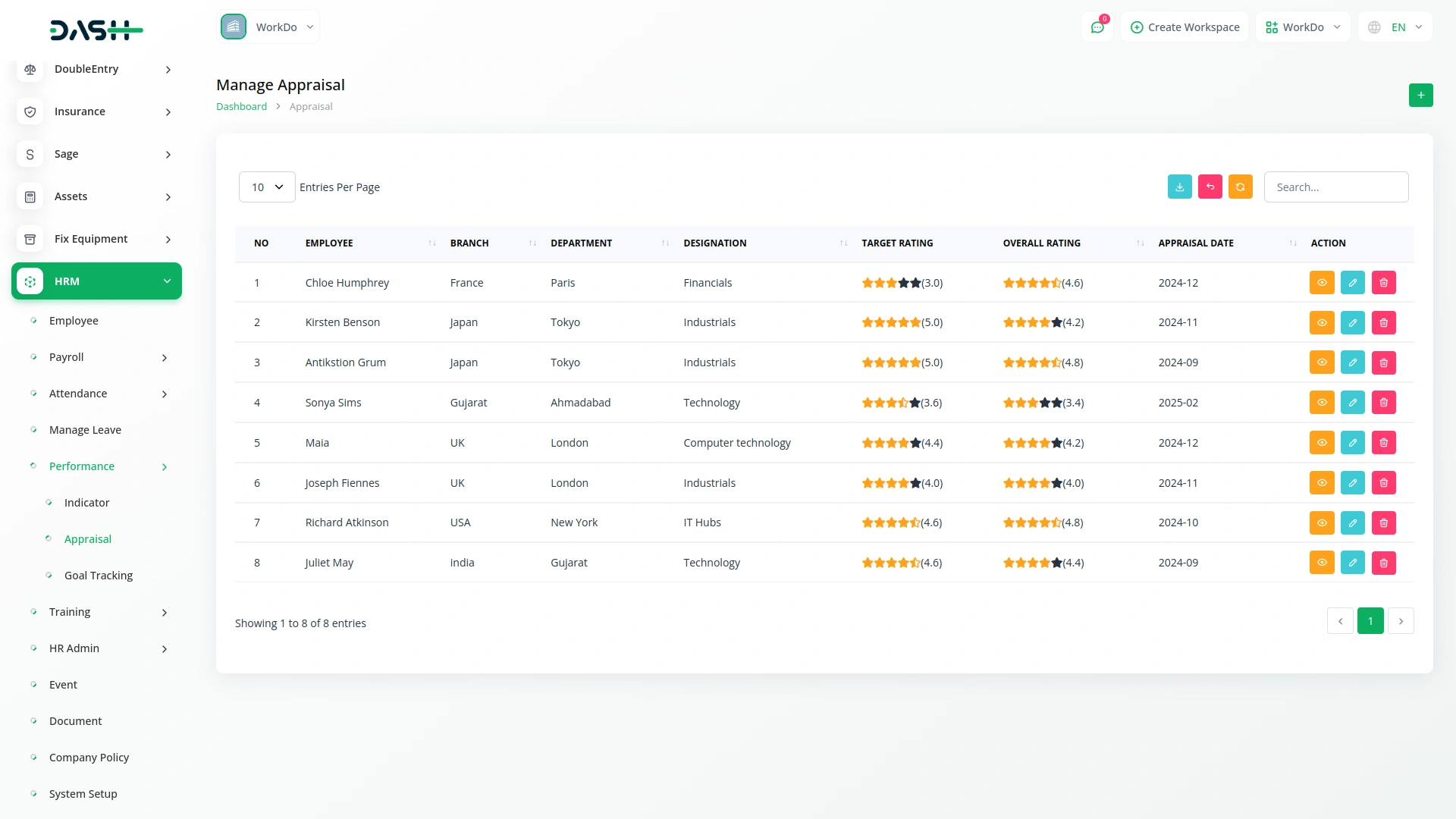
Manage Goal Tracking
- To create a new goal, click the “Create” button at the top of the Manage Goal Tracking page.
- Select the branch and goal type from the dropdown menu (these options come from your HRM system setup)
- Set the start date, and goal type using the date selector.
- Enter the subject of the goal
- Specify the target achievement
- Provide a description of the goal
- Once you’ve entered all details, click “Create” to save the goal.
- The list page shows all goals with columns including No, Goal Type, Subject, Branch, Target Achievement, Start Date, End Date, Rating, and Progress. You can search for specific goals, export the data, add new goals, switch to Grid View, or create new ones using the buttons at the top. For each goal, you can Edit or Delete using the action buttons. With the help of the edit button you can update the status, ratings, and progress.
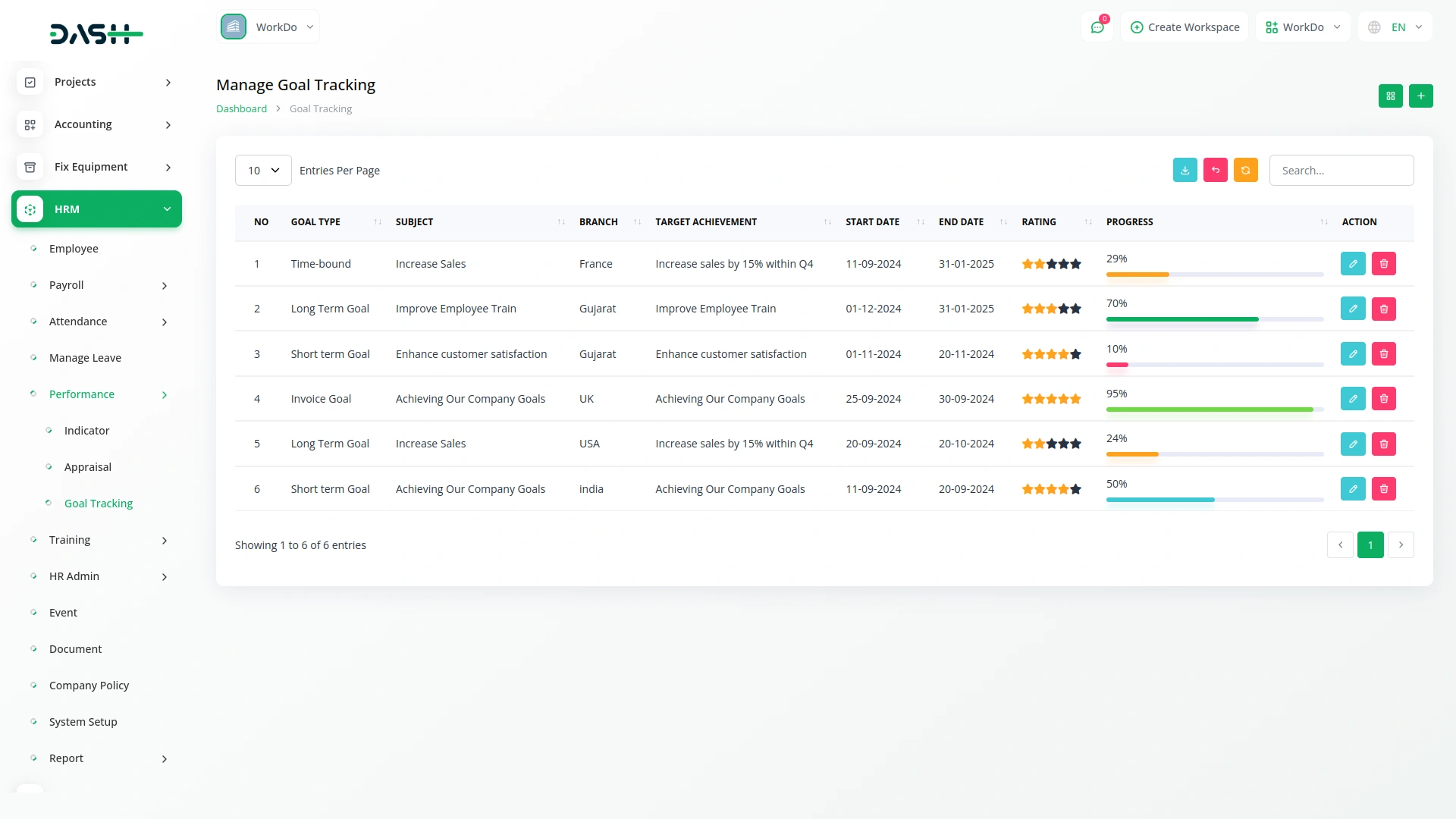
Manage Performance Type
- To create a new performance type, click the “Create” button at the top of the Manage Performance Type page. This section comes from the HRM system setup. In the form, you need to enter the name of the performance type
- After entering the name, click “Create” to save the new performance type.
- The list page displays all performance types in a table with the Name column. For each performance type, you can Edit or Delete using the action buttons.
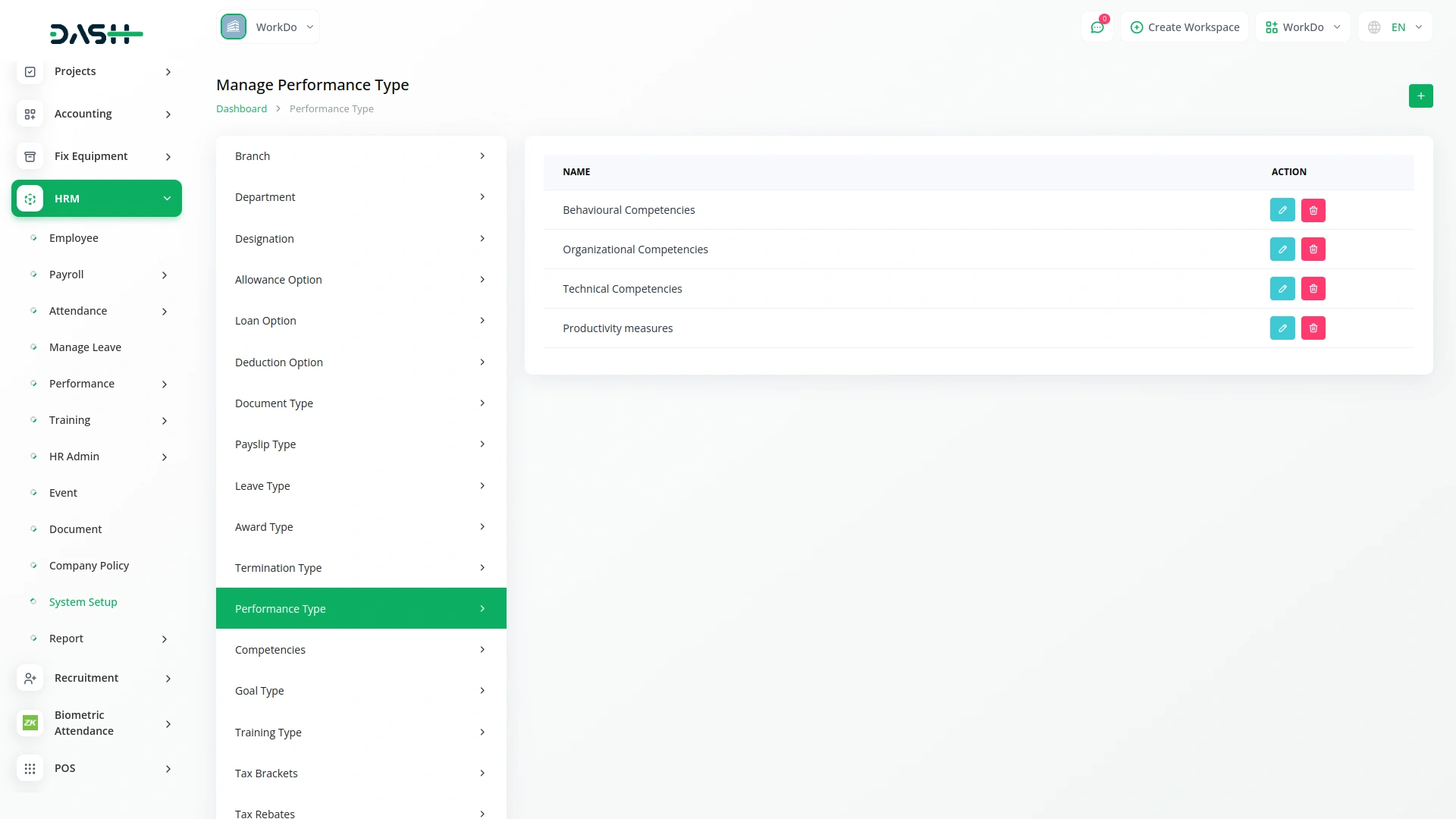
Manage Competencies
- To create a new competency, click the “Create” button at the top of the Manage Competencies page. This section comes from the HRM system setup. Fill in the form with:
- Enter the name of the competency
- Select the type from the dropdown menu (these options come from performance type)
- After entering these details, click “Create” to save the new competency.
- The list page shows all competencies in a table with columns for Name and Type. For each competency, you can Edit or Delete using the action buttons.
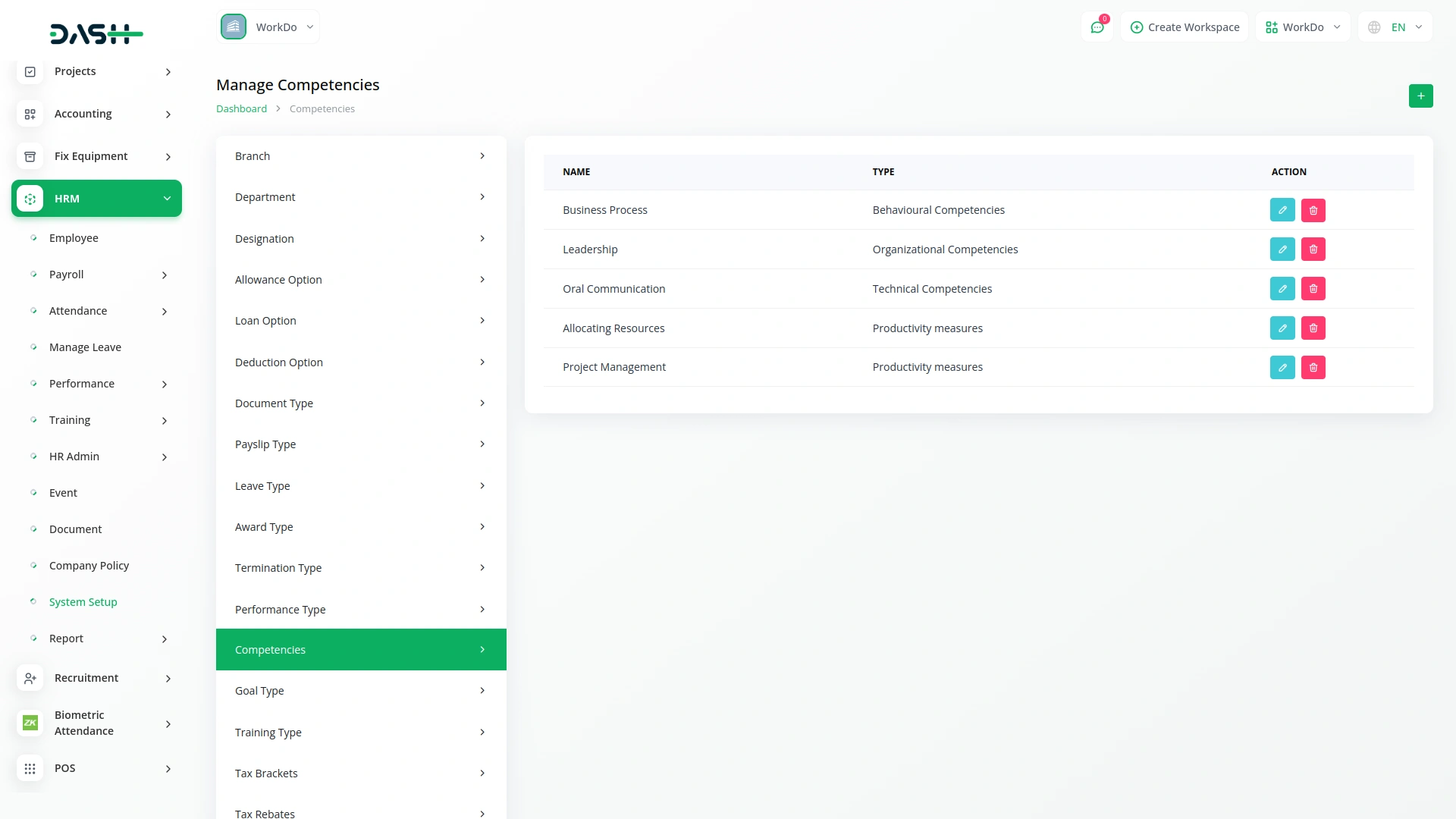
Categories
Related articles
- Performance Indicator Integration in Dash SaaS
- PayPay Payment Gateway
- Plaid Integration in Dash SaaS
- Sales Integration in Dash SaaS
- SinchSMS Integration in Detailed Documentation
- Braintree Payment Gateway Detailed Documentation
- AI Document Integration in Dash SaaS
- Blood Bank Integration in Dash SaaS
- NGO Management Integration in Dash SaaS
- Mailchimp Integration in Dash SaaS
- Discord Module Detailed Documentation
- Retainer Integration in Dash SaaS
Reach Out to Us
Have questions or need assistance? We're here to help! Reach out to our team for support, inquiries, or feedback. Your needs are important to us, and we’re ready to assist you!


Need more help?
If you’re still uncertain or need professional guidance, don’t hesitate to contact us. You can contact us via email or submit a ticket with a description of your issue. Our team of experts is always available to help you with any questions. Rest assured that we’ll respond to your inquiry promptly.
Love what you see?
Do you like the quality of our products, themes, and applications, or perhaps the design of our website caught your eye? You can have similarly outstanding designs for your website or apps. Contact us, and we’ll bring your ideas to life.
