Paddle Integration in Dash SaaS
Discover the benefits of integrating Paddle, a powerful payment processing platform, into Dash SaaS on WorkDo.io. Maximize revenue and improve efficiency.
Supported Countries: United States, United Kingdom, Germany, France, Canada, Australia, Japan, Singapore, and more.
Supported Currencies: US Dollar (USD), British Pound Sterling (GBP), Euro (EUR), Canadian Dollar (CAD), Australian Dollar (AUD), Japanese Yen (JPY), Singapore Dollar (SGD), and more.
Benefits of Paddle Payment Gateway
- Simplified Global Payments: Paddle handles multiple currencies, tax compliance (including VAT and sales tax), and cross-border transactions, making it easy to accept payments worldwide.
- Subscription Management: It provides built-in tools for recurring billing, automatic renewals, and dunning management to reduce churn and ensure smooth subscription handling.
- Integrated Compliance Handling: Paddle takes care of tax compliance, chargebacks, and fraud prevention, reducing the legal and operational burden on businesses.
- Unified Checkout Experience: With an optimized and fully customizable checkout process, Paddle enhances the user experience and improves conversion rates.
- All-in-One Revenue Management: Paddle consolidates payments, invoicing, analytics, and financial reporting in one platform, helping SaaS businesses streamline revenue operations efficiently.
How to Access Paddle Add-On?
Ready to enhance your online payment capabilities with Paddle? Follow these simple steps to get started:
- Visit WorkDo Website: Go to WorkDo.io and explore the extensive range of Dash SaaS Add-Ons.
- Discover Paddle: Navigate to Dash SaaS Add-Ons section and locate the Paddle Add-On.
- Activate the Add-On: Click “Activate” to enable Paddle for your WorkDo Dash account.
How does Paddle work?
Paddle operates as a versatile payment gateway that seamlessly integrates with your online platform. Customers have the flexibility to choose their preferred payment method, and Paddle securely manages the payment transaction with a strong focus on security and dependability. The platform is designed with a user-friendly interface and is backed by a responsive customer support team, ensuring a reliable and smooth payment experience, and making it a trusted and favored choice for both merchants and customers.
Super Admin Settings (Plan Purchase by the Company)
The “Super Admin Settings” are typically accessible to the highest-level administrator or super administrator within a software platform or system. These settings allow the super admin to manage various aspects of the company’s usage and subscription plans. This may include:
- Purchasing or upgrading subscription plans for the entire company.
Here, you can manage the payment gateway keys from the “Settings” of the Super Admin Login.
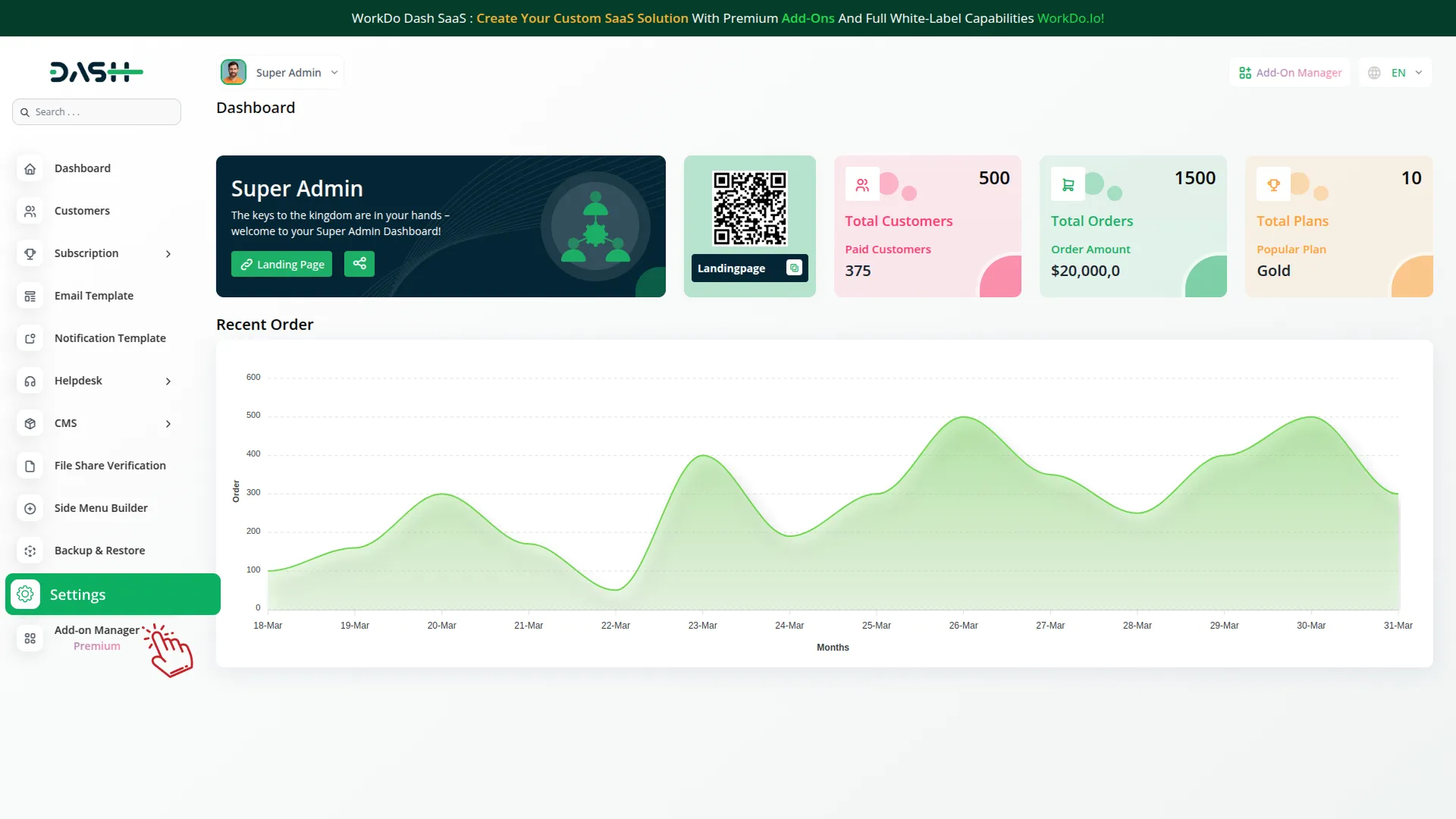
Company Settings (Invoices, Retainer, etc. Payment)
“Company Settings” in the context of invoices, retainers, and payments refer to the configuration options available to a company or organization for managing financial transactions. These settings may include:
- Configuring invoice templates and customization options.
- Setting up payment gateways for accepting payments from clients or customers.
- Defining retainer or deposit policies for services or products.
- Managing tax settings and compliance.
- Setting payment terms and conditions
This Payment Gateway Supports
- Plan
- Invoice
- Retainer
- LMS
- Hotel&Room Management
- More +
Here, you can manage the payment gateway keys from the “System Settings” under “Settings” of the Company Login.
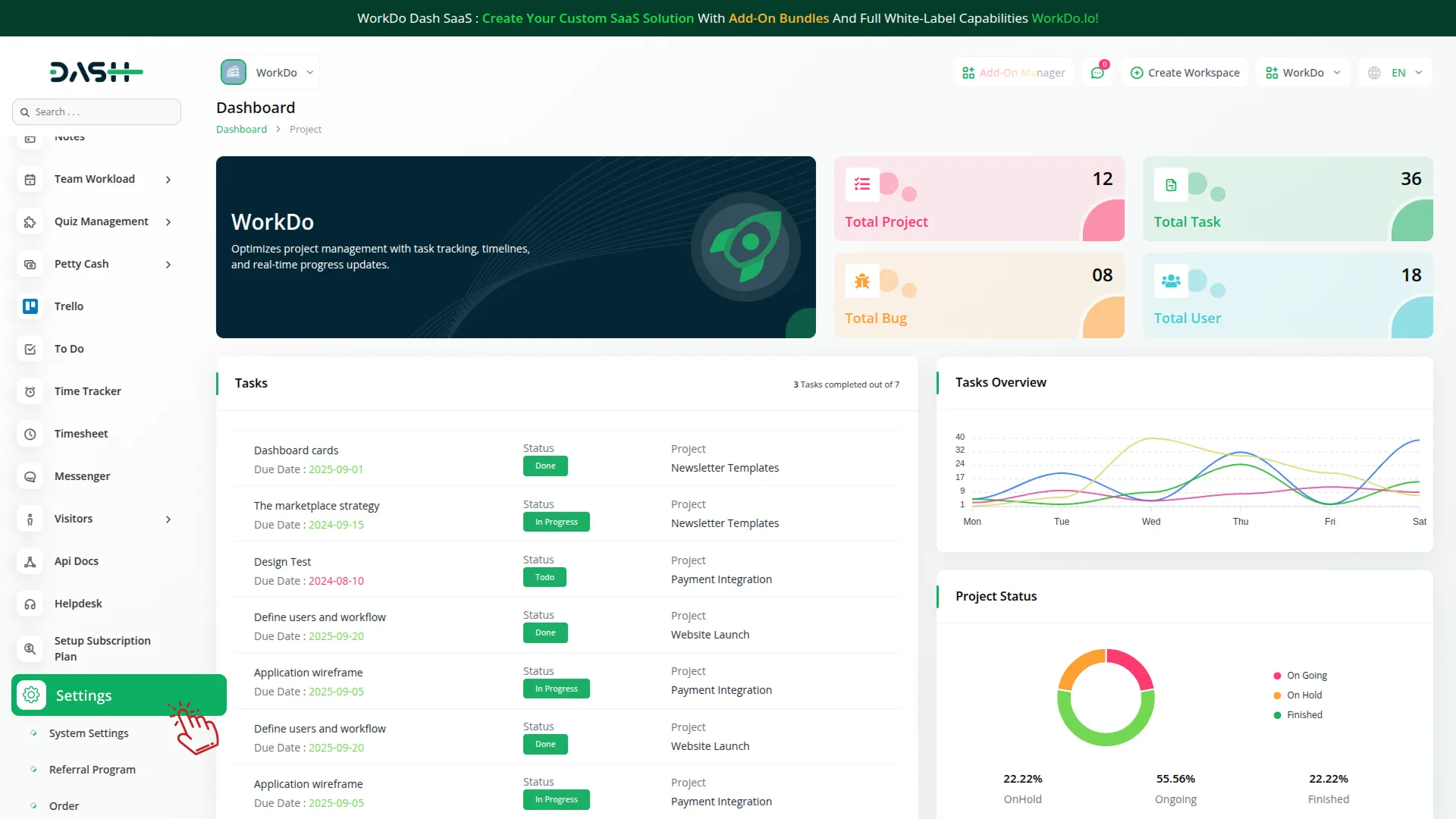
How to Generate Key
1. Generate API Key
- Log in to your Paddle account or create one if you don’t have an account yet.
- Obtain comprehensive information about Paddle.
- To learn how to generate the secret key you can follow this link :Paddle Website
2. Configure Paddle Gateway in Dash SaaS
- Log in to your Dash SaaS account as an administrator.
- Navigate to the settings page.
3. Set Up Paddle Gateway
- Scroll down the page until you find the Paddle Gateway option.
- Click on the Paddle Gateway to access its configuration settings.
4. Enter Required Details
In the settings, provide the following essential details :
- Choose the Paddle Mode.
- Enter Vendor ID, Auth Code, and Public Key.
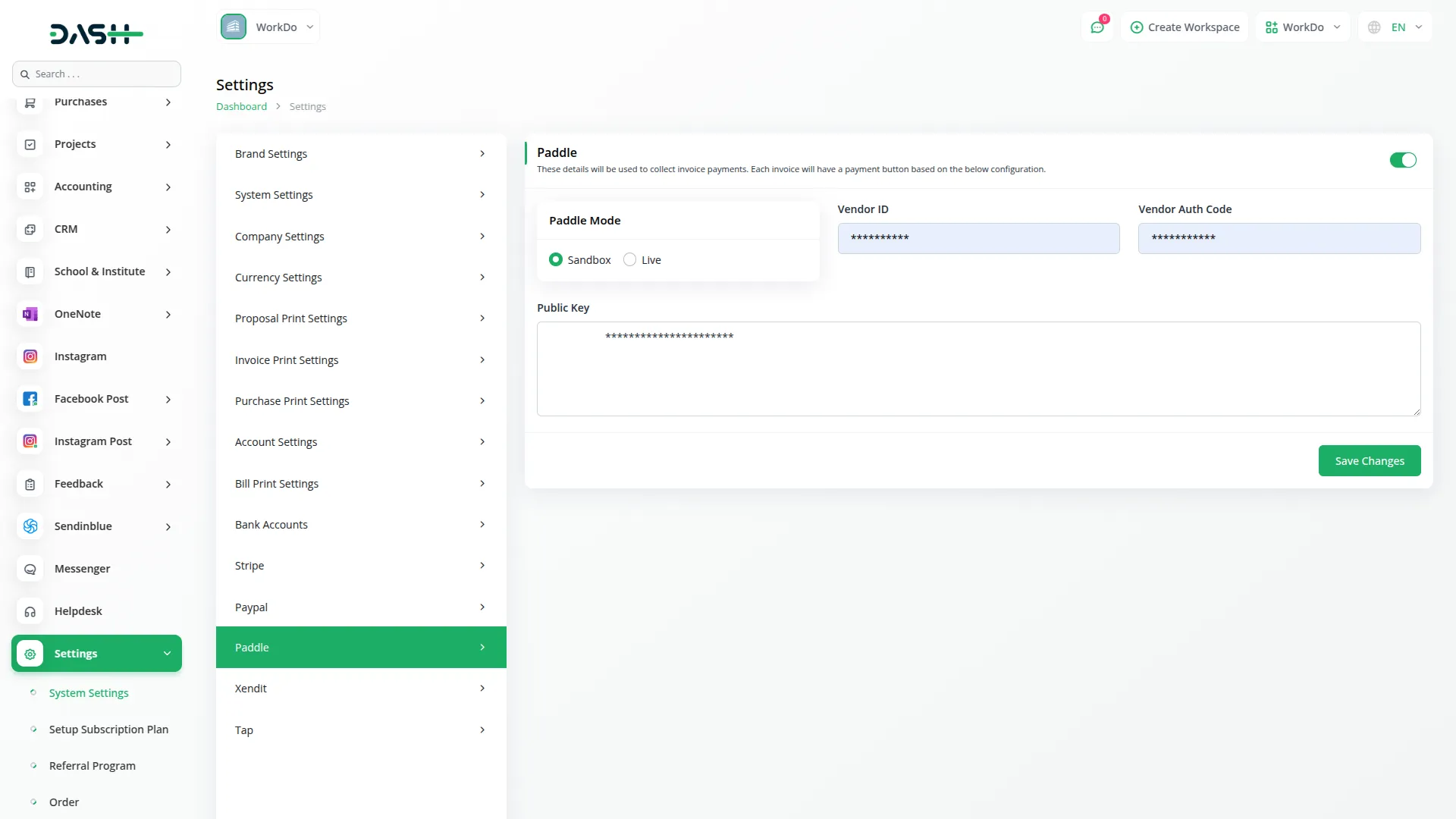
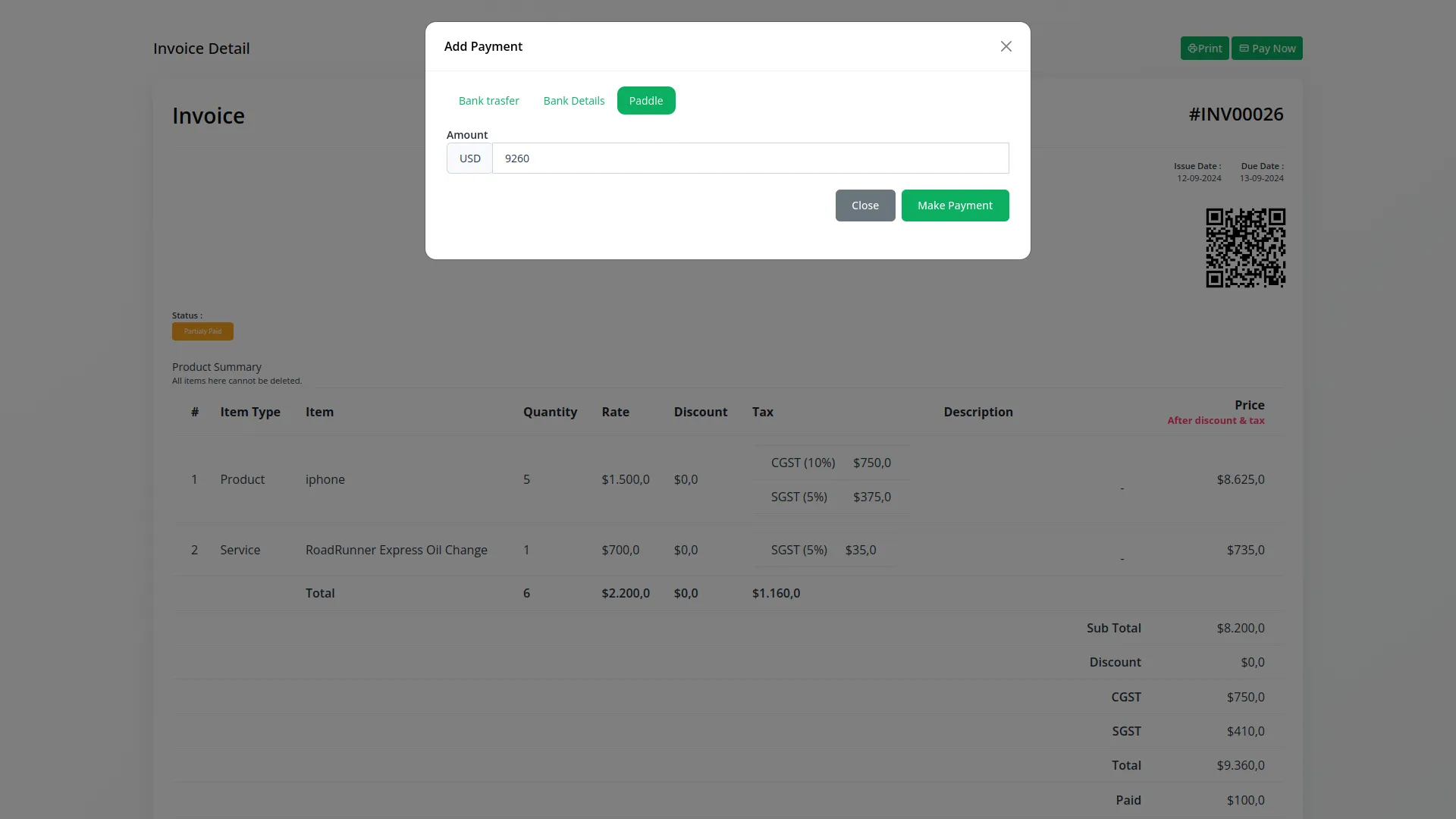
5. Save Your Settings
- After entering the necessary details, save the settings to activate the Paddle Payment Gateway within your Dash SaaS platform.
This detailed documentation provides an overview of Paddle Payment Integration, its benefits, and the integration process. By integrating Paddle, businesses, and organizations can offer their customers a secure and flexible payment experience while streamlining their own payment processes.
Note: The Paddle Add-On is a paid feature and can be accessed by users who have purchased it. By integrating the Paddle Add-On into your WorkDo Dash SaaS account, you will provide a reliable and user-friendly payment gateway that supports global transactions.
Categories
Related articles
- Music Institute Integration in Dash SaaS
- Activity Log integration in Dash SaaS
- Business Process Mapping Integration in Dash SaaS
- Visitor Management Integration in Dash SaaS
- OneNote Integration in Dash SaaS
- To Do Integration in Dash SaaS
- CinetPay Integration in Dash SaaS
- Support Ticket Integration in Dash SaaS
- PetCare Integration in Dash SaaS
- NGO Management Integration in Dash SaaS
- Facebook Post Integration in Dash SaaS
- LMS Integration in Dash SaaS
Reach Out to Us
Have questions or need assistance? We're here to help! Reach out to our team for support, inquiries, or feedback. Your needs are important to us, and we’re ready to assist you!


Need more help?
If you’re still uncertain or need professional guidance, don’t hesitate to contact us. You can contact us via email or submit a ticket with a description of your issue. Our team of experts is always available to help you with any questions. Rest assured that we’ll respond to your inquiry promptly.
Love what you see?
Do you like the quality of our products, themes, and applications, or perhaps the design of our website caught your eye? You can have similarly outstanding designs for your website or apps. Contact us, and we’ll bring your ideas to life.
