Franchise Management Integration in Dash SaaS
The Franchise Management Add-On is a comprehensive system designed to manage and monitor franchise operations across multiple locations.
Introduction
The Franchise Management Add-On is a comprehensive system designed to manage and monitor franchise operations across multiple locations. This Add-On enables businesses to track franchise performance, manage inventory, conduct audits, handle sales processes, and generate detailed reports. The system provides tools for managing franchise agreements, monitoring compliance, tracking sales and returns, conducting auctions, and maintaining complete oversight of franchise activities through an intuitive dashboard and reporting system.
How to Install the Add-On?
To Set Up the Franchise Management Add-On, you can follow this link: Setup Add-On.
How to use the Franchise Management Add-On?
Franchise Dashboard
- After purchasing and installing, navigate to the sidebar and search for the Franchise Management Dashboard.
- The Franchise Dashboard provides a complete overview of your franchise operations at a glance. The dashboard displays key performance metrics through various widgets and charts.
- At the top of the dashboard, you’ll find four important cards showing Total Franchises, Total Audits, Total Sales, and Total Auctions. These cards give you instant access to your most critical business numbers.
- The Recent Franchise table shows the latest 5 franchise details with columns for Name, Logo, Start Date, Type, Status, City, State, and Country. This helps you quickly review newly added franchises.
- The Monthly Sales chart displays Total Franchises, Total Sales and Total Sales Returns data, allowing you to track revenue trends over time. Below this, the Franchise type breakdown shows the count of franchises by type, helping you understand your franchise distribution.
- For inventory management, the dashboard includes Inventory low stock alerts that display items with limited quantities remaining, ensuring you never run out of essential items.
- The Recent Sales Table shows the latest 5 sales details with columns for Title, Franchise, Customer, Issue Date, Sale Date, Due Date, and Total Amount. This provides quick access to recent transaction information.
- Additionally, you can view Upcoming Auctions to stay informed about scheduled auction events, and the Pending Audits Table shows the recent 5 pending audits with columns for Franchise, Audit Date, and Status.
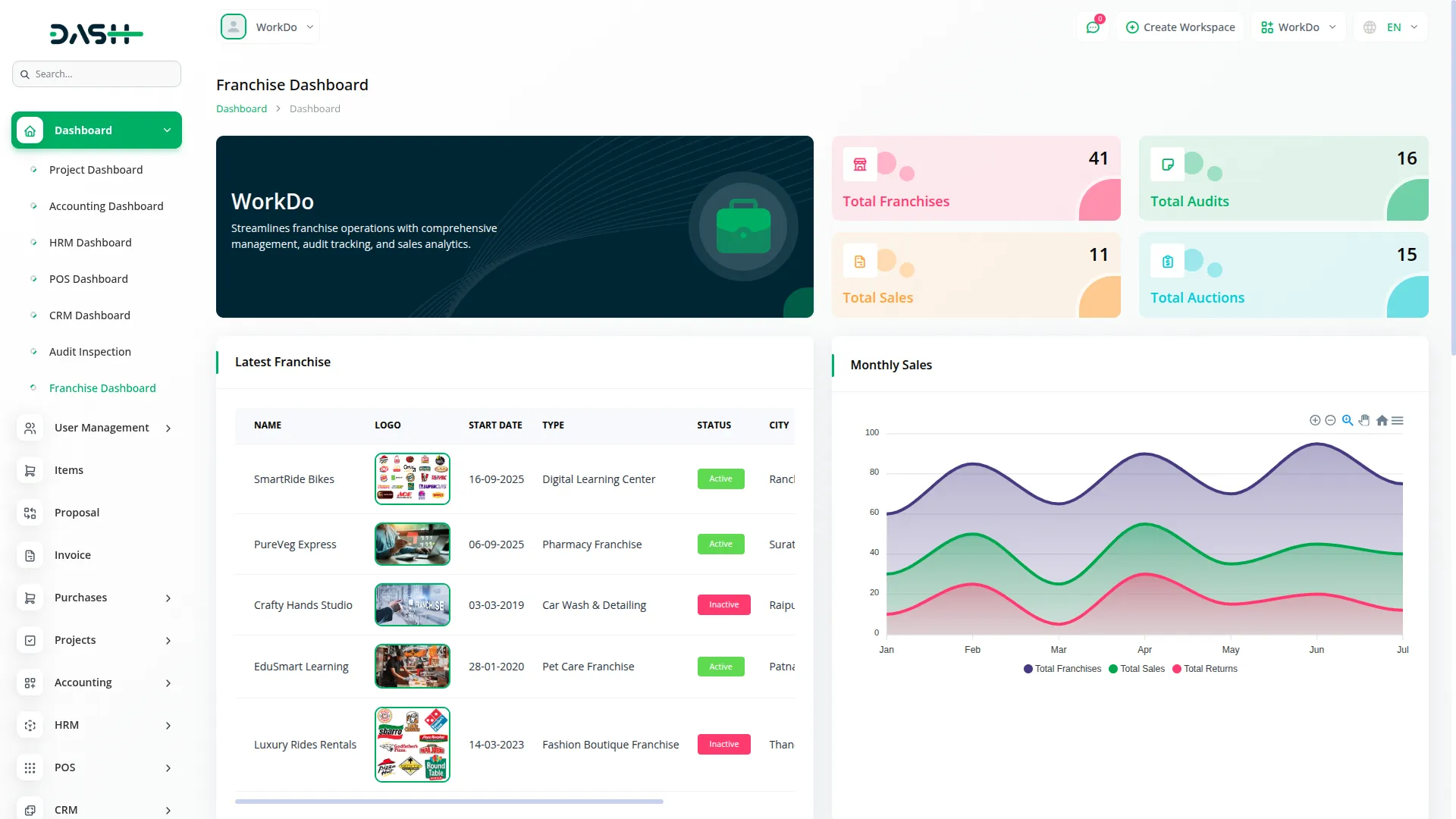
System Setup
- The System Setup section contains four essential configuration sections that form the foundation of your franchise management system. These settings are configured in the backend and are displayed across various frontend sections.
Franchise Type
- To create a new Franchise Type, click the “Create” button at the top of the page. Enter the Type name and Description for the franchise category.
- The list page shows all franchise types in a table with columns for Type and Description. You can perform actions like Edit or Delete on existing entries.
- Once saved in the backend, these franchise types become available as dropdown options in the Franchise section on the frontend.
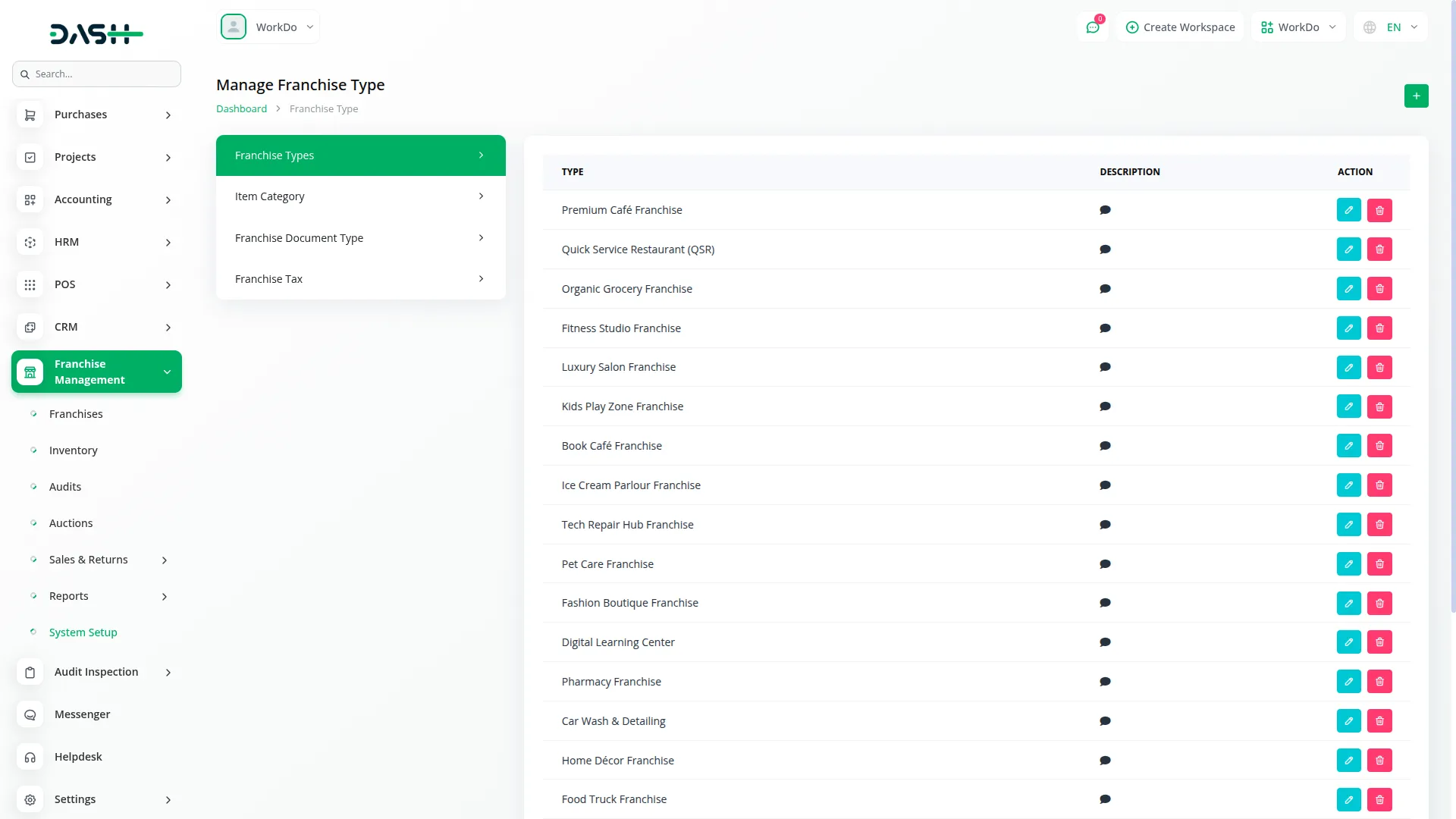
Item Category
- To add a new Item Category, click the “Create” button. Fill in the Name and Description fields for the category.
- The list page displays all categories with columns for Name and Description. Actions available include Edit and Delete.
- These categories are then accessible in the frontend Inventory and Sales sections as dropdown selections.
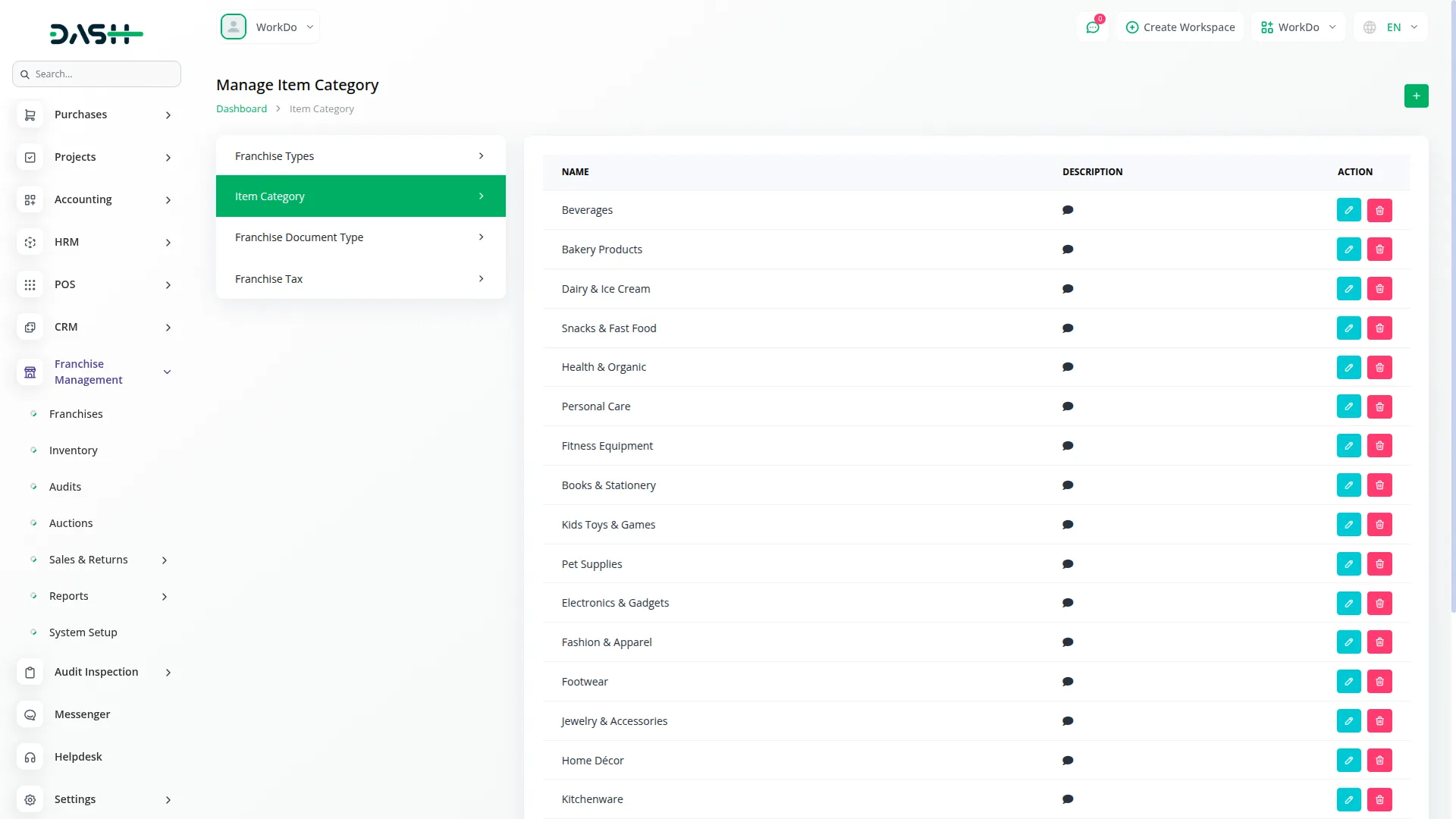
Franchise Document Type
- To create a new Document Type, click the “Create” button. Enter the Document Name, select the Franchise Type from the dropdown, and specify if it’s a Required Field.
- The list page shows all document types with columns for Document Name, Franchise Type, and Required Field status. Available actions are Edit and Delete.
- These document types appear in the frontend Franchise section as KYC Documents.
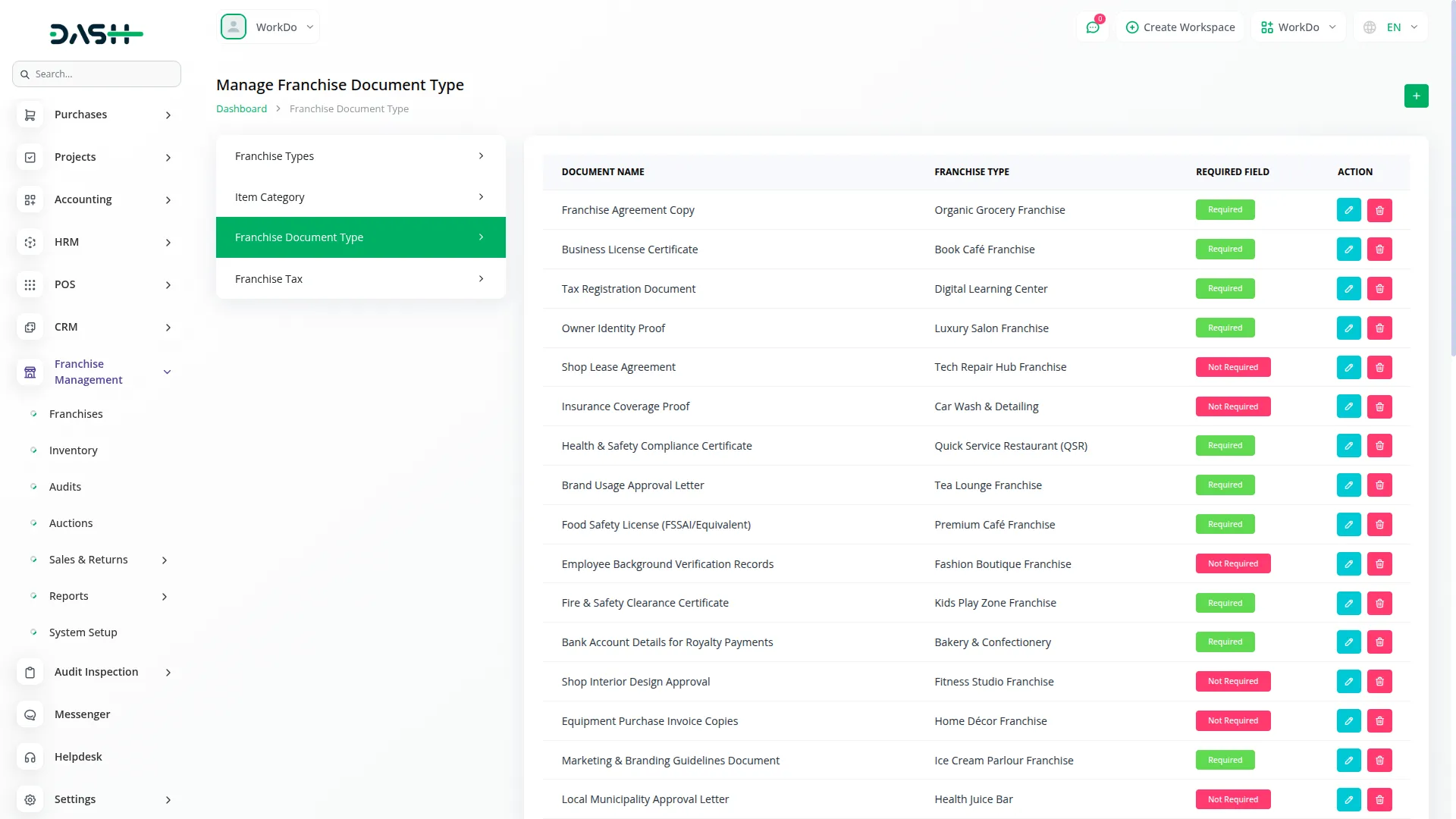
Franchise Tax
- To add a new Tax configuration, click the “Create” button. Enter the Tax Name and Rate percentage.
- The list page displays all tax configurations with columns for Tax Name and Rate. You can Edit or Delete existing entries.
- These tax settings become available in the frontend Inventory and Sales sections for tax calculations.
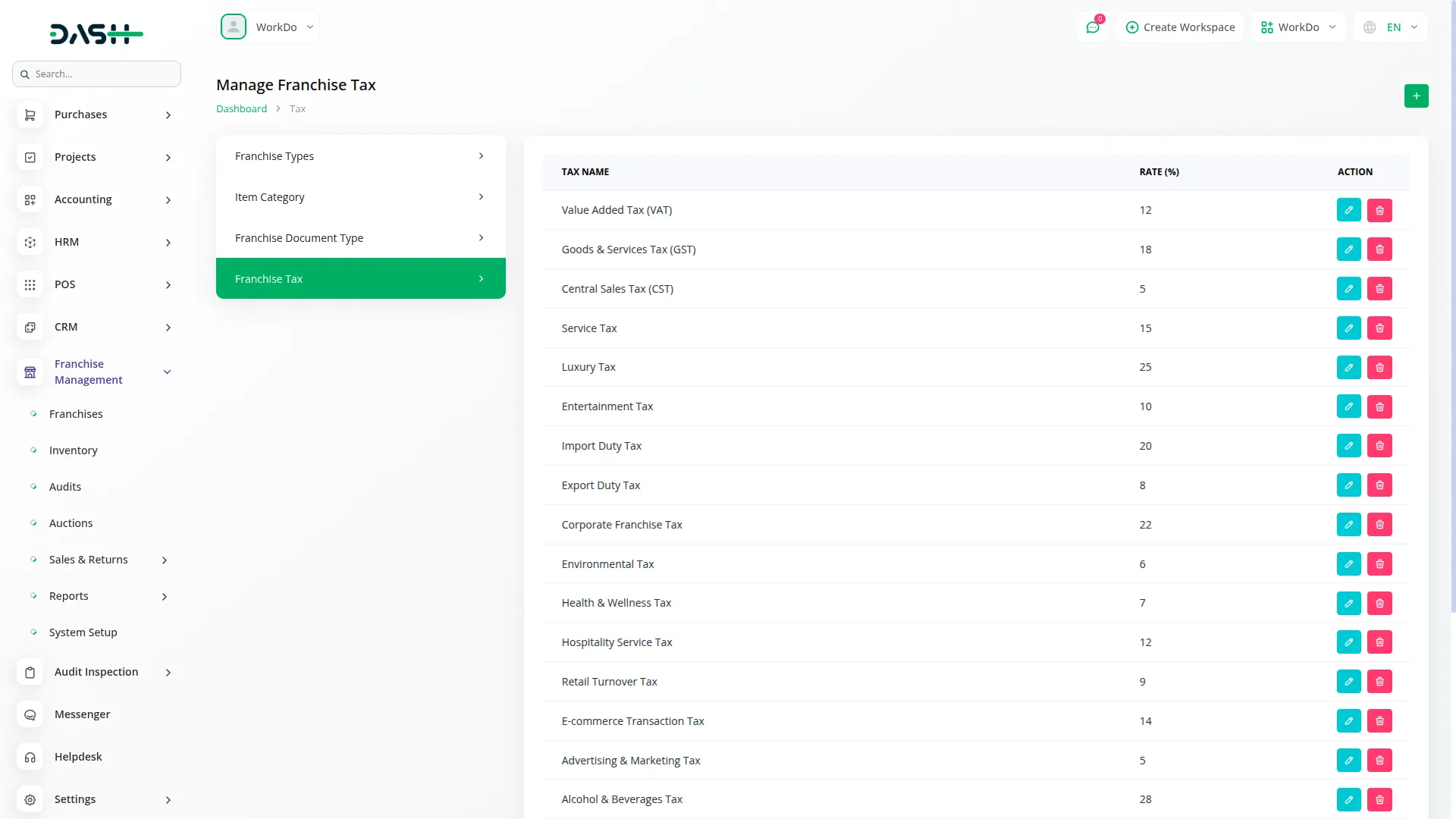
Franchises
- To create a new Franchise, click the “Create” button at the top of the franchises page. Enter important details such as Name, upload Logo, Code, select Country, State, and City. Then specify the Start Date, Agreement Period, and choose the Franchise Type from the dropdown populated from System Setup.
- Next, assign a Manager and enter the Royalty Percentage, select Status, and add a Description. Complete the banking information by entering Account Holder Name, Account Number, Bank Name, Bank Identifier Code, and Branch Location.
- Finally, provide the Tax Payer ID and upload the required KYC Documents based on the document types configured in System Setup.
- The list page shows all franchises with columns for No, Logo, Name, Code, Start Date, Agreement Period, Franchise Type, Assigned Manager, Status, and Description. You can use Search, Export, Reset or Reload functions to manage franchises list, and perform actions like View, Edit, or Delete on individual franchise records.
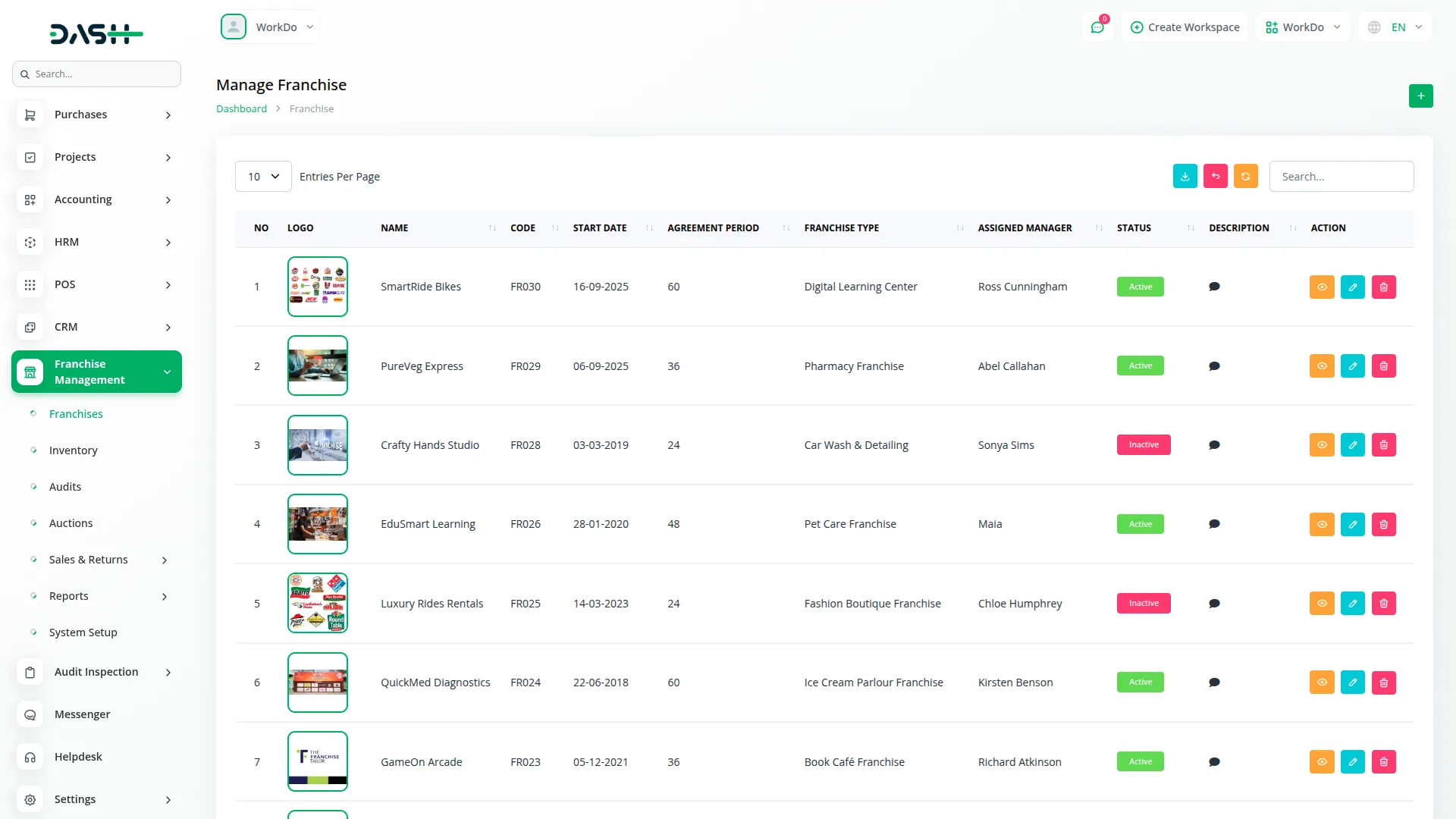
Inventory
- To add new Inventory, click the “Create” button. Select the Franchise from the dropdown, choose the Condition (New, Used, or Refurbished), and enter the Purchase Date. Provide the Item Code and select Item Category from the dropdown populated from System Setup.
- Enter the Item Name, Quantity, Unit Price, select applicable Tax from System Setup options, and add a Description. Complete the entry by providing the SKU and uploading an Item Image.
- The list page displays all inventory items with columns for No, Inventory, Franchise, Purchase Date, Condition, Code, and Total Amount. Available functions include Search, Export, Reset, Reload button to manage list efficiently. With actions for View, Edit, or Delete. This inventory data connects to the Sales section for item selection and appears in the Dashboard’s low stock alerts.
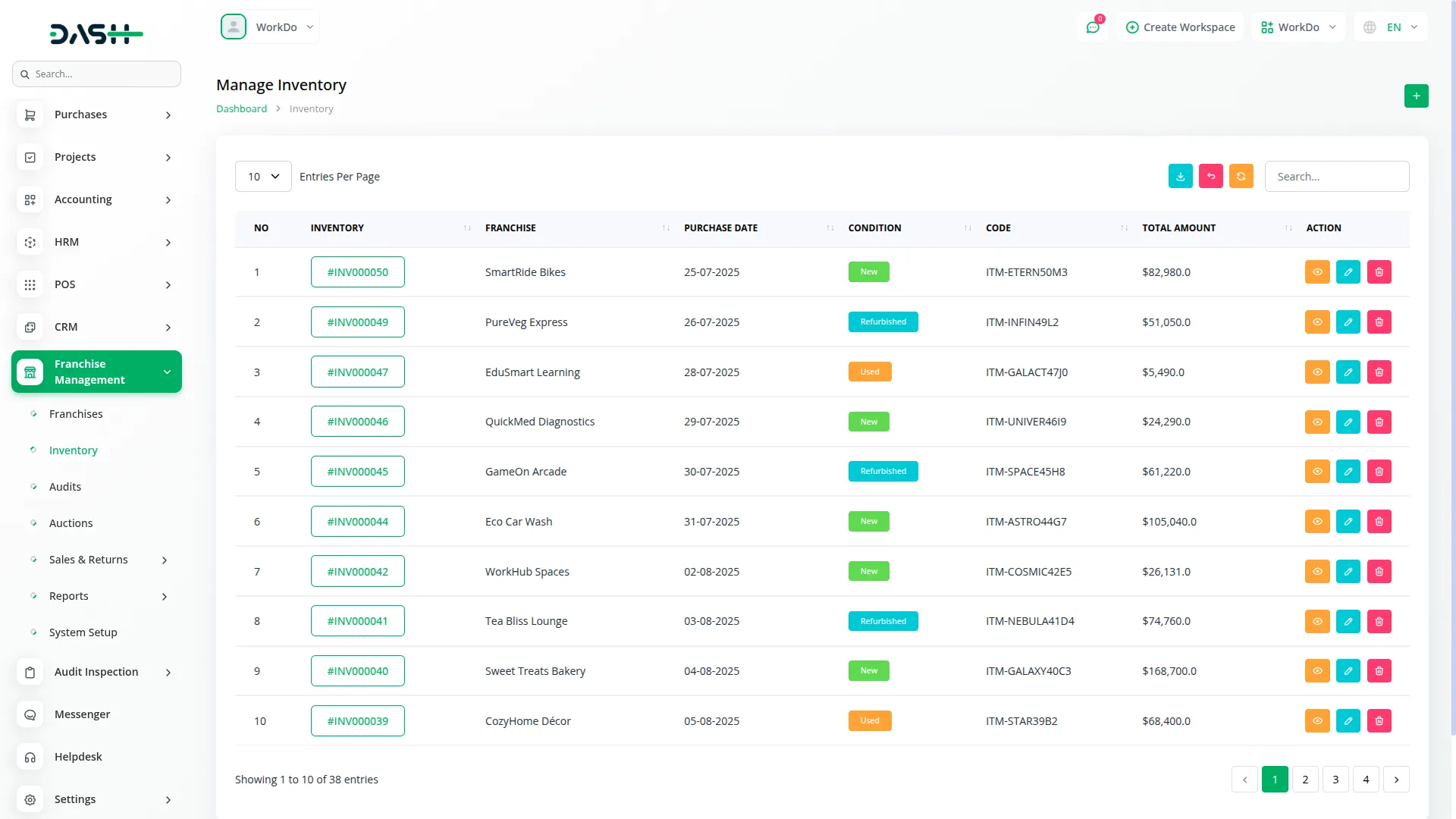
Audits
- To schedule a new Audit, click the “Create” button. Select the Franchise from the dropdown and set the Audit Date. Choose the Audit Mode as either On-site or Remote, and set the Status (Pending, In-Progress, Completed, or Rejected).
- Select the Auditor from the users list, enter the Compliance Score, and set the Next Audit Date. Upload any Compliance Documents, document Violations, describe Actions Taken, and add Audit Notes.
- The list page shows all audits with columns for No, Franchise, Auditor, Audit Date, Audit Mode, Status, and Score. You can Search, Export, Reset, Reload to manage Audit record list. With the help of the Action column, you can use View, Edit, or Delete actions. Pending audits appear on the Dashboard for quick reference.
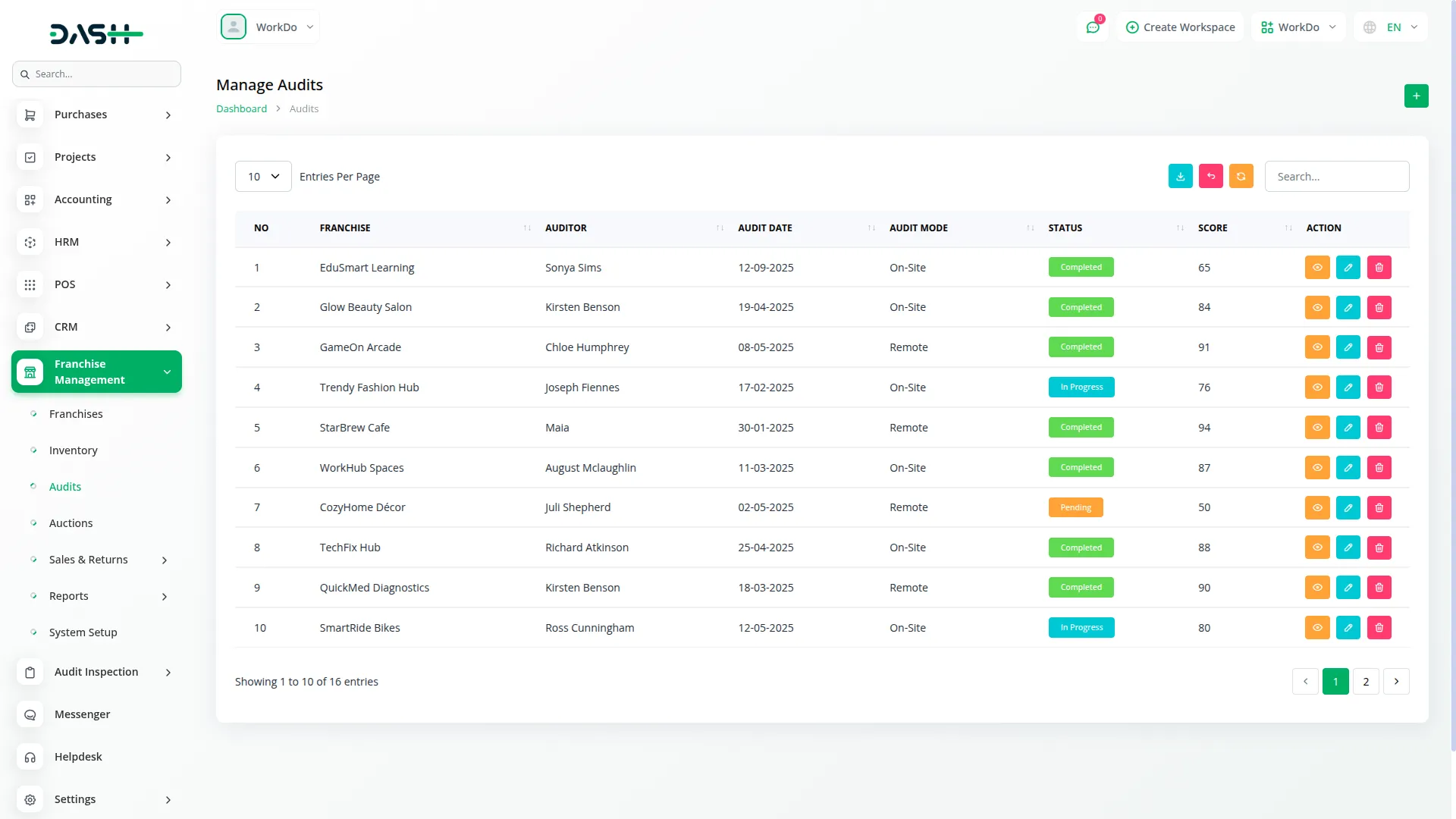
Auctions
- To create a new Auction, click the “Add” button. Enter the Title for the auction and set the Auction Date when it will take place. Select the Franchise from the dropdown connected to the Franchises section.
- Choose the Status from options including Upcoming, On-going, Completed, or Cancelled. Set the Starting Price for the auction and select Inventory Items from the franchise’s available inventory created in the Inventory section.
- The list page shows all auctions with columns for No, Title, Franchise, Auction Date, Status, and Starting Price. You can Search for auctions, Export auction data, and use actions like View to see complete details, Edit to modify auction information, or Delete to remove auctions. Upcoming auctions from this section are displayed on the Dashboard widget.
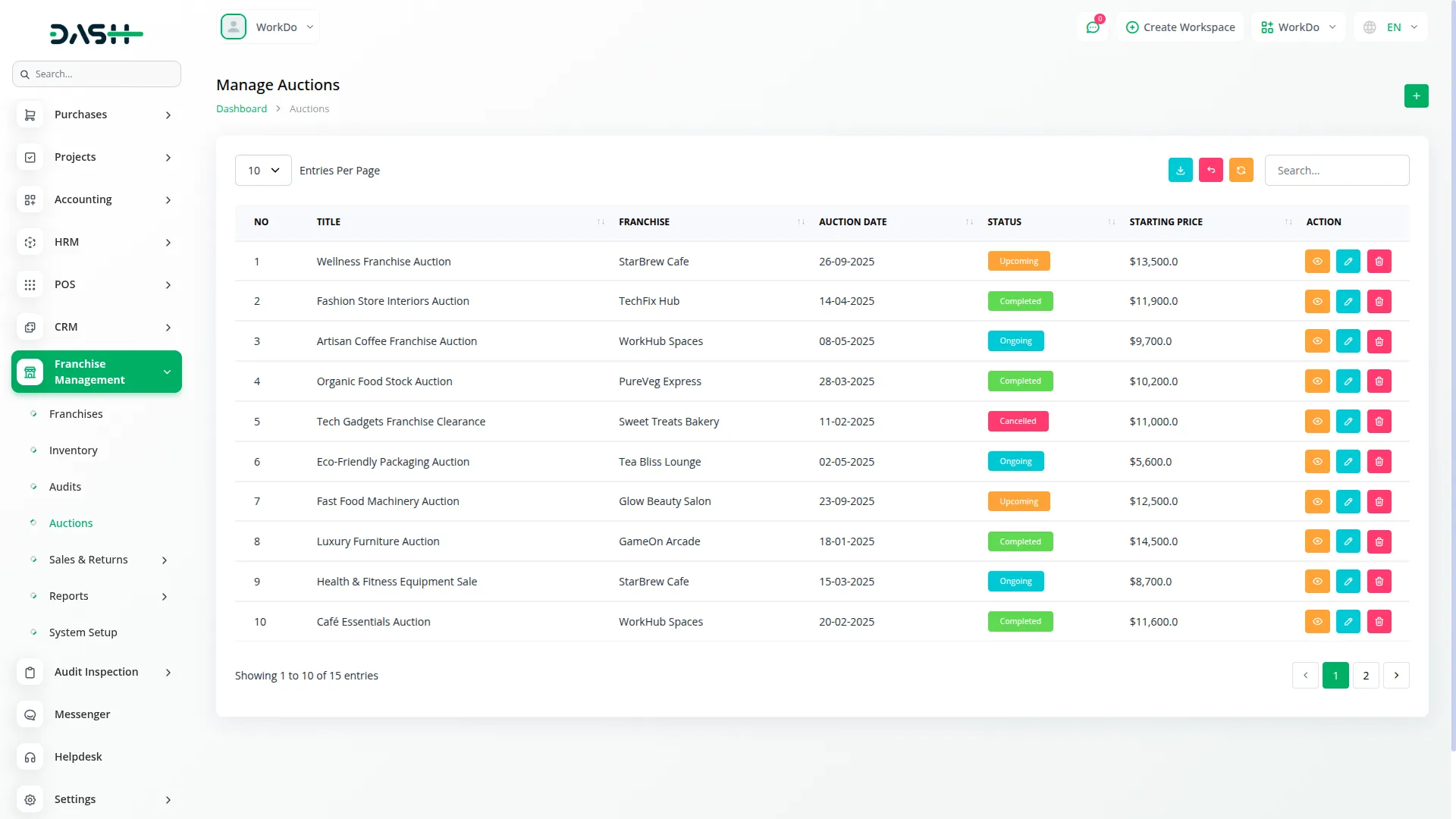
Sales
- To create a new Sale, click the “Create” button. Select the Franchise from the dropdown and choose the Customer from the users table. Enter the Sale Name and select the Auction (this dropdown depends on the selected Franchise).
- Set the Sale Date, Issue Date, and Due Date. Choose the Category from System Setup options and select Items from the franchise inventory items table. Enter the Quantity, Price, Discount percentage, and add a Description and Remarks.
- The list page shows all sales with columns for No, Franchise, Sale, Customer, Sale Date, Status, and Total Amount. Available functions include Search, Export, Reset, and Reload button to manage this page data. In Action column, you can use View, Edit, or Delete button to modify record. Sales data connects to the Sales Invoice section and appears in the Dashboard’s recent sales table and monthly sales charts.
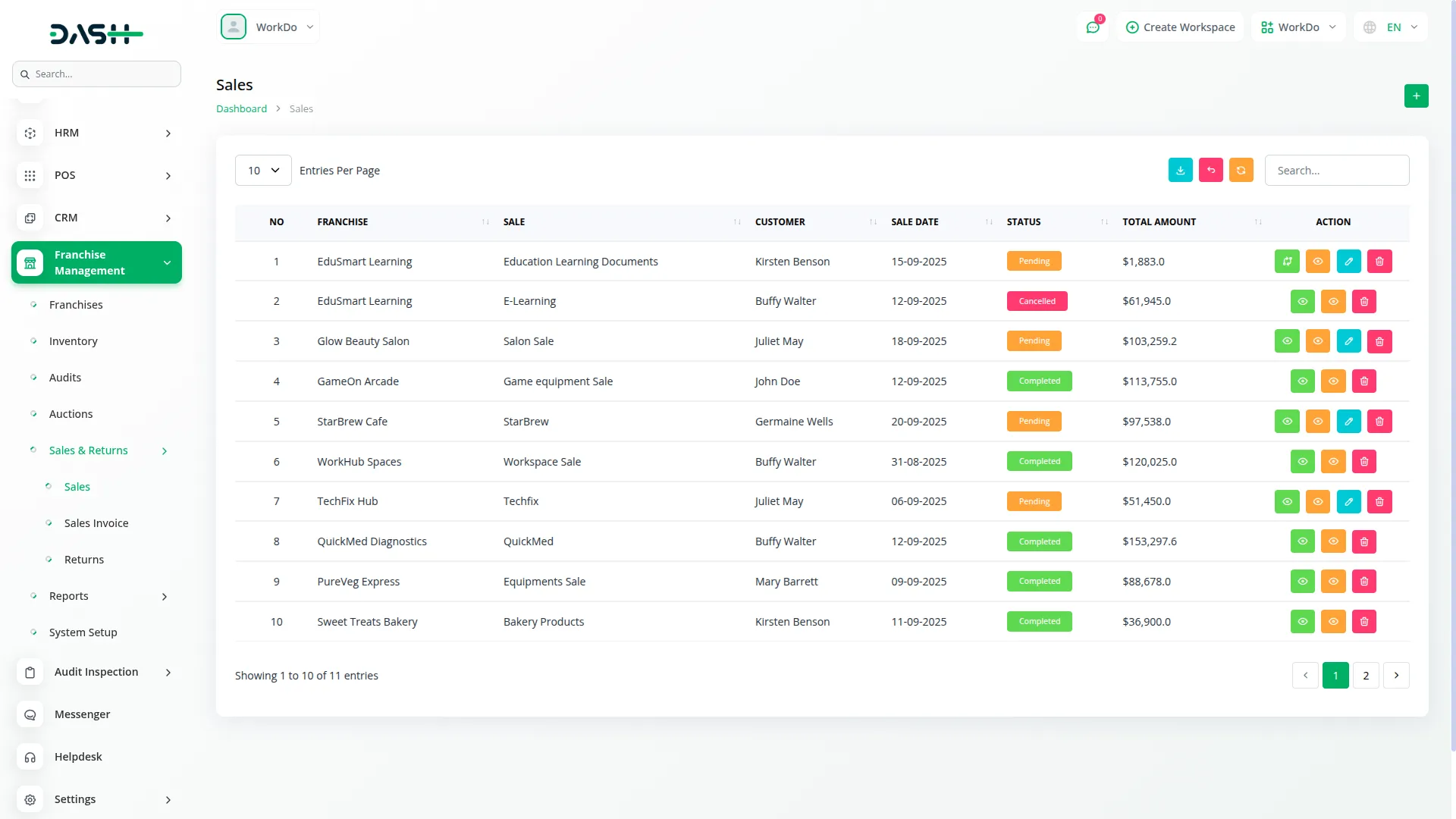
Sales Invoice
- To create a new Sales Invoice, click the “Create” button. Select the Franchise Sale from the dropdown and choose the Customer from the users table. Enter the Issue Date, Due Date, and Invoice Number.
- Choose the Category from System Setup and select Items from the franchise sales item table based on the selected sale. Enter the Quantity, Price, Discount, and add a Description for each item.
- The list page displays all invoices with columns for No, Invoice, Customer, Issue Date, Due Date, Amount, and Status. Use search, export, reset, and reload button to manage sale invoice list. Available Action you can use View, Edit, or delete to modify existing record . Invoice data is connected to the sales records and provides detailed billing information for customers.
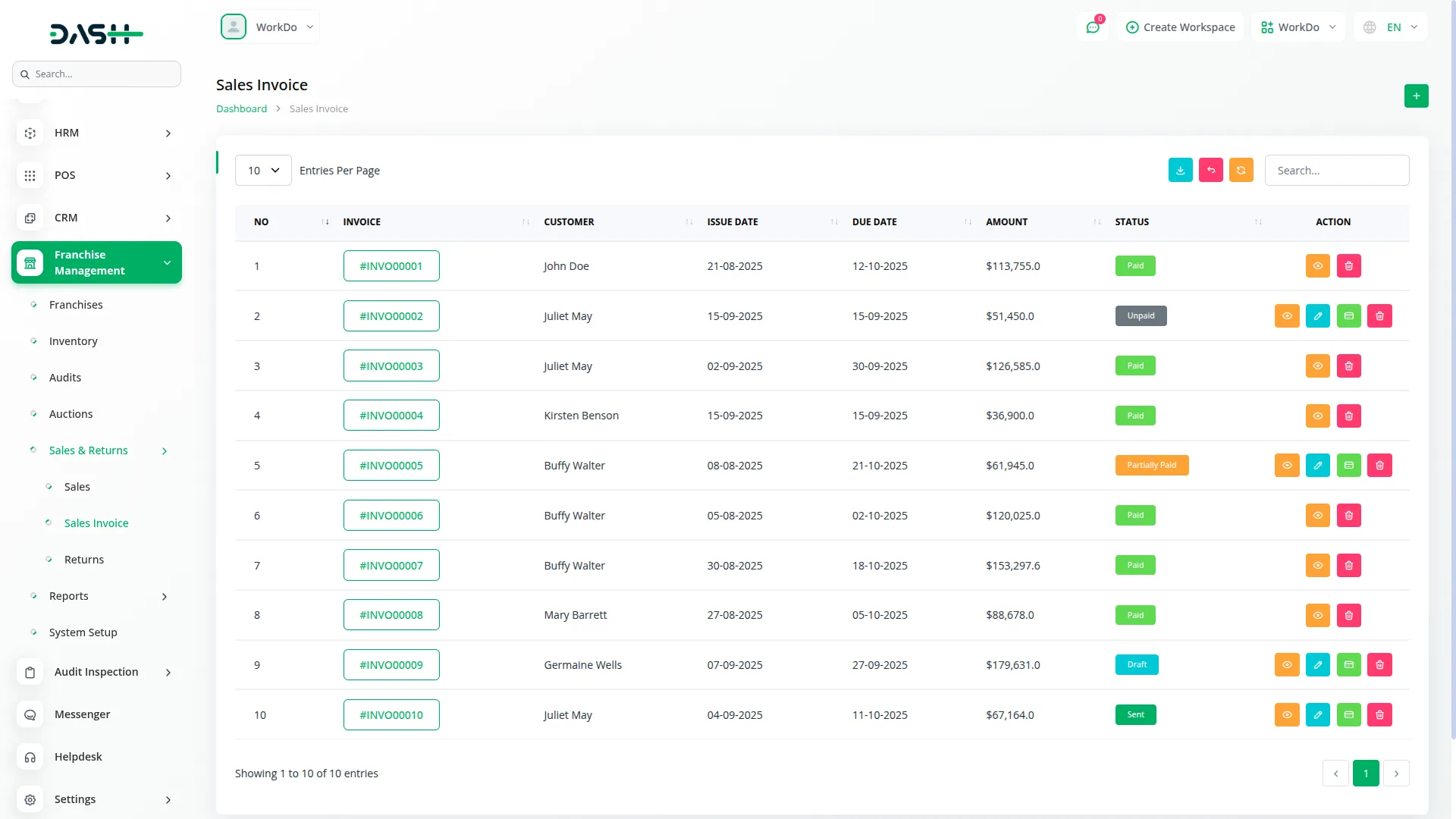
Sales Returns
- To process a new Sales Return, click the “Create” button. Select the Sale from the sales table and enter the Return Date. Specify the Reason for the return and enter the Refund Amount (this amount depends on the selected sale). Provide a Reference Number for tracking purposes.
- The list page shows all returns with columns for No, Sale, Return Date, Reason, Refund Amount, and Status. You can use search, export, reset, reload button to manage this page list. In Action column, use View, Edit, or Delete to modify existing data. Returns data helps track customer satisfaction and inventory management.
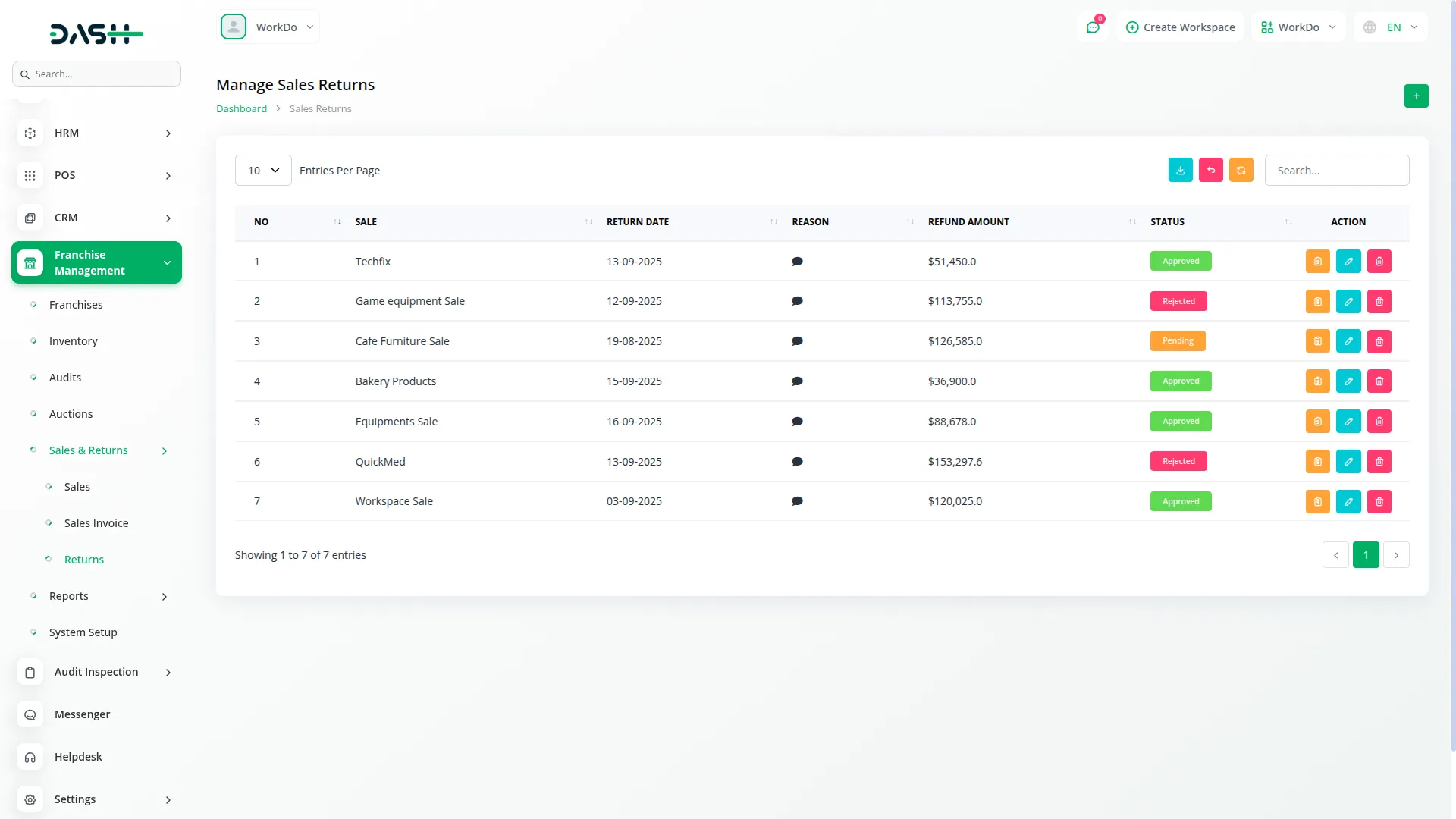
Sales Reports
- The Sales Reports section provides comprehensive reporting capabilities with two main sections for analyzing sales performance.
Daily Reports
- Use the Sale Report Filter to analyze daily sales data. Select the Start Date, End Date, and Franchise from the dropdown. Click “Apply” to search daily sales data or “Reset” to clear the filter data. The Daily Sales Chart displays Total Sales Amount, giving you detailed insights into daily performance trends.
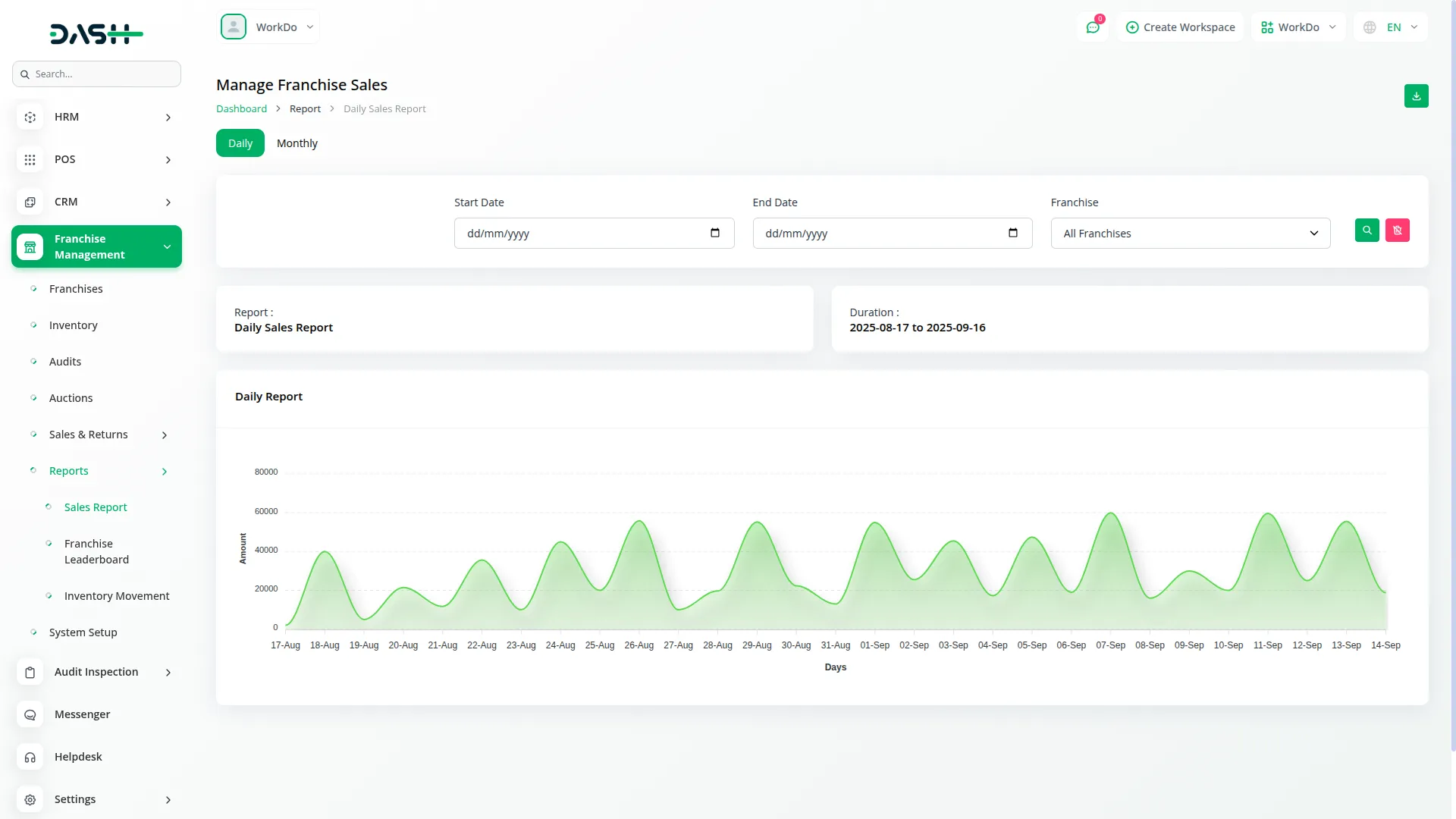
Monthly Reports
- For monthly analysis, use the Sale Report Filter by selecting the Year and Franchise. Click “Apply” to search the monthly sales data or “Reset” to reset the filter data. The Monthly Sales Chart shows Total Sales Amount, allowing you to track monthly performance patterns and growth trends.
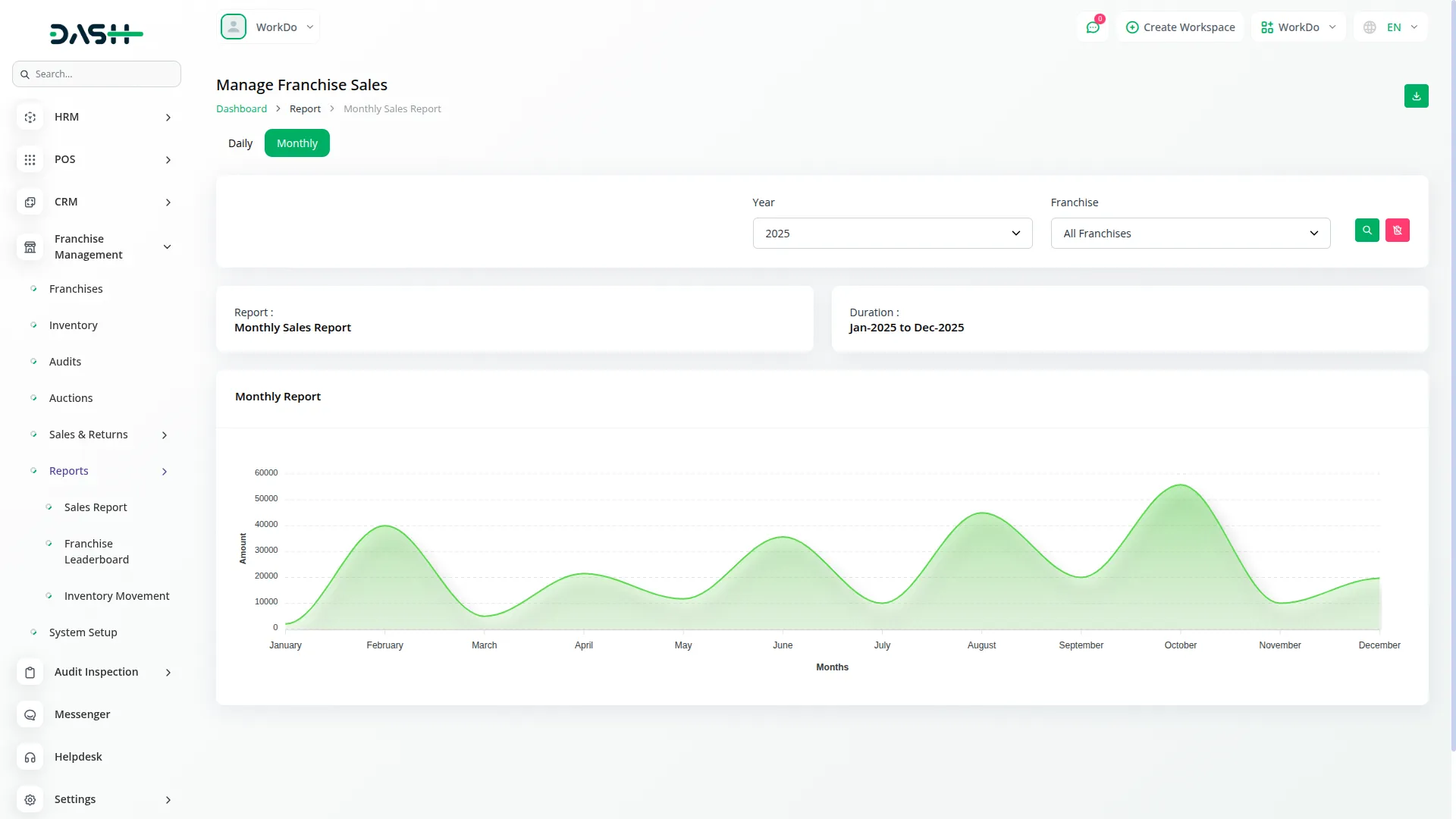
Franchise Leaderboard
- To view the top-performing franchises, use the Leaderboard Data Filter by selecting the Year. Click “Apply” to search year-wise Top Performing Franchises or “Reset” to reset the filter data.
- The leaderboard displays franchise performance in a table with columns for No, Franchise Name, Total Sales, Total Orders, Average Order Value. This ranking system helps identify your most successful franchise locations and performance benchmarks.
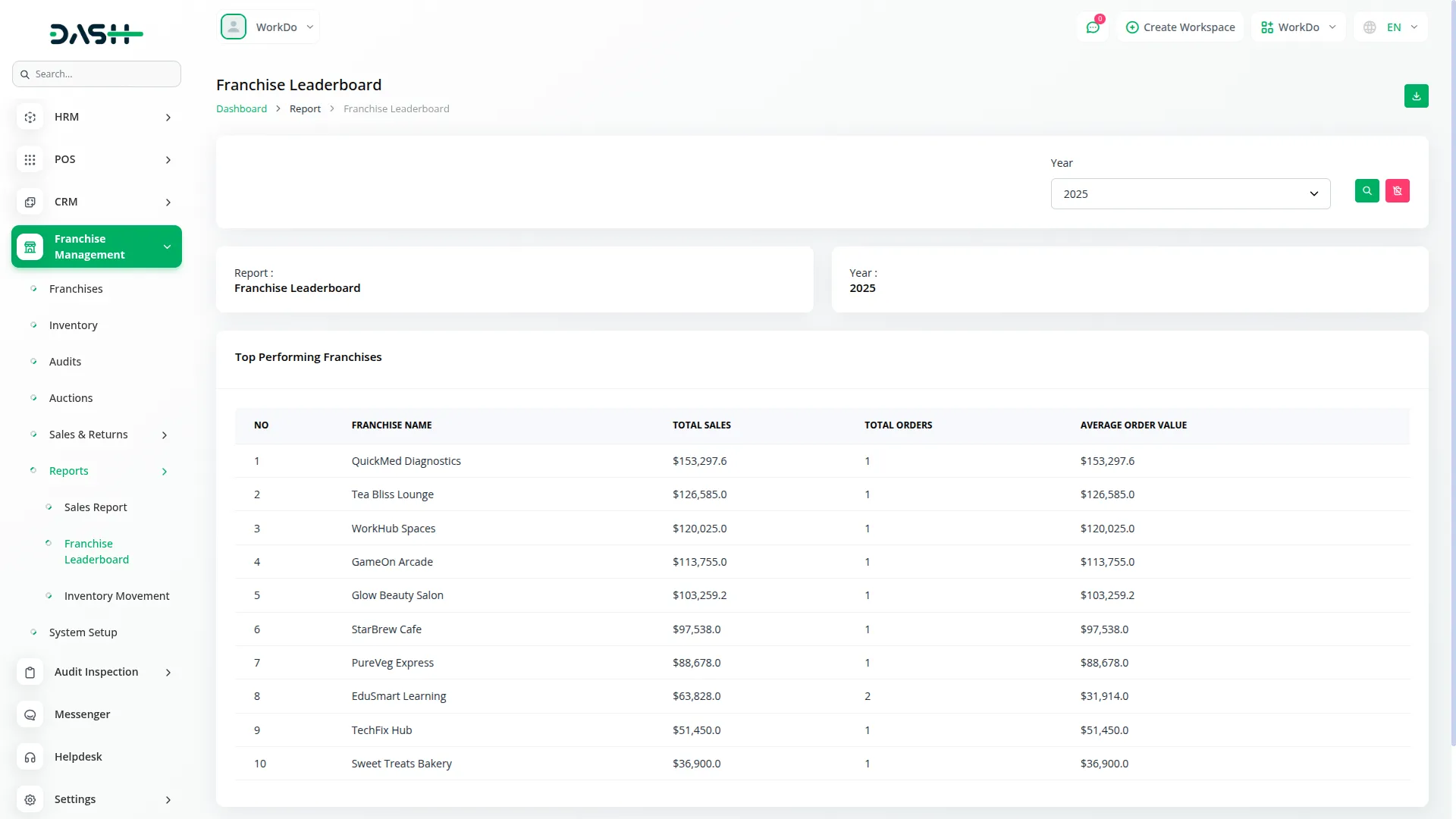
Inventory Movement
- To track inventory movement, use the Sale Report Filter by selecting Start Date, End Date, and Franchise. Click “Apply” to search Available Inventory Items and sales franchise-wise, or “Reset” to reset the filter data. The section displays two important sections:
The Available Inventory Items
- The table shows current stock with columns for Item Name, SKU, Quantity, Unit Price, Total Value, and Date. This helps track what inventory is currently available.
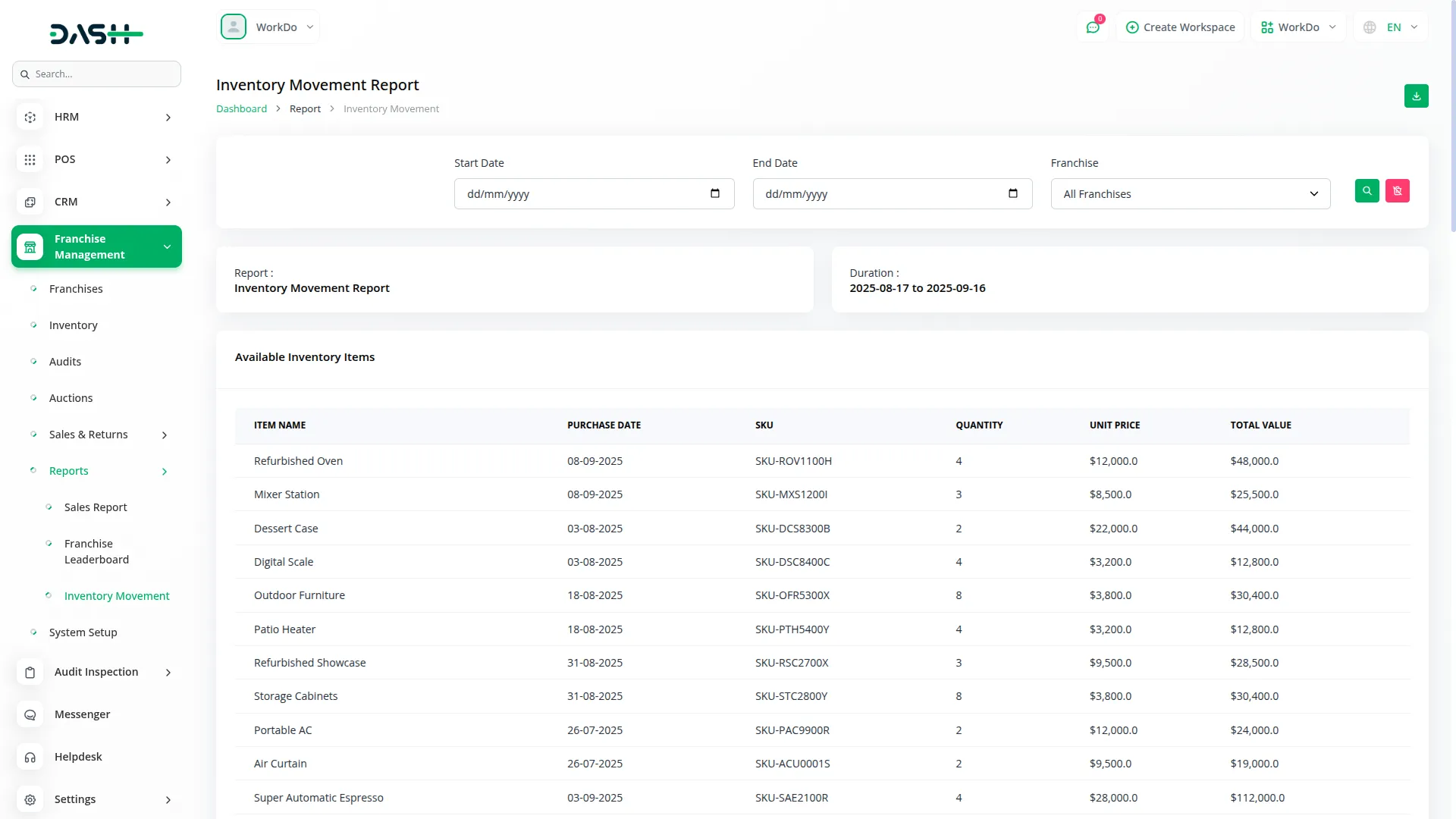
The Inventory Out (Sales)
- The table displays sold items with columns for Item Category, Quantity, Price, Total Value, and Sale Date. This section tracks inventory that has been sold, providing complete visibility into inventory flow and sales performance.
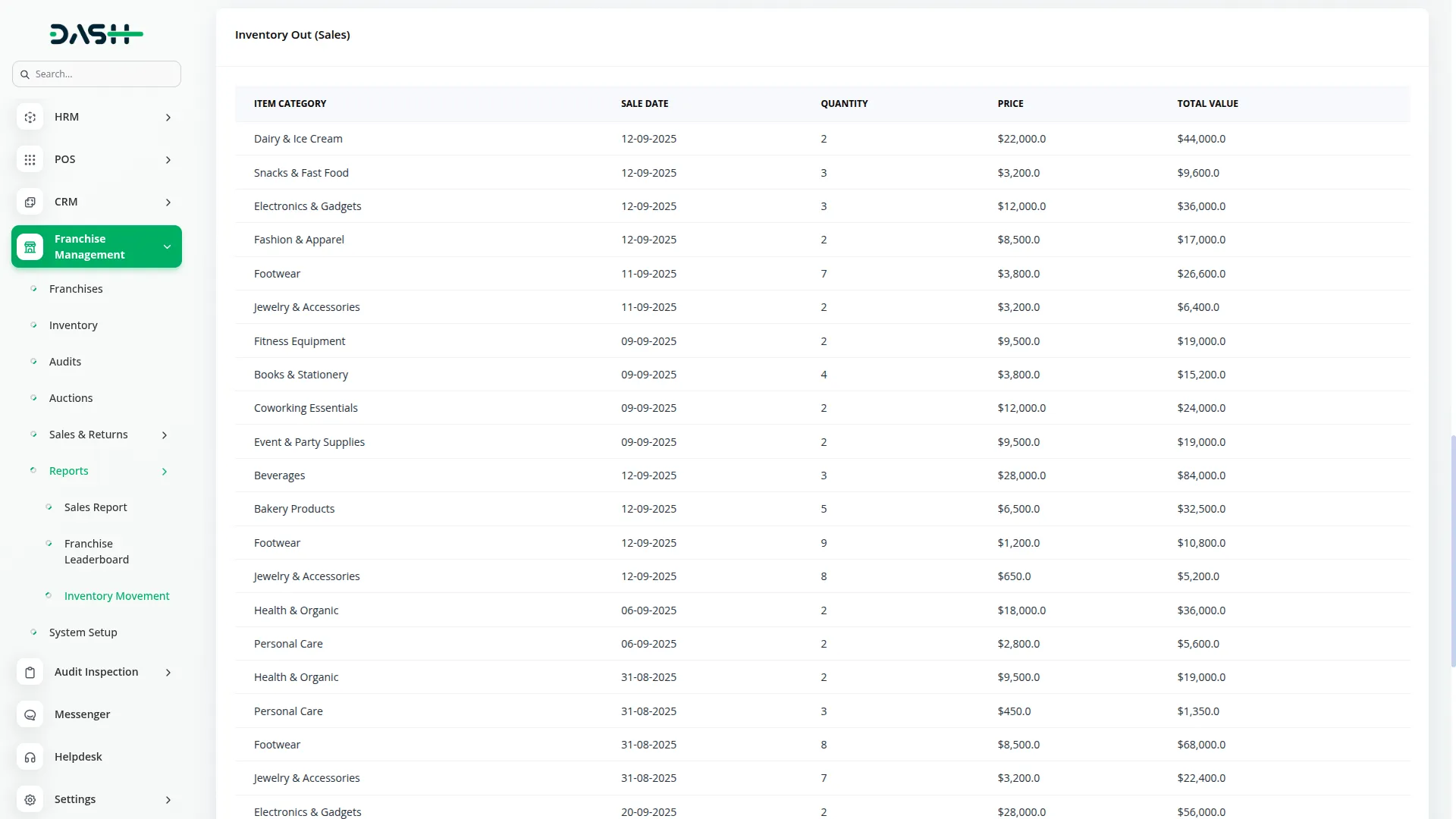
Categories
Related articles
- Performance Integration in Dash SaaS
- Consultancy Integration in Dash SaaS
- Outlook Calendar Credentials Generate
- Sign-In with LinkedIn Add-On Integration in Dash SaaS
- Rotas Integration in Dash SaaS
- McKinsey 7-S Model Integration in Dash SaaS
- Game Zone Add-On Detailed Documentation
- Plaid Integration in Dash SaaS
- Waste Management Integration in Dash SaaS
- Sign-In with Outlook Add-On Integration in Dash SaaS
- Medical Lab Management Integration in Dash SaaS
- Paddle Integration in Dash SaaS
Reach Out to Us
Have questions or need assistance? We're here to help! Reach out to our team for support, inquiries, or feedback. Your needs are important to us, and we’re ready to assist you!


Need more help?
If you’re still uncertain or need professional guidance, don’t hesitate to contact us. You can contact us via email or submit a ticket with a description of your issue. Our team of experts is always available to help you with any questions. Rest assured that we’ll respond to your inquiry promptly.
Love what you see?
Do you like the quality of our products, themes, and applications, or perhaps the design of our website caught your eye? You can have similarly outstanding designs for your website or apps. Contact us, and we’ll bring your ideas to life.
