Freelancing Platform Integration in Dash SaaS
The Freelancing Platform is a powerful digital workspace that connects freelancers and clients for job opportunities and project collaborations.
Introduction
The Freelancing Platform is a powerful digital workspace that connects freelancers and clients for job opportunities and project collaborations. The platform provides a complete ecosystem where clients can post jobs, freelancers can apply and showcase their skills, and both parties can manage their work relationships through secure payment systems, dispute resolution, and performance reviews. The Add-On includes powerful administrative tools for managing categories, skills, user profiles, and website content, while offering features like escrow payments, wallet management, and detailed tracking of all transactions and job activities.
How to Install the Add-On?
To Set Up the Freelancing Platform Add-On, you can follow this link: Setup Add-On.
How To Use The Freelancing Platform Add-On?
Freelancing Dashboard
- After purchasing and installing this Add-On, go to the sidebar and search for the Freelancing Platform Add-On. First, you will see the Freelancing dashboard.
- The Freelancing Dashboard provides a complete overview of platform activities and performance metrics. At the top, you will find a Freelancing Platform link button where you can paste a link and open it to view the frontend side of your platform.
- The dashboard displays key statistics through cards showing Total Jobs, Total Freelancers, Application Jobs, Active Jobs, Active Assignments, Total Disputes, and Total Escrow amounts.
- Below these metrics, you can view the Recent Jobs section that displays clients’ recently created new jobs, and the Recent Applications section showing freelancers’ recent job applications.
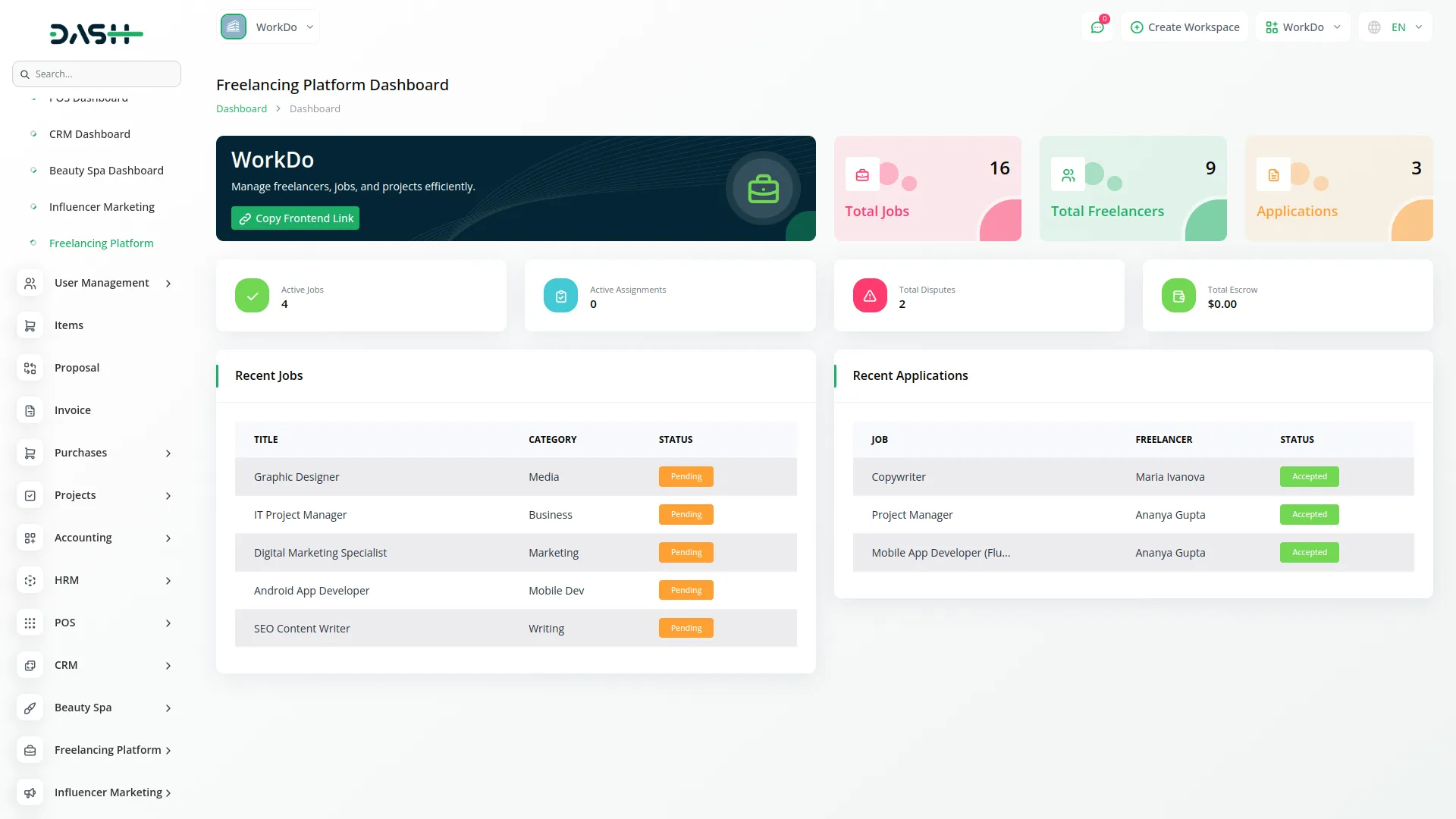
System Setup
- The System Setup section allows you to customize and configure all frontend display elements of your freelancing platform website.
Brand Setting
- In the Brand Setting section, you will find fields for Logo, Favicon, Footer Description, Footer Text, and Store Name.
- Once saved, your Logo and Favicon will appear across your freelancing website, while the Footer Description, Footer Text, and Store Name will automatically display in their respective sections on your frontend platform, creating a professional and branded experience for your users.
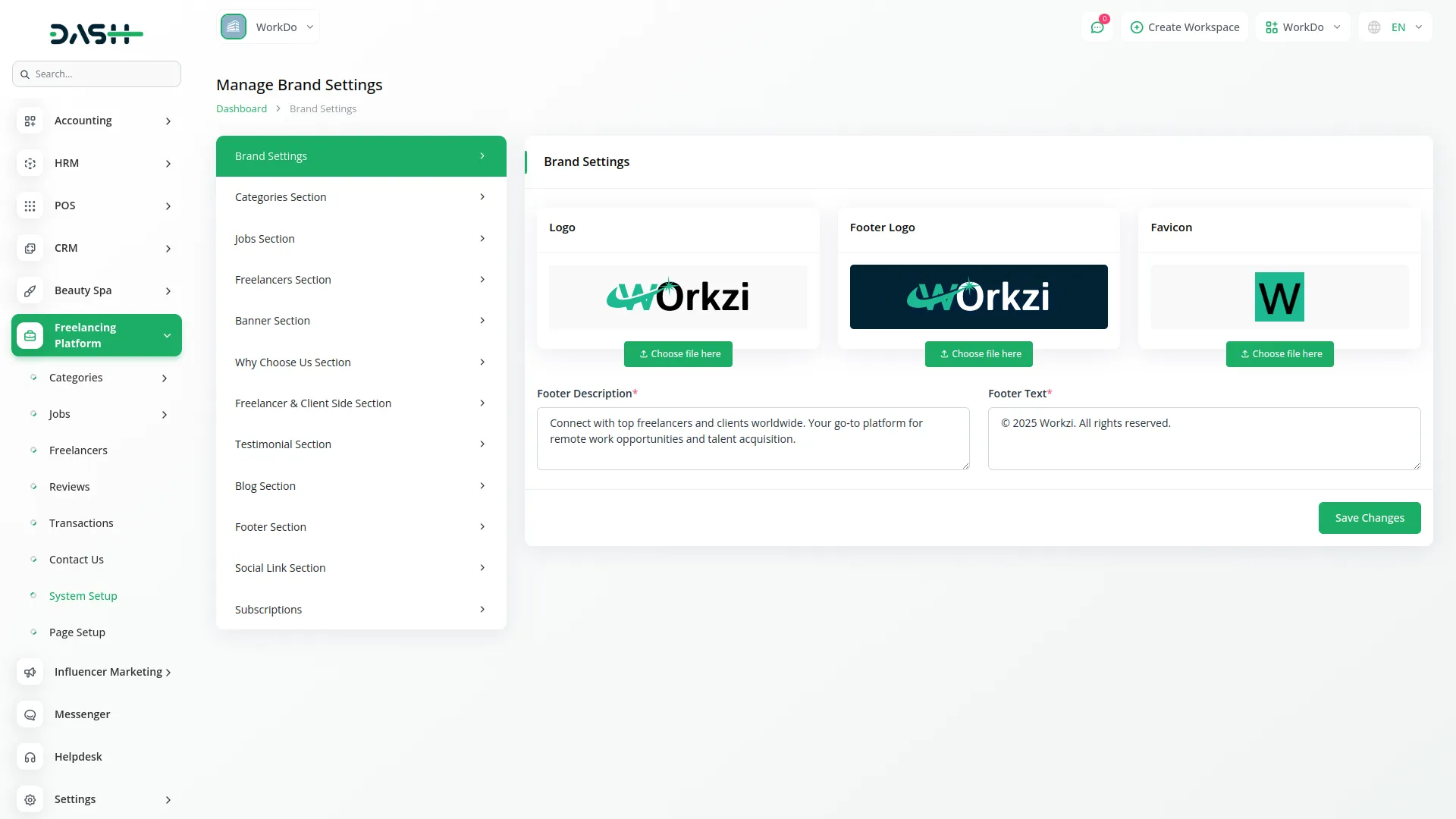
Categories Section
- In the Categories Section, you will find fields for Heading, Title, Button name, and Section Enable.
- Once saved, the entered Heading, Title, and Button name will automatically appear in the Categories Section of your website, allowing you to customize everything that will be displayed to visitors browsing job categories.
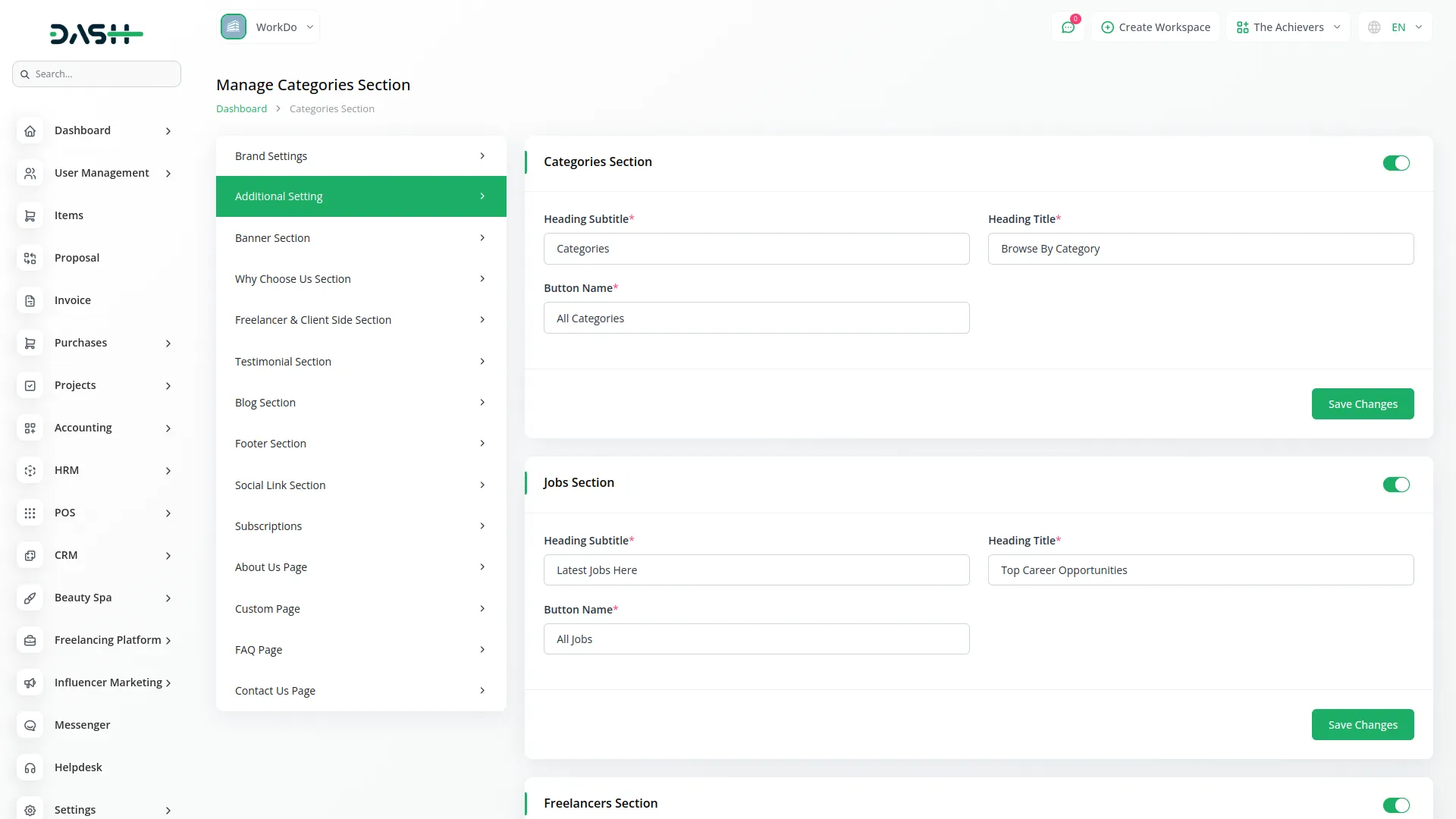
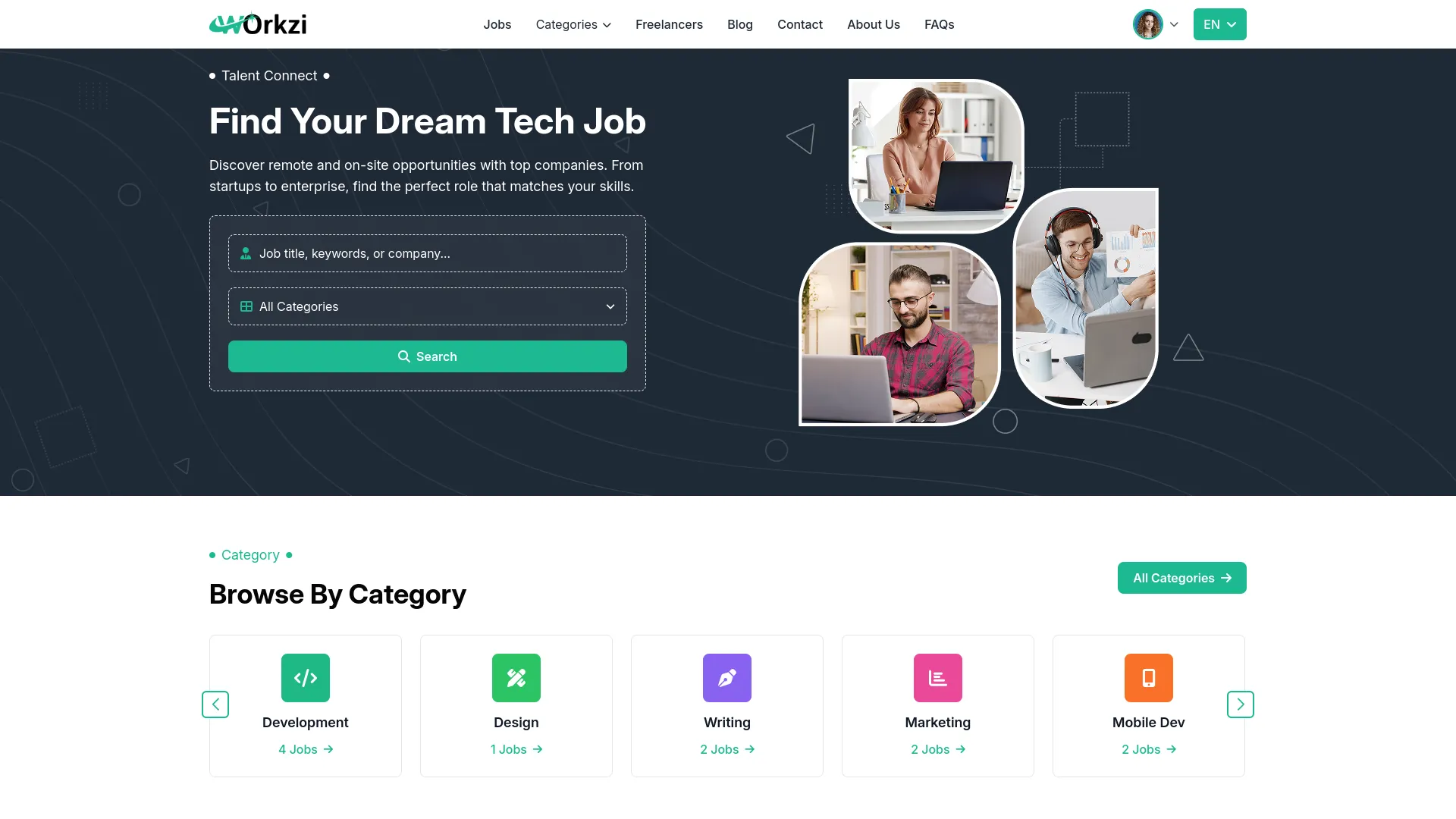
Jobs Section
- In the Jobs Section, you will find fields for Heading, Title, Button name, and Section Enable.
- Once saved, the entered Heading, Title, and Button name will automatically appear in the Jobs Section of your website, allowing you to customize everything that will be displayed to users viewing available job opportunities.
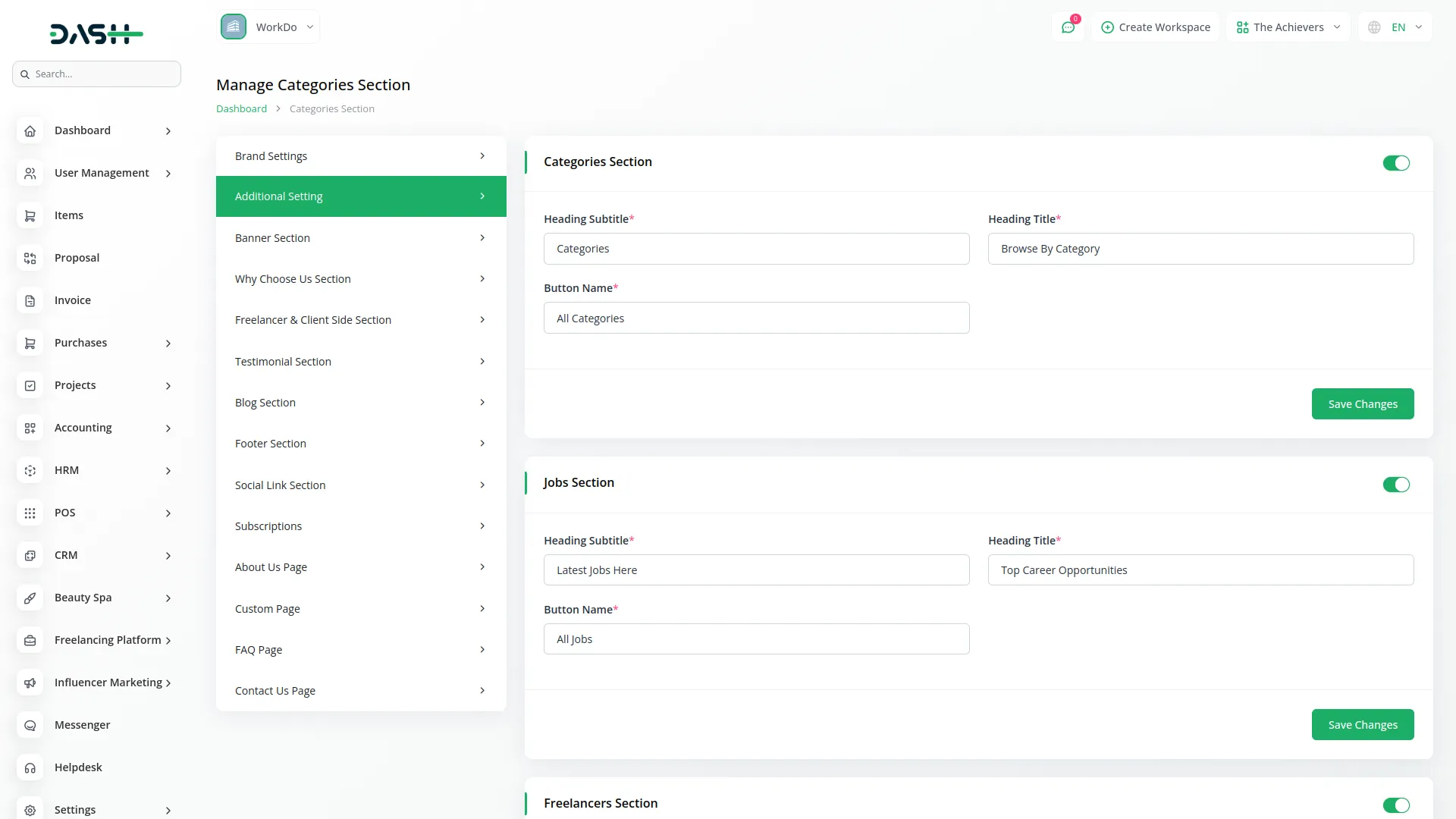
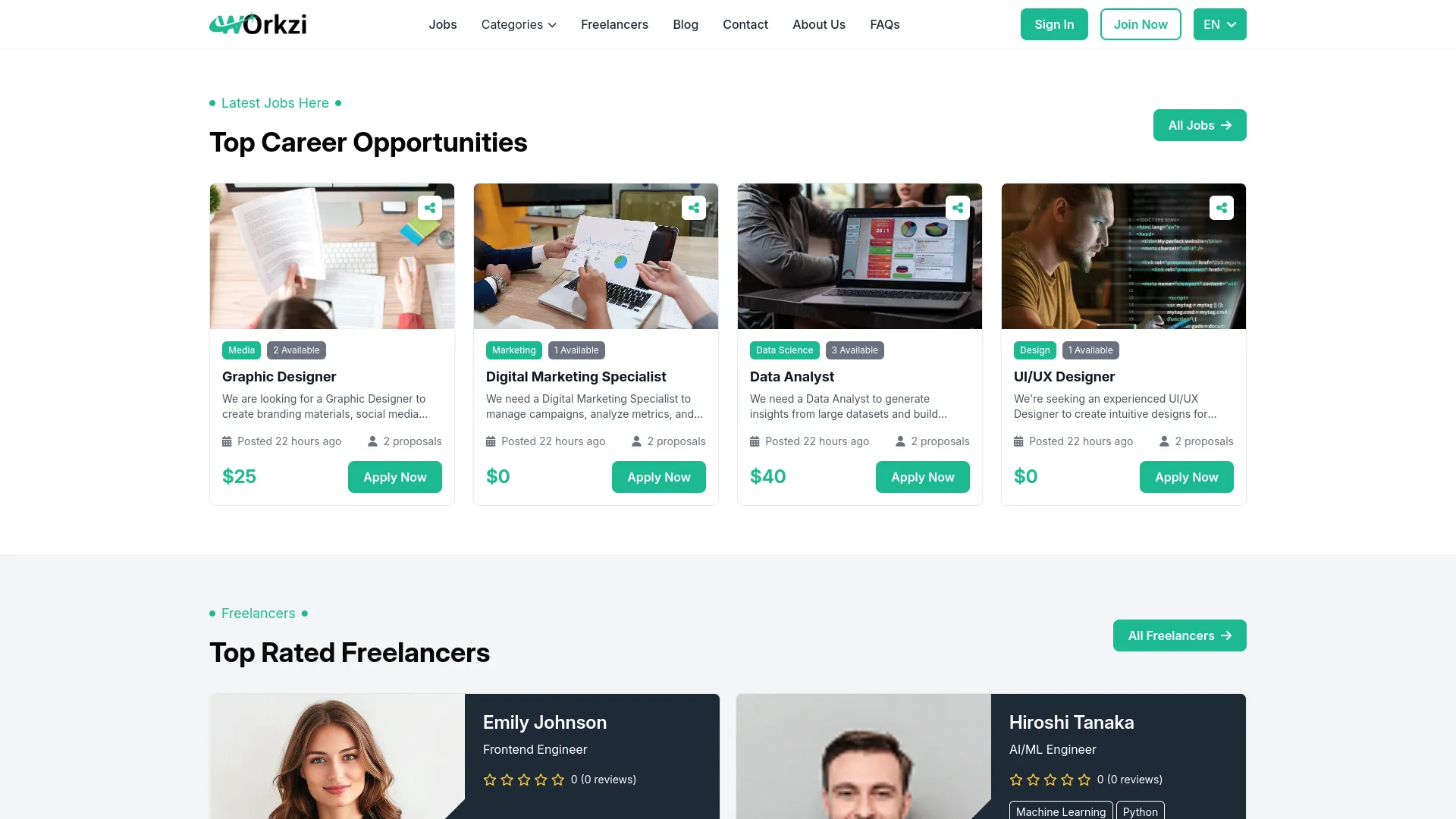
Freelancers Section
- In the Freelancers Section, you will find fields for Heading, Title, Button name, and Section Enable.
- Once saved, the entered Heading, Title, and Button name will automatically appear in the Freelancers Section of your website, allowing you to customize everything that will be displayed to clients browsing freelancer profiles.
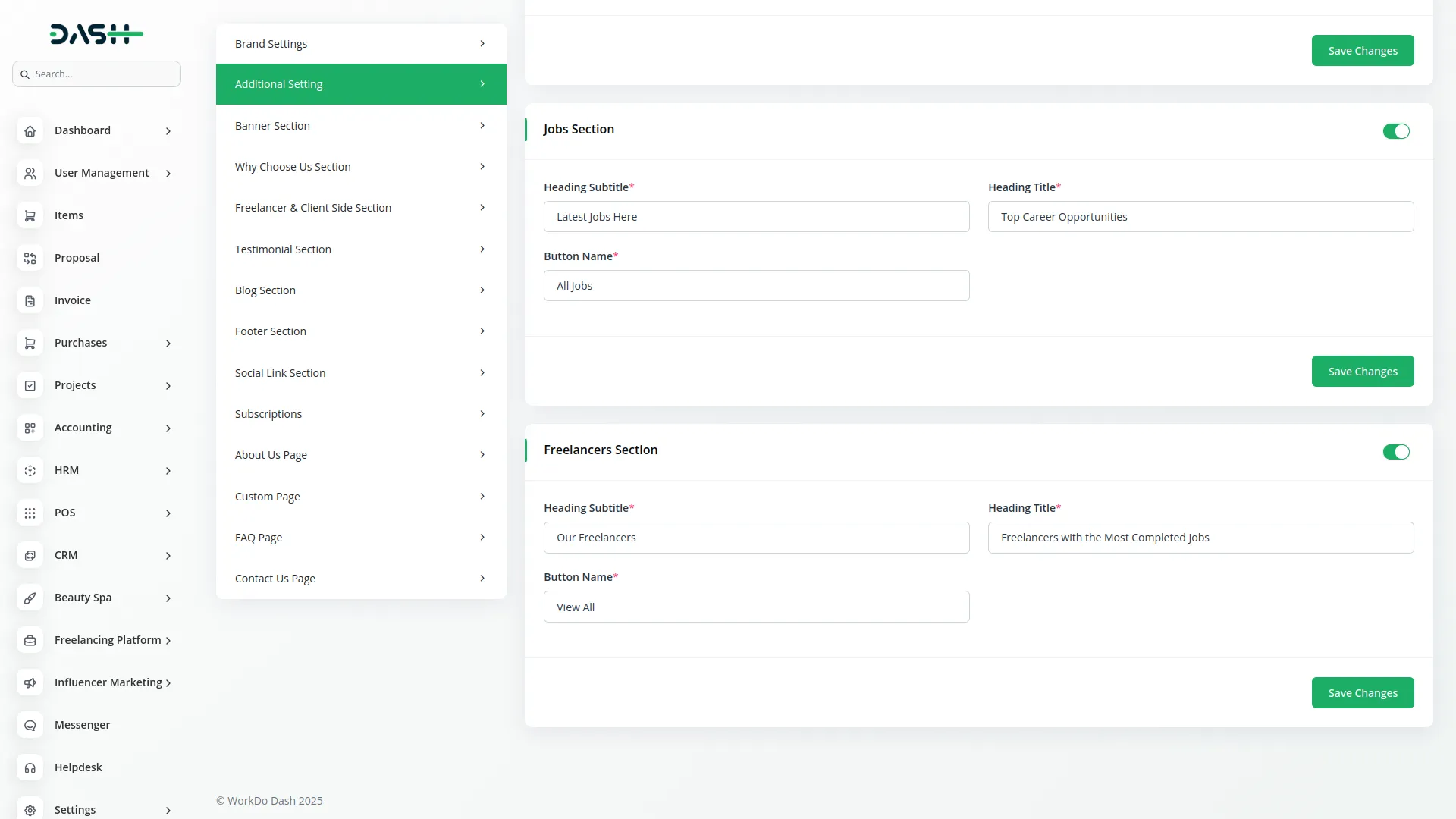
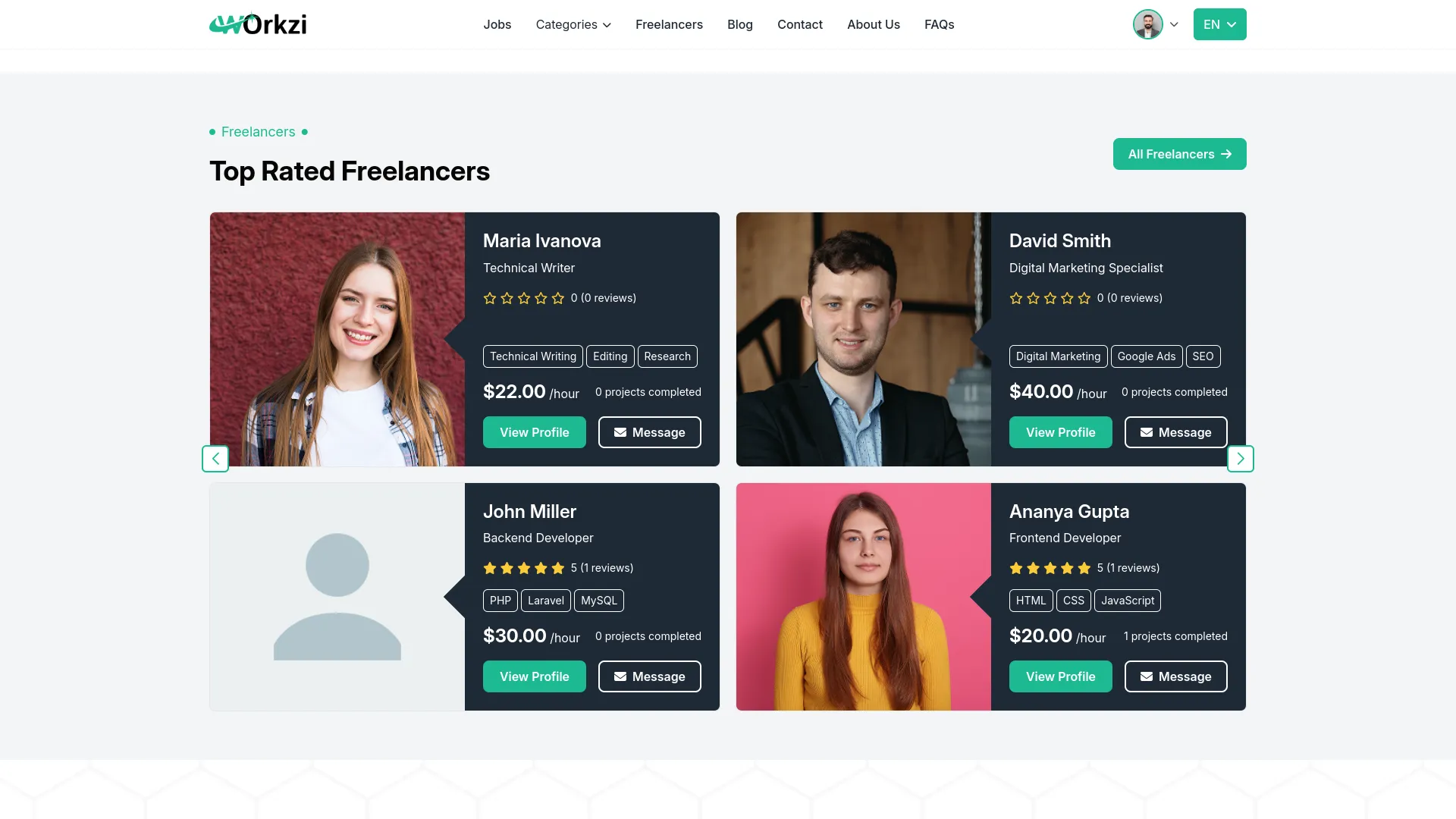
Banner Section
- In the Banner Section, you will find fields for Heading, Title, Background Image, Image, and Description.
- Once saved, the entered Heading, Title, Description, Background Image, and Image will automatically appear in the Banner Section of your website homepage, giving visitors a compelling first impression of your freelancing platform.
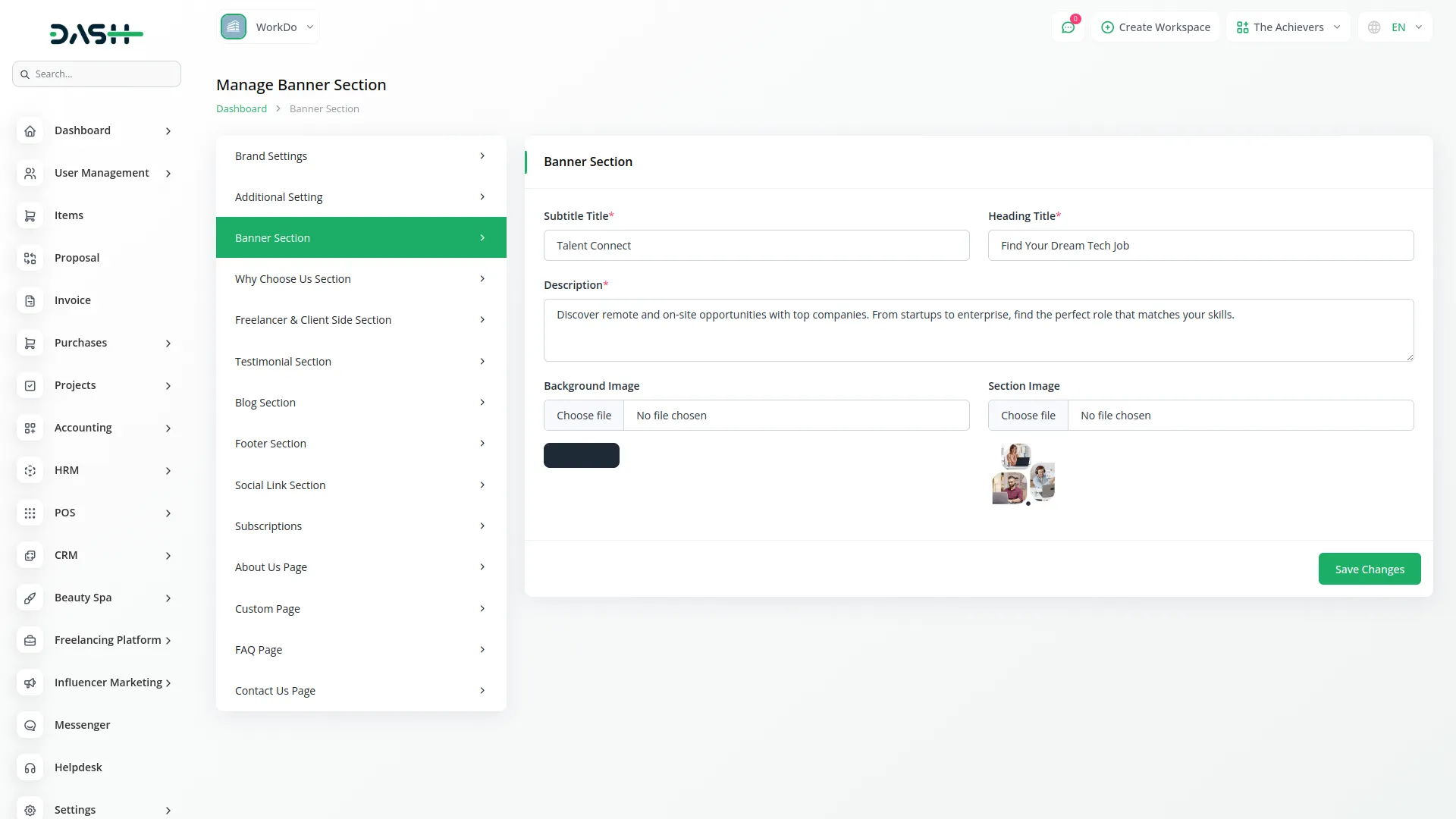
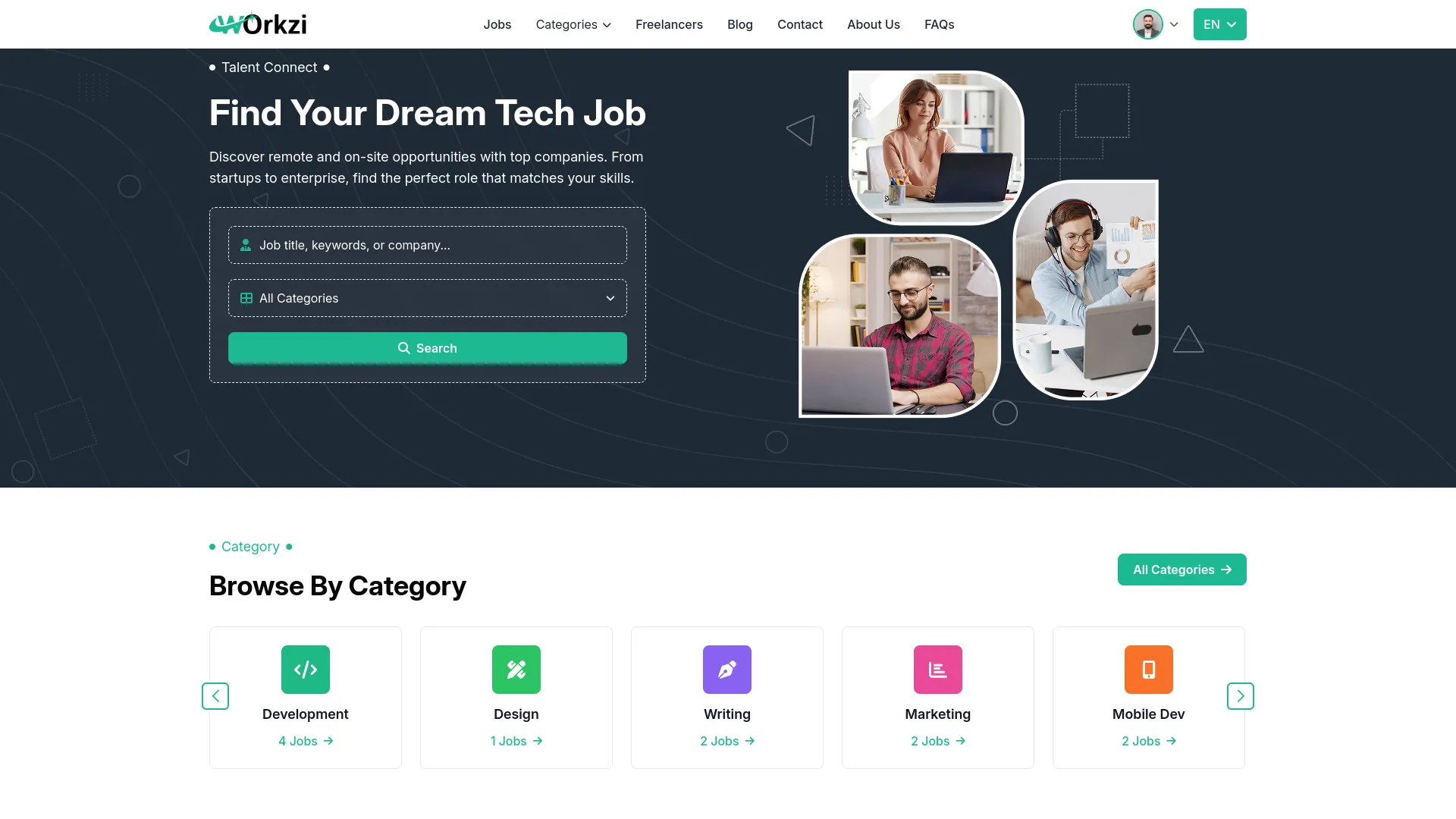
Why Choose Us Section
- In the Why Choose Us Section, you will find fields for Background Image, Image, Heading, and Title. Additionally, you can create Why Choose Us items with Icon, Title, and Description fields.
- Once saved, the entered Background Image, Image, Heading, and Title will automatically appear in the Why Choose Us Section of your website, along with your customized items, allowing you to showcase your platform’s unique value propositions to potential users.
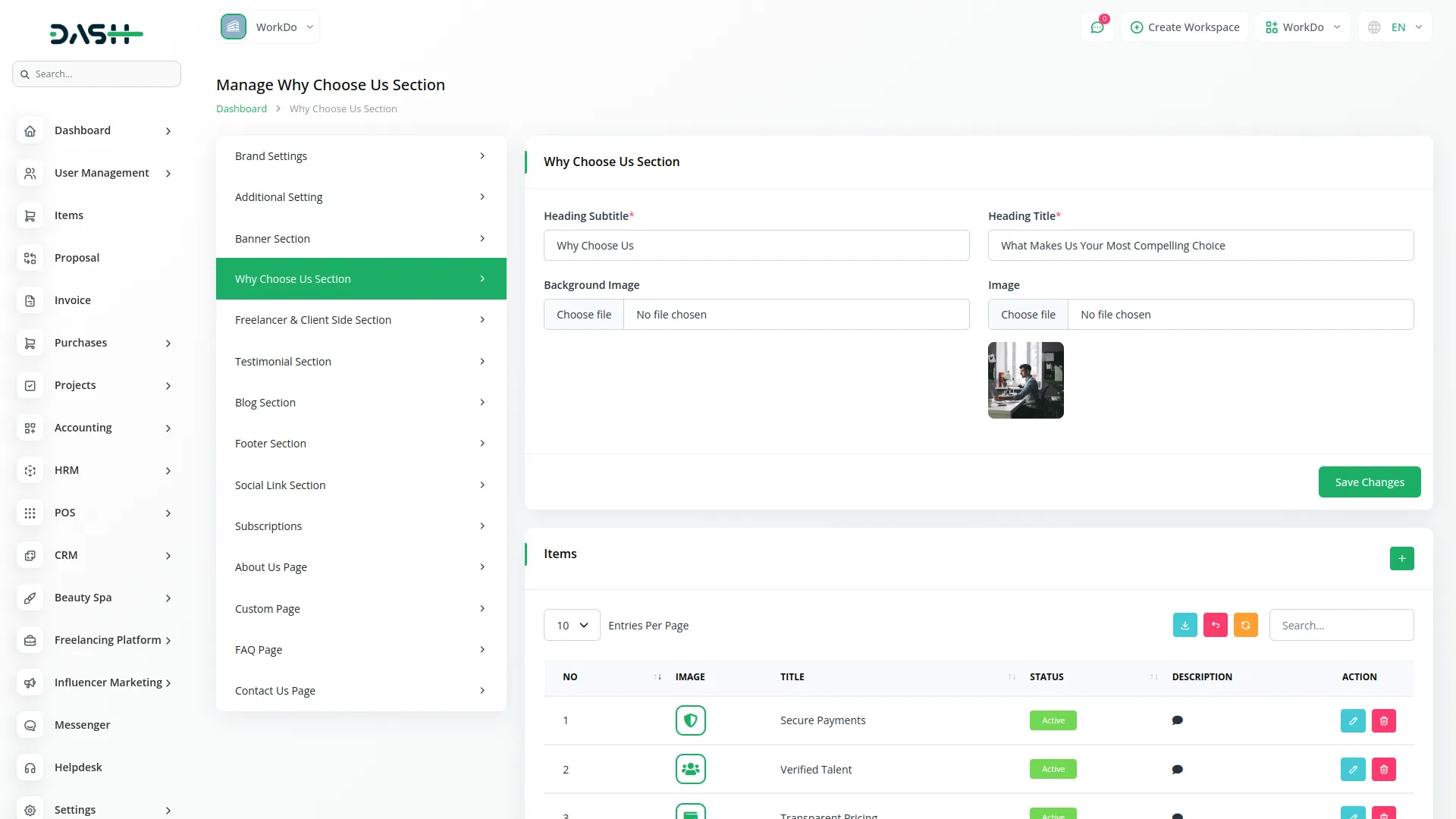
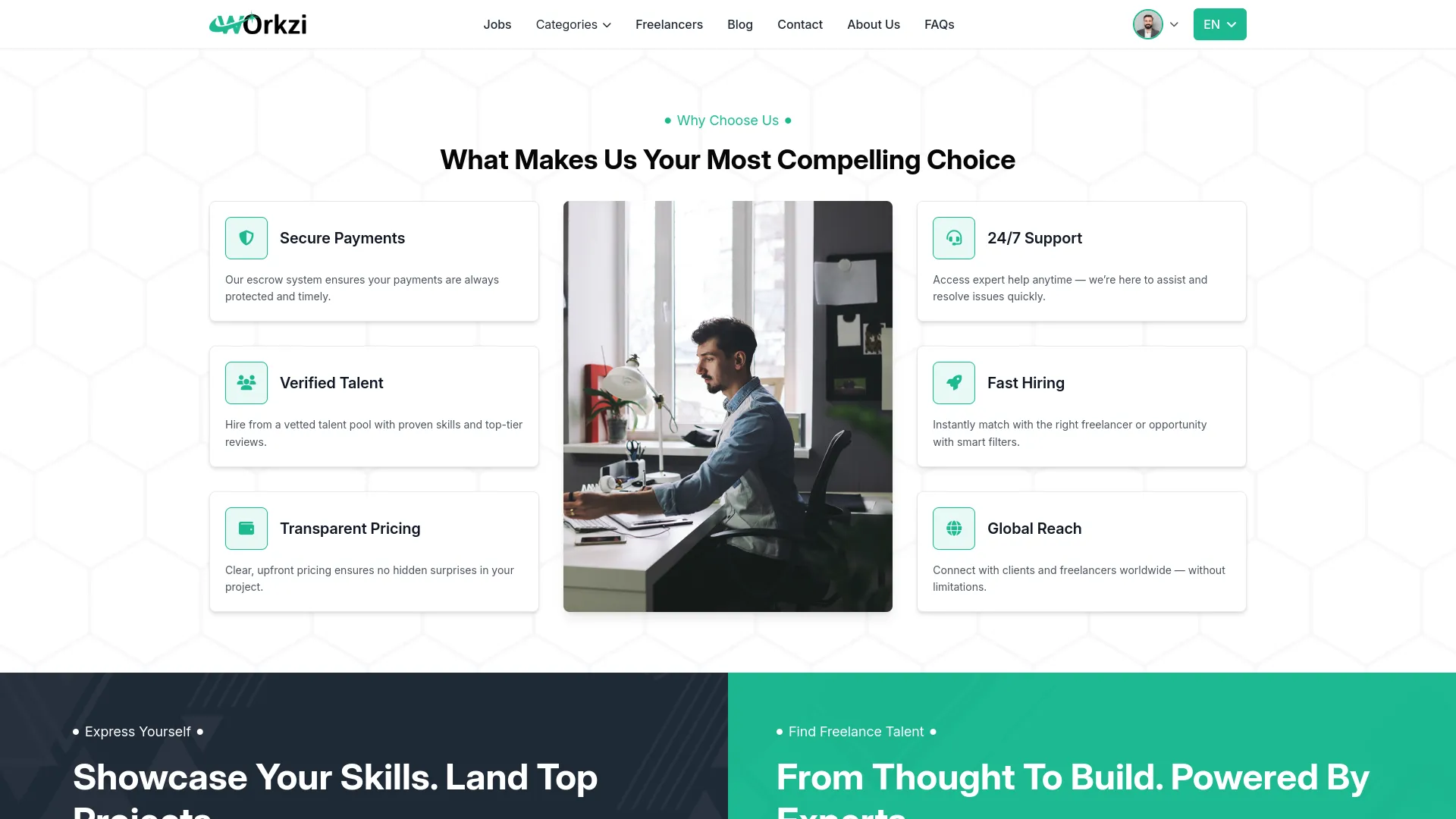
Freelancer and Client Banner Section
- In the Freelancer and Client Banner Section, you will find separate fields for Left Banner (Freelancer Side), including Subtitle, Heading, Description, Button Text, and Left Background Image, and Right Banner (Client Side), including Subtitle, Heading, Description, Button Text, and Right Background Image.
- Once saved, the entered content will automatically appear in the Freelancer and Client Banner Section of your website, creating targeted messaging for both freelancers and clients with customized banners that appeal to each user type.
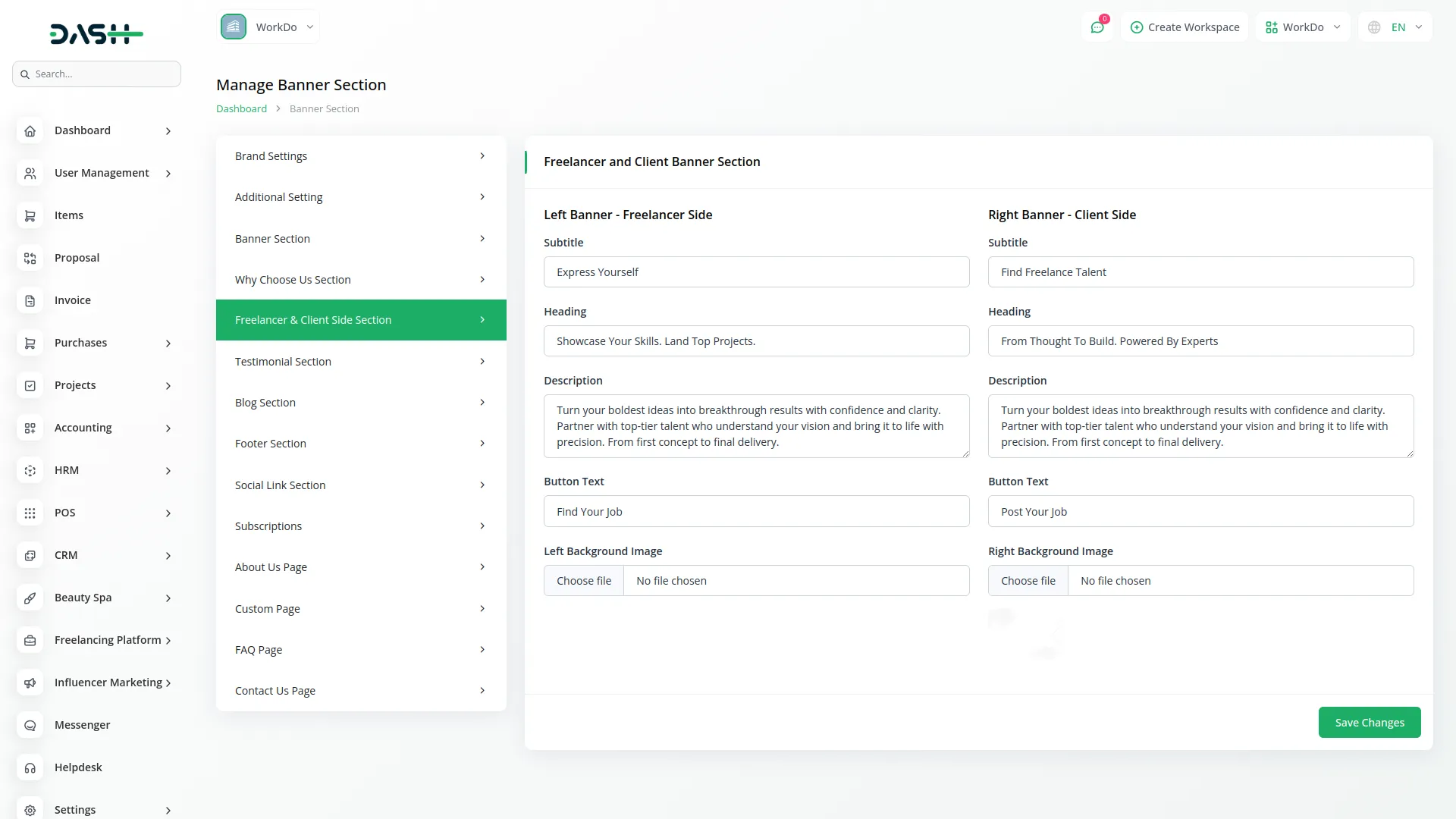
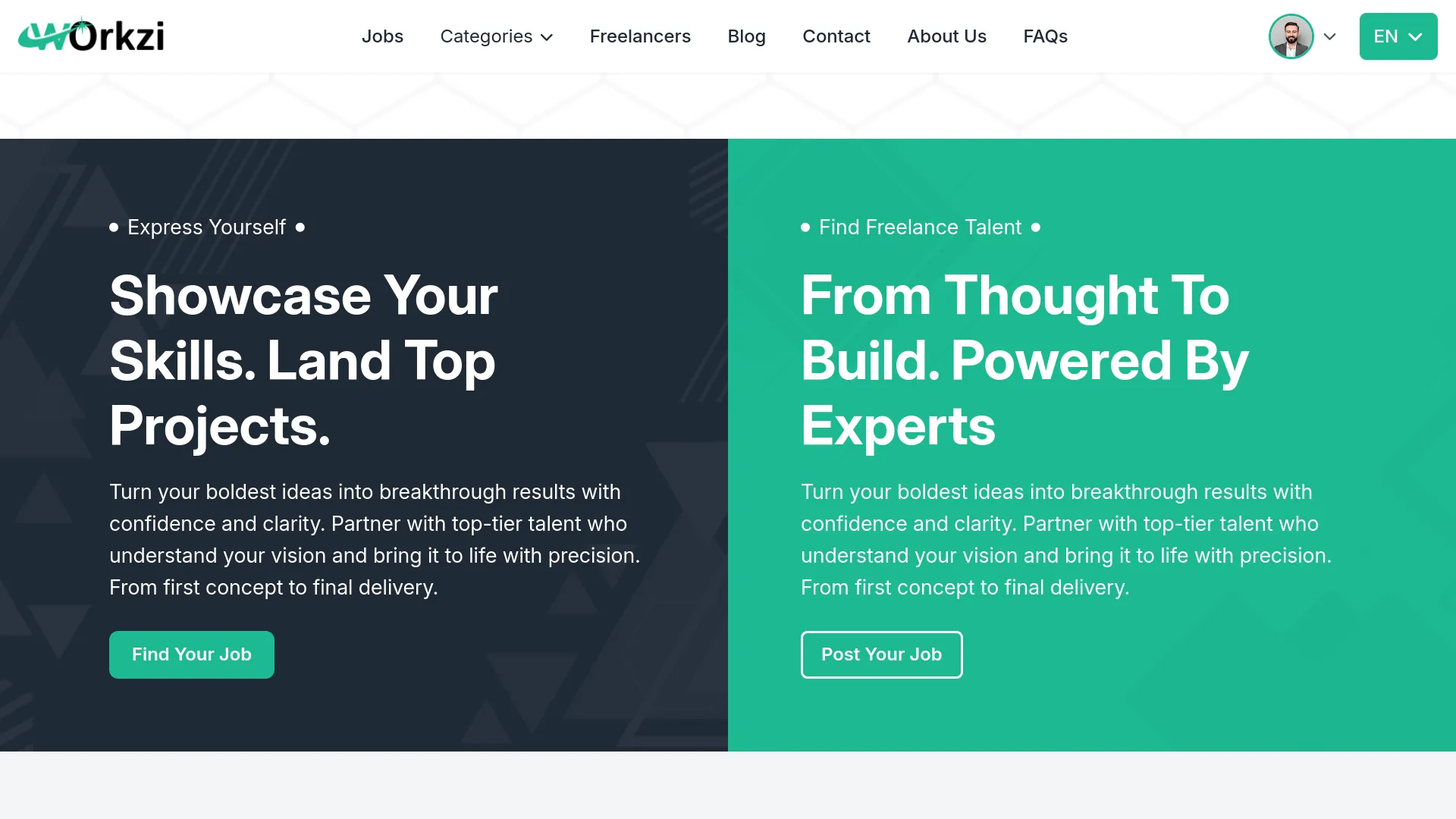
Testimonials Section
- In the Testimonials Section, you will find fields for Heading, Subtitle, and Heading Title. Additionally, you can create testimonial items with Image, Name, Designation, and Description fields.
- Once saved, the entered Heading Subtitle and Heading Title will automatically appear in the Testimonials Section of your website, along with your customized testimonial items, allowing you to display client feedback and build trust with potential users.
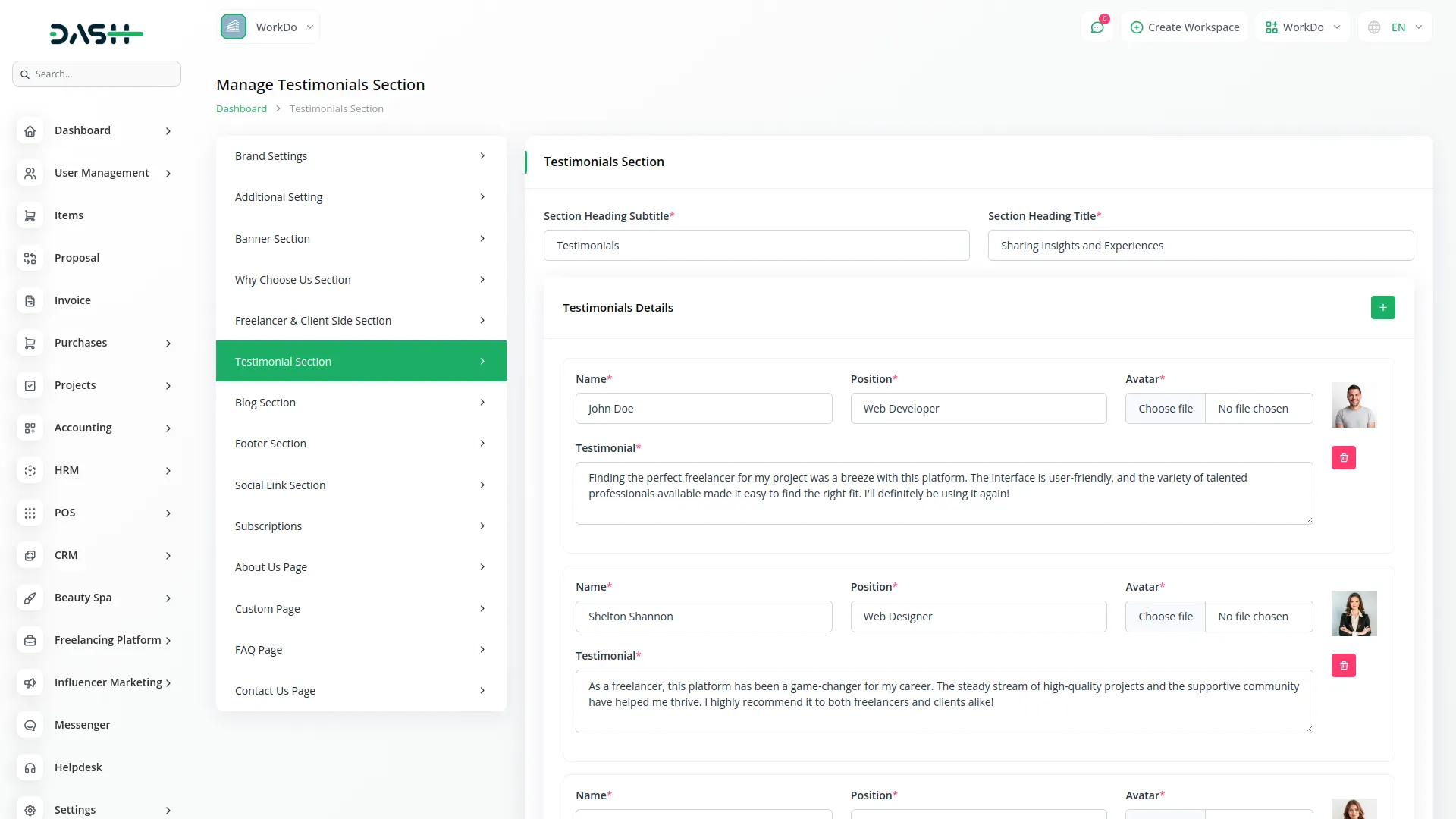
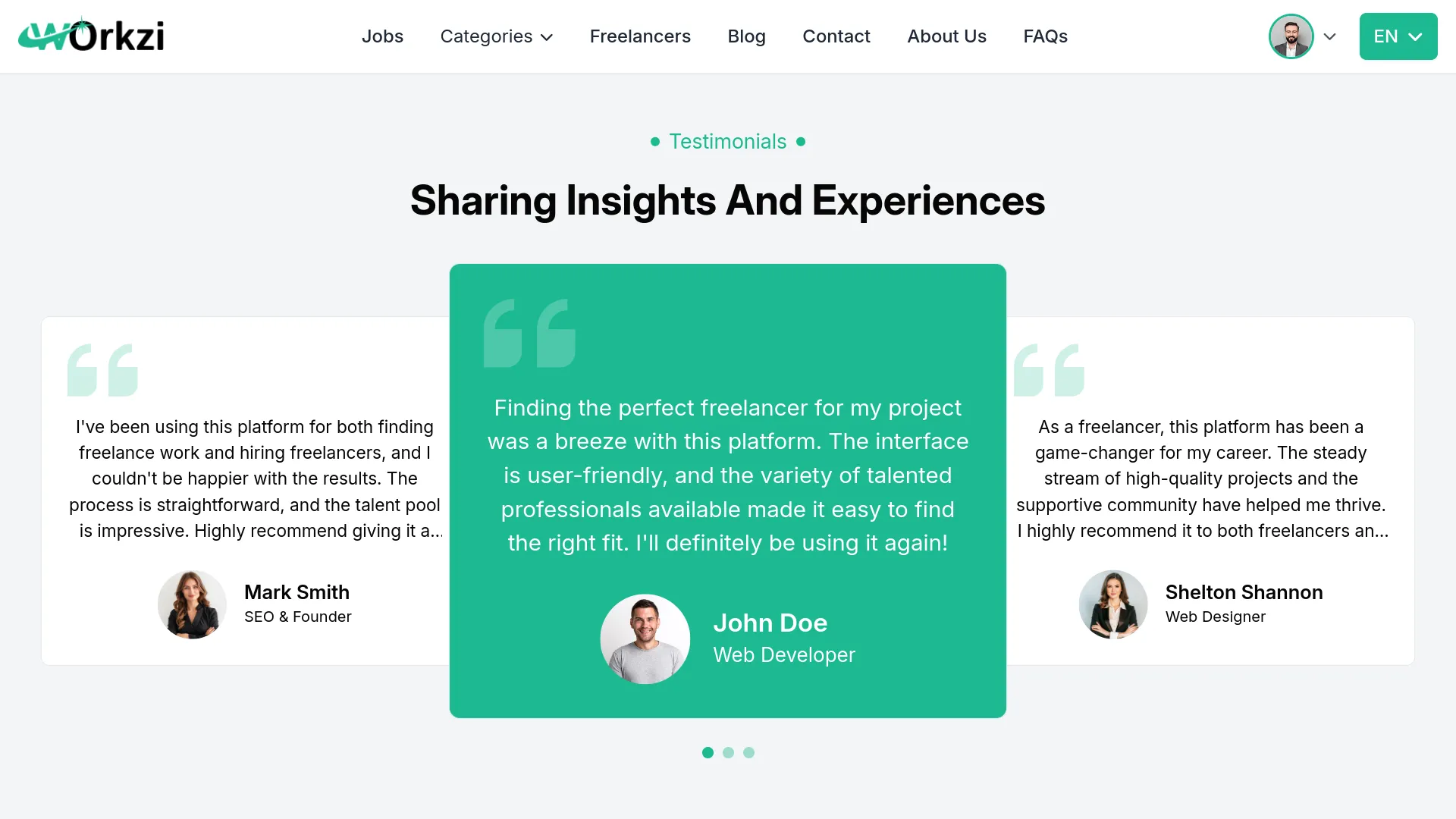
Blog Section
- In the Blog Section, you will find fields for Heading Subtitle, Heading Title, and Button Name. Additionally, you can create blog items with Article Title, Cover Image, Avatar Image, Name, Publish Date, Description, Tags, and Social links.
- Once saved, the entered Heading Subtitle, Heading Title, and Button Name will automatically appear in the Blog Section of your website, along with your created blog articles, allowing you to share valuable content and engage with your platform’s community.
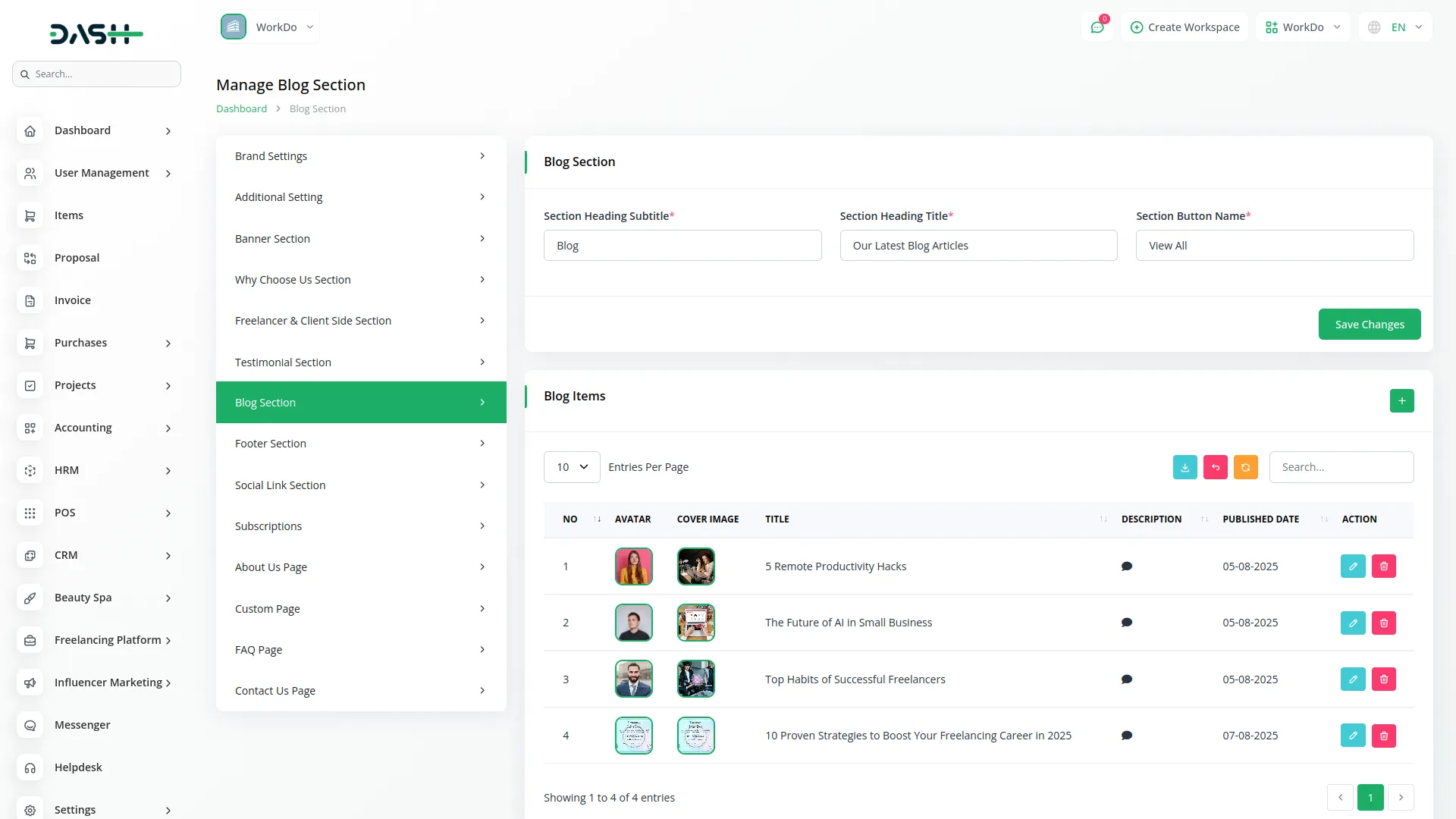
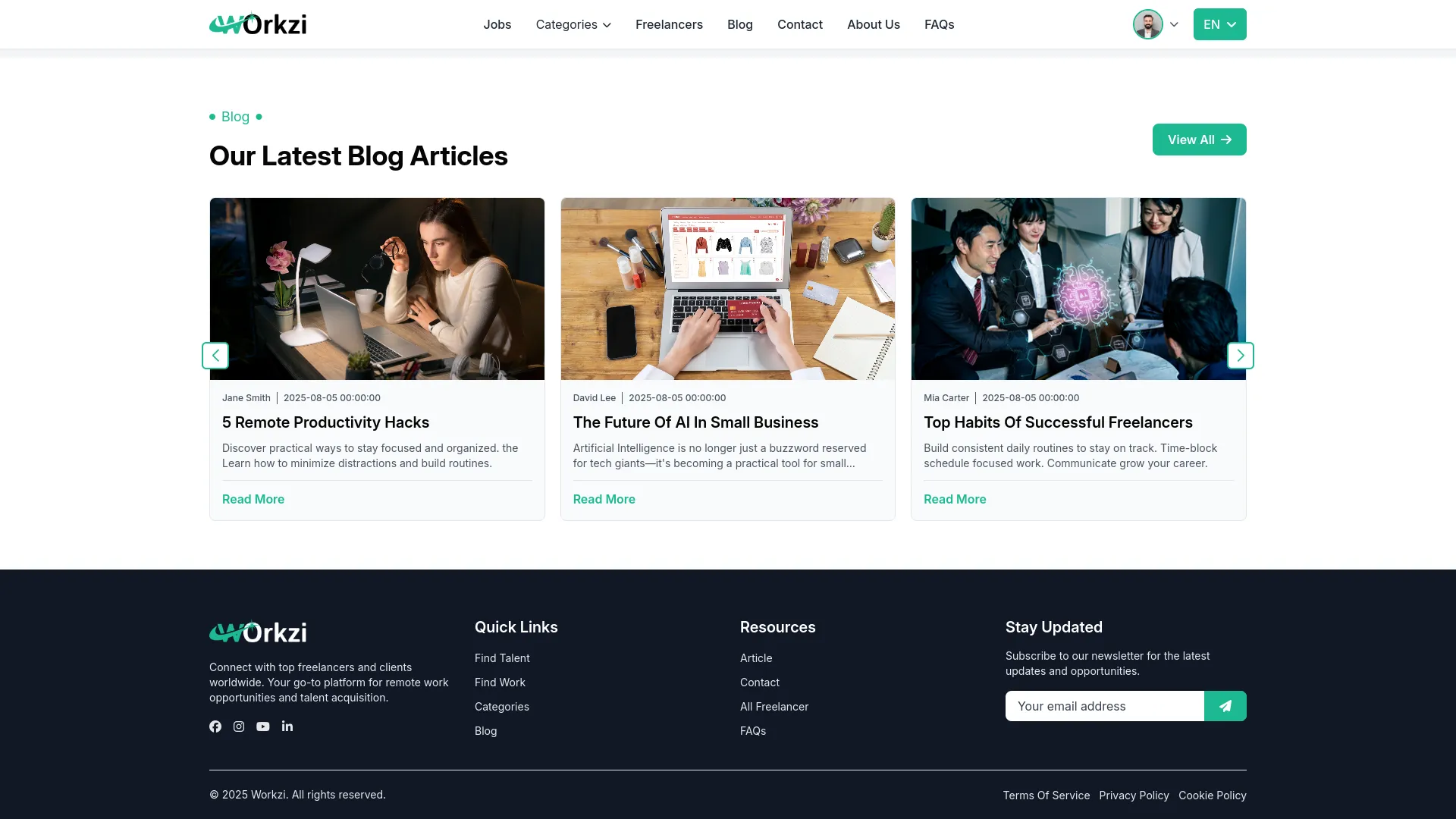
Footer Section
- In the Footer Section, you will find Quick Link fields for Section Heading, Title, and Link (multiple entries allowed), and Resources fields for Section Heading, Title, and Link (multiple entries allowed). Enter the details and click Save.
- Once saved, the entered Quick Links and Resources content will automatically appear in the Footer Section of your website, providing easy navigation and valuable resources for users across all pages of your platform.
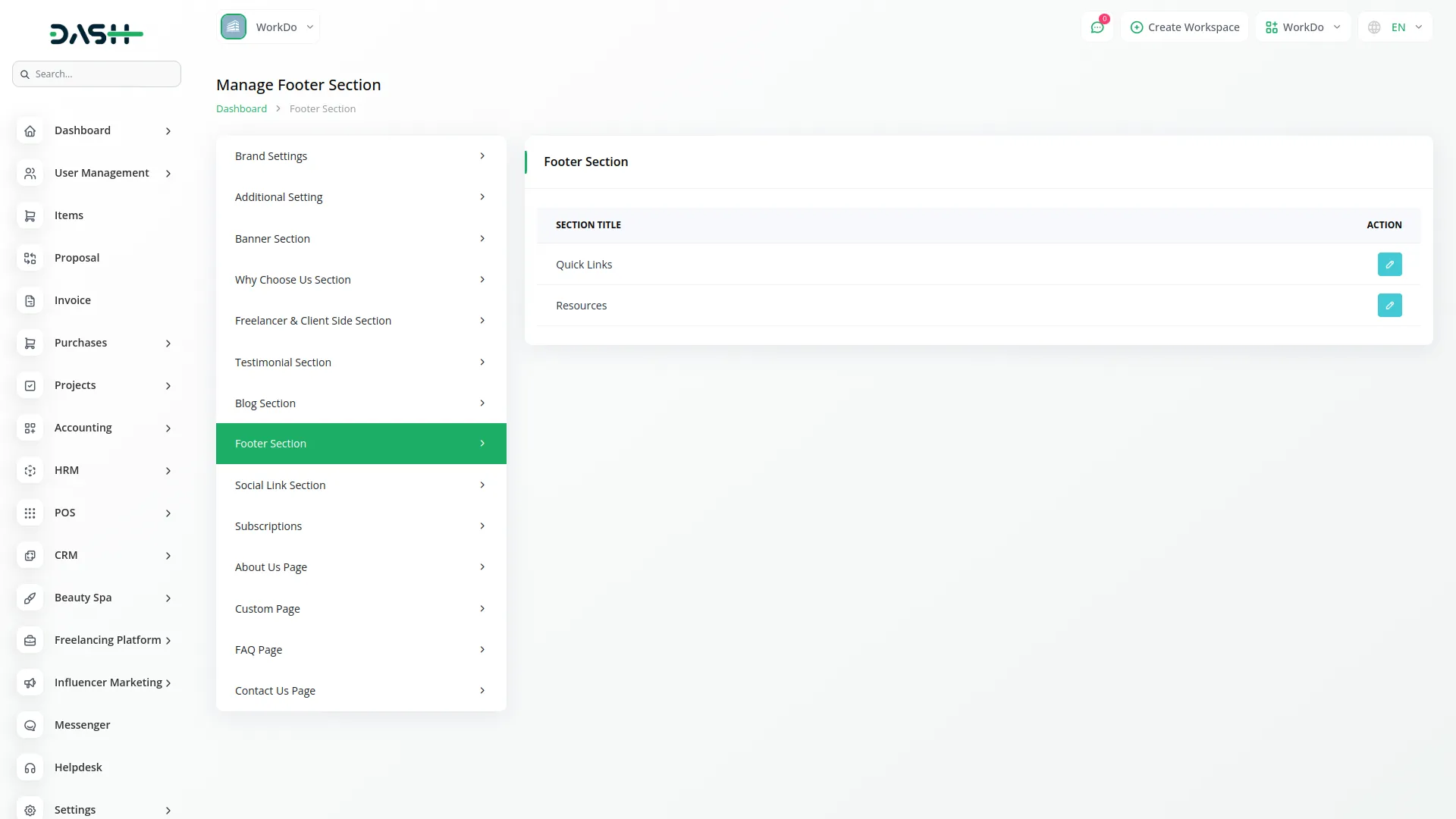
Social Link
- In the Social Link section, you will find fields for Icon, Social Name, and Social Link. Enter the details and click Save.
- Once saved, the entered social media links will automatically appear across your website, allowing visitors to connect with your platform on various social media channels and enhancing your online presence.
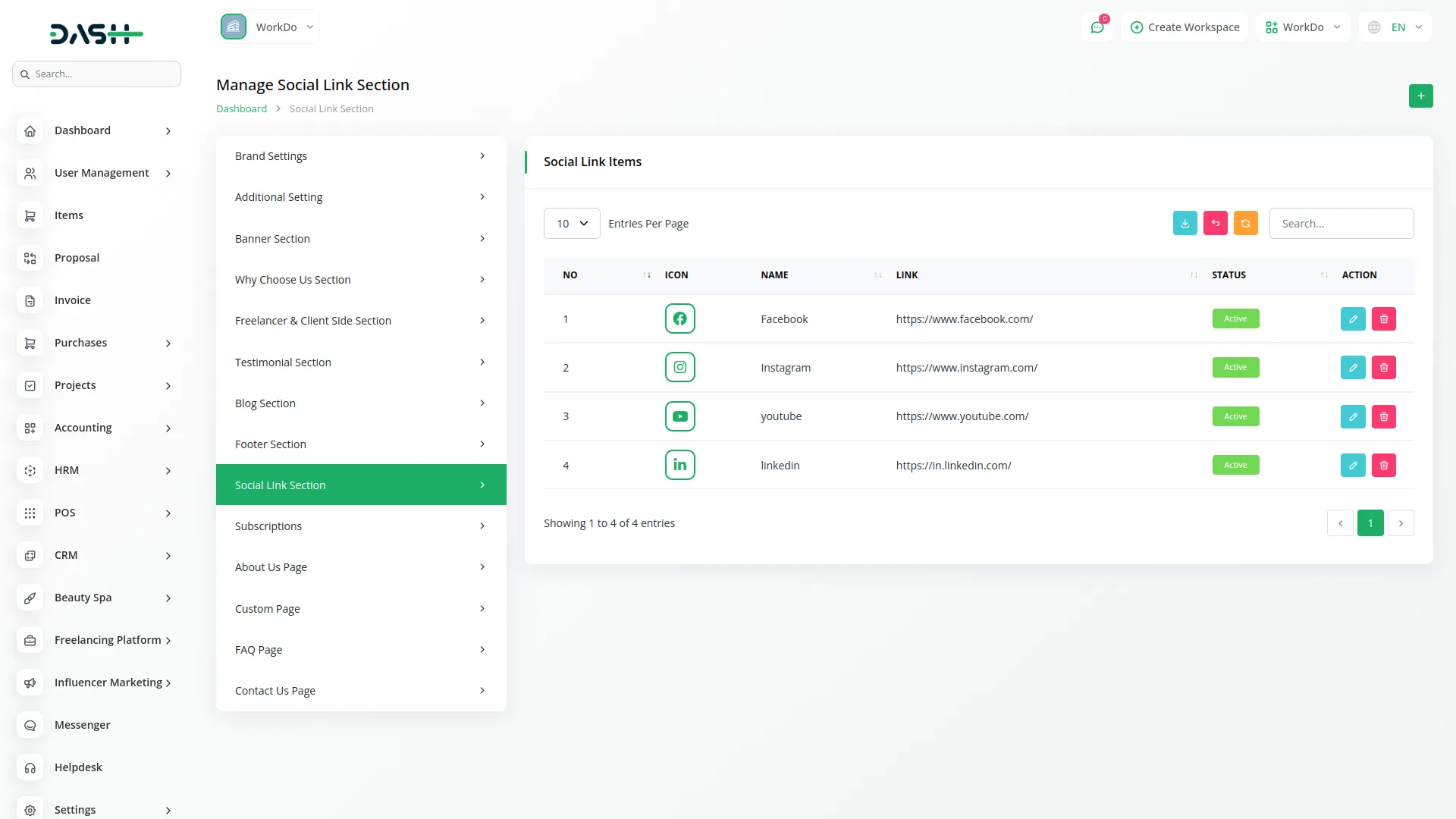
Custom Page
- In the Custom Page section, you will find fields for Name, Title, Page Footer Display, and Content. Enter the details and click Save.
- Once saved, your custom pages will be created and accessible on your website, allowing you to add additional informational pages, terms of service, privacy policies, or any other content needed for your freelancing platform.
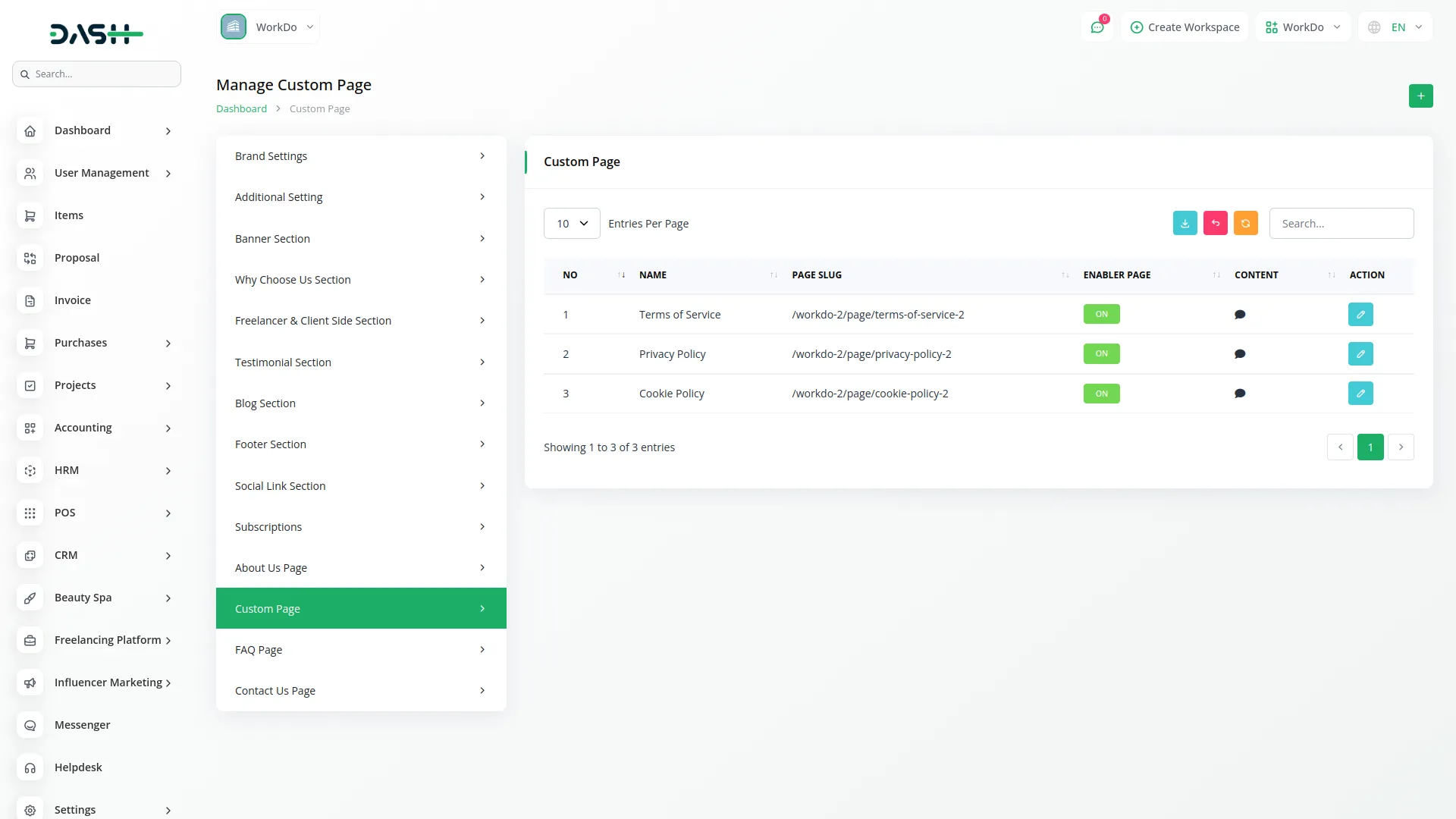
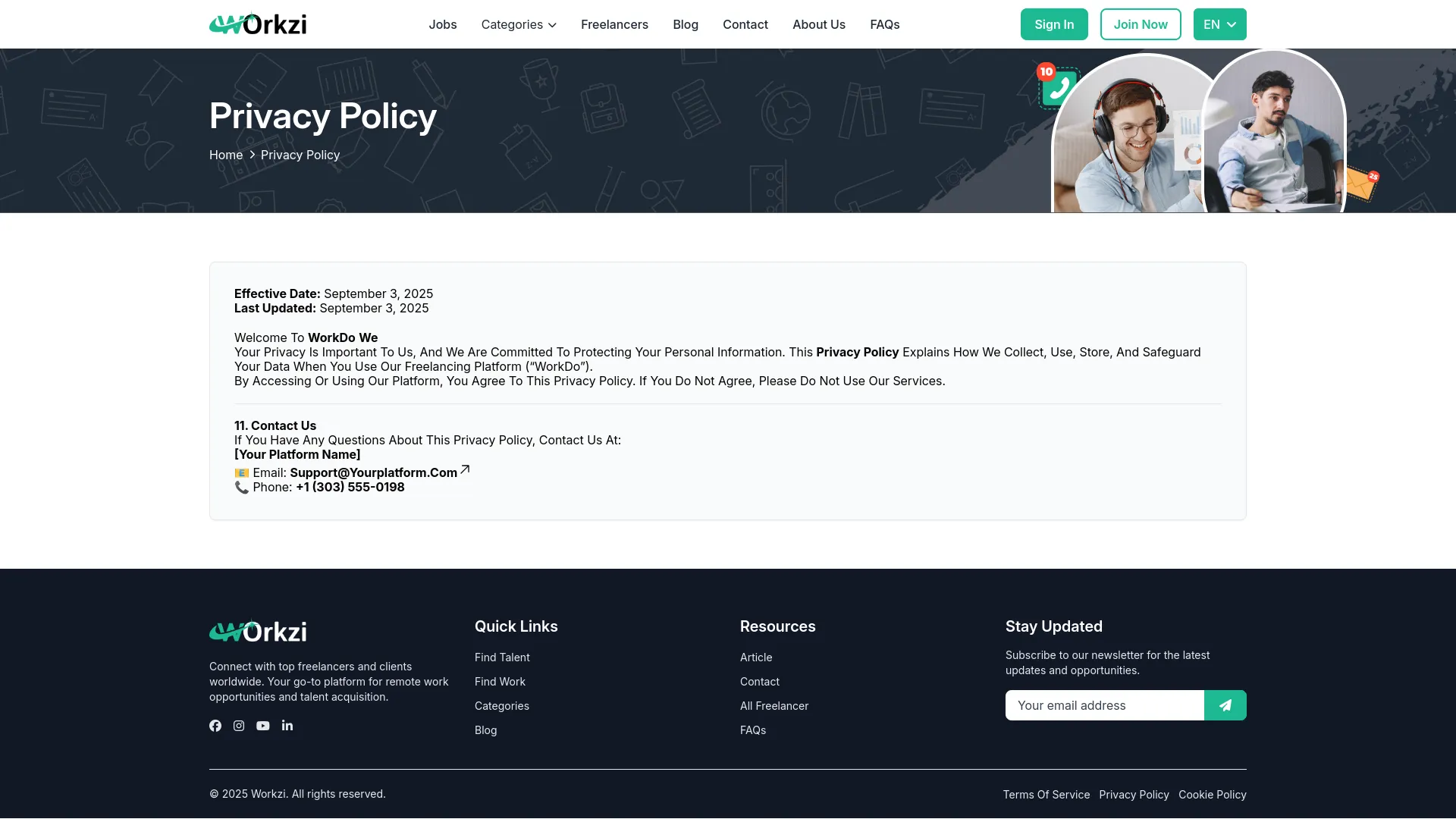
FAQ Section
- In the FAQ Section, you will find fields for Heading Subtitle and Heading Title. Additionally, you can create FAQ items with Question and Answer fields. Enter the details and click Save.
- Once saved, the entered Heading Subtitle and Heading Title will automatically appear in the FAQ Section of your website, along with your customized questions and answers, helping users quickly find solutions to common queries about your platform.
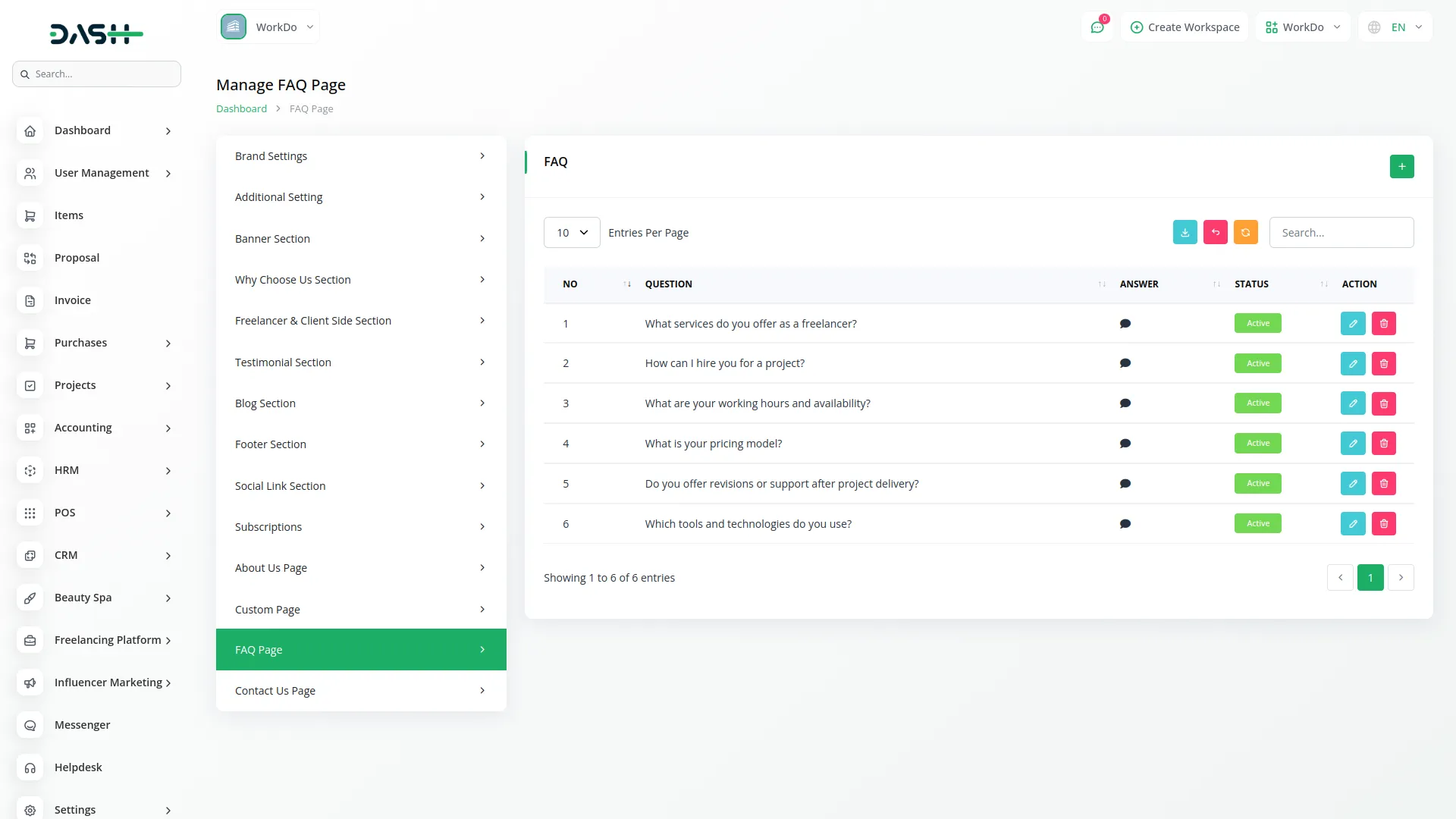
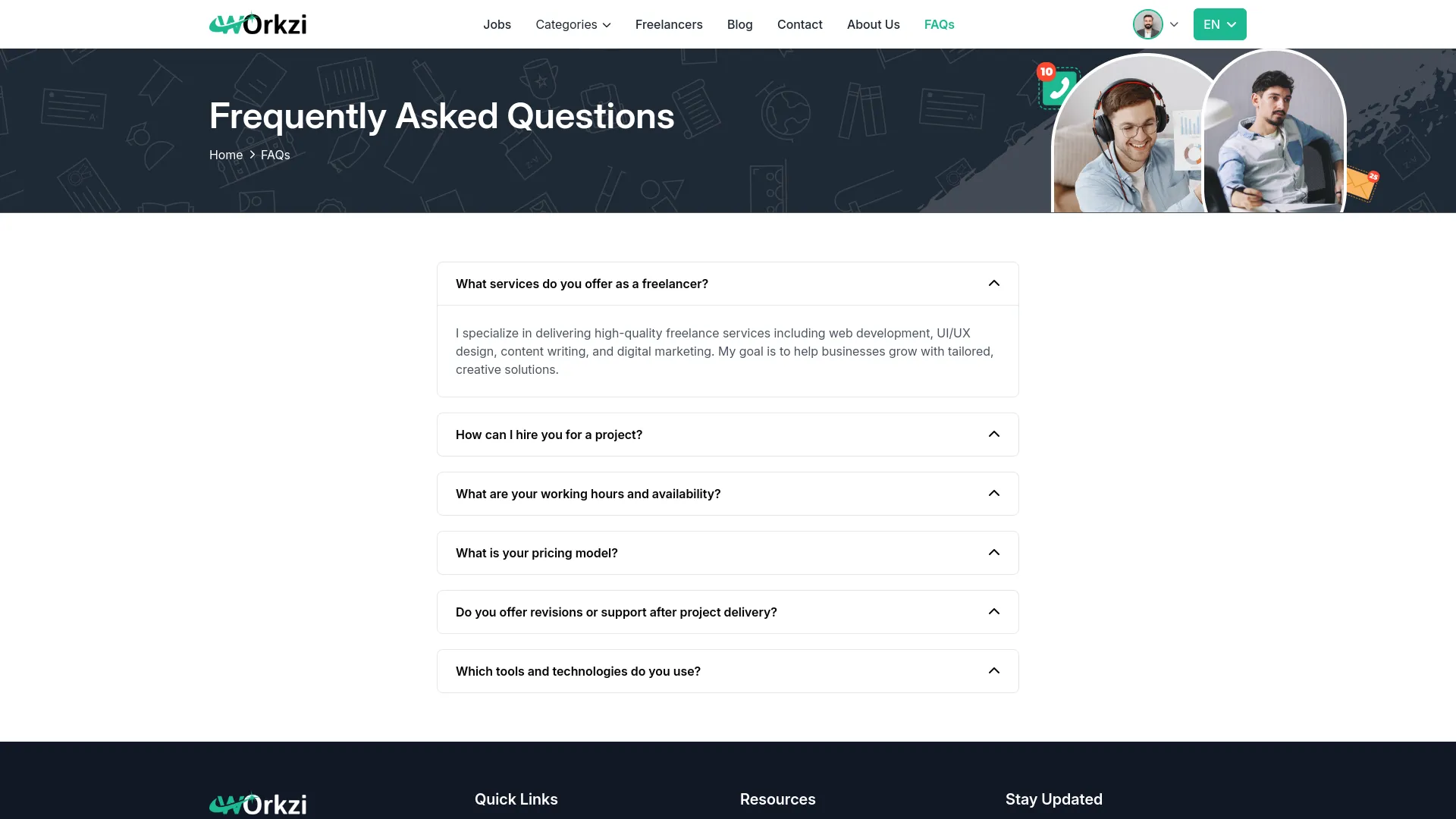
Contact Page
- In the Contact Page section, you will find fields for Contact Icon, Heading, Description, Contact details (multiple entries allowed), Response, Business Hours with Day, Start Time, End Time, and Support Resources with Icon and Resources. Enter the details and click Save.
- Once saved, all entered contact information, including business hours and support resources, will automatically appear on your Contact Page, making it easy for users to reach out and get assistance when needed.
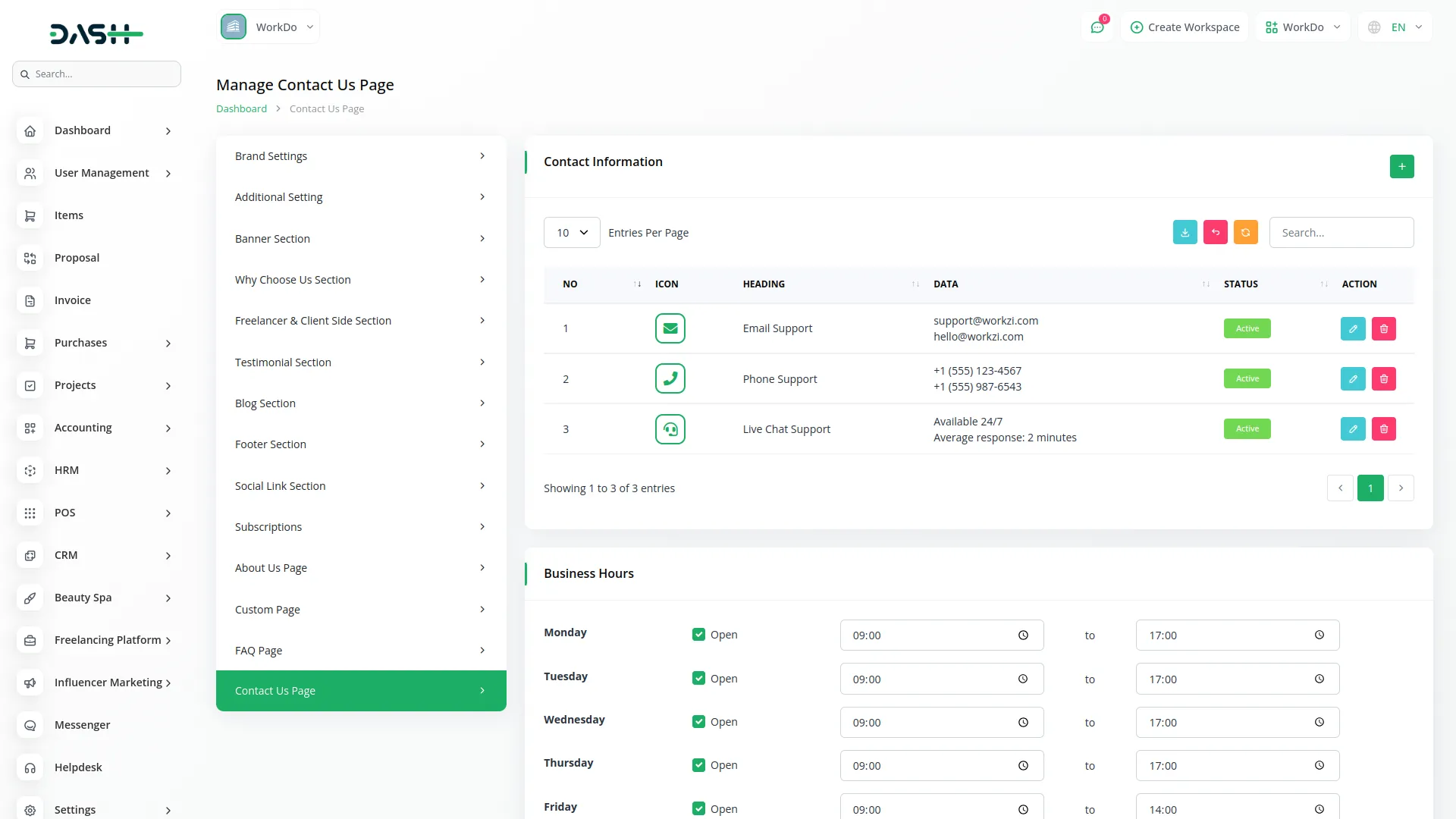
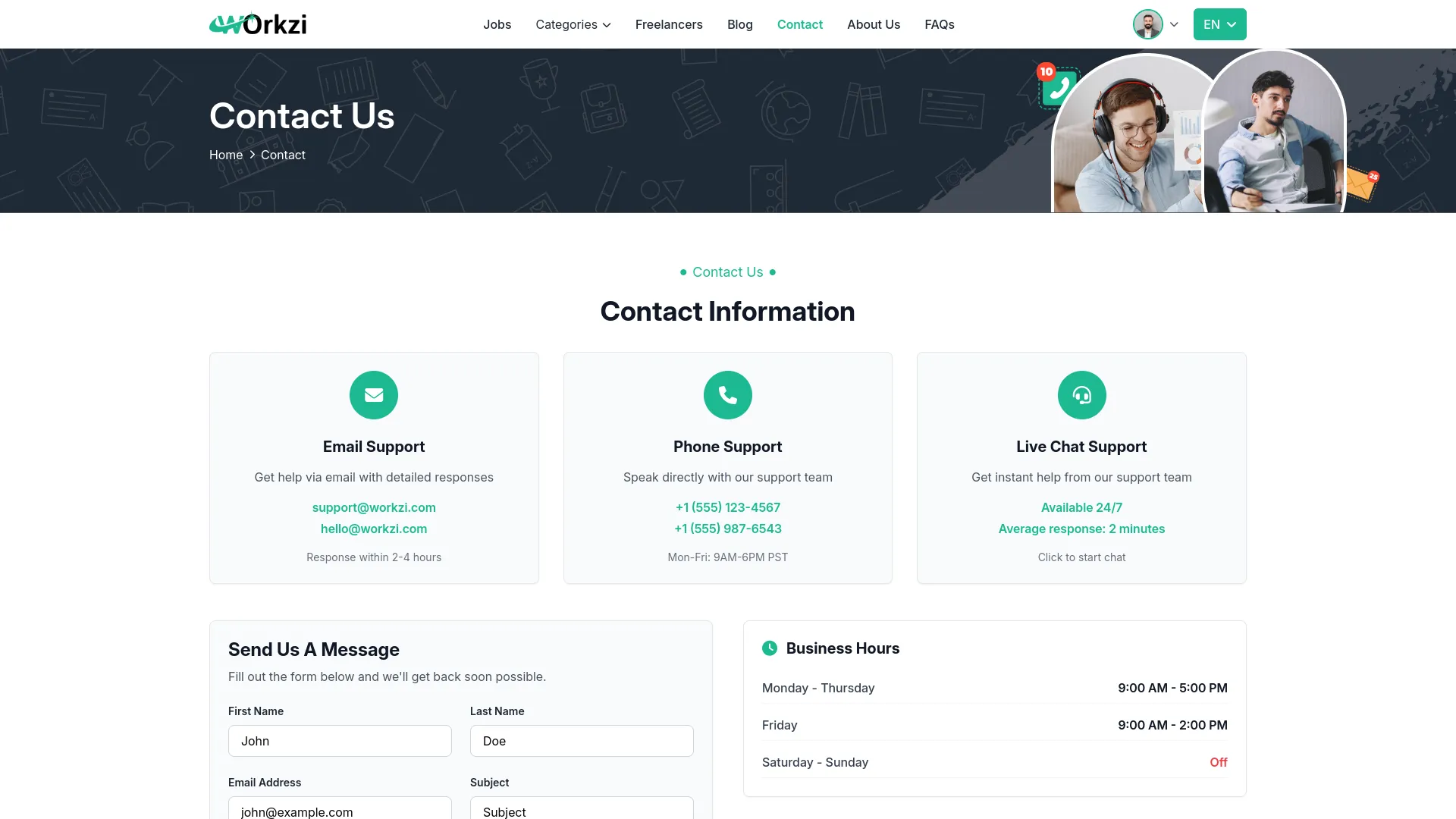
Newsletter Subscriptions
- In the Newsletter Subscriptions section, you can view and manage subscriber data, including Email and Subscribed Date information.
- This section allows you to monitor your newsletter subscription growth and manage your email list effectively, helping you stay connected with your platform’s user base through regular updates and communications.
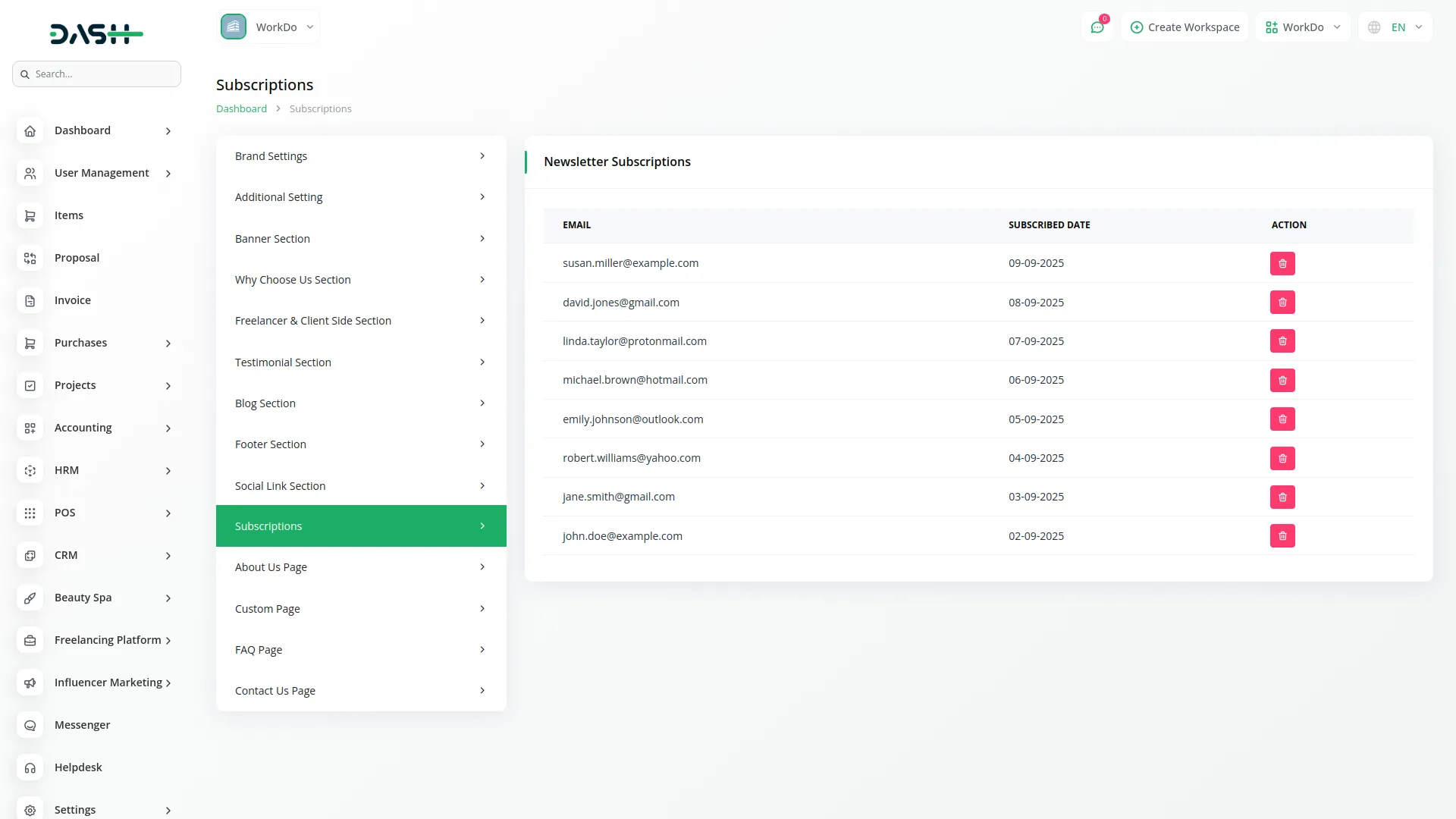
About Us Page
- In the About Us Page section, you will find fields for About Us Section (Title, Subtitle, Image, Description), Mission Section (Icon, Title, Description with multiple entries allowed), and Team Members (Image, Name, Designation, Description, Icon, URL for social links).
- Once saved, all entered information will automatically appear on your About Us Page, allowing you to tell your platform’s story, showcase your mission, and introduce your team members to build trust and connection with your users.
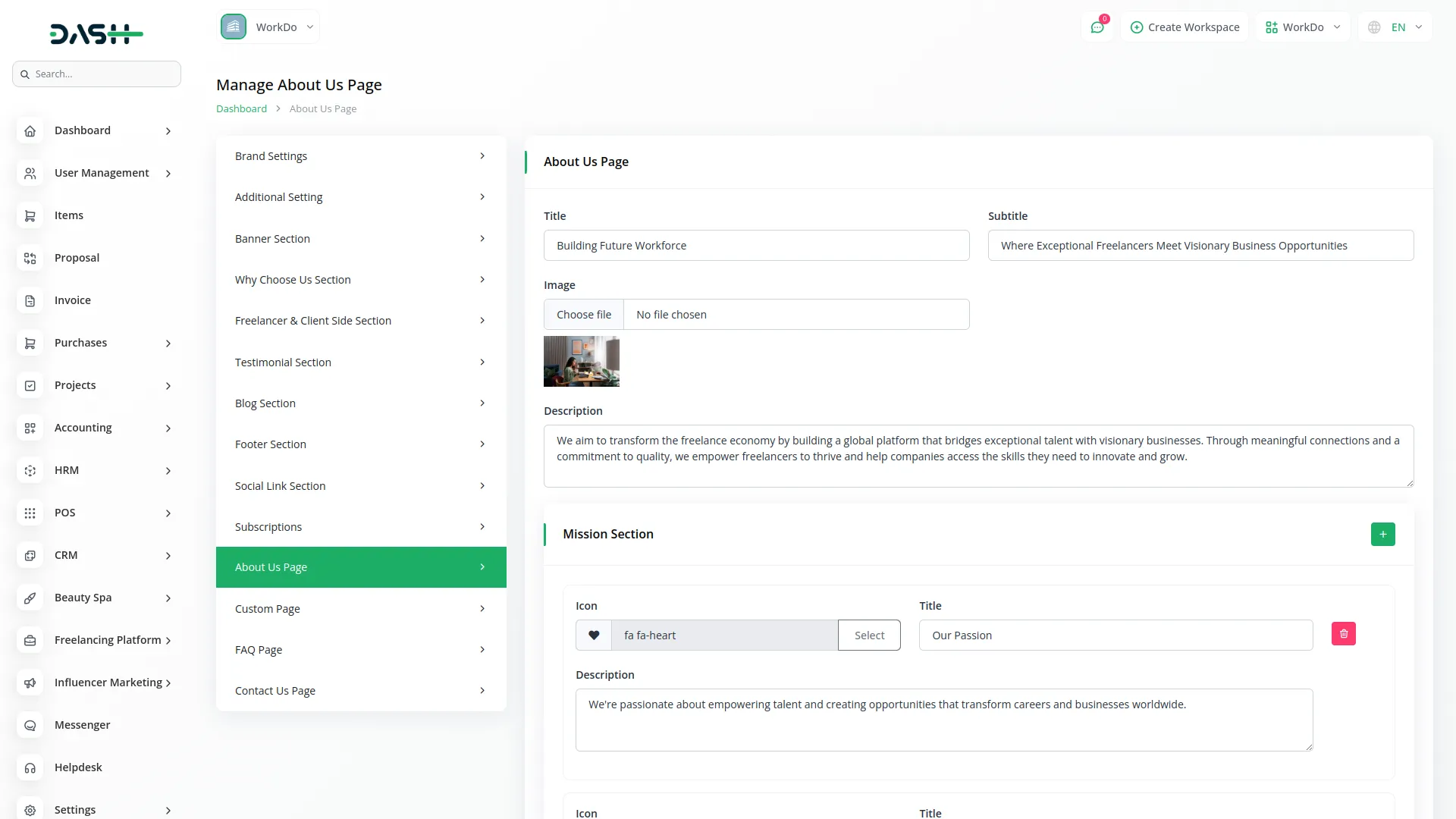
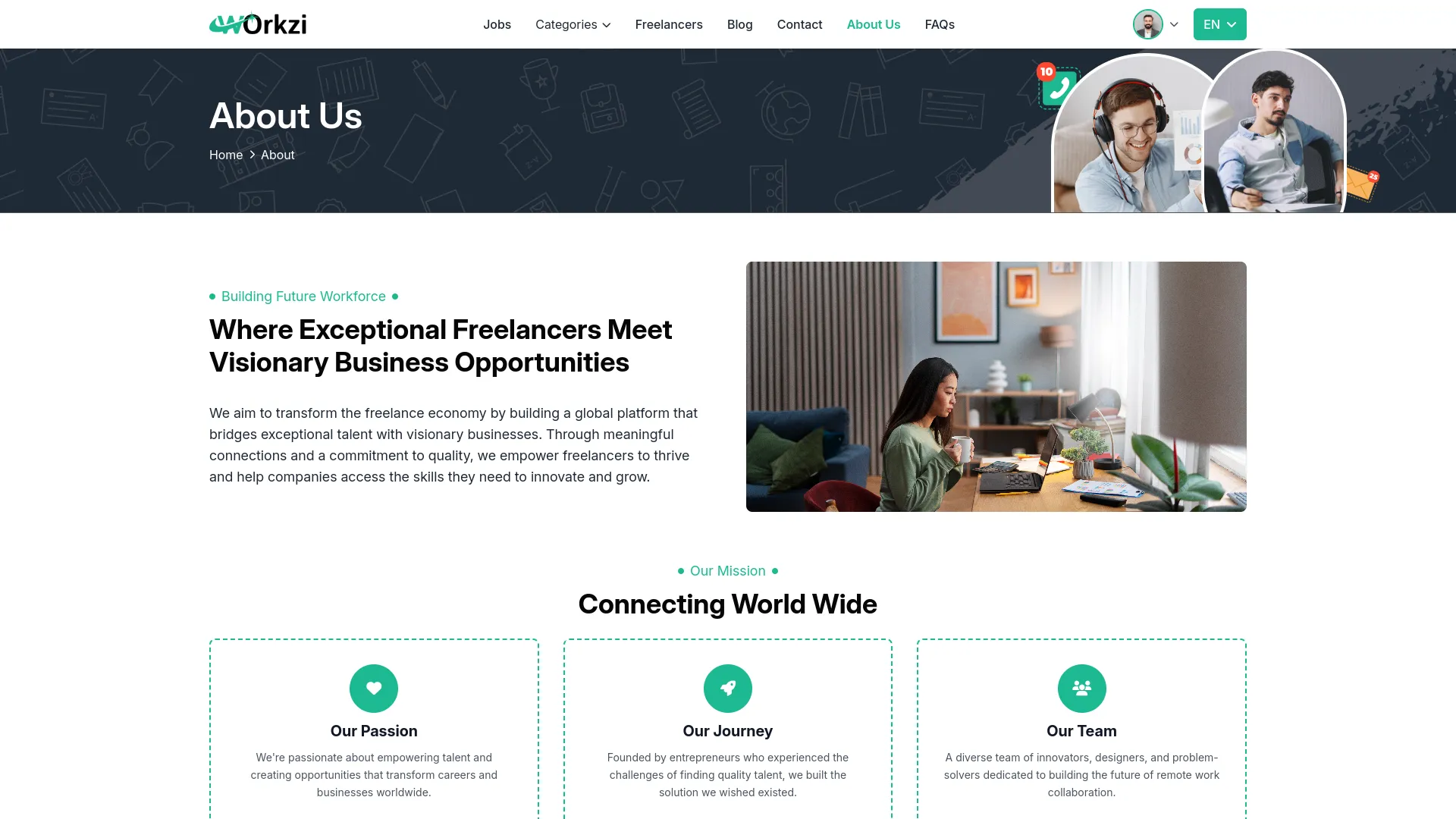
Job Categories
- To create a new Job Category, click the “Create” button at the top of the Job Categories page. Enter important details such as Icon, Name, Client Fixed Charge, Client Percentage Charge, Freelancer Fixed Charge, Freelancer Percentage Charge, Entry Level Salary, Mid Level Salary, Senior Level Salary, Tags, External Link, Status, and Description.
- The list page shows all categories with columns like No, Image, Name, Client Charge, Freelancer Charge, Status, Featured, Jobs, and Description. You can use the Search, Export, Reload, and Reset buttons to manage your categories. Actions available include Edit to modify category details and Delete to remove categories.
- Once saved, these categories will automatically appear in the Home Category Section and Categories Page of your website, allowing clients and freelancers to browse jobs by specific categories.

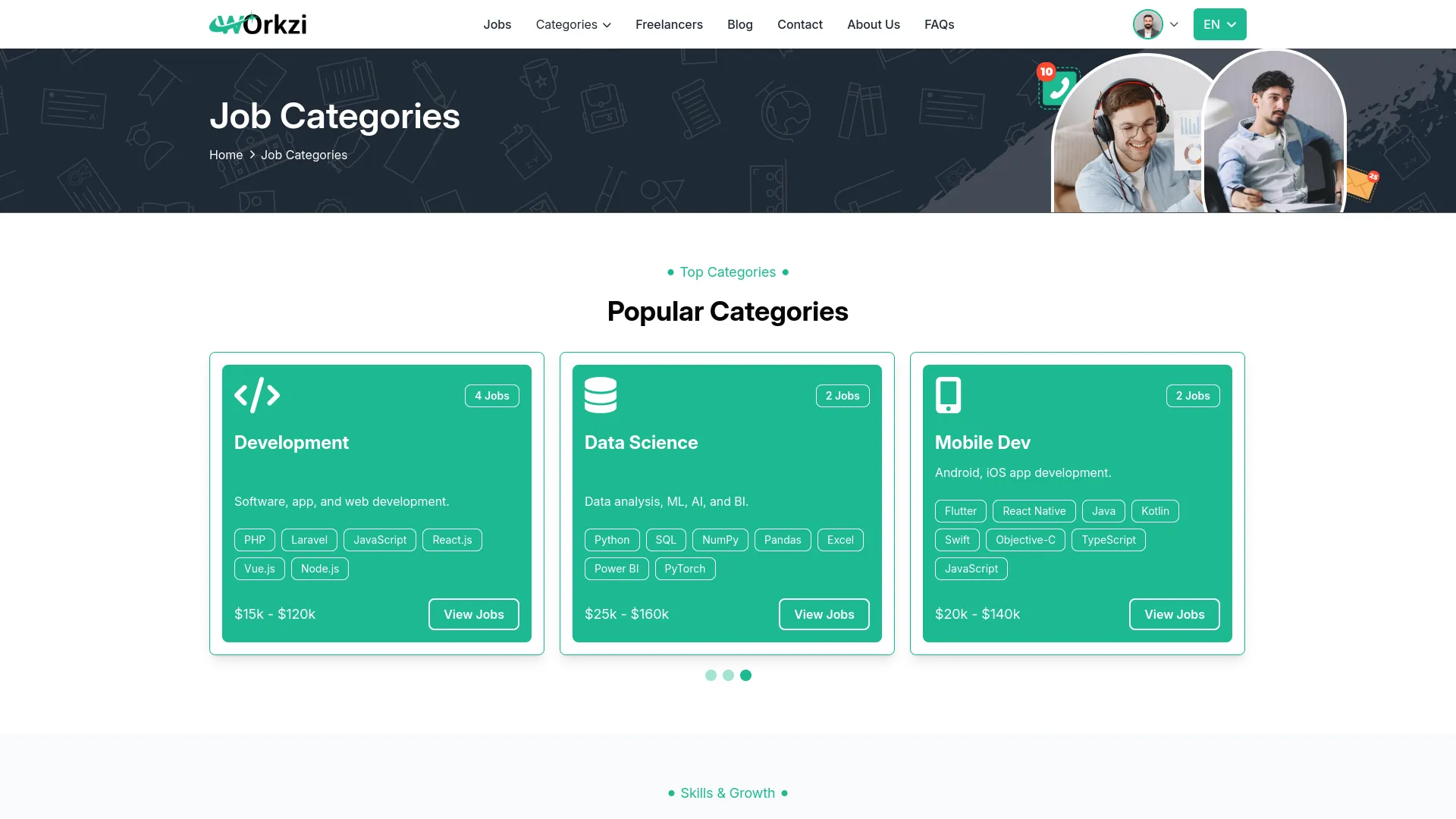
Demand Skills
- To create a new Demand Skill, click the “Create” button at the top of the Demand Skills page. You need to enter the Skill Icon, Name, Label, Demand Level by selecting from Very High, High, or Growing options, and Demand percentage.
- On the list page, you’ll get to see all skills with columns including No, Icon, Name, Label, Demand Level, Salary Range, and Status. You can manage your skills using the Search, Export, Reload, and Reset buttons. Actions available are Edit to modify skill information and Delete to remove skills from the system.
- Once saved, these in-demand skills will automatically appear on the Categories Page of your website, helping freelancers and clients understand market demand and salary expectations for different skills.
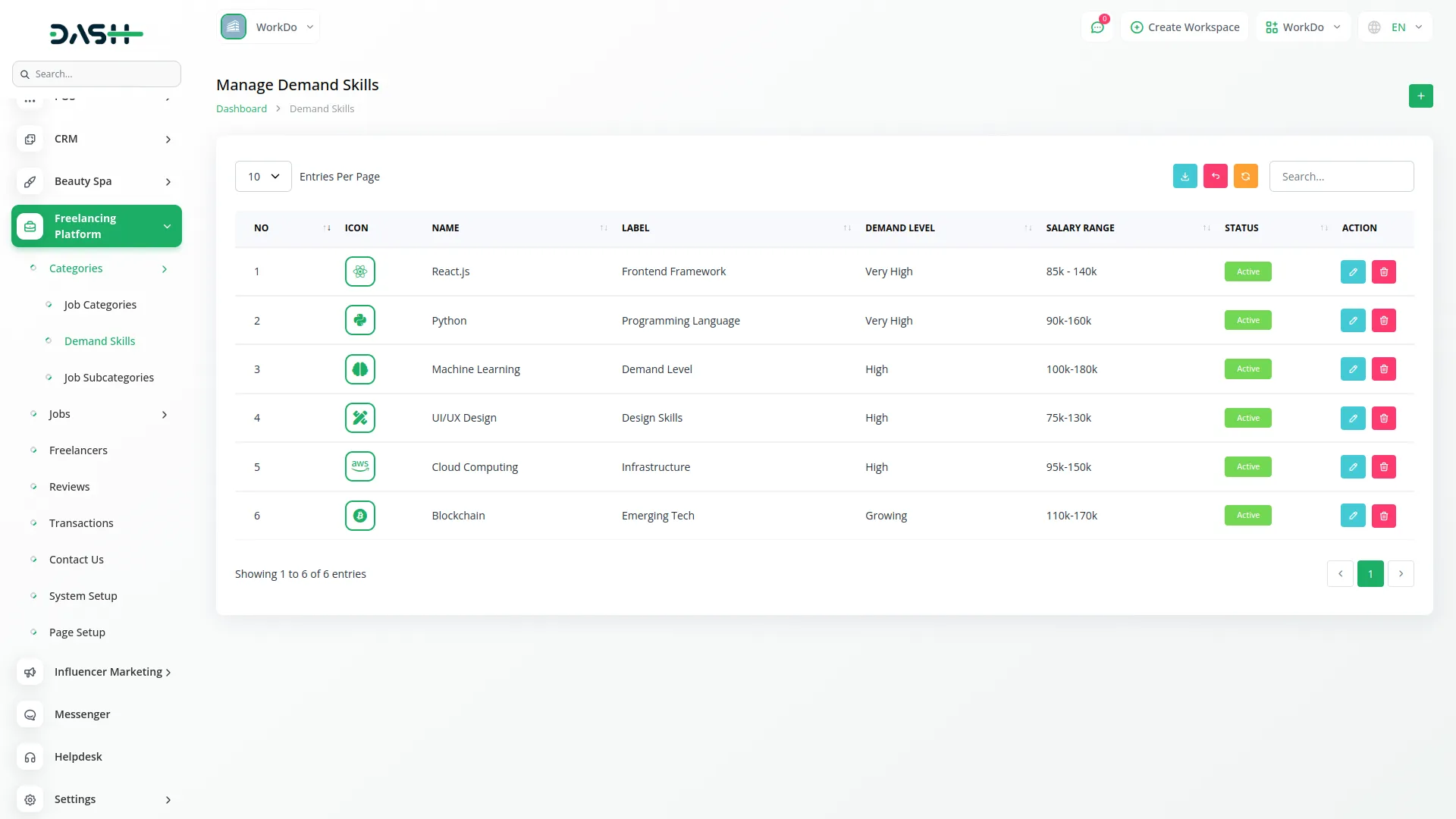
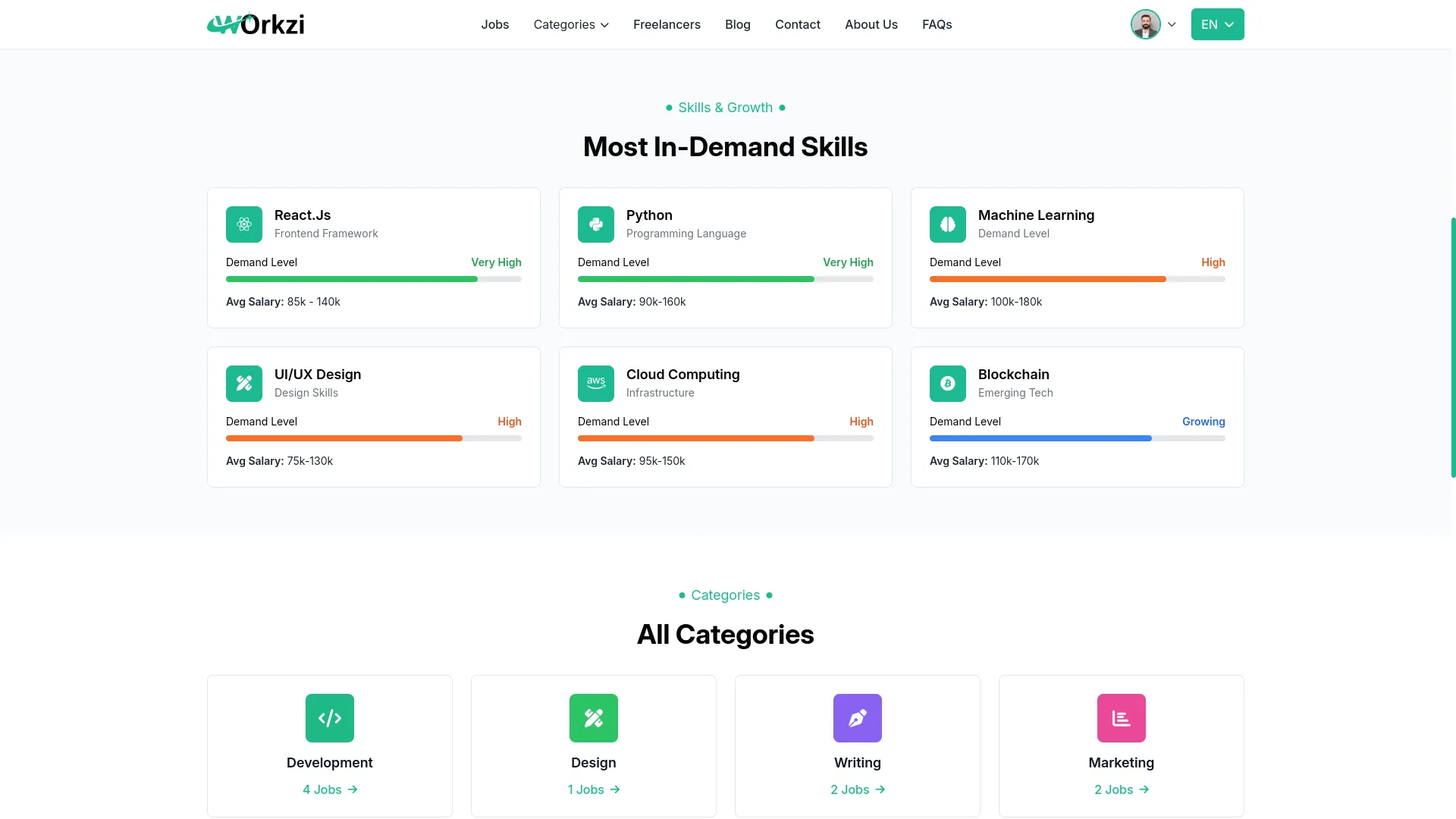
Job Subcategories
- To create a new Job Subcategory, click the “Create” button at the top of the Job Subcategories page. Select the Category from the dropdown menu, which pulls data from your Job Categories, then enter the Description for the subcategory.
- The list page displays all subcategories with columns including No, Subcategory Name, Category Name (automatically generated from Categories), Status, and Description. You can manage subcategories using the Search, Export, Reload, and Reset buttons.
- Actions available are Edit to modify subcategory details and Delete to remove subcategories.
- This section is directly connected to the Job Categories section, so you must first create categories before adding subcategories.
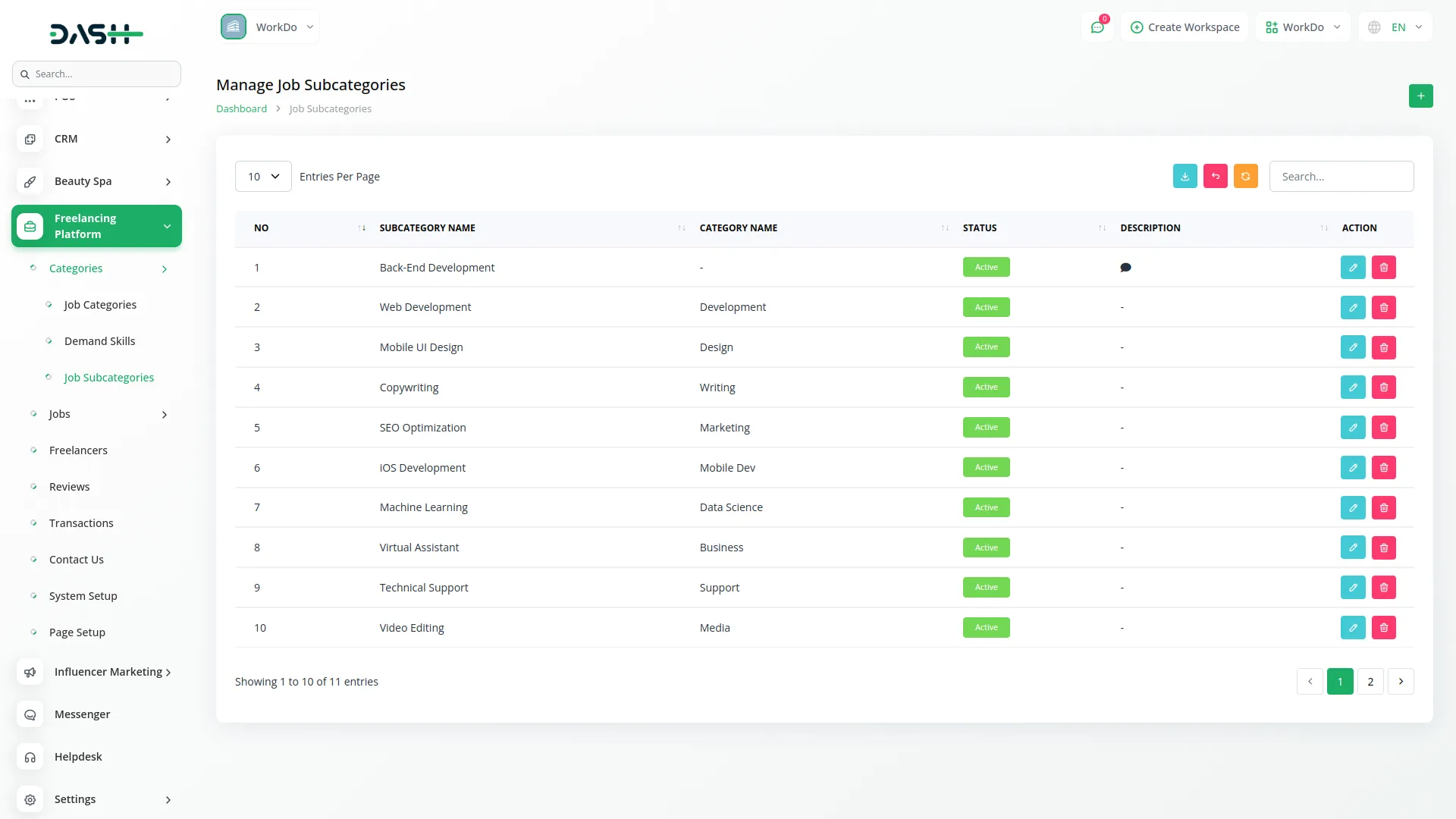
Manage Jobs
- On the manage jobs page, to add a new Job, click the “Create” button at the top of the Jobs page. Upload a Job Image and enter the Job Title. Select the Category from the dropdown (comes from the Job Categories section) and choose the Subcategory (comes from the Job Subcategories section).
- Choose the Salary Type from options like Hourly, Fixed, Monthly, or Annual, then enter the Salary amount and Total Budget. Add the number of Vacancy positions and select Employment Type from Full Time, Part Time, Contract, or Internship.
- Choose the Experience Level from Entry, Intermediate, or Expert, then enter the Work Location and upload the Job Attachment if needed. Set the Job availability date in the Available At field, select Job Type as either Freelancing or Employment, and add relevant Tags.
- The list page shows all jobs with columns like No, Job ID, Title, Salary, Total Budget, Vacancy, and Status. You can use the Search, Export, Reload, and Reset buttons for management.
- Actions include View to see job details, Applicants to view total applications for the job, Edit to modify job information, and Delete to remove jobs. When job status shows “Vacancy Full”, the Edit and Delete buttons become disabled.
- This section connects to both the Job Categories and Job Subcategories sections for proper job classification. User permissions apply where only freelancers can create jobs, while companies can view, approve/reject jobs, and check applications.
- Once saved, jobs will automatically appear in the Jobs Section on the Homepage and the Jobs Page of your website.
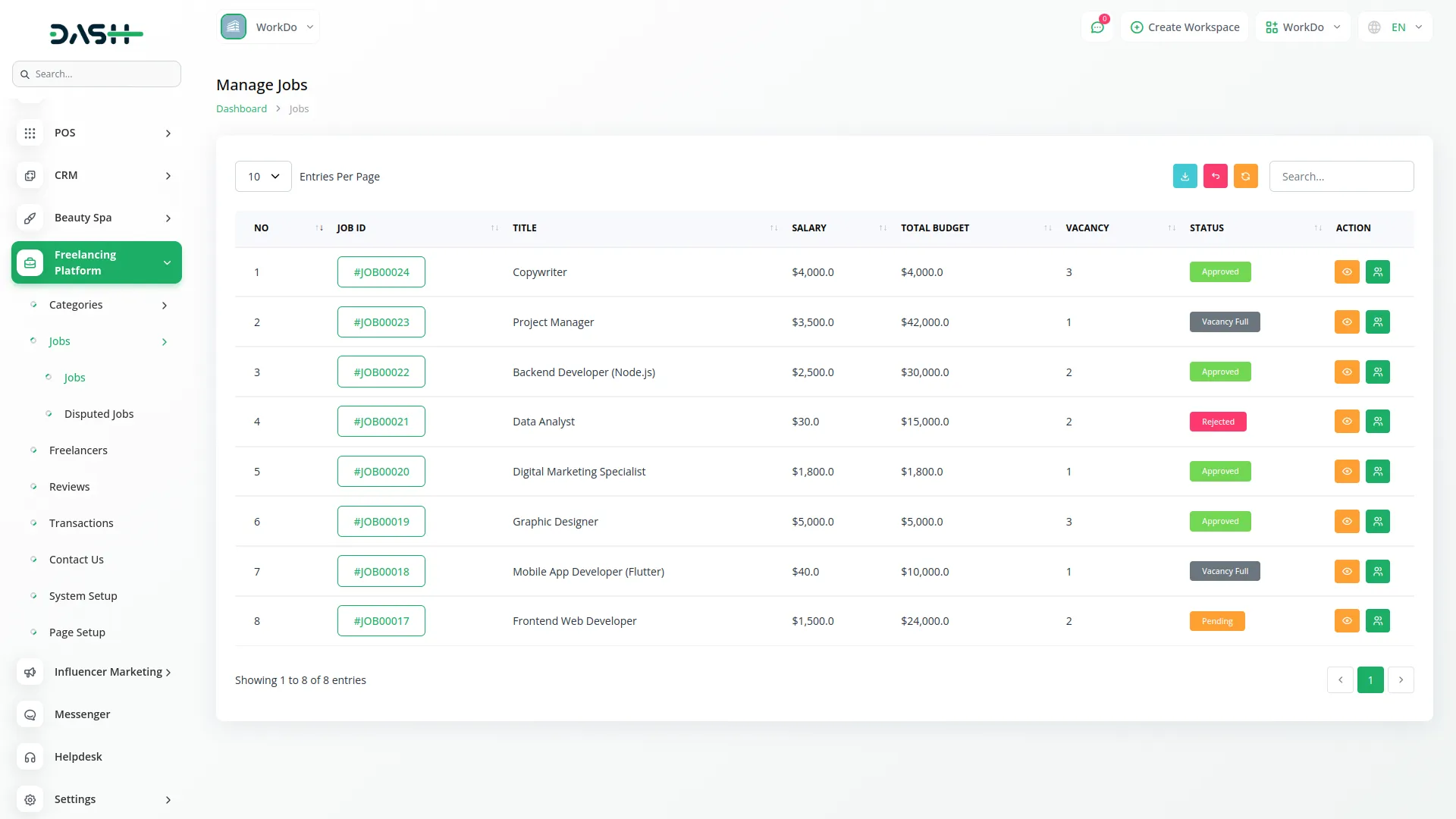
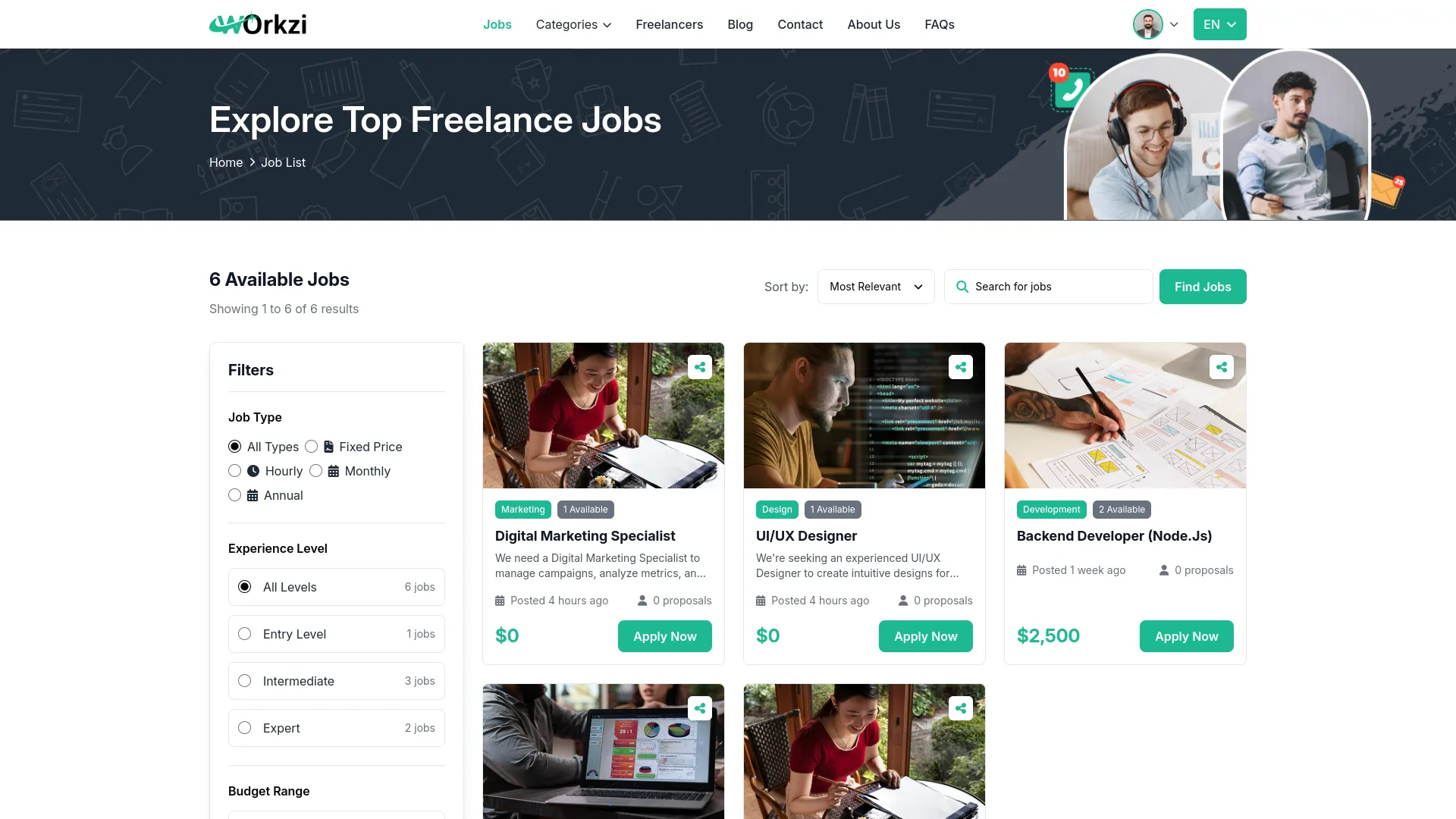
Job Applicants
- The Job Applicants section manages all applications submitted by freelancers for available jobs. The list page displays applicant information with columns including No, Job ID (fetched from the Jobs section), Full Name of the applicant, Email, Phone, Status showing Pending, Accepted, or Rejected, and Applied Date. You can manage applications using the Search, Export, Reload, and Reset buttons.
- Actions available include View to see detailed information about the applicant and their job application, Accept to approve the applicant, which automatically assigns the job to the freelancer, Reject to decline the applicant’s application, and Delete (this button becomes disabled when the client can approve the applicant).
- When the Accept button is clicked, several automated processes occur: the applicant’s status changes to Accepted, the job budget amount is deducted from the client’s wallet, the deducted amount moves into the Escrow Wallet for the job, platform service charges are deducted with only the exact job budget locked in Escrow, and a transaction record is created in the client’s wallet transaction history for transparency.
- The workflow begins when freelancers apply for jobs, storing their application in the Job Applicants list with Pending status by default. The client then decides to accept or reject each application, and accepted applications automatically assign the job to the freelancer.
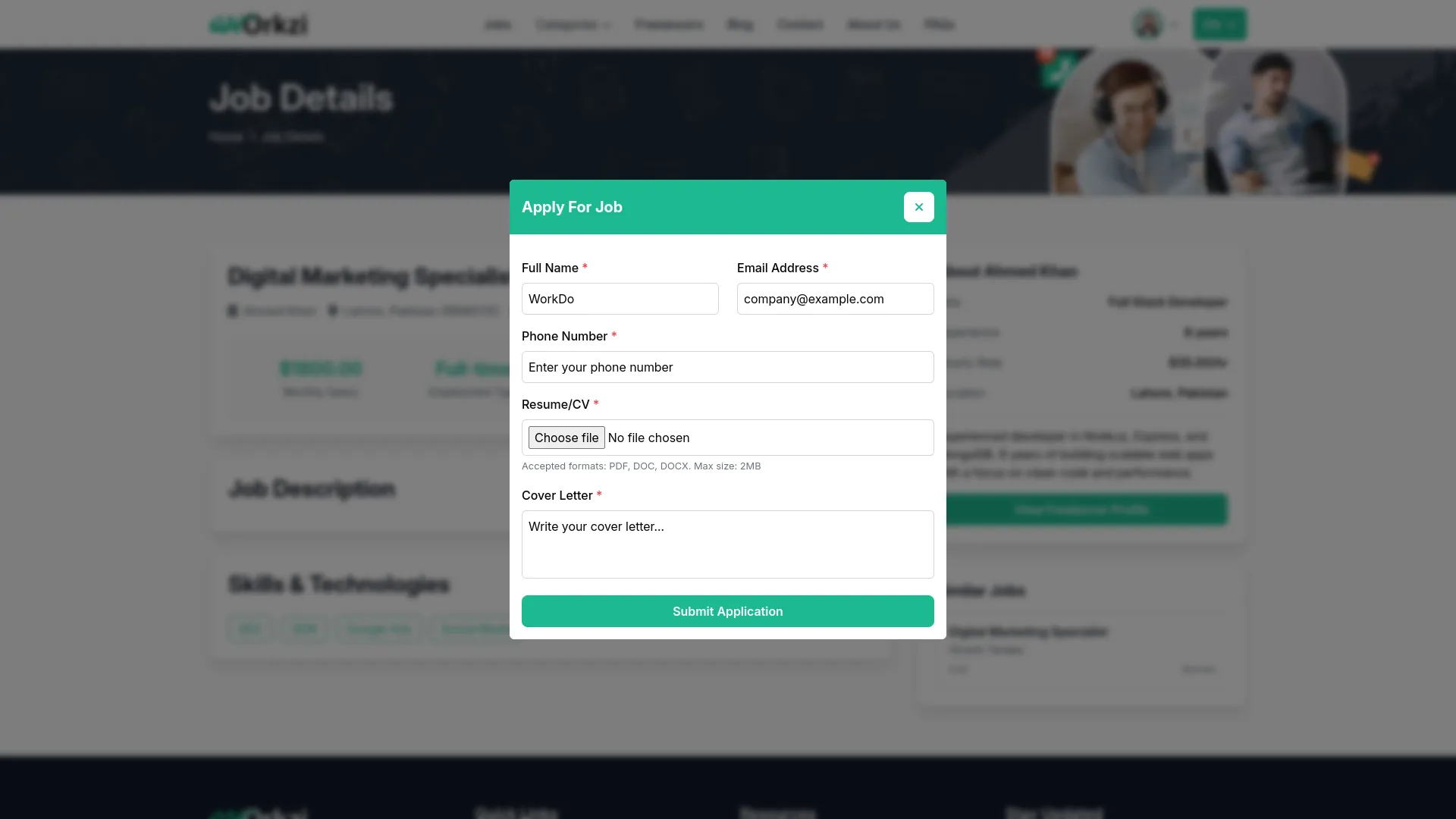
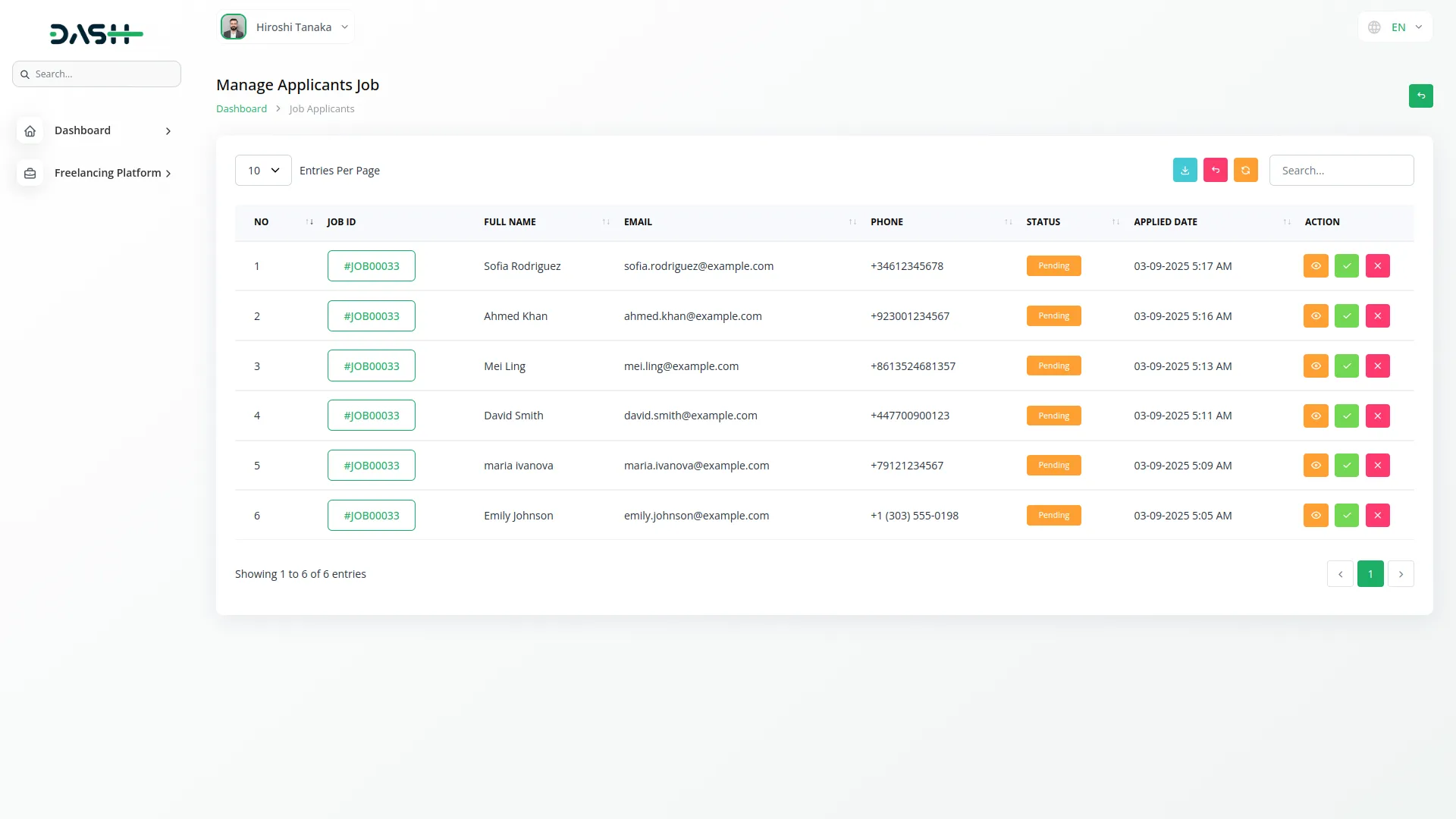
Assigned Jobs
- The Assigned Jobs section displays jobs that have been accepted and assigned to freelancers. This list is visible only to clients and shows jobs with columns including No, Job Title (fetched from the Jobs section), Freelancer name, Assigned On date, Status, and Completed On date. You can manage the list using the Search, Export, Reload, and Reset buttons.
- Actions available include View to see job details, freelancer information, and chat directly with the freelancer. The Mark Completed action becomes enabled only when the freelancer submits their work.
- The Release Payment action becomes visible only after the client marks the job as Completed – when clicked, the job payment status updates to Paid, the Escrow Wallet amount transfers to the freelancer’s wallet, platform charges are deducted as per job category settings, and the remaining amount is credited to the freelancer’s wallet.
- The Create Reviews action appears once the client marks the job as Completed, allowing clients to review the freelancer’s work. Raise Dispute action is available if issues arise during the job process. The workflow begins when any freelancer applies for a job and the client accepts the application, automatically assigning that job to the freelancer. Companies cannot see this list as it’s exclusively for client use.
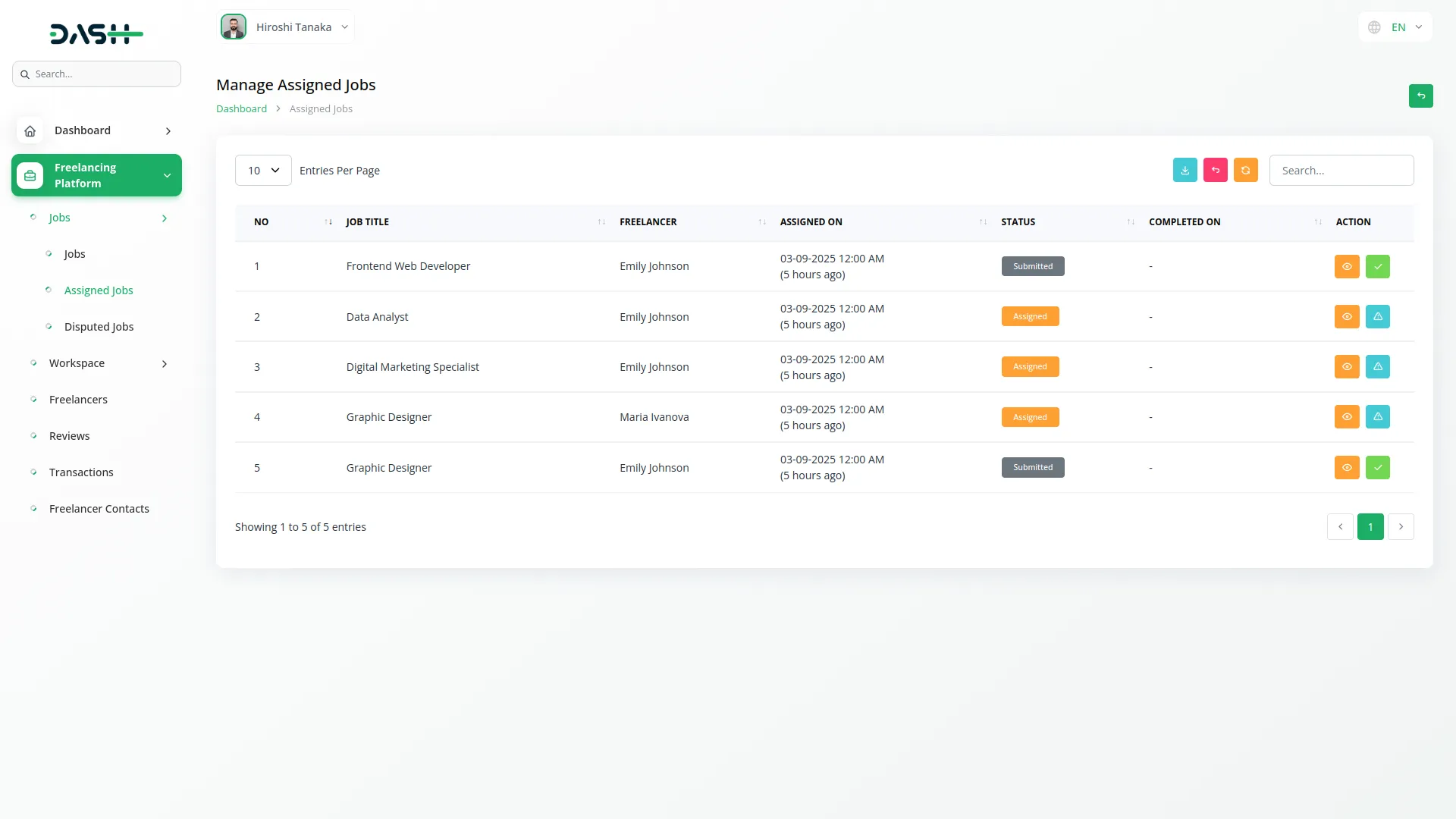
Disputed Jobs
- The Disputed Jobs section manages conflicts that arise between clients and freelancers during job execution. The list page displays disputed jobs with columns including No, Job Title (from Jobs section), Freelancer name, Disputant (person who raised the dispute), Disputed On date when the dispute was created, Status showing Pending, In-Review, Resolved, or Rejected, Settled On date when the dispute was resolved, and Settled Amount showing the final amount after dispute settlement. You can manage disputes using the Search, Export, Reload, and Reset buttons.
- Actions available are View to see job details, client information, freelancer details, and chat directly with both parties, and Resolve to mark the dispute as resolved after reviewing the case. The workflow allows either the client or freelancer to raise a dispute if they face any issues with an assigned job.
- The dispute can be resolved by the client, freelancer, or company admin, depending on the agreement or final settlement reached between the parties.
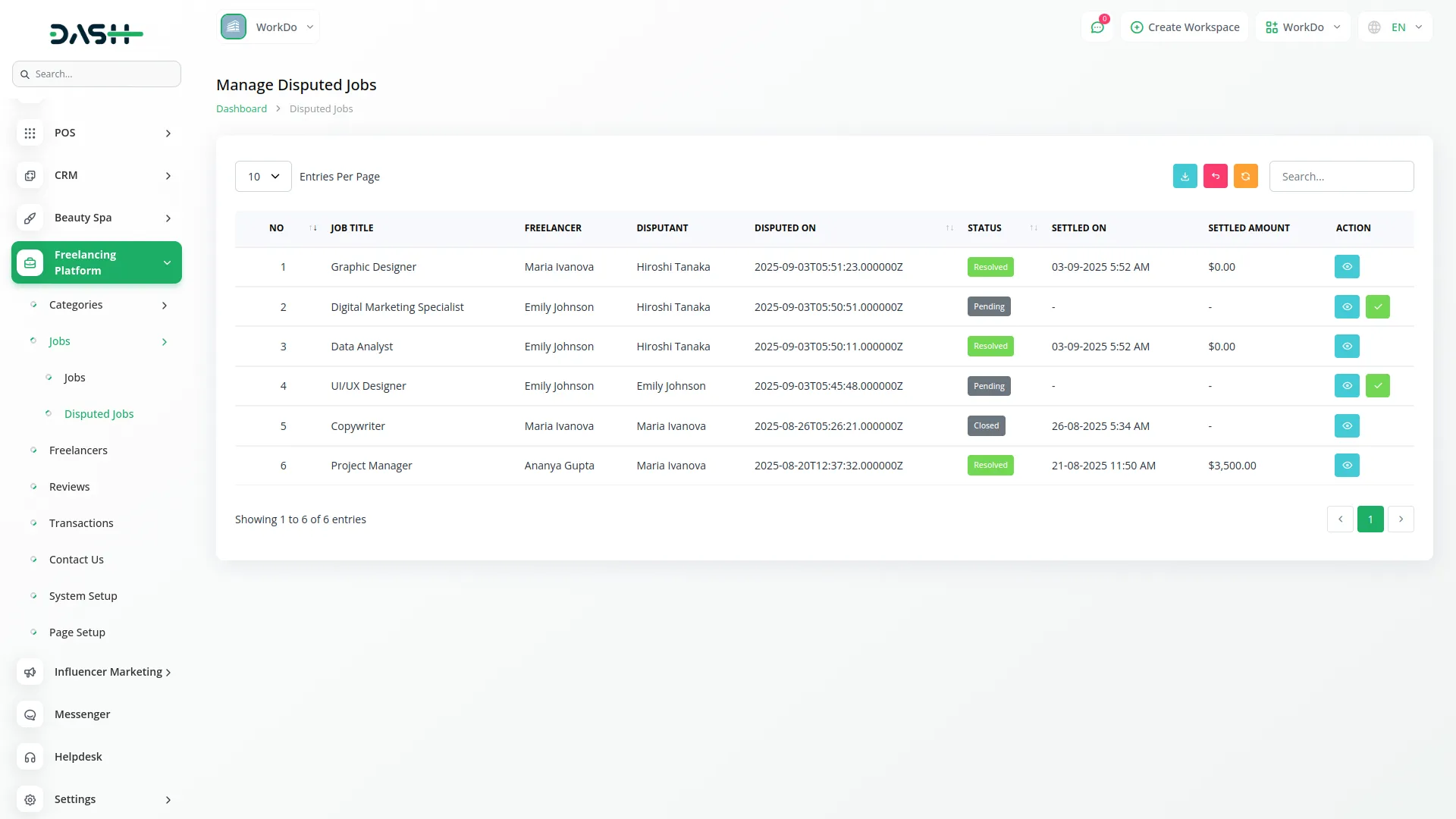
Ongoing Jobs
- The Ongoing Jobs section displays jobs currently in progress for freelancers. The list page shows ongoing work with columns including No, Job ID (fetched from Jobs section), Job Title, Author, Status showing Pending, Accepted, or Rejected, and Assigned On date. You can manage ongoing jobs using the Search, Export, Reload, and Reset buttons.
- Actions available for freelancers include Submit Work to deliver completed projects to clients, Raise Dispute if issues arise during job execution, and Create Reviews, which appear once the client marks the job as Completed, allowing the freelancer to review the client and job experience.
- This section is directly connected to the Jobs section and shows the freelancer’s perspective of assigned work, providing tools for work submission and communication with clients.
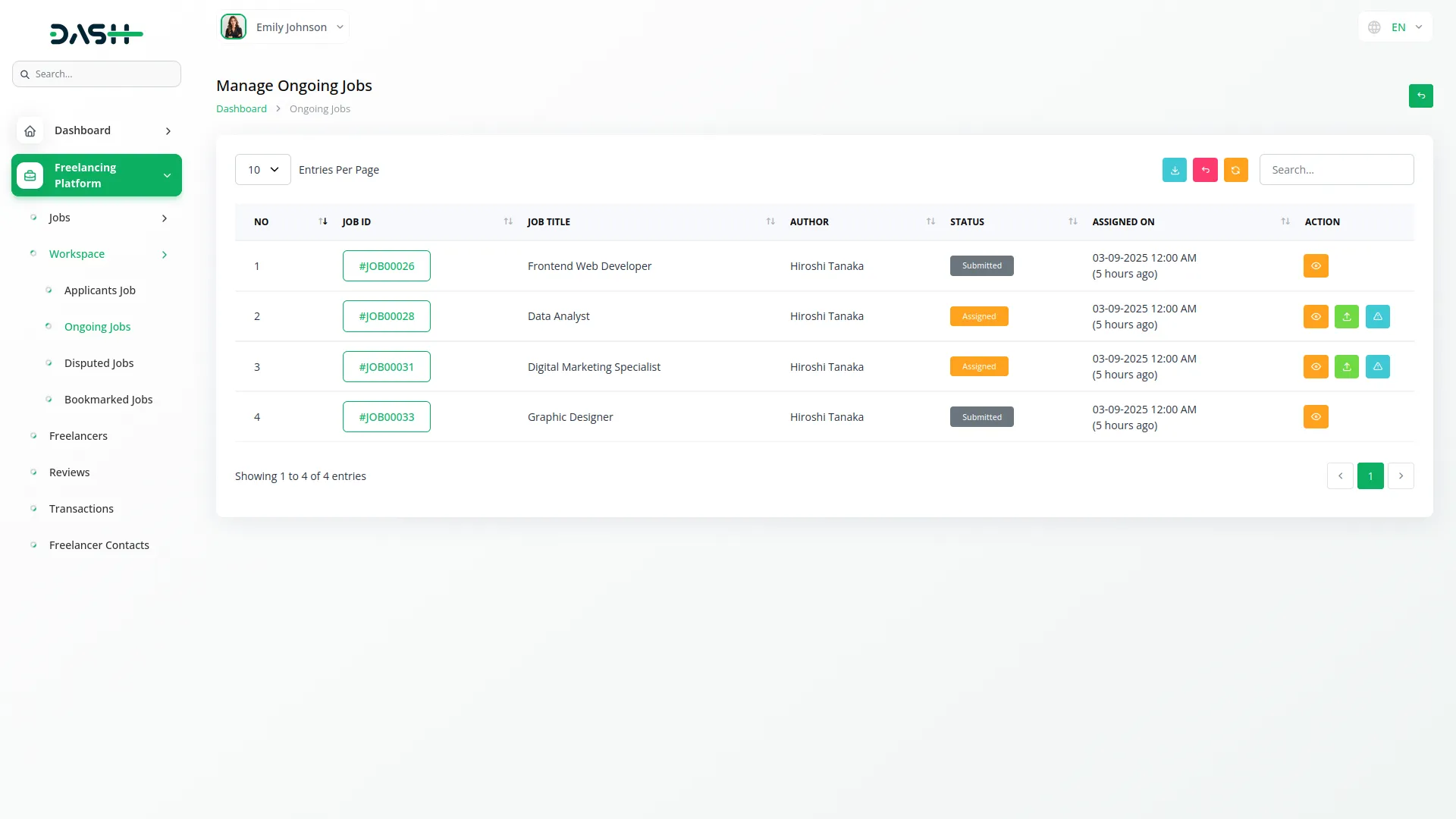
Bookmarked Jobs
- The Bookmarked Jobs section allows freelancers to save interesting job opportunities for future reference. The list page displays saved jobs with columns including No, Job ID (fetched from the Jobs section), Company name, Salary amount, Vacancy count, Work Location, and Saved Date when the job was bookmarked.
- You can manage bookmarked jobs using the Search, Export, Reload, and Reset buttons. The only action available is Delete to remove jobs from the bookmarked list. This section connects to the Jobs section to pull job information and provides freelancers with a personal collection of jobs they want to track or apply to later.
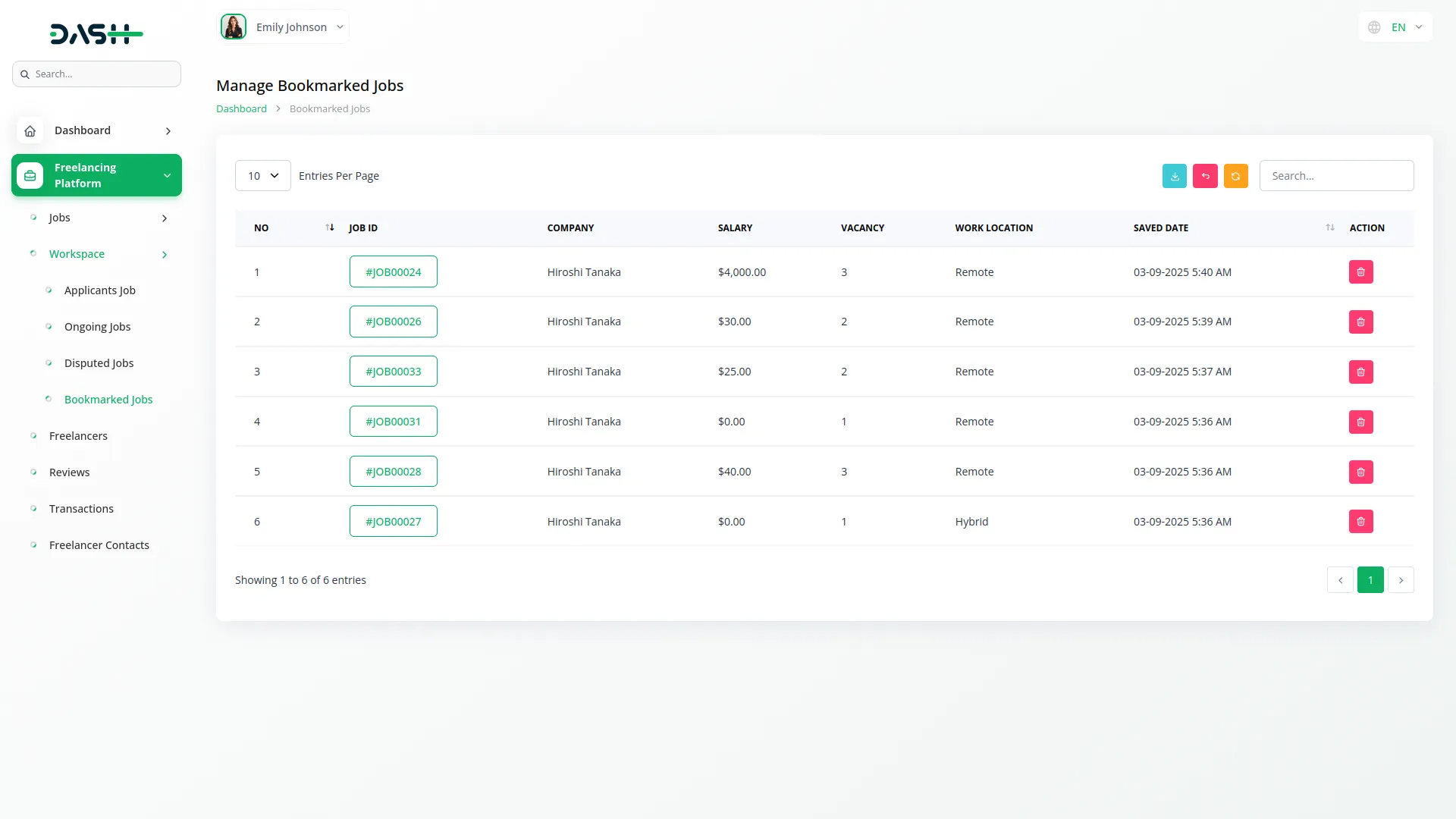
Freelancers
- The Freelancers section manages freelancer profiles and information with different functionalities based on user login type. When a freelancer is logged in, they can access profile management features.
- The form sections include Avatar upload, Username, Role/Title, Experience level, Date of Birth, Gender, Hourly Rate, Skills, Education details, Address, City, State, Zip Code, Country, and Languages, where you can add multiple languages with name and proficiency level.
- The My Profile section contains Certifications & Awards, where freelancers can add Choose Icon, Certification Name, Platform, and Completion Date with Edit and Delete actions available.
- The Portfolio & Work Samples section allows adding Portfolio Image, Project Title, Description, Project Price, and Completion Date with Edit and Delete actions. The Frequently Asked Questions section lets freelancers add Question and Answer pairs with Edit and delete actions.
- Available actions include Edit Profile to open the profile editing page and Wallet to access the My Wallet page. The My Wallet feature includes Deposit Money with Amount and Payment Method options like PayPal or Stripe, Withdraw Money with Withdrawal Amount and Bank Details, and Bank Transfer with bank_transfer_enabled setting and Bank Details management.
- When a company is logged in, they see a different view with list page features, including Search, Export, Reload, and Reset buttons. The table columns show No, Avatar, Name, Email from user data, Role, Experience, Rate, Status displaying Active, Pending, Rejected, or Banned, and Joined date.
- Actions available for companies include View to see the profile and manage status, and Delete to remove freelancer profiles.
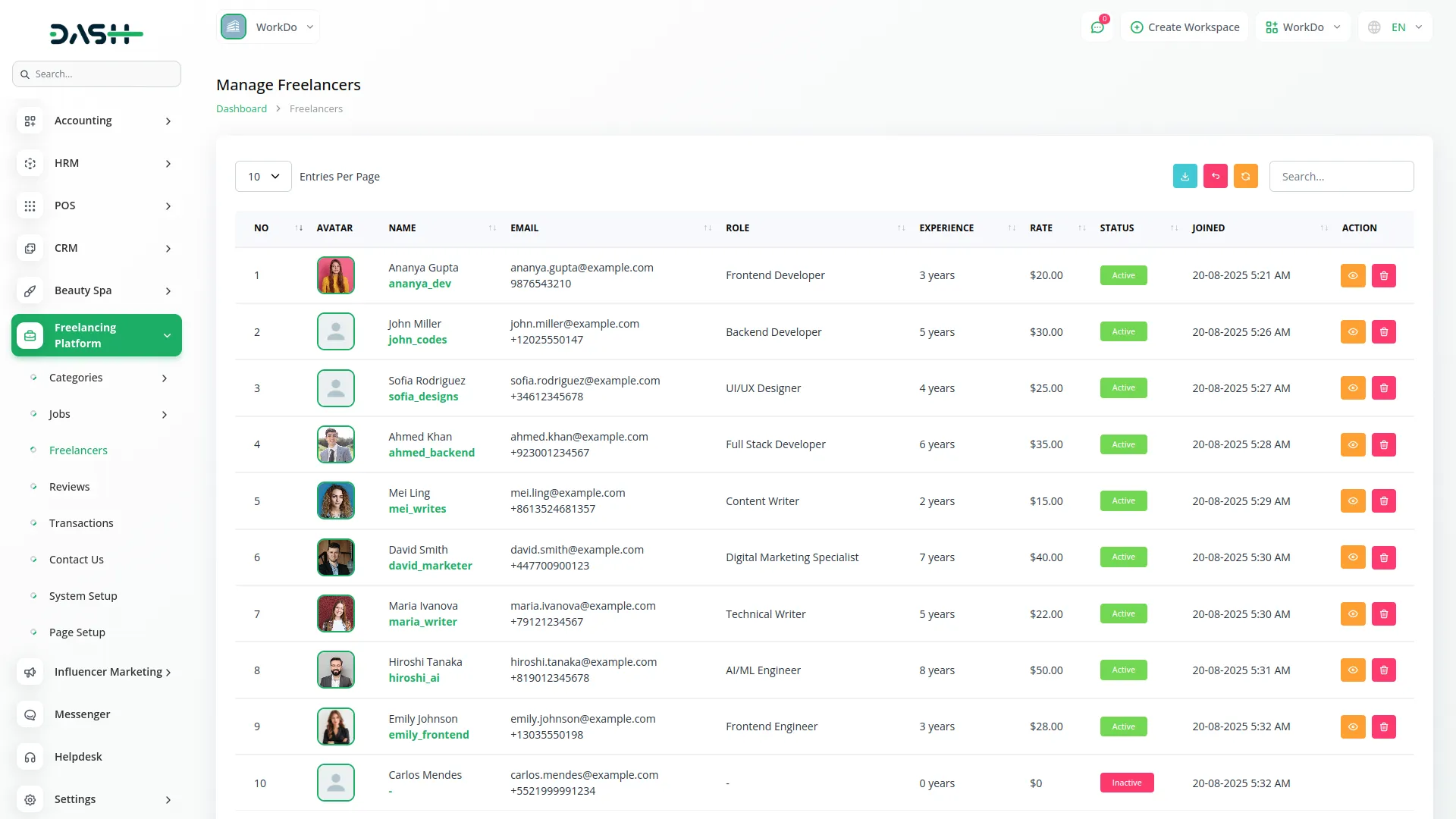
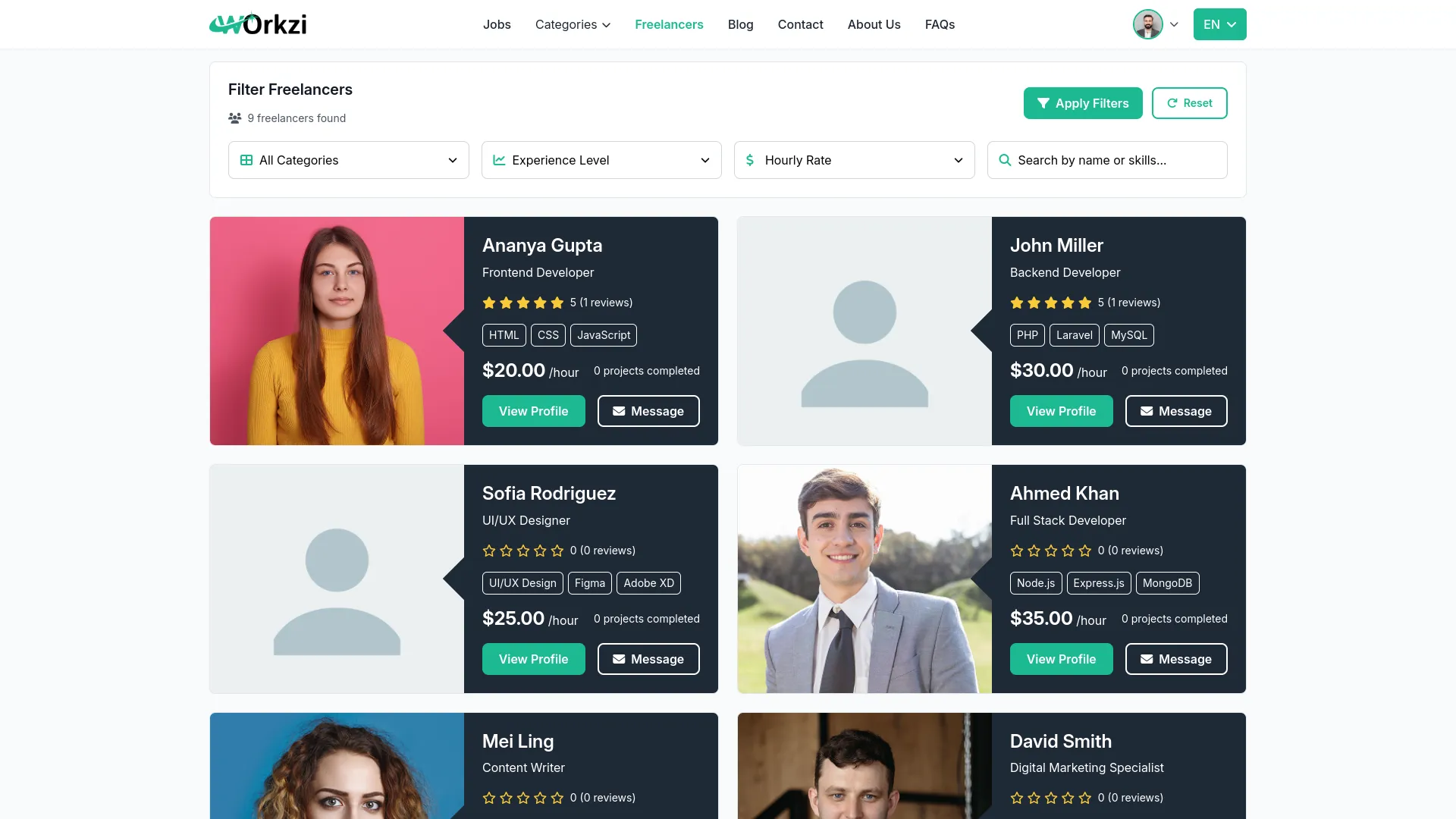
Reviews
- The Reviews section manages feedback and ratings between clients and freelancers after job completion. The list page displays all reviews with columns including No, Job ID (automatically generated from the Jobs section), Freelancer name, Author (person who wrote the review), Rating score, and Comment text.
- You can manage reviews using the Search, Export, Reload, and Reset buttons. The only action available is Delete to remove inappropriate or outdated reviews from the system.
- This section is connected to the Jobs section and provides transparency in the freelancing platform by allowing both parties to share their experiences and build a reputation through the rating and review system.
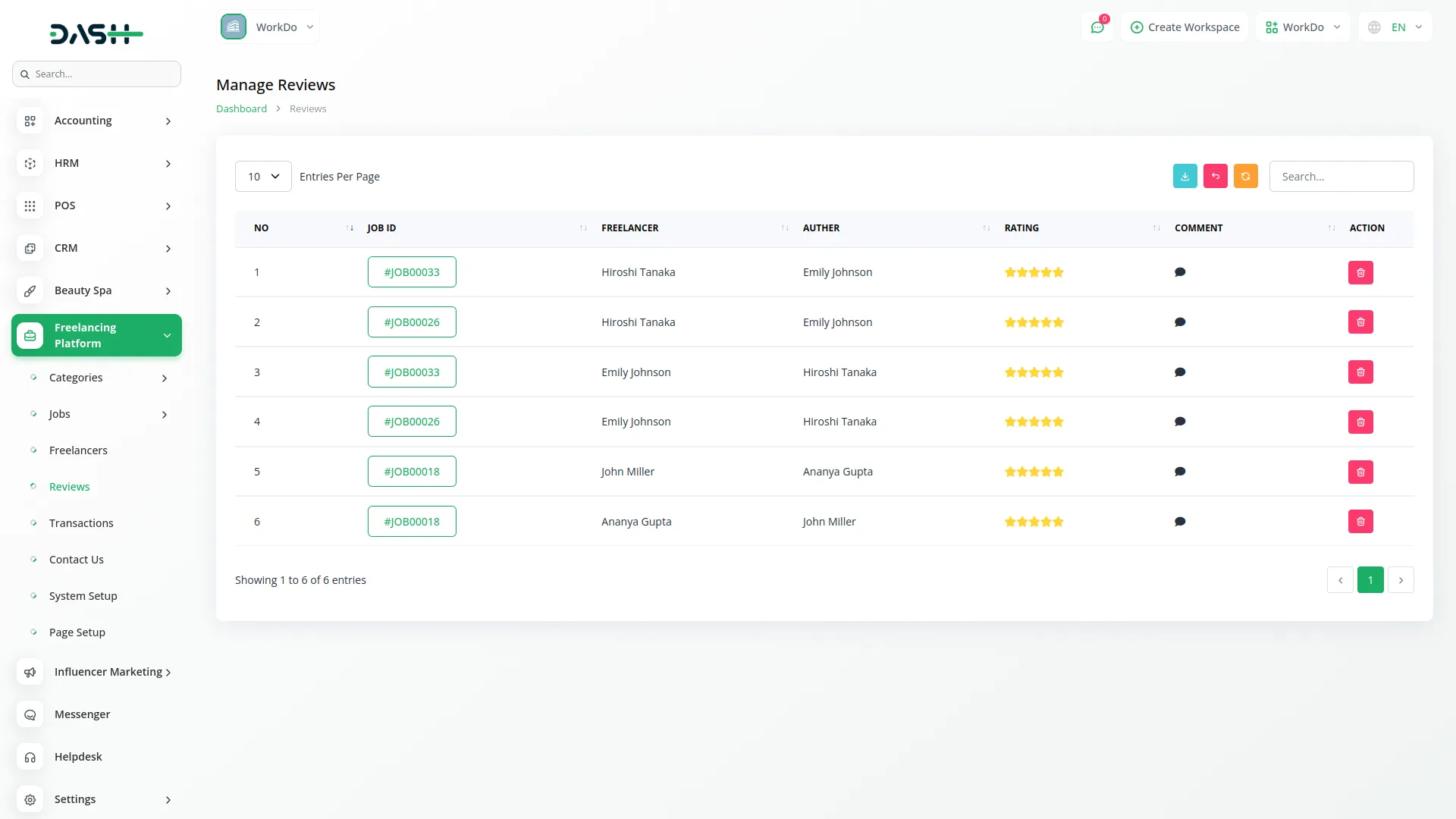
Transacted
- The Transacted section tracks all financial transactions within the platform. The list page displays transaction history with columns including No, Transacted amount, Amount value, Post Balance showing account balance after transaction, Status of the transaction, and Description providing transaction details.
- You can manage transaction records using the Search, Export, Reload, and Reset buttons. Actions available include View to see detailed transaction information and Delete to remove transaction records from the system.
- This section provides complete financial transparency and helps users track all money movements within their platform accounts.
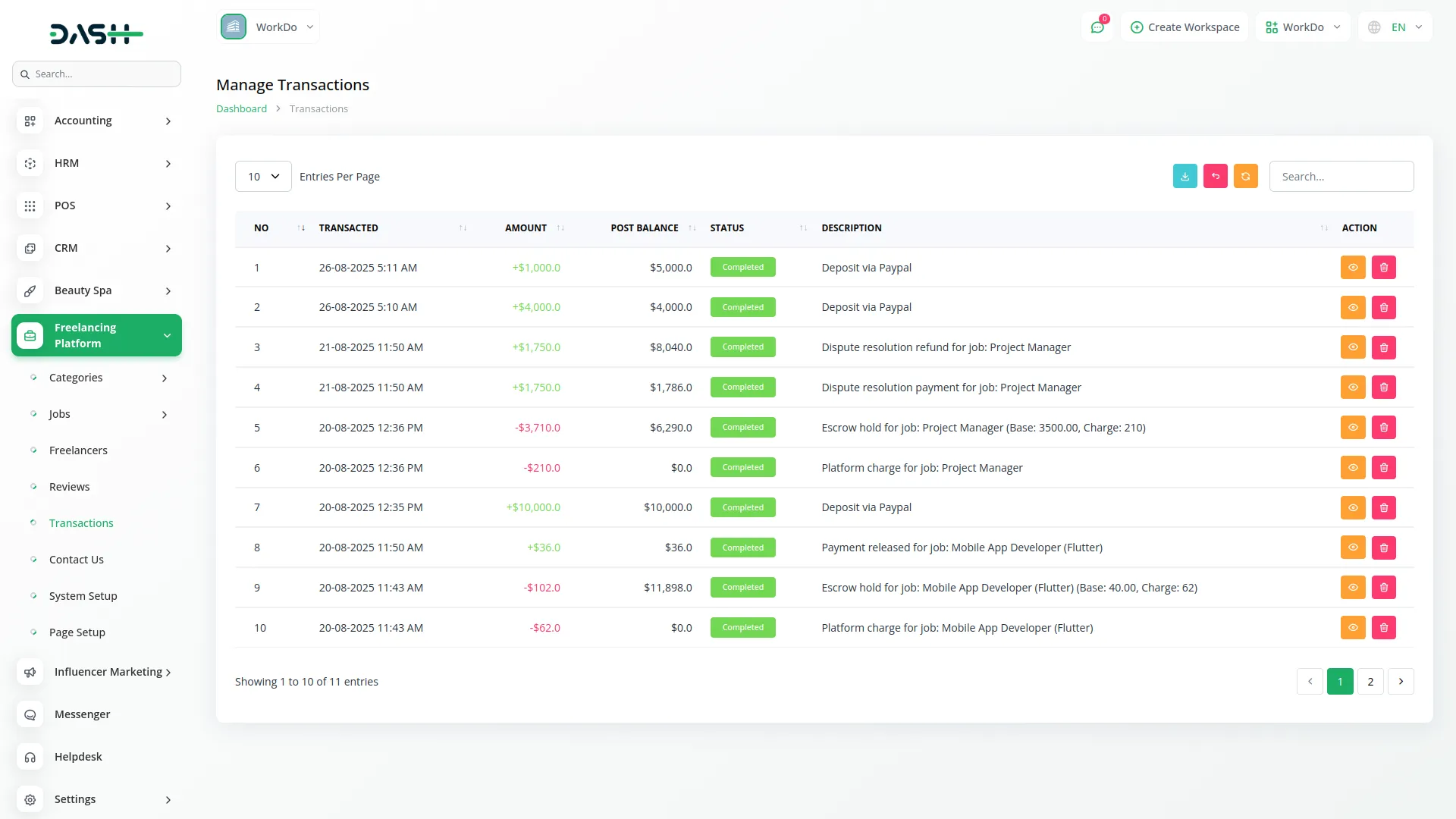
Contact Us
- The Contact Us section manages inquiries and messages submitted through the contact form on your website. The list page displays all contact submissions with columns including No, First Name, Last Name, Email address, Subject of the inquiry, Message content, and Created At timestamp showing when the message was submitted.
- You can manage contact messages using the Search, Export, Reload, and Reset buttons. The only action available is Delete to remove processed or irrelevant contact messages from the system. This section helps you stay connected with your users and respond to their questions, feedback, or support requests.
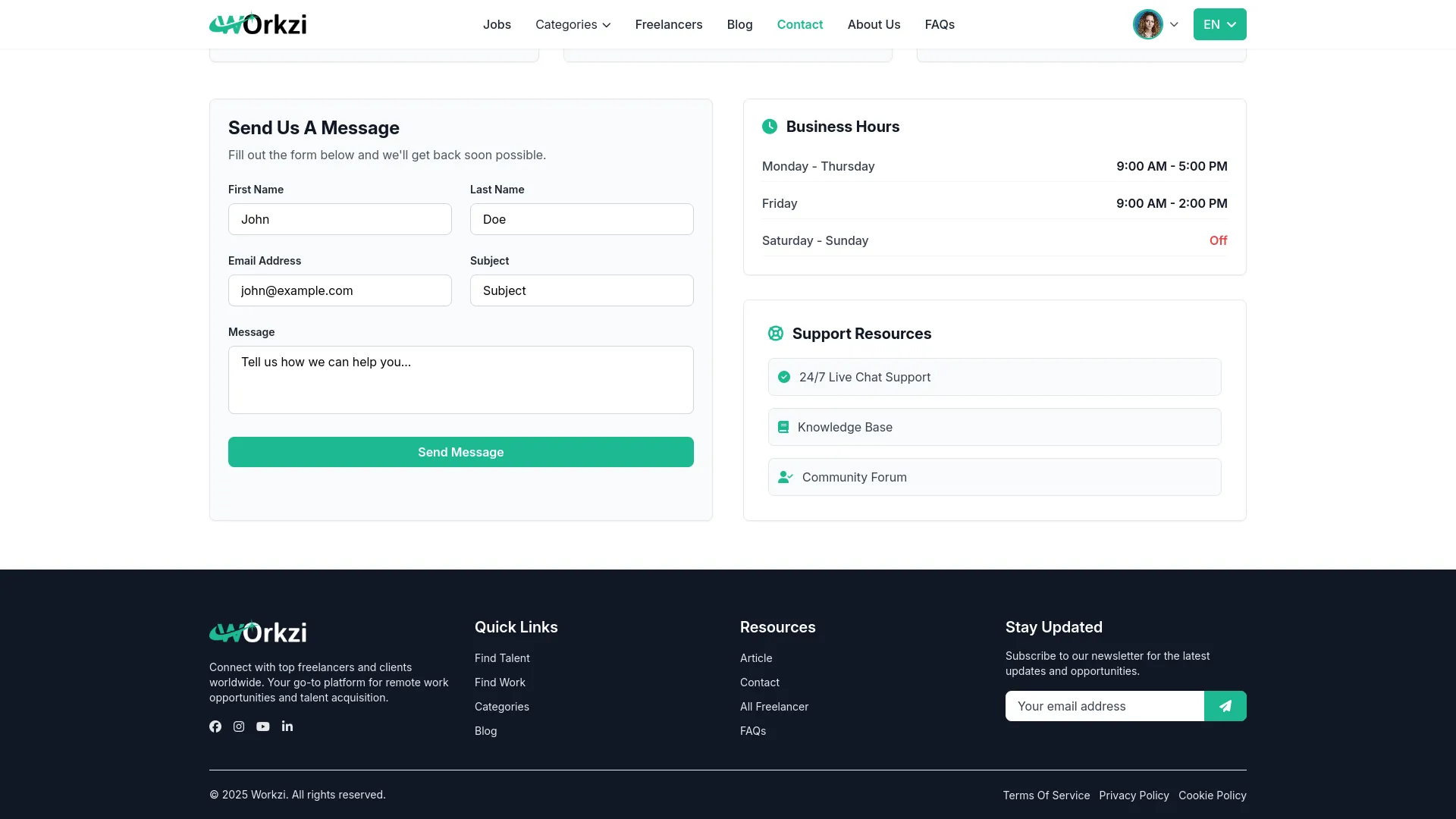
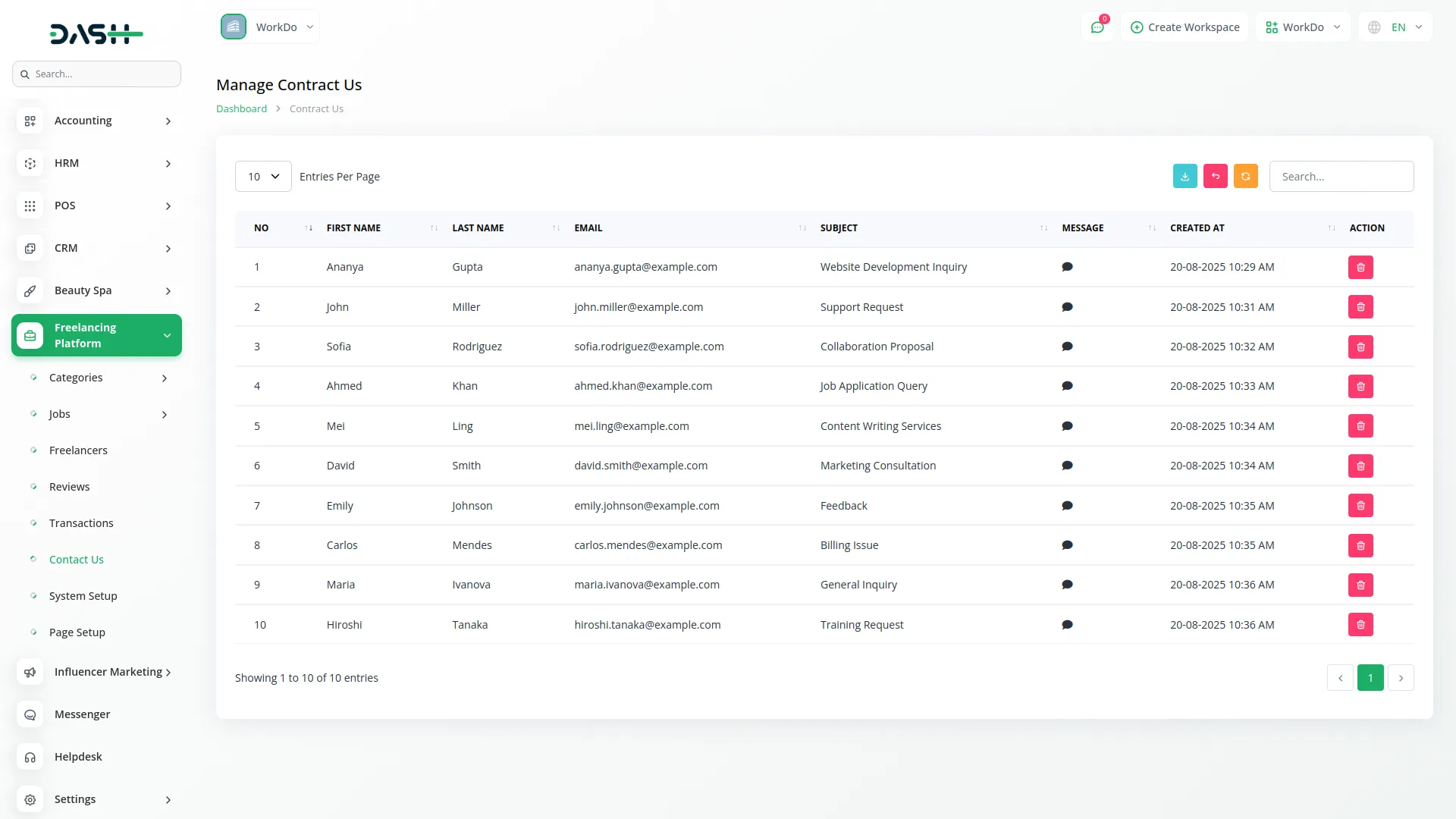
Freelancer Contacts
- The Freelancer Contacts section manages specific communications from freelancers on your platform. The list page displays freelancer inquiries with columns including No, Name of the freelancer, Email address, Subject of the message, Status of the inquiry, and Date when the message was submitted.
- You can manage freelancer contacts using the Search, Export, Reload, and Reset buttons. The only action available is Delete to remove resolved or outdated freelancer contact messages. This section is specifically designed to handle freelancer-related communications and provides a dedicated channel for freelancer support and inquiries separate from general contact messages.
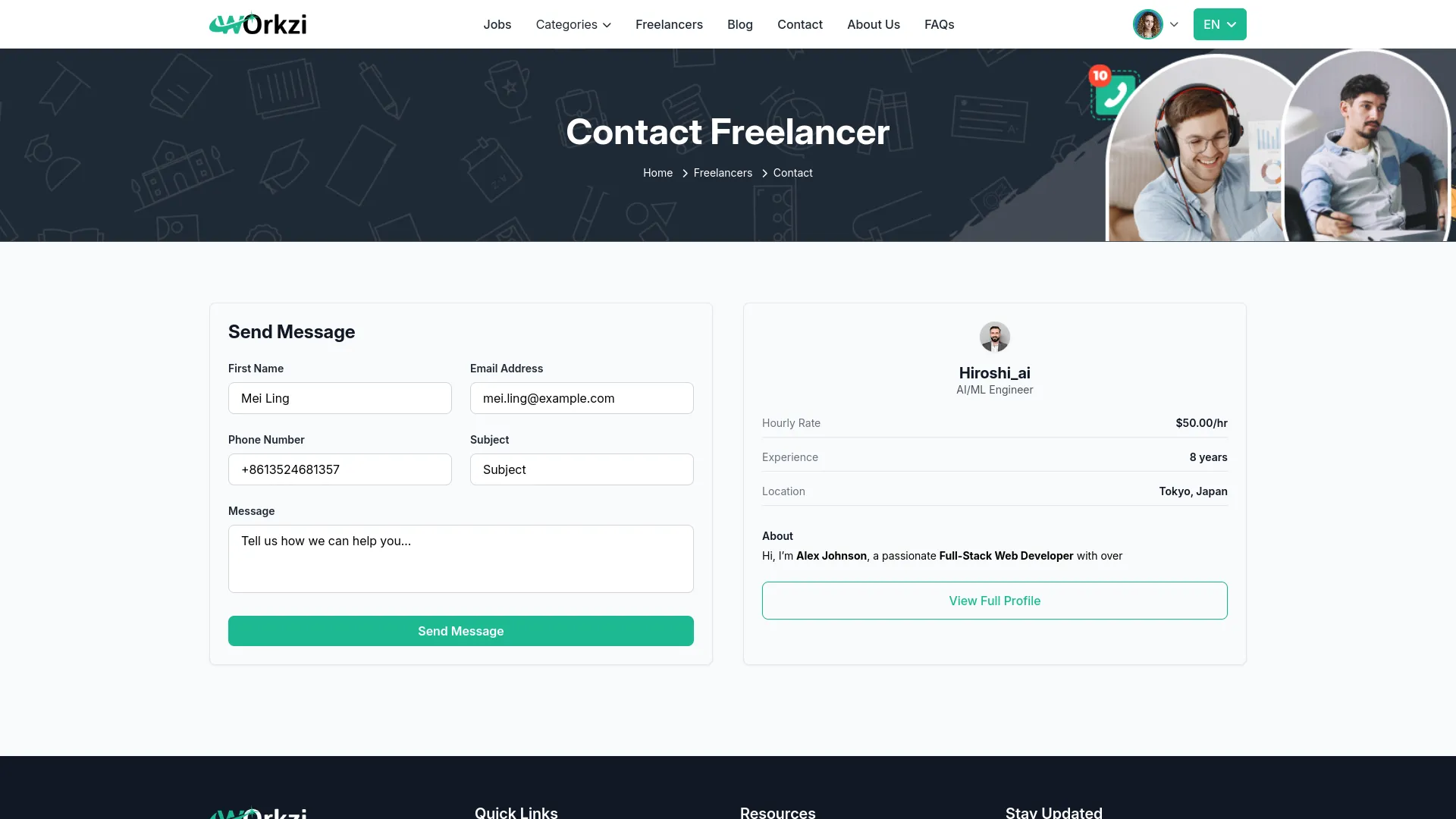
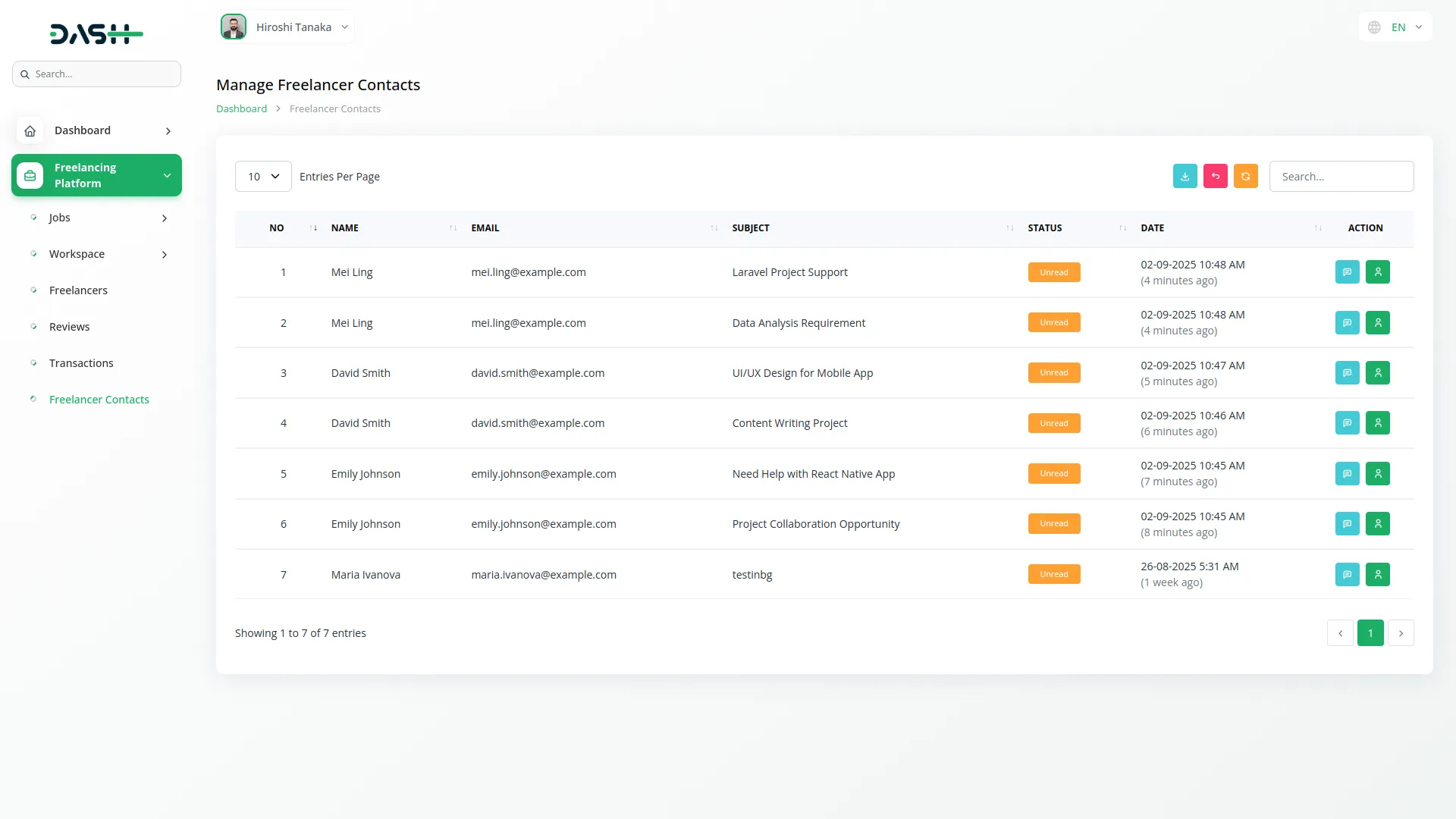
Categories
Related articles
- Pharmacy Management Integration in Dash SaaS
- Sign-In with Github – eCommerceGo Addon
- McKinsey 7-S Model Integration in Dash SaaS
- Coworking Space Management Detail Documentation
- Video Hub Integration in Dash SaaS
- Twilio Integration in Dash SaaS
- EaseBuzz Payment Gateway Detailed Documentation
- Jitsi Meet Detailed Documentation
- Product Catelog Request Integration in eCommerceGo SaaS
- Machine Repair Management Integration in Dash SaaS
- Gym Management Integration in Dash SaaS
- Goto Meeting Integration in Dash SaaS
Reach Out to Us
Have questions or need assistance? We're here to help! Reach out to our team for support, inquiries, or feedback. Your needs are important to us, and we’re ready to assist you!


Need more help?
If you’re still uncertain or need professional guidance, don’t hesitate to contact us. You can contact us via email or submit a ticket with a description of your issue. Our team of experts is always available to help you with any questions. Rest assured that we’ll respond to your inquiry promptly.
Love what you see?
Do you like the quality of our products, themes, and applications, or perhaps the design of our website caught your eye? You can have similarly outstanding designs for your website or apps. Contact us, and we’ll bring your ideas to life.
