Vehicle Trade Detailed Documentation
The Vehicle Trade Management software is a comprehensive solution designed to help automotive dealerships and vehicle trading businesses efficiently manage their entire vehicle trading operations.
Introduction
The Vehicle Trade Management software is a comprehensive solution designed to help automotive dealerships and vehicle trading businesses efficiently manage their entire vehicle trading operations. This system enables you to track vehicle inventory with detailed specifications, manage seller and buyer information, process complete vehicle transactions, and maintain comprehensive vehicle history records. The software manages the complete vehicle lifecycle from initial setup and documentation to final sale completion. You can track vehicle conditions, service histories, insurance records, generate reports, conduct expert inspections, and monitor all trading activities through an integrated dashboard. The system connects vehicle data with seller and buyer information, pricing details, payment tracking, and comprehensive documentation management to provide complete oversight of your vehicle trading business operations.
How to Install the Add-On?
To Set Up the Vehicle Trade Add-On, you can follow this link: Setup Add-On
How to Use the Vehicle Trade Add-On?
Vehicle Trade Dashboard
- The Vehicle Trade Dashboard provides a comprehensive overview of your trading business performance through key metrics and visual analytics. The dashboard displays four main cards showing Total Seller count, Total Buyer count, Total Completed Trade transactions, and Total Inspections performed.
- You can view the Vehicle Trade Report bar chart that displays trading activity organized by month, helping you analyze business trends and performance patterns over time. This dashboard gives you immediate insight into your overall trading operations and business growth.
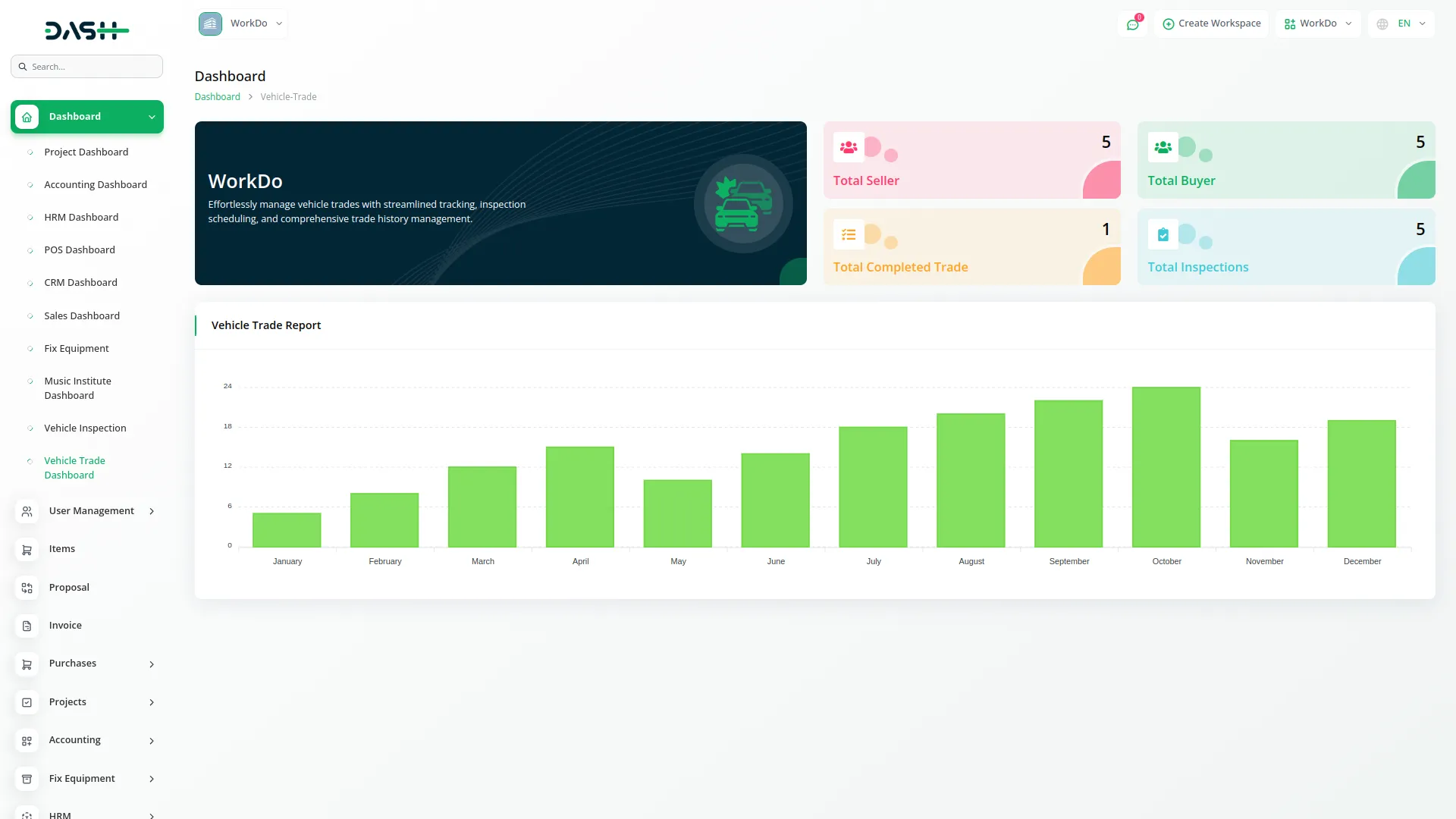
Vehicle Setup
- To create a new vehicle type, click the “Create” button on the vehicle setup page. Enter the vehicle type category and provide a detailed description explaining the characteristics or specifications of this vehicle type.
- The list page displays all vehicle types in a table with columns for Number, Type, and Description. Available actions include Edit to modify vehicle type information and Delete to remove vehicle types from the system. This setup is essential as it connects to the vehicle registration process where you select vehicle types. You can also reset, reload, and export the list whenever you want.
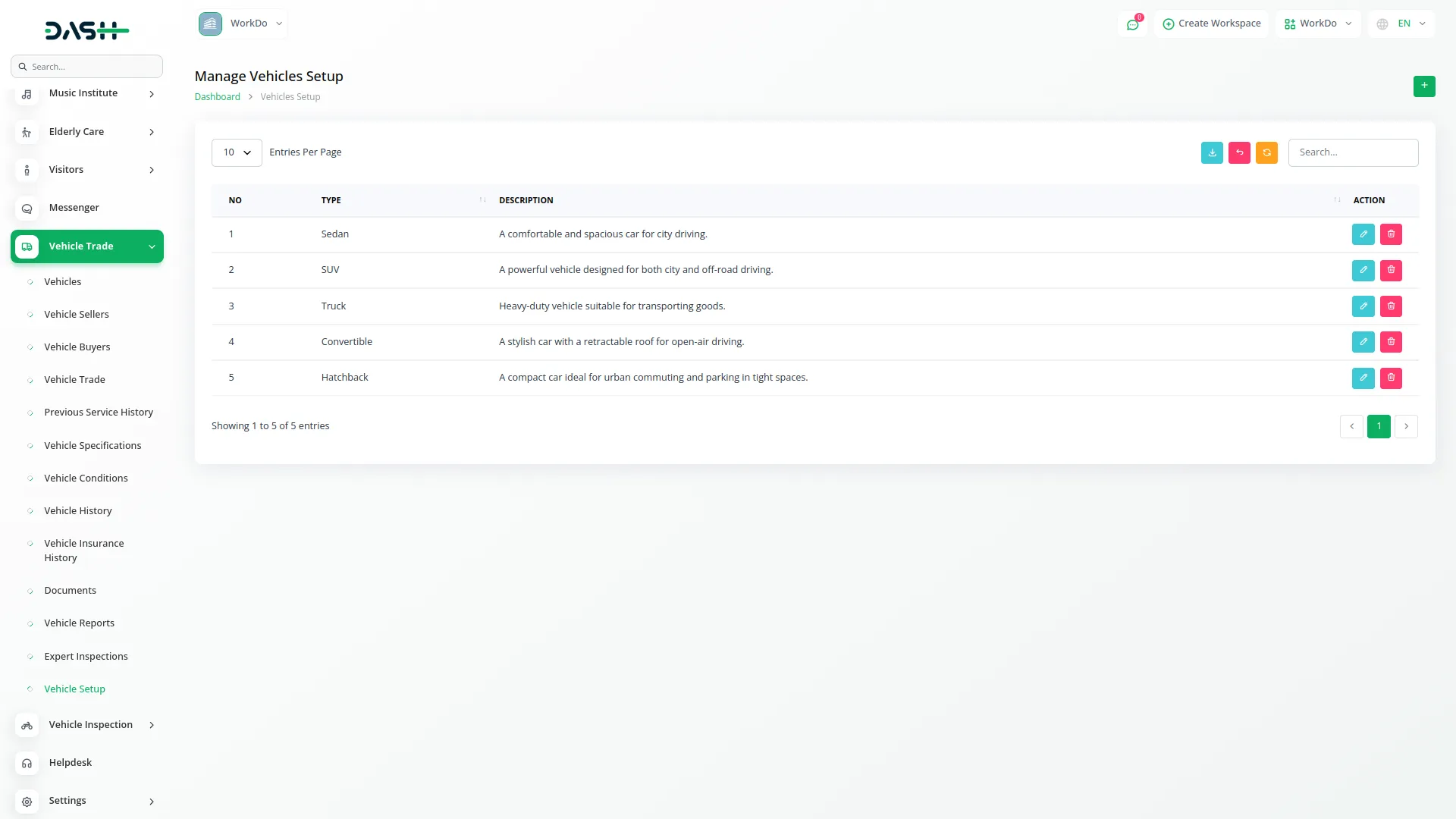
Vehicle Management
- To register a new vehicle, click the “Create” button on the vehicles page. Enter the model name and select the vehicle type from the dropdown that connects to the Vehicle Setup section. Add the company name and specify the model year of the vehicle. Record important identification details including VIN, plate number, and engine number. Add the fuel type and transmission type manually.
- Enter the vehicle price, current condition status, and mileage reading. Add insurance details for the vehicle and upload a vehicle image for identification purposes. Upload relevant vehicle documents for record keeping. These vehicle records connect to multiple other sections including Vehicle Trade, Previous Service History, Vehicle Specifications, and all other vehicle-related sections.
- The list page shows all vehicles with columns for Vehicle ID, Vehicle Image, Model Name, Type, Company Name, Price, Condition, Status, and Documents. Available actions include View to see complete vehicle details, Edit to modify vehicle information, and Delete to remove vehicle records.
- When you click “View” on a vehicle record, you can see the complete vehicle profile including basic information such as model name, vehicle type, company name, and model year. The view displays identification details including VIN number, plate number, and engine number along with technical specifications like fuel type, transmission type, and current mileage reading. Financial information shows the vehicle price and current condition status, while insurance information displays complete insurance details associated with the vehicle.
- Visual documentation includes the vehicle image for identification, and you can access the document repository containing all uploaded vehicle documents. The system integration feature shows links to connections with Vehicle Trade transactions, Previous Service History, Vehicle Specifications, and other related sections. You can also reset, reload, and export the list whenever you want.
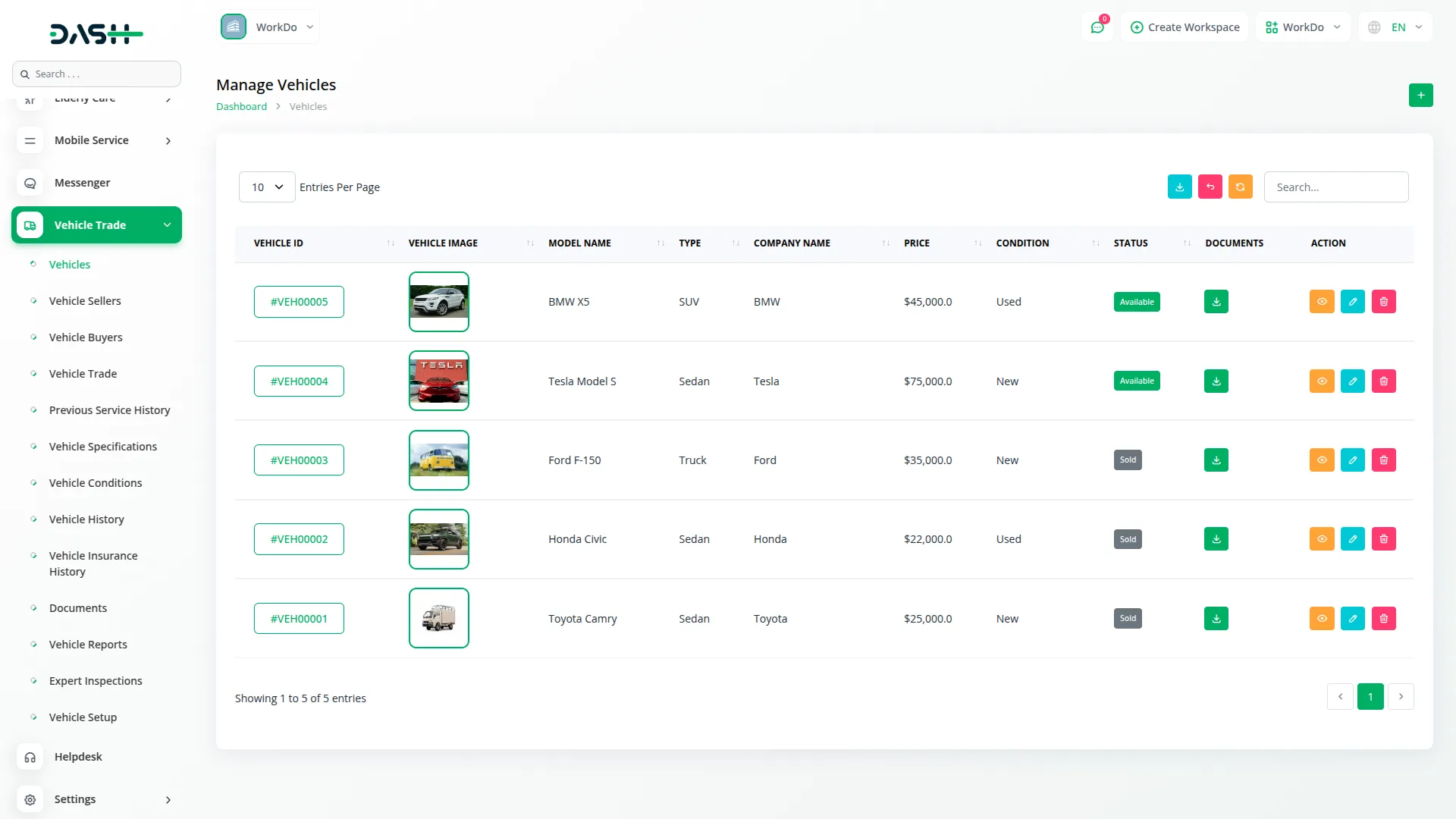
Vehicle Seller Management
- To add a new seller, click the “Create” button on the vehicle seller page. Enter the seller name and add the seller type manually. Record the contact number and email address for communication purposes. Add the complete address information for the seller. The list page displays all sellers with columns for Seller ID, Name, Type, Contact Number, Email, and Address.
- Available actions include View to see complete seller details, Edit to modify seller information, and Delete to remove seller records. This seller information connects to the Vehicle Trade section where you select sellers for transactions.
- Clicking “View” on a seller record displays personal information including complete seller name and seller type classification. Contact details show the phone number and email address for communication, while location information provides full address details including street, city, and postal information. The business profile section contains any additional seller-specific information and classification details. Transaction history displays connected records showing all vehicles this seller has been involved with through the Vehicle Trade section. You can also reset, reload, and export the list whenever you want.
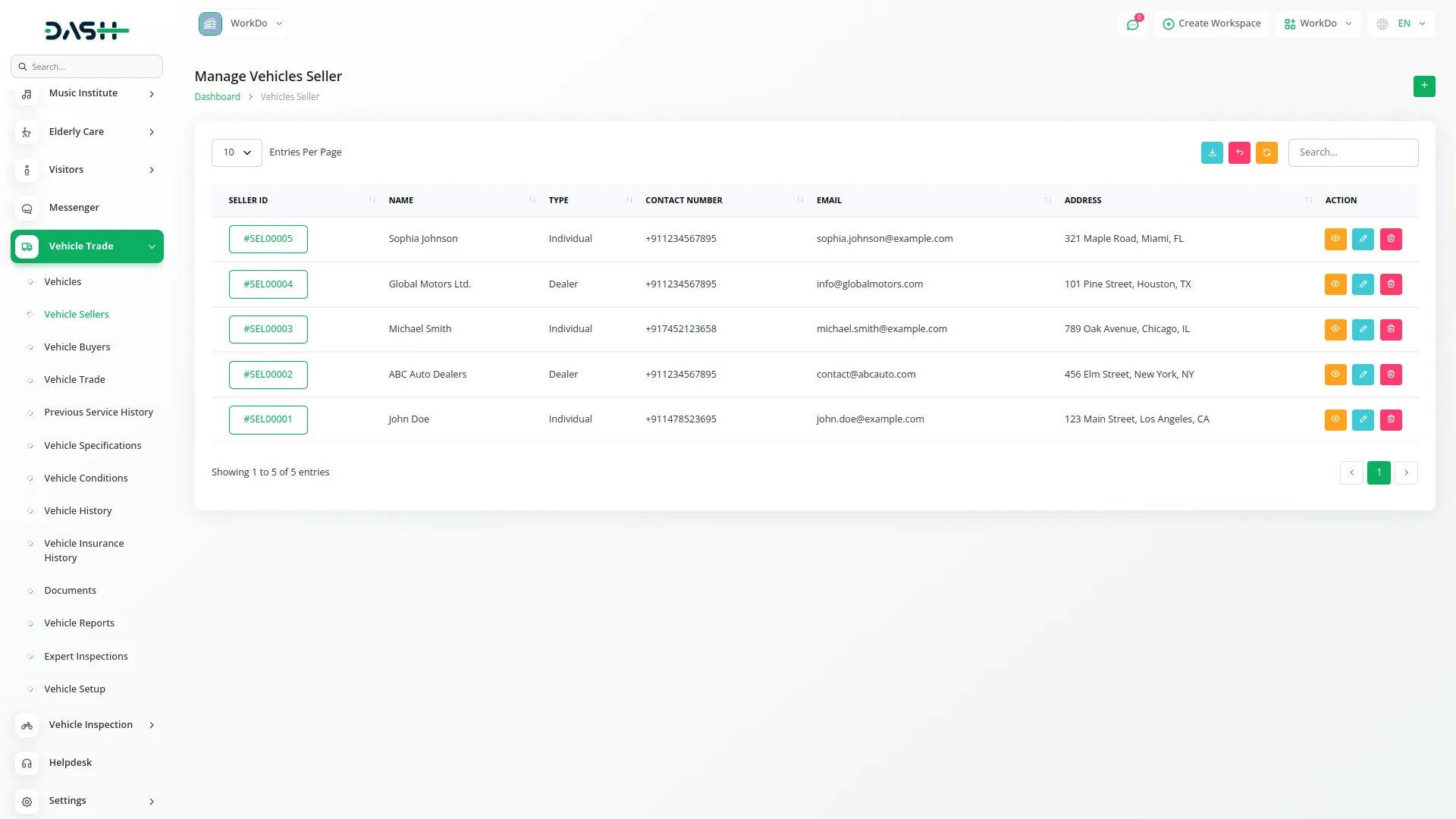
Vehicle Buyer Management
- To register a new buyer, click the “Create” button on the vehicle buyer page. Enter the buyer name and add the buyer type manually. Record the contact number and email address for future communication.
- Add the complete address details for the buyer. The list page shows all buyers with columns for Buyer ID, Name, Type, Contact Number, Email, and Address. Available actions include View to see complete buyer details, Edit to modify buyer information, and Delete to remove buyer records. This buyer information connects to the Vehicle Trade section for transaction processing.
- When viewing a buyer record, you see identity information including full buyer name and buyer type classification. Communication details display the contact number and email address, while address information shows complete residential or business address details.
- Purchase history reveals connected transaction records showing all vehicles purchased through the Vehicle Trade section, and the profile summary provides an overview of buyer’s activity and transaction patterns. You can also reset, reload, and export the list whenever you want.
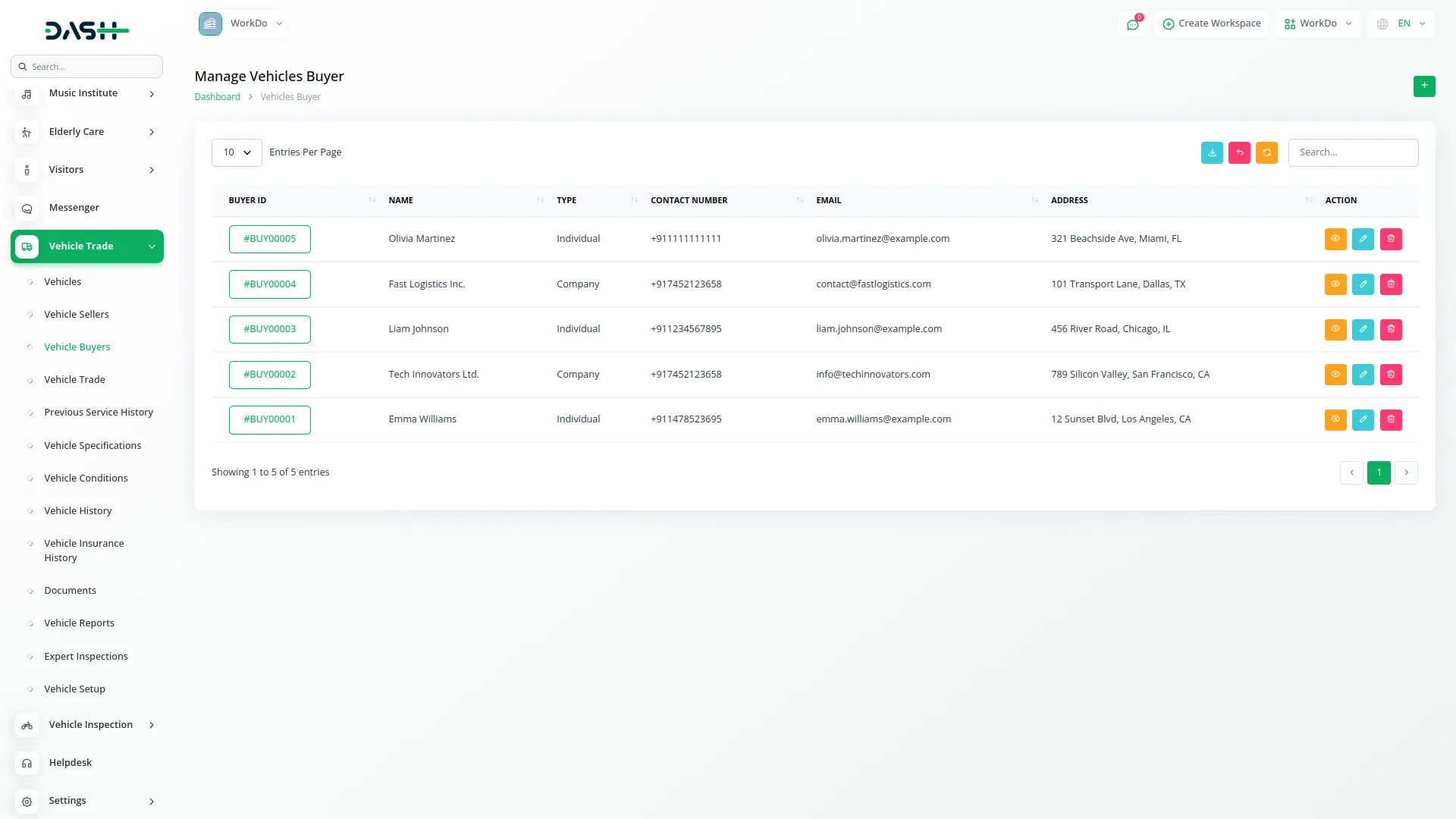
Vehicle Trade Transaction Management
- To create a new vehicle trade transaction, click the “Create” button on the vehicle trade page. Select the vehicle name from the dropdown that connects to the Vehicles section. Choose the vehicle seller name from the dropdown that connects to the Vehicle Seller section and select the vehicle buyer name from the dropdown that connects to the Vehicle Buyer section.
- The sale price field auto-fills when you select a vehicle from the vehicle records. Enter the down payment amount and specify any taxes and fees applicable to the transaction. The due payment amount automatically calculates as sale price plus taxes and fees minus down payment, showing the pending amount after down payment. The final amount displays as sale price plus taxes and fees for the total transaction value.
- The list page displays all transactions with columns for Transaction ID, Vehicle Name, Type, Seller Name, Buyer Name, Final Amount, and Payment Status. When you click on Payment Status, a popup opens where you can update the payment status from pending to completed. Available actions include View to see complete transaction details, Edit to modify transaction information, and Delete to remove transaction records.
- The transaction view shows comprehensive trade information including complete vehicle details from the connected Vehicles section and full seller and buyer details from their respective sections. The financial breakdown displays the original sale price that auto-fills from vehicle records, down payment amount entered, taxes and fees applied, due payment calculation showing sale price plus taxes and fees minus down payment, and final total amount representing sale price plus taxes and fees. Payment status shows the current payment status with history of updates, while the transaction timeline. You can also reset, reload, and export the list whenever you want.
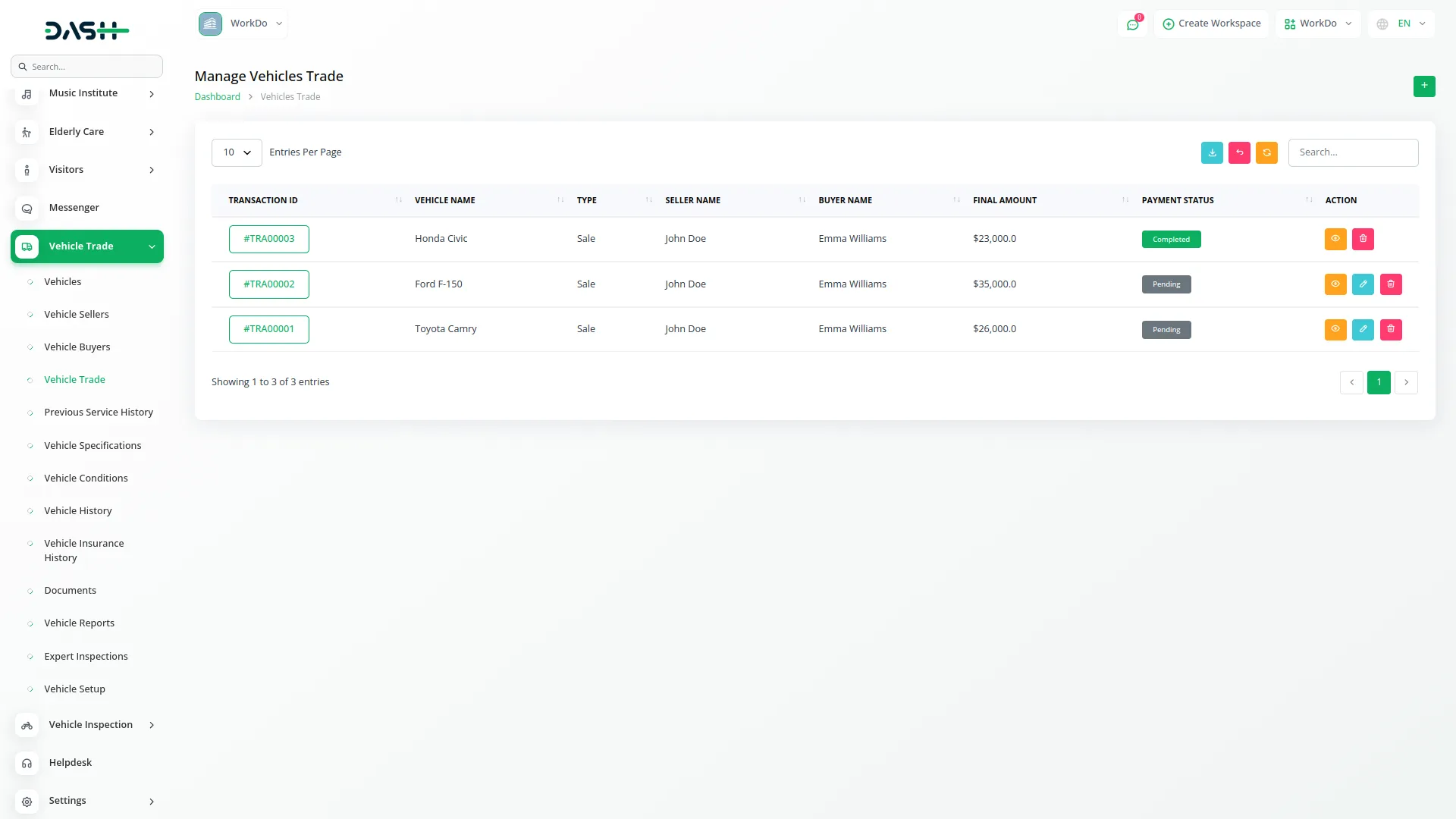
Previous Service History Management
- To record service history, click the “Create” button on the previous service history page. Select the vehicle name from the dropdown that connects to the Vehicles section. Enter the service date when the maintenance was performed and provide a detailed service description.
- Record the service center name where the work was completed and enter the maintenance cost for the service. Set the next service due date for scheduling future maintenance requirements.
- The list page shows all service records with columns for Service ID, Vehicle Name, Service Date, Service Center Name, Maintenance Cost, Next Service Due Date, and Description. Available actions include Edit to modify service information and Delete to remove service records from the system. You can also reset, reload, and export the list whenever you want.
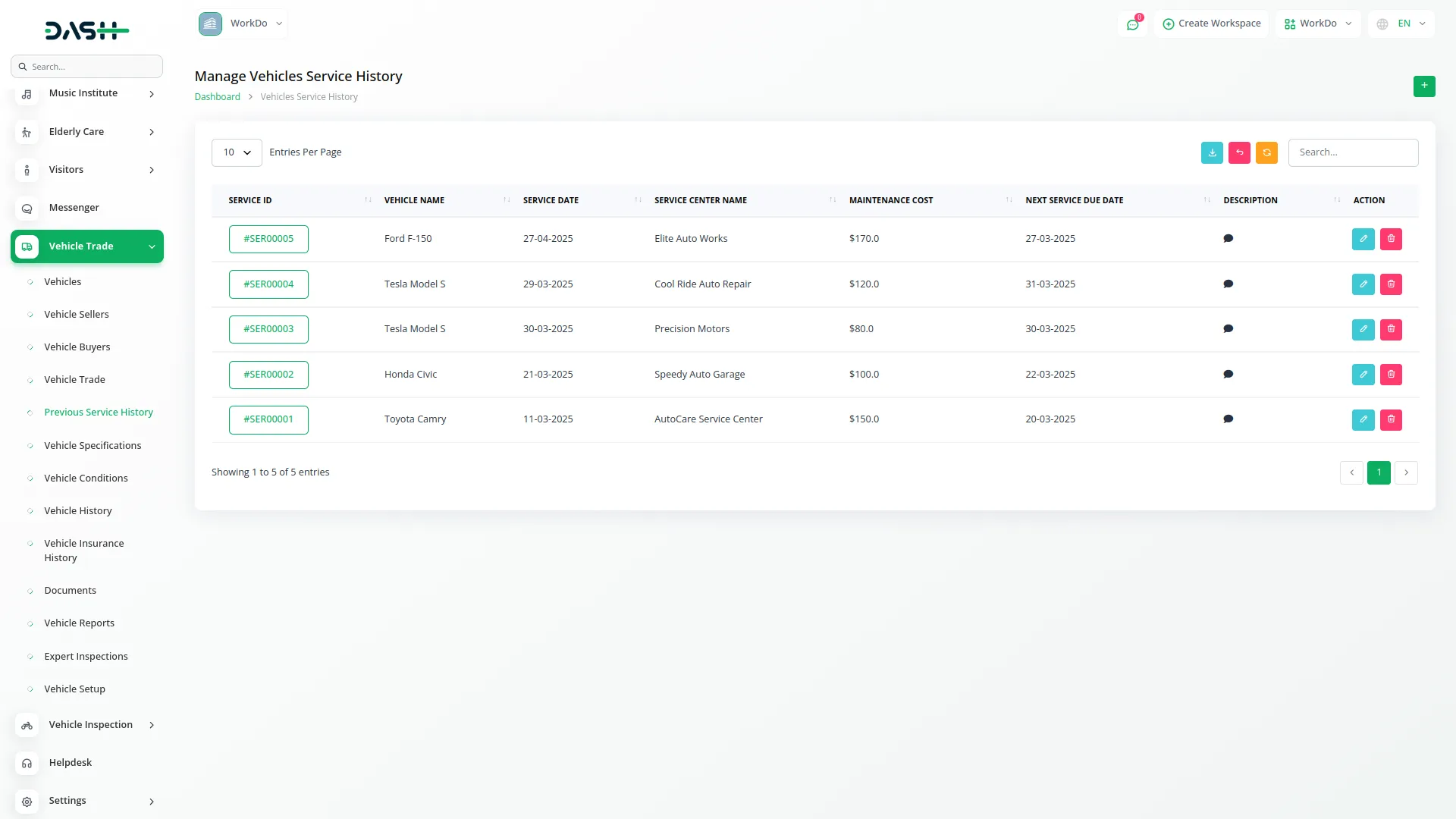
Vehicle Specifications Management
- To add vehicle specifications, click the “Create” button on the vehicle specifications page. Select the vehicle name from the dropdown that connects to the Vehicles section. Enter the engine type and transmission type for the vehicle.
- Record the fuel economy rating and specify the seating capacity of the vehicle. Enter the tire type information to complete the specifications record. The list page displays all specifications with columns for Number, Vehicle Name, Engine Type, Transmission Type, Fuel Economy, Seating Capacity, and Tire Type. Available actions include View to see complete specifications, Edit to modify specification details, and Delete to remove specification records.
- Viewing specifications shows vehicle reference information connected from the Vehicles section along with engine details including complete engine type specifications and performance characteristics.
- Transmission information provides detailed transmission type and operational features, while efficiency metrics display fuel economy ratings and consumption details. Capacity information shows seating capacity and passenger accommodation details, and equipment details include tire type specifications and other technical components. You can also reset, reload, and export the list whenever you want.
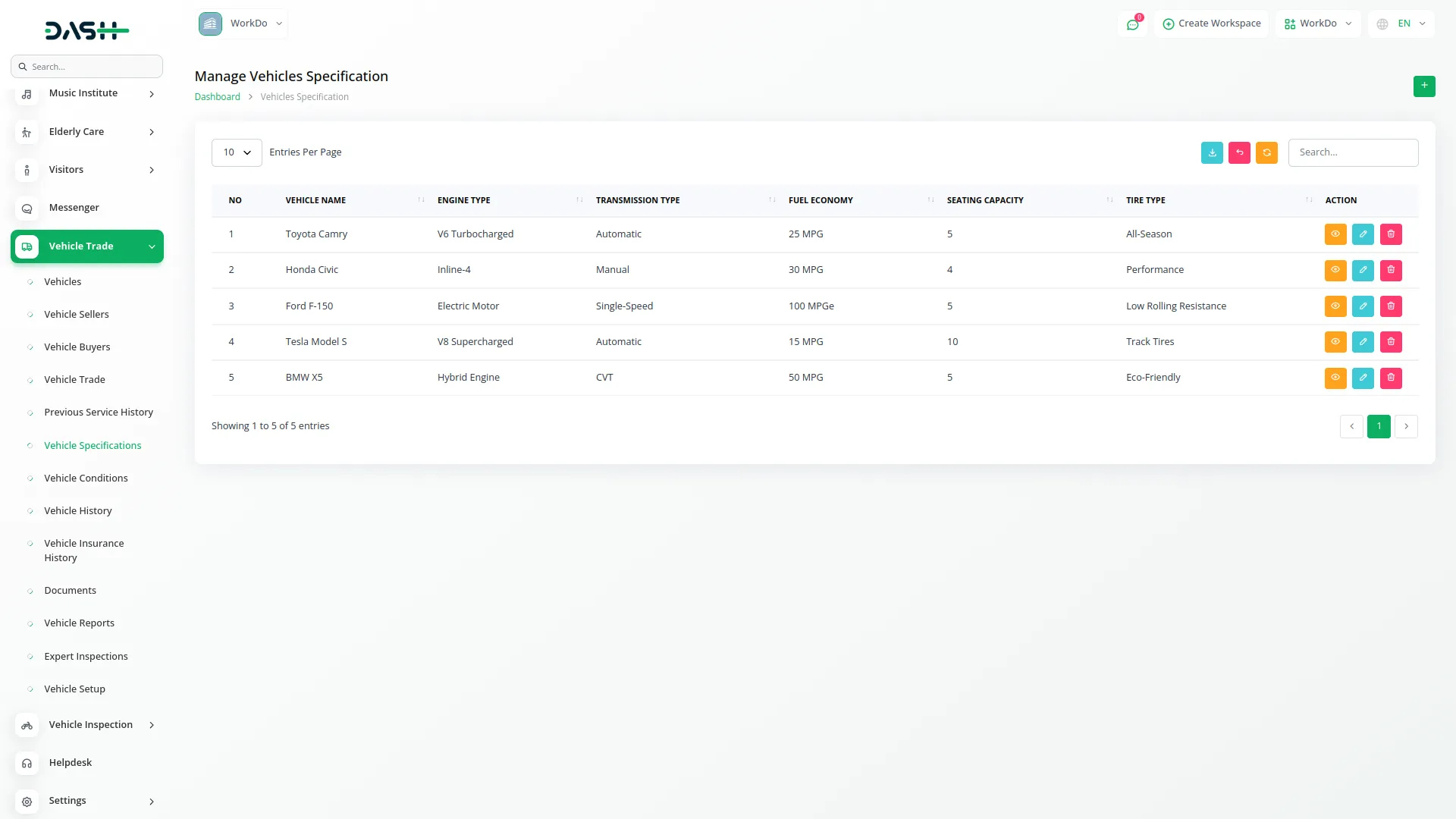
Vehicle Conditions Assessment
- To assess vehicle condition, click the “Create” button on the vehicle conditions page. Select the vehicle name from the dropdown that connects to the Vehicles section. Evaluate and record the exterior condition, interior condition, and mechanical condition of the vehicle.
- Assess the tires condition and select an overall condition score from the 1 to 10 dropdown rating system to provide a comprehensive condition assessment. The list page shows all condition assessments with columns for Number, Vehicle Name, Exterior Condition, Interior Condition, Mechanical Condition, Tires Condition, and Overall Condition Score. Available actions include View to see complete condition details, Edit to modify condition assessments, and Delete to remove condition records.
- The condition assessment view provides vehicle identification connected from the Vehicles section and detailed condition analysis including exterior condition assessment with specific details, interior condition evaluation and findings, mechanical condition status and observations, and tires condition assessment with recommendations. The overall rating shows a comprehensive 1-10 scoring system result, while the assessment summary provides a complete condition profile for decision-making purposes. You can also reset, reload, and export the list whenever you want.
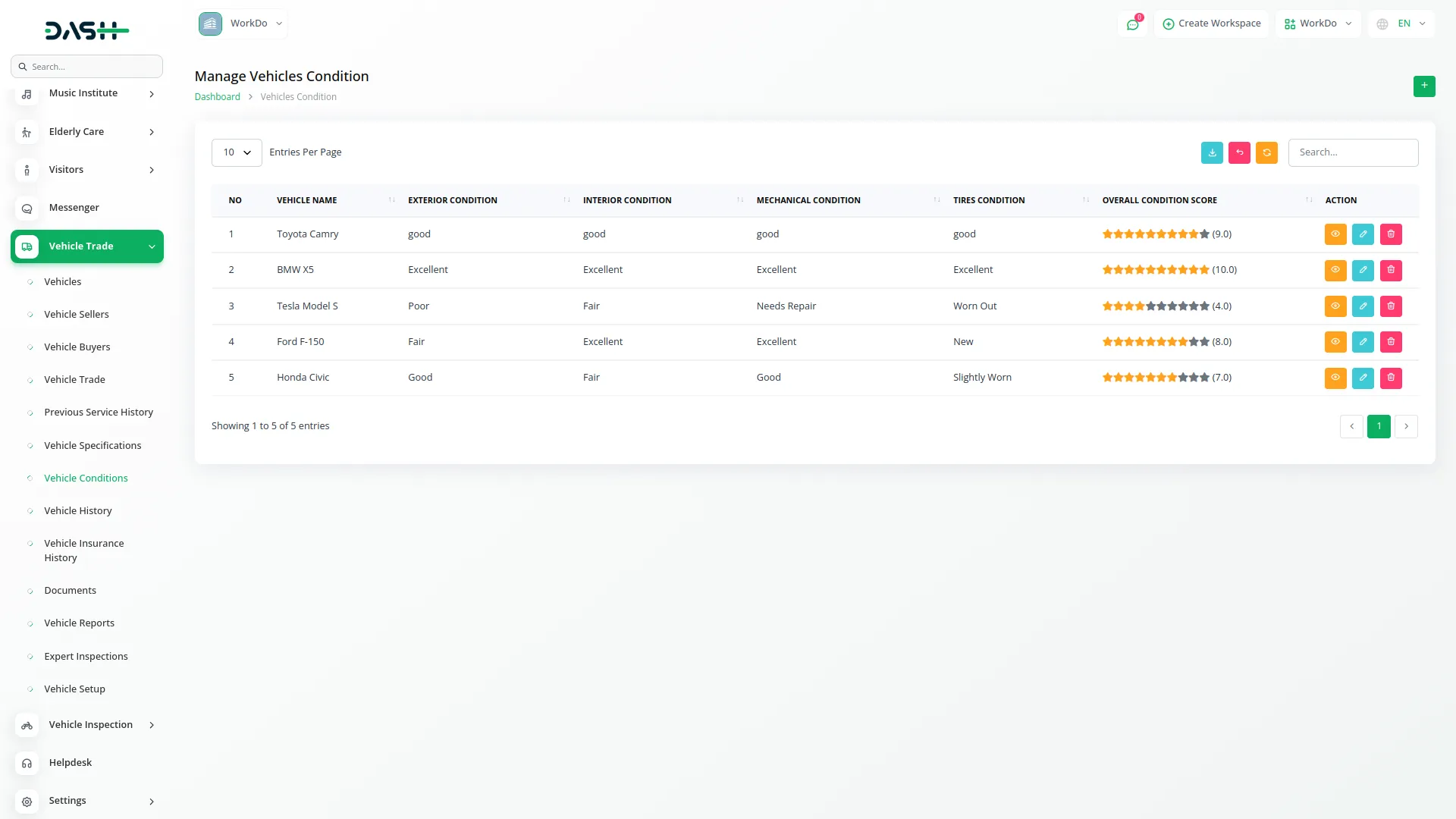
Vehicle History Management
- To record vehicle history, click the “Create” button on the vehicle history page. Select the vehicle name from the dropdown that connects to the Vehicles section. Document the ownership history detailing previous owners and ownership transfers. Record the accident history including any incidents or damages the vehicle has experienced.
- Document major repairs that have been performed on the vehicle throughout its history. The list page displays all vehicle history records with columns for Number, Vehicle Name, Ownership History, Accident History, and Major Repairs. Available actions include View to see complete history details, Edit to modify history information, and Delete to remove history records.
- The history view displays vehicle identification connected from the Vehicles section and ownership timeline showing comprehensive ownership history with previous owners and transfer dates. Accident documentation includes complete accident history with incident details, damages, and repair records, while major repairs history provides detailed records of significant repairs, replacements, and maintenance work performed. The historical summary offers complete vehicle lifecycle documentation for informed decision-making. You can also reset, reload, and export the list whenever you want.
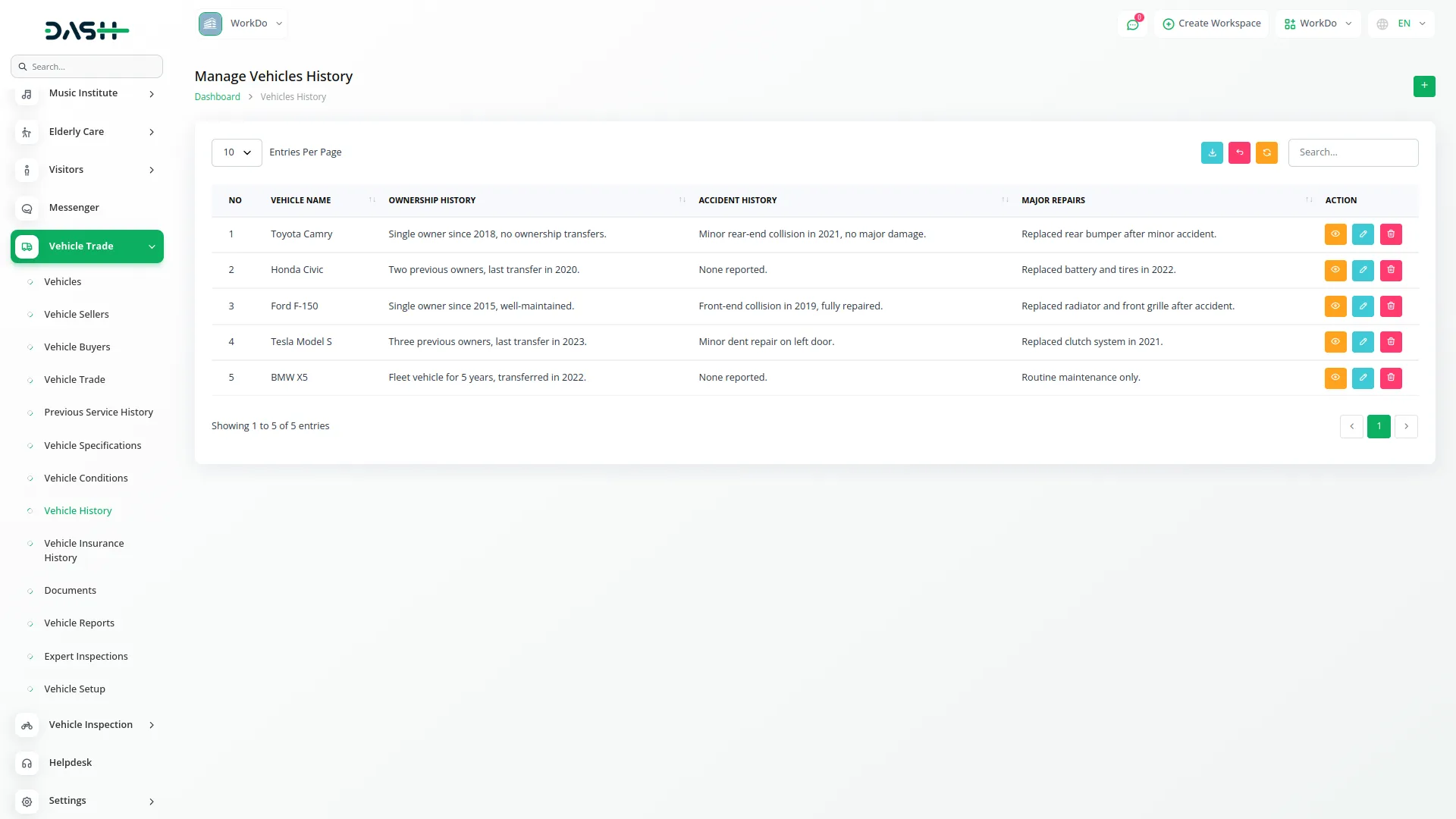
History Management
- To add vehicle insurance history, click the “Create” button on the vehicle insurance history page. Select the vehicle name from the dropdown that connects to the Vehicles section. Enter the insurance provider name and record the policy number. Set the coverage start date when the insurance policy began and enter the coverage expiry date when the policy ends.
- Add a claim history description detailing any insurance claims made for this vehicle. The list page shows all insurance history records with columns for Number, Vehicle Name, Insurance Provider, Policy Number, Coverage Start Date, and Coverage Expiry Date. Available actions include View to see complete insurance details, Edit to modify insurance information, and Delete to remove insurance records.
- Insurance history view shows vehicle information connected from the Vehicles section and insurance provider details including complete insurance company information and contact details. Policy information displays policy number, coverage types, and policy terms, while coverage timeline shows coverage start date and expiry date with renewal history. Claims history provides detailed descriptions of any insurance claims made, including claim amounts, dates, and resolution status. The policy summary offers an overview of current and historical insurance coverage. You can also reset, reload, and export the list whenever you want.
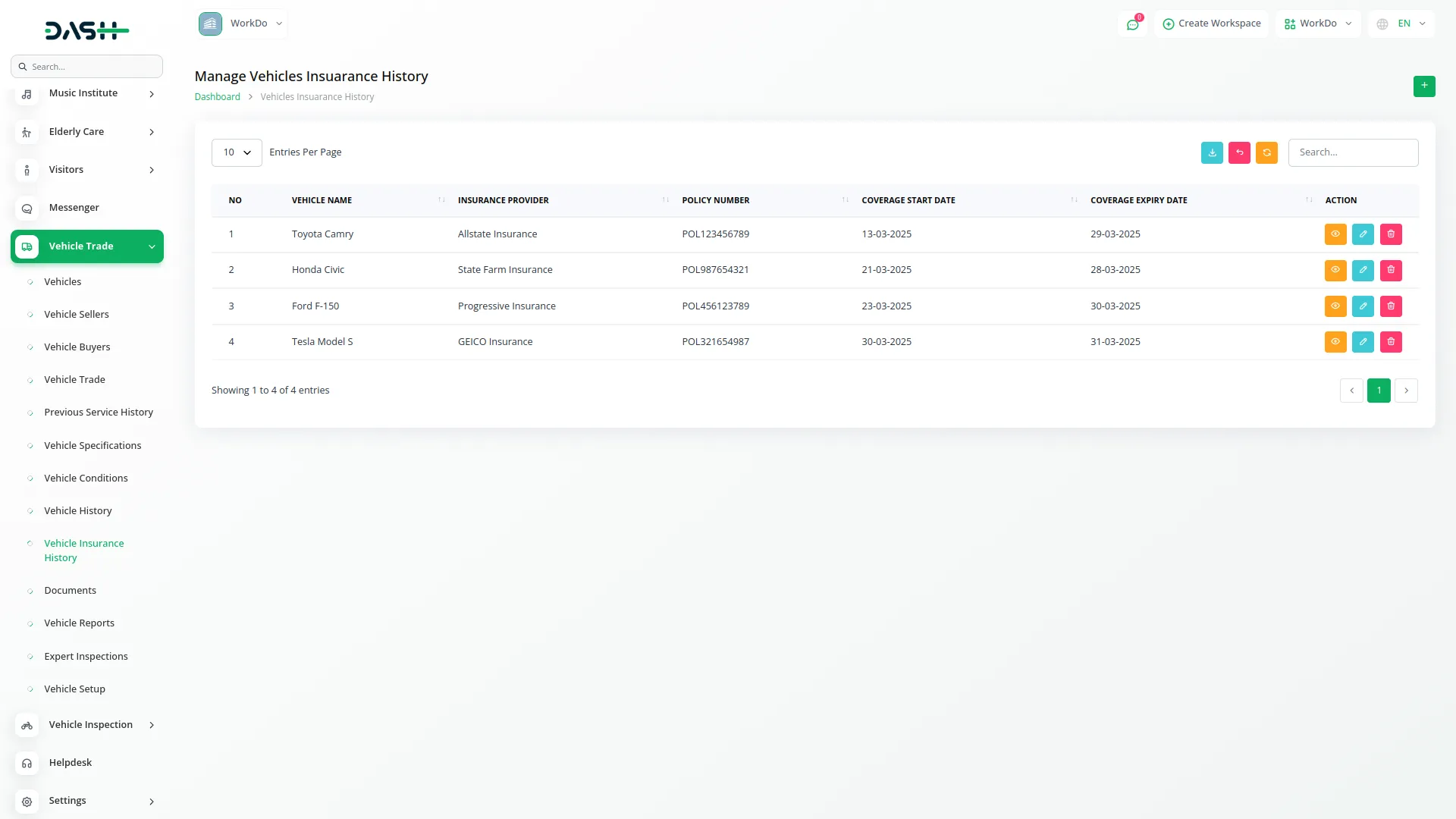
Documents Management
- To upload vehicle documents, click the “Create” button on the documents page. Select the vehicle name from the dropdown that connects to the Vehicles section. Enter the expiry date for the document if applicable.
- Select the document type from the dropdown with options including Registration, Insurance, Purchase Agreement, and other document types. Upload the document file for storage and future reference.
- The list page displays all documents with columns for Document ID, Vehicle Name, Document Type, Expiry Date, and Documents with a download button for accessing stored documents. Available actions include Edit to modify document information and Delete to remove document records. You can also reset, reload, and export the list whenever you want.
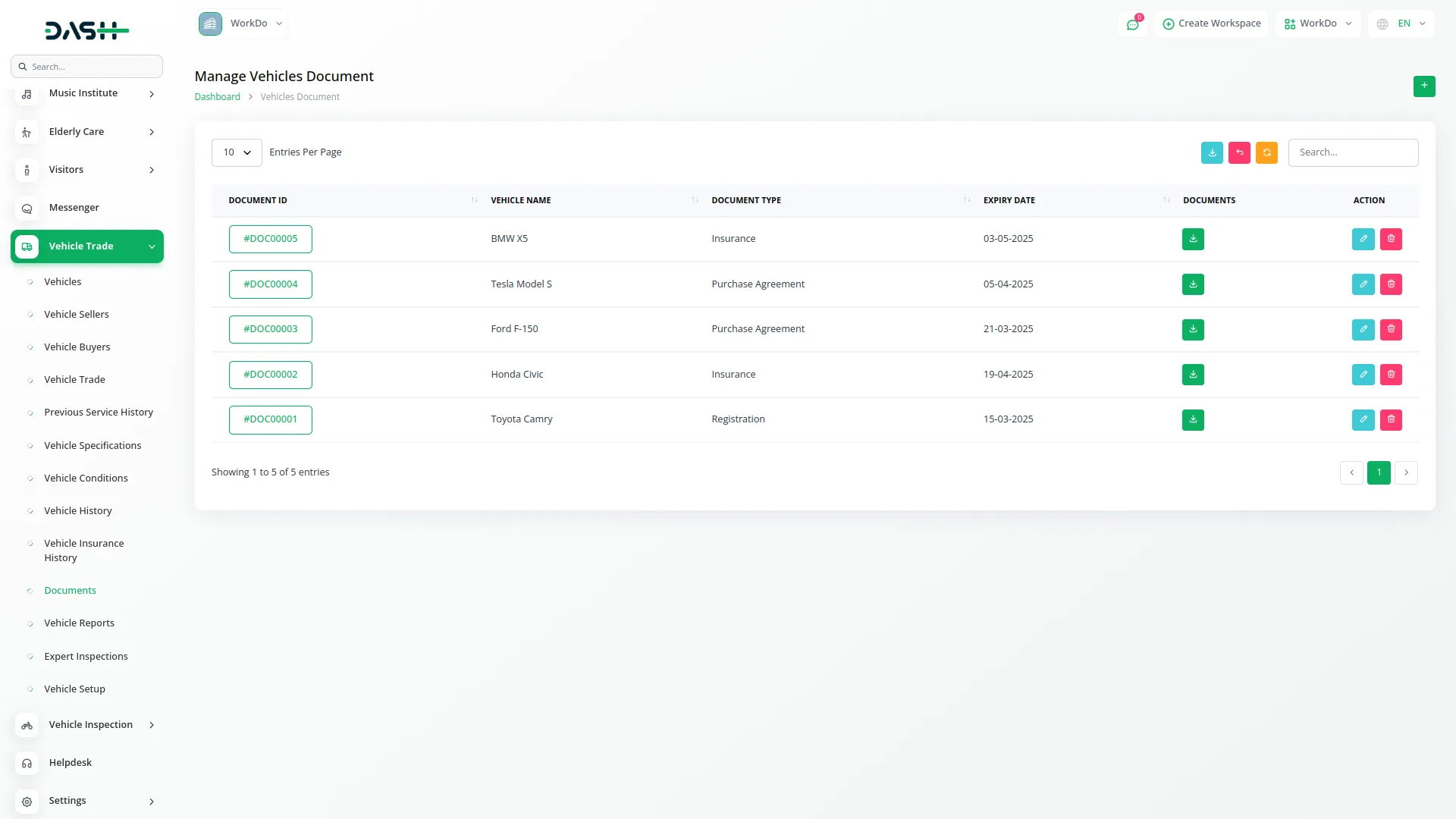
Vehicle Reports Management
- To create vehicle reports, click the “Create” button on the vehicle reports page. Select the vehicle name from the dropdown that connects to the Vehicles section. Enter the generated date when the report was created.
- Select the report type from the dropdown with options including Inspection, Sale Report, Maintenance, and Other report categories. Upload the report file for storage and future access.
- The list page shows all reports with columns for Report ID, Vehicle Name, Report Type, Generated Date, and Report with a download button for accessing stored reports. Available actions include Edit to modify report information and Delete to remove report records. You can also reset, reload, and export the list whenever you want.

Expert Inspections Management
- To record expert inspections, click the “Create” button on the expert inspections page. Select the vehicle name from the dropdown that connects to the Vehicles section. Enter the inspection date when the evaluation was performed and record the inspector name.
- Document the inspection findings detailing the expert’s observations and assessment results. Select the overall rating from the 1 to 10 dropdown rating system to provide a comprehensive evaluation score. Add recommended repairs based on the inspection findings.
- The list page displays all inspection records with columns for Inspection ID, Vehicle Name, Date, Name, and Overall Rating. Available actions include View to see complete inspection details, Edit to modify inspection information, and Delete to remove inspection records.
- The inspection details view provides vehicle information connected from the Vehicles section and inspection metadata including inspection date, inspector name, and credentials. Detailed findings show comprehensive inspection observations, measurements, and technical assessments, while the rating system displays complete 1-10 overall rating with scoring breakdown. Recommendations include detailed lists of recommended repairs, maintenance items, and priority levels. Expert analysis provides professional assessment summary and conclusions, and follow-up actions suggest next steps based on inspection results. You can also reset, reload, and export the list whenever you want.
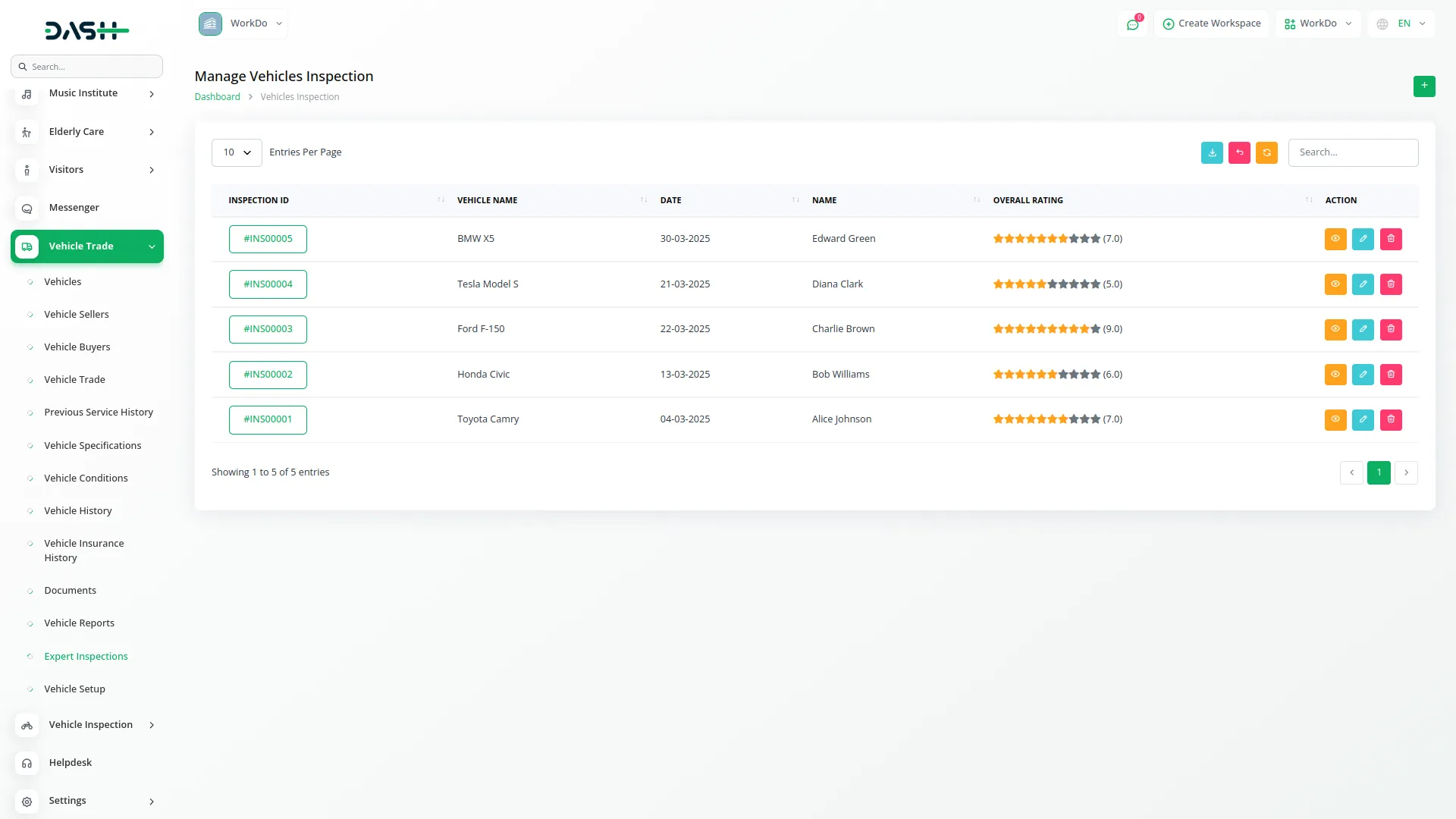
Categories
Related articles
- Parking Management Integration in Dash SaaS
- StoreGo – Product Features
- WhatsApp API Integration in BookingGo SaaS
- Team Workload Integration in Dash SaaS
- Game Zone Add-On Detailed Documentation
- Bulk Delete Module Integration in eCommerceGo SaaS
- Google Map URL Integration in vCard SaaS
- Sendinblue Integration in Dash SaaS
- User Manual – HRM SaaS
- LinePay Payment Detailed Documentation
- How To Generate Token of Meta
- Easy Deposit Payments Integration in BookingGo SaaS
Reach Out to Us
Have questions or need assistance? We're here to help! Reach out to our team for support, inquiries, or feedback. Your needs are important to us, and we’re ready to assist you!


Need more help?
If you’re still uncertain or need professional guidance, don’t hesitate to contact us. You can contact us via email or submit a ticket with a description of your issue. Our team of experts is always available to help you with any questions. Rest assured that we’ll respond to your inquiry promptly.
Love what you see?
Do you like the quality of our products, themes, and applications, or perhaps the design of our website caught your eye? You can have similarly outstanding designs for your website or apps. Contact us, and we’ll bring your ideas to life.
