Petty Cash Management Integration in Dash SaaS
The Petty Cash Management add-on for Dash SaaS helps businesses efficiently track and manage small daily expenses.
Introduction
The Petty Cash Management add-on for Dash SaaS helps businesses efficiently track and manage small daily expenses. This documentation provides a step-by-step guide on how to set up the add-on, record transactions, set spending limits, and monitor cash flow. hether you’re handling office supplies, travel expenses, or other minor costs, this module ensures transparency and better financial control. By following this guide, you’ll learn how to streamline petty cash handling and maintain accurate records without relying on complex accounting tools.
How to Install the Add-On?
- To Set Up the Petty Cash Management Add-On, you can follow this link: Setup Add-On
How to use the Petty Cash Management Add-On?
Once the Petty Cash Management Add-On is purchased, it will automatically appear in the sidebar of your platform, making it easy for staff and admin users to access.
Any staff member who wants to use the petty cash features must first log into their account, as only authenticated users can access the Add-On.
Petty Cash
- Admins can access the Petty Cash Page to add new petty cash amounts for employees, view all previously added entries, and monitor financial summaries such as opening balance, amount added, total expenses, and the closing balance for each staff member.
- The admin can also edit or delete the petty cash through the action column.
- To create new petty cash, just click on the create button given at the top, enter the amount, date, and remarks.
-
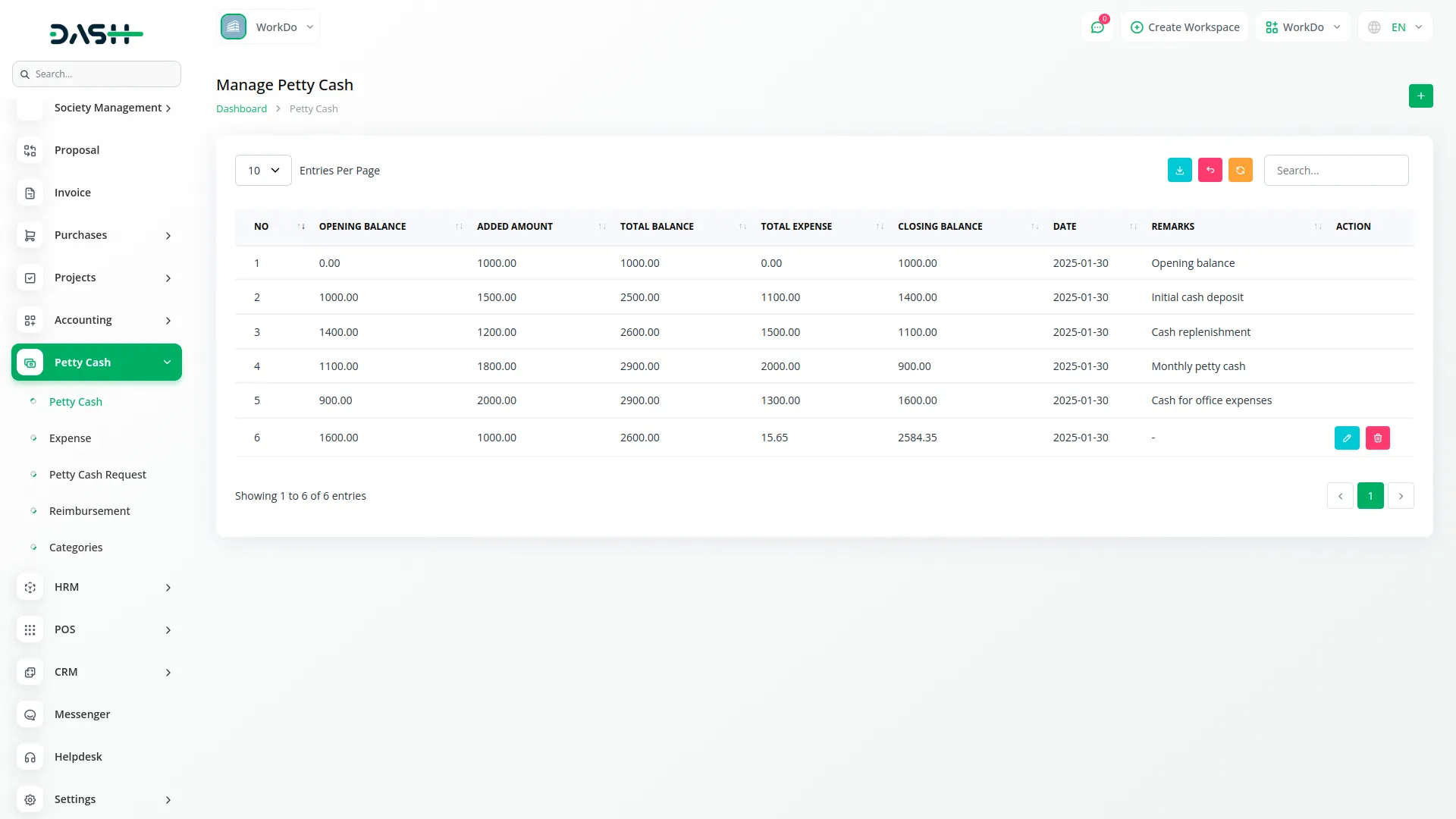
Expense Management
- Staff can go to the Expense Page to view a detailed list of all expenses made using petty cash, where they can track how much has been used, under which categories, and the approval status of each transaction.
- The Expense Page also provides admins with an overview of all recorded expenses, including who spent what, under which category, the type of transaction (cash or reimbursement), the amount, description, and approval status.
-
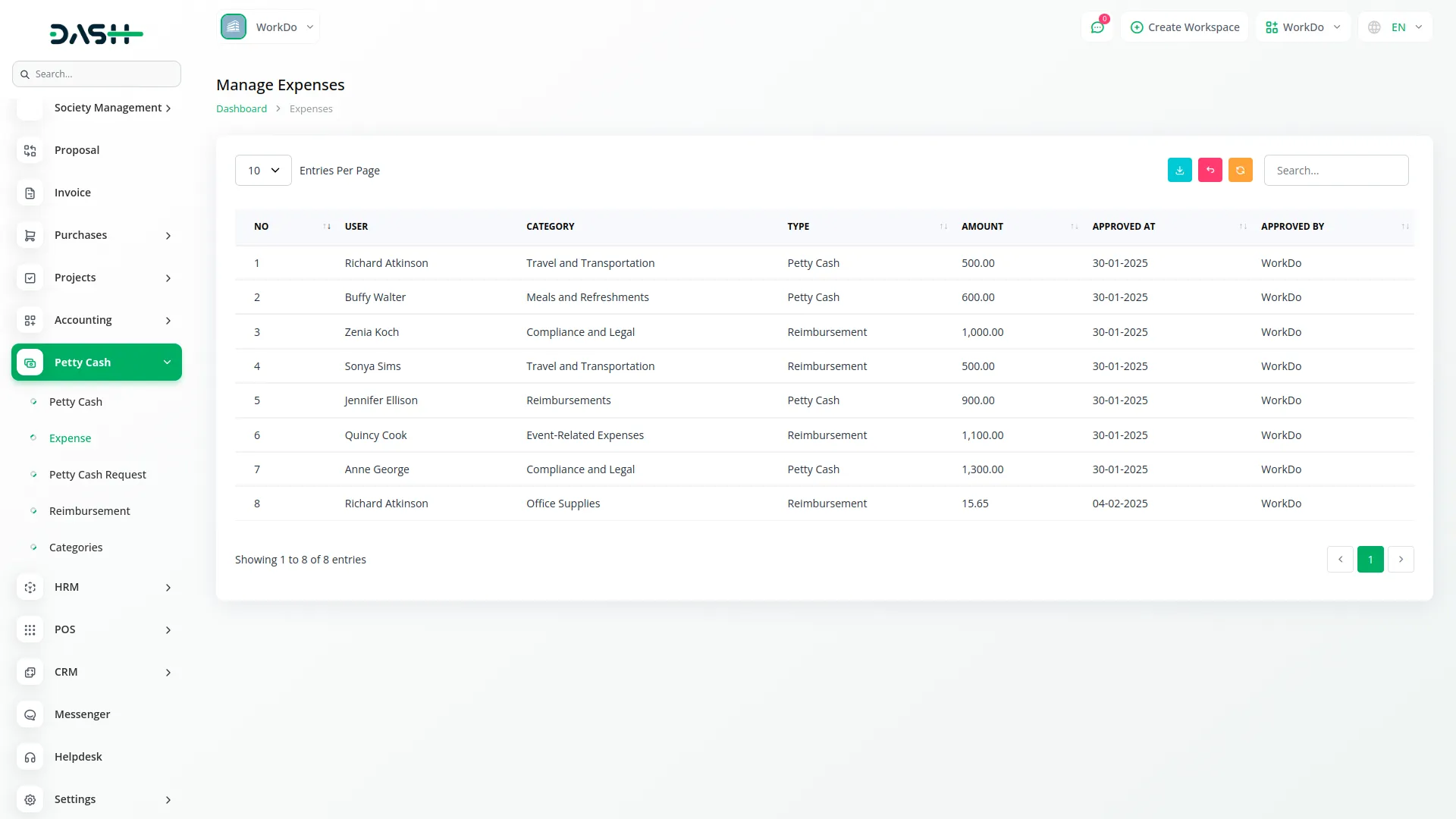
Petty Cash Request
- To request petty cash, staff members must go to the Petty Cash Request Page and click the “Create” button at the top of the page to create a new request.
- They are required to fill in a form by selecting their name from the dropdown, choosing a category from the list, entering the amount needed, and adding any relevant remarks or notes about the expense.
- On the Petty Cash Request Page, admins can view all incoming requests from staff members and choose to either approve or decline them based on the provided details.
- Staff can edit or delete their own requests if they need to make corrections or if the request is no longer valid.
- When a request is approved, the requested amount is added to the respective staff member’s closing balance and is also recorded automatically on the Expense Page.
-
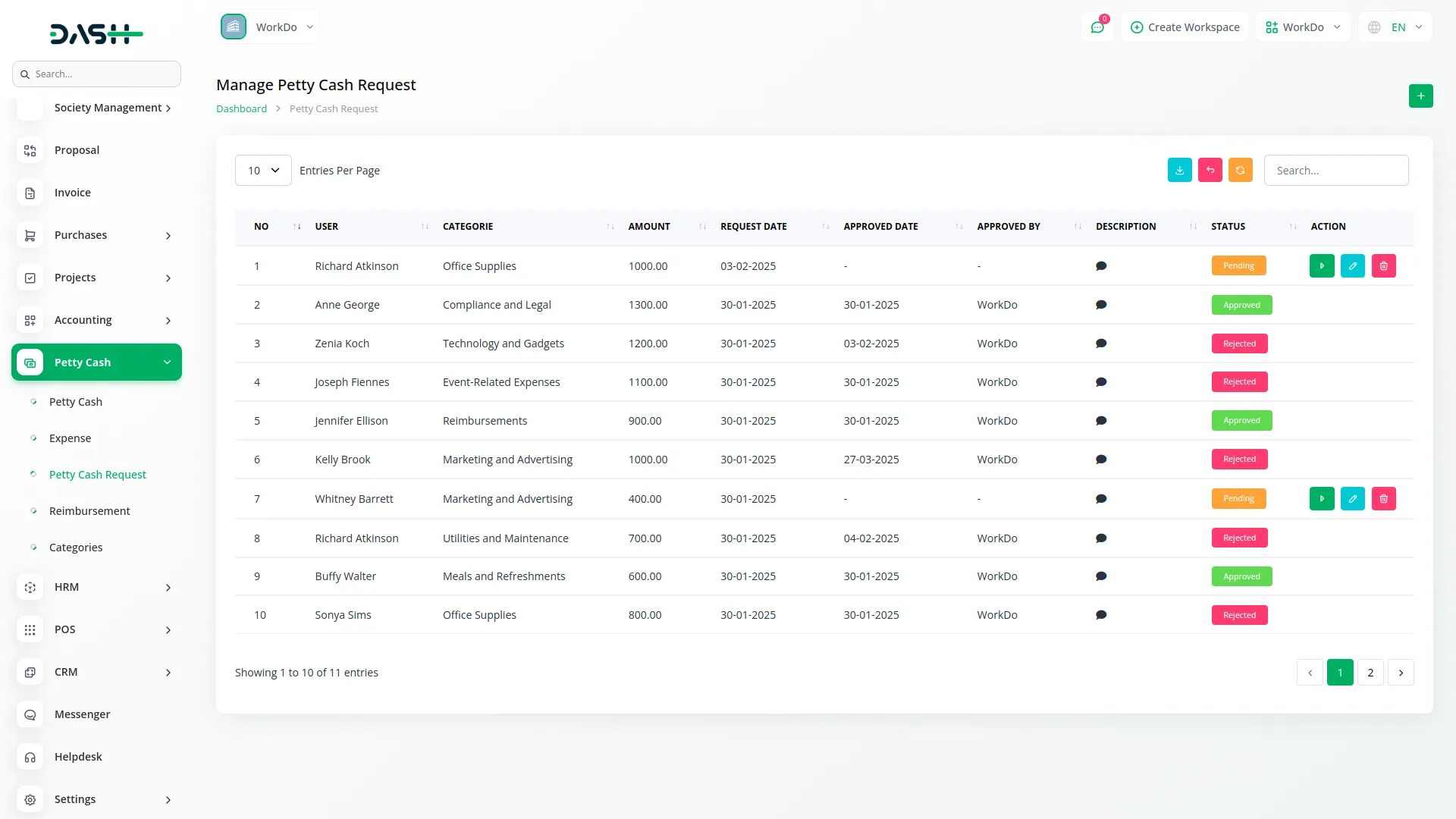
Manage Reimbursements
- If a staff member has already paid for something out of their own pocket, they can go to the Reimbursement Page to create a reimbursement request instead of a petty cash request.
- They need to click the “Create” button at the top, fill out the form by selecting their name and the expense category, enter the amount they are claiming, add remarks, and upload the receipt as proof.
- Once submitted, the reimbursement appears in the list along with its status (pending, approved, or declined), and it can also be edited or deleted if necessary.
-
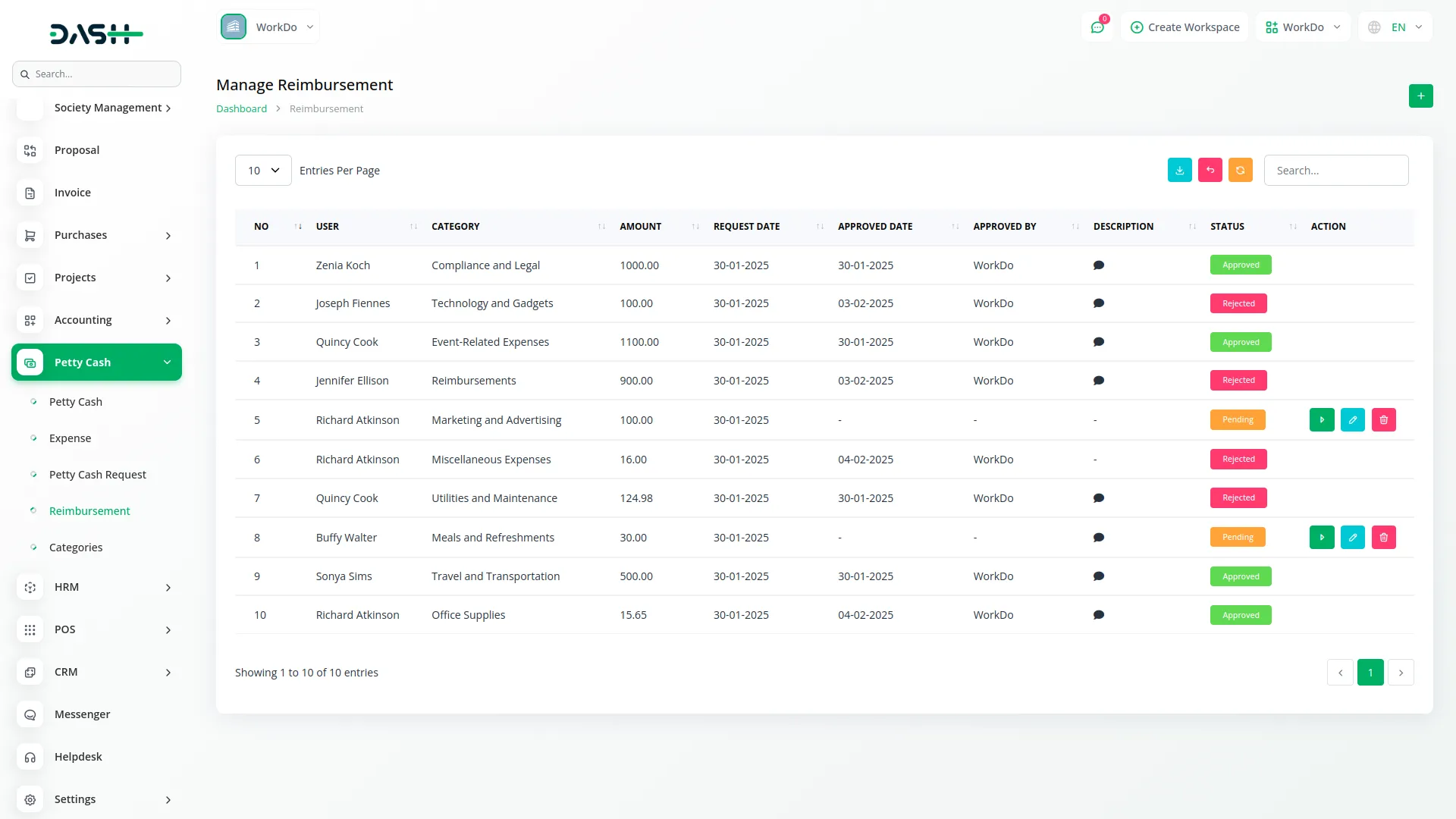
Manage Categories
- The Categories Page allows admins to create, edit, or delete various expense categories so that staff can tag their expenses correctly, helping keep all transactions well-organized and easy to review.
- To create new categories click on the create button given at the top, enter the category name. After which it will be added in the list of categories, and will be visible to the users while creating the request.
-
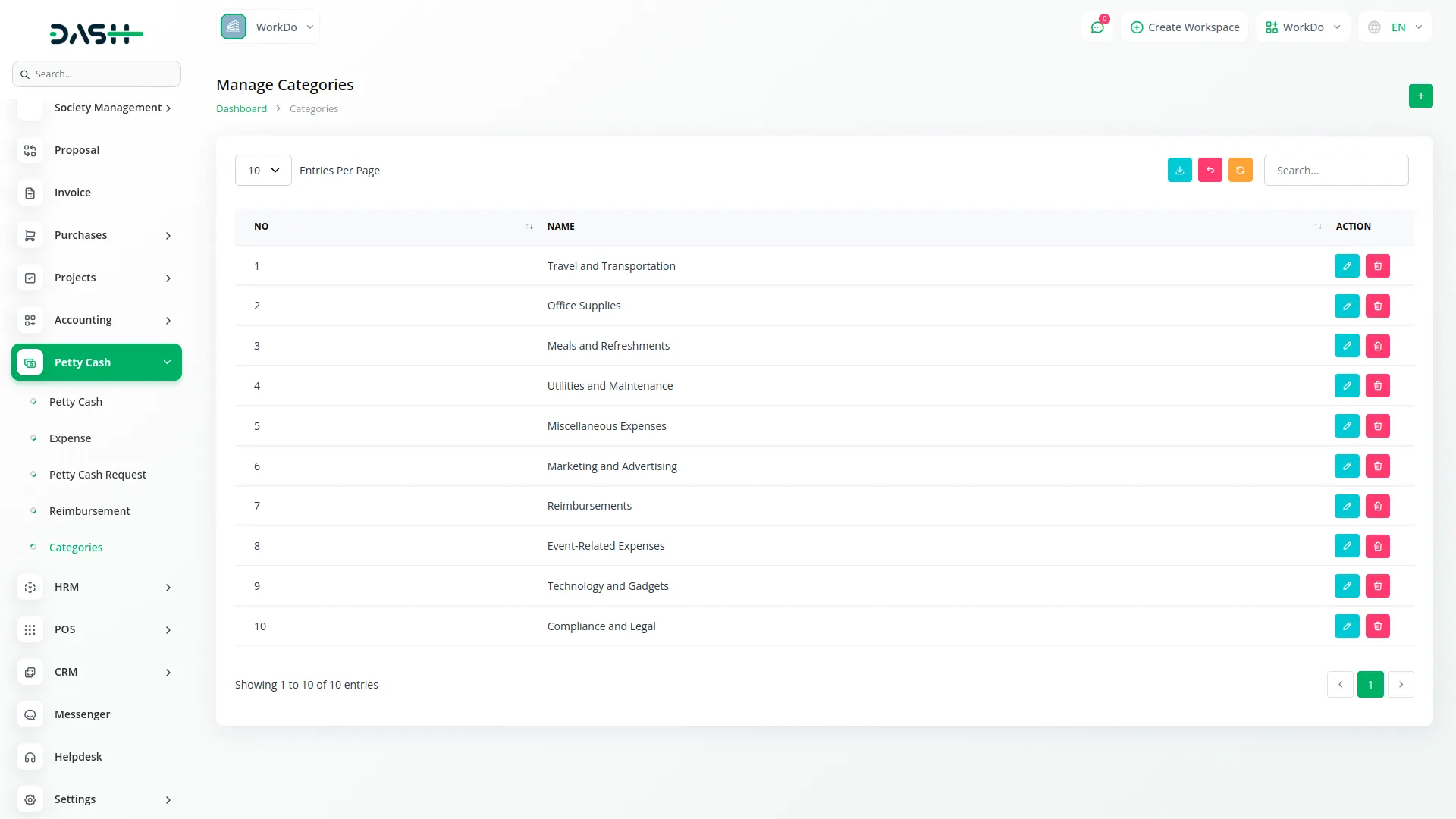
Categories
Related articles
- Newspaper Distribution Management Integration in Dash SaaS
- Documents Integration in Dash SaaS
- RoadMap Central Integration in Dash SaaS
- Adyen Detailed Documentation
- Recruitment Integration in Dash SaaS
- PayFort Add-On Integration in Dash SaaS
- Porter’s Five Model Integration in Dash SaaS
- Box.com Integration in Dash SaaS
- Launching Your Own SaaS Business With WorkDo Dash
- Google Analytics Integration in Dash SaaS
- Whereby Meeting Integration in Dash SaaS
- Custom Alert Detailed Documentation
Reach Out to Us
Have questions or need assistance? We're here to help! Reach out to our team for support, inquiries, or feedback. Your needs are important to us, and we’re ready to assist you!


Need more help?
If you’re still uncertain or need professional guidance, don’t hesitate to contact us. You can contact us via email or submit a ticket with a description of your issue. Our team of experts is always available to help you with any questions. Rest assured that we’ll respond to your inquiry promptly.
Love what you see?
Do you like the quality of our products, themes, and applications, or perhaps the design of our website caught your eye? You can have similarly outstanding designs for your website or apps. Contact us, and we’ll bring your ideas to life.
