Recurring Invoice/Bills Integration in Dash SaaS
The Recurring Invoice/Bill software Add-On is designed to automate the creation of repetitive invoices and bills for businesses.
Introduction
The Recurring Invoice/Bill software Add-On is designed to automate the creation of repetitive invoices and bills for businesses. This system allows companies to set up recurring billing cycles that automatically generate duplicate invoices or bills at specified intervals, saving time and ensuring consistent billing processes. The Add-On works by creating child invoices from a parent invoice based on your chosen frequency and cycle settings.
How To Install The Add-On?
To Set Up the Recurring Invoice Bills Add-On, you can follow this link: Setup Add-On
How To Use The Recurring Invoice Bills Add-On?
Settings Management
Admin Panel Settings
- To enable the recurring invoice and bill feature system-wide, navigate to the Recurring Invoice & Bill Settings section in your admin panel. Toggle the Enable Recurring Invoice/Bill option to ON position. You will need to follow the provided instructions to set up the cron job on your server, as all necessary steps and commands are detailed in the instruction guide that appears on the page. This cron job is essential for the automatic generation of recurring invoices and bills at the specified intervals.
- Once the cron job is properly configured according to the provided instructions, click Save Changes to apply the settings and activate the recurring functionality across your entire system.
- The admin settings page displays all configuration options and provides clear instructions for server setup. You can view the current status of the recurring feature and make adjustments as needed through this central control panel.
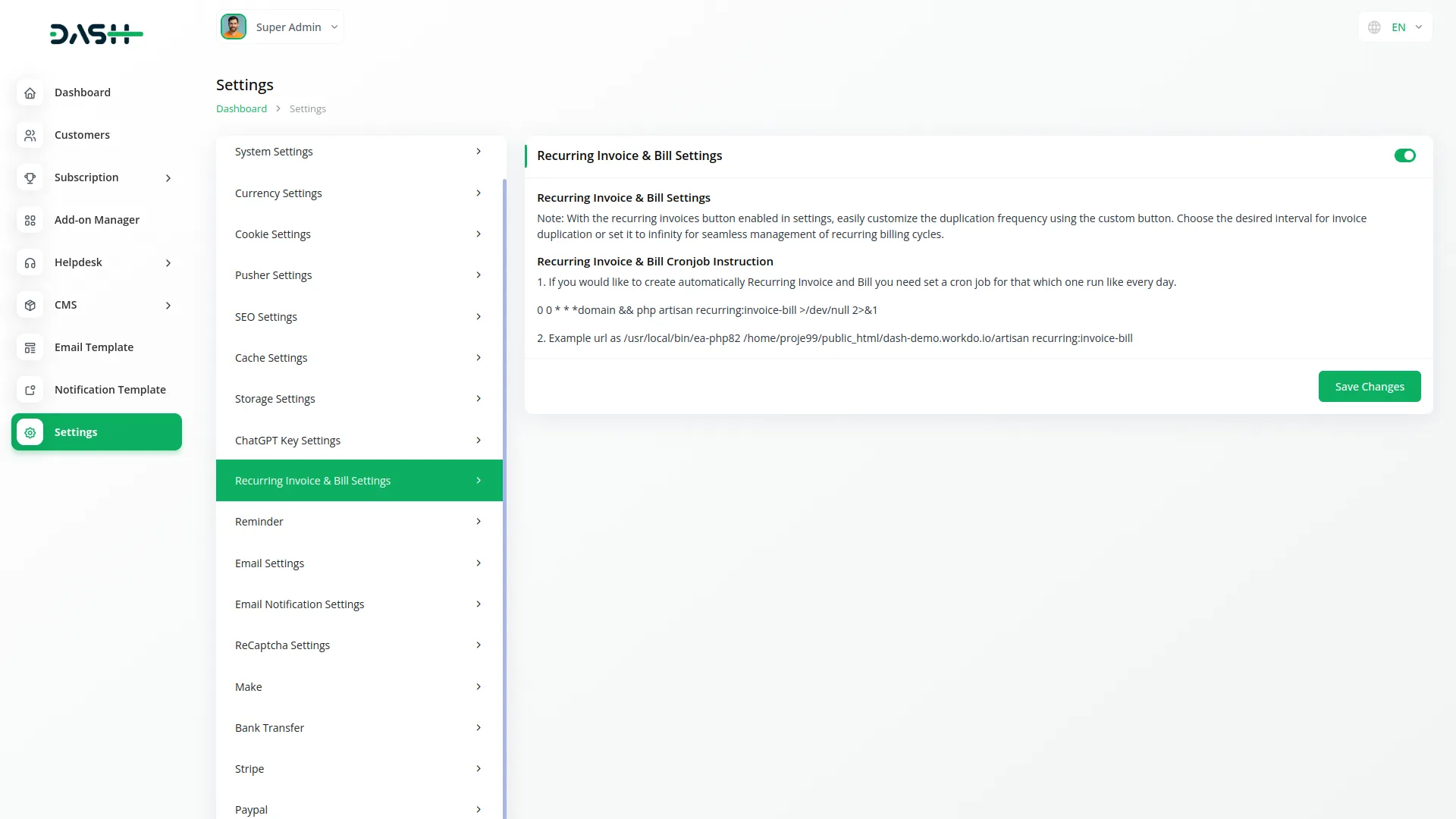
Company Panel Settings
- To activate recurring billing for your specific company, navigate to the Recurring Invoice/Bill Settings in your company panel. Toggle the Recurring Invoice/Bill Enable option to ON, and instructional information will be displayed on the page to guide you through the process. This company-level setting allows individual businesses to control their recurring billing features independently.
- After enabling the feature, click Save Changes to update and save your company-specific settings for recurring invoices and bills. The system will now be ready to create recurring invoices and bills for your company once the admin-level cron job is properly configured.
- The company panel provides a user-friendly interface with clear toggles and helpful information to ensure proper setup of the recurring billing system for your business operations.
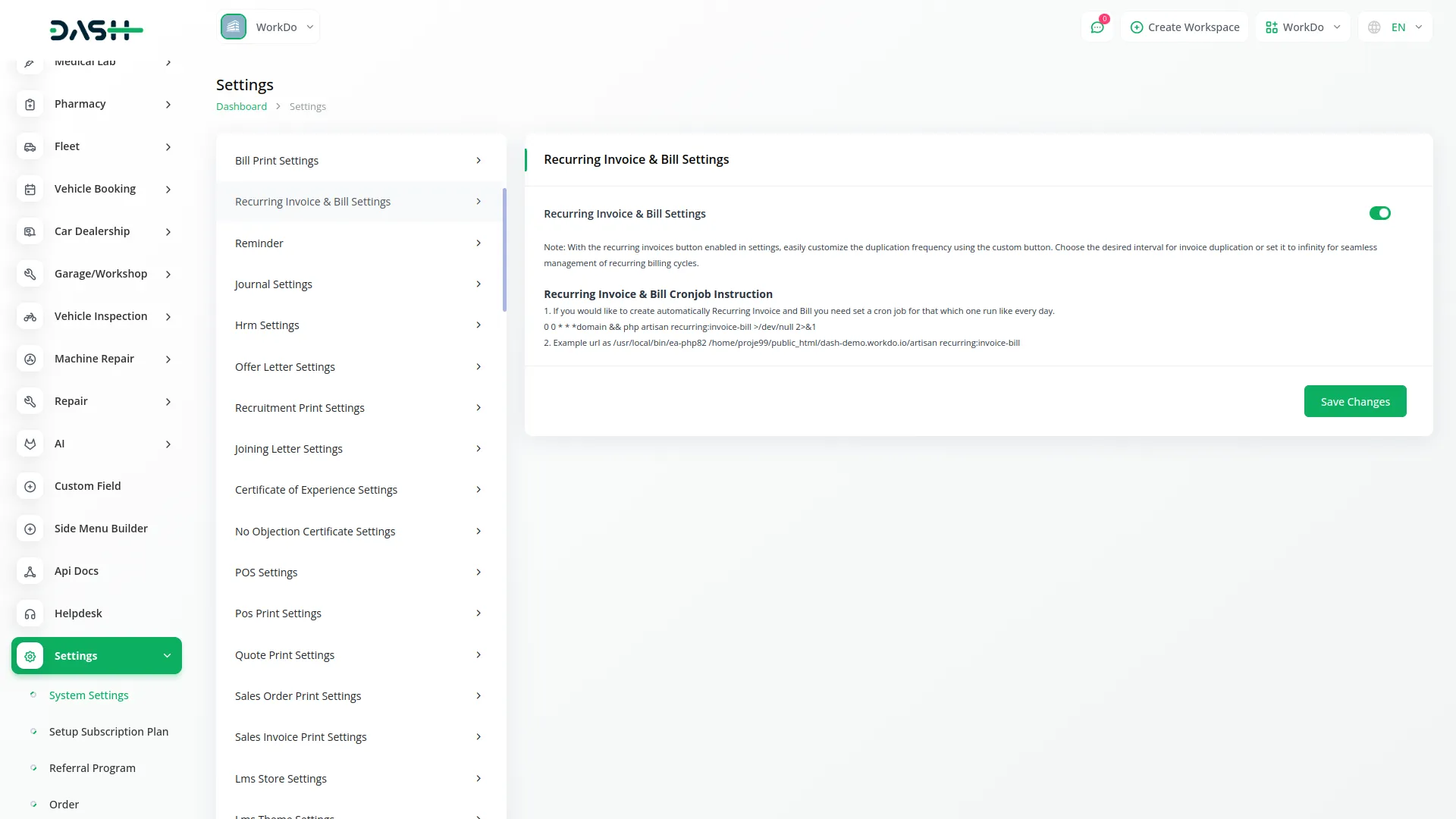
Invoice and Bill Creation
Creating Recurring Invoices and Bills
- When the Recurring Invoice/Bill feature is enabled in your settings, a new field called Recurring Invoice appears on the Invoice/Bill Create Form.
- This dropdown field offers multiple frequency options including No, Every 1 Day, Every 2 Days, Every 3 Days, Every 4 Days, Every 1 Week, Every 2 Weeks, Every 3 Weeks, Every 4 Weeks, Every 1 Month, Every 2 Months, Every 3 Months, Every 4 Months, and Custom.
- If you select Custom from the dropdown, additional fields will appear allowing you to specify your preferred timing. Enter a number in the input field and select the time period from the type dropdown which includes Day(s), Week(s), Month(s), and Year(s).
- For example, entering 5 and selecting Day(s) means the cron job will run after 5 days to generate the next invoice.
- After selecting any recurring frequency option, an additional field labeled Cycles appears where you can enter the total number of times the invoice should repeat. You can also check the Infinity option if you want the invoice to repeat indefinitely without a set end date.
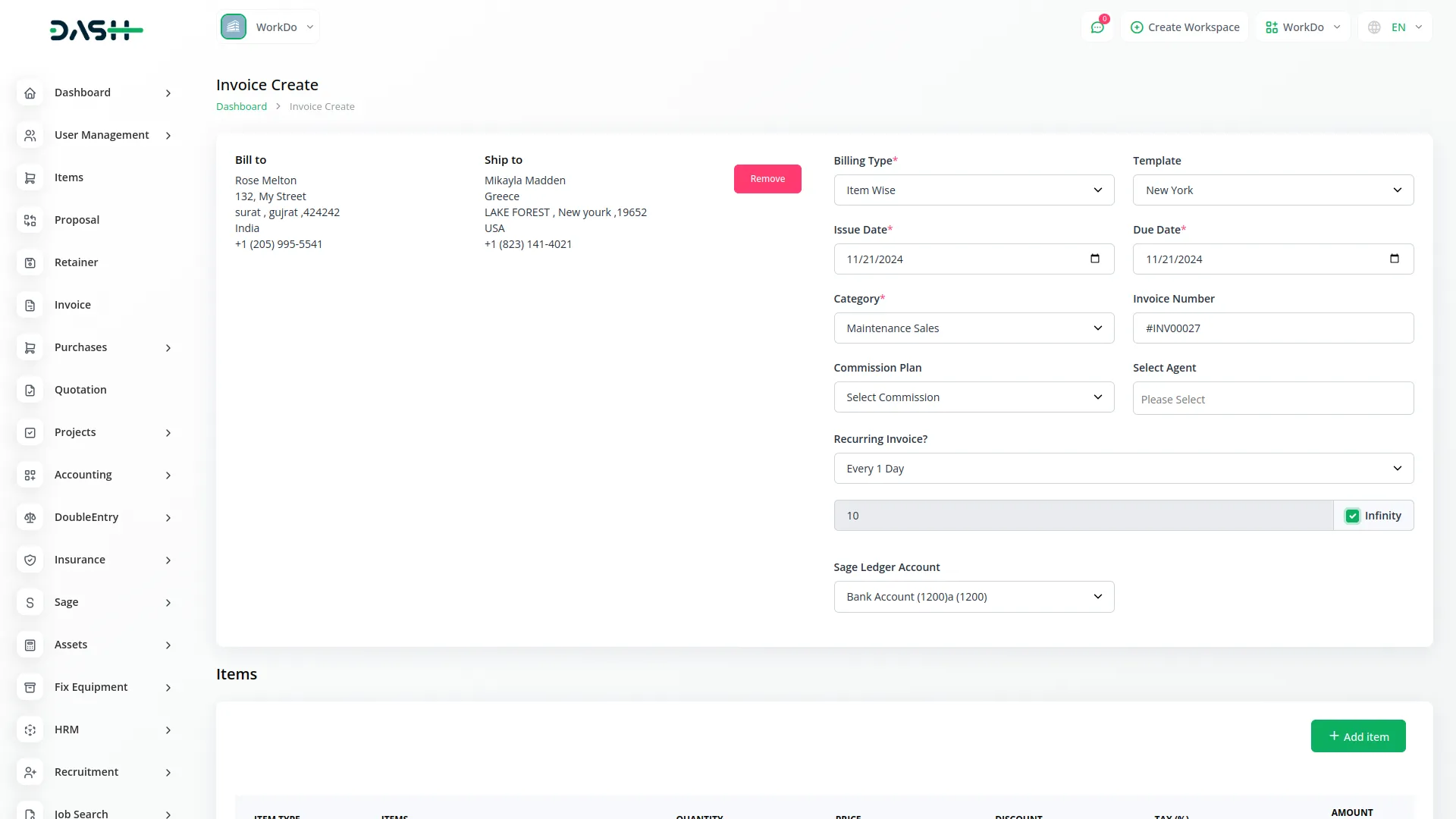
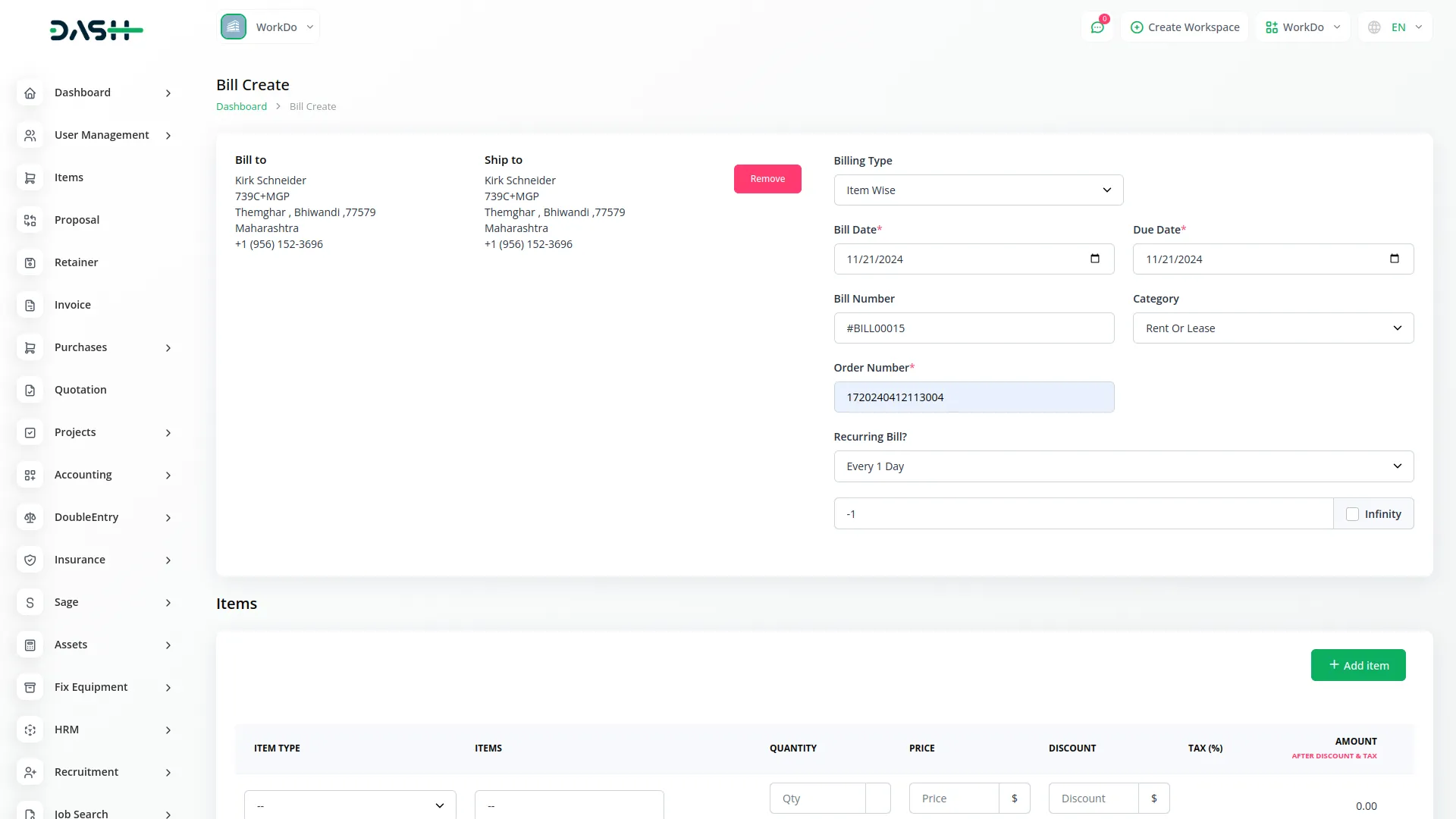
Understanding the Recurring Process
- When you create an invoice with recurring settings, the system automatically generates duplicate invoices based on your specified frequency and cycle count.
- For example, if you create invoice #INV00001 and select Every 1 Day with 10 cycles, the system will generate a new duplicate invoice every day for 10 consecutive days.
- All generated invoices will have the Draft status by default, allowing you to review and modify them before sending to customers. This same process applies to bills as well.
Viewing Recurring Invoices & Bills
Invoice Detail Page
- The Invoice Detail page displays a comprehensive overview of your invoicing activities with three main statistical cards at the top showing Create Invoice, Recurring Invoice, and Auto Generate Invoice metrics. Each card provides quick access to relevant functionality with action buttons for creating new invoices or accessing recurring features.
- Below the overview cards, you will find action buttons for Print Invoice, Send Invoice, Create Payment, and Invoice Detail management. The main content area displays a detailed table with columns for Invoice Number, Customer, Account Type, Issue Date, Due Date, Total Amount, Due Amount, and Status.
- The table includes action buttons for each invoice entry, allowing you to perform operations like editing, viewing details, or managing payment status. You can search through invoices using the search functionality and navigate through multiple pages of results when dealing with large invoice volumes.
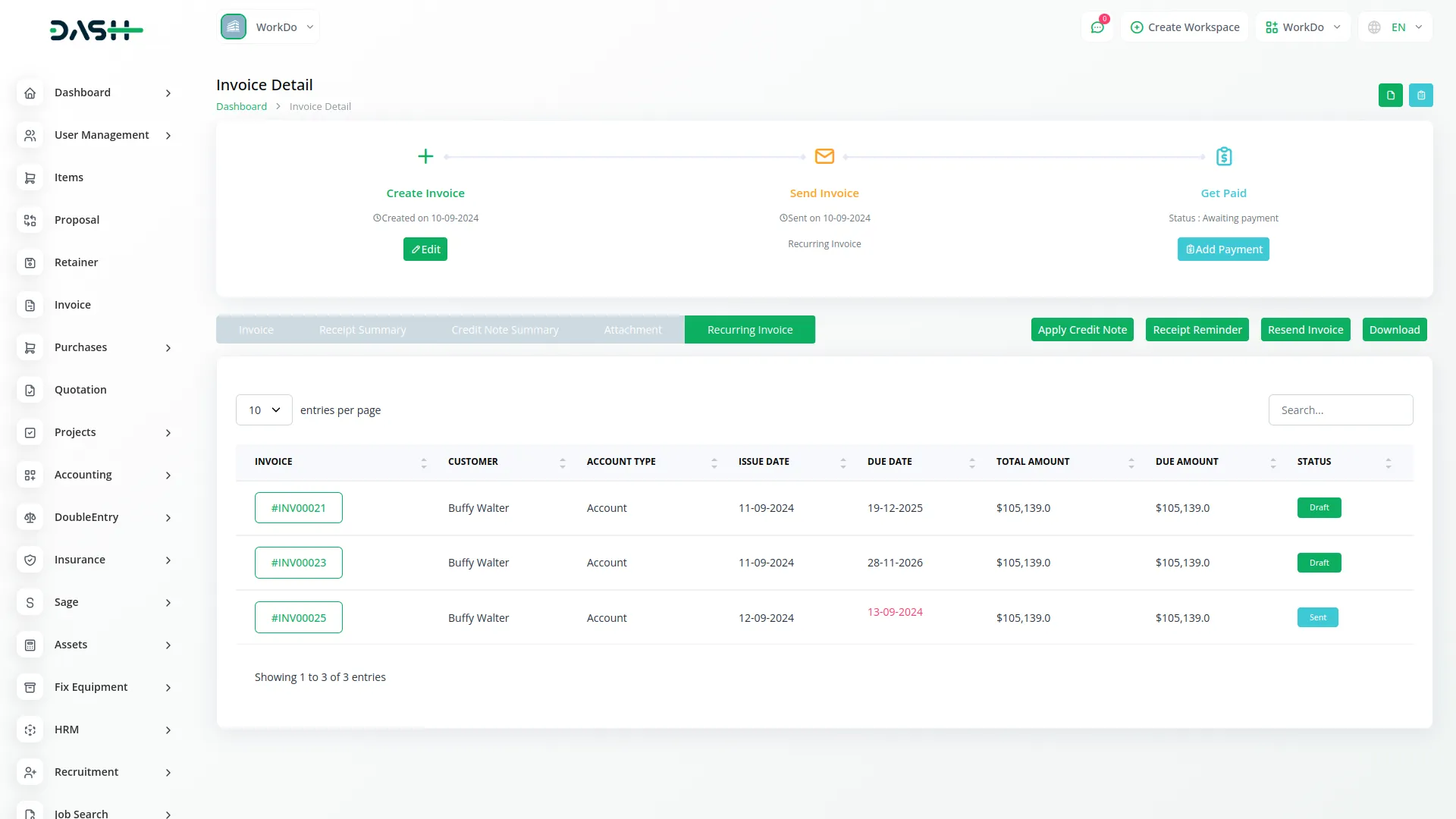
Bill Detail Page
- The Bill Detail page follows a similar layout structure as the Invoice Detail page but focuses on bill management. The top section displays three overview cards showing Create Bill, Recurring Bill, and Auto Generate Bill statistics with corresponding action buttons for bill creation and management.
- The main table displays bill information with columns for Bill Number, Vendor, Account Type, Bill Date, Due Date, Total Amount, and Status. Each bill entry includes action buttons for operations such as editing, payment processing, and status updates.
- Like the invoice page, the bill detail page includes search functionality and pagination controls for easy navigation through your bill records. The interface maintains consistency with the invoice management system while providing bill-specific functionality and vendor information.
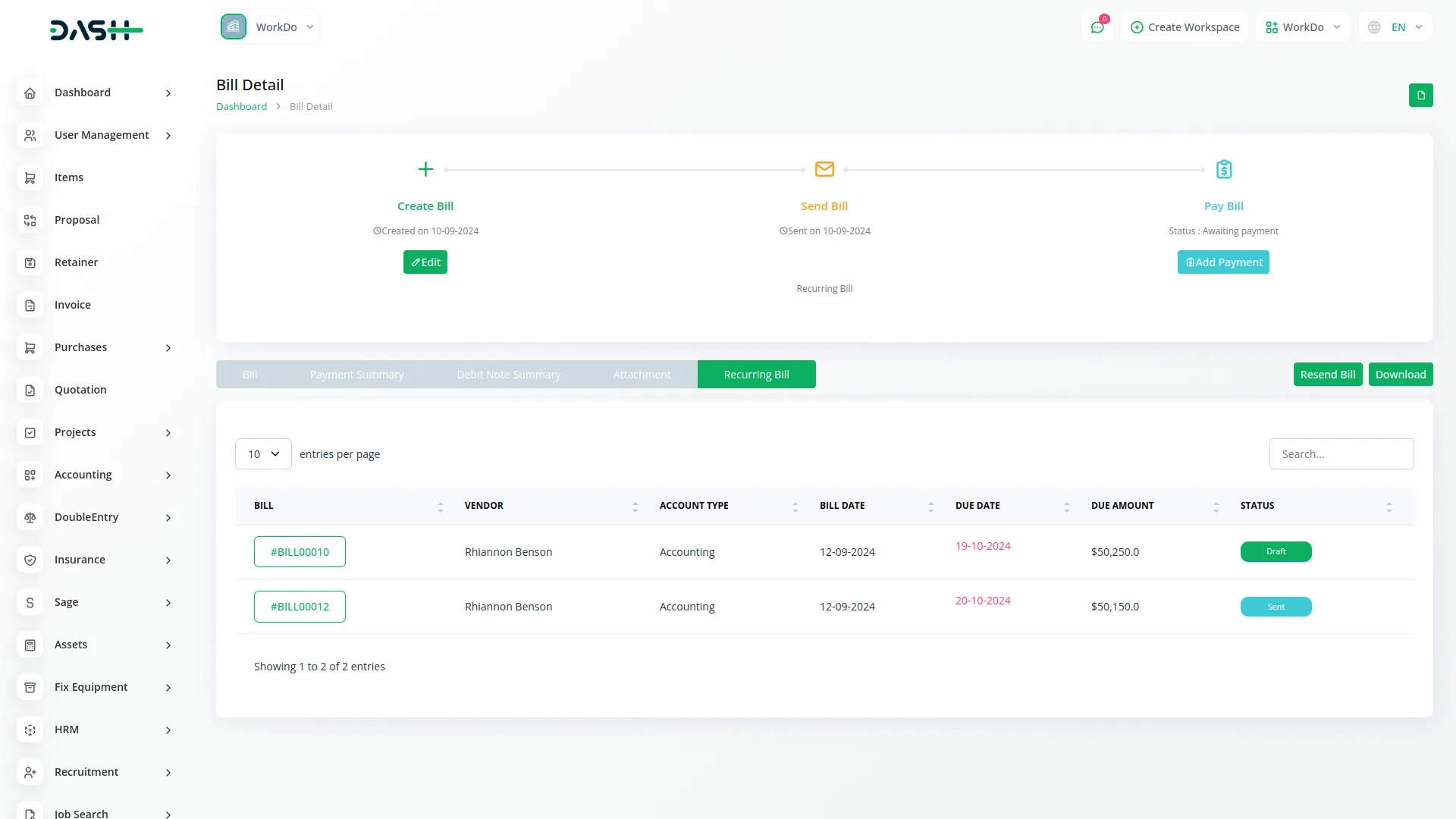
Recurring Invoices Tab
- When viewing any invoice that has recurring settings enabled, you will see a Recurring Invoices tab on the invoice details page. This tab displays a comprehensive list of all child invoices that have been generated from the original recurring invoice setup. The tab provides a clear overview of your recurring billing history and status.
- The list page includes a Search button for easy filtering and navigation through your recurring invoices. The table displays columns showing Invoice number, Customer name (or Vendor name for bills), Account Type (displayed only for invoices), Issue Date, Due Date, Total Amount, Due Amount, and current Status of each recurring invoice or bill.
- From this view, you can easily track the progress of your recurring billing cycles, monitor payment status, and access individual invoices for editing or sending to customers. The organized table format makes it simple to manage multiple recurring invoices and stay on top of your automated billing processes.
Categories
Related articles
- Elderly Care Detailed Documentation
- PayPay Payment Gateway
- WooCommerce Integration in Dash SaaS
- HubSpot Integration in Dash SaaS
- Sign in with Microsoft Detailed Documentation
- Tour & Travel Management Integration in Dash SaaS
- Planning Module Detailed Integration in Dash SaaS
- Procurement Integration in Dash SaaS
- PayNow Payment Gateway Integration in Dash SaaS
- Nepalste Integration in Dash SaaS
- Contract Template Integration in Dash SaaS
- EaseBuzz Payment Gateway Detailed Documentation
Reach Out to Us
Have questions or need assistance? We're here to help! Reach out to our team for support, inquiries, or feedback. Your needs are important to us, and we’re ready to assist you!


Need more help?
If you’re still uncertain or need professional guidance, don’t hesitate to contact us. You can contact us via email or submit a ticket with a description of your issue. Our team of experts is always available to help you with any questions. Rest assured that we’ll respond to your inquiry promptly.
Love what you see?
Do you like the quality of our products, themes, and applications, or perhaps the design of our website caught your eye? You can have similarly outstanding designs for your website or apps. Contact us, and we’ll bring your ideas to life.
