Zoho Meeting Integration in Dash SaaS
The Zoho Meeting Integration system is a comprehensive video conferencing management platform that seamlessly connects your business operations with Zoho Meeting’s video conferencing services.
Introduction
The Zoho Meeting Integration system is a comprehensive video conferencing management platform that seamlessly connects your business operations with Zoho Meeting’s video conferencing services. This system requires initial configuration through System Settings where you establish API credentials, followed by account authorization to enable meeting creation functionality. Once properly configured and authorized, users can create, schedule, and manage Zoho meetings directly from the platform with automatic invitation management and calendar integration. The system provides complete meeting lifecycle management including scheduling, participant invitation, URL generation for both hosts and participants, and comprehensive status tracking through intuitive calendar and list views.
How To Install Zoho Meeting Add-On?
To Set Up the Zoho Meeting Add-On, you can follow this link: Setup Add-On.
Integration With Appointment Add-On
- If the appointment Add-On is enabled and if you enable the zoho meeting’s toggle button then the option of zoho meeting will be visible to the customers on the frontend.
How To Use Zoho Meeting Add-On?
System Settings – Zoho Meeting Configuration
- To set up Zoho Meeting integration, navigate to the System Settings module and locate the Zoho Meeting configuration section. Click on the Zoho Meeting setup option to access the API configuration form.
- Enter your Zoho Client ID in the designated field – this is your unique application identifier from your Zoho developer account. Next, input your Zoho Client Secret, which is the secure authentication key paired with your Client ID for API access.
- The system will automatically display a Callback URL with a convenient “Copy Link” button. Copy this URL by clicking the copy button and then navigate to your Zoho Meeting account settings. Set this copied URL as the Callback URL in your Zoho Meeting account configuration to establish proper communication between the systems.
- This callback URL is essential for the authorization process and must be configured correctly in your Zoho account for the integration to function properly.
- To generate the callback URL you can follow this link: https://workdo.io/documents/how-to-generate-credentials-in-zoho/
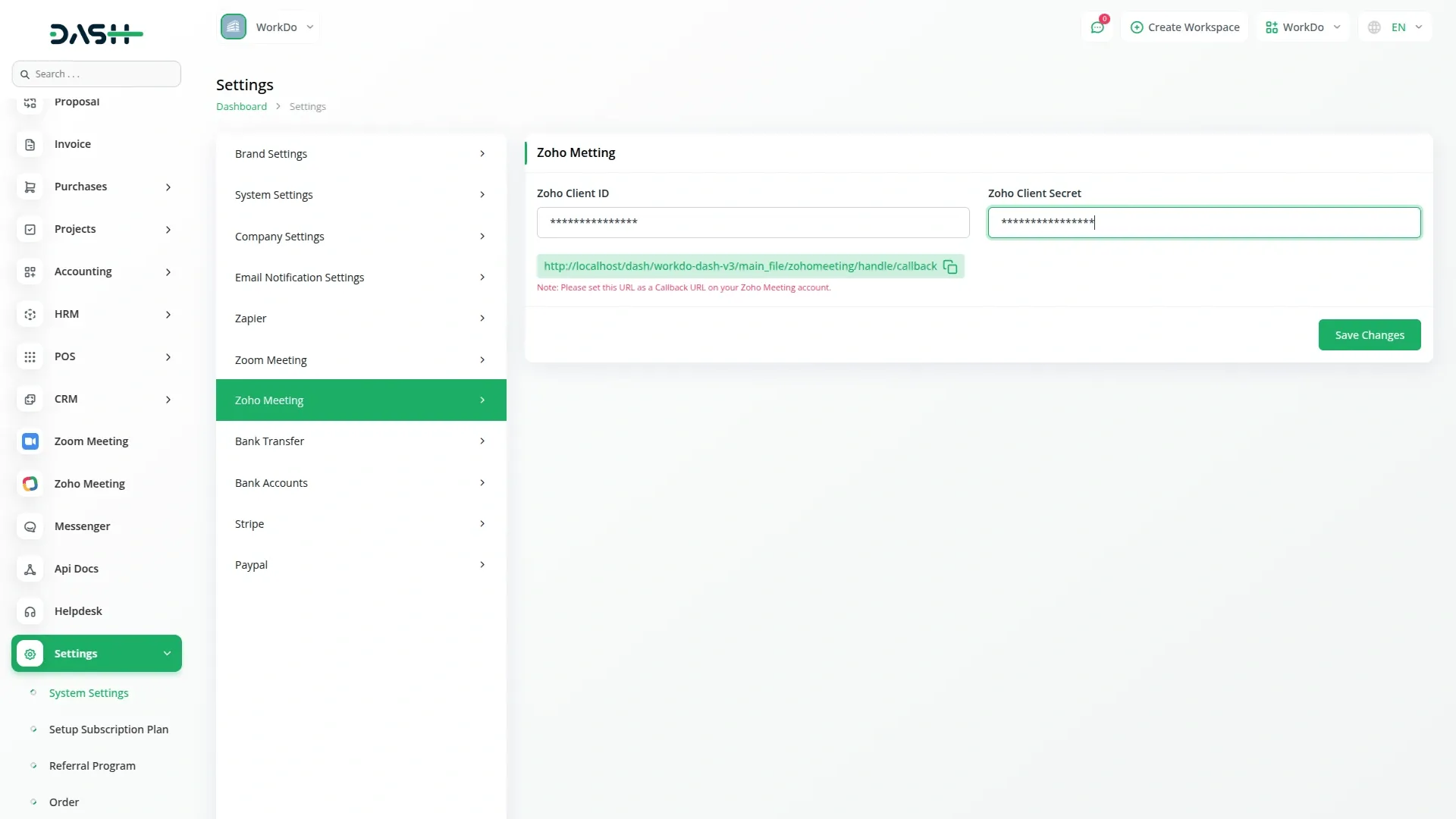
Zoho Meeting Management
- Before creating meetings, the system will check if your Zoho account is properly authorized. If authorization is required, you will see a notification stating “You have not authorized your Zoho account to create Zoho meetings. Click the button below to authorize.” Click the authorization button to complete the account linking process.

- Once authorized, you can add new Zoho meetings by clicking the “Create” button on the Zoho Meeting page. Enter a descriptive title for your meeting to help participants identify the purpose. Select the users you want to invite using the multi-select dropdown – you can choose multiple participants from your system’s user database. Set the start date and time for your meeting using the date/time picker to schedule when the meeting should begin. Specify the duration of the meeting in minutes to help participants plan their time accordingly.
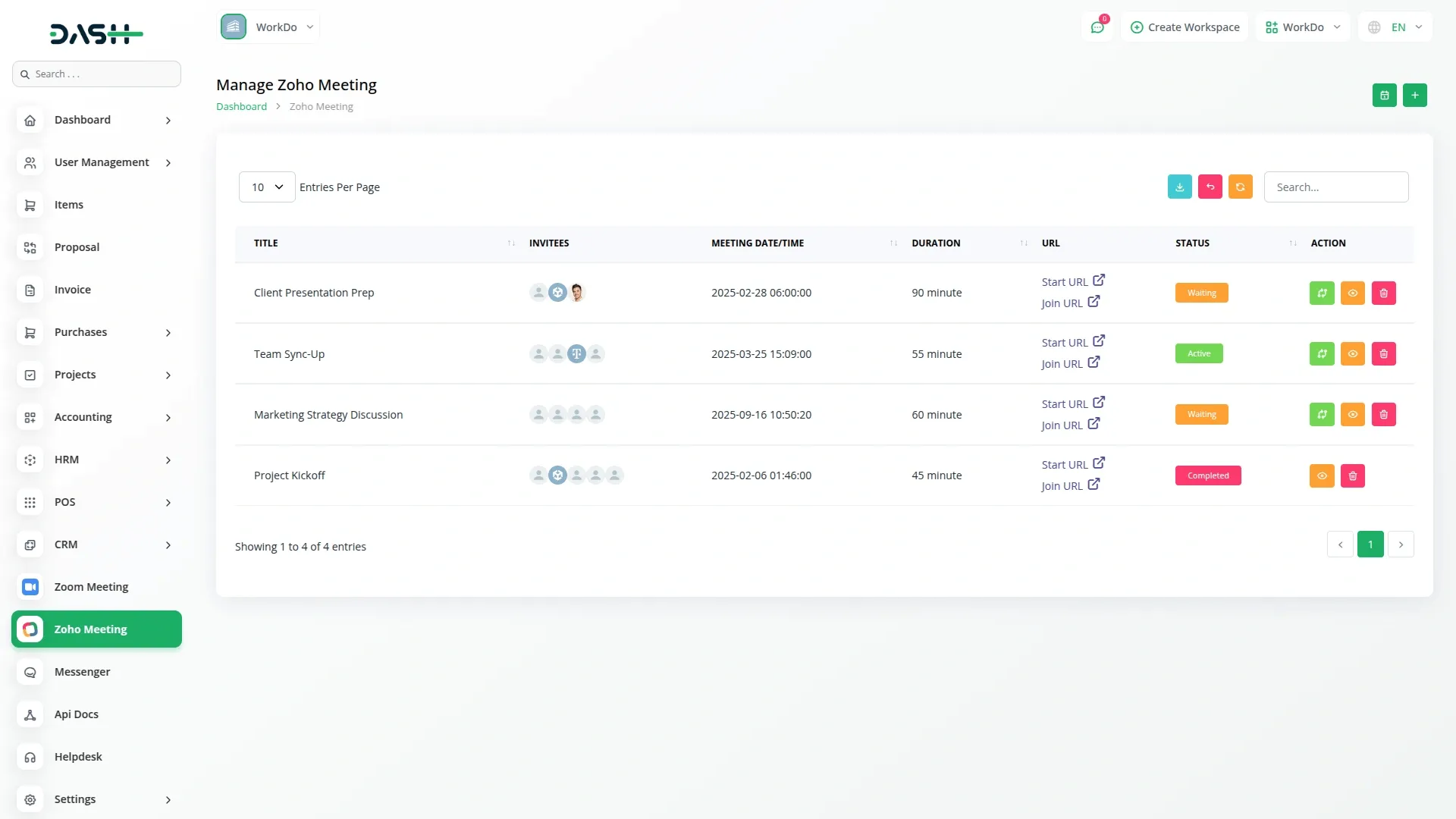
User Management
- When you add a meeting, all invited users will automatically see the option to join the meeting when they log into the system, making it easy for participants to access meetings without needing separate invitations or meeting details.
- The meetings list page displays all scheduled meetings with columns showing Title, Invitees, Meeting Date/Time, Duration, URL (displaying both Start URL for hosts and Join URL for participants), Status, and available Actions.
- You can use the Search, Export, Reload, and Reset buttons to manage your meeting list effectively. Available actions include Status changes (visible only when the meeting status is “Waiting” or “Active”), View for accessing meeting details, and Delete for removing meetings.
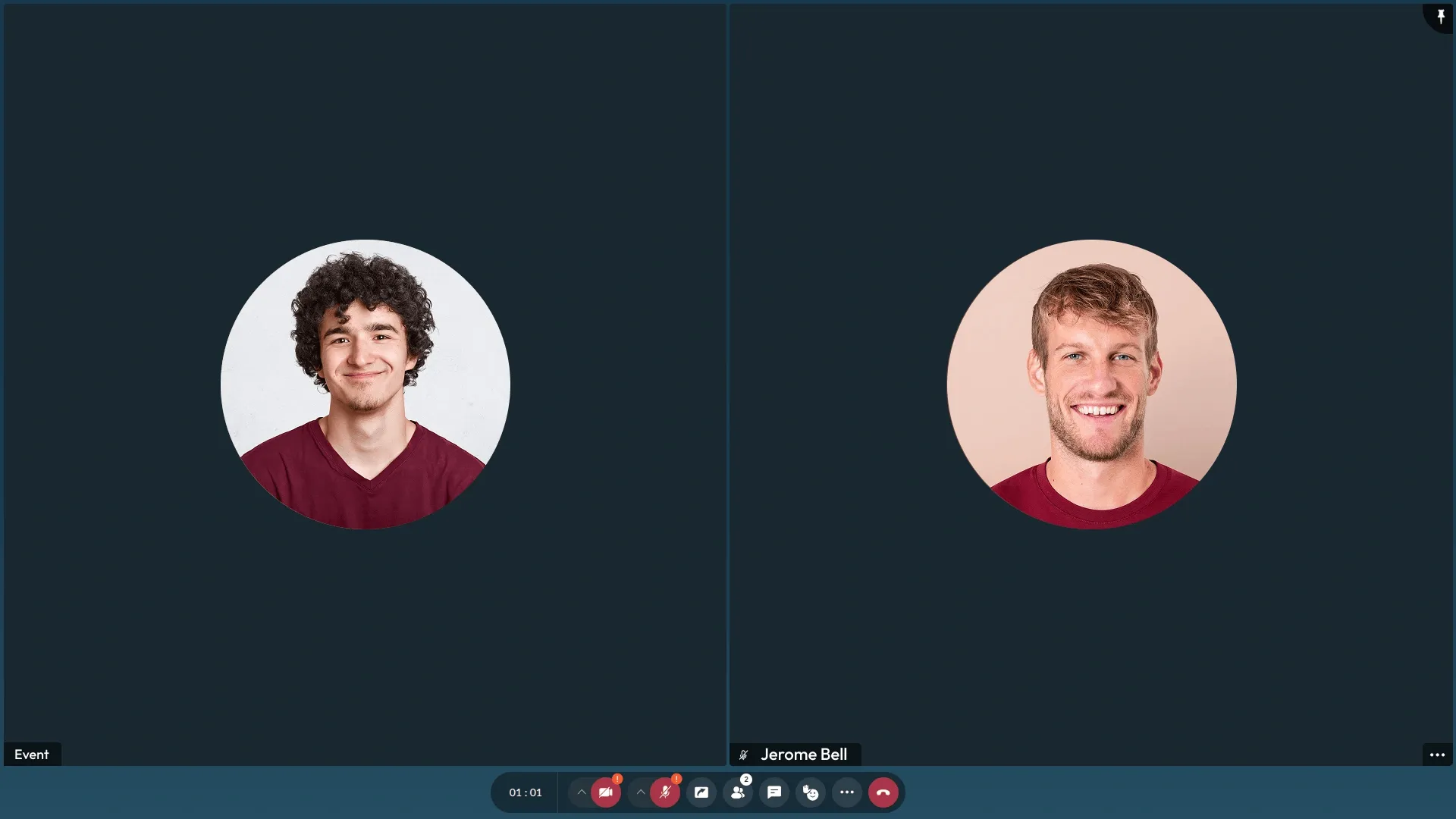
Calendar View
- Switch to Calendar View to see a visual representation of your meetings for the current month. You can easily change between monthly, yearly, and daily views to see your meeting schedule at different time scales, helping you better plan and manage your video conferencing activities.
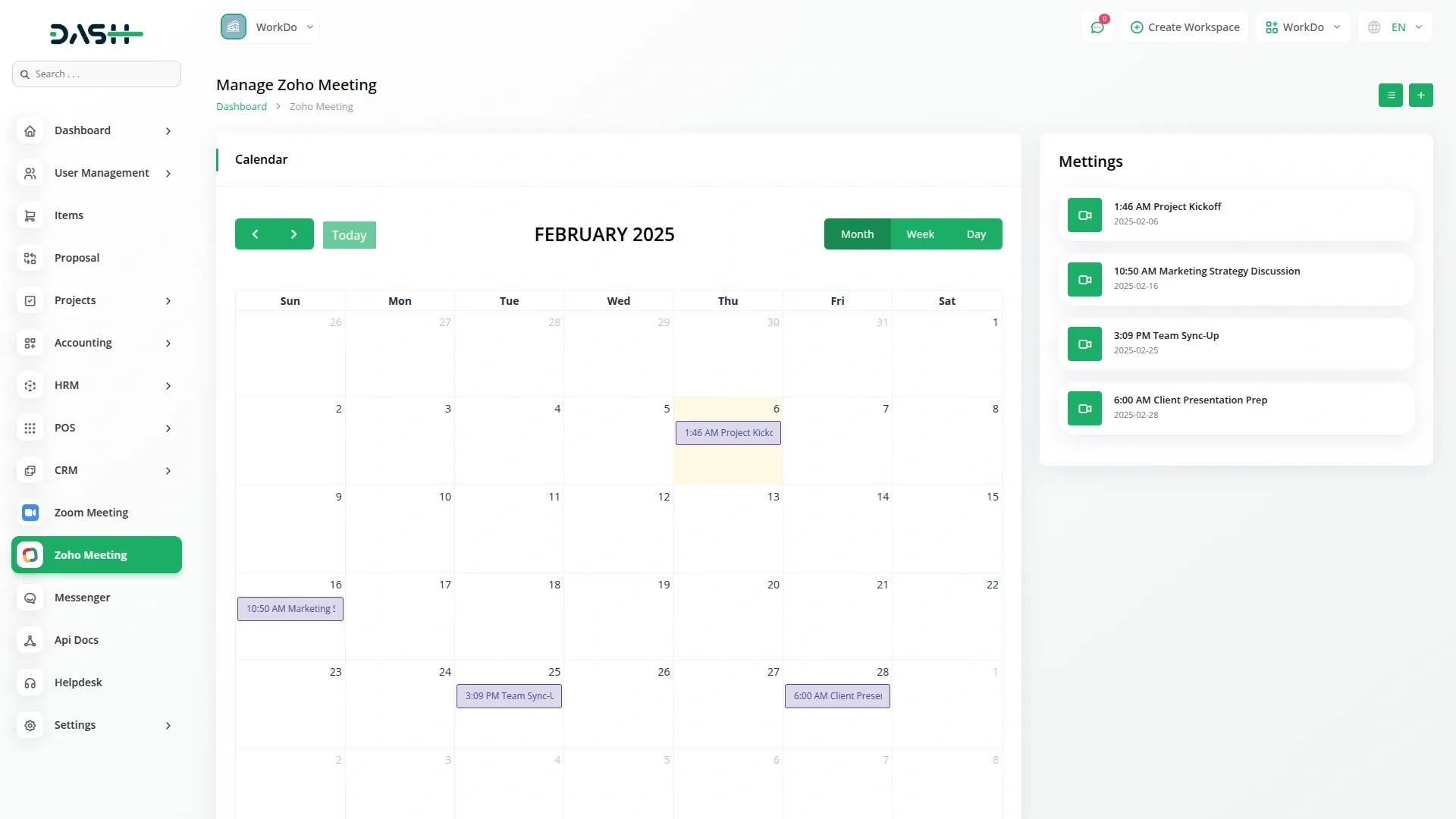
Categories
Related articles
- Bulk SMS Detailed Documentation
- Garden Management Integration in Dash SaaS
- Activity Log integration in Dash SaaS
- Internal Knowledge Integration in Dash SaaS
- Asset Borrow And Rent Integration in Dash SaaS
- PayPay Payment Gateway
- Equipment Rental Detailed Documentation
- Assets Integration in Dash SaaS
- Sofort Integration in Dash SaaS
- DJ & Orchestra Add-On Detailed Documentation
- Sign-in With Bitbucket Detailed Documentation
- Whereby Meeting Integration in Dash SaaS
Reach Out to Us
Have questions or need assistance? We're here to help! Reach out to our team for support, inquiries, or feedback. Your needs are important to us, and we’re ready to assist you!


Need more help?
If you’re still uncertain or need professional guidance, don’t hesitate to contact us. You can contact us via email or submit a ticket with a description of your issue. Our team of experts is always available to help you with any questions. Rest assured that we’ll respond to your inquiry promptly.
Love what you see?
Do you like the quality of our products, themes, and applications, or perhaps the design of our website caught your eye? You can have similarly outstanding designs for your website or apps. Contact us, and we’ll bring your ideas to life.
