WHMCS Detailed Documentation
WHMCS is a comprehensive business management system that helps you manage clients, process orders, handle support tickets, and monitor your business operations. The system includes modules for client management, order processing, user administration, support ticketing, and system monitoring.
Introduction
WHMCS is a comprehensive business management system that helps you manage clients, process orders, handle support tickets, and monitor your business operations. The system includes modules for client management, order processing, user administration, support ticketing, and system monitoring. It connects with external WHMCS installations through API integration and provides real-time analytics, automated billing, and communication tools to streamline your business operations.
How to Install the Add-On?
To Set Up the WHCMS Add-On, you can follow this link: Setup Add-On
Note: Unlock the full potential, both the Super Admin and the Company gain complete access to all the powerful features included in the Add-On.
How to Use The WHCMS Add-On?
WHMCS Configuration
- To configure WHMCS integration, navigate to Settings and find WHMCS Settings. Enter the API Identifier Key, API Secret Key, and WHMCS URL in the WHMCS Configuration section. These settings are required to connect your system with an external WHMCS installation for data synchronization and real-time communication.
- This is a third-party integration system, which means any products, clients, orders, or data you add to your WHMCS platform will be automatically synchronized and visible on our platform through real-time updates. Currently, you cannot create products or other data from our platform – all creation and modifications must be done on your WHMCS platform, and the changes will be reflected in this system through real-time synchronization.
- The system includes sections for client management, order processing, user administration, support ticketing, and system monitoring. It connects with external WHMCS installations through real-time integration, providing analytics, automated processes, and communication tools to streamline your business operations.
- To generate the credentials you can follow this link: https://docs.whmcs.com/8-13/system/authentication/api-credentials/
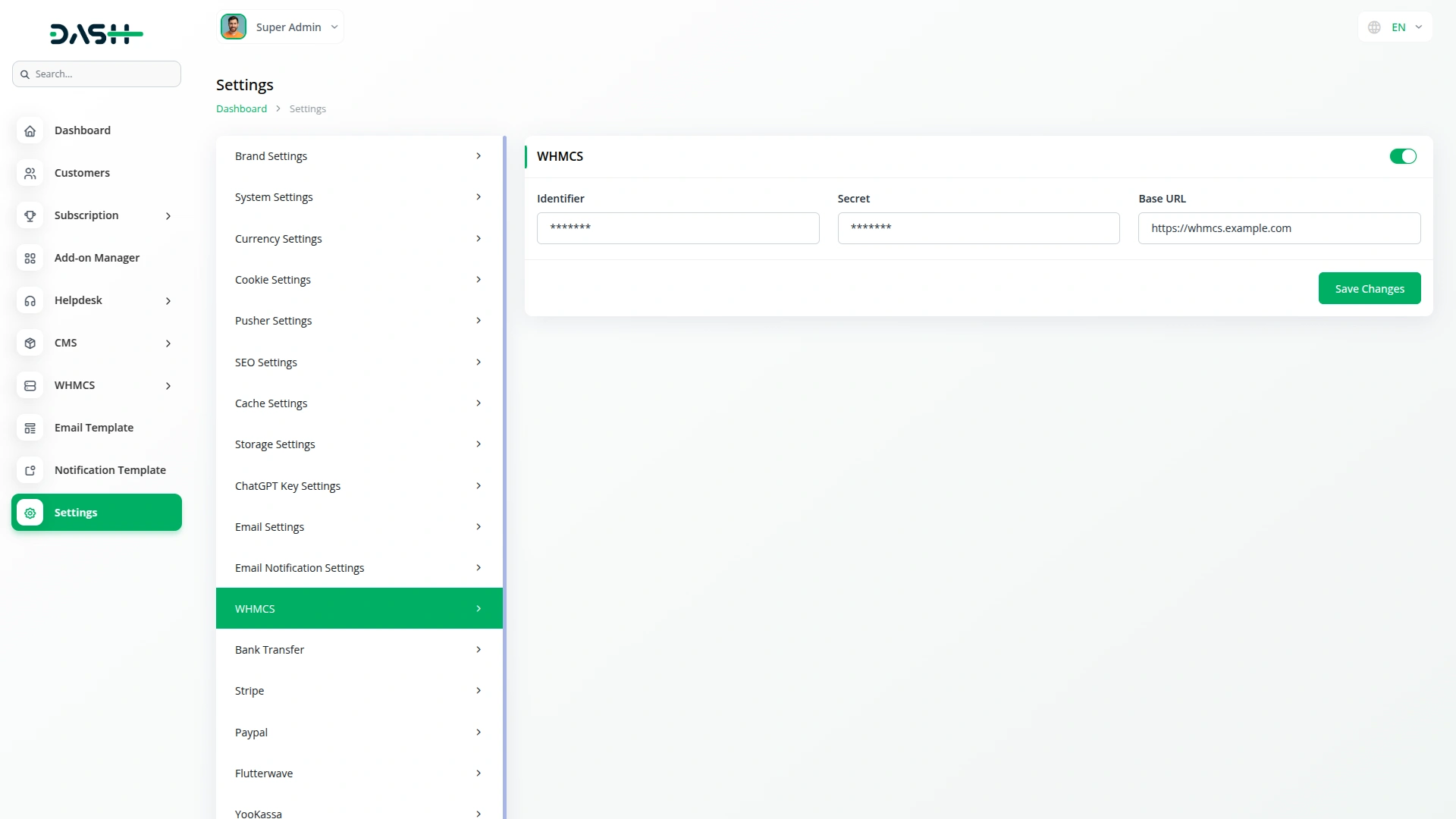
System Dashboard
- The System Dashboard provides a comprehensive overview of your business operations through various information cards and statistics. You can view count cards showing Activity Log entries, Admin Users, and To-Do Items. Dashboard data comes from your WHMCS platform and is connected to our platform.
- The Currencies card displays currency information, including name, prefix, suffix, format, and exchange rate. The Payment Method card shows the available payment method names.
- The Staff Online section shows currently active staff members with their name, IP address, login time, and last visit information.
- Activity Log displays recent system activities with date, user name, IP address, and description of actions performed.
-

- The Admin Users section shows administrator information, including name, email, login attempts, language preference, and ticket notification counts.
- Server Health monitoring displays the successful checks count, warning found count, and danger found count to help you monitor system performance.
- Email Templates are displayed with their name and subject line. The Server Status section provides comprehensive business analytics and performance monitoring across multiple areas of your business operations.
- The Income tracking section displays financial performance with four time-based metrics: Today shows current day revenue, Month displays the current month’s total income, Year shows the current year’s earnings, and All Time provides your complete historical revenue since system installation.
- Order Statistics are organized by status and time periods. The system tracks Pending orders that require processing. Today’s metrics include cancelled orders, pending orders, fraud orders, active orders, and total orders processed. Yesterday’s section mirrors today’s structure, showing cancelled, pending, fraud, active, and total orders from the previous day. Monthly totals show this month’s Total orders, while yearly tracking displays this year’s Total orders processed.
- Ticket Statistics provide detailed support metrics including All Active tickets currently in the system, Awaiting Reply tickets that need staff response, Flagged Tickets marked for special attention, Open tickets newly submitted, Answered tickets with staff responses, Customer Reply tickets where customers have responded, Closed tickets that are resolved, On Hold tickets temporarily suspended, and In Progress tickets currently being worked on.
- The Others section includes additional operational metrics such as To-Do Due Items, showing overdue administrative tasks, Network Issues Open, displaying current infrastructure problems, Billable Items Uninvoiced, showing services that need billing, Quotes Valid, displaying active price quotes, and Staff Online count, showing currently logged-in administrators.
- Support Department information displays department names with counts of tickets awaiting reply and total open tickets.
-
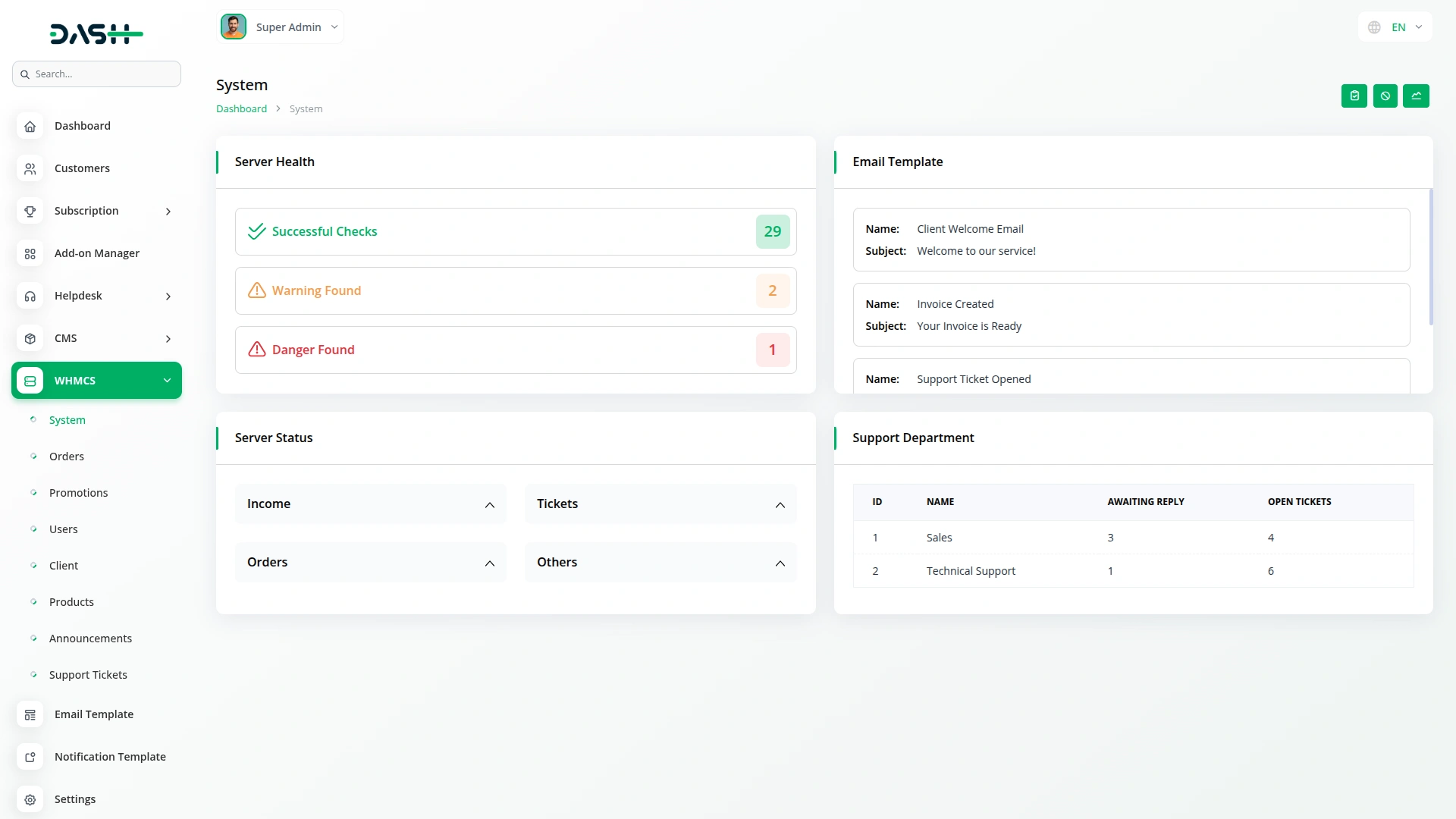
- Enhance your system security with comprehensive IP address blocking capabilities that protect your platform from unauthorized access and malicious activities. Add IP addresses or IP ranges to your banned list through an intuitive interface that allows both single IP blocking and subnet range restrictions.
-
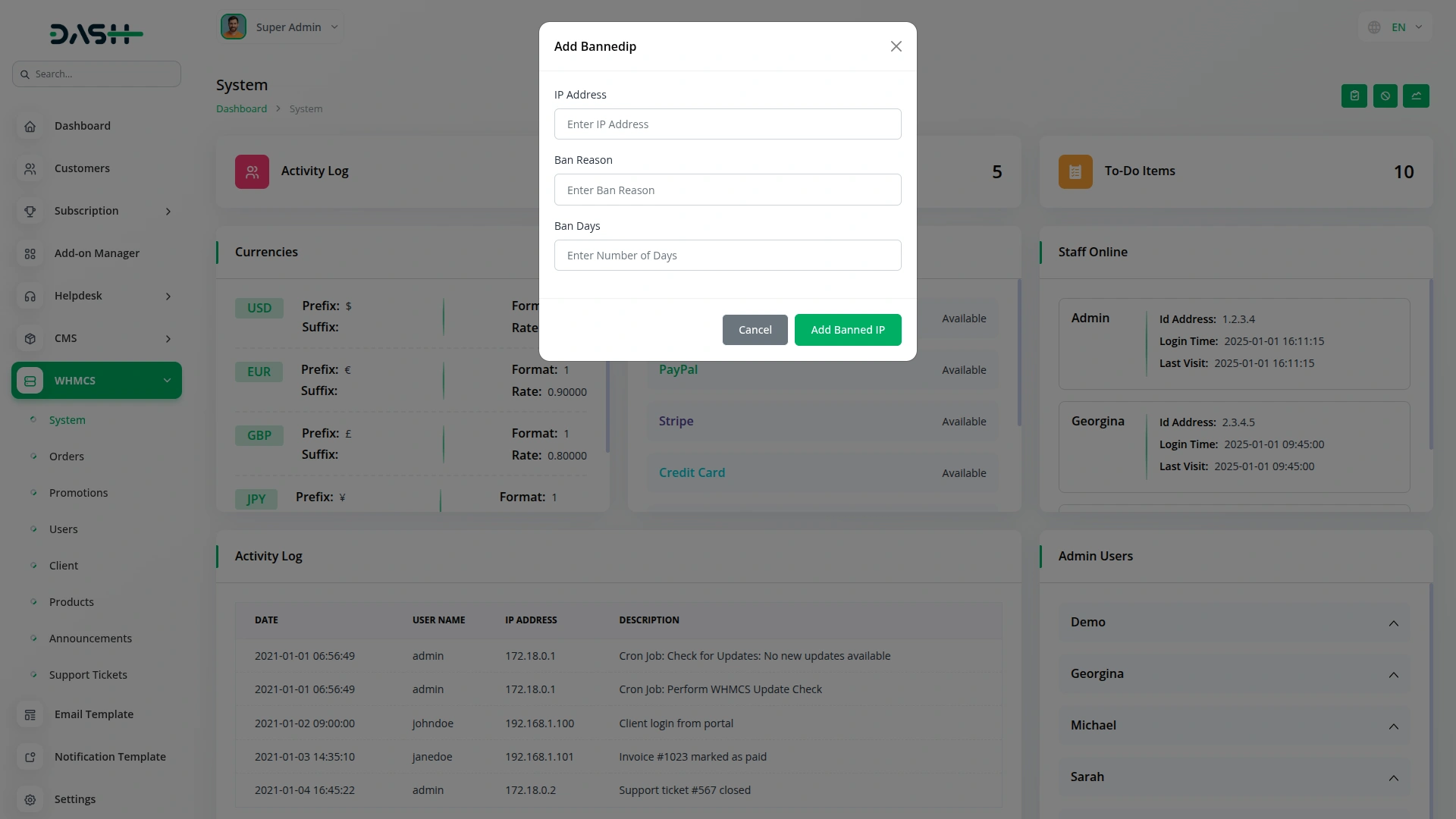
- The To-Do Items Section helps you track and manage administrative tasks within WHMCS through real-time synchronization. To-Do Items data comes from your WHMCS platform and is connected to our platform. The page displays To-Do Status cards showing different status categories, including New tasks for recently created items, Pending tasks awaiting action, In Progress items currently being worked on, and Completed tasks that have been finished. Each status card shows the status title and count of tasks in that category, giving you a quick overview of task distribution across different stages.
- The To-Do Task table shows all tasks with columns for Title, Status, Date, Due Date, and Description. Each task entry displays detailed information, including task description, creation date, due date, and current status for quick visual reference. You can export the list of To-Do tasks easily using the export button.
- Click the “Edit” button in the Actions column to modify task details, update status, change due dates, or edit descriptions. The task status is dynamic and synchronized between platforms – if the status is changed in WHMCS, it will automatically update on this platform through real-time integration.
-
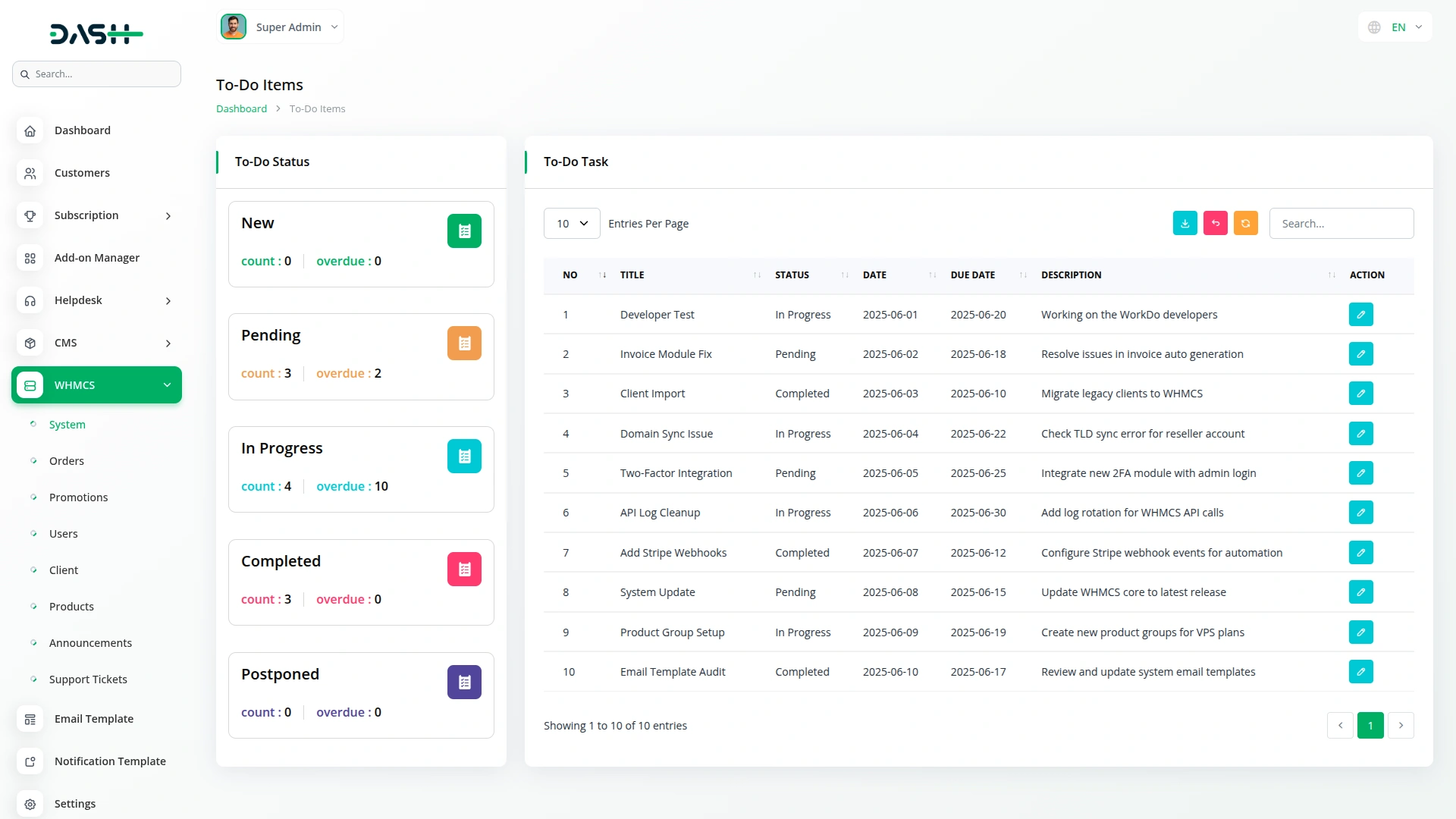
Server Health
- Navigate to the Server Health section to monitor system performance and identify potential issues. Server Health data comes from your WHMCS platform and is connected to our platform. The main page displays three summary cards showing counts for Successful Checks, Warning Found, and Danger Found. Click the “Server Health” button to show server health monitoring entries.
- The grid view organizes health information into three categories. Successful Checks displays items with their title, description, and associated tags. Warning Found shows items that may need attention with the title, description, and tags. Danger Found displays items that require immediate attention, also showing title, description, and tags.
- Each health item provides information to help you understand the current system status. The monitoring helps track system performance through the categorized display of successful checks, warnings, and danger alerts.
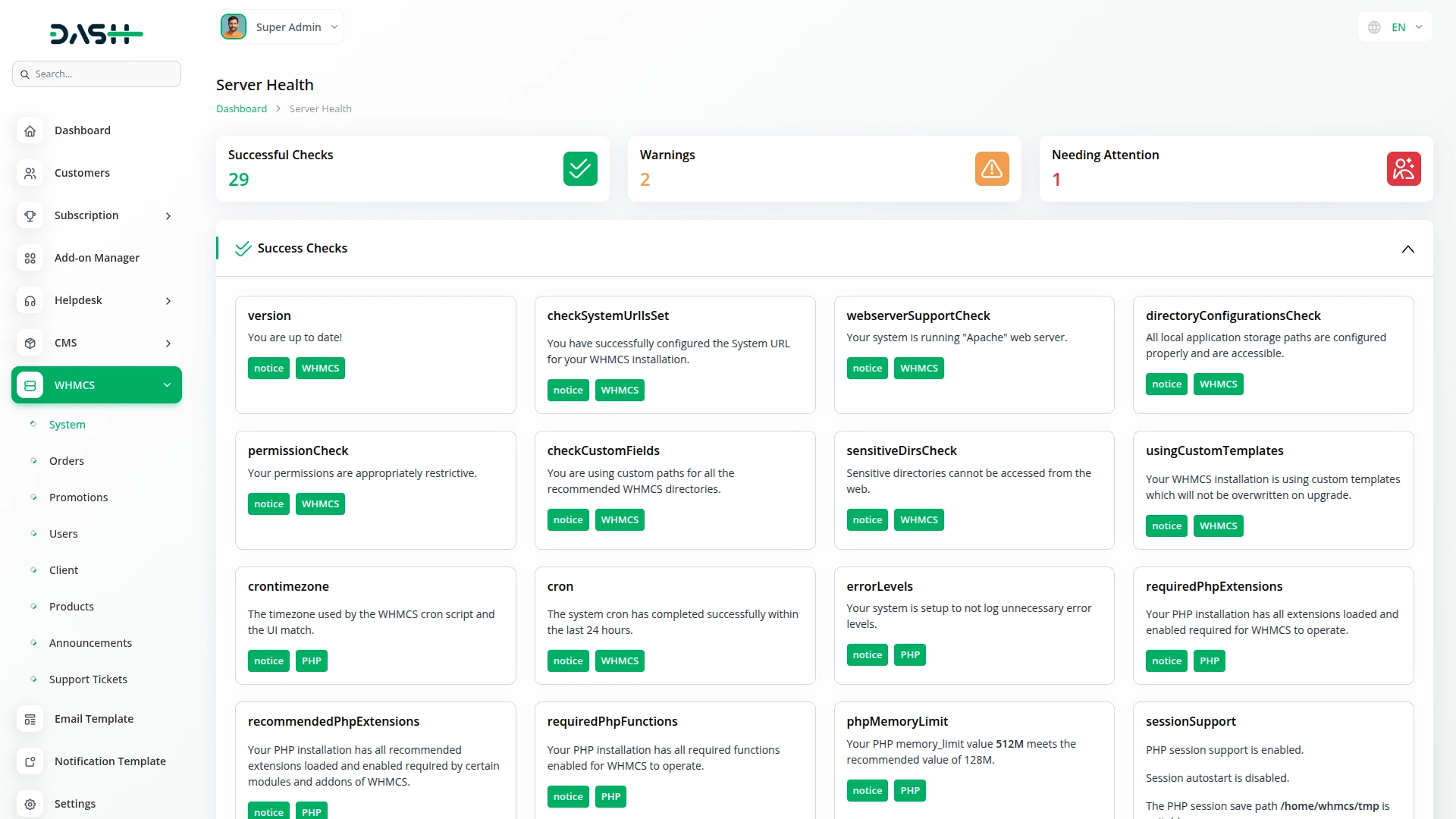
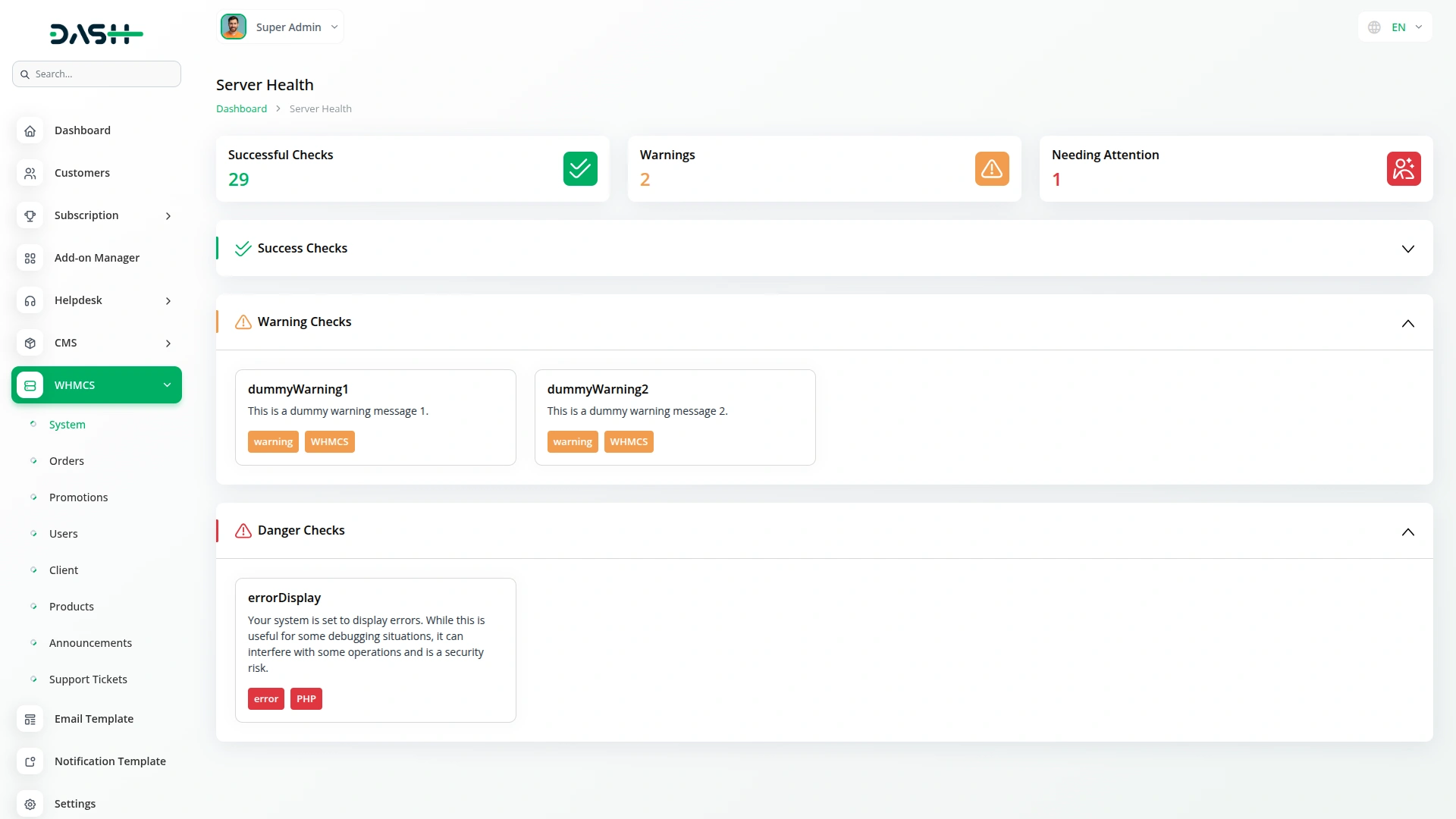
Orders Management
- To create a new order, click the “Create” button on the orders page. Select the client from the dropdown, choose a payment method, and enter a promotion code if applicable. Check the boxes for Order Confirmation, Generate Invoice, and Send Email as needed.
- Next, select the product or service from the dropdown, enter the domain name, choose the billing cycle, specify the quantity, and set a price override if required. You can add multiple products by clicking “Add Another Product/Service” or remove products using the “Remove Product/Service” option.
- The Order Summary section shows selected products, quantities, subtotals, and the final total amount.
-

- The main page displays summary cards for Pending Orders, Active Orders, Fraud Orders, and Cancelled Orders with their respective counts. Order data comes from your WHMCS platform and is connected to our platform. The grid view shows detailed order information, including client name, order date, amount, payment method, payment status, and notes for each order.
- Line items display client name, amount, and domain information. Available actions include Pending, Accept, Cancel, and Fraud for status updates, Check Fraud for fraud verification if the module is available from the WHMCS platform, and Delete to remove orders. If you click one of those buttons dedicated to status, the status will be updated automatically.
- The orders that you create on our platform will be visible on the WHMCS platform, and the entry of orders done from the WHMCS platform will be visible on this platform.
-
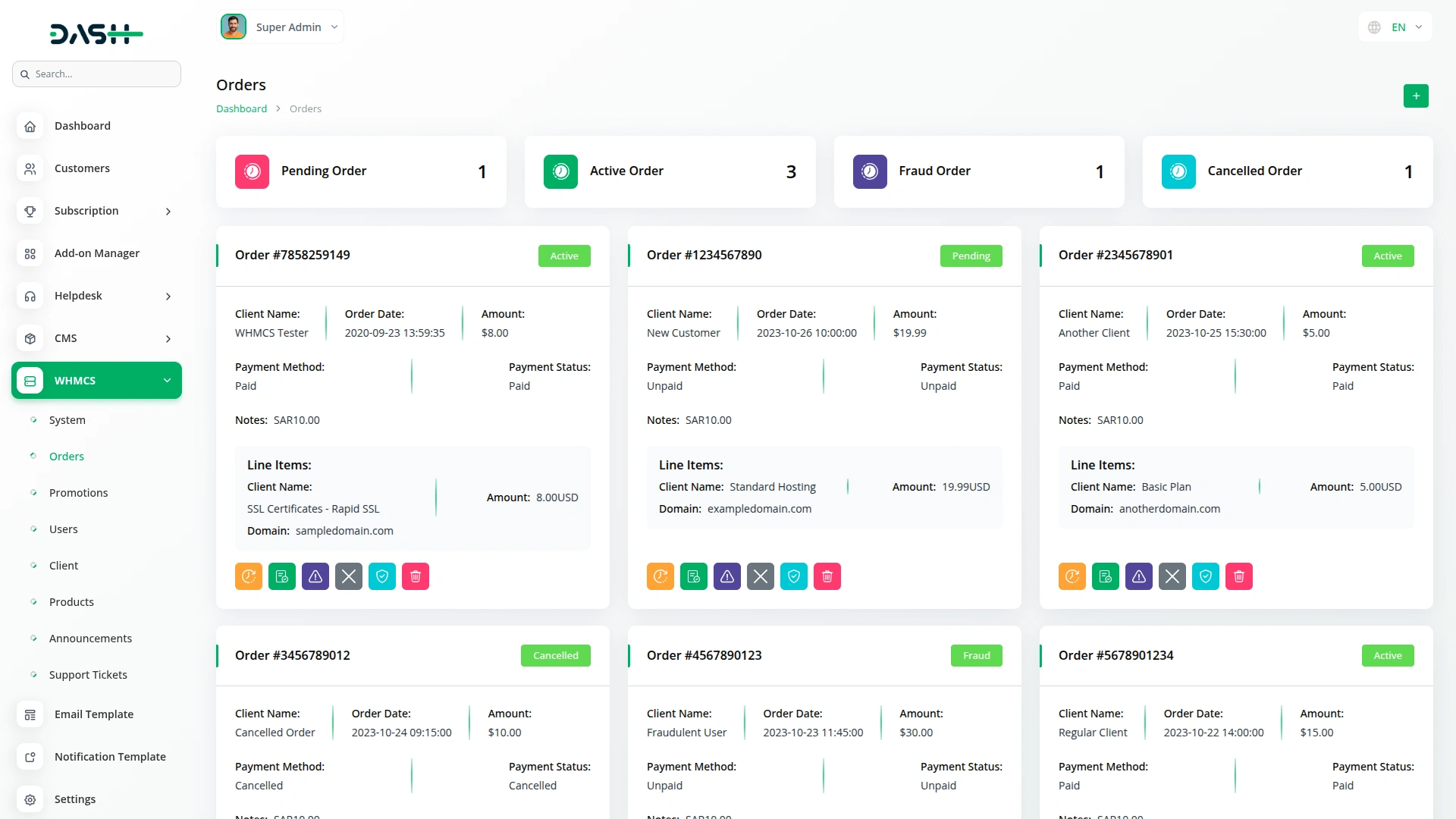
Promotions Management
- The Promotions module displays a table showing all promotional codes with columns for Code, Type, Value, Recurring status, Start Date, Expiration Date, Max Uses, and Used count. Promotions data comes from your WHMCS platform and is connected to our platform. This allows you to monitor the effectiveness and usage of your promotional campaigns.
- The promotions that are created from the WHMCS will be visible on our platform through real-time updates.
-
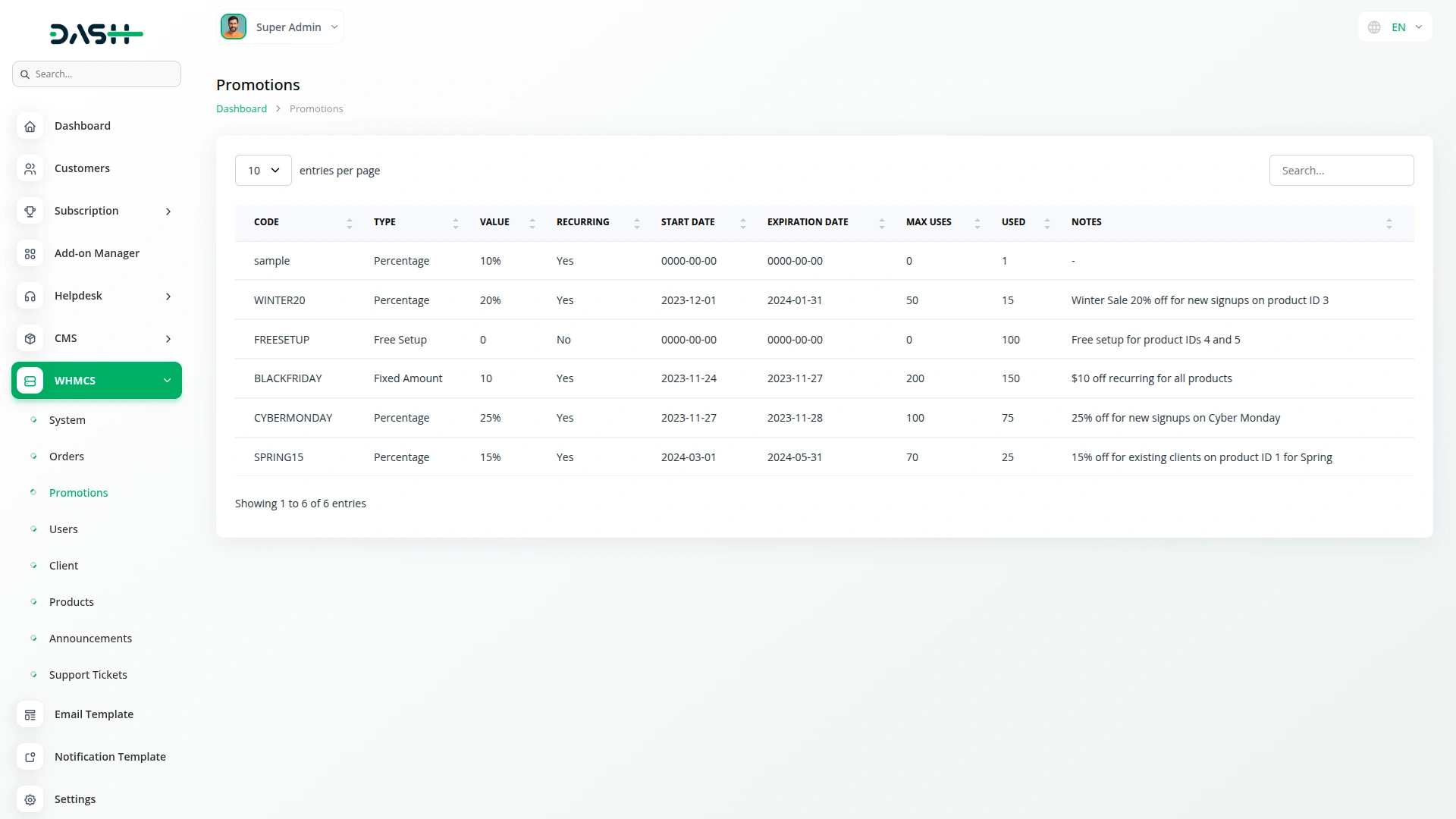
Users Management
- To add a new user, click the “Create” button on the users page. Fill in the form with First Name, Last Name, Email, and Password information.
- The list page shows all users in a table with columns for Name, Email, Date Created, and Client Count. Users data comes from your WHMCS platform and is connected to our platform. You can use the Edit action to modify user information.
- By clicking the Edit button, you can update the user’s First Name, Last Name, and Email address. The password field is not available in the edit form for security purposes.
-
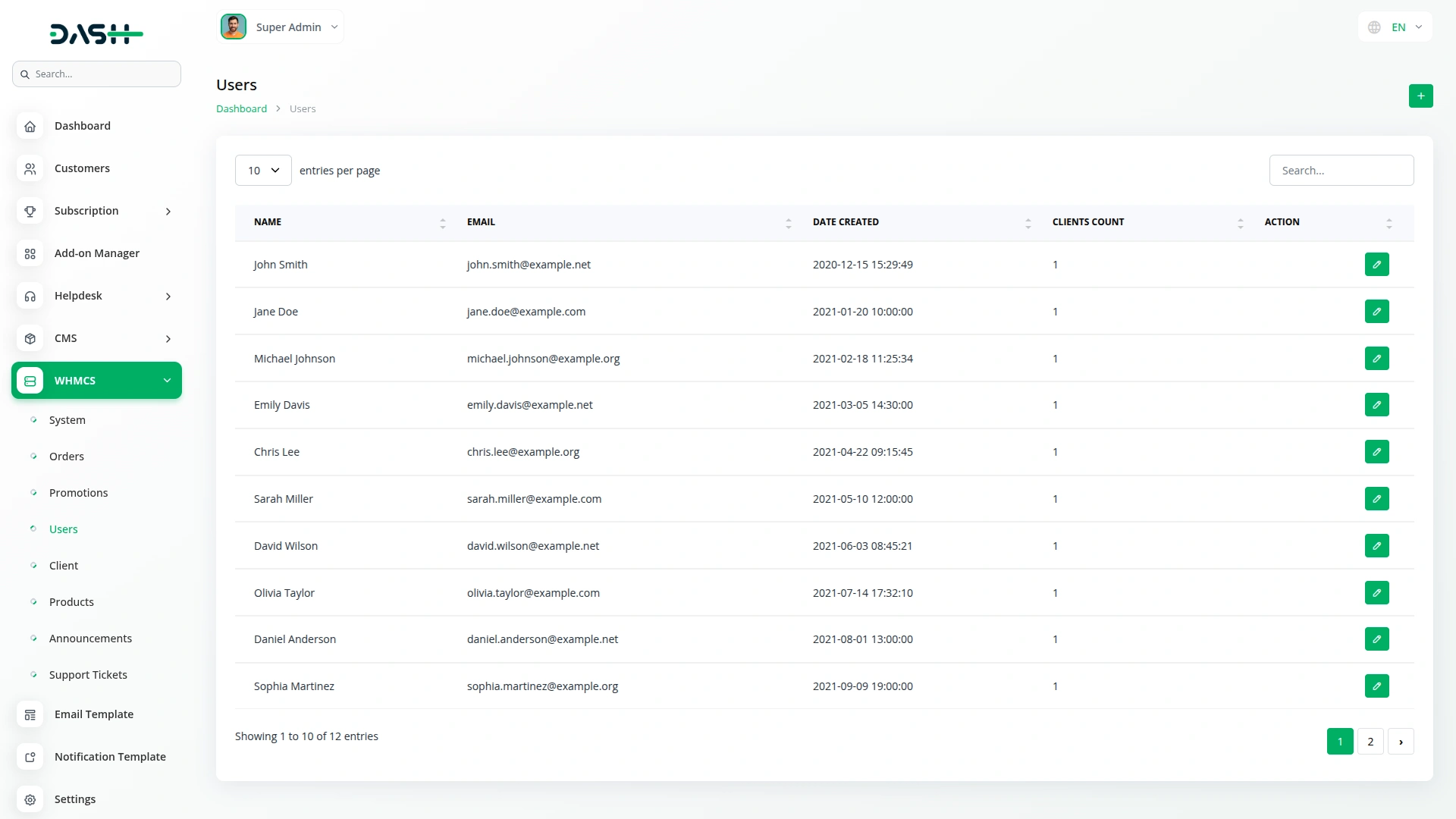
Clients Management
- To create a new client, click the “Create” button on the clients page. Fill in the required fields, including First Name, Last Name, Email, Password, City, State, Postcode, Country ISO Code, Phone Number, and Address. You can also enter optional information like Company Name and Client IP.
- The list page displays all clients in a table with columns for Name, Email, Company Name, Created Date, and Status. Client data comes from your WHMCS platform and is connected to our platform. Available actions include Contacts, Close, Show, Edit, and Delete.
-
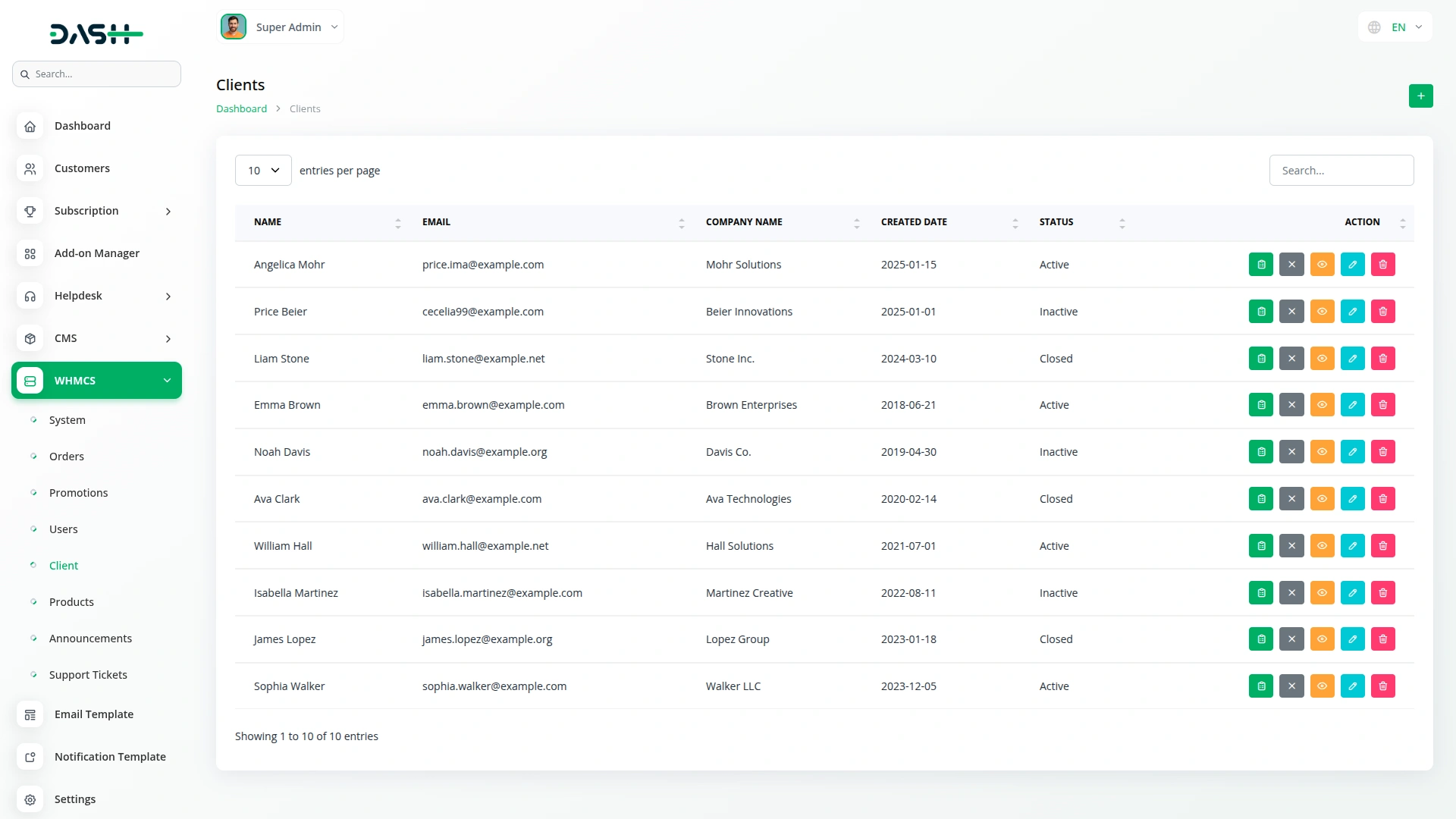
- When clicking Edit, you can modify the client’s First Name, Last Name, Email, and Company Name. The Close action will close the client account, cancel any invoices, and set the status of all products to Cancelled or Terminated.
- When clicking Show, you can view comprehensive client information, including Client Details (Full Name, Company, Credit, Address, Email, Phone, Status, and Last Login Date, IP Address, and Host).
- The Users Details section shows all users associated with the client, displaying Full Name, Email, and Owner status if applicable.
- The Addons section lists all client addons with Name, Status, Billing Cycle, Recurring amount, Setup Fee, Registration Date, Due Date, Invoice Date, and Payment Method.
- The Domains section displays client domains showing Name, Status, Billing Cycle, Register status, Recurring amount, Setup Fee, Registration Date, Due Date, Invoice Date, and Payment Method.
- The Products section shows client products with Name, Status, Order ID, Billing Cycle, Recurring amount, Registration Date, Due Date, Domain, and Payment Method.
-
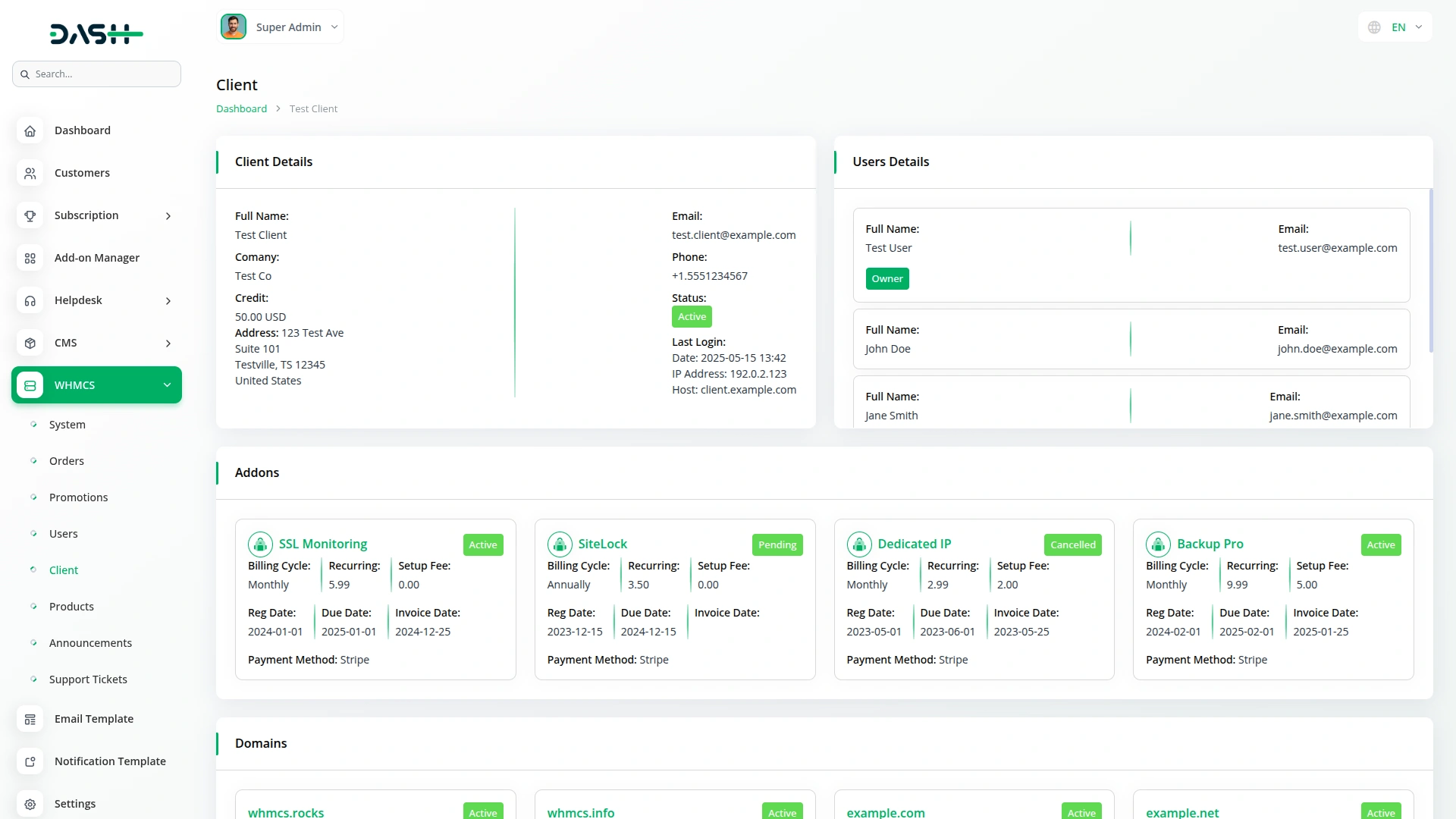
Contacts Management
- To add a new contact, click the “Create” button on the contacts page. Fill in the required fields, including First Name, Last Name, and Email. You can also enter optional information like Address line 1, Address line 2, City, State, Postcode, Country, and Phone Number.
- The list page shows all contacts in a table with columns for Name, Email, Address, City, State, Postcode, Country, and Phone. Contact data comes from your WHMCS platform and is connected to our platform. Available actions include Edit and Delete.
- By clicking the Edit button, you can modify any of the contact information fields, including name, email, address details, and phone number.
-
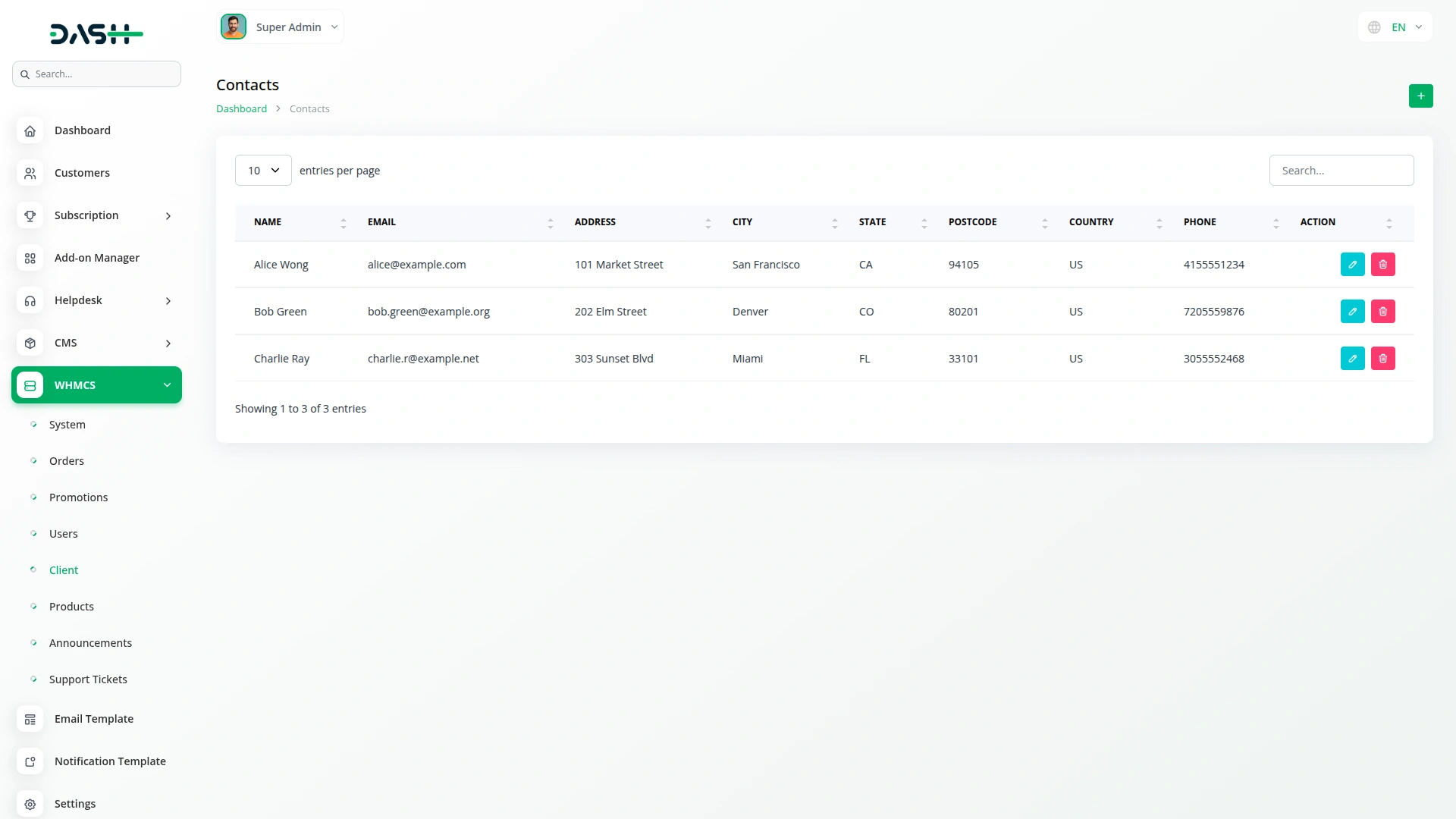
Products Management
- The Products section displays product information in card format, showing Name and Description for each product. Product data comes from your WHMCS platform and is connected to our platform.
- The Product Details action allows you to view detailed product information that comes from real-time integration with your WHMCS system.
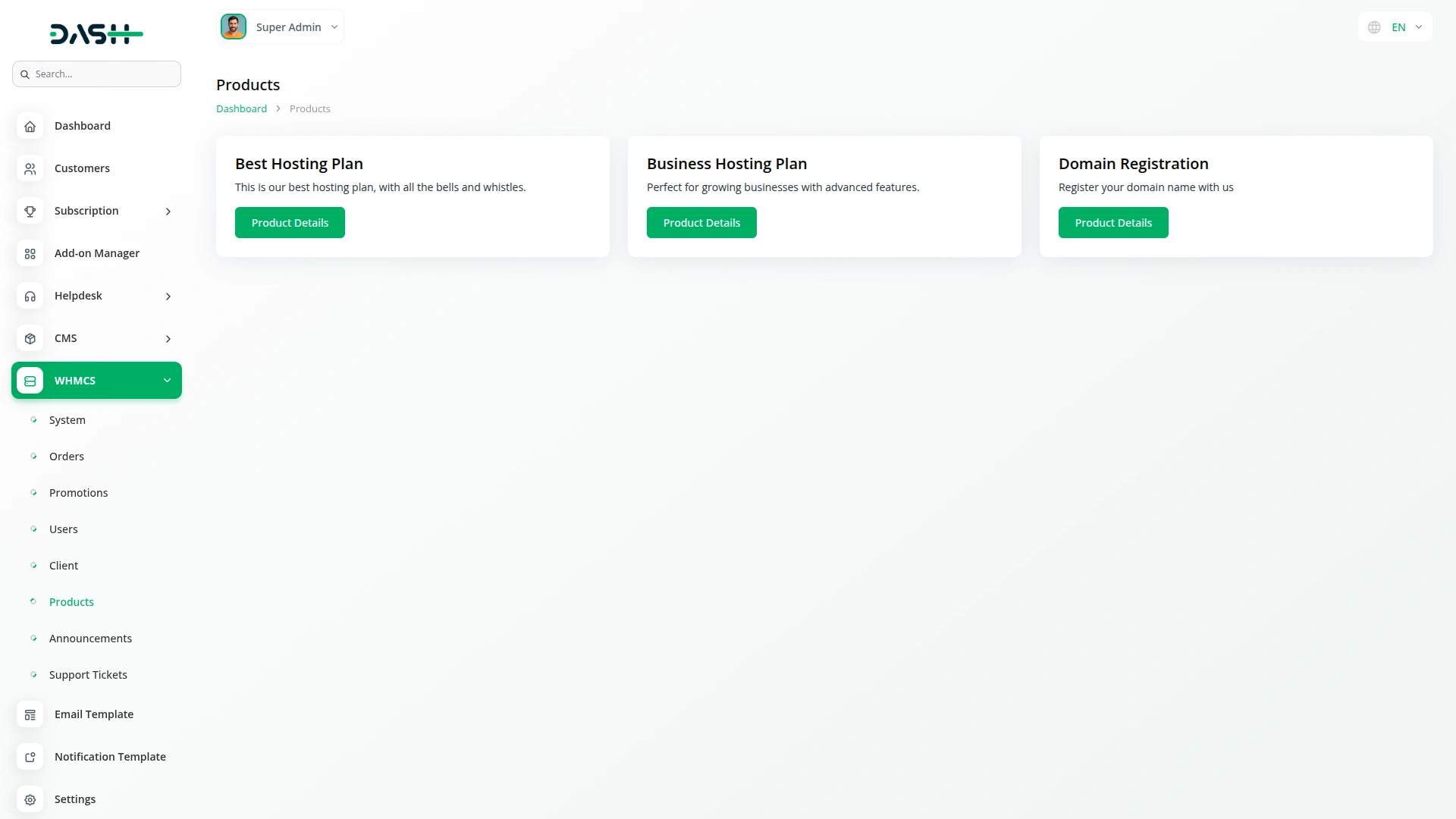
Announcements Management
- To create a new announcement, click the “Create” button. Fill in the required Title and Announcement content. Use the Published switch button to control whether the announcement is visible to users.
- The list page displays announcements in card format, showing the Title and Description for each announcement. Announcements data comes from your WHMCS platform and is connected to our platform. You can use the Delete action to remove announcements from the system.
-
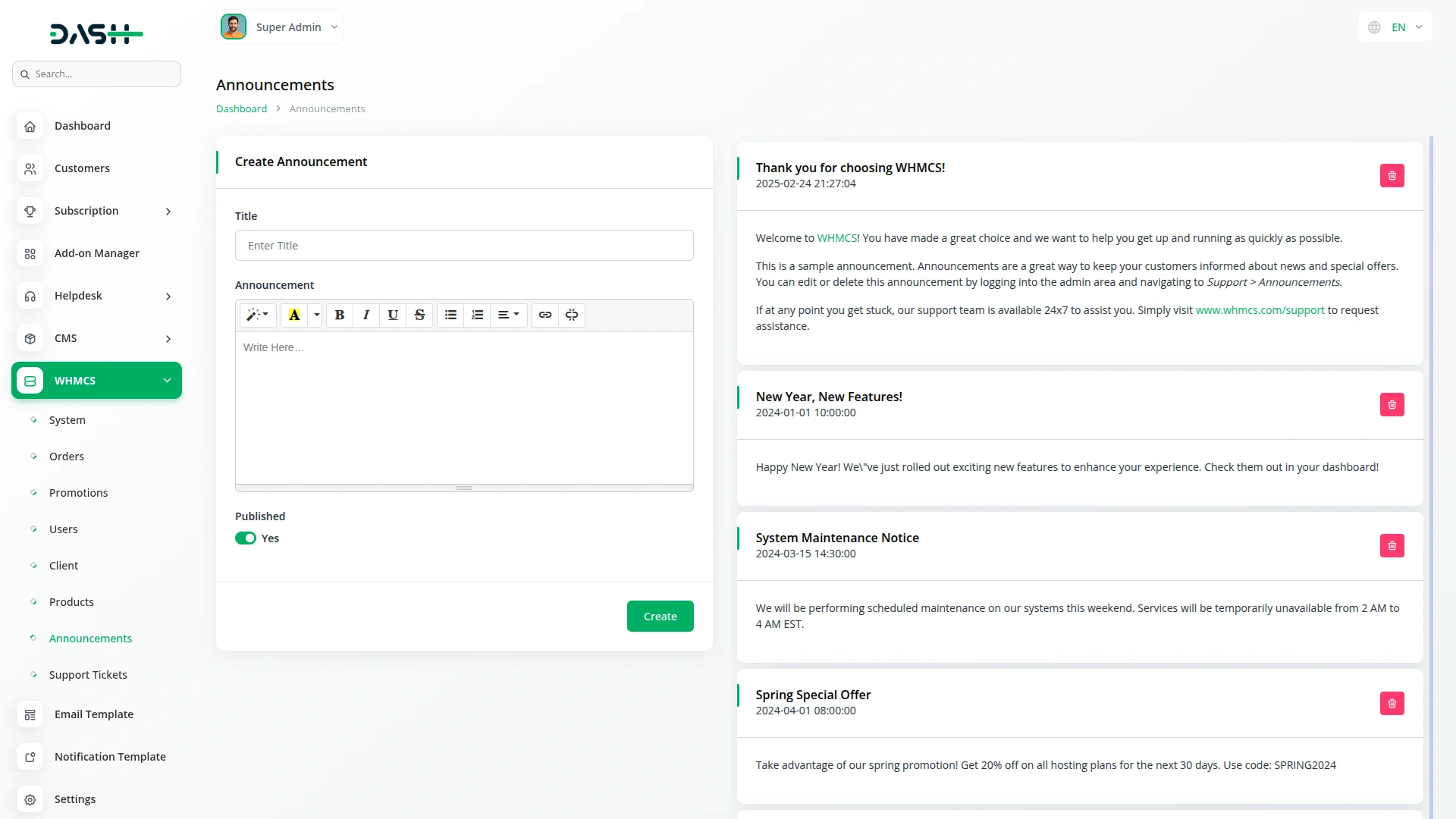
Support Tickets Management
- The Support Tickets module starts with ticket status count cards showing different ticket statuses like In Progress, On Hold, Closed, and their respective counts.
- The list page displays all tickets in a table with columns for Ticket No, Subject, Status, Last Reply, Department, Requestor Name, Requestor Email, and Requestor Type. Support Tickets data comes from your WHMCS platform and is connected to our platform. Available actions include Block, Merge, Show, Edit, and Delete. You can also export the list of support tickets whenever you want.
- The Block action allows you to block an unregistered ticket sender with the option to delete the ticket. Note that deleting the ticket cannot be undone.
- The Merge action combines multiple tickets into a single ticket, which cannot be undone. By clicking the Merge button, enter a New Subject and select the tickets you want to merge from the multiple selection list.
- By clicking the edit button, you can modify the Subject, Department, Status, and Priority of the ticket.
-
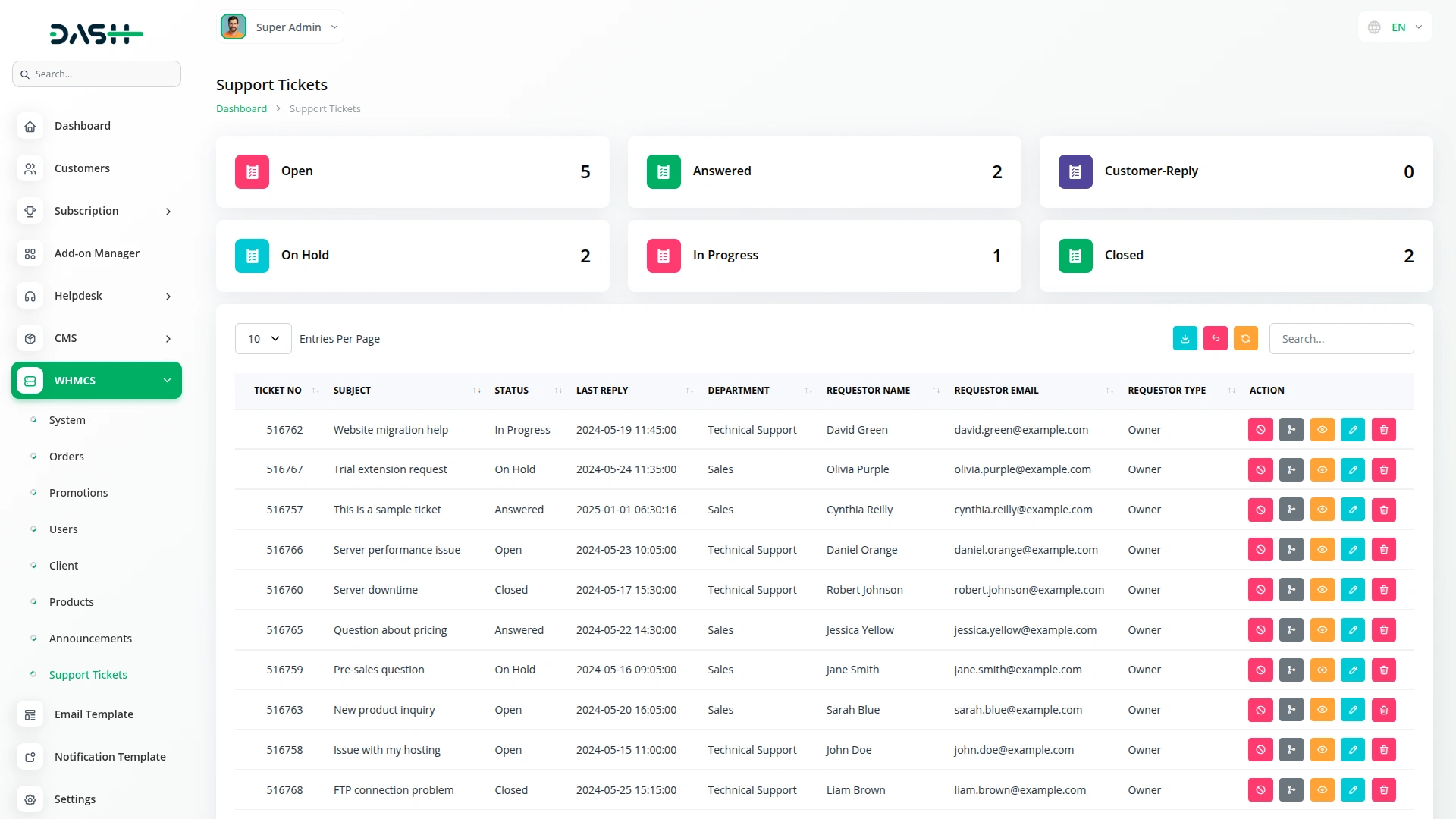
- By clicking the view button, you can view the Ticket Basic Details card, displaying Subject, Status, Priority, Department, Requestor, Email, Date Opened, and Last Reply information.
- The Add Notes card allows you to add internal notes by entering a Message in the text area and clicking Add.
- Ticket Notes cards show existing notes with Name and Notes content, and you can delete individual notes.
- The Reply card lets you send responses by entering your message and clicking Send.
- The Ticket Communication card displays the conversation history showing Name, Time, and whether it’s a Reply or Answer, with options to Edit or Delete individual communications.
- The Support Tickets that you create on our platform will be visible on WHMCS platform, and the entry of Support Tickets done from WHMCS platform will be visible on this platform.
-
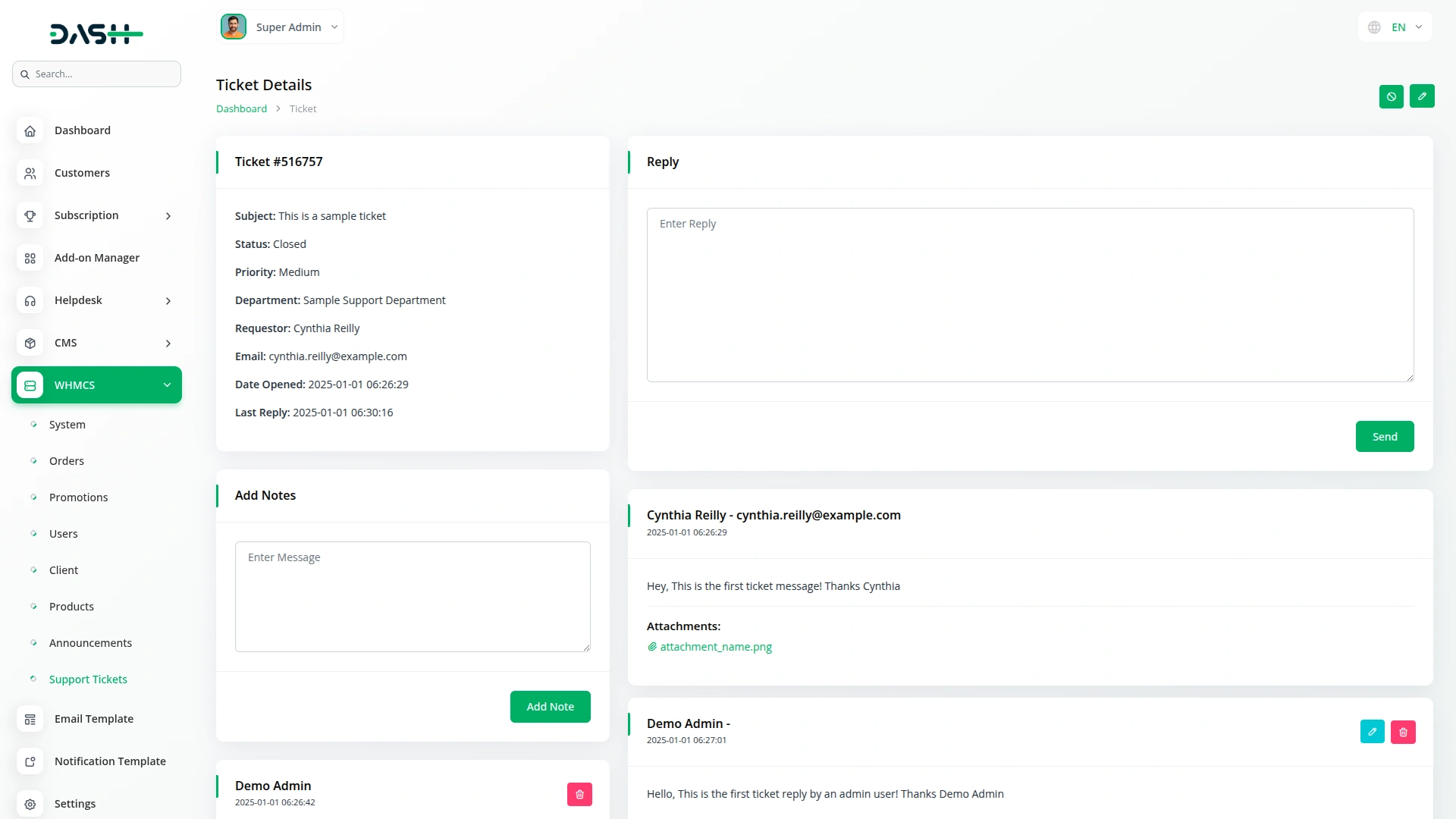
Categories
Related articles
- How to Generate the Credentials from Rocket.Chat
- BTCPay Integration in Dash SaaS
- Adyen Detailed Documentation
- Freelancing Platform Integration in Dash SaaS
- How To Generate Whatsapp API Permanent Access Token
- WhatsApp Twilio Integration Dash SaaS
- Outlook Calendar Integration in Dash SaaS
- Support Ticket Integration in Dash SaaS
- Equipment Rental Detailed Documentation
- Sign-in With Bitbucket Detailed Documentation
- Time Tracker Management Integration in Dash SaaS
- Legal Case Management Integration in Dash SaaS
Reach Out to Us
Have questions or need assistance? We're here to help! Reach out to our team for support, inquiries, or feedback. Your needs are important to us, and we’re ready to assist you!


Need more help?
If you’re still uncertain or need professional guidance, don’t hesitate to contact us. You can contact us via email or submit a ticket with a description of your issue. Our team of experts is always available to help you with any questions. Rest assured that we’ll respond to your inquiry promptly.
Love what you see?
Do you like the quality of our products, themes, and applications, or perhaps the design of our website caught your eye? You can have similarly outstanding designs for your website or apps. Contact us, and we’ll bring your ideas to life.
