Tailoring and Fashion Design Detailed Documentation
The Tailoring & Fashion Design Studio Add-On is designed to help tailoring businesses and fashion studios manage their day-to-day operations with precision and ease.
Introduction
The Tailoring & Fashion Design Studio Add-On is designed to help tailoring businesses and fashion studios manage their day-to-day operations with precision and ease. This comprehensive tool enables users to handle custom client orders, maintain detailed measurement records, track fabric inventory, manage production timelines, and organize delivery schedules—all from a single interface. Whether you’re running a boutique, a designer label, or a custom tailoring service, this Add-On offers the structure and flexibility needed to manage orders efficiently, provide personalized service, and ensure that every design detail is accounted for. This documentation provides step-by-step guidance on how to configure, use, and make the most of each feature within the Add-On.
How To Install the Tailoring and Fashion Design Add-On?
To Set Up the Tailoring and Fashion Design Add-On you can follow this link: Setup Add-On
Measurement Profile
- To create a new measurement profile, click the “Create” button at the top of the measurement profile page. Enter the personal information including name, contact, email, and address.
- Next, input the measurements including neck, chest, waist, hip, shoulder, arm length, sleeve length, inseam length, outseam length, and any additional notes you want to include.
- Once all details are entered, click the “Save” button to create the profile.
- On the measurement profile list page, all saved profiles appear in a table showing Profile ID, Name, Contact, Email, Address, and Measurements. You can search for specific profiles, export the list, or add new profiles using the buttons at the top. For each profile, you can perform actions like Edit, Delete, or view Order History which shows past orders associated with that profile.
-
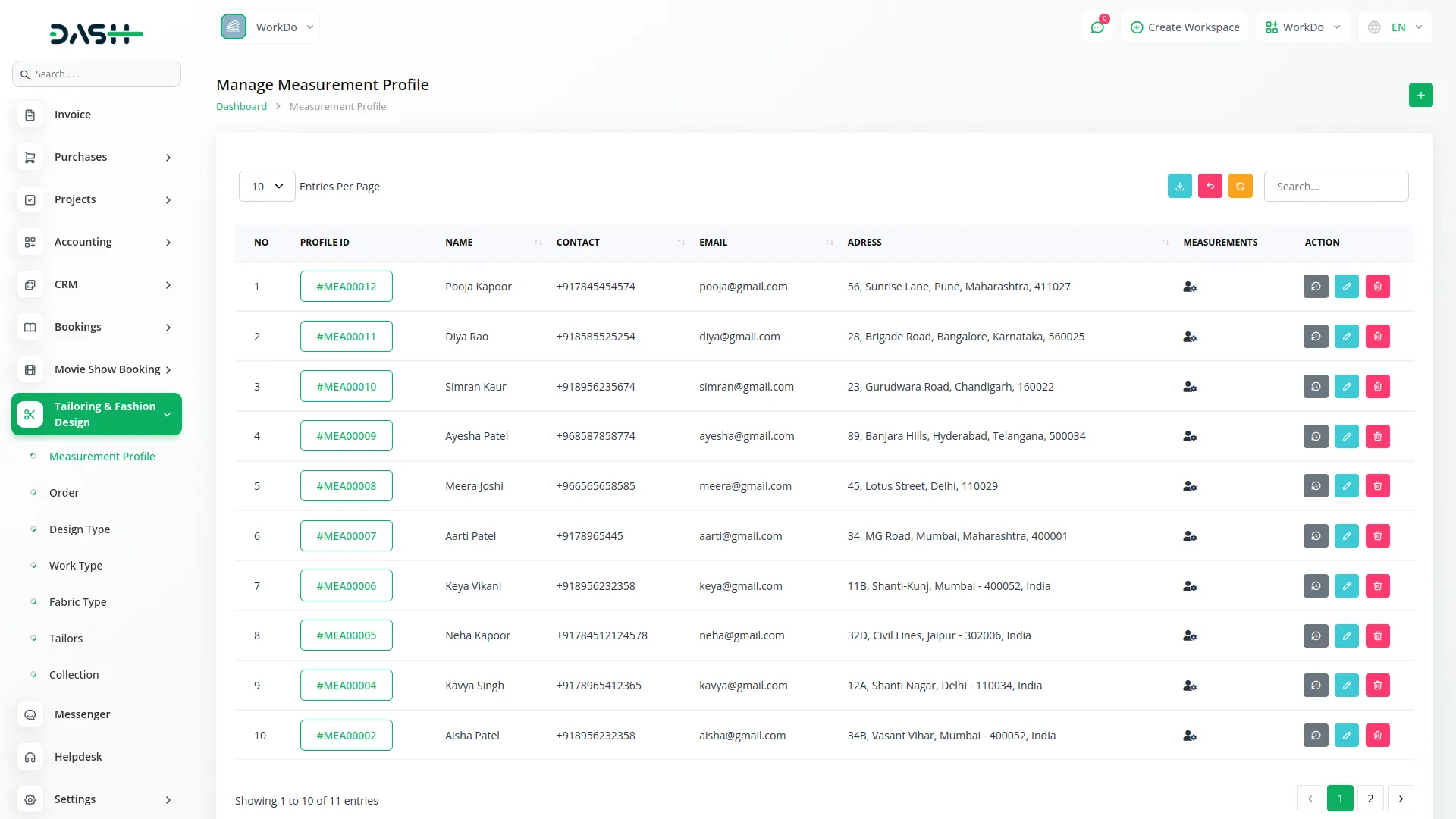
Manage Tailors
- To add a new tailor, click the “Create” button on the manage tailors page. Fill in the tailor’s name, contact, specialization, and tailoring charge.
- After completing all required fields, click the “Save” button to add the tailor.
- On the tailor list page, you can see all added tailors with columns like NO, Name, Contact, Specialization, and Tailoring Charge. You can search for specific tailors, export the list, or add new tailors using the buttons at the top. Each entry has Edit and Delete action options.
-
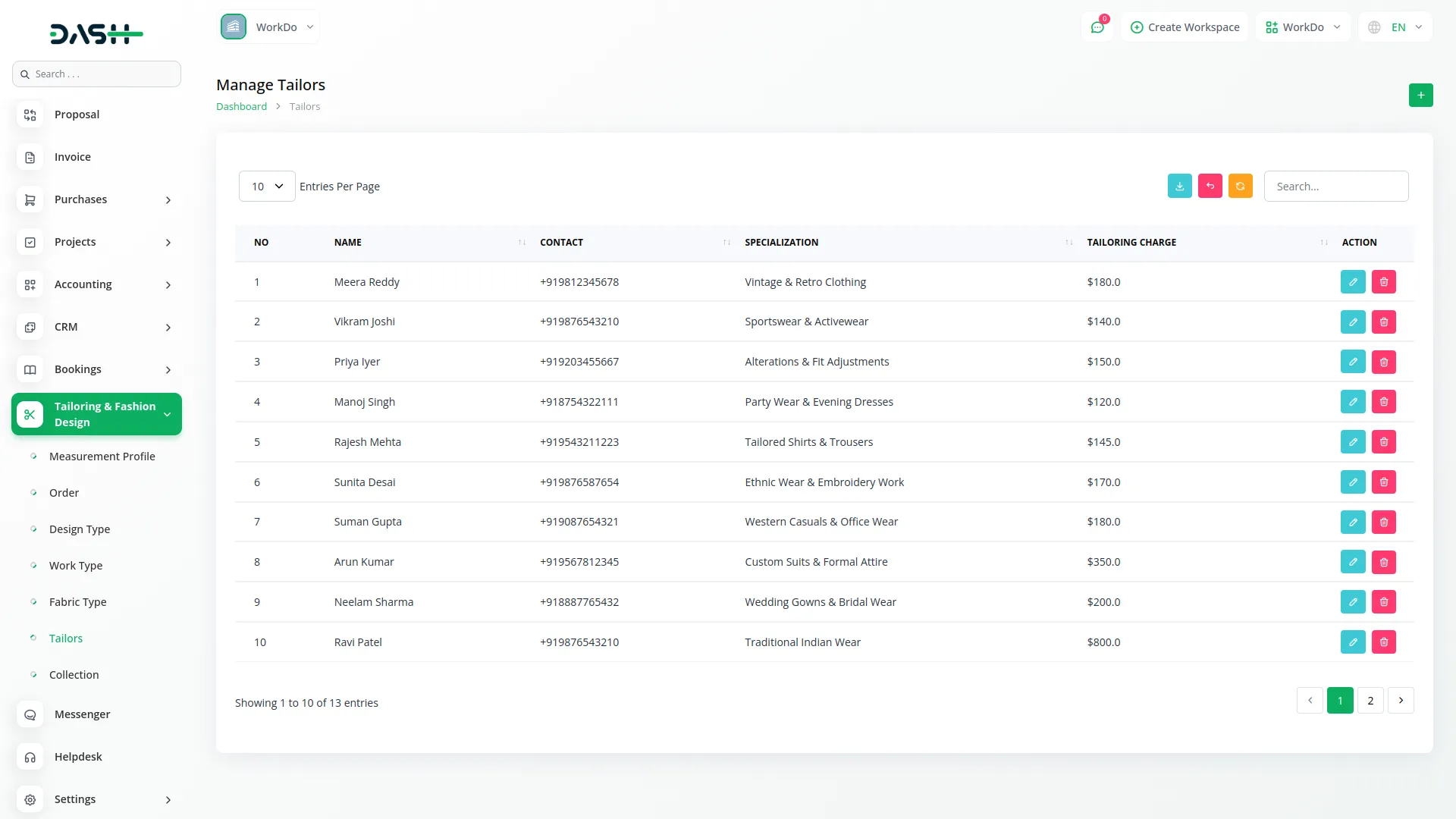
Manage Design Types
- To create a new design type, click the “Create” button on the design types page. Enter the name, price, upload a sample image, and add a description for the design.
- Once all information is filled in, click the “Save” button to create the design type.
- On the design types list page, all saved designs appear in a table showing Sample Image, Name, and Price. You can search for specific designs, export the list, or add new designs using the buttons at the top. Each entry has View, Edit, and Delete action options.
-
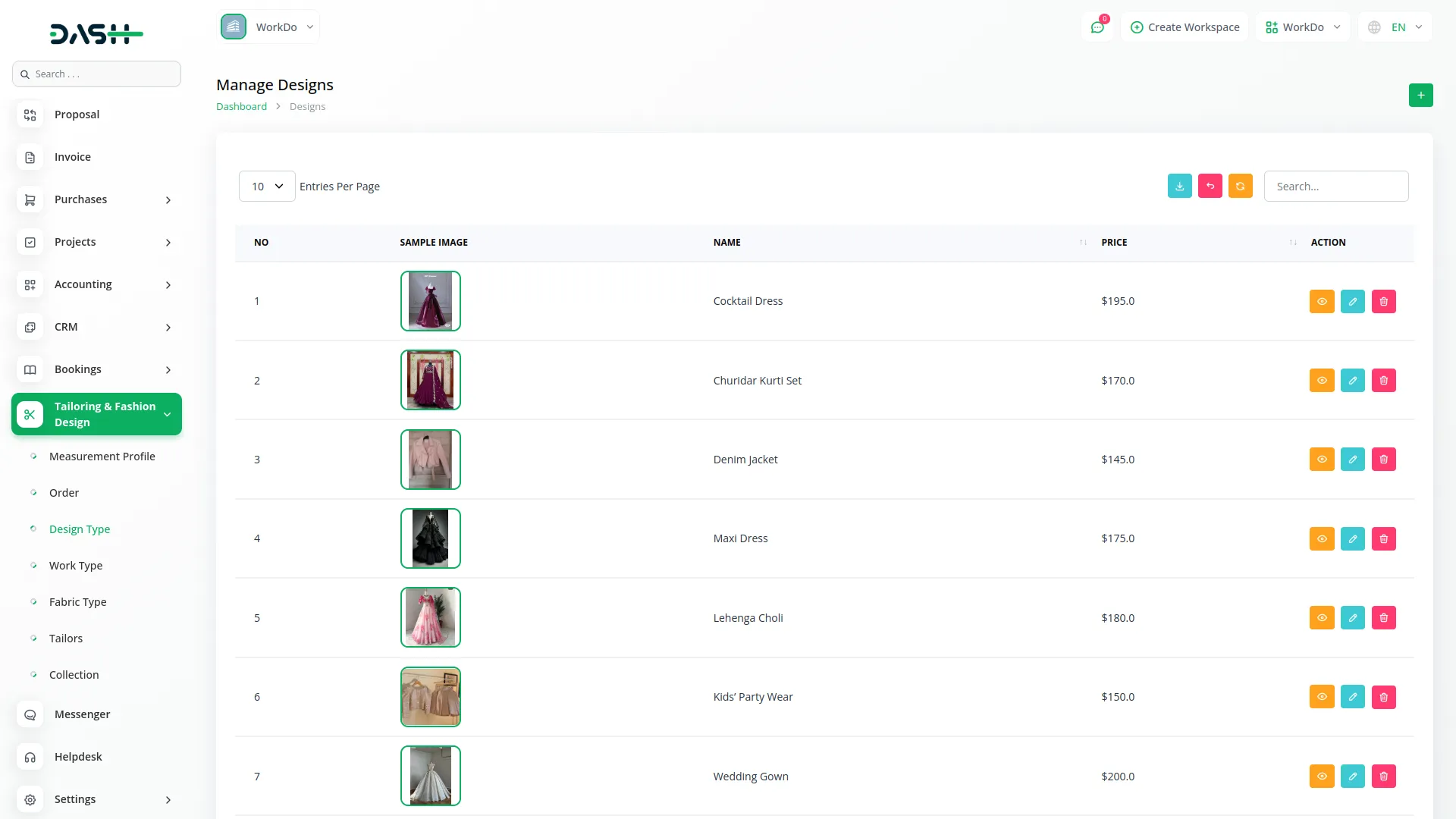
Manage Work Types
- To add a new work type, click the “Create” button on the work types page. Enter the name, price, upload a sample image, and add a description for the work type.
- After completing all required fields, click the “Save” button to add the work type.
- On the work types list page, all saved work types appear in a table showing Sample Image, Work Type, and Price. You can search for specific work types, export the list, or add new work types using the buttons at the top. Each entry has View, Edit, and Delete action options.
-
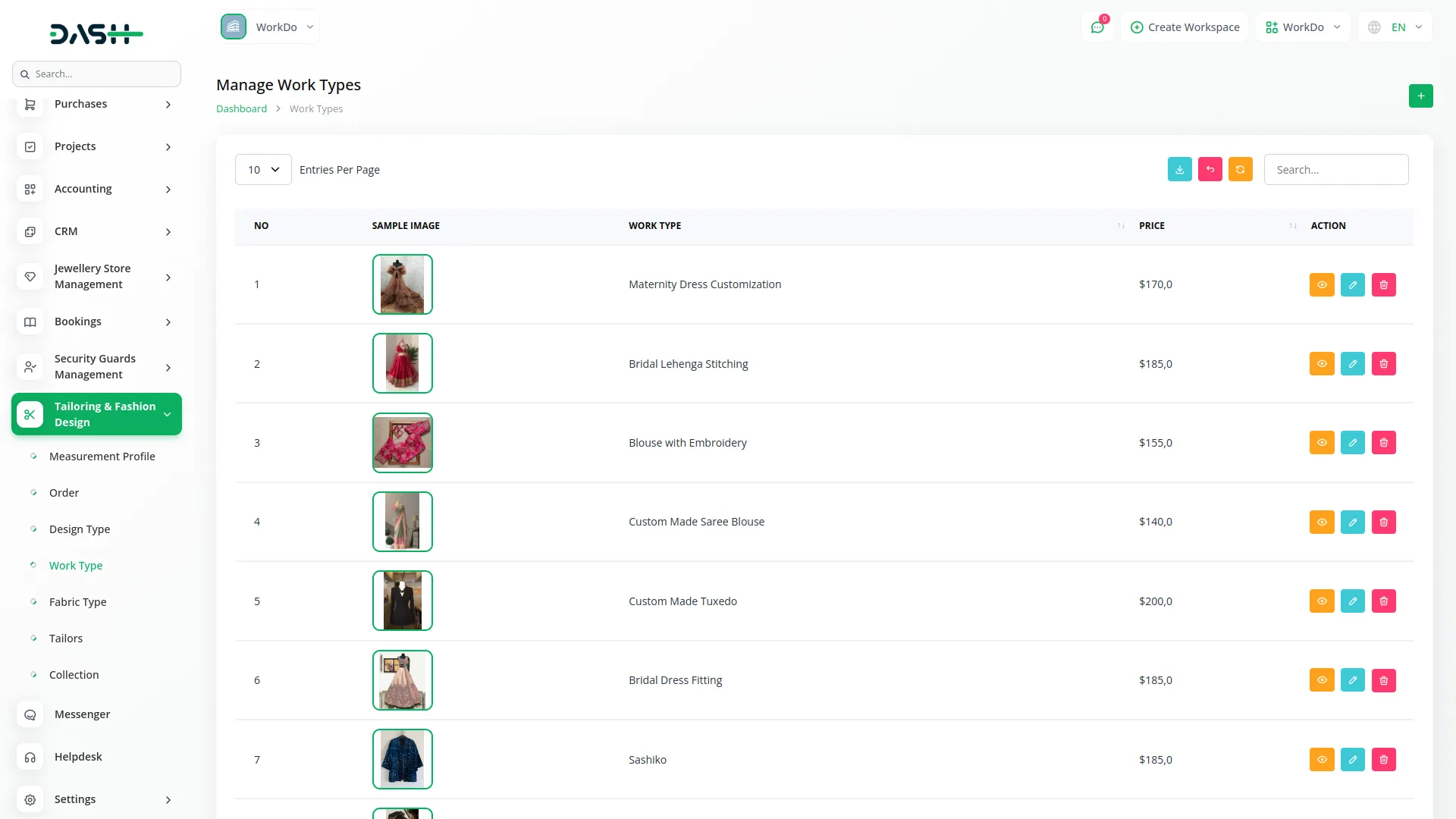
Manage Fabrics
- To add a new fabric, click the “Create” button on the fabrics page. Enter the name, type, color, meter, and cost per meter for the fabric.
- After filling in all the details, click the “Save” button to add the fabric.
- On the fabrics list page, all saved fabrics appear in a table showing Name, Type, Color, Meter, and Cost per Meter. You can search for specific fabrics, export the list, or add new fabrics using the buttons at the top. Each entry has View, Edit, and Delete action options.
-
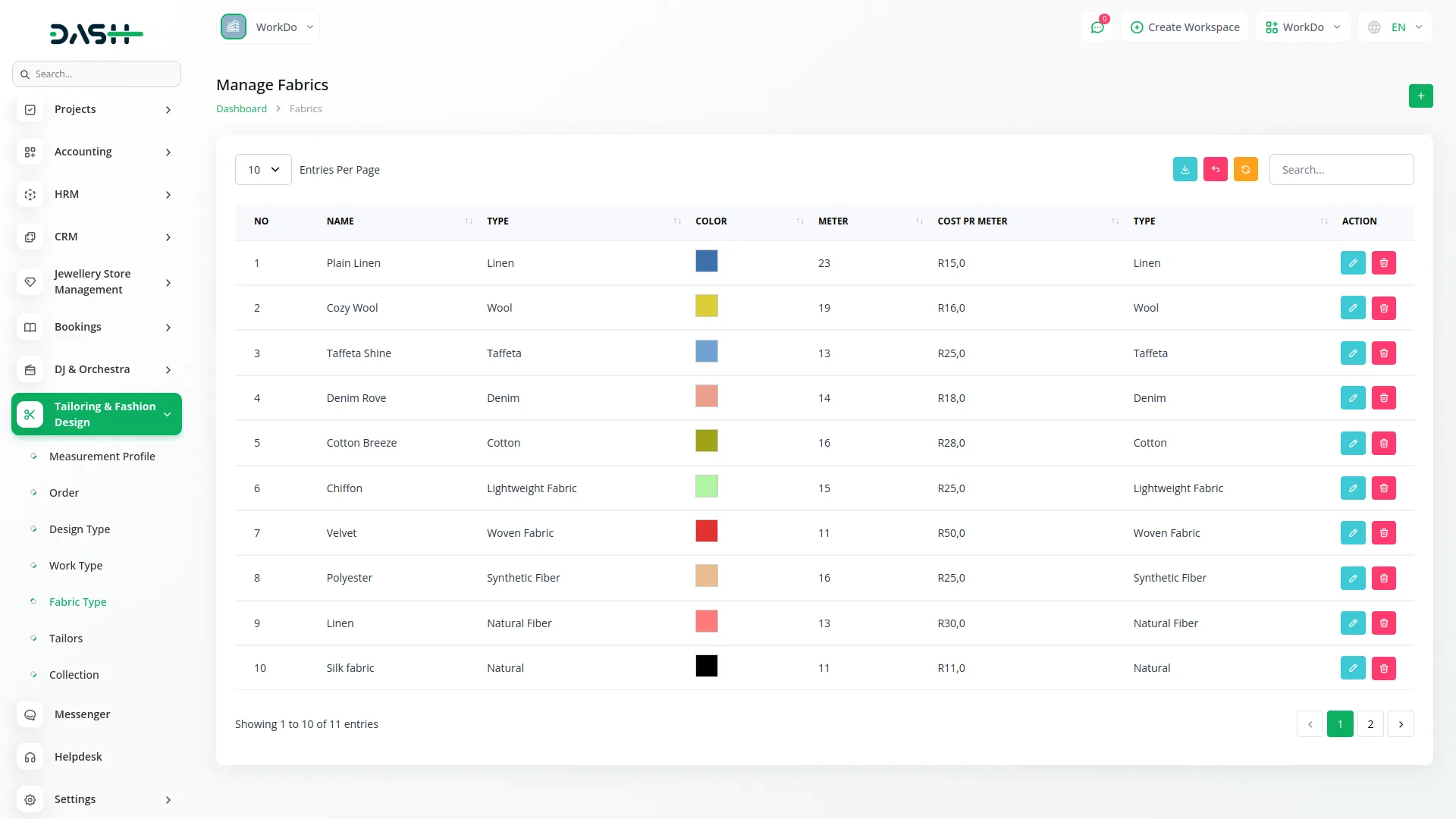
Create Order
- To create a new order, click the “Create” button on the orders page. Enter the Measurement Profile ID & Name, Client Name, and select the Design Type from the Design.
- Next, choose the Work Type from the Work page and select a Tailor from the Tailor section. Enter the Order Date and Collection Date, then set the Status (In pending, In progress, Completed).
- The system will automatically display the Tailor Charge from the selected tailor, Design Price from the selected design, and Work Price from the selected work type. The Total Amount will be calculated as the sum of these three prices.
- Optionally, you can select a Fabric Type, specify the Fabric Meter, and enter the Fabric Cost per Meter.
- After completing all details, click the “Save” button to create the order.
- On the orders list page, all saved orders appear in a table showing No, Order ID, Client Name, Tailor Name, Fabric Type, Order Date, Total Amount, Status, Payment Status, and Client Measurements. You can search for specific orders, export the list, or add new orders using the buttons at the top. Each entry has Payment, View, Edit, and Delete action options.
- Each order also has a Payment icon in the action column to handle payments.
-
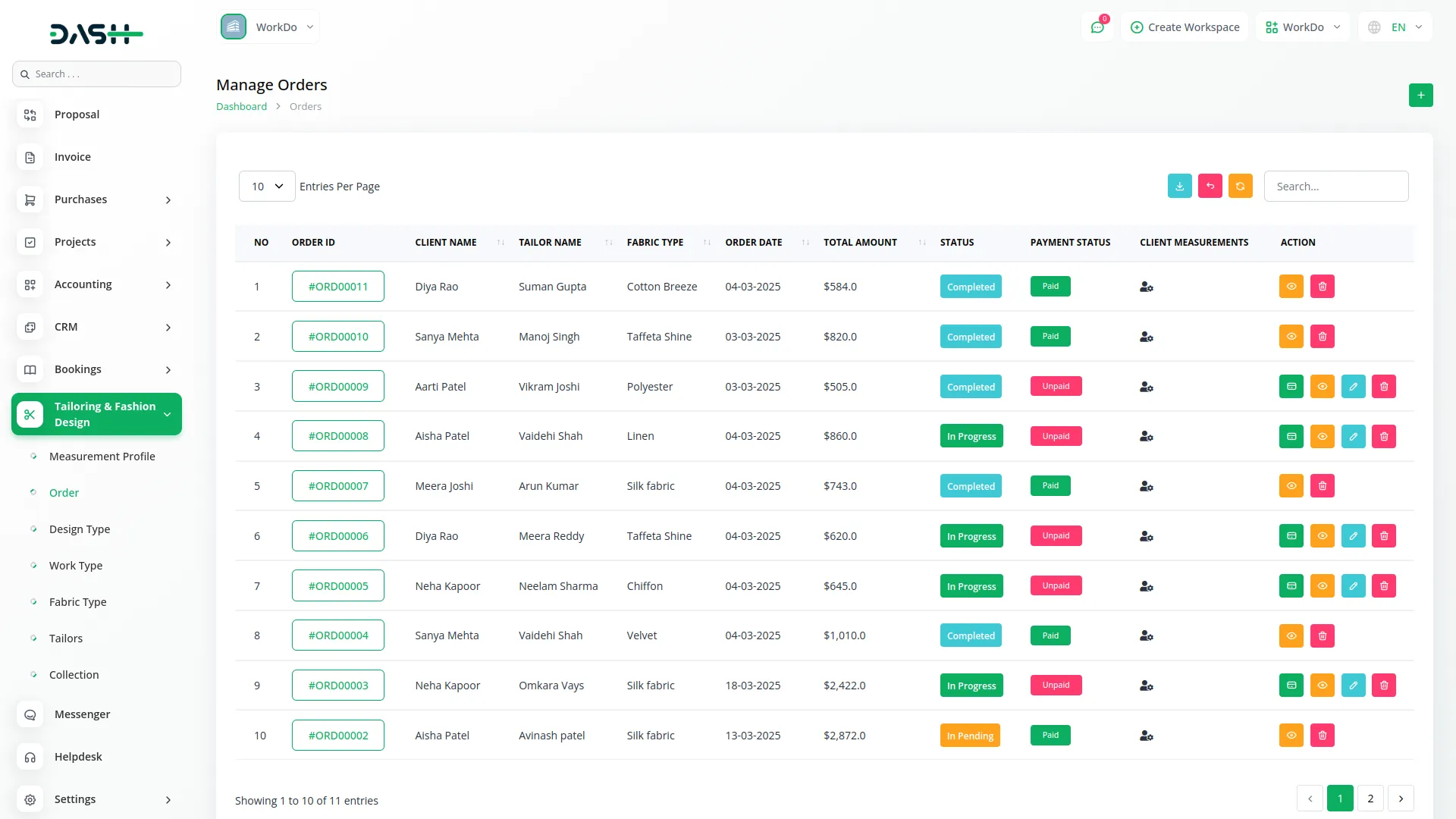
Order Collection
- On the order collection page, you can view all orders that are ready for collection. The list displays No, Order ID, Client Name, Collection Date, and Collection Status.
- You can search for specific collections or export the list using the buttons at the top. This page helps you track which orders have been collected by clients.
-
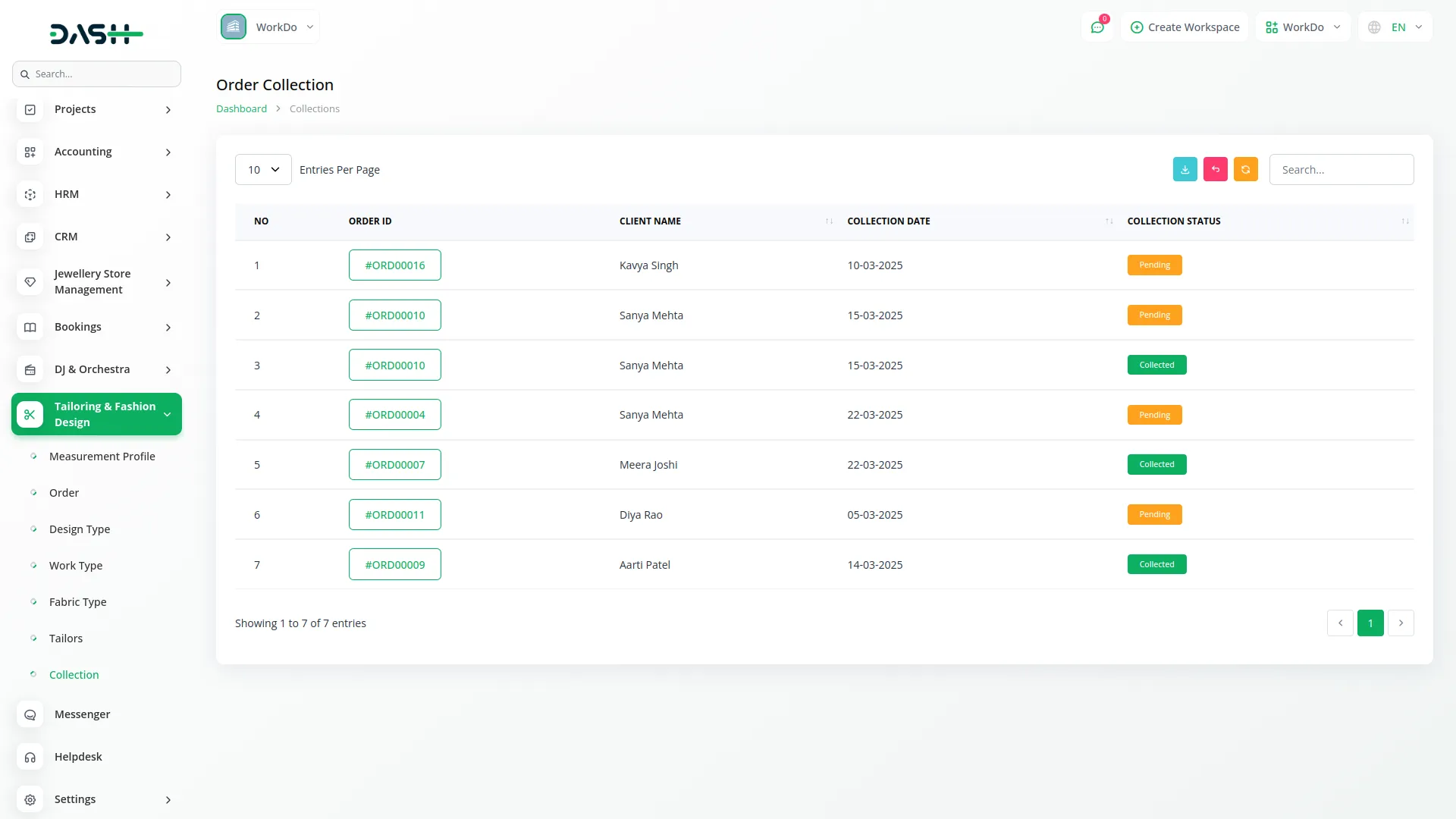
Categories
Related articles
- Fleet Integration in Dash SaaS
- Click Send Integration in Dash SaaS
- Sales Integration in Dash SaaS
- Google Sheet Integration in Dash SaaS
- Sage Integration in Dash SaaS
- Mobile Service Management Integration in Dash SaaS
- McKinsey 7-S Model Integration in Dash SaaS
- Assets Integration in Dash SaaS
- Moyasar Detailed Documentation
- Find Google Leads Integration in Dash SaaS
- RoadMap Central Integration in Dash SaaS
- Investment system Integration in Dash SaaS
Reach Out to Us
Have questions or need assistance? We're here to help! Reach out to our team for support, inquiries, or feedback. Your needs are important to us, and we’re ready to assist you!


Need more help?
If you’re still uncertain or need professional guidance, don’t hesitate to contact us. You can contact us via email or submit a ticket with a description of your issue. Our team of experts is always available to help you with any questions. Rest assured that we’ll respond to your inquiry promptly.
Love what you see?
Do you like the quality of our products, themes, and applications, or perhaps the design of our website caught your eye? You can have similarly outstanding designs for your website or apps. Contact us, and we’ll bring your ideas to life.
