Society Management Detailed Documentation
The Society Management Add-On is designed to simplify and organize the day-to-day operations of residential societies.
Introduction
The Society Management Add-On is designed to simplify and organize the day-to-day operations of residential societies. This detailed documentation will guide you through each feature and functionality offered by the Add-On, including owner creation and management, apartment setup, amenity bookings, billing, complaints, visitor tracking, and system configuration. Whether you’re managing a small community or a large complex, this Add-On helps you maintain smooth operations with clear structure and easy-to-use tools tailored for society administration.
How to Install the Add-On?
To Set Up the Society Management Add-On you can follow this link: Setup Add-On
How to use the Society Management Add-On?
Society Dashboard Overview
The Society Dashboard gives you a quick summary of all essential activities happening in your residential society. It’s designed to help you monitor key updates and manage tasks efficiently in a glance.
Header Overview
The dashboard provides an overview of your store’s performance through:
- Tower, Apartments, Owner: Shows the total number of towers, registered apartments, and owners in your society.
- Maintenance Dues: Displays the total outstanding maintenance amount for the society.
Today’s Bookings
Common Area Bills Due
Today’s Visitors
Utility Bills Payments Due
Open and Pending Tickets
Service Staff Monitoring
- Tracks attendance of society staff (security, housekeeping, etc.). Shows when each person clocked in and out for the day.
-
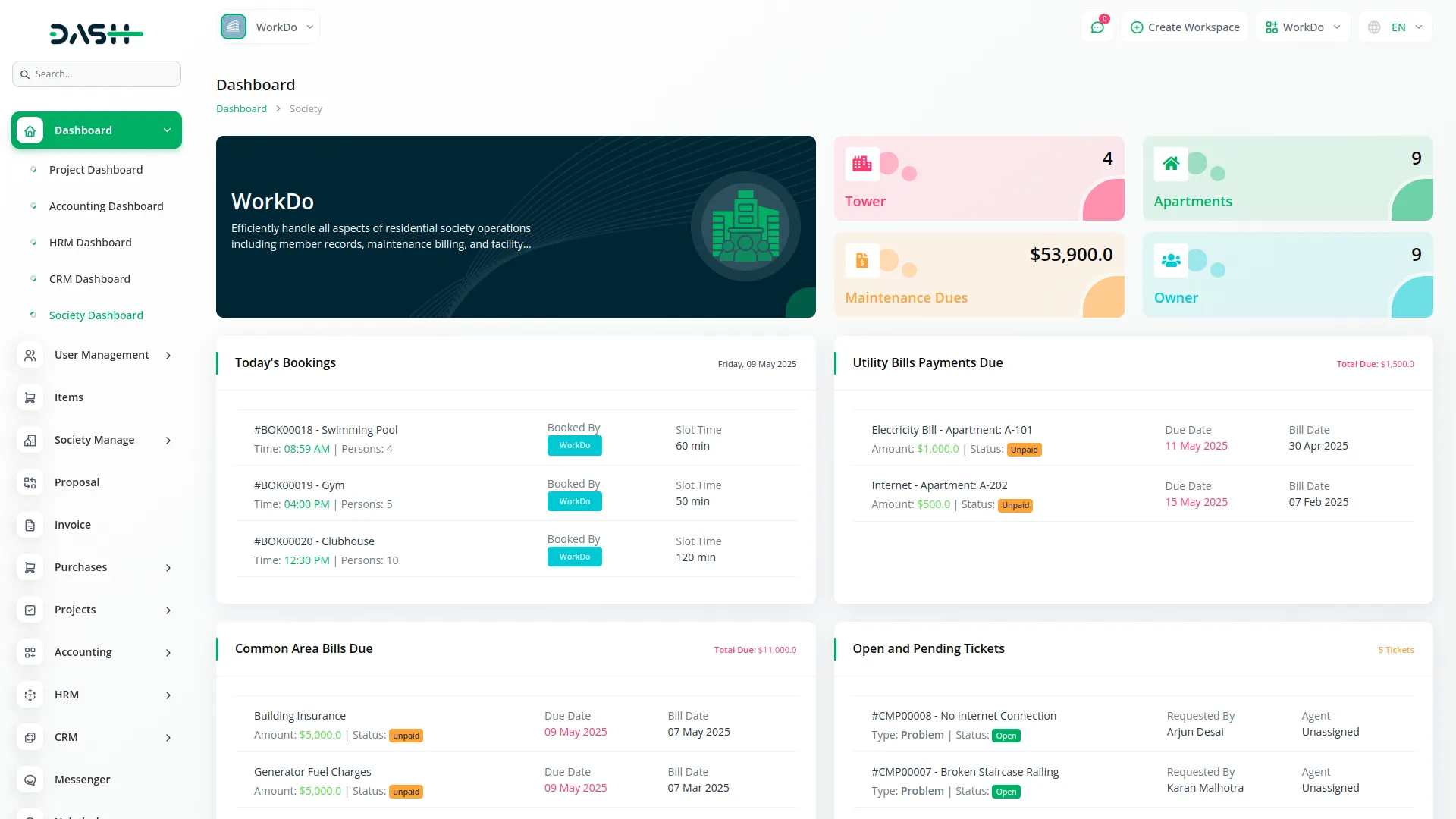
Manage Security Officers
- To add a new security officer, click the “Create” button at the top of the security officers page. Enter important details such as name, email, mobile number, and select the “Login as enable” option if you want to provide system access to the security officer. Create a password for the security officer’s account.
- On the list page, you can see all officers with columns showing NO, Full Name, Email Address, Phone Number, and Status. You can search for specific security officers, export the list, or perform actions like Edit and Delete for each security officer. The Status column shows whether a security officer is active or inactive.
-

Manage Owners with an Apartment
- To add a new owner with apartment details, click the “Create” button at the top of the owners page. Fill in the owner’s name, email, mobile number, and select their apartment from the dropdown that displays apartments created in the apartments module. Enable the “Login as enable” option and create a password if the owner needs system access.
- On the owners list page, all saved records appear in a table showing No, Name, Email, Mobile No, Status, and Apartment Number. You can search for specific owners, export the list, or use the View button to see complete owner details. You can also Edit or Delete owner records as needed.
-

Manage Towers
- To create a new tower, click on the “Create” button at the top of the towers page. Enter the Tower Name in the form and click Save.
- On the towers list page, you can view all added towers with columns showing NO, Tower Name, and NO. OF Apartment (showing the count of all apartments in that tower). The page includes Search and Export buttons at the top. For each tower, you can View tower details, Edit the tower information, or Delete the tower using the action buttons.
-

Manage Floors
- To add a new floor, click the “Create” button at the top of the floors page. Select the Tower from the dropdown that displays towers created in the towers module, then enter the Floor Name and click Save.
- On the floors list page, all saved floors appear in a table showing NO, Floor Name, and Tower Name. You can search for specific floors or export the list using the buttons at the top. For each floor record, you can View floor details, Edit floor information, or Delete the floor using the action buttons.
-
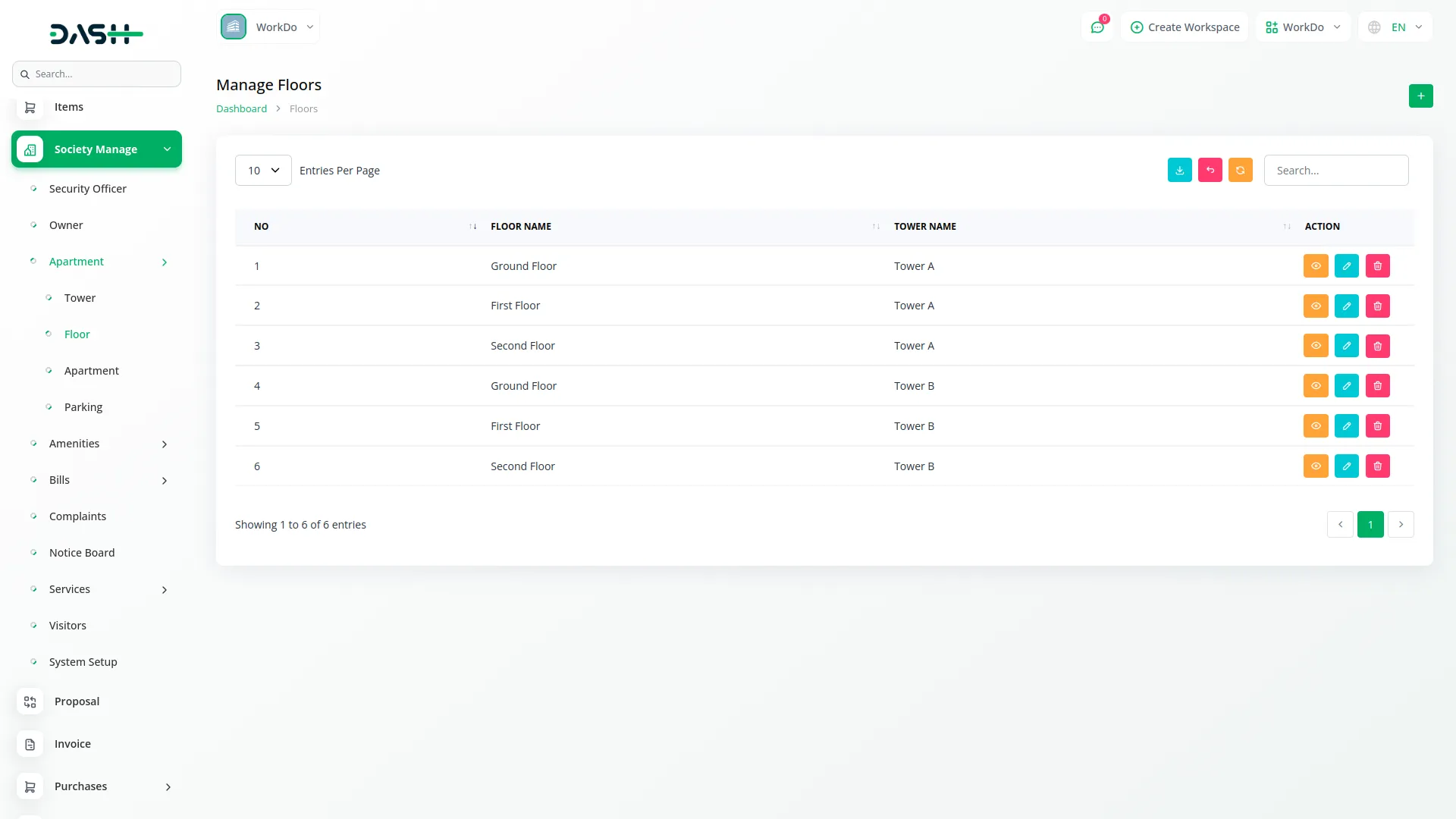
Manage Apartments
- To create a new apartment, click on the “Create” button at the top of the apartments page. Select the Tower from the towers module dropdown, then select the Floor from the floors module dropdown. Enter the Apartment No, select a Parking Spot from the parking module, and specify the Area in square feet. Choose the Apartment Type from the apartment type module, set the Status (Unsold, Occupied, Available For Rent, or Rented), and select the Owner from the owners module.
- On the apartments list page, all saved apartments are displayed in a table showing No, Apartment No, Apartment Area, Tower Name, Floor, Apartment Type, Owner, and Status. You can search for specific apartments or export the list. For each apartment, you can View apartment details, Edit apartment information, or Delete the apartment using the action buttons.
-
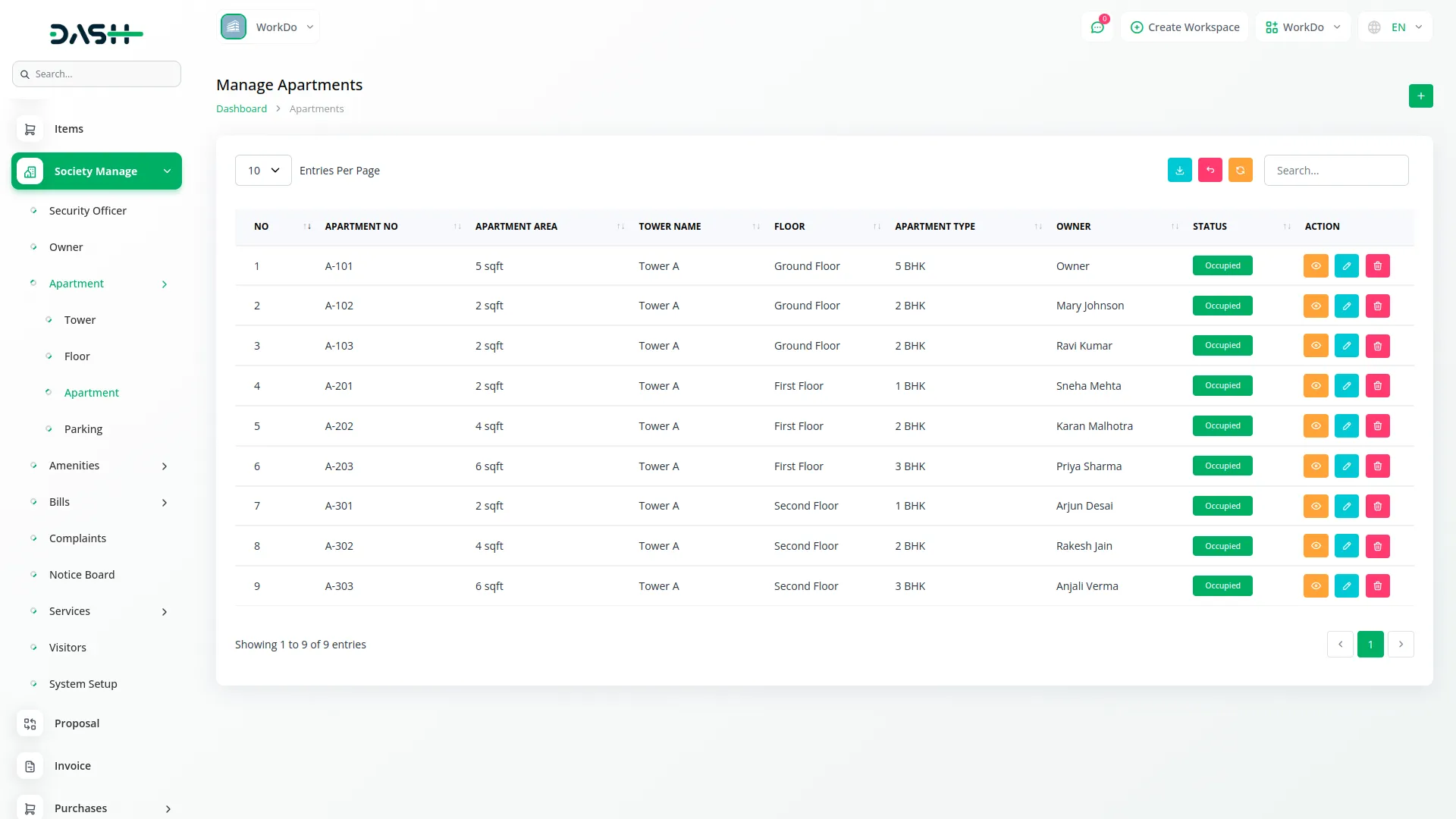
Manage Parking
- To add a new parking spot, click on the “Create” button at the top of the parking page. Enter the Spot Number and optionally select an Apartment from the apartments module dropdown if the spot is already assigned.
- On the parking list page, all saved parking spots appear in a table showing No, Spot Number, Apartment Number, and Status (Allotted or Not Allotted). You can search for specific parking spots or export the list. For each parking record, you can View detailed information, Edit parking details, or Delete the parking spot using the action buttons.
-
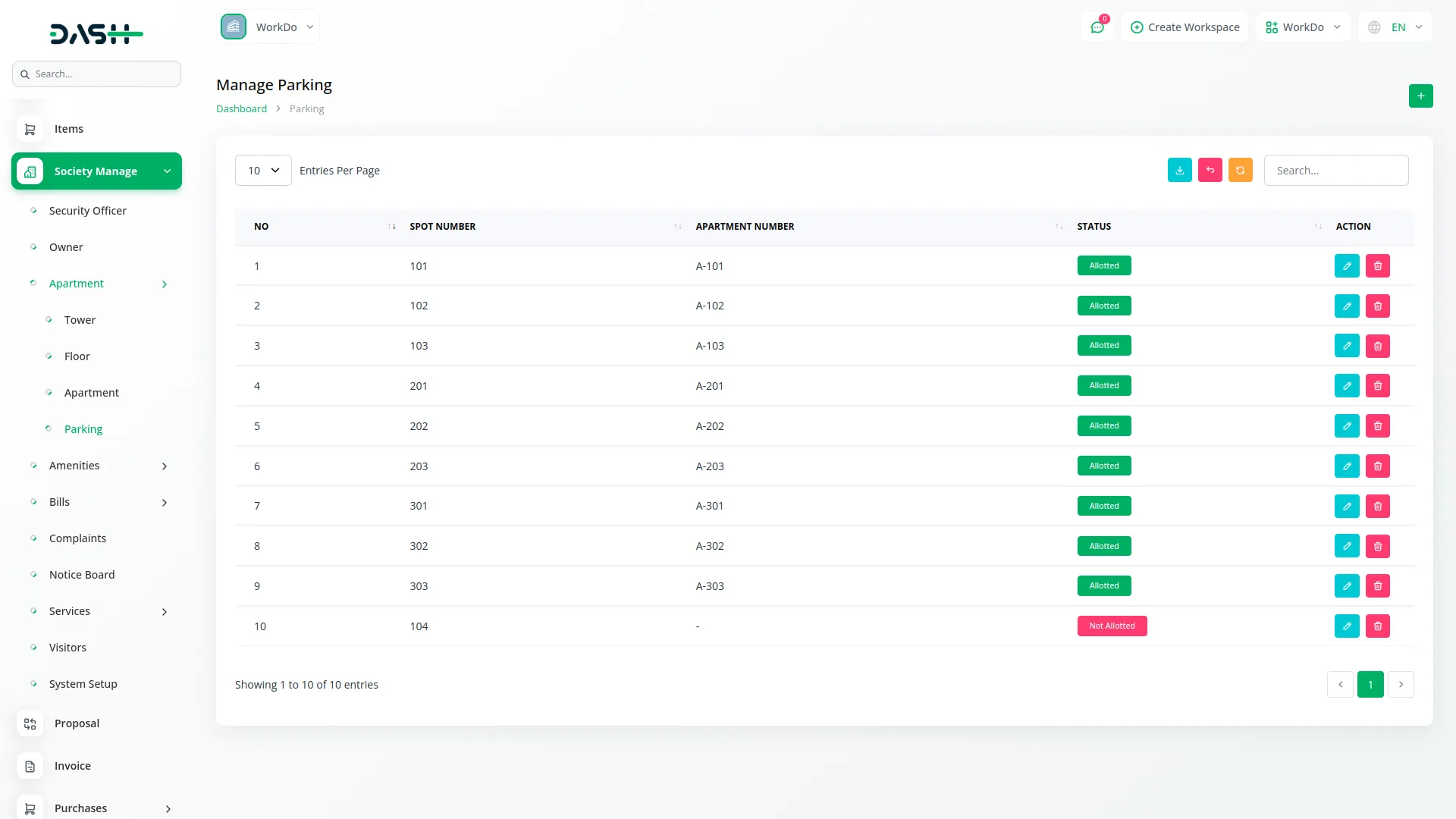
Manage Amenities
- To create a new amenity, click the “Create” button at the top of the amenities page. Enter the Name of the amenity and set its Status (Available or Not Available). If the status is Available, you will see a Booking Required checkbox. When Booking Required is checked, additional fields appear: Start Time, End Time, Slot Time (in minutes), and Multiple Bookings Allowed checkbox. If Multiple Bookings Allowed is checked, you’ll need to specify the Number Of Person Allowed Per Booking.
- On the amenities list page, all saved amenities are displayed in a table showing No, Name, Status, Booking Required (Yes or No), Slot Time (showing Start Time, End Time, and Slot Time details), and Multiple Bookings Allowed (showing Yes and Maximum Person or No). You can search for specific amenities or export the list. For each amenity, you can Edit details or Delete the amenity using the action buttons.
-
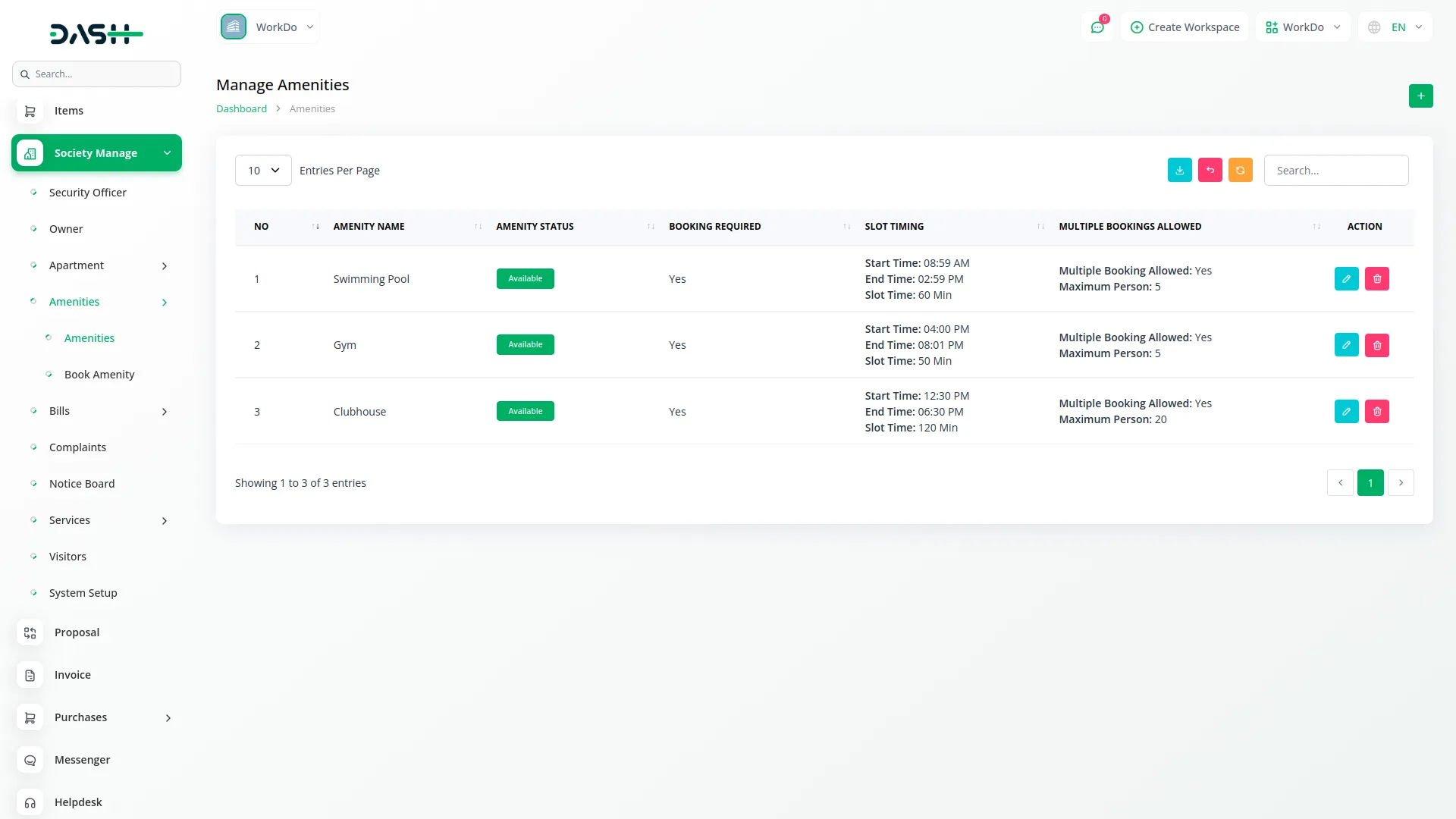
Manage Book Amenities
- To book an amenity, click the “Create” button at the top of the book amenities page. Select the Amenity from the amenities module dropdown, choose the Booking Date, and select a Booking Time from the available slots shown based on the selected amenity. Enter the Number of Persons who will use the amenity.
- On the book amenities list page, all bookings appear in a table showing NO, Booking ID, Amenity Name, Booked By (owner name), Booking Date, Booking Time, Slot Time, and Number of Persons. You can search for specific bookings or export the list. For each booking, you can View booking details, Edit booking information, or Delete the booking using the action buttons.
-
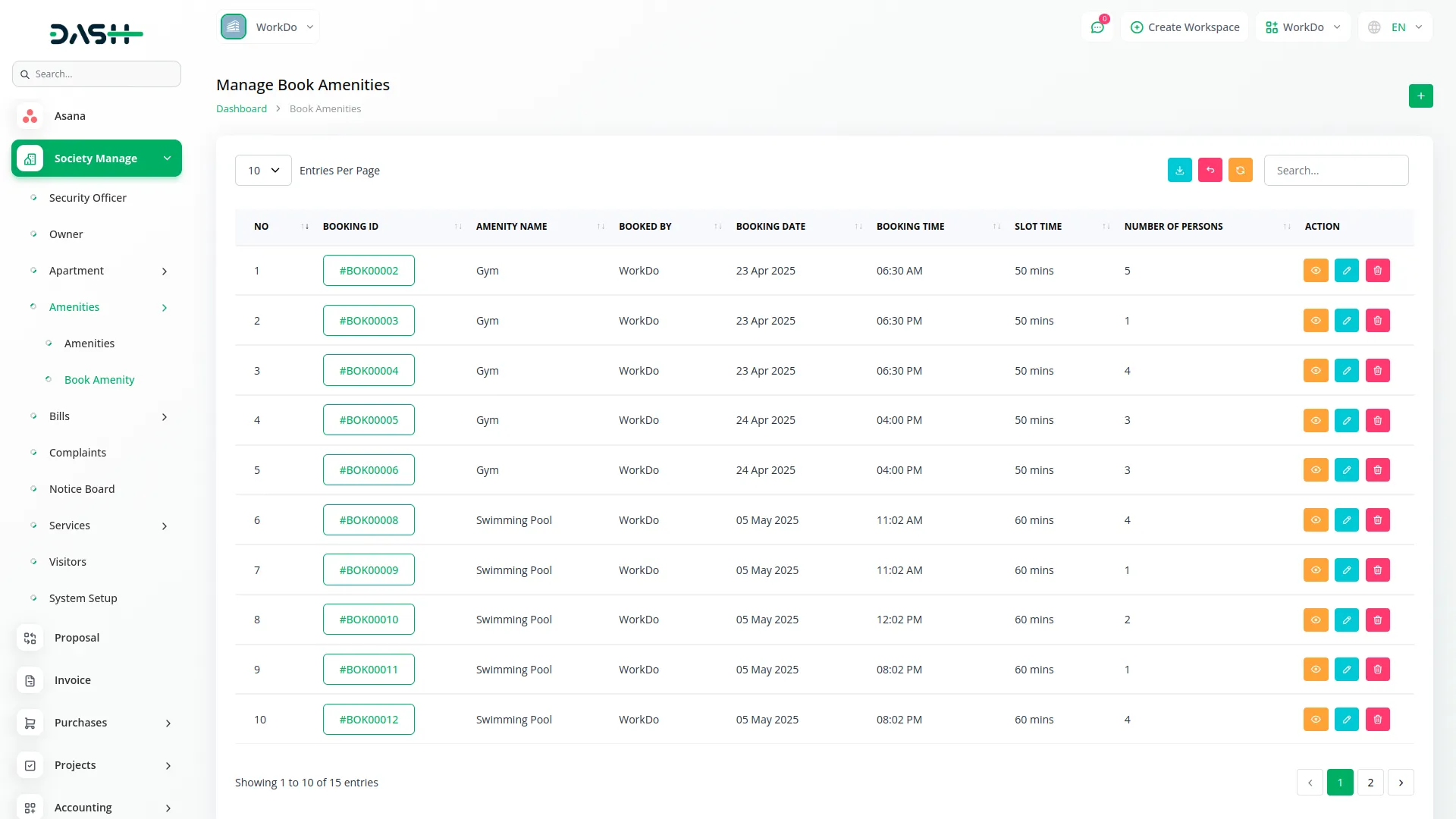
Manage Utility Bills
- To create a new utility bill, click on the “Create” button at the top of the utility bills page. Select the Apartment Number from the apartments module dropdown, choose the Bill Type from the bill type module, and enter the Bill Amount. Specify the Bill Date and Bill Due Date, Upload the Bill document, and set the Status (Unpaid or Paid).
- On the utility bills list page, all saved bills appear in a table showing No, Apartment Number, Bill Type, Bill Date, Bill Amount, Status (Paid or Unpaid), and Bill Paid Date. You can search for specific bills or export the list. For each bill, you can click Pay to open the Pay utility bill form, View bill details, Edit bill information, or Delete the bill using the action buttons.
-
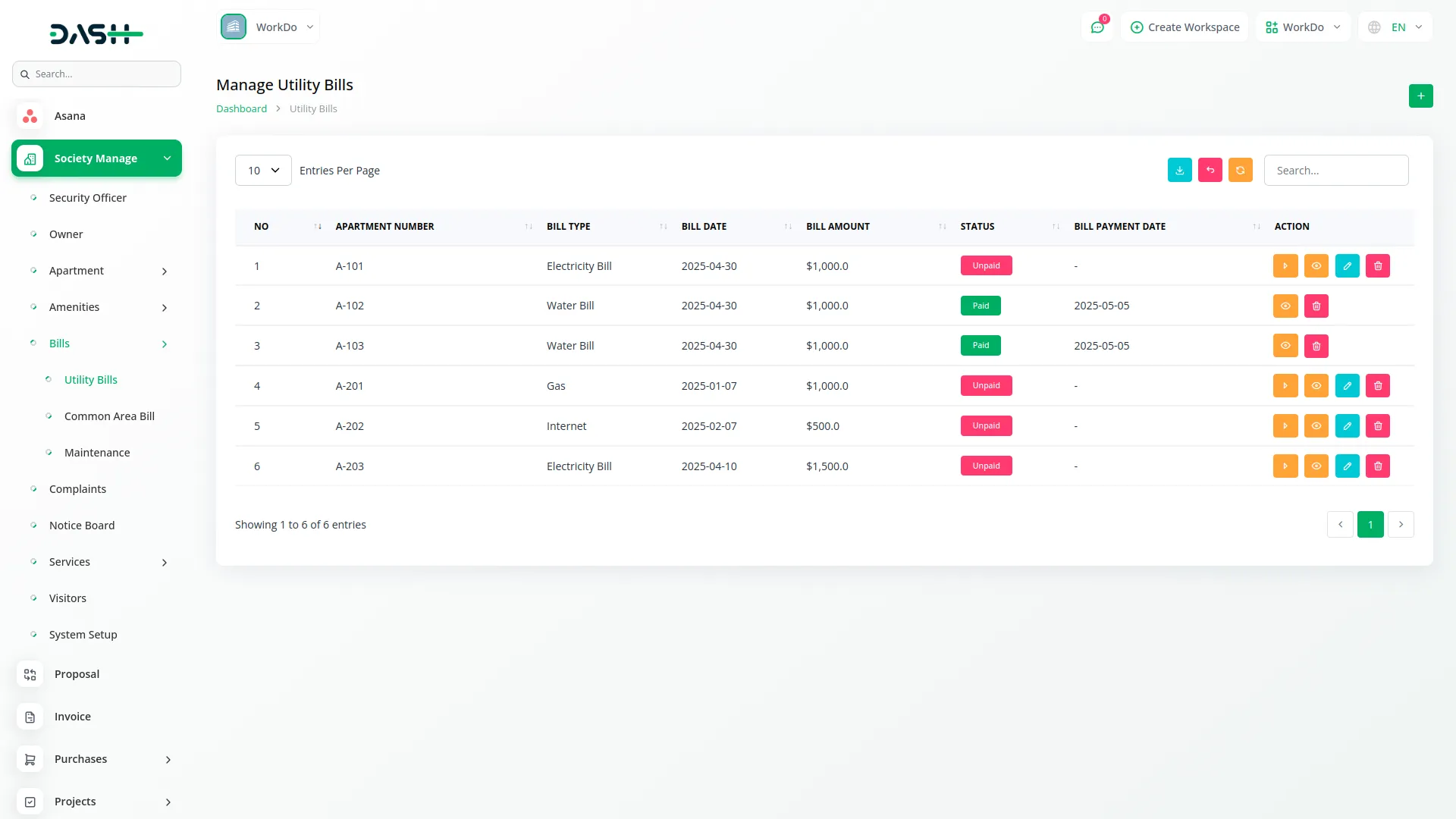
Manage Common Area Bills
- To add a new common area bill, click the “Create” button at the top of the common area bills page. Select the Bill Type, enter the Bill Amount, specify the Bill Date and Bill Due Date, Upload the Bill document, and set the Status (Paid or Unpaid).
- On the common area bills list page, all saved bills appear in a table showing No, Bill Type, Bill Date, Bill Amount, Status (Paid or Unpaid), and Bill Paid Date. You can search for specific bills or export the list. For each bill, you can click Pay to open the Pay Common Area Bill form, View bill details, Edit bill information, or Delete the bill using the action buttons.
-
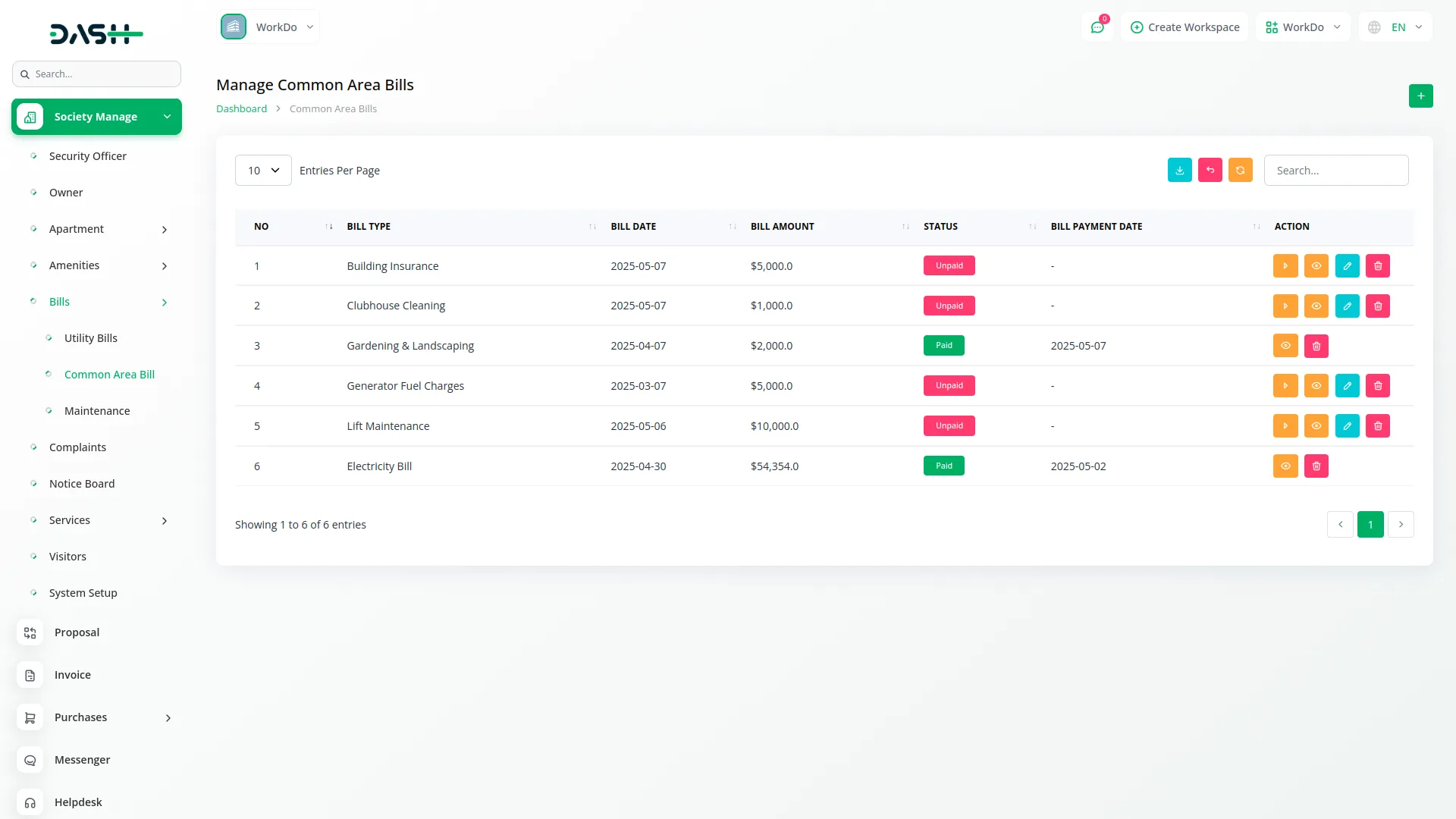
Manage Maintenance
- To create a new maintenance record, click on the “Create” button at the top of the maintenance page. Select the Year and Month, set the Payment Due Date, and choose the Status (Draft or Published). You can add Additional Costs (Per Apartment) by specifying a Title and Amount. Use the Add Cost button to add multiple additional costs if needed.
- On the maintenance list page, all saved records appear in a table showing No, Year, Month, Total Additional Cost (total of all apartment additional costs), and Status (Draft or Published). When the status is Published, all apartments will see the Maintenance Details. You can search for specific records or export the list. For each record, you can view details, edit information, or delete the record using the action buttons.
-
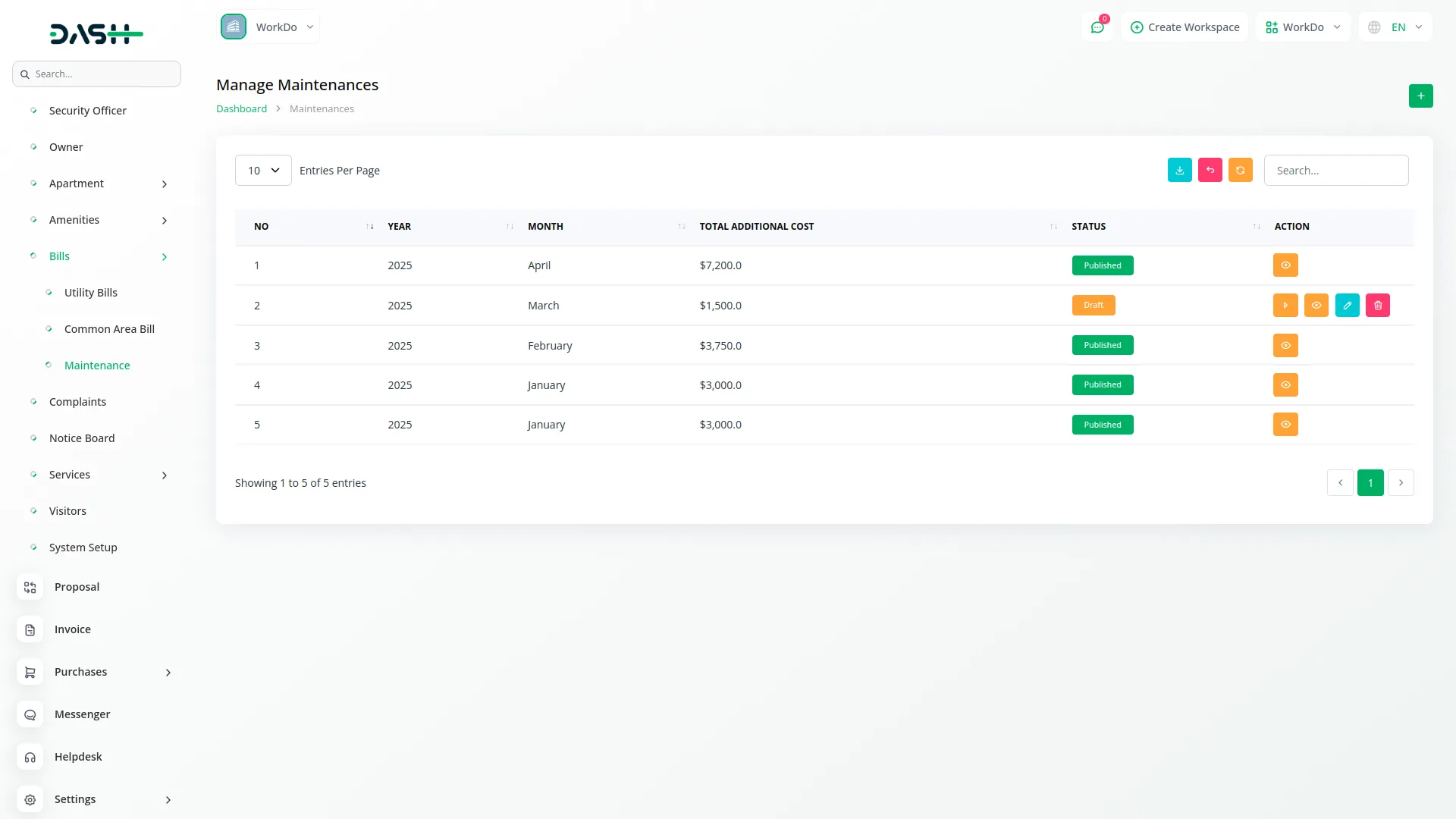
Manage Maintenance Detail
- The maintenance detail page displays a card showing Month & Year, Total Additional Cost, Total Payments With Cost (sum of all apartments’ additional costs and maintenance settings), and Payment Due Date.
- Below this card, a list shows all apartments with columns for No, Apartment Number, Total Cost, Status (Paid or Unpaid), and Paid Date. You can search for specific apartments or export the list. For each apartment, you can click Pay to open the Pay Maintenance form.
-
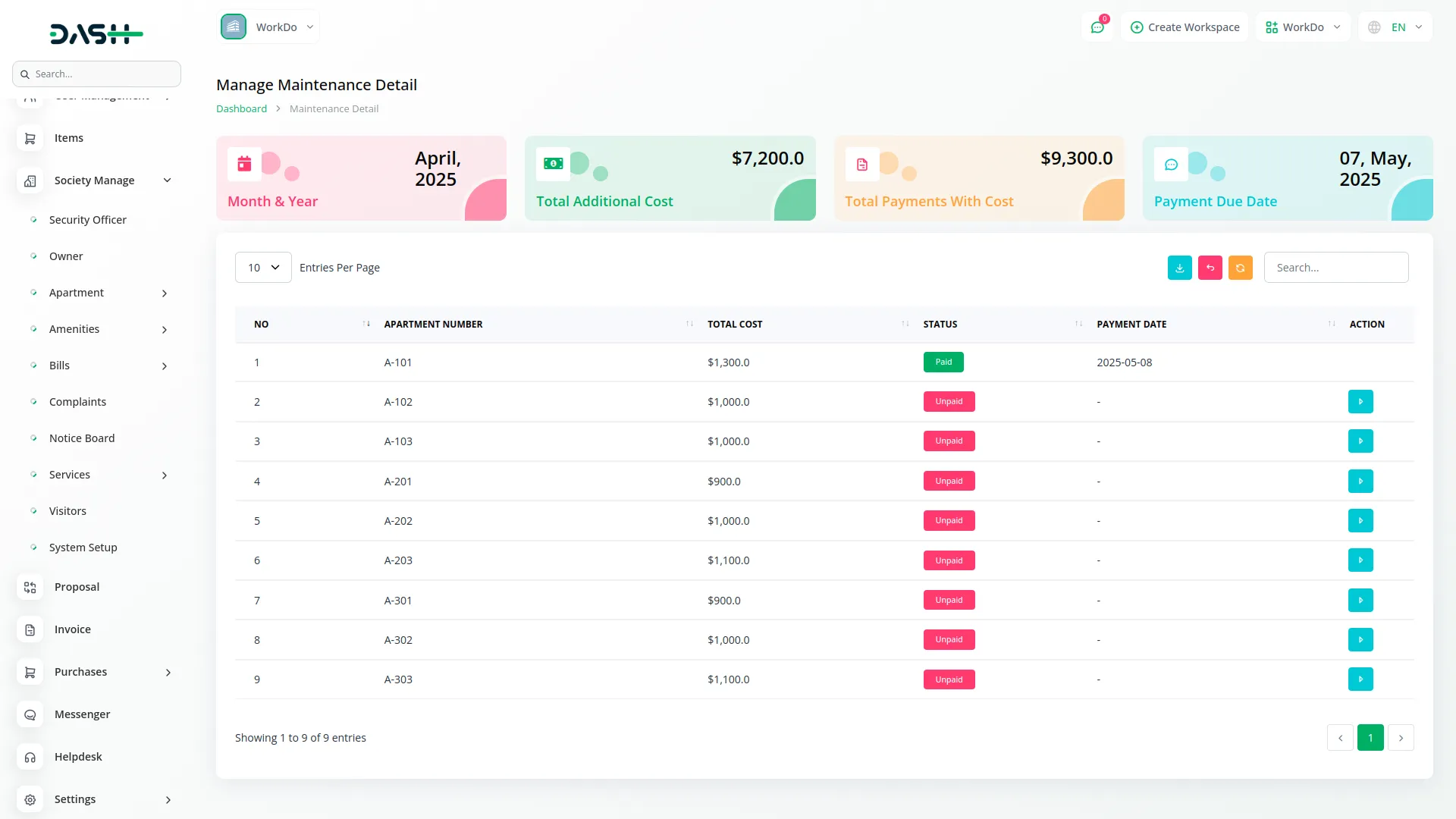
Manage Complaints
- To create a new complaint, click on the “Create” button at the top of the complaints page. Select the Requested By from the owners module dropdown, choose the Type from the complaints type module, and enter the Subject and Description. You can also upload a related file if needed.
- On the complaints list page, all saved complaints appear in a table showing No, Ticket Number, Subject, Requester Name, Ticket Type, and Status (Open, In Progress, or Closed). You can search for specific complaints or export the list. For each complaint, you can View details, Edit information, or Delete the complaint using the action buttons.
-
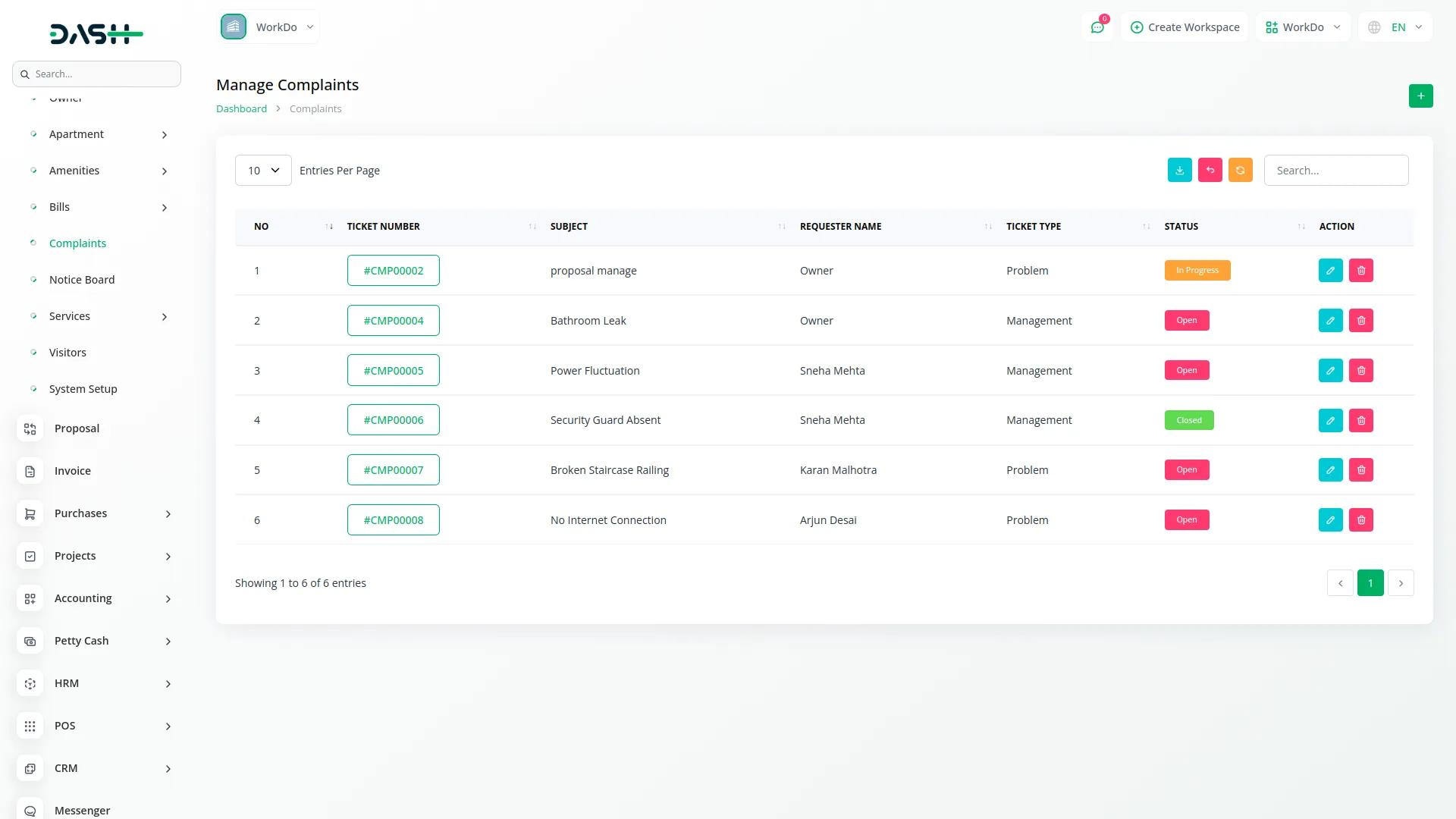
Manage Notice Board
- To create a new notice, click on the “Create” button at the top of the notice board page. Enter the Title and Description, and set the Status (Active or Inactive).
- On the notice board list page, all saved notices appear in a table showing No, Title, Description (clickable to show full description), Date & Time, and Status (Active or Inactive). You can search for specific notices or export the list. For each notice, you can View details, Edit information, or Delete the notice using the action buttons.
-
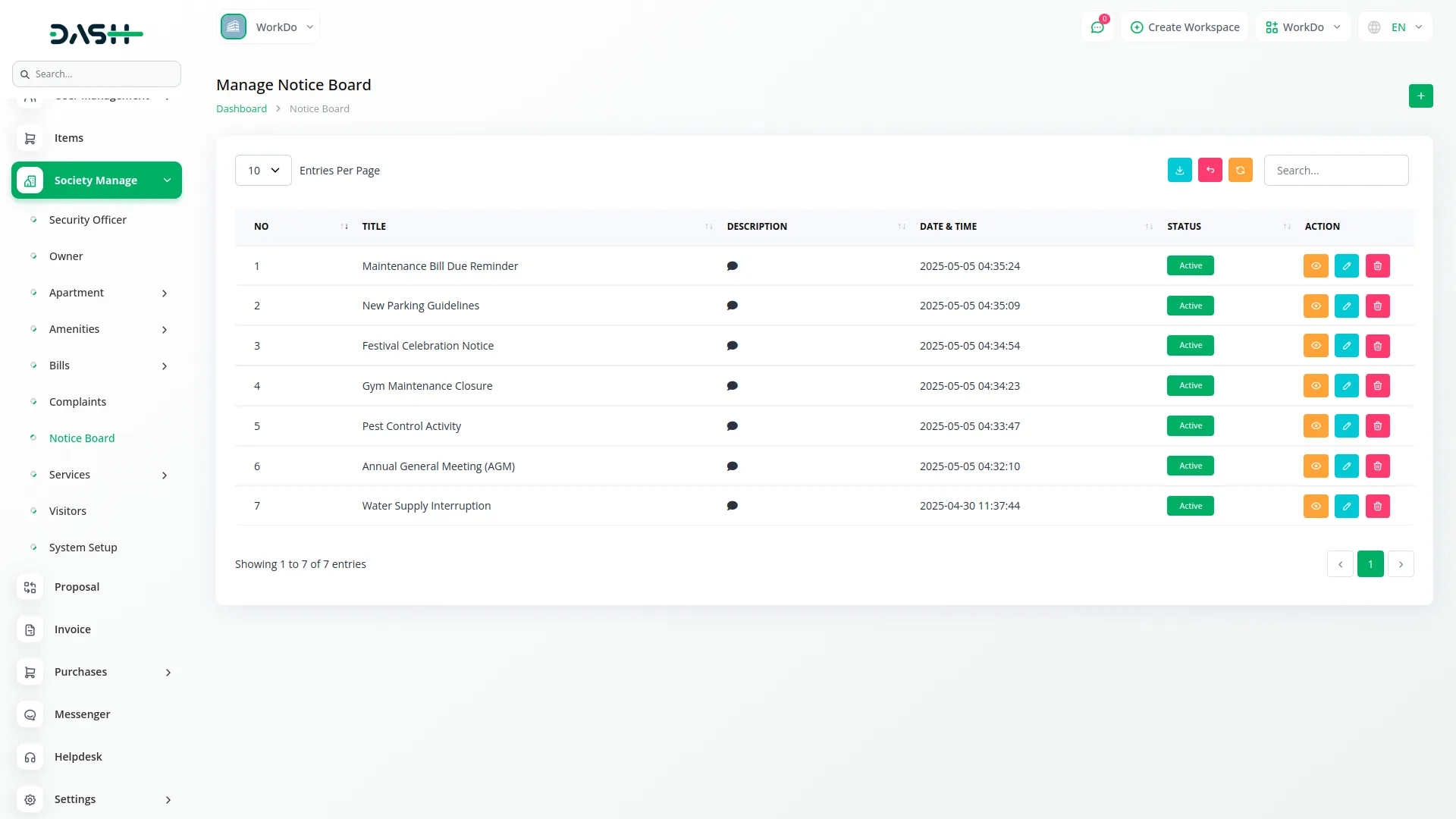
Manage Services
- To add a new service, click on the “Create” button at the top of the services page. Select the Service Type from the service type module and check “Is Daily Help?” if applicable. Select the Tower from the towers module, Floor from the floors module, and Apartments from the apartments module. Enter the Person Name, Contact Number, Company Name, and Website. Choose the Payment Frequency (Per Hour, Per Day, Per Week, Per Month, or Per Year) and enter the Price. Add a Description, set the Status (Active or Inactive), and Upload a Photo of the service provider.
- The services page displays cards for all services, which you can click to view service person details in the table below. The table shows NO, Contact Person, Service, Contact Number, Status, Daily Help Availability (Yes or No), and Price. You can search for specific services or export the list. For each service, you can View details, Edit information, or Delete the service using the action buttons.
-
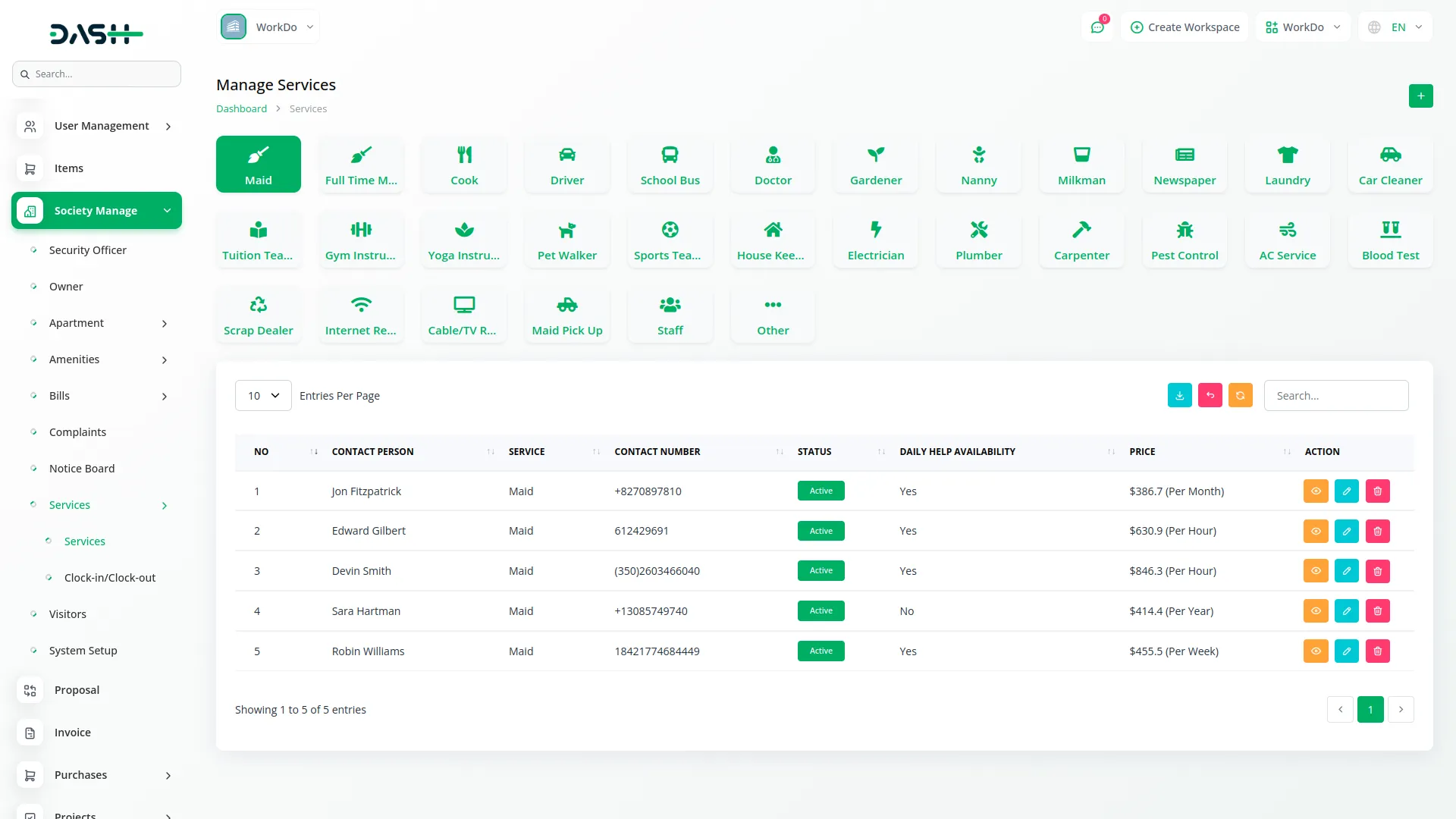
Manage Clock-in/Clock-out
- To add a new clock-in record, click on the “Create” button at the top of the clock-in/clock-out page. Select the Service Type from the service type module and the Service Provider from the services module. Enter the Clock-in Date and Clock-in Time.
- On the clock-in/clock-out list page, all records appear in a table showing No, Service Person, Clock-in Time, and Clock-out Time. If a person has not left the society, a Clock-out button will be displayed. After the person leaves, their Clock-out Time will be shown instead. You can search for specific records or export the list. For each record, you can View service person details, Edit information, or Delete the record using the action buttons.
-
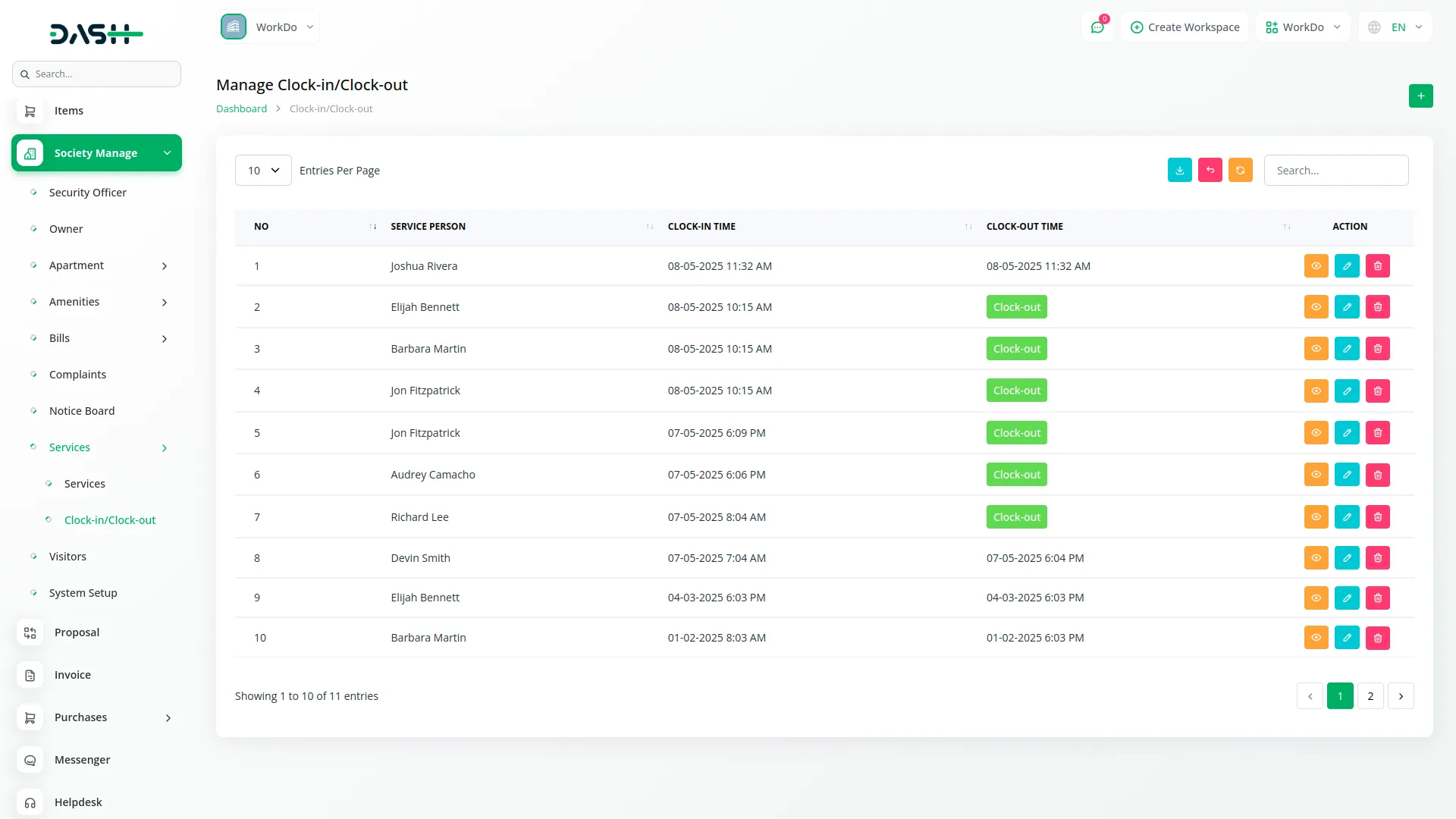
Manage Visitors
- To register a new visitor, click on the “Create” button at the top of the visitors page. Select the Tower from the towers module, Floor from the floors module, and Apartment from the apartments module. Once you select an apartment, the owner details will automatically appear below. Enter the Visitor Name, Mobile number, and select Visitor Type from the visitor type module. Specify the Purpose Of Visit, Visitor Address, Date Of Visit, In Time, Date Of Exit, Out Time, and Upload a Photo of the visitor.
- On the visitors list page, all registered visitors appear in a table showing No, Visitor Name, Mobile Number, Apartment Number, Date of Visit, In Time, Out Time, and Status (Pending, Allowed, or Not Allowed). You can search for specific visitors or export the list. For each visitor, you can View details, Edit information, or Delete the visitor record using the action buttons.
-
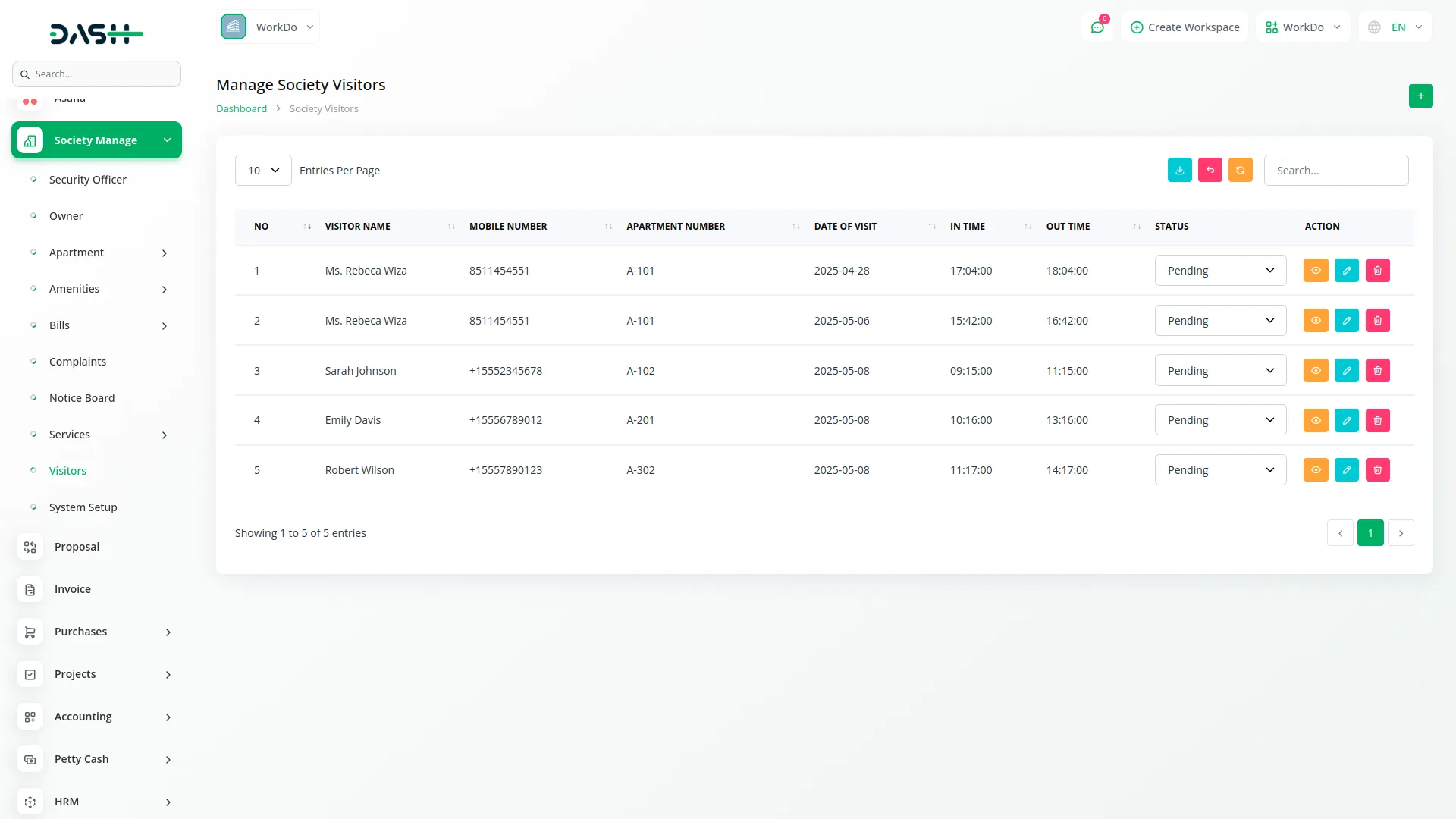
System Setup
Bill Type
- To add a new bill type, click on the “Create” button at the top of the bill type page. Enter the Name and select the Bill Type Category (Utility Bills Type or Common Area Bill Type).
- On the bill type list page, all bill types appear in a table showing Bill Type and Bill Type Category. You can search for specific bill types or export the list. For each bill type, you can Edit information or Delete the bill type using the action buttons.
-
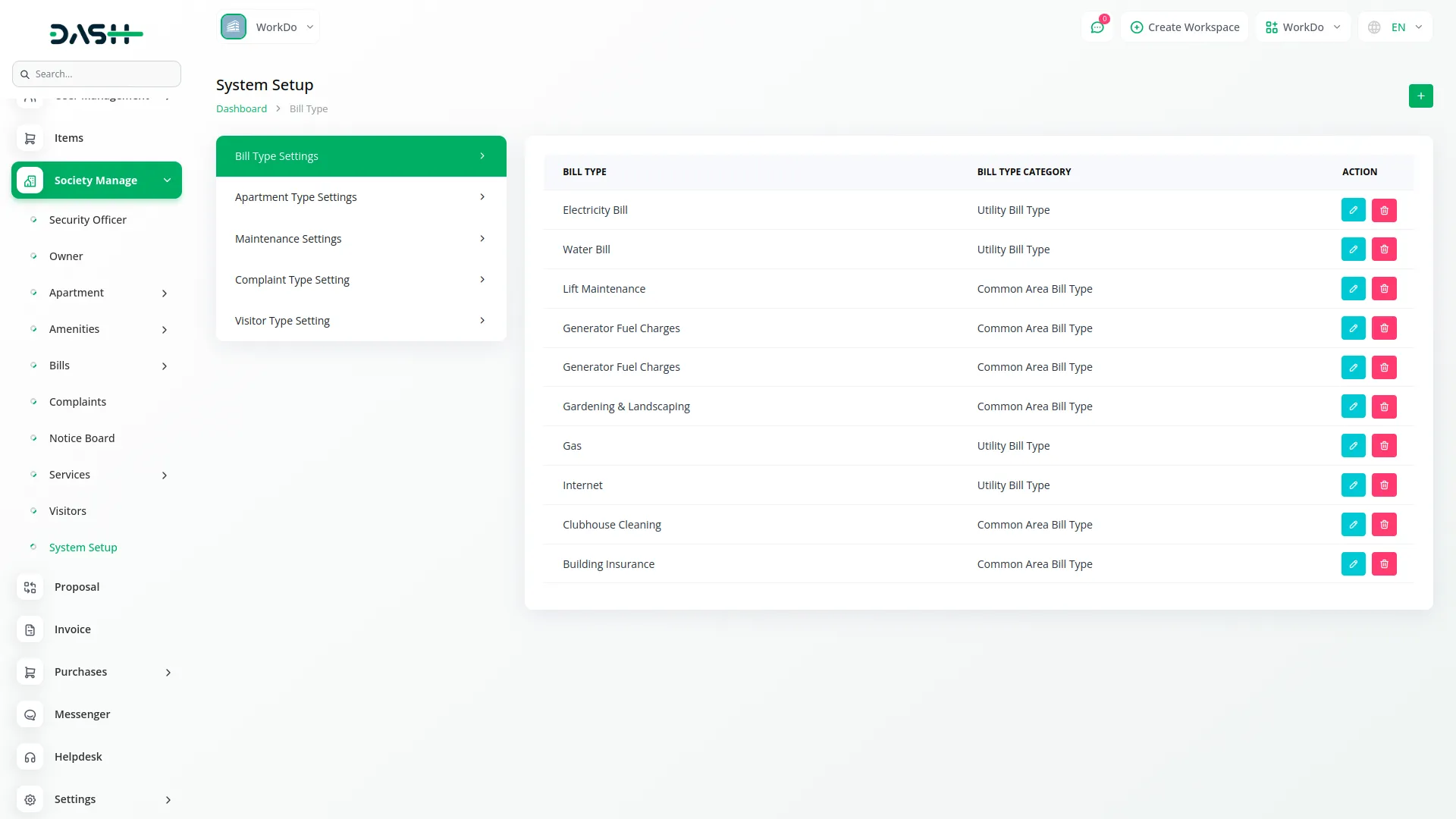
Apartment Type
- To add a new apartment type, click on the “Create” button at the top of the apartment type page. Enter the Name of the apartment type.
- On the apartment type list page, all apartment types appear in a table showing Apartment Type. You can search for specific apartment types or export the list. For each apartment type, you can Edit information or Delete the apartment type using the action buttons.
-
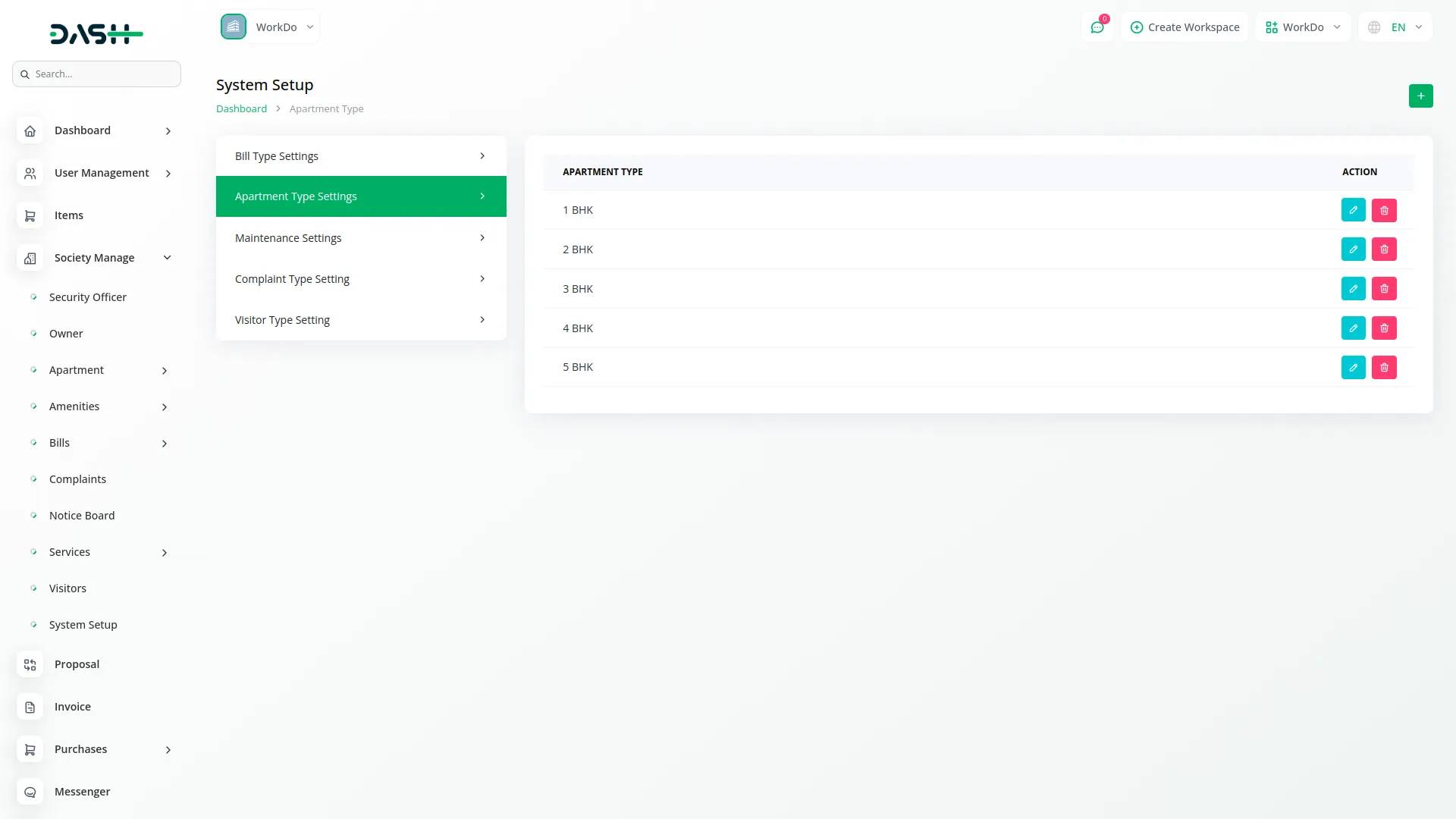
Maintenance Settings
- To create new maintenance settings, click on the “Create” button at the top of the maintenance settings page. Select the Apartment Type from the apartment type module and enter the Unit Value.
- On the maintenance settings list page, all settings appear in a table showing Apartment Type and Unit Value. You can search for specific settings or export the list. For each setting, you can Edit information or Delete the setting using the action buttons.
-
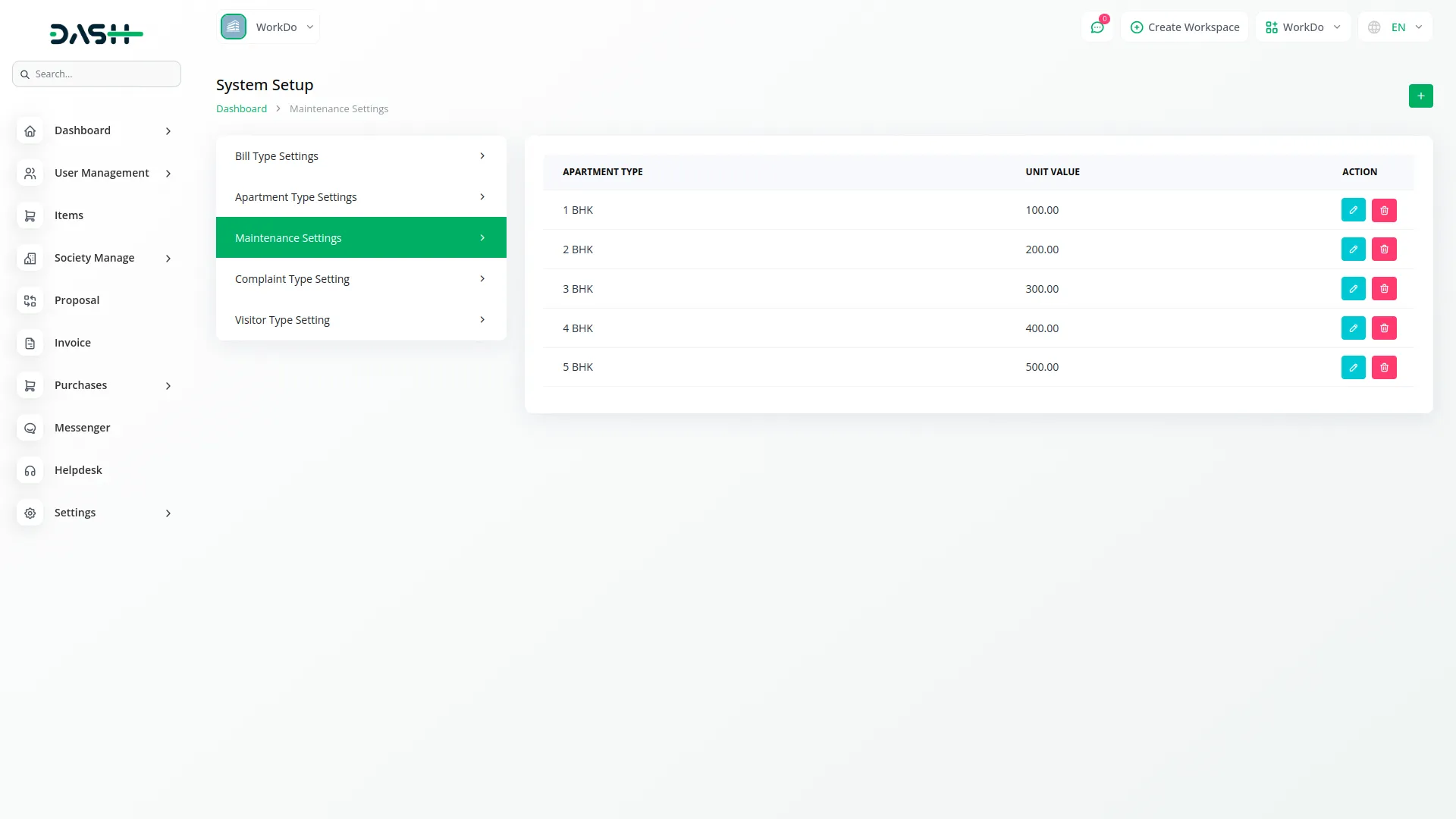
Complaint Type
- To add a new complaint type, click on the “Create” button at the top of the complaint type page. Enter the Name of the complaint type.
- On the complaint type list page, all complaint types appear in a table showing Complaint Type. You can search for specific complaint types or export the list. For each complaint type, you can Edit information or Delete the complaint type using the action buttons.
-
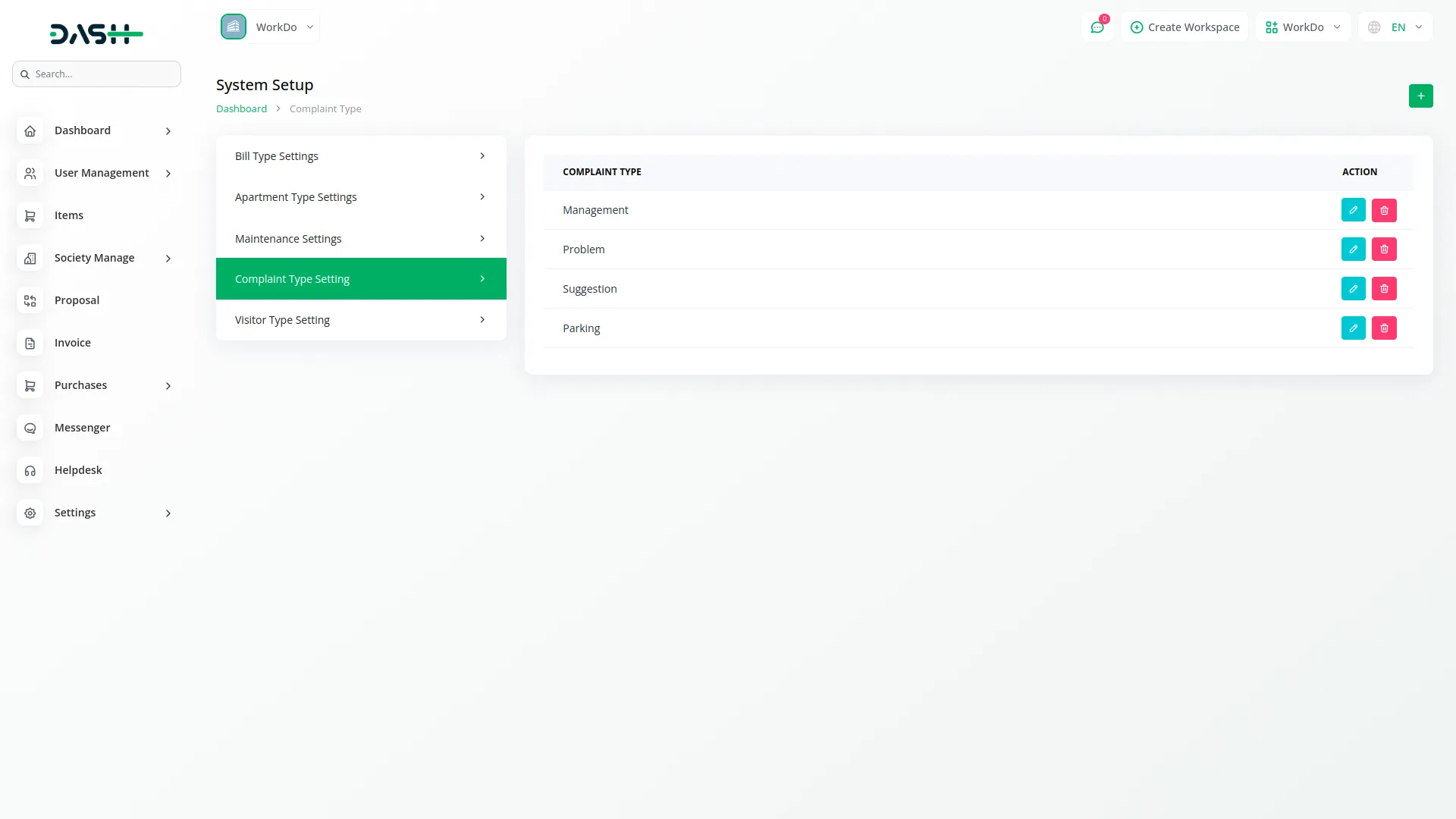
Visitor Type
- To add a new visitor type, click on the “Create” button at the top of the visitor type page. Enter the Name of the visitor type.
- On the visitor type list page, all visitor types appear in a table showing Visitor Type. You can search for specific visitor types or export the list. For each visitor type, you can Edit information or Delete the visitor type using the action buttons.
-
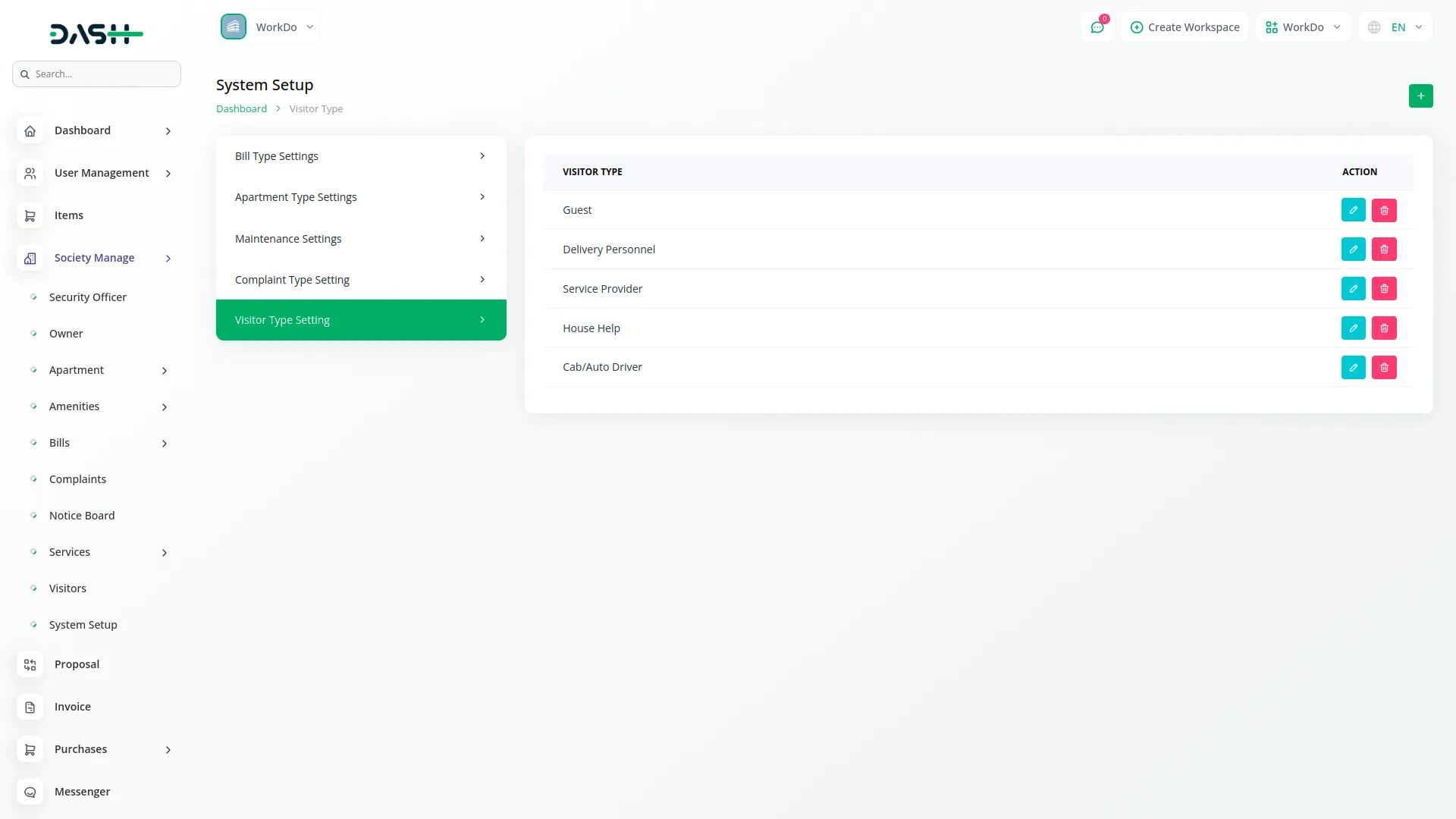
Categories
Related articles
- Trello Integration Detailed Documentation
- Parking Management Integration in Dash SaaS
- Click Send Integration in Dash SaaS
- Sign in with Microsoft Detailed Documentation
- Finding Email Credentials for the EMailbox Module in Dash SaaS
- Tawk.to Messenger Integration in Dash SaaS
- Work Permit Detailed Documentation
- Braintree Payment Gateway Detailed Documentation
- Asset Borrow And Rent Integration in Dash SaaS
- Elderly Care Detailed Documentation
- Job Search Detailed Documentation
- CinetPay Integration in Dash SaaS
Reach Out to Us
Have questions or need assistance? We're here to help! Reach out to our team for support, inquiries, or feedback. Your needs are important to us, and we’re ready to assist you!


Need more help?
If you’re still uncertain or need professional guidance, don’t hesitate to contact us. You can contact us via email or submit a ticket with a description of your issue. Our team of experts is always available to help you with any questions. Rest assured that we’ll respond to your inquiry promptly.
Love what you see?
Do you like the quality of our products, themes, and applications, or perhaps the design of our website caught your eye? You can have similarly outstanding designs for your website or apps. Contact us, and we’ll bring your ideas to life.
