Pipedrive Detailed Documentation
This software provides seamless integration with Pipedrive CRM to synchronize and manage your sales data. You can connect your Pipedrive account to import pipelines, deals, leads, contacts, and other essential data.
Introduction
This software provides seamless integration with Pipedrive CRM to synchronize and manage your sales data. You can connect your Pipedrive account to import pipelines, deals, leads, contacts, and other essential data. The Add-On allows you to view, add, and manage Pipedrive data directly within the platform while maintaining real-time synchronization with your Pipedrive account.
How to Install the Add-On?
To Set Up the Pipedrive Add-On, you can follow this link: Setup Add-On.
How to use the Pipedrive Add-On?
Pipedrive Settings Configuration
- Go to the System Settings and find Pipedrive. Enter an Access token to connect your Pipedrive account. This will sync your Pipedrive data with the Add-On. Once configured, use the sidebar to search for Pipedrive and access all available features.
- To generate your API token, follow the link below: https://pipedrive.readme.io/docs/how-to-find-the-api-token
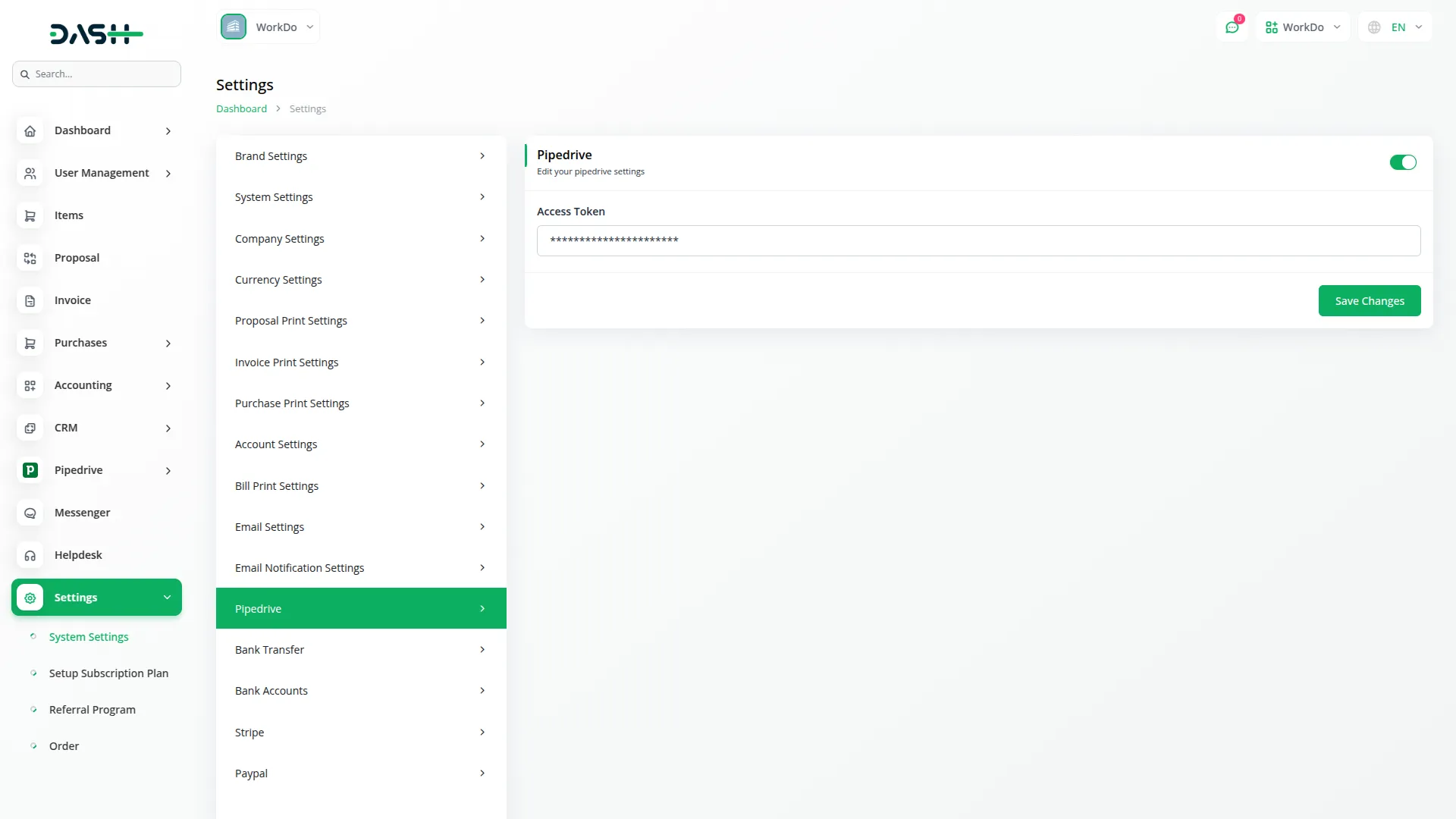
Note: In the Pipeline, Deal Stage, Lead, and Deal sections, data is displayed directly from your Pipedrive account. The “Create” button in the Action column will only appear if the “CRM” Add-On is enabled in your system.
Pipeline Management
- You can view all pipeline data synchronized from your Pipedrive account.
- The list page displays each pipeline’s Name, Created At date, and Status.
- To add a pipeline, click the “Create” button. A pop-up will appear with the pipeline name automatically fetched from Pipedrive.
- Once added, the pipeline’s status will change from Unmatched to Matched.
- You can then view the pipeline under the “Pipeline” section in System Setup within the CRM Add-On.
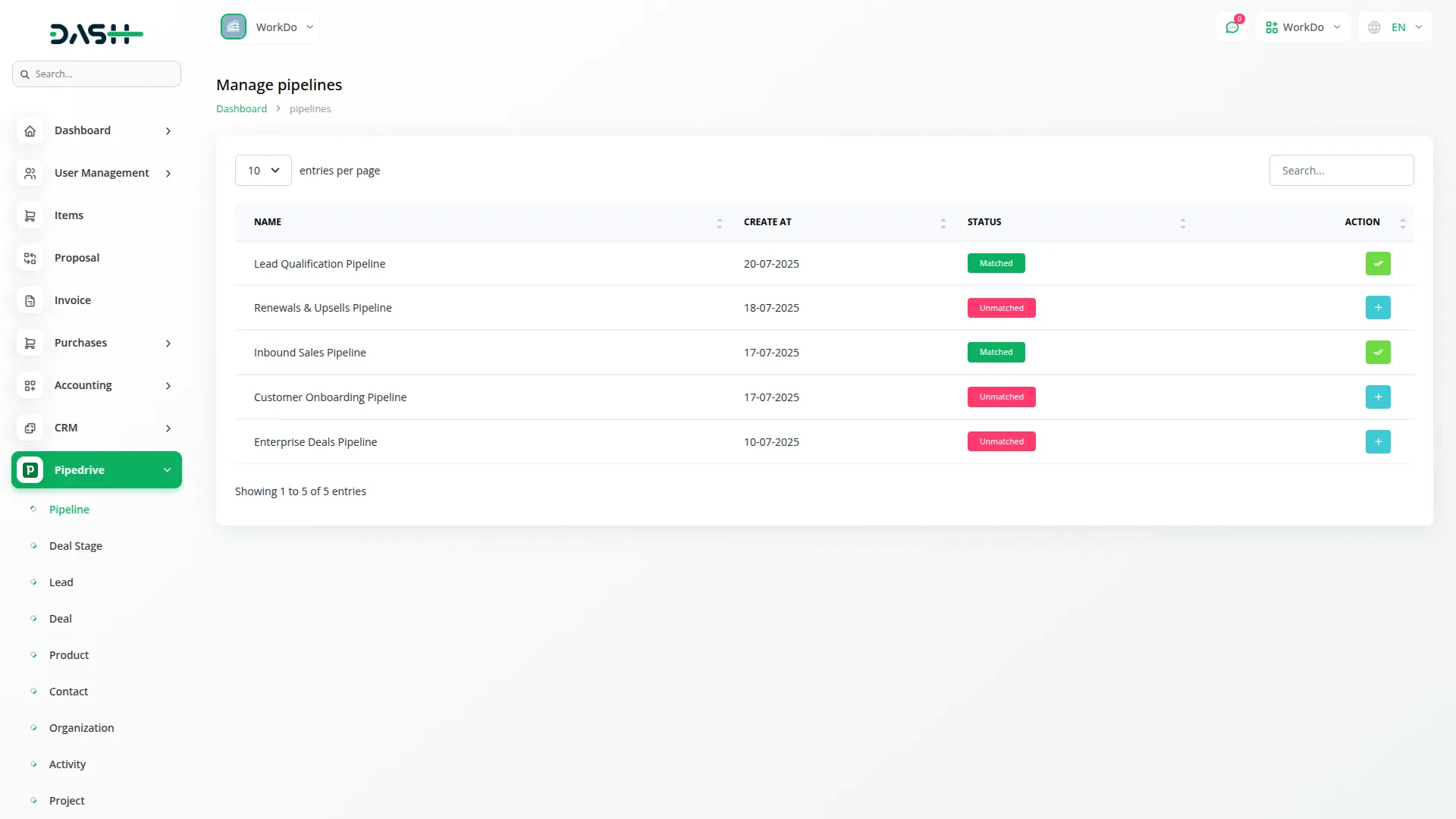
Deal Stage Management
- In this section, you can access all deal stage information synchronized from Pipedrive.
- The list displays each deal stage’s Name, Pipeline Name, Created At date, and Status.
- To add a new deal stage, click the “Create” button. A pop-up will appear with the deal stage name auto-filled. Select the associated pipeline from the dropdown.
- After adding, the deal stage’s status will change from Unmatched to Matched.
- You can then view the deal stage in the “Deal Stages” section under System Setup in the CRM Add-On.
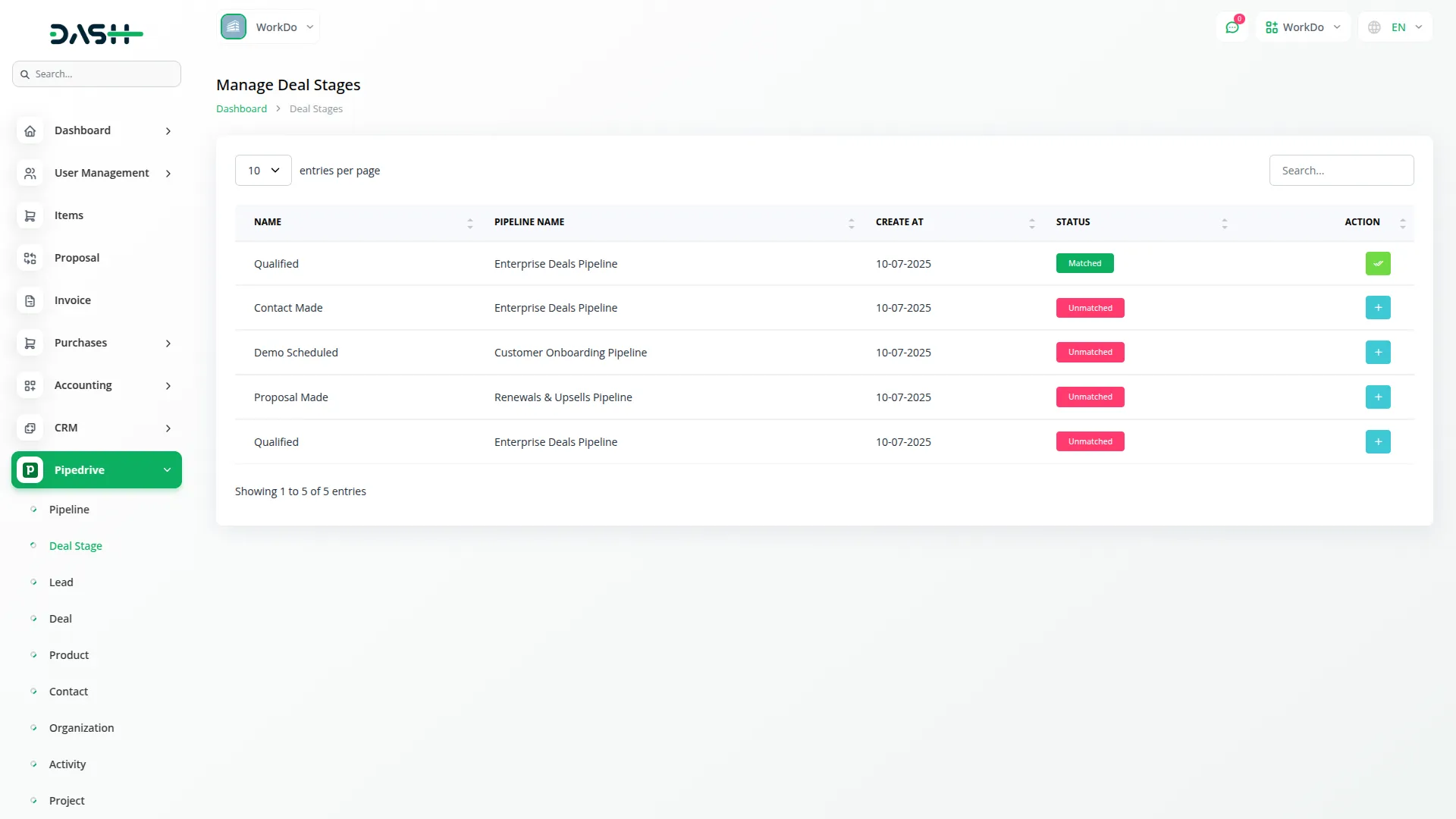
Lead Management
- In this section, you can access all lead information synchronized from Pipedrive.
- The list page displays each lead’s Name, Person Name, Status, and Created At date.
- To add a new lead, click the “Create” button. The Name field will be auto-filled. Complete the required fields such as Subject, Email, Phone Number, select a Follow-Up Date, and choose a User from the dropdown.
- The data will be shown in the CRM under the pipeline selected in that dropdown.
- After adding, the lead’s status will update from Unmatched to Matched.
- You can then view the lead in the “Lead” section of the CRM Add-On.
- Click the “View” button to see detailed lead notes imported from Pipedrive.
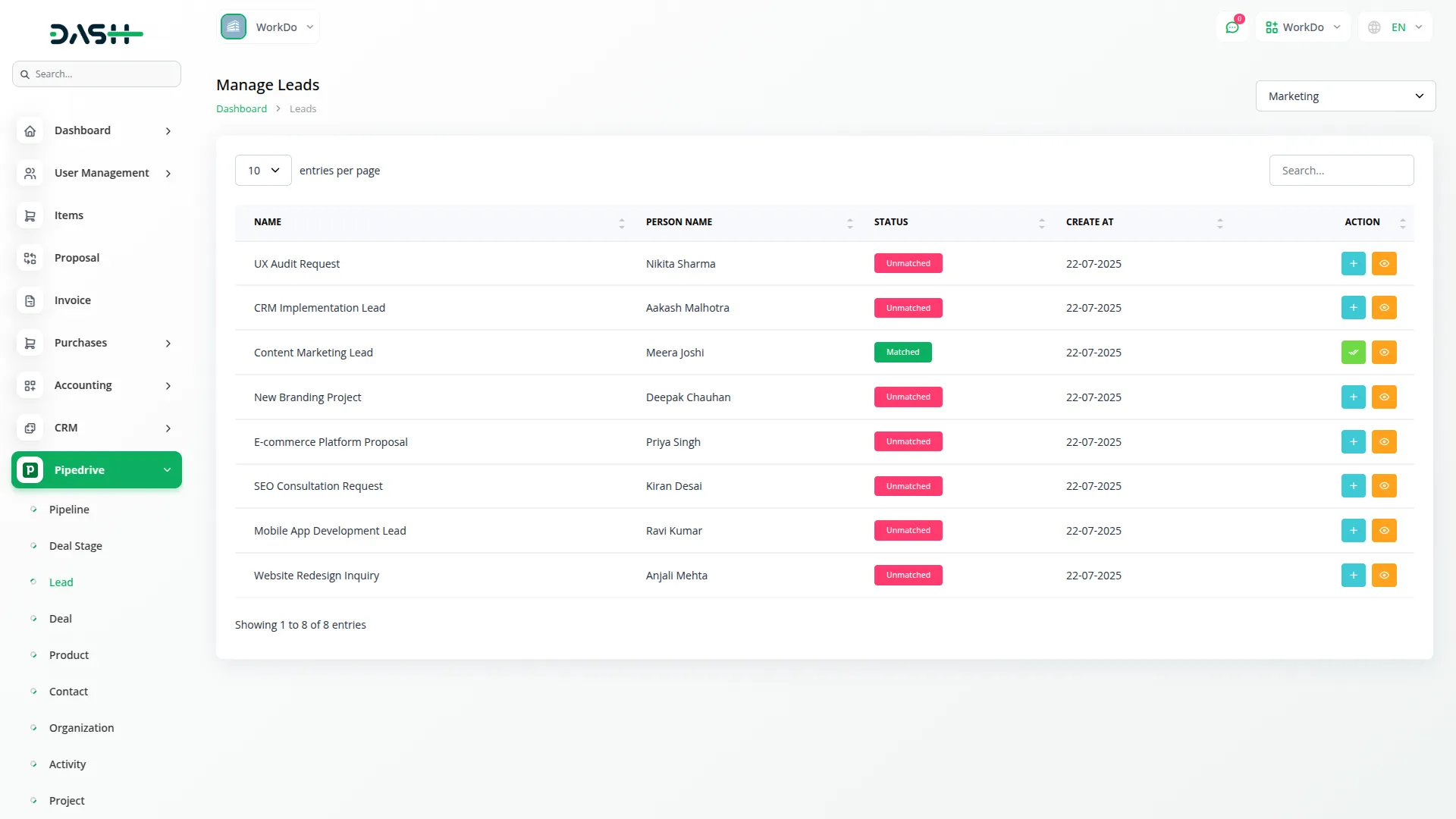
Deal Management
- You can view all deals synchronized from your Pipedrive account.
- The list displays each deal’s Name, Price, Stage, Status, and Created At date.
- To add a new deal, click the “Create” button. In the pop-up, the Deal Name and Price will be auto-filled. Enter the required details, such as Phone Number, and select a User from the dropdown.
- The data will be shown in the CRM under the pipeline selected in that dropdown.
- After adding, the deal’s status will change from Unmatched to Matched.
- You can then view the deal in the “Deal” section of the CRM Add-On.
- Click the “View” button to see detailed deal notes, activities, and products associated with the deal from Pipedrive.
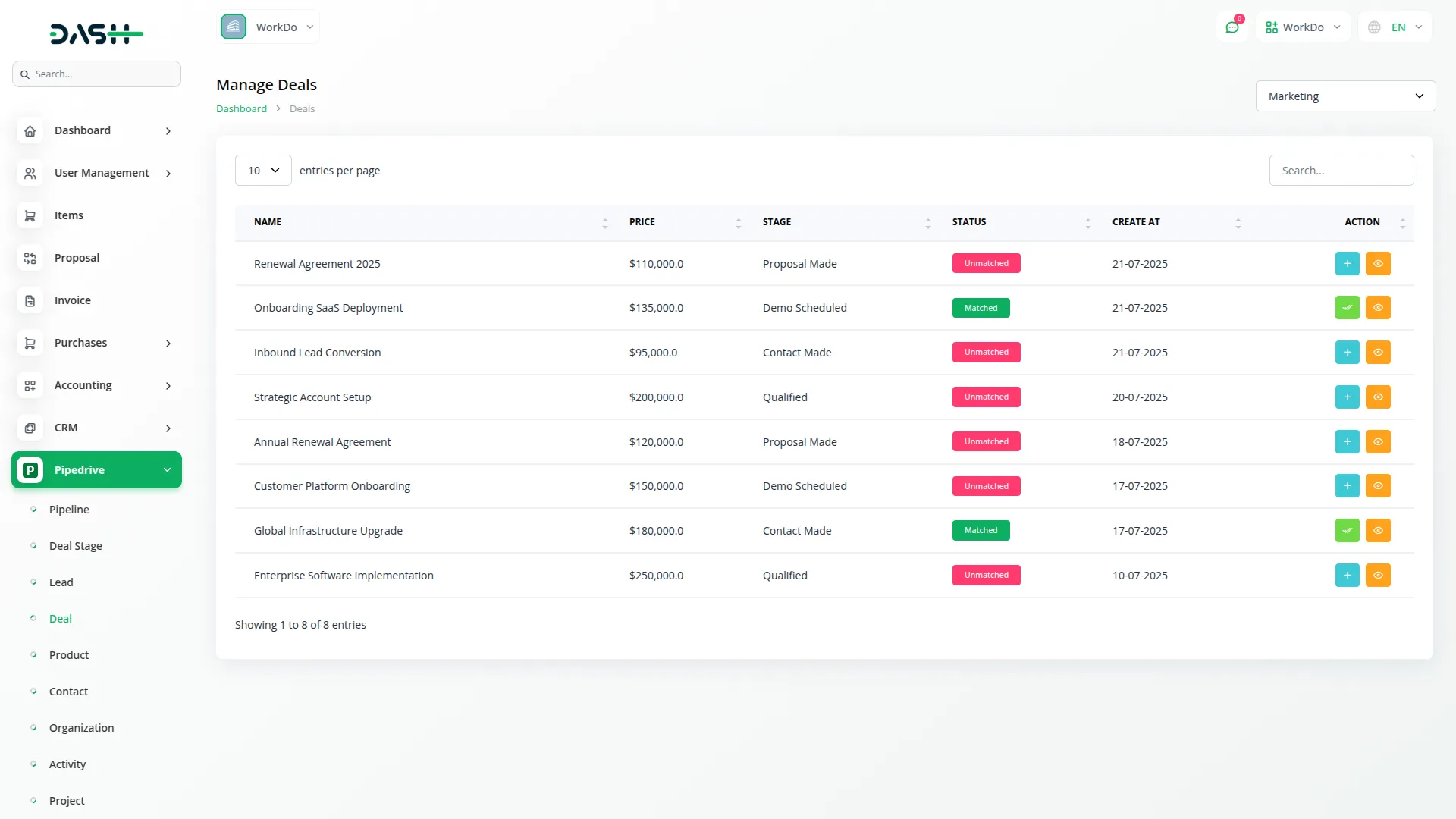
Product Management
- The section allows you to access all product information generated from your Pipedrive account for viewing and reference.
- The list displays each product’s details, including Name, SKU, Price, Category, and Unit.
- All product data is automatically synchronized from Pipedrive and displayed in an organized format for efficient management.
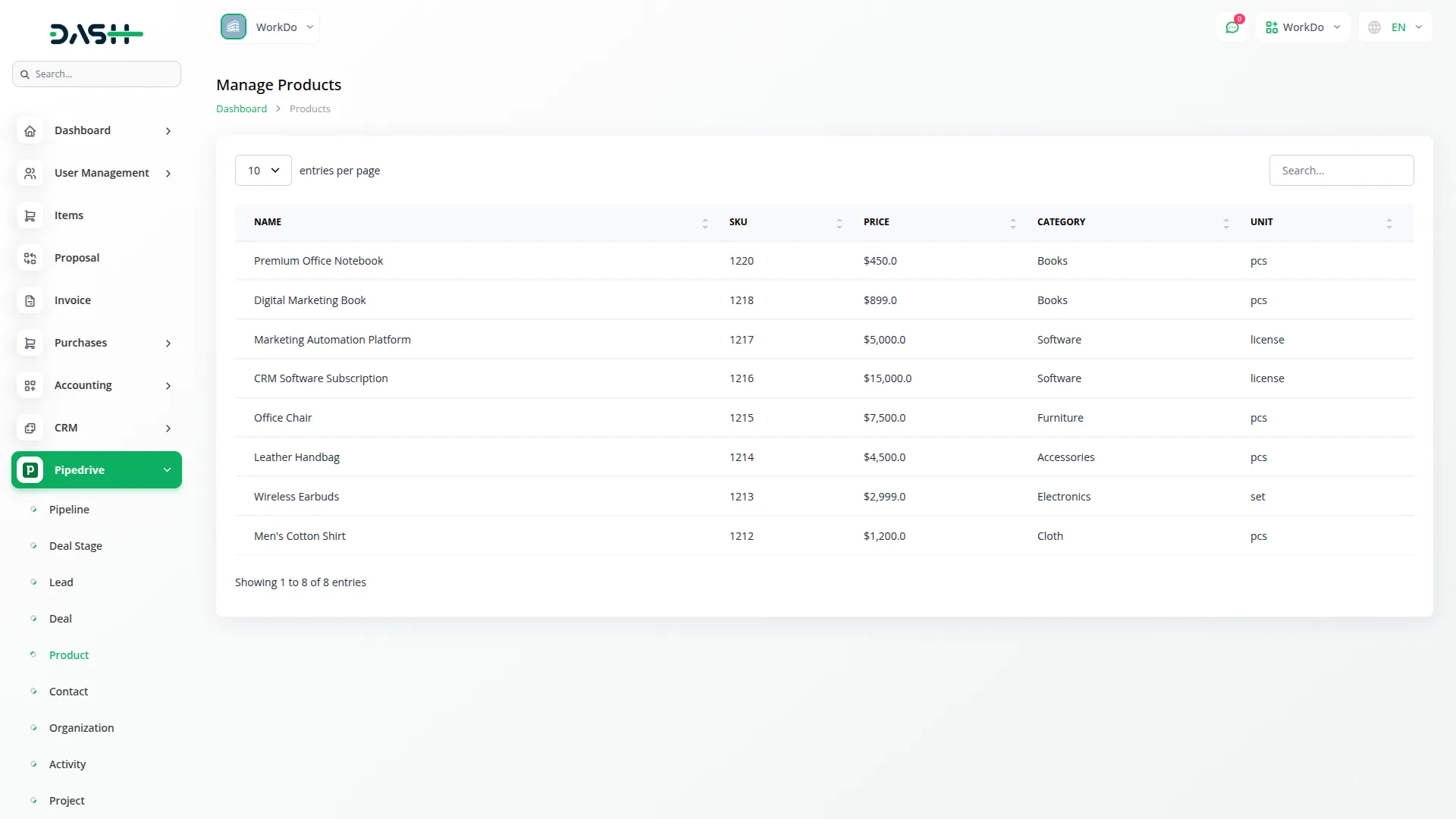
Contact Management
- You can view all contact information synchronized from your Pipedrive account in one centralized location.
- The contact list displays key details such as First Name, Last Name, Phone Number, Email, and Created Date.
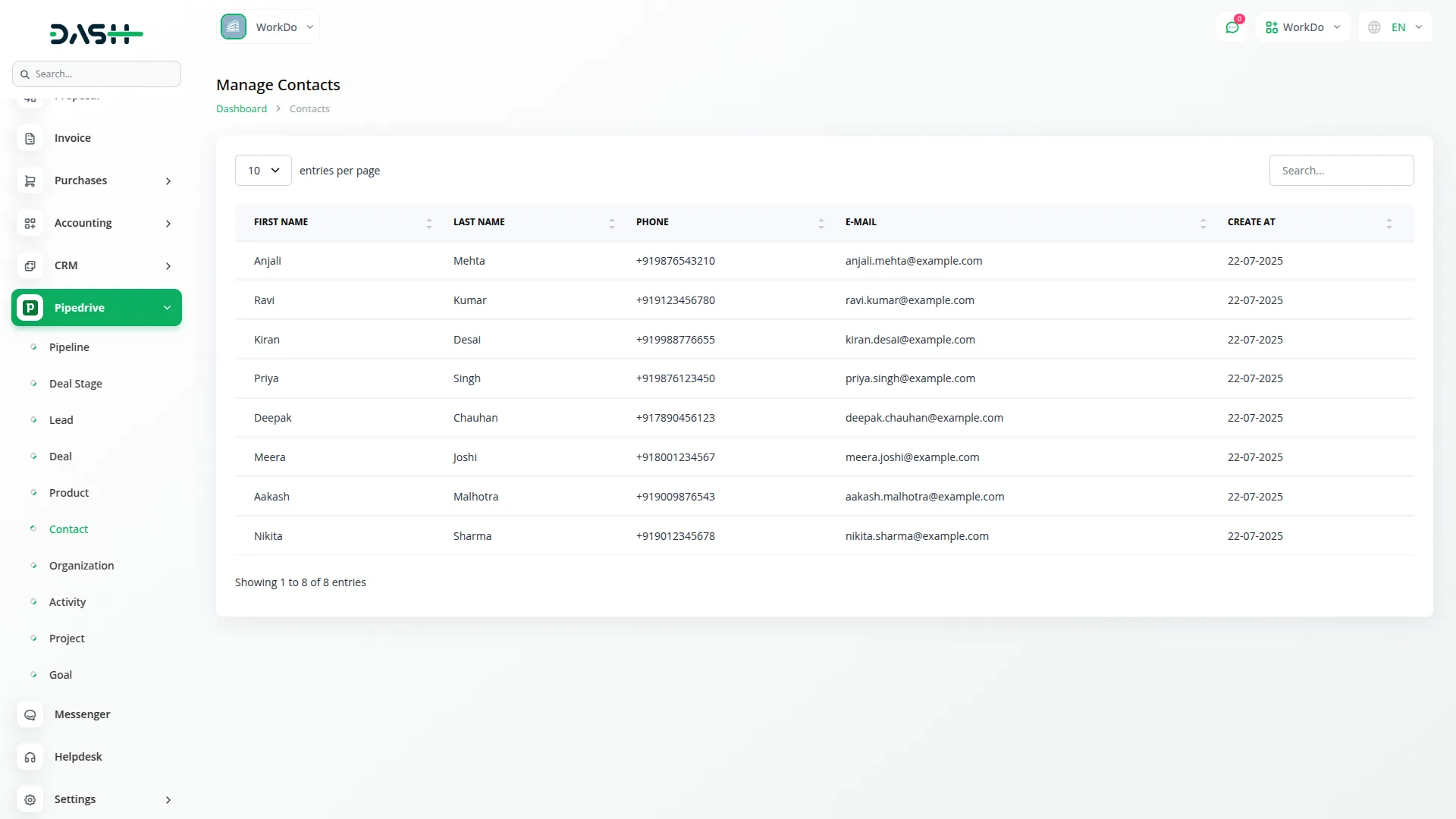
Organization Management
- This section enables you to view all company and organization data synchronized from Pipedrive.
- The organization list displays details including Name, Phone Number, Email Address, and Created At date for each organization.
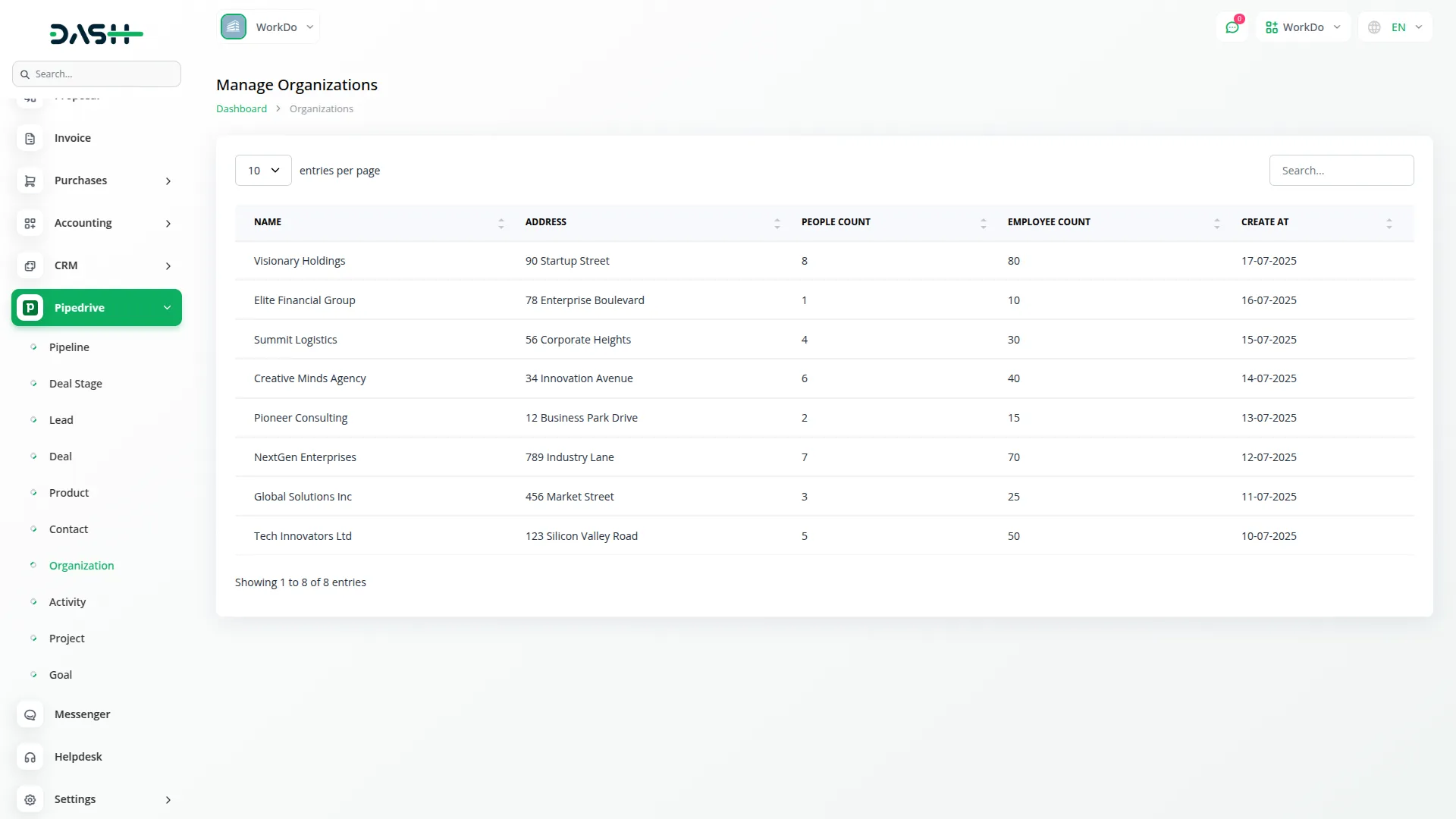
Activity Management
- On this page, you can easily monitor all activities synchronized from your Pipedrive account with detailed information.
- The activity list displays details such as Subject, Type, Deal, Lead, Contact Person, Priority, and Created At Date.
- This section helps you track all scheduled and completed activities, including tasks, meetings, and communications related to your sales pipeline.
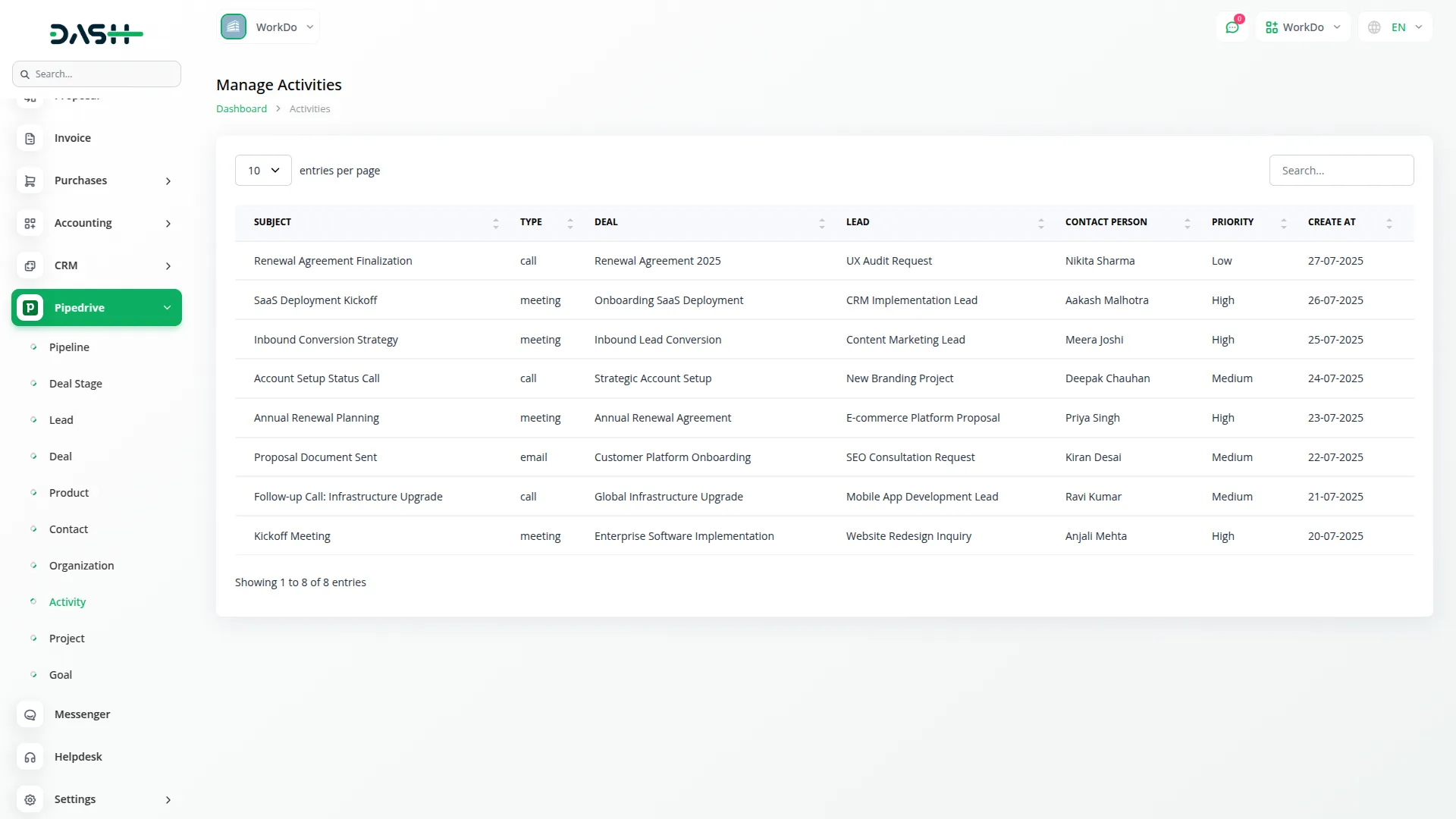
Project Management
- This section allows you to View all project information imported from your Pipedrive account with complete project details and timelines.
- The project list displays Name, Description, Status, Start Date, End Date, and Created At date for each project.
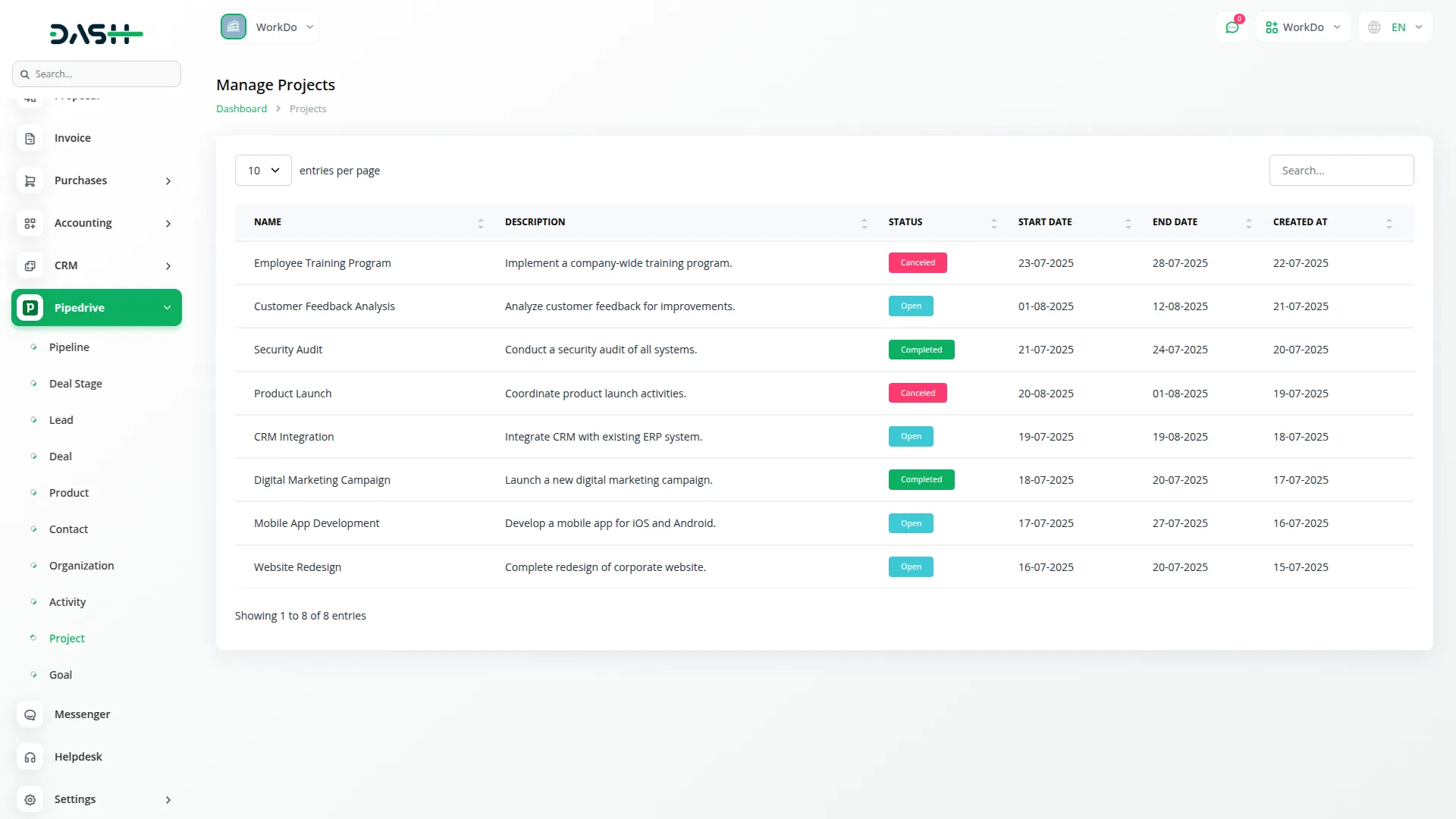
Goal Management
- This section provides access to all performance goals imported from your Pipedrive account.
- The goal list displays important data such as Name, Type, Expected Outcome, Interval, Activity Type, Start Date, End Date, and Status.
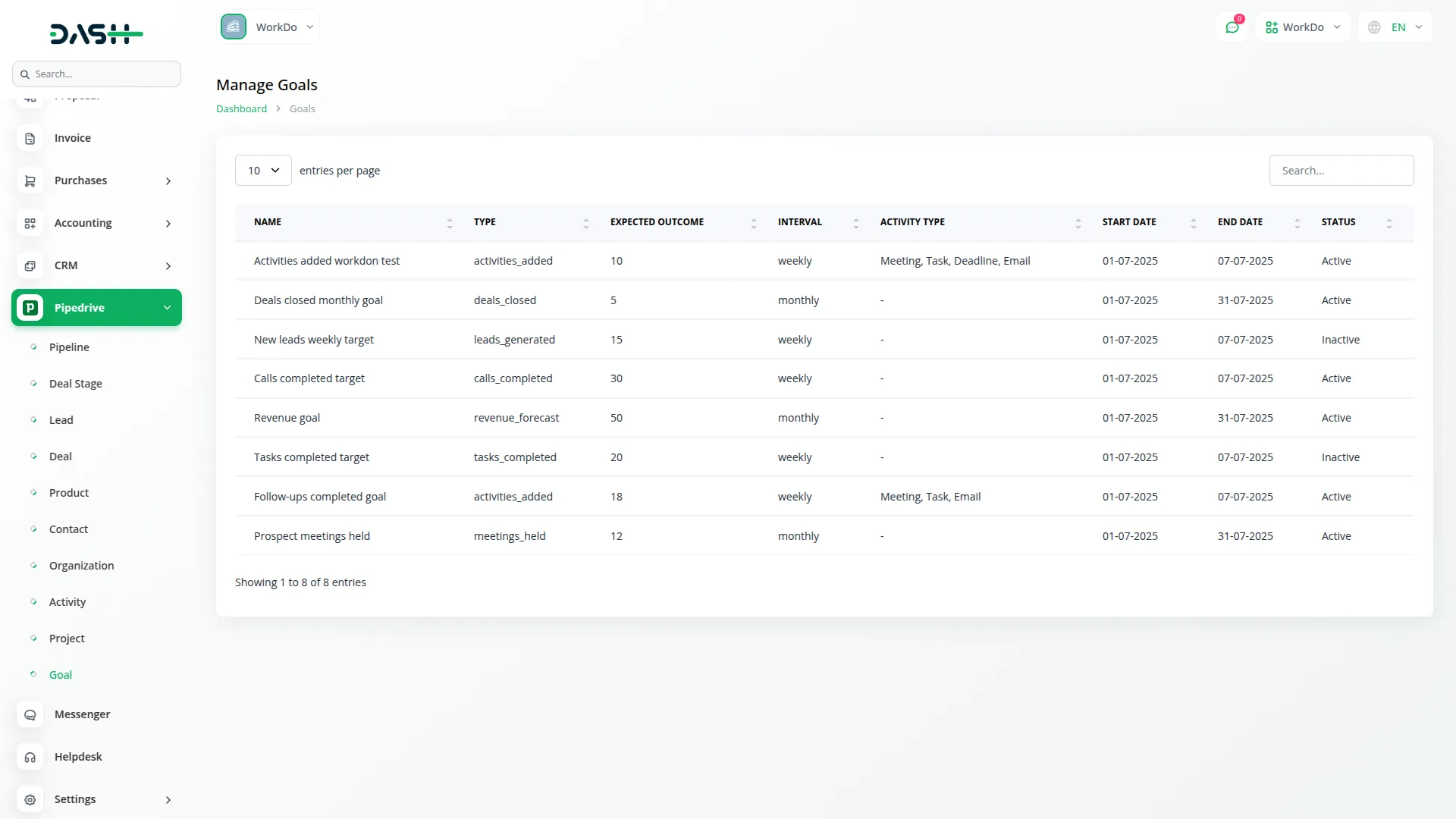
Categories
Related articles
- Sign in With OutLook Module Integration in eCommerceGo SaaS
- Asset Borrow And Rent Integration in Dash SaaS
- Cleaning Management Integration in Dash SaaS
- Fix Equipment Integration in Dash SaaS
- Project Template Integration in Dash SaaS
- Freelancing Platform Integration in Dash SaaS
- Paddle Payment Gateway in BookingGo SaaS
- Sign-In with Github Add-On Integration in Dash SaaS
- Google Forms Integration in Dash SaaS
- OneNote Integration in Dash SaaS
- Investment system Integration in Dash SaaS
- Products PDF – eCommerceGo Addon
Reach Out to Us
Have questions or need assistance? We're here to help! Reach out to our team for support, inquiries, or feedback. Your needs are important to us, and we’re ready to assist you!


Need more help?
If you’re still uncertain or need professional guidance, don’t hesitate to contact us. You can contact us via email or submit a ticket with a description of your issue. Our team of experts is always available to help you with any questions. Rest assured that we’ll respond to your inquiry promptly.
Love what you see?
Do you like the quality of our products, themes, and applications, or perhaps the design of our website caught your eye? You can have similarly outstanding designs for your website or apps. Contact us, and we’ll bring your ideas to life.
