Payment Gateway PayTabs
The PayTabs Add-on of WorkDo Dash SaaS introduces a highly recommended and dependable payment gateway to the WorkDo Dash SaaS platform.
Supported Country : United Arab Emirates, Saudi Arabia, Egypt, Oman, Jordan, Kuwait, Iraq
Supported Currency : USD, EUR, GBP, AUD, CAD, JPY, INR, CNY, and more.
Benefits of PayTabs Payment Gateway
- Secure Transactions: PayTabs uses encrypted technology and fraud prevention systems to ensure safe and secure transactions, giving both merchants and customers peace of mind.
- Multiple Payment Methods: Customers can pay using mobile money (EcoCash, OneMoney), Visa/Mastercard, and more, offering flexibility and convenience for various user preferences.
- Automatic Payment Reconciliation: Payment statuses are automatically updated in systems like Dash SaaS, minimizing manual intervention and reducing administrative overhead.
- Real-Time Payment ProcessingTransactions are processed instantly, enabling fast payment confirmation and reducing delays in order fulfillment or service delivery.
How to Access PayTabs Add-On?
Ready to enhance your online payment capabilities with PayTabs? Follow these simple steps to get started:
- Visit WorkDo Website: Head over to workdo.io and explore the extensive range of Dash SaaS Add-Ons.
- Navigate to Dash SaaS Add-ons : Explore the “Dash SaaS Add-ons” section on the website to discover available Add-ons.
- Discover PayTabs: Navigate to the “Dash SaaS Add-Ons” section and locate the “PayTabs Add-On”.
- Activate the Add-On: Click the “Activate” button next to the PayTabs Add-On to enable it for your WorkDo Dash account.
How Does PayTabs Work?
PayTabs integrates seamlessly with Dash SaaS to offer a secure, global payment solution supporting over 168 currencies, including USD. By activating the PayTabs add-on and configuring API credentials, administrators can manage both recurring subscription payments and one-time transactions like invoices and retainers. The integration ensures PCI DSS compliance and employs advanced security measures, including tokenization and two-layered fraud protection. A user-friendly dashboard allows for efficient transaction monitoring and management, enhancing the overall payment experience for businesses and customers alike.
Super Admin Settings (Plan Purchase by the Company):
The “Super Admin Settings” are typically accessible to the highest-level administrator or super administrator within a software platform or system. These settings allow the super admin to manage various aspects of the company’s usage and subscription plans. This may include:
- Purchasing or upgrading subscription plans for the entire company.
Here, you can manage the payment gateway keys from the “Settings” of the Super Admin Login.

Company Settings (Invoices, Retainer, etc., Payment):
“Company Settings” in the context of invoices, retainers, and payments refer to the configuration options available to a company or organization for managing financial transactions. These settings may include:
- Configuring invoice templates and customization options.
- Setting up payment gateways for accepting payments from clients or customers.
- Defining retainer or deposit policies for services or products.
- Managing tax settings and compliance.
- Setting payment terms and conditions
- This Payment Gateway Supports
- Plan
- Invoice
- Retainer
- LMS
- Hotel&Room Management
- More +
Here, you can manage the payment gateway keys from the “System Settings” under “Settings” of the Company Login.

How to Generate a Key
1. Generate API Key:
To integrate PayTab with WorkDo Dash, you need to obtain credentials from your PayTab merchant dashboard. Follow these steps:
1. Register a Developer Account
- Visit the official PayTab site: https://www.paytabs.com
- Sign up for a merchant account.
2. Access Your Sandbox Credentials
- After logging in, go to the Developers section.
- Copy the Profile ID and Server Key provided.
3. Identify Your Region
- Based on your business location (UAE, KSA, Egypt, etc.), use the correct Region code: ARE (UAE), SAU (KSA), OMN (Oman), EGY (Egypt), JOR (Jordan)
Note: PayTab does not have a sandbox/live toggle. Transactions are handled based on your account and the provided credentials.
2. Configure PayTabs Gateway:
- Log in to your account with administrator credentials.
- Navigate to the settings page.
3. Access Payment Settings:
- Within the settings page, locate and select the “Payment Settings” option.
4. Set Up PayTabs Gateway:
- Scroll down the page until you find the PayTabs Gateway option.
- Click on the Patnow Gateway to access its configuration settings.
5. Enter Required Details:
- In the settings, provide the following essential details:
- Profile ID, Server Key and Region.
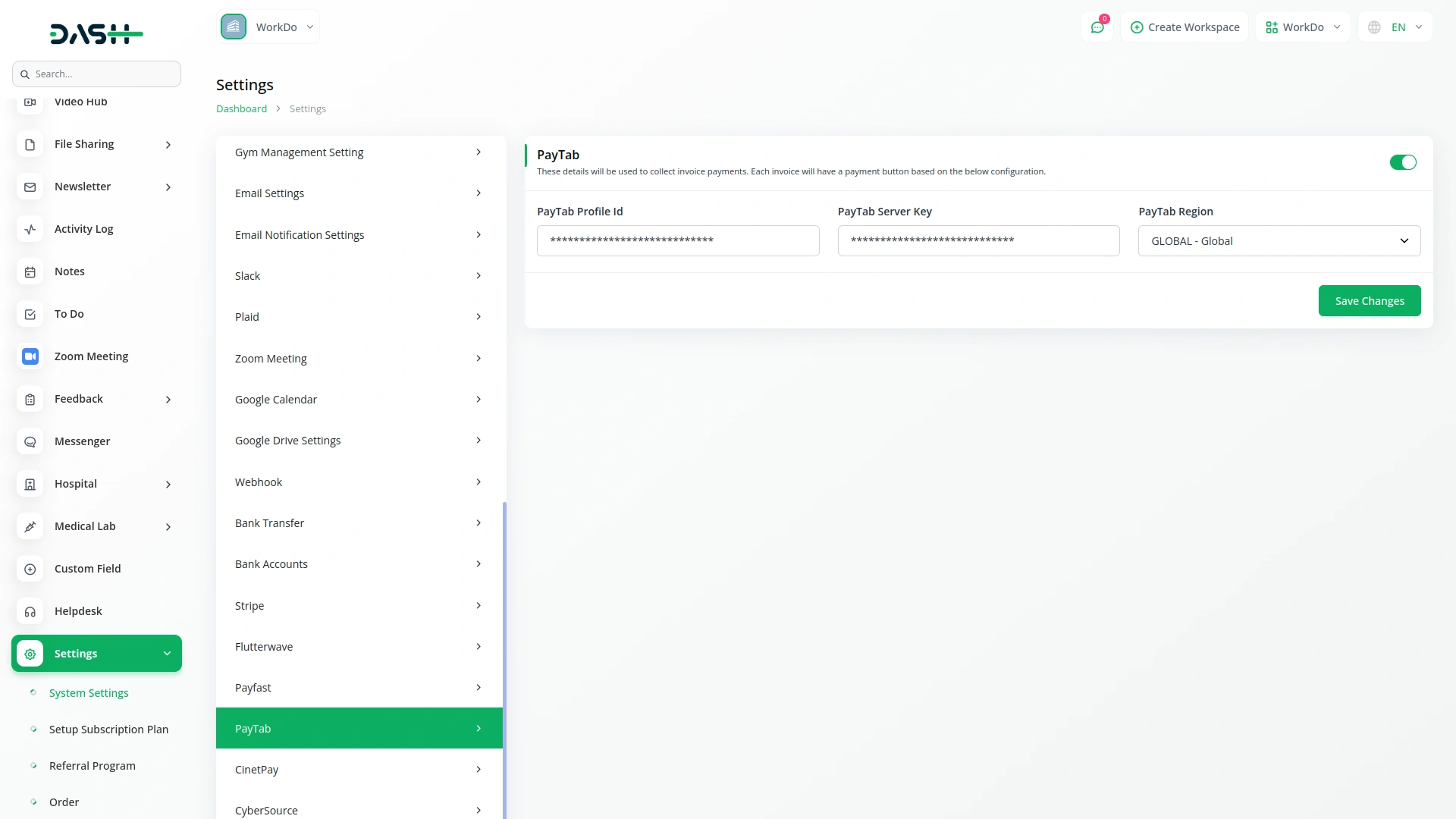
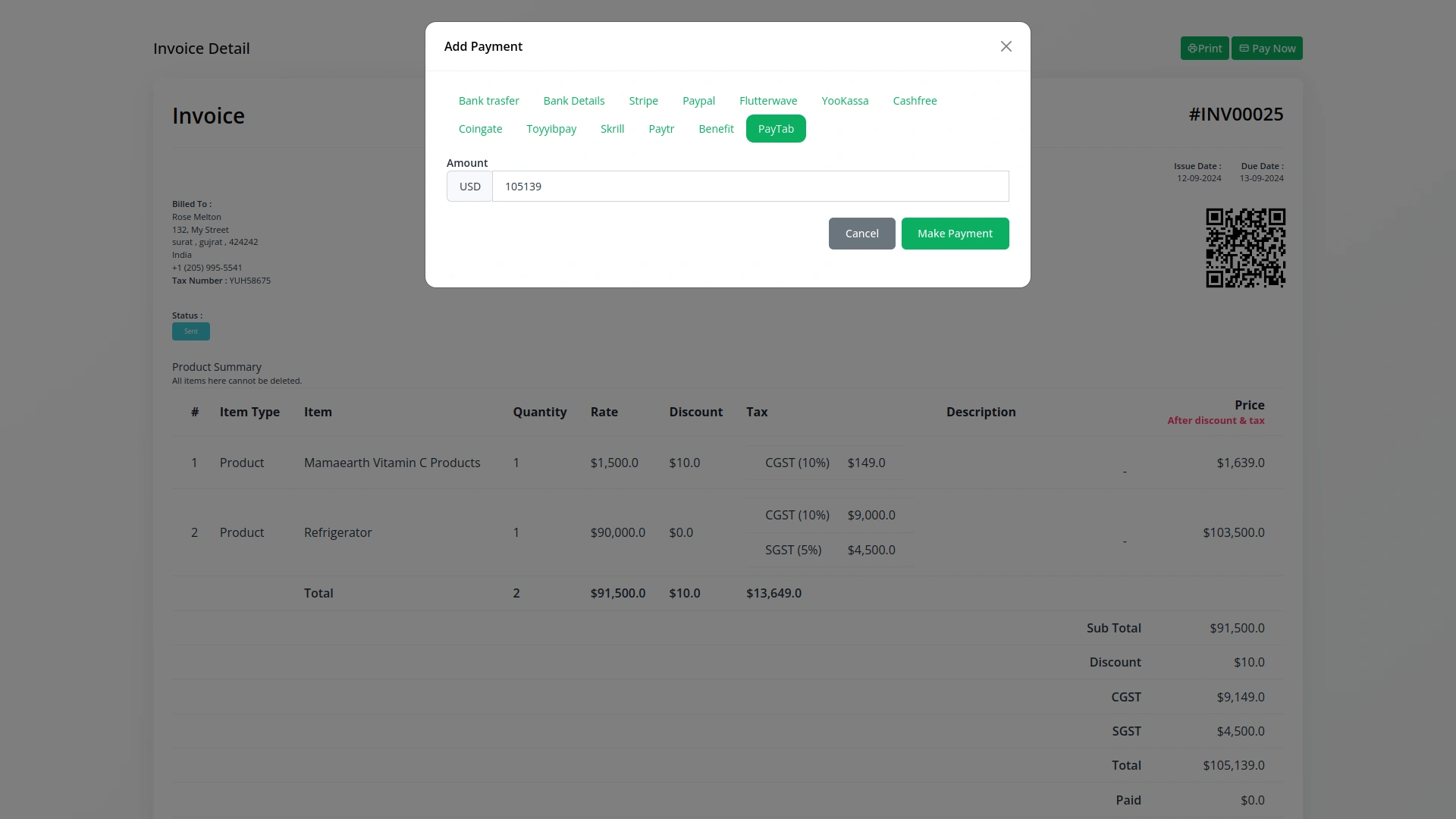
6. Save Your Settings:
- After entering the necessary details, save the settings to activate the PayTabs Payment Gateway within your platform.
This process will enable you to seamlessly integrate PayTabs as a payment gateway, allowing your users to make secure and efficient online payments in various cryptocurrencies.
Note: The PayTabs Add-On is a paid feature and can be accessed by users who have purchased it. By integrating the PayTabs Add-On into your Dash SaaS account, you’ll provide a reliable and user-friendly payment gateway that supports global transactions
Categories
Related articles
- Skrill Payment Gateway in BookingGo SaaS
- YooKassa Payment Gateway in BookingGo SaaS
- Flutterwave Payment Gateway in BookingGo SaaS
- Payment Gateway CoinGate
- Payment Gateway Iyzipay
- Payment Gateway Paypal
- NMI Payment Gateway Integration in Dash SaaS
- Payment Gateway PayHere
- Xendit Payment Gateway in BookingGo SaaS
- DPO Payment Gateway in Dash SaaS
- Payment Gateway Paytm
- Tap Payment Gateway in BookingGo SaaS
Reach Out to Us
Have questions or need assistance? We're here to help! Reach out to our team for support, inquiries, or feedback. Your needs are important to us, and we’re ready to assist you!


Need more help?
If you’re still uncertain or need professional guidance, don’t hesitate to contact us. You can contact us via email or submit a ticket with a description of your issue. Our team of experts is always available to help you with any questions. Rest assured that we’ll respond to your inquiry promptly.
Love what you see?
Do you like the quality of our products, themes, and applications, or perhaps the design of our website caught your eye? You can have similarly outstanding designs for your website or apps. Contact us, and we’ll bring your ideas to life.
