Payment Gateway aamarPay
Supported Country : Bangladesh
Supported Currency : Bangladeshi Taka (BDT)
The aamarPay Add-on of WorkDo Dash SaaS is a premier payment gateway that empowers businesses with a secure platform to accept online payments. With support for various payment methods and a reputation for reliable customer support, aamarPay is a trusted choice for merchants globally.
Benefits
- Secure Transactions : Prioritize security with aamarPay’s advanced features, ensuring that your online payments are safe and sound.
- Payment Versatility : aamarPay supports multiple payment methods, allowing your customers to choose the most convenient way to pay.
- Global Trust : With a strong reputation and proven track record, aamarPay instills confidence in your customers, fostering trust in your online transactions.
- Convenience and Reliability : Enjoy a seamless integration process, user-friendly interface, and reliable customer support, enhancing your overall payment experience.
How to Access aamarPay Add-on ?
Ready to enhance your online payment capabilities with aamarPay? Follow these simple steps to get started :
- Visit WorkDo Website : Head over to www.workdo.io and explore the extensive range of Dash SaaS Add-ons.
- Discover aamarPay : Navigate to the “Dash SaaS Add-ons” section and locate the “aamarPay Add-on.”
- Activate the Add-on : Click the “Activate” button next to the aamarPay Add-on to enable it for your WorkDo Dash account.
How aamarPay Works ?
aamarPay functions as a premier payment gateway by securely integrating with your online platform. Customers can select their preferred payment method, and aamarPay processes the transaction, ensuring security and reliability. The platform’s user-friendly interface and dependable customer support further enhance the overall payment process, making it a trusted choice for merchants.
Super Admin Settings (Plan Purchase by the Company) :
The “Super Admin Settings” are typically accessible to the highest-level administrator or super administrator within a software platform or system. These settings allow the super admin to manage various aspects of the company’s usage and subscription plans. This may include :
- Purchasing or upgrading subscription plans for the entire company.
Here, you can manage the payment gateway keys from the “Settings” of the Super Admin Login.
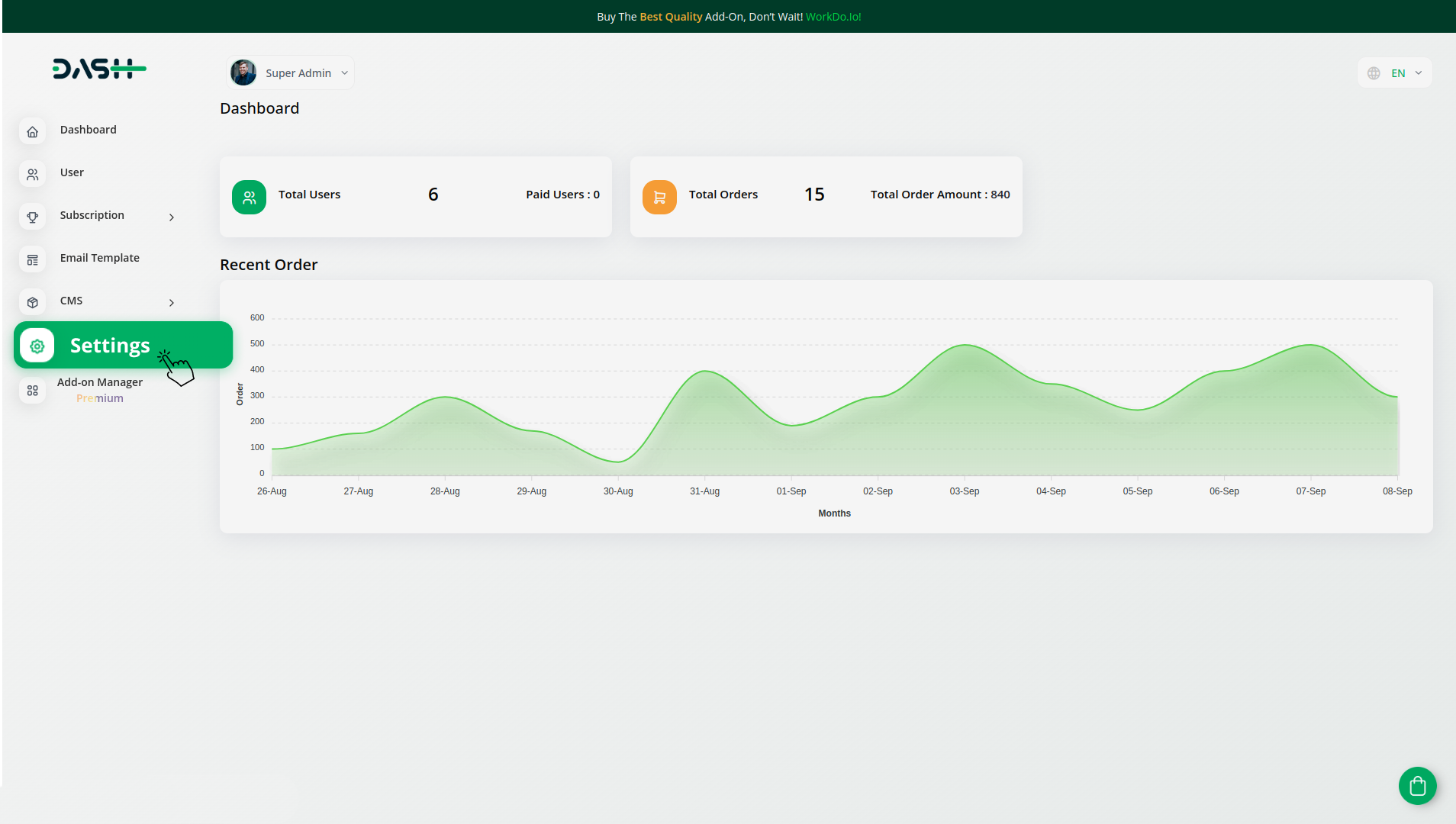
Company Settings (Invoices, Retainer, etc. Payment) :
“Company Settings” in the context of invoices, retainers, and payments refer to the configuration options available to a company or organization for managing financial transactions. These settings may include :
- Configuring invoice templates and customization options.
- Setting up payment gateways for accepting payments from clients or customers.
- Defining retainer or deposit policies for services or products.
- Managing tax settings and compliance.
- Setting payment terms and conditions.
- And many more…
Here, you can manage the payment gateway keys from the “System Settings” under “Settings” of the Company Login.
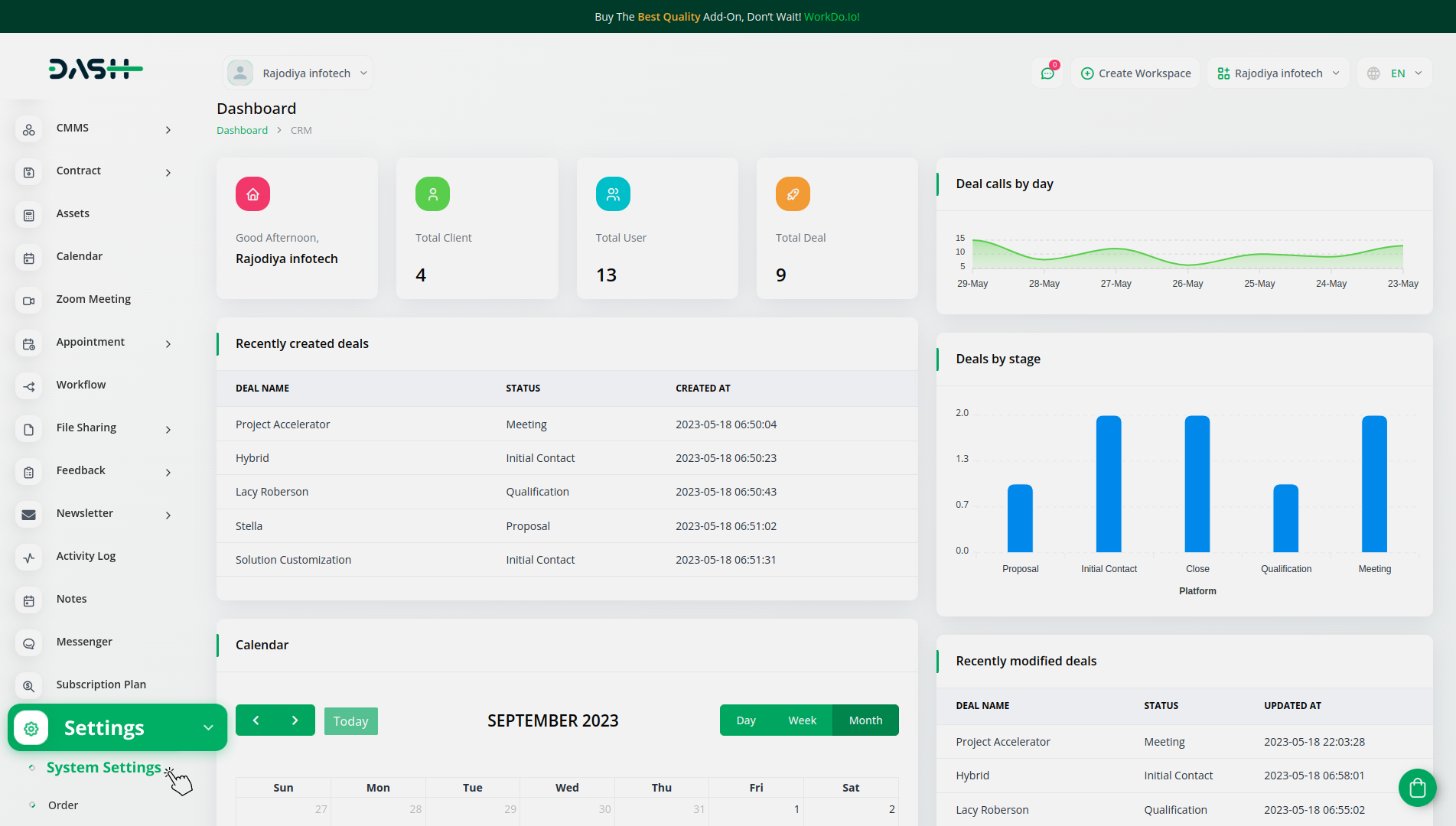
How to Generate Key ?
1. Log In to the aamarPay Merchant Portal :
- Click on the following link to access the aamarPay Merchant Portal:
- https://merchant.aamarpay.com/login
- Log in using your credentials to access your aamarPay account.
2. Generate API Key :
To generate an API key, follow these steps :
- Visit the following link : https://www.aamarpay.com/index.php/docs
- This documentation will guide you through the process of generating an API key. Follow the instructions carefully to generate the required API key.
3. Configure aamarPay Gateway in (Product name) :
- Within the settings page, locate and select the “Payment Settings” option.
4. Set Up aamarPay Gateway :
- Scroll down until you find the aamarPay Gateway option.
- Click on the aamarPay Gateway to access its configuration settings.
5. Enter Required Details :
In the aamarPay settings, provide the following details :
- Store ID : Enter the Store ID associated with your aamarPay account.
- Signature Key : Enter the Signature Key generated during API key generation.
6. Save Settings :
- After entering the necessary details, save the settings to activate the aamarPay Payment Gateway in your (Product Name) application.
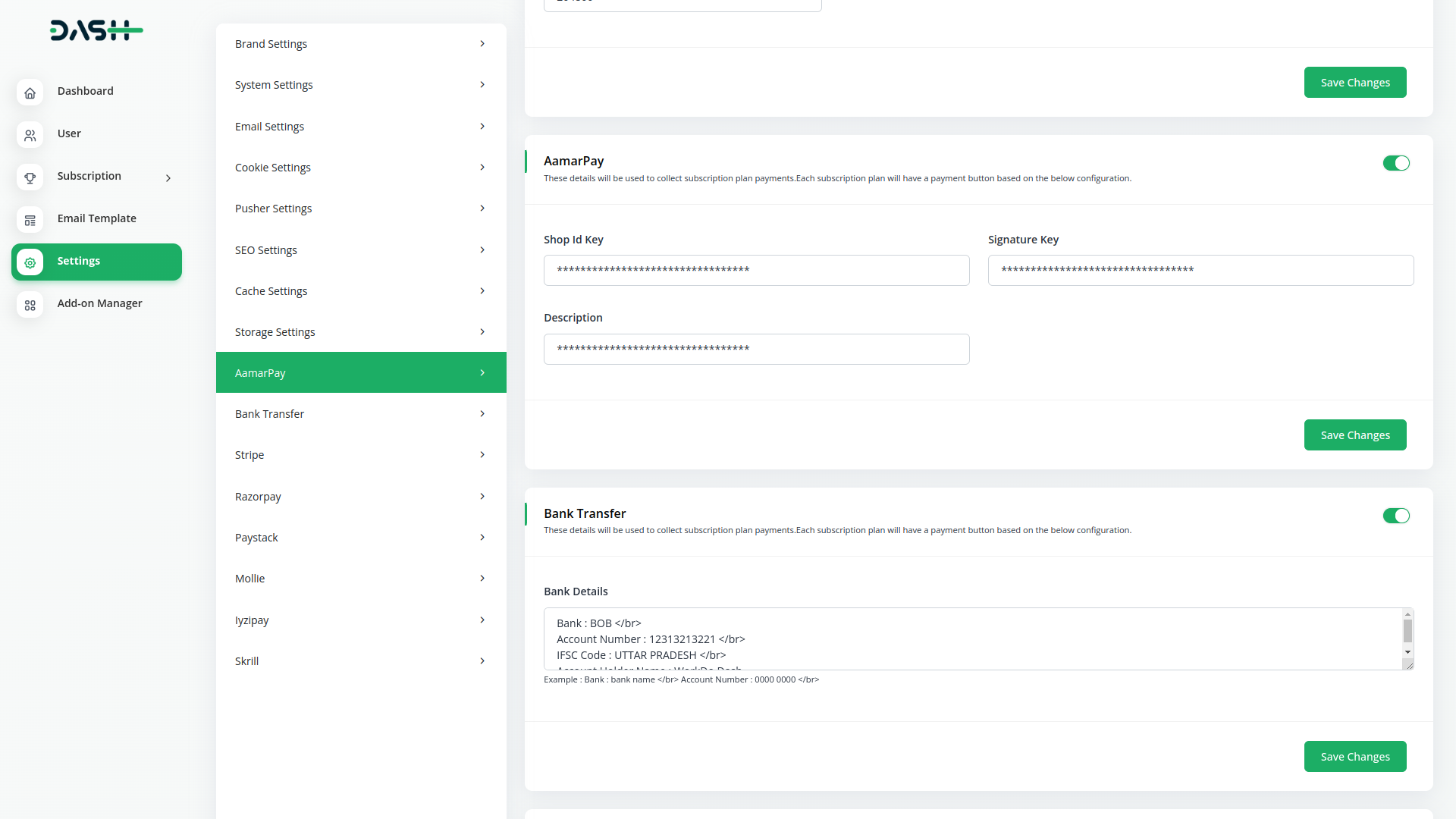
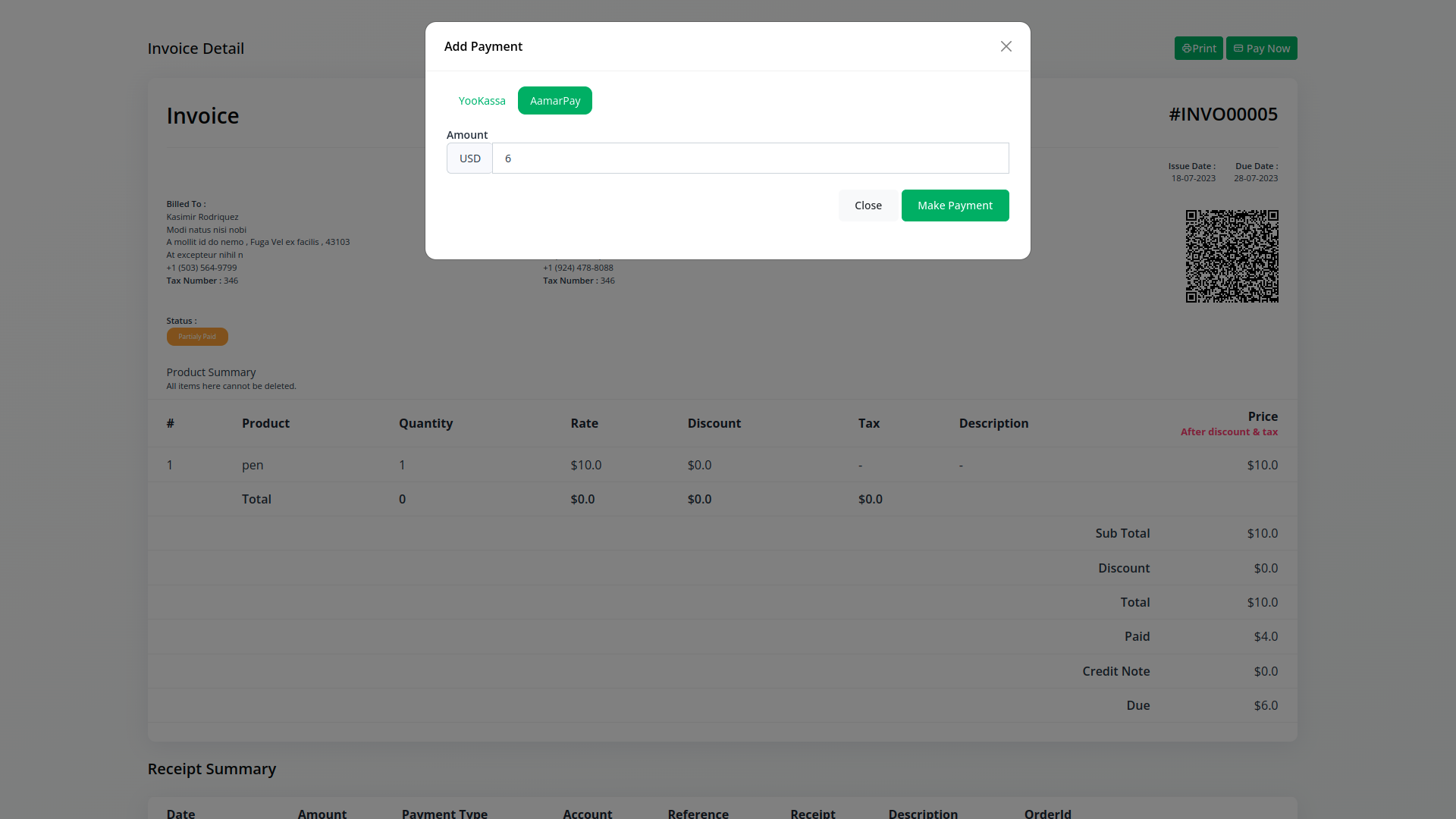
By following these steps, you will have successfully logged in to aamarPay, generated the necessary API key, and configured the aamarPay gateway in (Product name). This will enable you to securely accept online payments using the aamarPay payment gateway. If you encounter any issues or need further assistance, refer to the provided links or reach out to aamarPay’s support for help.
Note : The aamarPay Add-on is a paid feature and can be accessed by users who have purchased it. By integrating the aamarPay Add-on into your WorkDo Dash SaaS account, you’ll provide a reliable and user-friendly payment gateway that supports global transactions.
Categories
Related articles
- Authorize.Net Integration in Dash SaaS
- EaseBuzz Payment Gateway – BookingGo
- Payment Gateway Khalti
- SSPay Payment Geteway – BookingGo
- PayTab Payment Geteway – BookingGo
- Payment Gateway Integrations
- Khalti Payment Gateway – BookingGo
- Payment Gateway Cashfree
- Payment Gateway PayTR
- Omise Payment Gateway
- Payment Gateway Flutterwave
- Mercado Pago Payment Gateway – BookingGo
Reach Out to Us
Have questions or need assistance? We're here to help! Reach out to our team for support, inquiries, or feedback. Your needs are important to us, and we’re ready to assist you!


Need more help?
If you’re still uncertain or need professional guidance, don’t hesitate to contact us. You can contact us via email or submit a ticket with a description of your issue. Our team of experts is always available to help you with any questions. Rest assured that we’ll respond to your inquiry promptly.
Love what you see?
Do you like the quality of our products, themes, and applications, or perhaps the design of our website caught your eye? You can have similarly outstanding designs for your website or apps. Contact us, and we’ll bring your ideas to life.

