Payment Gateway Paystack
Enhance your platform’s payment experience with Paystack, Nigeria’s leading payment gateway. Fast, secure, user-friendly. Boost conversions now!
Supported Countries: Primarily Nigeria
Supported Currencies: Nigerian Naira (NGN)
Benefits of PayHere Payment Gateway:
- Secure Payment Handling: All transactions are protected with Paystack’s advanced security features, ensuring safe and encrypted payments within Dash SaaS.
- Multiple Payment Options: Users can pay through cards, bank transfers, and other methods, offering flexibility and convenience for different customer preferences.
- International Accessibility: With support in regions like Nigeria and beyond, businesses using Dash SaaS can accept payments from a global customer base.
- Smooth User Experience: The integration ensures a seamless and intuitive payment process within Dash SaaS, reducing friction and improving satisfaction.
- Reliable System Support: Paystack provides dependable uptime and responsive support, which complements Dash SaaS’s operational reliability for uninterrupted transactions.
How to Access PayStack Add-On?
Ready to enhance your online payment capabilities with PayHere? Follow these simple steps to get started:
- Visit the WorkDo Dash website: Go to https://workdo.io/ to access the WorkDo Dash platform.
- Navigate to Dash SaaS Add-Ons: Explore the “Dash SaaS Add-Ons” section on the website to discover available Add-Ons.
- Discover PayStack Add-On: Browse the list of available Add-Ons and find the “PayStack Payment Gateway”
- Activate the Add-On: Click the “Activate” button next to the PayStack Add-On to enable it for your WorkDo Dash account.
How does PayStack Works?
Paystack integration in Dash SaaS enables businesses to accept online payments directly within their platform by connecting their Paystack account through the settings panel. Once integrated, users can offer customers a variety of payment options such as cards, bank transfers, and more, all processed securely via Paystack’s encrypted gateway. Transactions are automatically tracked and recorded within Dash SaaS, providing real-time visibility and simplifying financial management. The integration requires minimal setup and ensures a smooth, reliable, and secure payment experience for both businesses and their customers.
Super Admin Settings (Plan Purchase by the Company):
The “Super Admin Settings” are typically accessible to the highest-level administrator or super administrator within a software platform or system. These settings allow the super admin to manage various aspects of the company’s usage and subscription plans. This may include:
- Purchasing or upgrading subscription plans for the entire company.
Here, you can manage the payment gateway keys from the “Settings” of the Super Admin Login.
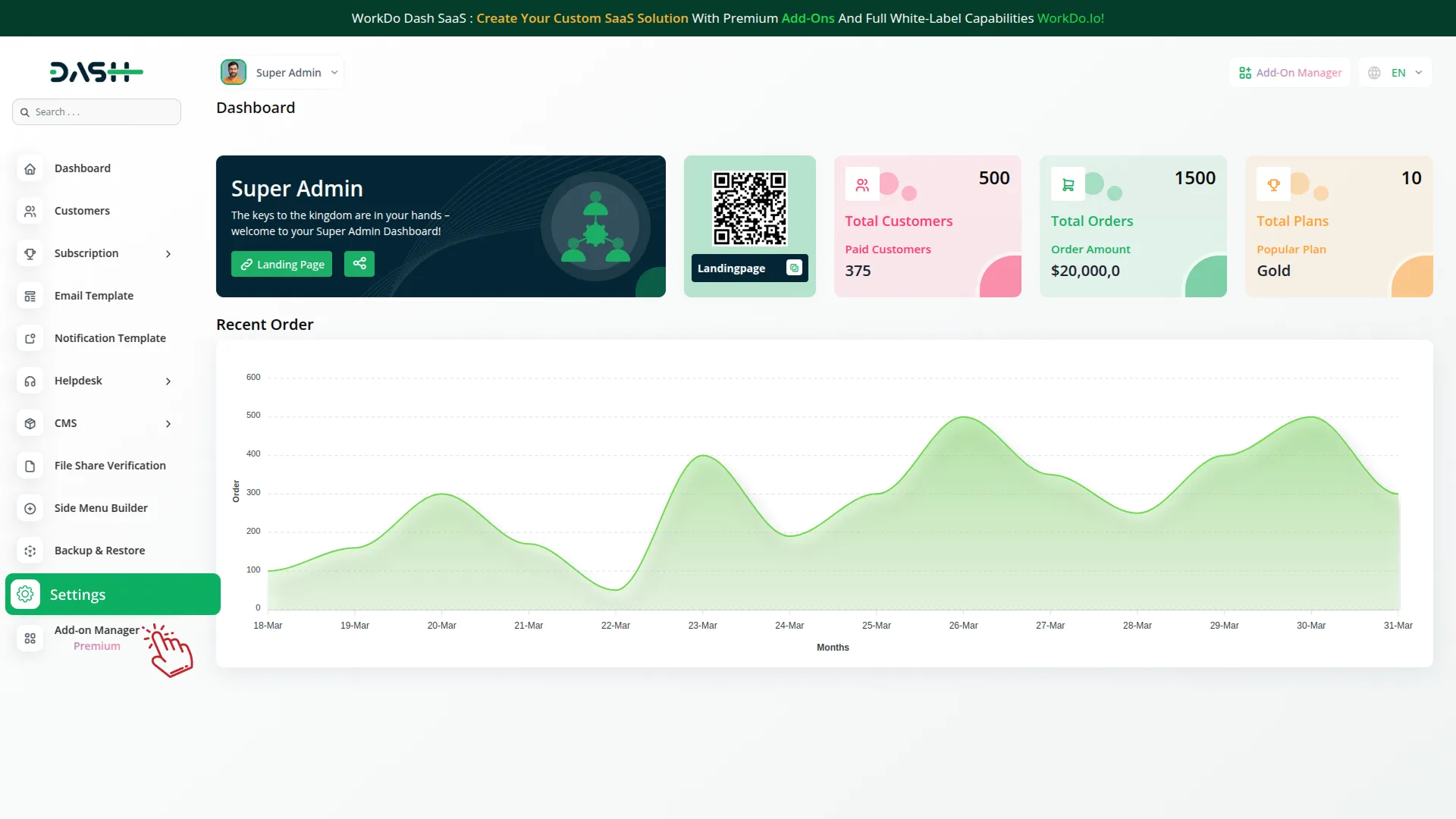
Company Settings (Invoices, Retainer, etc. Payment):
“Company Settings” in the context of invoices, retainers, and payments refer to the configuration options available to a company or organization for managing financial transactions. These settings may include:
- Configuring invoice templates and customization options.
- Setting up payment gateways for accepting payments from clients or customers.
- Defining retainer or deposit policies for services or products.
- Managing tax settings and compliance.
- Setting payment terms and conditions
- This Payment Gateway Supports:
- Plan
- Invoice
- Retainer
- LMS
- Hotel&Room Management
- More +
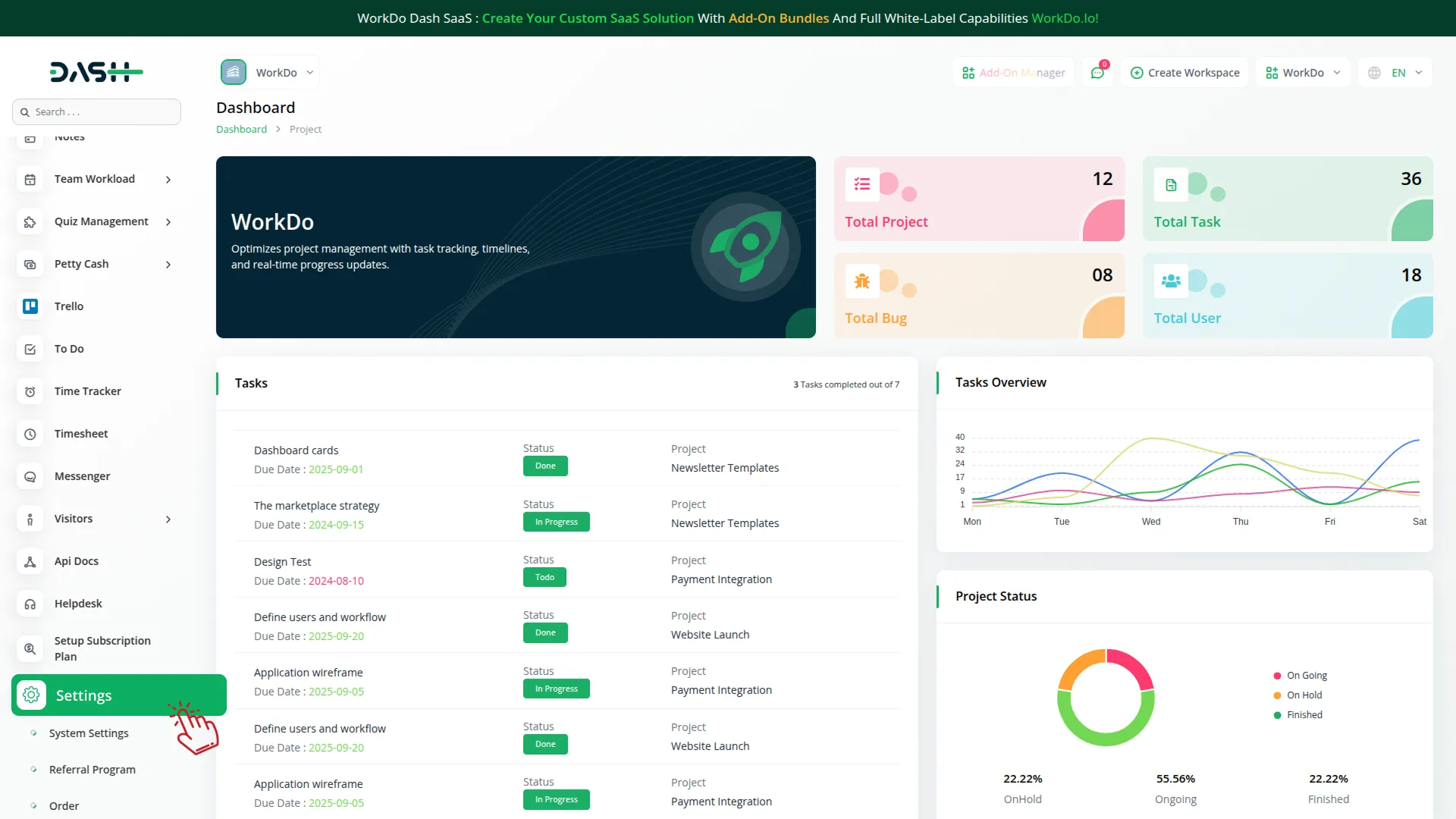
How to Generate the API Key?
Generate API Key:
- Access the Paystack admin portal by clicking this link: https://dashboard.paystack.com/#/login
- Log in to your Paystack account or create one if you don’t have an account yet.
- Obtain comprehensive information about Paystack.
- To learn how to generate the secret key, you can follow this link: https://paystack.com/docs/api/
Configure PayHere Gateway in (Product Name):
- Log in to your (Product Name) account with administrator credentials.
- Navigate to the settings page.
Access Payment Settings:
- Within the settings page, locate and select the “Payment Settings” option.
Set Up Paystack Gateway :
- Scroll down the page until you find the Paystack Gateway option.
- Click on the Paystack Gateway to access its configuration settings.
Enter Required Details :
- In the Paystack settings, provide the following essential details :
- Paystack API Key: Enter your Paystack API Key.
- Secret Key: Enter your PayStack Category Code.
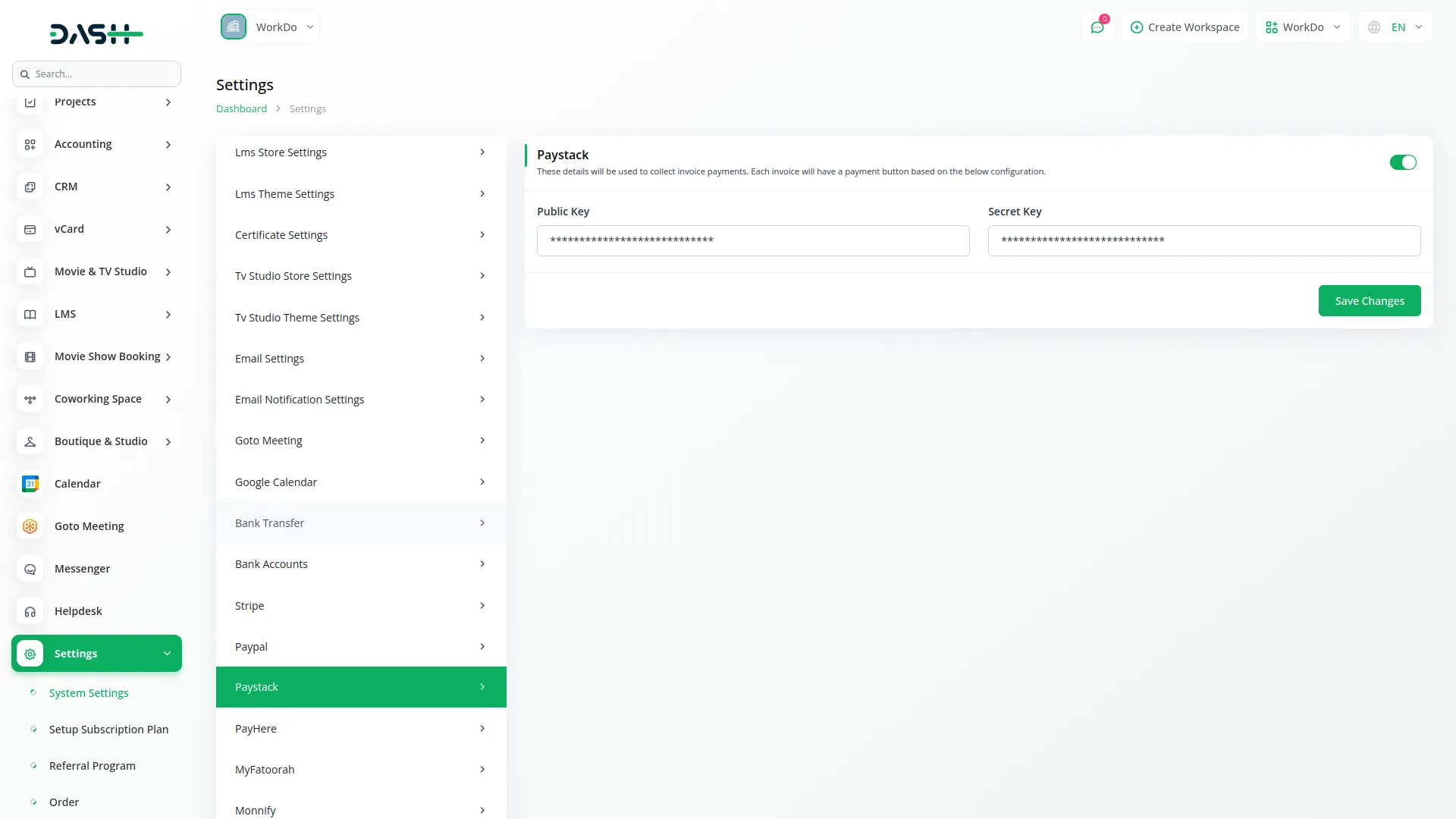
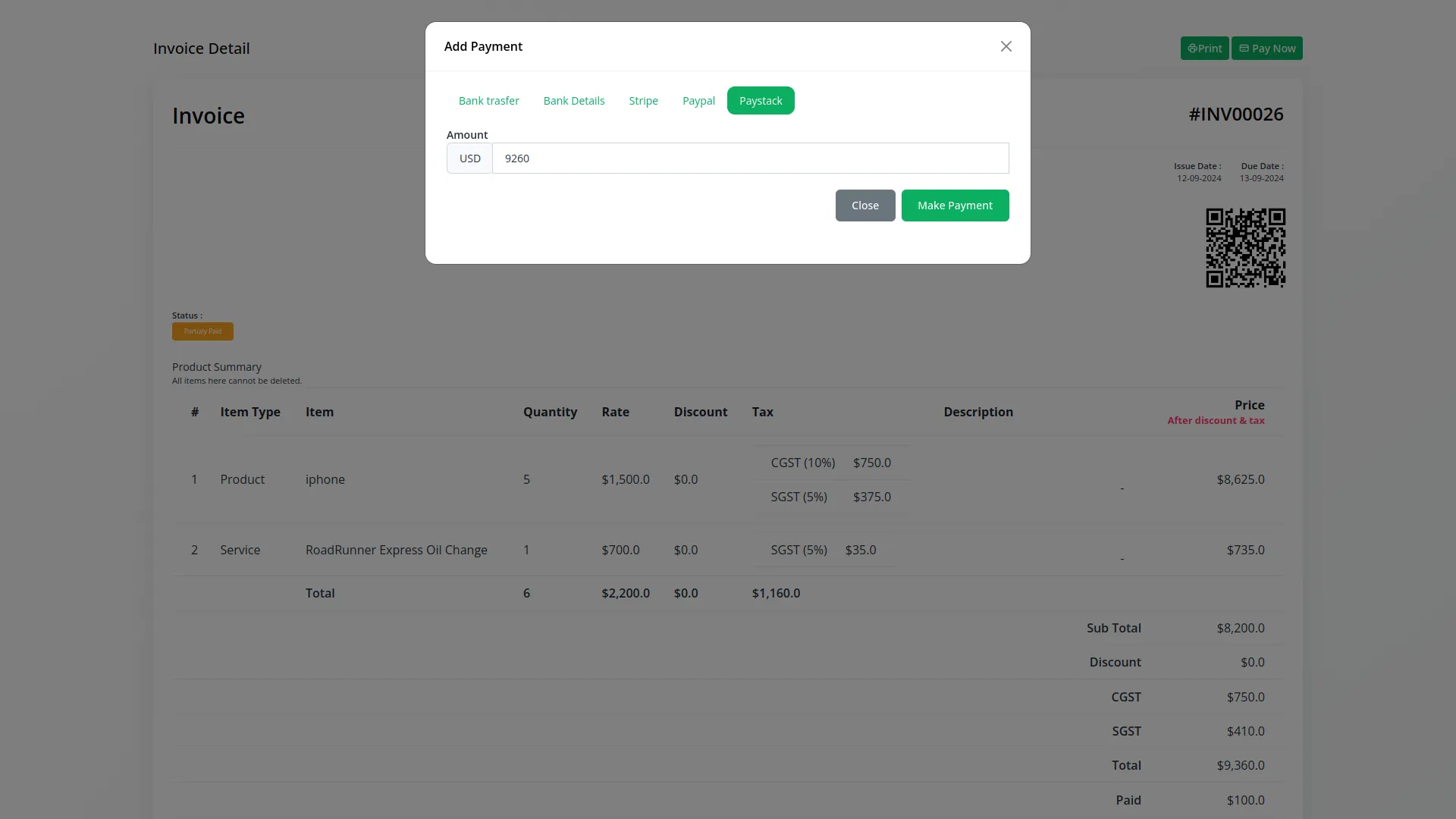
Save Your Settings:
- After entering the necessary details, save the settings to activate the Paystack Payment Gateway within your Dash SaaS platform.
This detailed documentation overviews PayStack Payment Integration, its benefits, and the integration process. By integrating PayStack, businesses and organizations can offer their customers a secure and flexible payment experience while streamlining their payment processes.
Note: The PayStack Add-On is a paid feature and can be accessed by users who have purchased it. By integrating the PayStack Add-On into your WorkDo Dash SaaS account, you’ll provide a reliable and user-friendly payment gateway that supports global transactions.
Categories
Related articles
- YooKassa Payment Gateway in BookingGo SaaS
- Payment Gateway Payfast
- Paytm Payment Gateway in BookingGo SaaS
- Ozow Payment Gateway in Dash SaaS
- senangPay Payment Gateway Integration
- Cashfree Payment Gateway – BookingGo
- FedaPay Payment Gateway in BookingGo SaaS
- Payment Gateway FedaPay
- Payment Gateway Khalti
- Braintree Payment Gateway in BookingGo SaaS
- Payment Gateway Tap
- Benefit Payment Gateway – BookingGo
Reach Out to Us
Have questions or need assistance? We're here to help! Reach out to our team for support, inquiries, or feedback. Your needs are important to us, and we’re ready to assist you!


Need more help?
If you’re still uncertain or need professional guidance, don’t hesitate to contact us. You can contact us via email or submit a ticket with a description of your issue. Our team of experts is always available to help you with any questions. Rest assured that we’ll respond to your inquiry promptly.
Love what you see?
Do you like the quality of our products, themes, and applications, or perhaps the design of our website caught your eye? You can have similarly outstanding designs for your website or apps. Contact us, and we’ll bring your ideas to life.
