Payment Gateway Paypal
Supported Countries : Numerous countries worldwide
Supported Currencies : Multiple currencies including USD, EUR, GBP, AUD, and more
PayPal is an online payment platform that facilitates transactions between individuals and businesses. Beyond online payments, PayPal offers additional services such as debit cards for payments, credit card readers for businesses, and lines of credit.
Benefits
- Secure and Convenient Online Payments : PayPal offers a streamlined payment experience, allowing users to check out faster, safer, and more easily. It eliminates the need to enter financial details for every transaction, enhancing the convenience of online payments. PayPal is known for its secure transactions, providing users with a safe platform for sending and receiving money electronically.
- Safety and Reliability : In comparison to credit cards, PayPal is often considered a safe choice for online transactions. It employs security measures to protect users’ financial information and prioritize secure payments.
How to Access PayPal Add-on ?
- Visit the WorkDo Dash website : Go to www.workdo.io to access the WorkDo Dash platform.
- Navigate to Dash SaaS Add-ons : Explore the “Dash SaaS Add-ons” section on the website to discover available Add-ons.
- Discover PayPal : Browse the list of available Add-ons and find the “PayPal Add-on.”
- Activate the Add-on : Click the “Activate” button next to the PayPal Add-on to enable it for your WorkDo Dash account.
How PayPal Works ?
PayPal functions as an online payment platform that facilitates transactions between individuals and businesses. Users can link their bank accounts or credit cards to their PayPal accounts, allowing them to make online payments securely without repeatedly entering their financial details. PayPal is widely used for its convenience and security in online transactions. Businesses can integrate the PayPal Add-on into their WorkDo Dash SaaS platform to offer users a trusted and efficient payment option, supporting multiple currencies and enhancing the overall online payment experience.
Super Admin Settings (Plan Purchase by the Company) :
The “Super Admin Settings” are typically accessible to the highest-level administrator or super administrator within a software platform or system. These settings allow the super admin to manage various aspects of the company’s usage and subscription plans. This may include :
Purchasing or upgrading subscription plans for the entire company.
Here, you can manage the payment gateway keys from the “Settings” of the Super Admin Login.
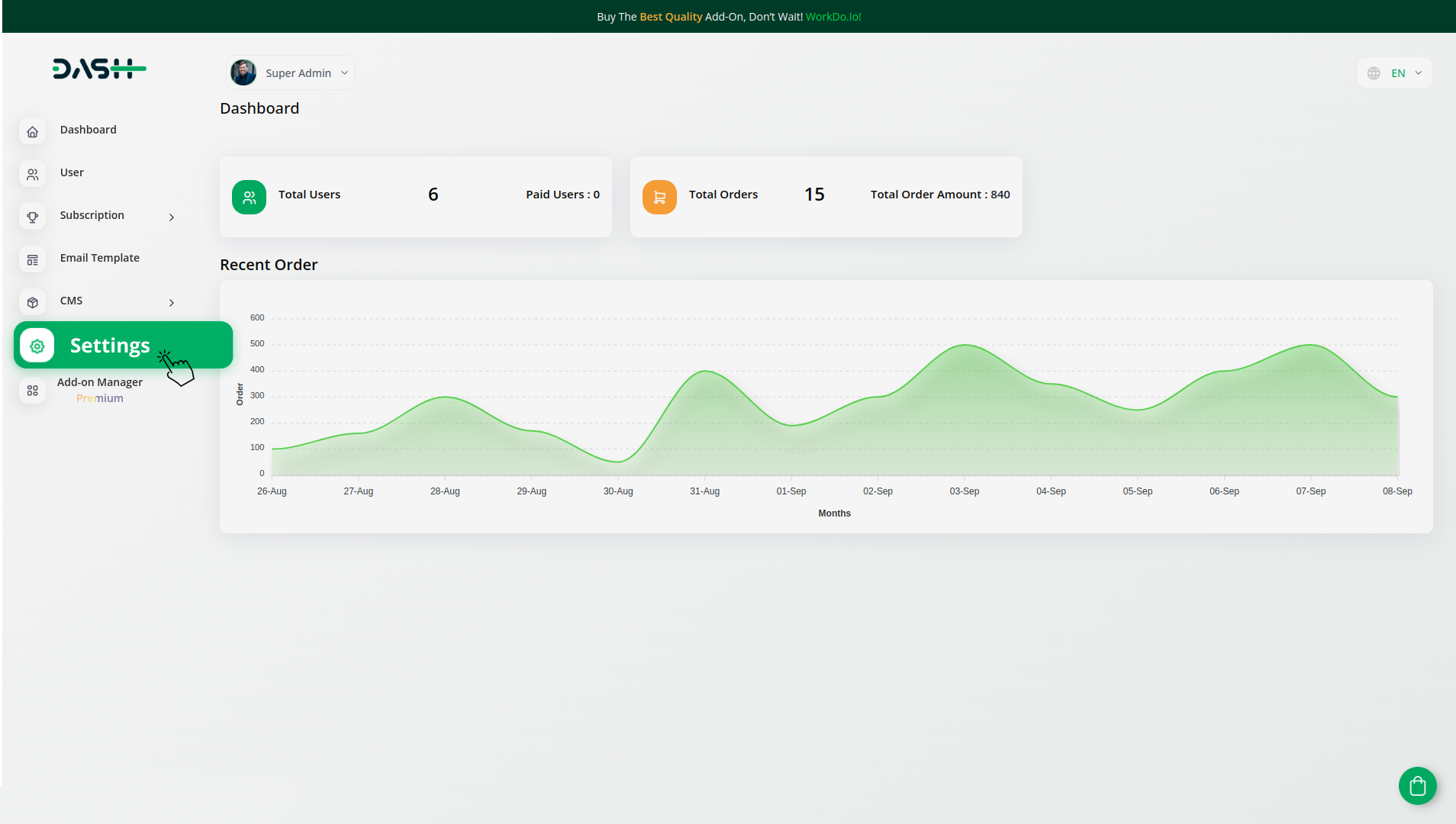
Company Settings (Invoices, Retainer, etc. Payment) :
“Company Settings” in the context of invoices, retainers, and payments refer to the configuration options available to a company or organization for managing financial transactions. These settings may include:
- Configuring invoice templates and customization options.
- Setting up payment gateways for accepting payments from clients or customers.
- Defining retainer or deposit policies for services or products.
- Managing tax settings and compliance.
- Setting payment terms and conditions.
- And many more…
Here, you can manage the payment gateway keys from the “System Settings” under “Settings” of the Company Login.
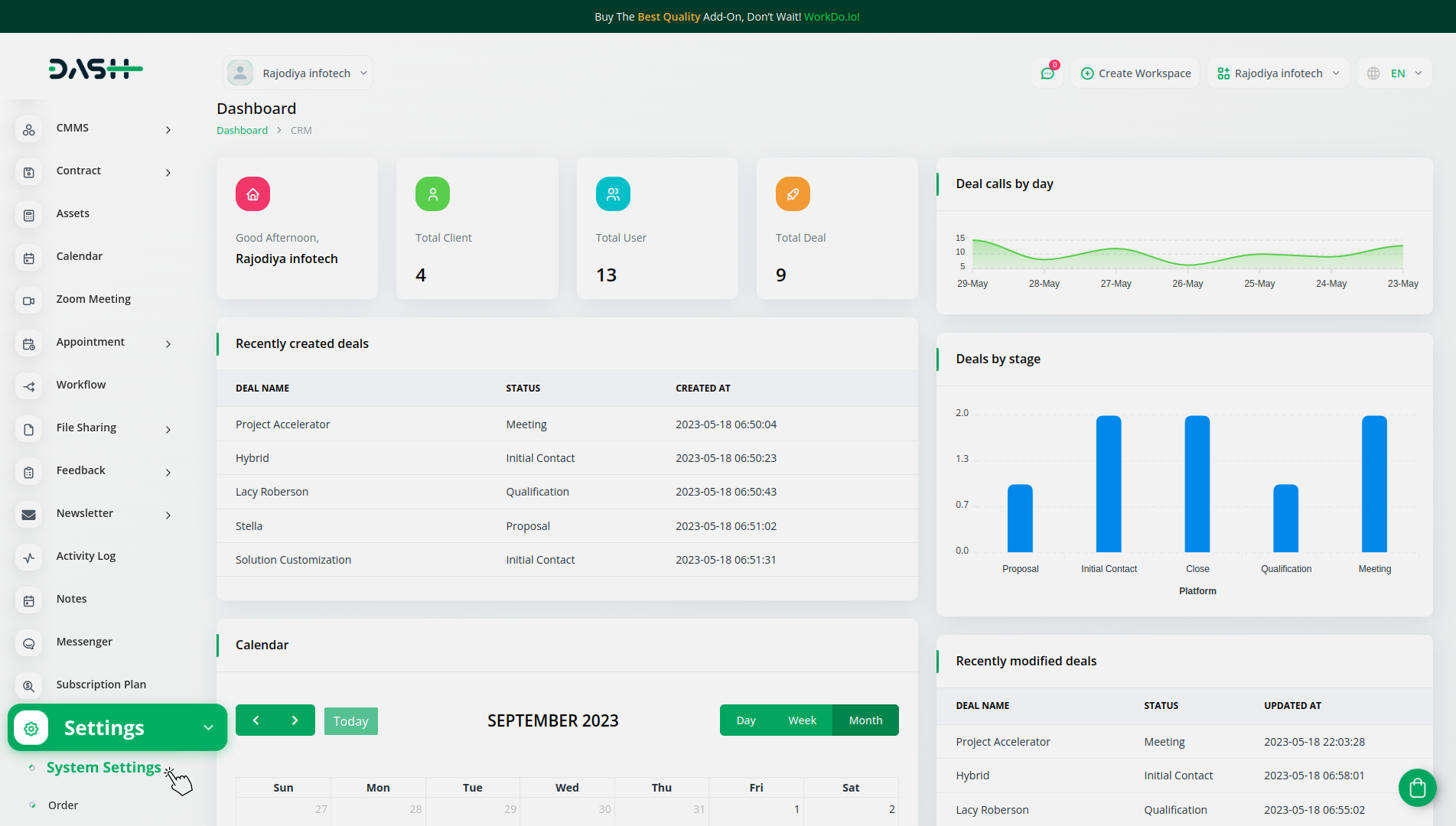
How to Generate Key ?
1. Generate API Key :
- Log in to your PayPal account or create one if you don’t have an account yet.
- Obtain comprehensive information about PayPal.
2. Configure PayPal Gateway in (Product Name) :
- Log in to your (Product Name) account with administrator credentials.
- Navigate to the settings page.
3. Access Payment Settings :
- Within the settings page, locate and select the “Payment Settings” option.
4. Set Up PayPal Gateway :
- Scroll down the page until you find the PayPal Gateway option.
- Click on the PayPal Gateway to access its configuration settings.
5. Enter Required Details :
In the PayPal settings, provide the following essential details:
- Publishable Key : Input your PayPal Secret Key.
- Secret Key : Enter your PayPal Category Code.
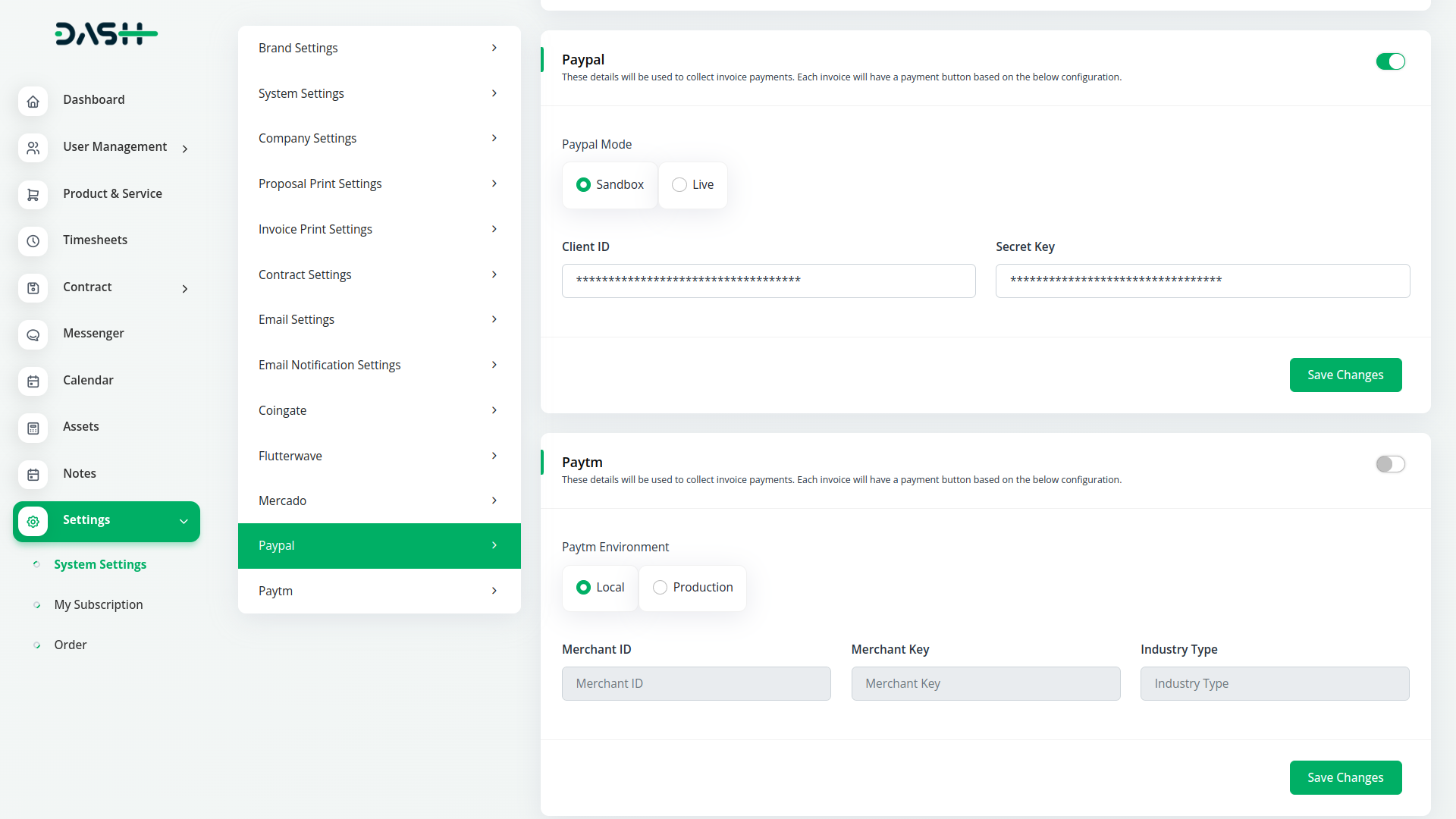
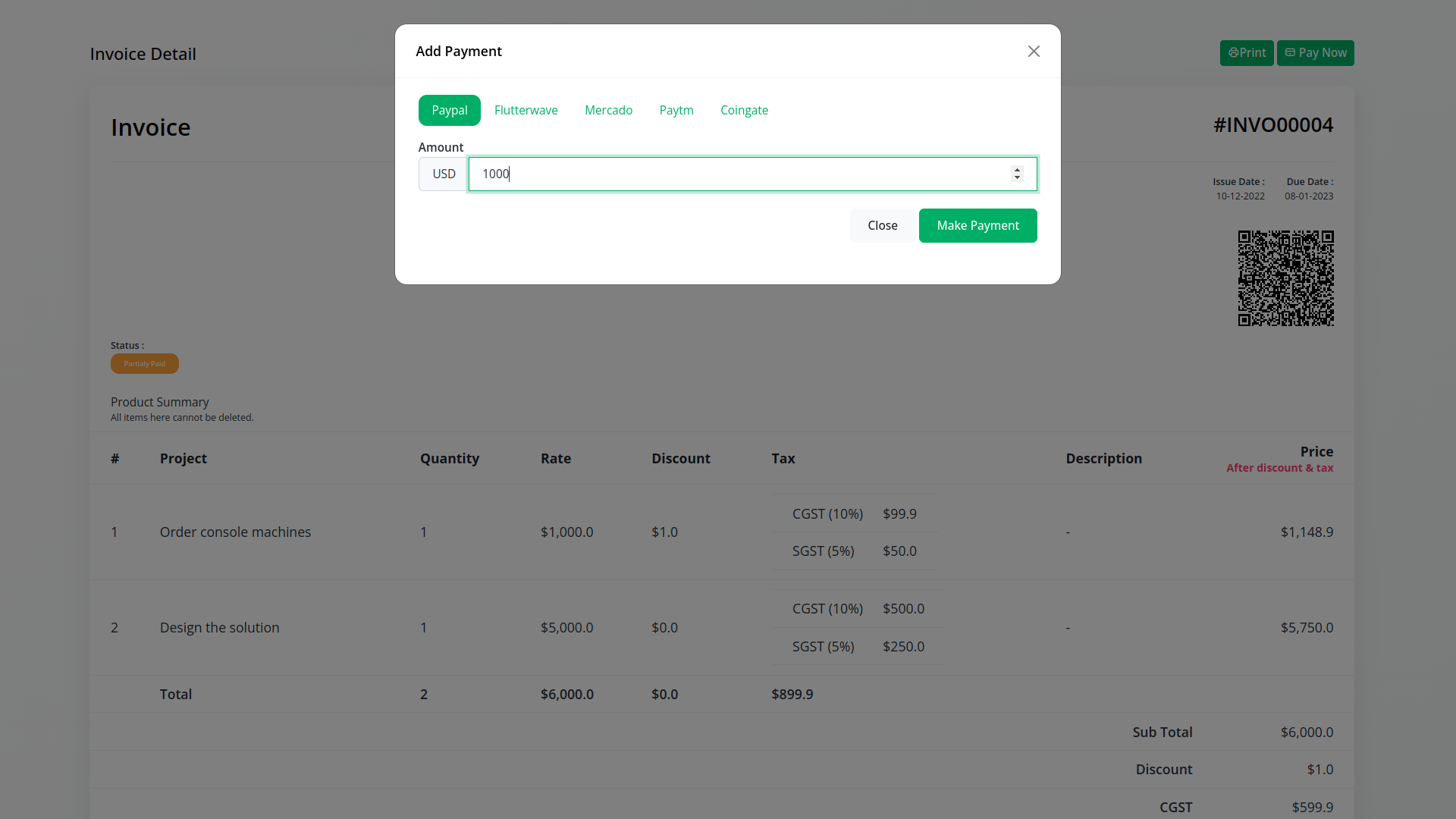
6. Save Your Settings :
- After entering the necessary details, save the settings to activate the PayPal Payment Gateway within your (Product Name) platform.
Note : The PayPal Add-on is a paid feature and can be accessed by users who have purchased it. By integrating the PayPal Add-on into your WorkDo Dash SaaS account, you’ll provide a reliable and user-friendly payment gateway that supports global transactions.
Categories
Related articles
- Tip Module Integration in BookingGo SaaS
- Flutterwave Payment Gateway in BookingGo SaaS
- Paiement PRO Integration in BookingGo SaaS
- Payment Gateway YooKassa
- Midtrans Payment Gateway – BookingGo
- Payment Gateway Mercado Pago
- Omise Payment Gateway
- CyberSource Payment Gateway – BookingGo
- Xendit Integration in Dash SaaS
- Tap Payment Gateway in BookingGo SaaS
- MyFatoorah Payment Gateway in BookingGo SaaS
- aamarPay – BookingGo Detailed Documentation
Reach Out to Us
Have questions or need assistance? We're here to help! Reach out to our team for support, inquiries, or feedback. Your needs are important to us, and we’re ready to assist you!


Need more help?
If you’re still uncertain or need professional guidance, don’t hesitate to contact us. You can contact us via email or submit a ticket with a description of your issue. Our team of experts is always available to help you with any questions. Rest assured that we’ll respond to your inquiry promptly.
Love what you see?
Do you like the quality of our products, themes, and applications, or perhaps the design of our website caught your eye? You can have similarly outstanding designs for your website or apps. Contact us, and we’ll bring your ideas to life.

