Payment Gateway Flutterwave
Accept payments securely and expand your reach with Flutterwave, the trusted payment gateway. Enhance customer experience today!
Supported Countries: Nigeria, Kenya, Ghana, South Africa, Uganda, More+
Supported Currencies: USD, EUR, GBP, NGN, GHS, More+
Benefits of Flutterwave Payment Gateway
- Seamless Payment Processing: Flutterwave allows businesses to accept various payment methods, including credit cards, debit cards, bank transfers, mobile money, and digital wallets, ensuring a smooth experience for customers.
- Multi-Currency Support: Flutterwave supports multiple currencies, making it ideal for businesses operating across countries. It allows transactions in local currencies, helping businesses scale globally.
- Localized Payment Methods: Flutterwave supports numerous local payment options across Africa and beyond, catering to customer preferences in the regions you serve.
- Quick and Easy Integration: Flutterwave makes it easy to integrate payment functionality into websites and mobile apps with minimal hassle.
How to Access Flutterwave Add-On?
Ready to enhance your online payments with Flutterwave? Follow these steps:
- Visit WorkDo Website: Go to workdo.io and explore the wide range of Dash SaaS Add-Ons.
- Discover Flutterwave: Head over to the “Dash SaaS Add-Ons” section and find the “Flutterwave Add-On”.
- Activate the Add-On: Click on the “Activate” button beside the Flutterwave Add-On to enable it for your WorkDo Dash account.
How Does Flutterwave Work?
Flutterwave operates as a robust and versatile payment gateway that integrates seamlessly with your online platform. Customers can choose their preferred method of payment, and Flutterwave handles the transaction securely and reliably. With a user-friendly interface and a strong customer support system, Flutterwave ensures a smooth payment experience for both businesses and their customers.
Super Admin Settings (Plan Purchase by the Company):
The “Super Admin Settings” are typically accessible to the highest-level administrator or super administrator within a software platform or system. These settings allow the super admin to manage various aspects of the company’s usage and subscription plans. This may include:
- Purchasing or upgrading subscription plans for the entire company.
Here, you can manage the payment gateway keys from the “Settings” of the Super Admin Login.
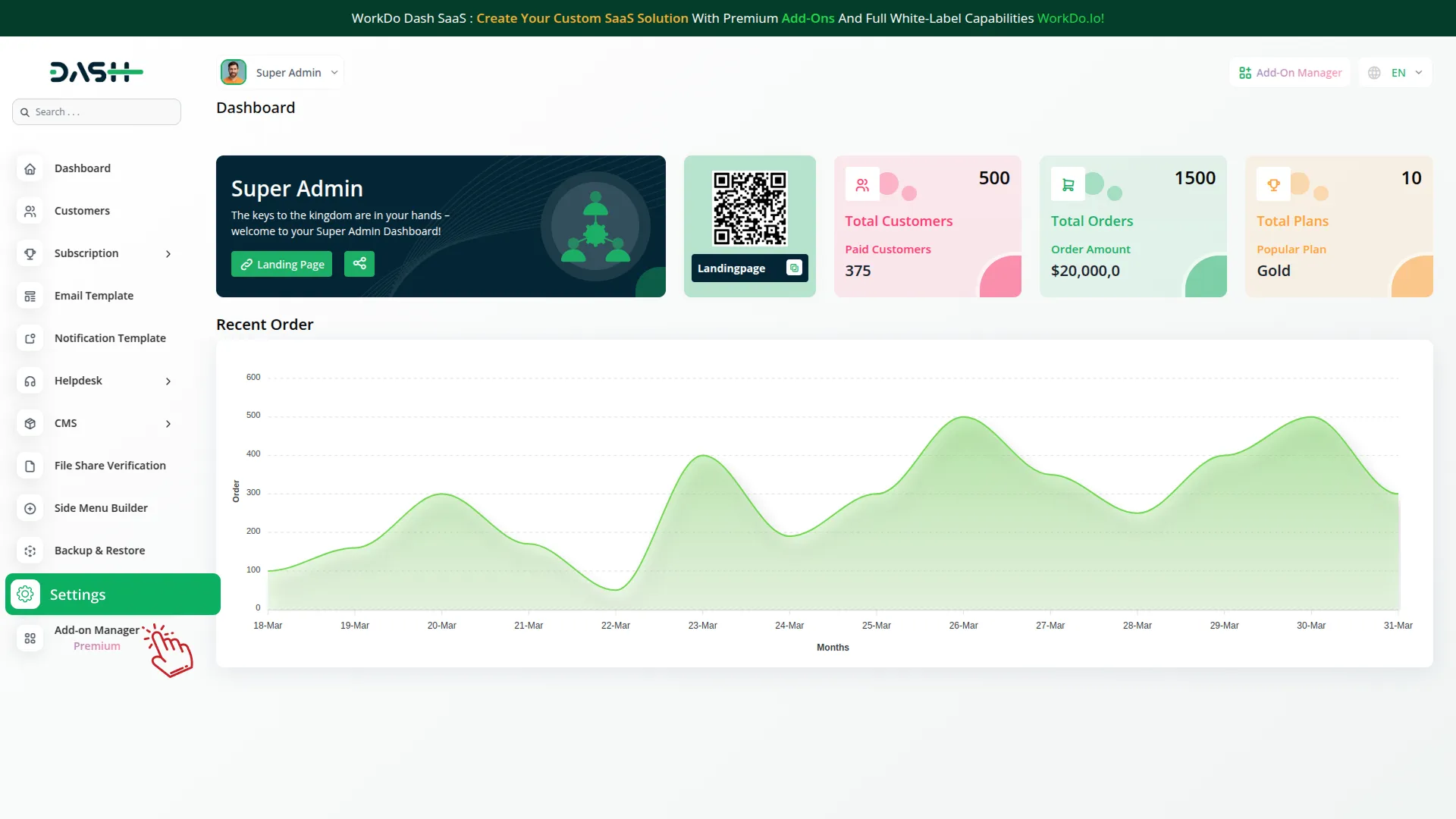
Company Settings (Invoices, Retainer, etc, Payment):
“Company Settings” in the context of invoices, retainers, and payments refers to the configuration options available to a company or organization for managing financial transactions. These settings may include:
- Configuring invoice templates and customization options.
- Setting up payment gateways for accepting payments from clients or customers.
- Defining retainer or deposit policies for services or products.
- Managing tax settings and compliance.
- Setting payment terms and conditions
This Payment Gateway Supports
- Plan
- Invoice
- Retainer
- LMS
- Hotel&Room Management
- More +
Here, you can manage the payment gateway keys from the “System Settings” under “Settings” of the Company Login.
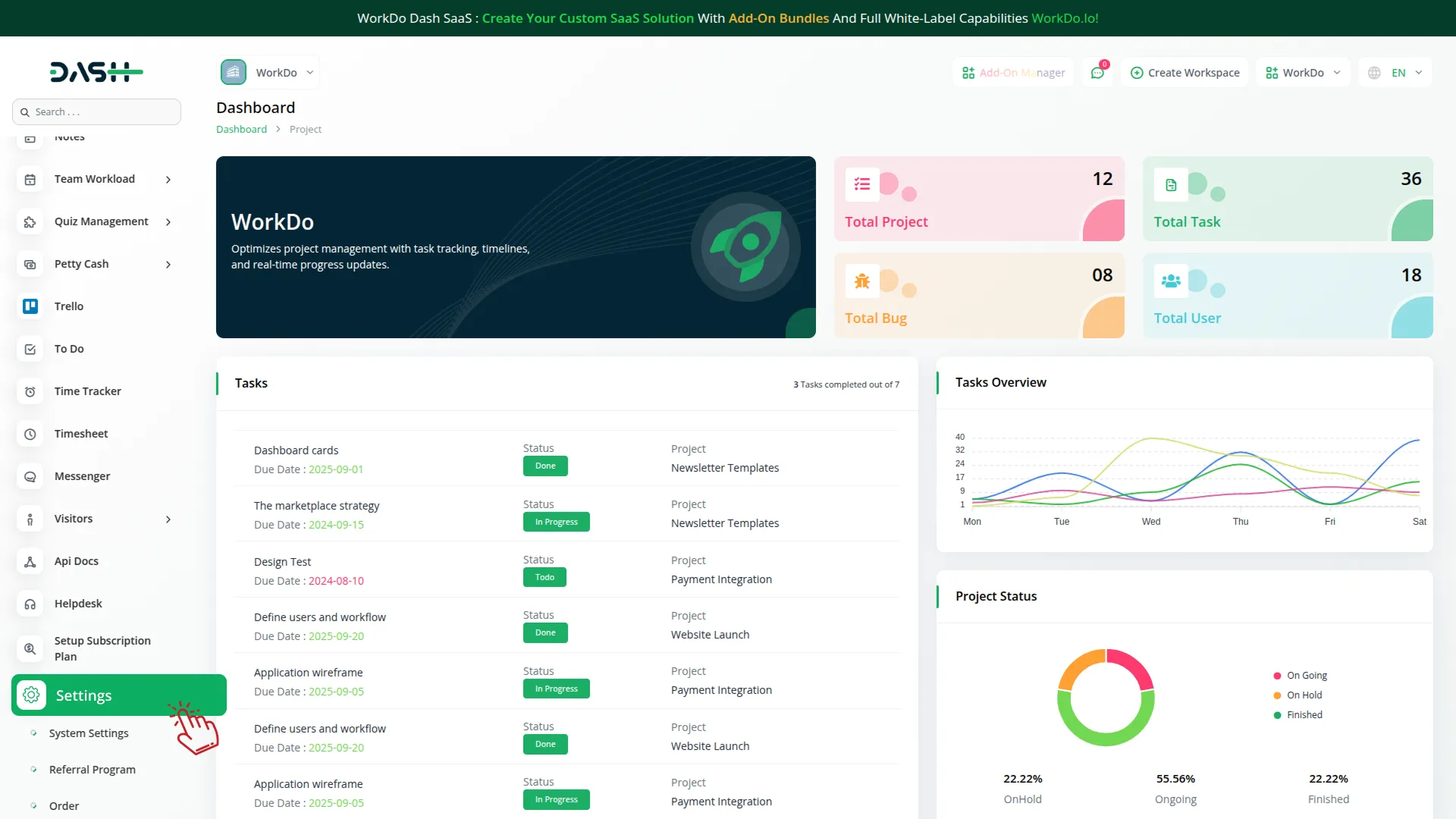
How to Generate the API Key?
1. Generate API Key:
- Log in to your Flutterwave dashboard or create an account.
- Navigate to Settings > API to get your Public and Secret Keys.
- Refer to this guide for help Flutterwave API Key Guide
2. Configure Flutterwave Gateway in (Product Name):
- Log in to your (Product Name) account with administrator credentials.
- Navigate to the settings page.
3. Access Payment Settings
- Within the settings page, locate and select the “Payment Settings” option.
4. Set Up Flutterwave Gateway:
- Scroll down the page until you find the Flutterwave Gateway option.
- Click on the Flutterwave Gateway to access its configuration settings.
5. Enter Required Details:
In the settings, provide the following essential details:
- Flutterwave Public Key.
- Flutterwave Secret Key.
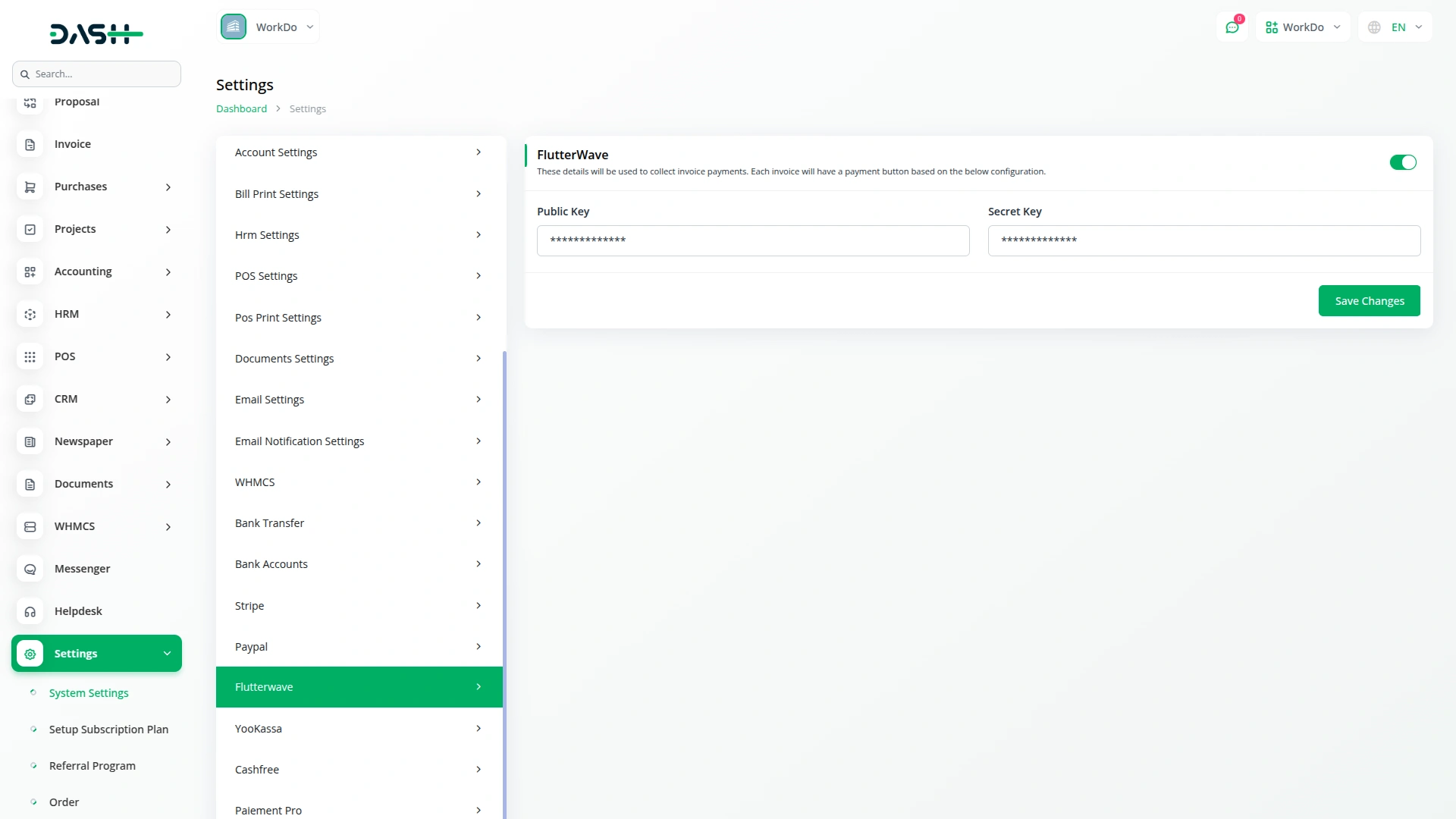
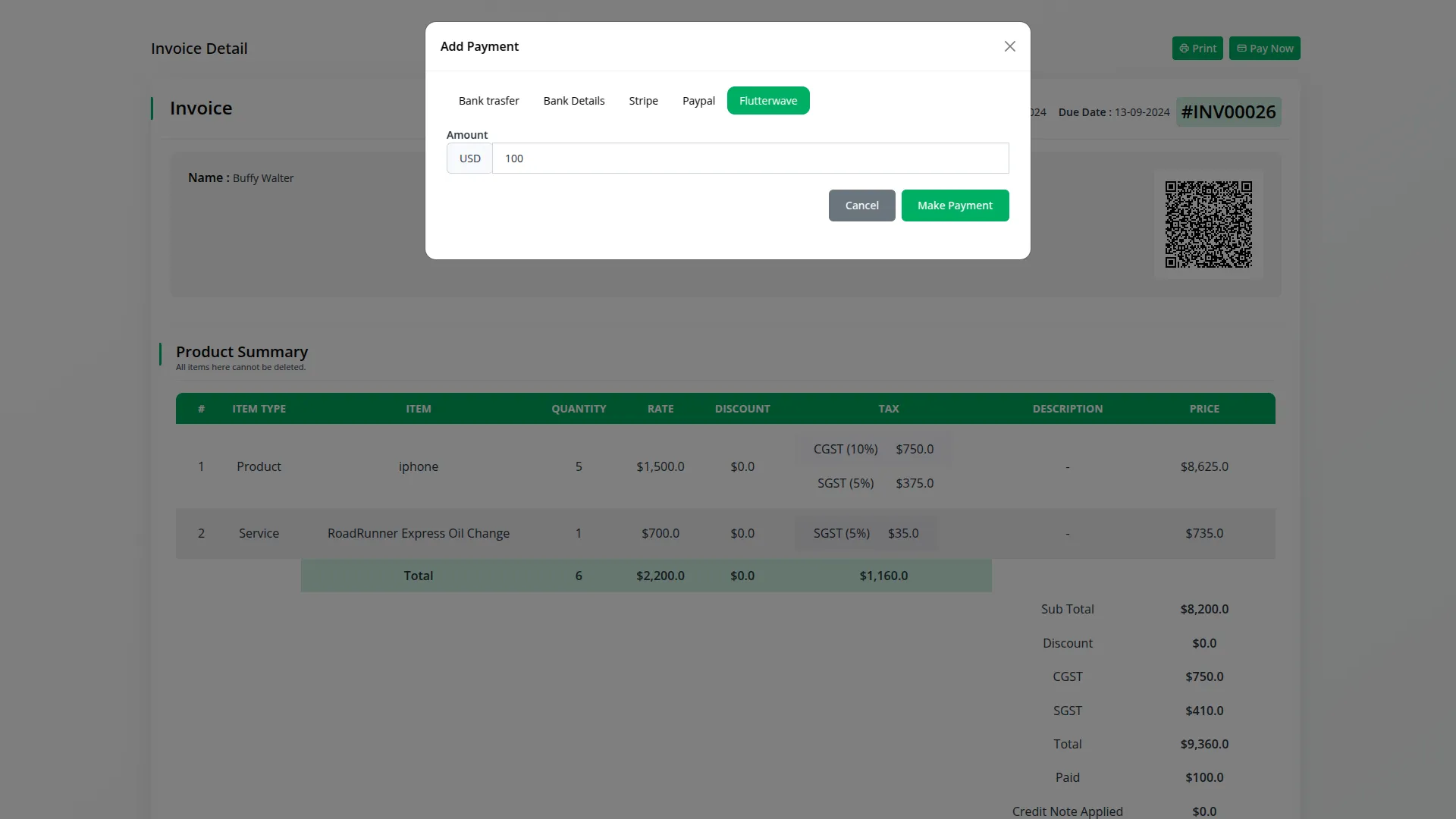
6. Save Your Settings:
- After entering the necessary details, save the settings to activate the Flutterwave Payment Gateway within your (Product Name) platform.
This detailed documentation provides an overview of Flutterwave Payment Integration, its benefits, and the integration process. By integrating Flutterwave, businesses and organizations can offer their customers a secure and flexible payment experience while streamlining their own payment processes.
Note: The Flutterwave Add-On is a paid feature and can be accessed by users who have purchased it. By integrating the Flutterwave Add-On into your WorkDo Dash SaaS account, you’ll provide a reliable and user-friendly payment gateway that supports global transactions.
Categories
Related articles
- senangPay Payment Gateway Integration
- eSewa Payment Gateway in BookingGo SaaS
- Khalti Payment Gateway – BookingGo
- Payment Gateway SSpay
- Mollie Payment Gateway in BookingGo SaaS
- Payment Gateway Ozow
- Cashfree Payment Gateway – BookingGo
- Paddle Payment Gateway in BookingGo SaaS
- Paiement PRO Integration in BookingGo SaaS
- Payment Gateway Mercado Pago
- IyziPay Payment Gateway – BookingGo
- Payment Gateway Paystack
Reach Out to Us
Have questions or need assistance? We're here to help! Reach out to our team for support, inquiries, or feedback. Your needs are important to us, and we’re ready to assist you!


Need more help?
If you’re still uncertain or need professional guidance, don’t hesitate to contact us. You can contact us via email or submit a ticket with a description of your issue. Our team of experts is always available to help you with any questions. Rest assured that we’ll respond to your inquiry promptly.
Love what you see?
Do you like the quality of our products, themes, and applications, or perhaps the design of our website caught your eye? You can have similarly outstanding designs for your website or apps. Contact us, and we’ll bring your ideas to life.
