Payment Gateway FedaPay
Learn how to set up FedaPay as your seamless payment gateway for Dash SaaS platform integration. Boost your business today.
Supported Countries: Benin, Senegal, Ivory Coast, Togo, Mali, Burkina Faso, Niger, etc.
Supported Currencies: West African CFA Franc (XOF)
Benefits of FedaPay Payment Gateway
- Fast and Secure Transactions: FedaPay ensures quick and encrypted payment processing, reducing delays and protecting sensitive customer information.
- Multi-Currency Support for Global Payments: Supports popular currencies like USD, EUR, and GBP, enabling businesses to accept payments from international clients with ease.
- Flexible Admin and Company Configuration: Allows both Super Admins and Companies to configure gateway settings independently for full control over billing and payment flows.
- Comprehensive Billing Compatibility: Integrates smoothly with plan subscriptions, invoice payments, and retainer billing, covering all standard business payment scenarios.
- Simple and Quick Setup Process: With easy API key generation and straightforward configuration, businesses can activate FedaPay without complex technical steps.
How To Access FedaPay Add-On?
- Visit the WorkDo Dash website: Go to www.workdo.io to access the WorkDo Dash platform.
- Navigate to Dash SaaS Add-Ons: Explore the “Dash SaaS Add-Ons” section on the website to discover available Add-Ons.
- Discover FedaPay Add-On: Browse the list of available Add-Ons and find the “FedaPay Payment Gateway”
- Activate the Add-On: Click the “Activate” button next to the FedaPay Add-On to enable it for your WorkDo Dash account.
How FedaPay Works?
FedaPay operates as a payment gateway facilitating seamless online transactions between merchants and customers. Upon integration into the merchant’s platform, customers select FedaPay as their payment method at checkout and provide their payment details securely. FedaPay then verifies and authorizes the transaction with relevant financial institutions before confirming the payment to both parties. Following authorization, funds are transferred from the customer’s account to the merchant’s, with FedaPay providing reporting and analytics tools to track transaction history and sales performance. In essence, FedaPay simplifies the payment process, ensuring security and convenience for both merchants and customers alike.
Super Admin Settings (Plan Purchase By The Company):
The “Super Admin Settings” are typically accessible to the highest-level administrator or super administrator within a software platform or system. These settings allow the super admin to manage various aspects of the company’s usage and subscription plans. This may include:
- Purchasing or upgrading subscription plans for the entire company.
Here, you can manage the payment gateway keys from the “Settings” of the Super Admin Login.
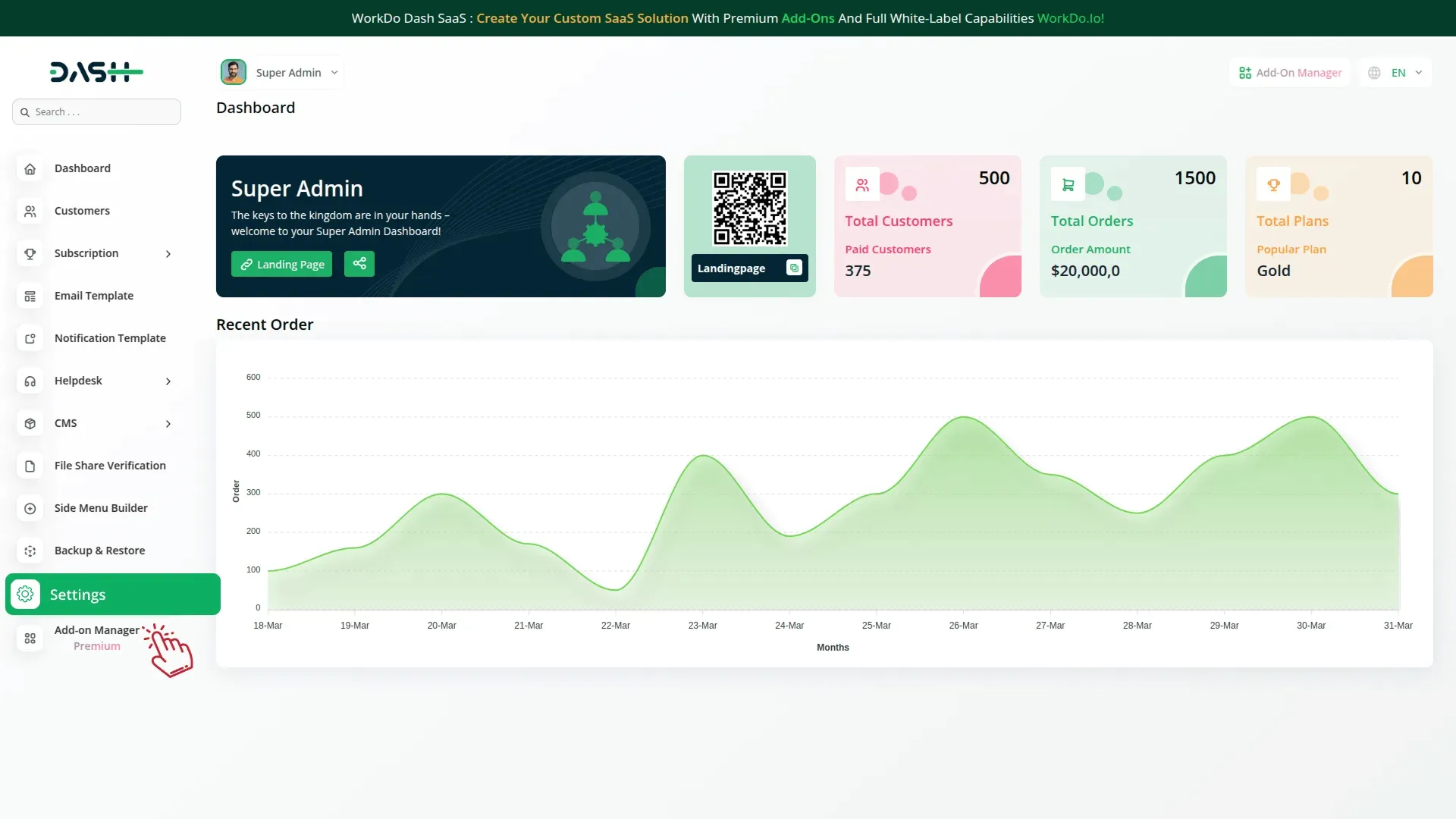
Company Settings (Invoices, Retainer, Etc. Payment):
“Company Settings” in the context of invoices, retainers, and payments refer to the configuration options available to a company or organization for managing financial transactions. These settings may include:
- “Company Settings” in the context of invoices, retainers, and payments refer to the configuration options available to a company or organization for managing financial transactions. These settings may include:
- Setting up payment gateways for accepting payments from clients or customers.
- Defining retainer or deposit policies for services or products.
- Managing tax settings and compliance.
- Setting payment terms and conditions
- This payment gateway supports
- Plan
- Invoice
- Retainer
- Movie Show Booking System
- Beauty Spa Management
- More +
Here, you can manage the payment gateway keys from the “System Settings” under “Settings” of the Company Login.
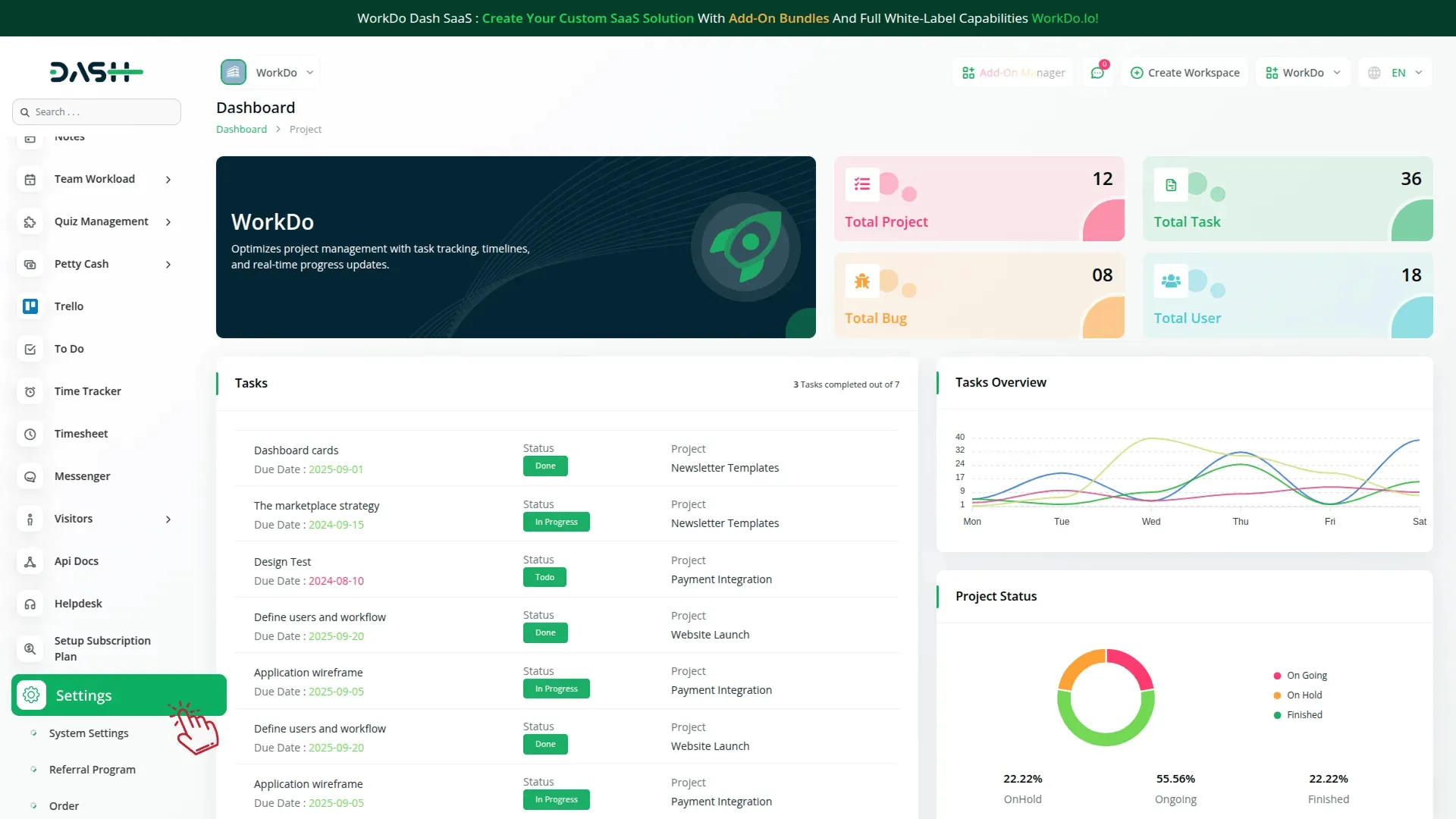
How to Generate Key?
1. Generate API Key:
- Log in to your FedaPay account or create one if you don’t have an account yet.
- Obtain comprehensive information about FedaPay.
- Proceed to generate your API key by visiting: https://docs.fedapay.com/development/development-overview
2. Configure FedaPay Gateway in (Product Name):
- Log in to your (Product Name) account with administrator credentials.
- Navigate to the settings page.
3. Access Payment Settings:
- Within the settings page, locate and select the “Payment Settings” option.
4. Set Up FedaPay Gateway:
- Scroll down the page until you find the FedaPay Gateway option.
- Click on the FedaPay Gateway to access its configuration settings.
5. Enter Required Details:
In the settings, provide the following essential details:
- Public Key: Input your FedaPay Public Key.
- Secret Key: Enter your FedaPay Secret Key.
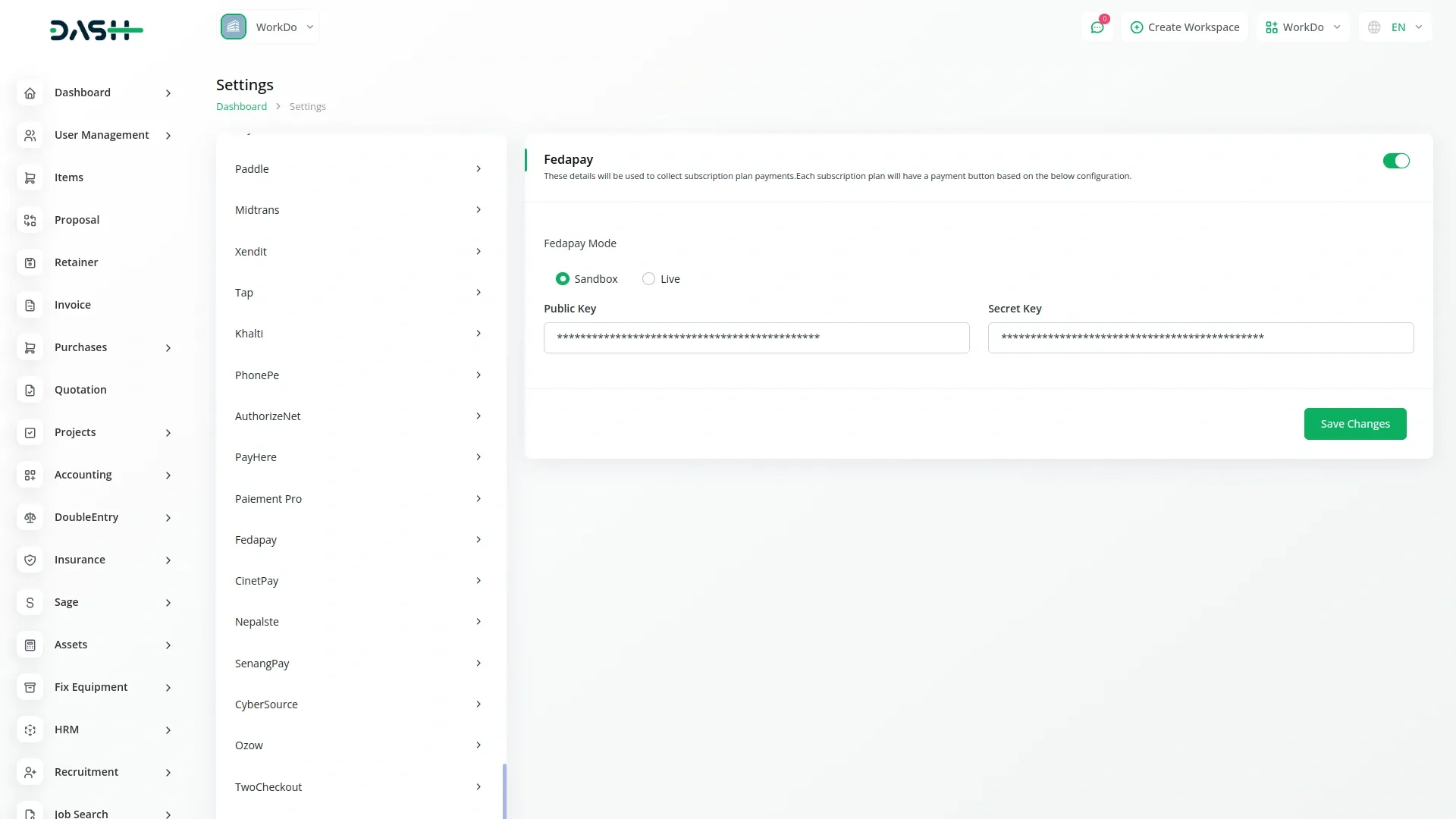
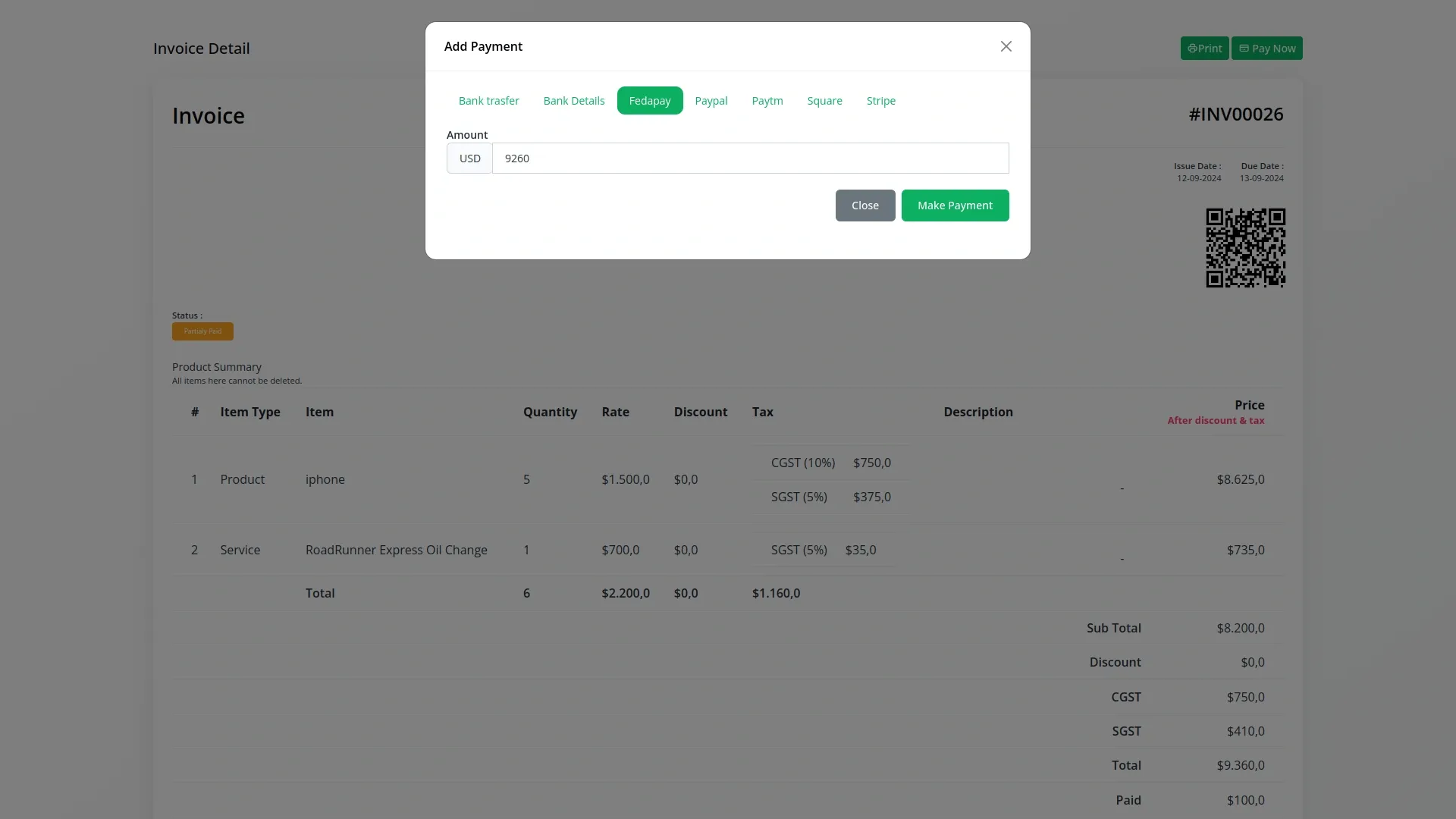
6. Save Your Settings:
- After entering the necessary details, save the settings to activate the FedaPay Payment Gateway within your (Product Name) platform.
This detailed documentation provides an overview of FedaPay Payment Integration, its benefits, and the integration process. By integrating FedaPay, businesses, and organizations can offer their customers a secure and flexible payment experience while streamlining their payment processes.
Note: The FedaPay Add-On is a paid feature and can be accessed by users who have purchased it. By integrating the FedaPay Add-On into your WorkDo Dash SaaS account, you’ll provide a reliable and user-friendly payment gateway that supports global transactions.
Categories
Related articles
- Omise Payment Gateway
- Braintree Payment Gateway in BookingGo SaaS
- App Download Integration in vCard SaaS
- Campaign Integration in eCommerceGo SaaS
- Wizzchat Messenger Module Detailed Documentation
- Freelancing Platform Integration in Dash SaaS
- Xendit Payment Gateway in BookingGo SaaS
- Google Meet Integration in BookingGo SaaS
- Backup & Restore – eCommerceGo Addon
- Mercado Pago Payment Gateway – BookingGo
- WiFi QR Integration in vCard SaaS
- toyyibPay Payment Gateway in BookingGo SaaS
Reach Out to Us
Have questions or need assistance? We're here to help! Reach out to our team for support, inquiries, or feedback. Your needs are important to us, and we’re ready to assist you!


Need more help?
If you’re still uncertain or need professional guidance, don’t hesitate to contact us. You can contact us via email or submit a ticket with a description of your issue. Our team of experts is always available to help you with any questions. Rest assured that we’ll respond to your inquiry promptly.
Love what you see?
Do you like the quality of our products, themes, and applications, or perhaps the design of our website caught your eye? You can have similarly outstanding designs for your website or apps. Contact us, and we’ll bring your ideas to life.
