MSG91 Add-On Detailed Documentation
The MSG91 Add-On enables automated SMS notifications across multiple Add-Ons by integrating your platform with the MSG91 messaging service.
Introduction
The MSG91 Add-On enables automated SMS notifications across multiple Add-Ons by integrating your platform with the MSG91 messaging service. Once activated, it allows administrators to send real-time alerts, reminders, and updates via text messages to users, employees, or clients. With customizable templates and dynamic variables, each notification can be tailored to suit specific events or Add-Ons like HRM, Projects, Invoices, CRM, and more. This Add-On is especially useful for improving communication, ensuring timely updates, and maintaining a professional touch through branded SMS delivery using your registered Sender ID.
How To Install the MSG91 Add-On?
To Set Up the MSG91 Add-On, you can follow this link: Setup Add-On
Note: You need to add your phone number while creating the user to have access to the MSG91 Add-On.
How to Configure the MSG91 Add-On
- After purchasing the MSG91 Add-On, go to the system settings page of your dashboard and find the MSG91 tab from the available options.
- Inside the MSG91 settings, enter the following credentials:
- MSG91 AuthKey
- MSG91 Sender ID
- To obtain your MSG91 AuthKey, visit this guide on locating your MSG91 authentication key.
- To create a new Sender ID, go to this tutorial on how to add a sender ID in MSG91.
- Once both AuthKey and Sender ID are entered in the system settings, toggle switches will appear for enabling notifications on various Add-Ons. Turning these on will ensure SMS notifications are sent when related activities occur.
-
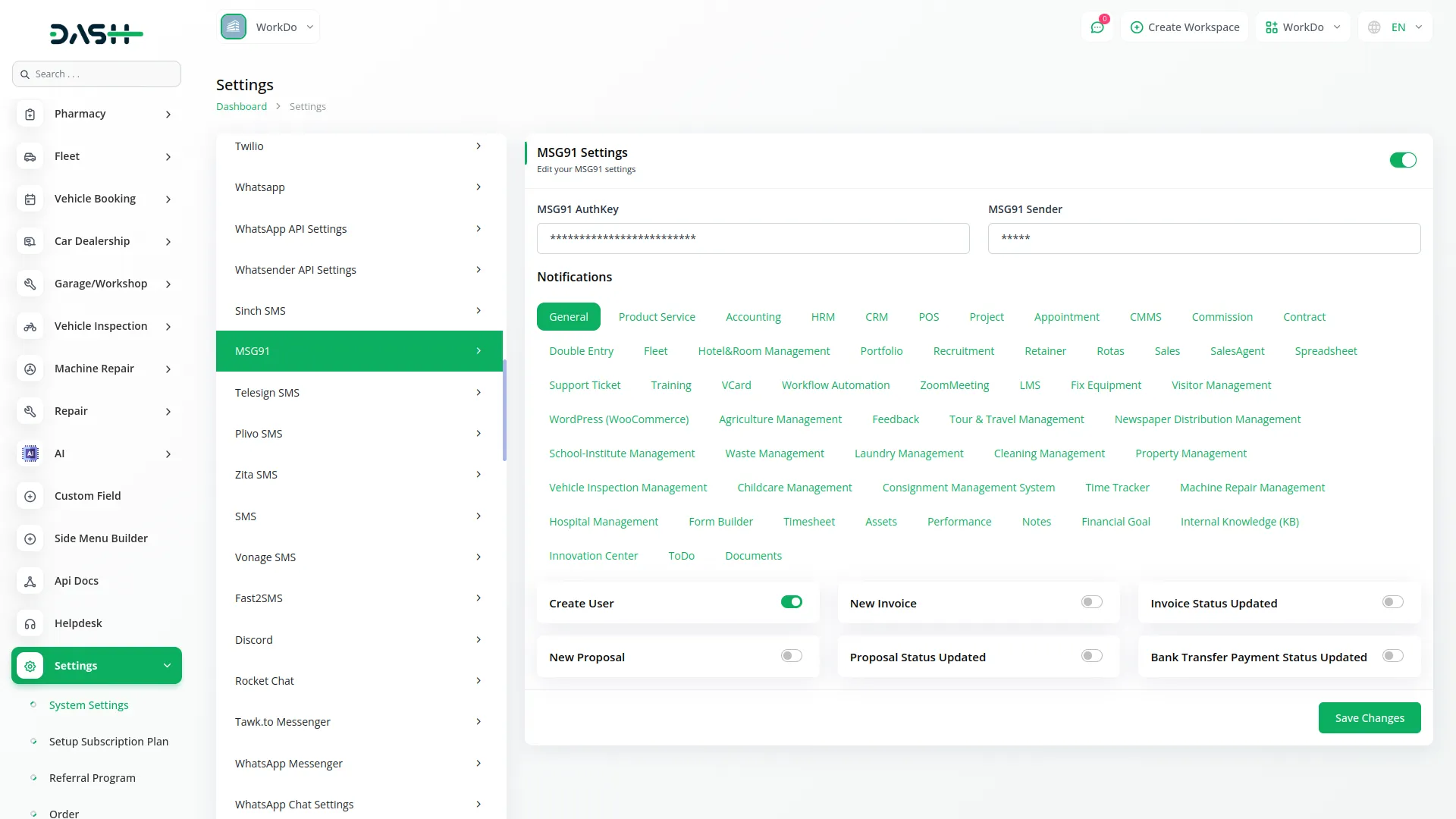
- Navigate to the Notification Templates section and click on the MSG91 tab, which will display all the Add-On notifications templates that can send out notifications via MSG91 integration.
- Here, you can change the default notification messages for each Add-On based on your preferred language, and the system also shows the list of supported variables that can be inserted into the message templates.
- You can select a notifications template (like Create User, New Invoice, New Proposal, etc.), choose a language, and edit the message format using the dynamic variables listed to personalize each notification message.
-
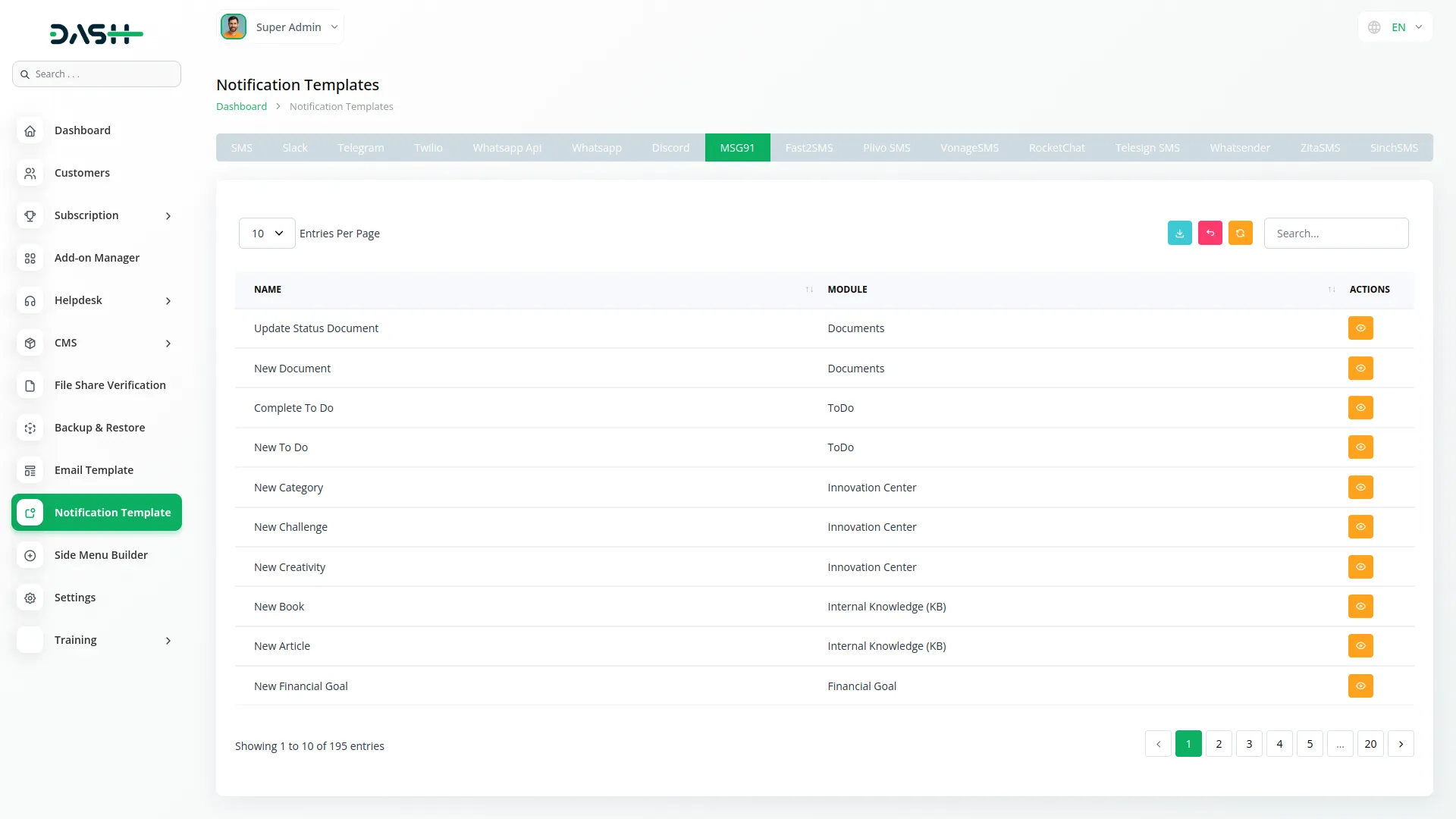
- After editing a template, click Save to apply the changes; this customized message will then be used each time that specific event triggers a notification through MSG91.
-
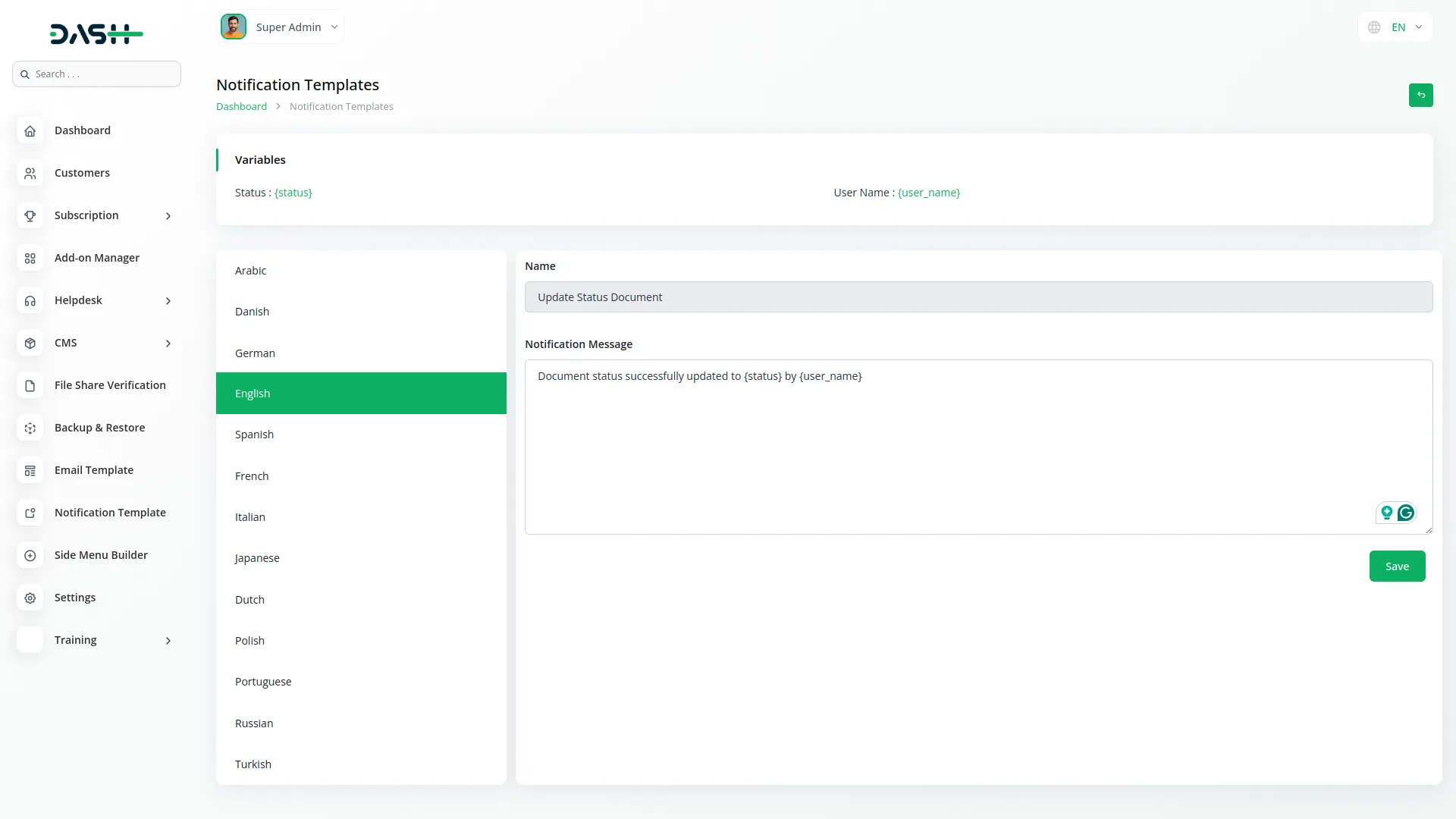
- If you enable the Create User notification from the General settings tab, a message will automatically be sent via MSG91 to the new user as soon as their account is created.
Here is the list of Add-Ons and their notifications.
General
- Create User
- New Invoice
- Invoice Status Updated
- New Proposal
- Proposal Status Updated
- Bank Transfer Payment Status Updated
ProductService
- New ProductService
Account
- New Customer
- New Bill
- New Vendor
- New Revenue
- New Payment
CMMS
- Work Order Request
- New Supplier
- New POs
- Work Order Assigned
- New Part
- New Component
- New Location
- New Pms
Hrm
- New Monthly Payslip
- New Award
- New Event
- Leave Approve/Reject
- New Trip
- New Announcement
- New Holidays
- New Company Policy
CRM
- New Lead
- Lead to Deal Conversion
- New Deal
- Lead Moved
- Deal Moved
Pos
- New Purchase
- New Warehouse
Hotel & Room Management
- New Booking Coupon
- New Room Facility
- New Hotel Customer
- New Hotel Service
- New Room Booking
- New Room
- Change Hotel Theme
Sales Agent
- New Program
- Sales Agent Request sent
- Sales Agent Request Accept
- Sales Agent Request Reject
- New Sales Agent
- New Sales Agent Order
- Update Order Status
Fix Equipment
- New Accessories
- New Asset
- New Audit
- New Component
- New Consumables
- New Licence
- New Location
- New Maintenance
Agriculture Management
- New Agriculture Fleet
- New Agriculture Process
- New Agriculture cycle
- New Agriculture Office
- New Agriculture Season
- New Agriculture Crop
- Assign Activity Cultivation
- New Agriculture Activity
- New Agriculture Service
- New Agriculture Cultivation
Tour & Travel Management
- New Season
- New Person Detail
- New Tour Booking
- New Tour Booking Payment
- New Tour
- New Tour Detail
- New Tour Inquiry
- New Transport Type
Newspaper Distribution Management
- New Newspaper Distribution Center
- New Agent
- New Journalist
- New Journalist Information
- New Advertisement
- New Newspaper
School-Institute Management
- New Teacher
- New Admissions
- New Parents
- New Students
- New Homework
- New Subject
- New Time Table
Categories
Related articles
-
No Related Posts Found
Reach Out to Us
Have questions or need assistance? We're here to help! Reach out to our team for support, inquiries, or feedback. Your needs are important to us, and we’re ready to assist you!


Need more help?
If you’re still uncertain or need professional guidance, don’t hesitate to contact us. You can contact us via email or submit a ticket with a description of your issue. Our team of experts is always available to help you with any questions. Rest assured that we’ll respond to your inquiry promptly.
Love what you see?
Do you like the quality of our products, themes, and applications, or perhaps the design of our website caught your eye? You can have similarly outstanding designs for your website or apps. Contact us, and we’ll bring your ideas to life.
