Microsoft To Do Integration in Dash SaaS
The Microsoft To Do Integration is a productivity tool that connects your system with Microsoft’s To Do service, allowing you to manage tasks, lists, and schedules directly from your platform.
Introduction
The Microsoft To Do Integration is a productivity tool that connects your system with Microsoft’s To Do service, allowing you to manage tasks, lists, and schedules directly from your platform. This integration enables you to create and organize task lists, manage individual tasks with priorities and due dates, view tasks in both grid and calendar formats, add subtasks for better organization, and attach files to your tasks. The system works by first setting up a secure connection with Microsoft through Azure configuration, then syncing your Microsoft To Do account to access all your lists and tasks within your current system.
How To Install The Add-On?
To Set Up the Microsoft To Do Add-On, you can follow this link: Setup Add-On
How To Use Microsoft To Do Add-On?
Manage Configuration
- To set up Microsoft To Do integration, navigate to Microsoft To Do System Setup and then go to Configuration. Enter your Client ID and Secret ID in the provided fields.
- Copy the Redirect URL from your system and add it to your Azure portal Register Application.
To generate the required credentials, follow these steps:
Register Application in Azure
- Log in to the Azure Portal
- Go to Microsoft Entra ID → App registrations
- Click + New Registration
Fill in:
- Name: e.g., Microsoft To Do Integration
- Under Supported account types – select: Accounts in any organisational directory (Any Microsoft Entra ID tenant – Multitenant) and personal Microsoft accounts (e.g., Skype, Xbox)
- Redirect URI: Paste the redirect URI from your system
- Click Register
Generate Client Secret
- Go to Certificates & Secrets
- Click + New client secret
- Set description and expiration
- Click Add
- Copy the Secret Value (you won’t see it again!), for Secret ID
- Copy the Application (client) ID from the overview page, for Client ID
-
Add Required API Permissions
- Navigate to API permissions
- Click + Add a Permission
- Select Microsoft Graph → Delegated permissions:
Add the following permissions:
- Tasks.Read – Read all tasks.
- Tasks.ReadWrite – Create, read, update, and delete tasks.
- offline_access – Maintain access to data when the user is not online.
- User.Read – Sign in and read the user profile.
- After adding, click “Grant admin consent” for your organization.
- After saving the credentials in your system, click the Generate Token button to sync with your Microsoft account. Once connected, you can access To Do Lists, Tasks, Sub Tasks, and attachments directly in your system.
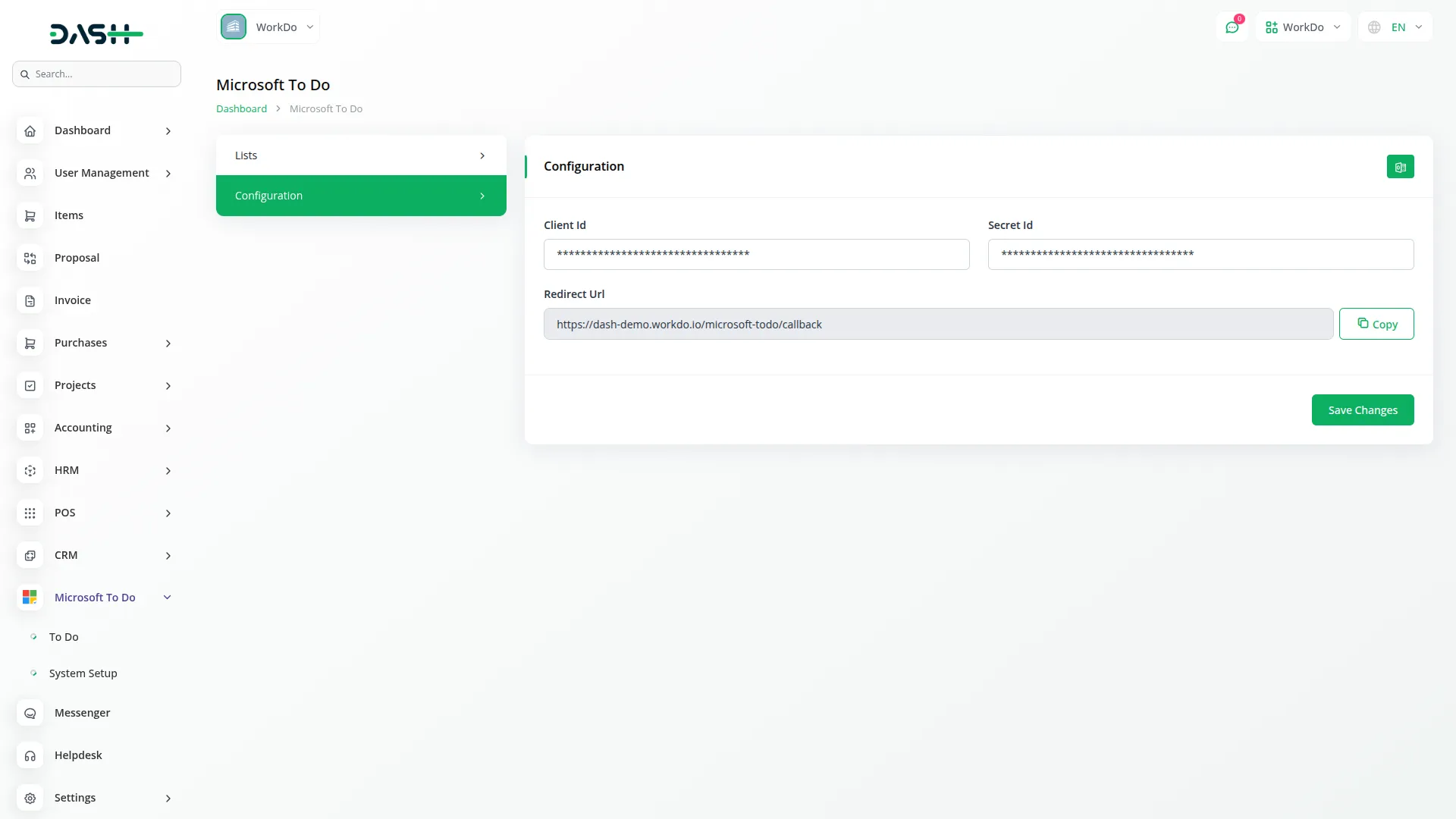
Manage Lists
- To create a new list, click the “Create” button at the top of the lists page. Enter the Name for your new task list.
- The list page displays all your lists with columns showing No and Name. You can edit any list to change its name or delete lists you no longer need.
- Note: The default Tasks and flagged Email Lists cannot be edited or deleted, and shared lists cannot be edited.
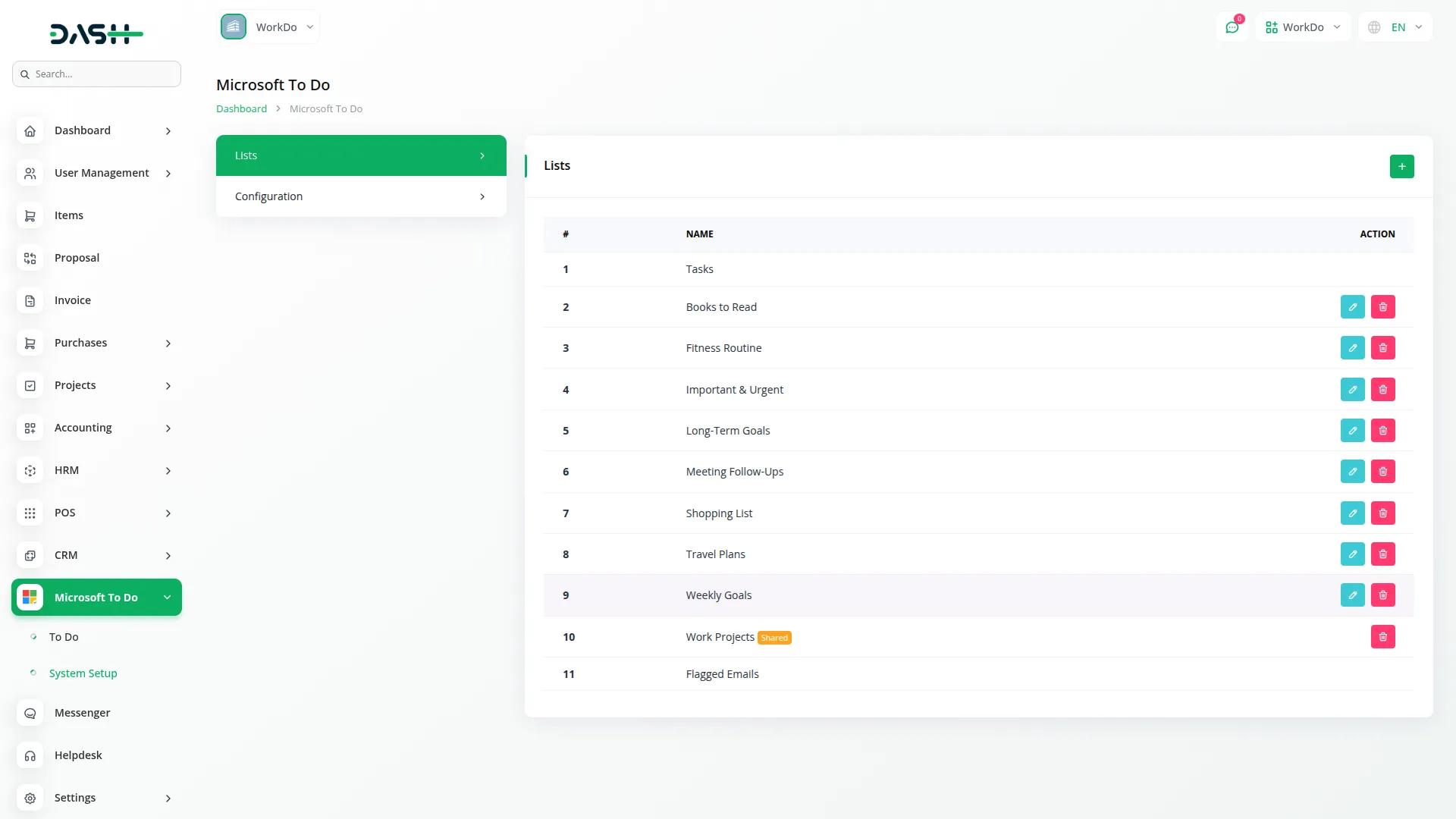
To Do Task
- To create a new task, click the “Create” button on the To Do page. Select List from the available To Do Lists created in the Lists section. Enter the Task Title that describes what needs to be done.
- Choose the Priority level by selecting Low, Normal, or High. Set the Status by selecting from Not Started, In Progress, Completed, Waiting, or Deferred. Write a Description to provide more details about the task. Set the Due Date when the task should be completed.
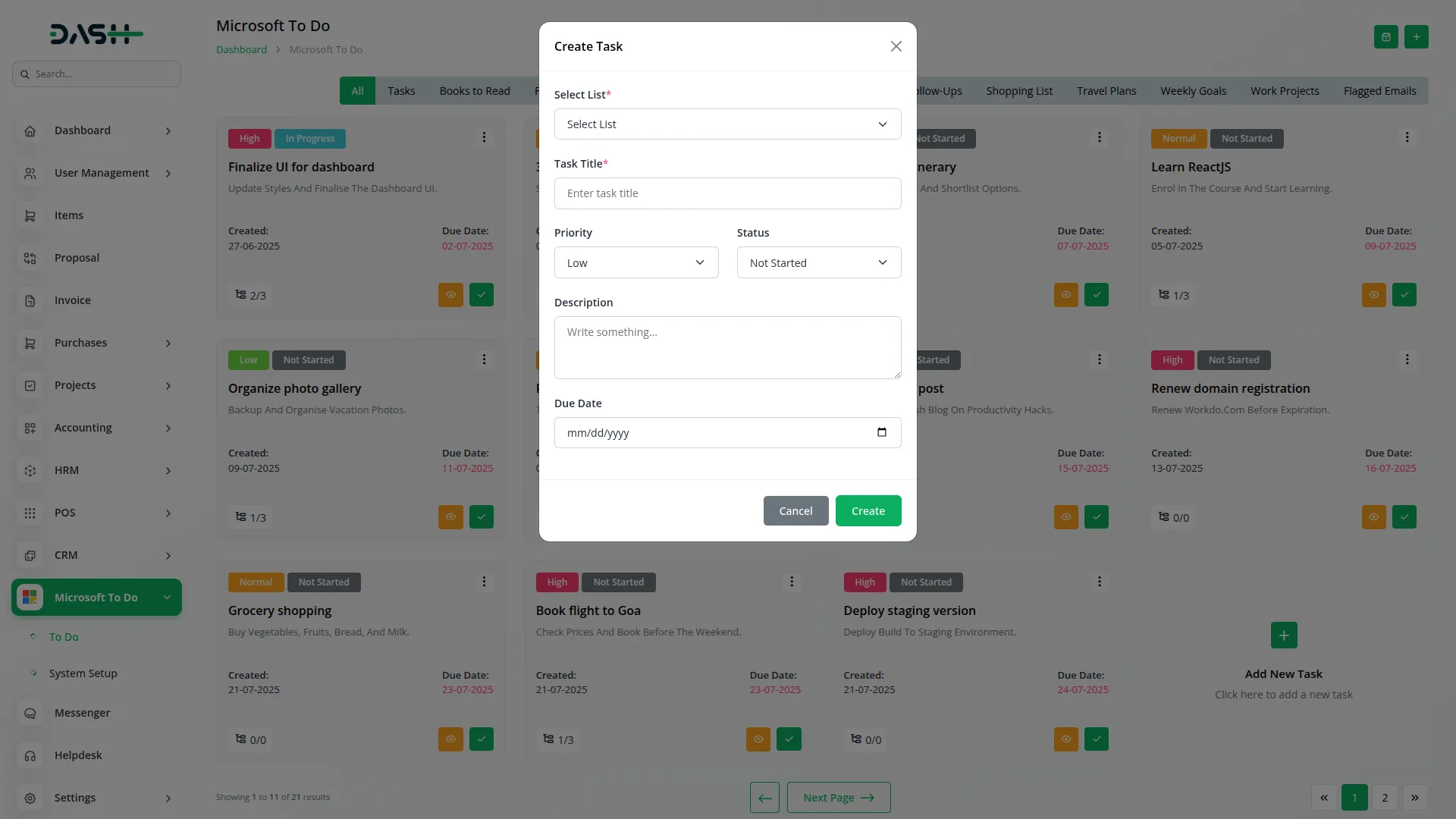
- The grid page shows all tasks in card format displaying Priority, Status, Title, Description, Created date, Due Date, Total sub task count, and Completed sub task count. You can use the Add button to create new tasks, switch to Calendar View, or use a List-wise filter to organize your view. Each task card has actions including Edit to modify task details, Delete to remove tasks, View to see full task information, and Mark As Completed to finish tasks.
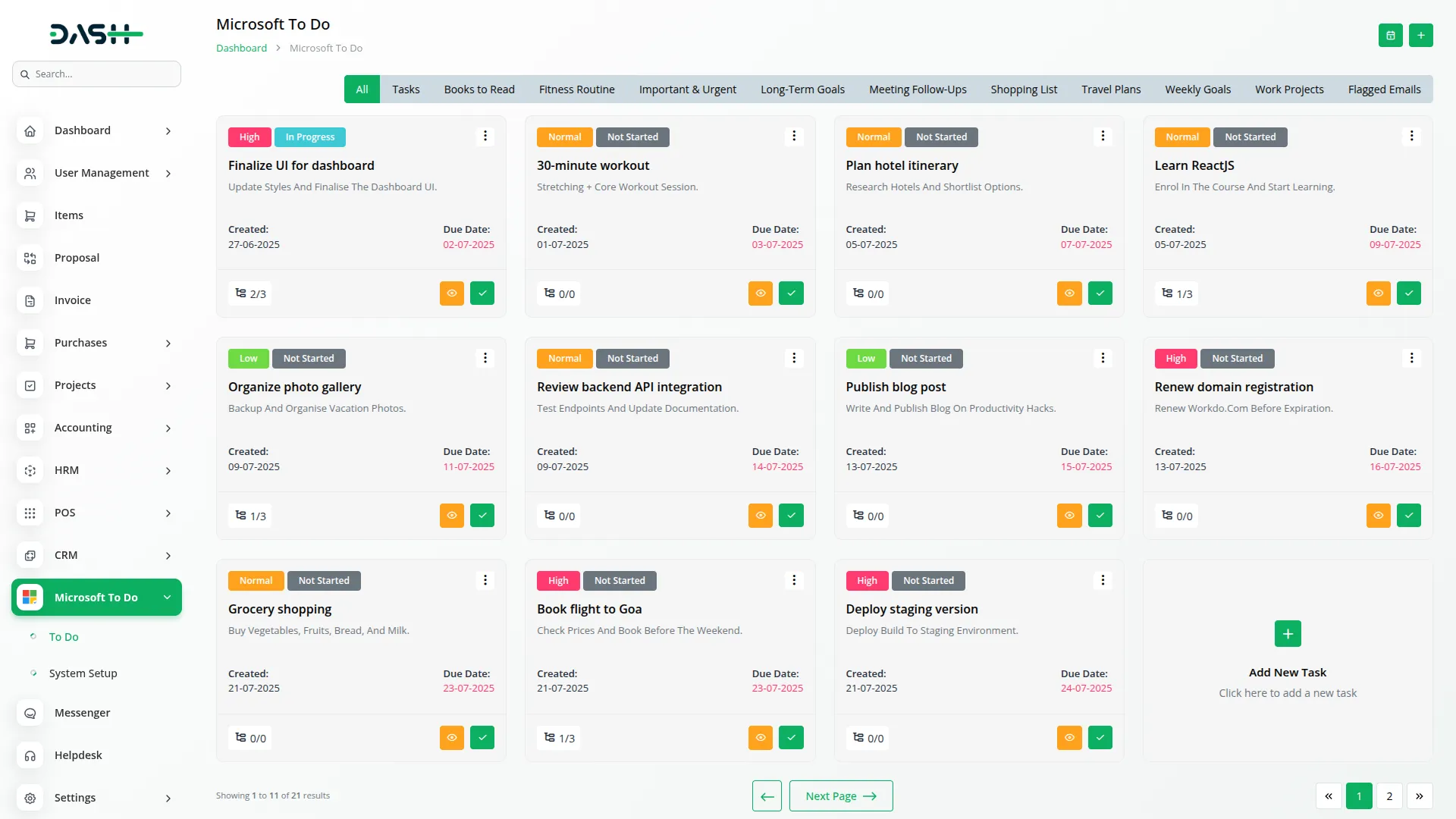
- The calendar page displays tasks organized by date, accessible through the Calendar View button. You can switch back to Grid View or use List-wise filter options. The calendar shows tasks date-wise, with a list showing current month tasks including Title, Status, Created date, and Due Date. Click on any calendar task to view task details.
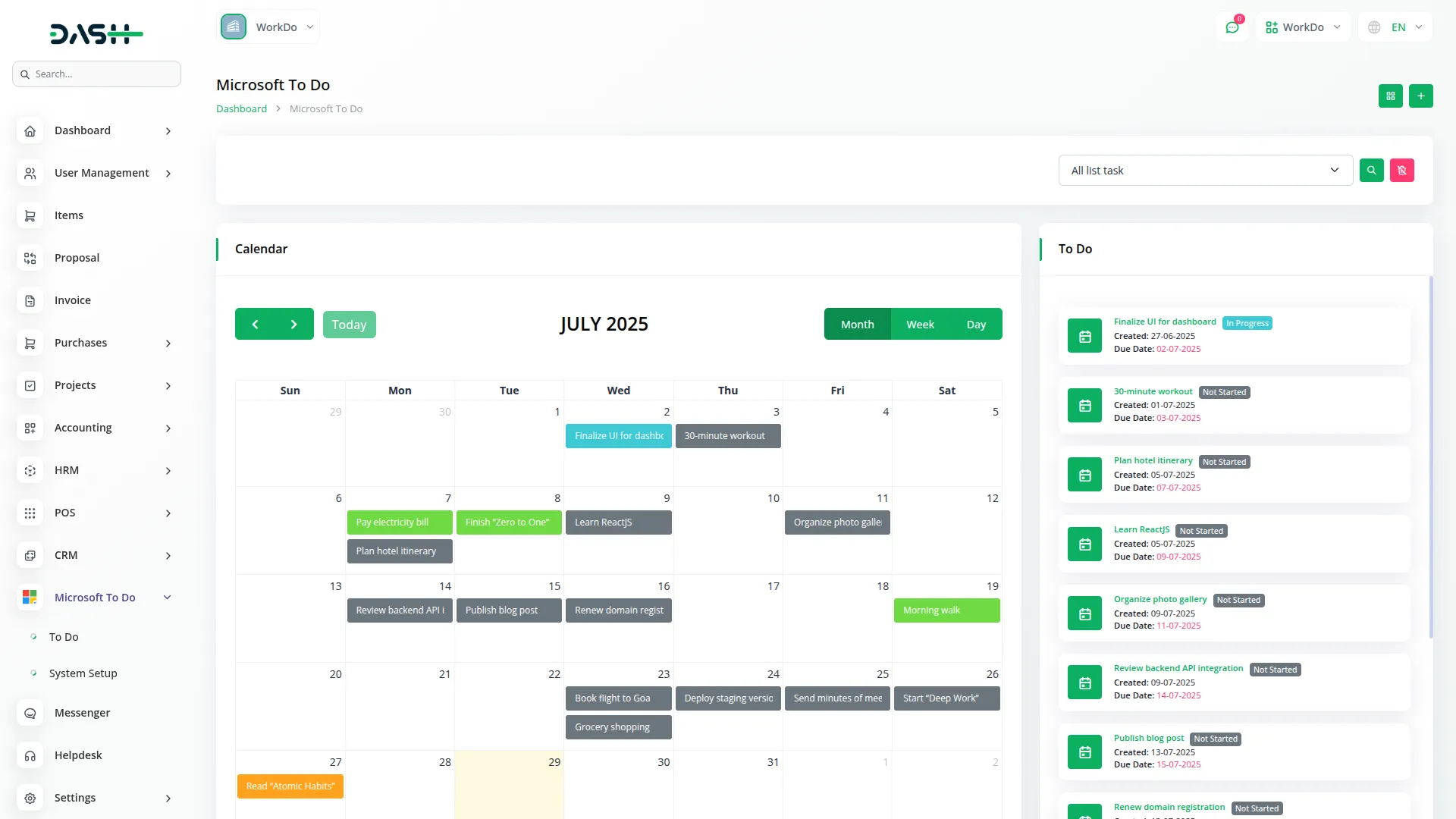
- When you click View on any task, you can see complete Task Details including Title, Created date, Due Date, Priority, Description, Sub Task list, Sub Task Progress, and Attachments. In the Sub Task section, you can add new subtasks, Delete existing ones, or mark them as Complete. In the Attachments section, you can add new files, delete attachments, or download files to your device.
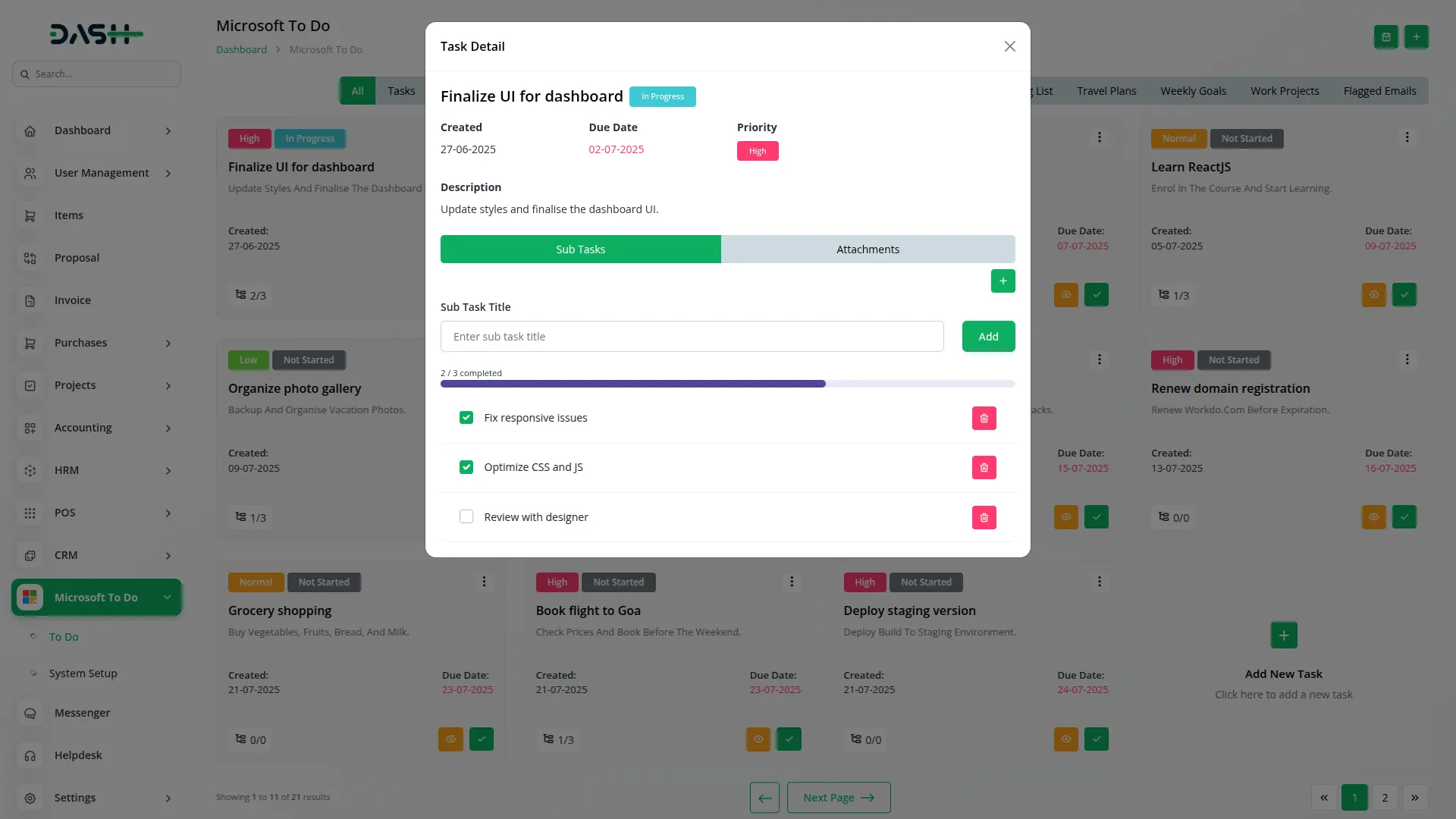
- The data that you create in Microsoft To-Do will be visible on our platform, and the data created on our platform will be visible on Microsoft To-Do in real-time.
Categories
Related articles
- Team Booking Integration in BookingGo SaaS
- PEST Analysis Integration in Dash SaaS
- Vehicle Wash Detailed Documentation
- Zoho Meeting Integration in Dash SaaS
- LinePay Payment Detailed Documentation
- Google Forms Integration in Dash SaaS
- Documentation For Installation
- Product Compare Integration in eCommerceGo SaaS
- Sofort Integration in Dash SaaS
- Frequently Product Integration in eCommerceGo SaaS
- Partial Payment Integration in eCommerceGo SaaS
- Spreadsheet Integration in Dash SaaS
Reach Out to Us
Have questions or need assistance? We're here to help! Reach out to our team for support, inquiries, or feedback. Your needs are important to us, and we’re ready to assist you!


Need more help?
If you’re still uncertain or need professional guidance, don’t hesitate to contact us. You can contact us via email or submit a ticket with a description of your issue. Our team of experts is always available to help you with any questions. Rest assured that we’ll respond to your inquiry promptly.
Love what you see?
Do you like the quality of our products, themes, and applications, or perhaps the design of our website caught your eye? You can have similarly outstanding designs for your website or apps. Contact us, and we’ll bring your ideas to life.
