Meeting Hub Integration in Dash SaaS
Discover the comprehensive Meeting Hub Add-On in Dash SaaS, offering seamless integration and intuitive features to enhance your meeting experience.
Introduction
The Meeting Hub Add-On is designed to simplify the entire process of managing meetings within your organization. It provides a structured system where users can create, schedule, and track meetings with ease, ensuring that no important discussion or decision is missed. With features like meeting details, participant management, agenda tracking, and status updates, the Add-On helps teams stay organized and focused. Whether for internal discussions, client presentations, or project reviews, Meeting Hub serves as a centralized space to plan, conduct, and monitor meetings efficiently. This documentation provides a step-by-step guide to understanding and using each feature of the Meeting Hub, making it easier for both administrators and team members to get the most out of the system.
How to Install the Add-On?
To Set Up the Meeting Hub Add-On, you can follow this link: Setup Add-On.
How To Use The Meeting Hub Add-On?
Manage Meeting List
- On the meeting list page, you can easily create the meeting lists with the help of the create button given at the top. Just select the Module from the dropdown, select the users from the dropdown based on the selected module and generated from the users page, select the meeting type from the dropdown that is generated from the Meeting type module, enter the location, enter the meeting subject, and add the description last.
- Once you add the meeting list, it will be included in the list of meeting lists, including the details like module, from, user, meeting type, subject, and location. Besides all the details, you will see an action column from where you can see meeting minute, edit, and delete buttons.
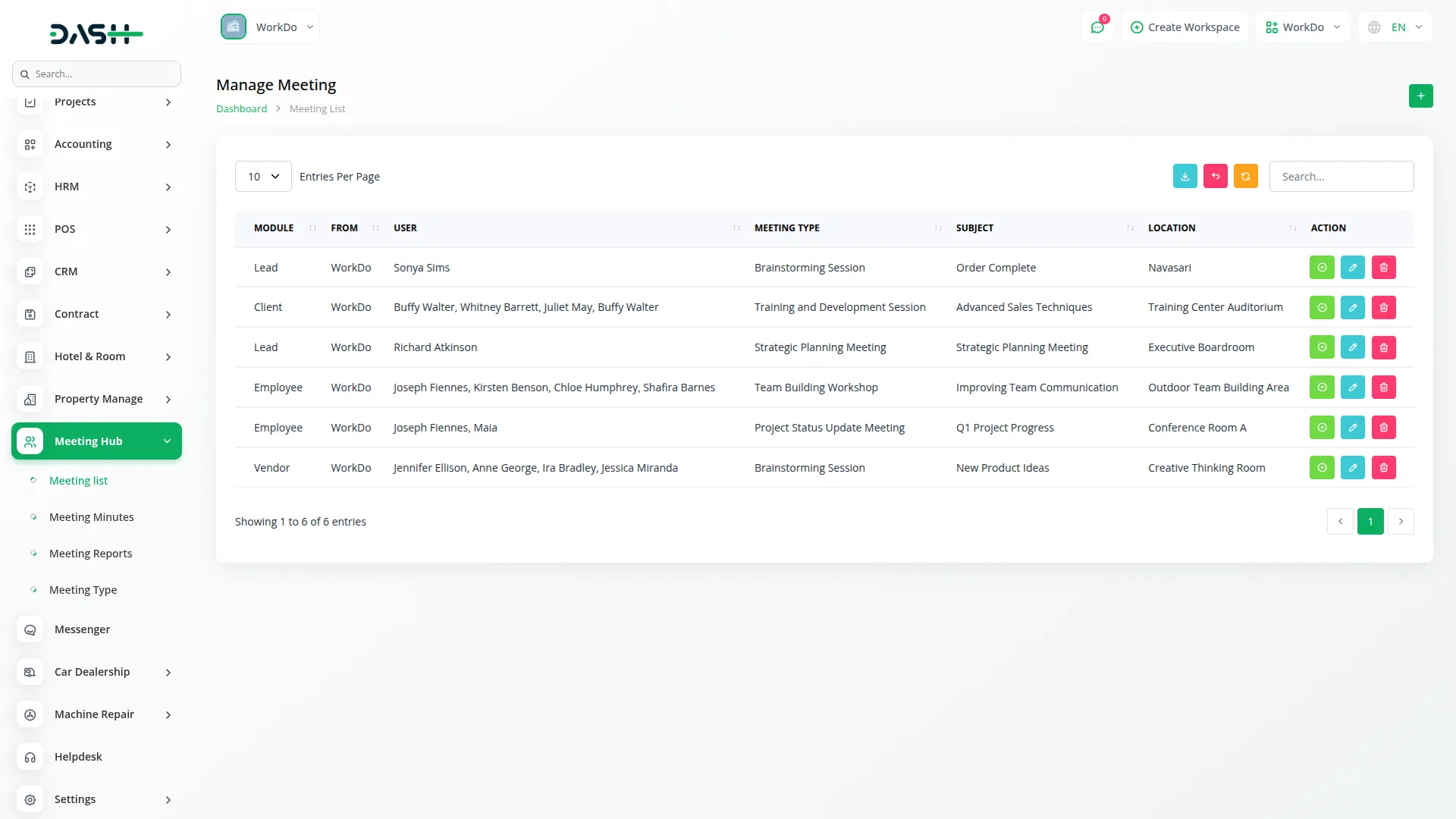
- If you click on the “meeting minute” button, first of all, you can choose the contact user which you added on Meeting List, log type (Call/SMS), select the user, start time, end time, duration (auto-generate based on selected start time and end time range), phone, and you can also call that phone number whenever you want by clicking “Call” button, it’s appear when selected log type call. If you selected log type SMS, then Write Your SMS Here and the “Send” button appears. Select the status of the meeting minutes, select the priority from the dropdown, note, then you need to select whether the meeting is completed or not, and beside that, you will need to select whether the meeting is important or not.
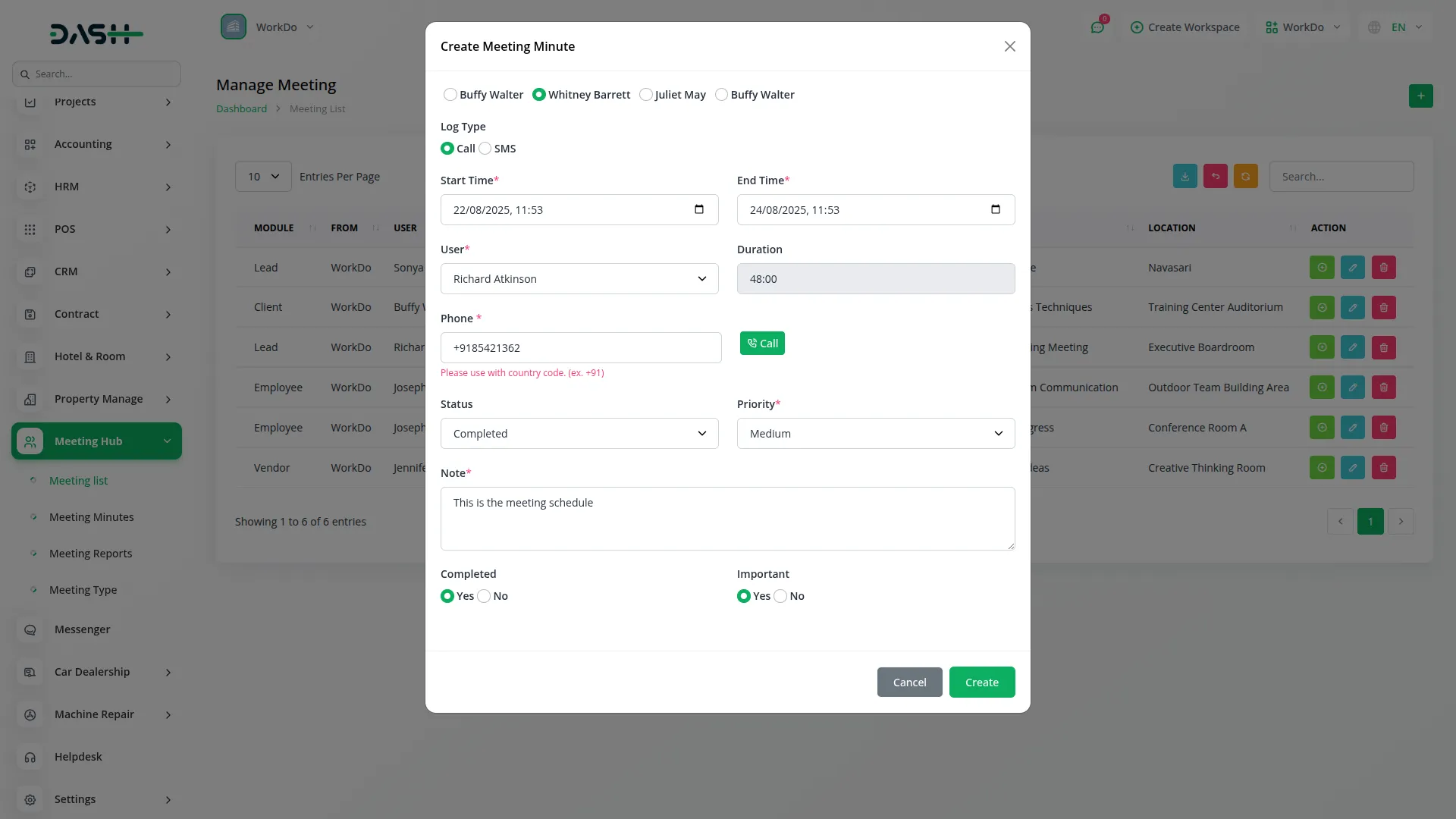
- After this, you can also edit or delete the meeting list from the action column itself. At the top of the page, you will get an option to reset, reload, or export the list, and you can also search for the meeting lists whenever you want.
Manage Meeting Minutes
- The meeting minutes that you create on the meeting list page will be visible on this page. Here you will see the details like module, contact user, meeting type, log type, start time, end time, duration, priority, and an action column from where you can view or delete the meeting minutes whenever you want. At the top of the page, you will get an option to reset, reload, or export the records, and you can also search for the meeting Minutes whenever you want.

- When you click on the view button, you will see several details over there. First comes the general section, where you can see the number of attachments, the number of comments, the number of notes, and other details like subject, module, user, and type.
- Then you will get to see the start time, end time, duration, note, priority, status, see whether the meeting is completed or not, and lastly, you will see whether it is important or not.
- Then you will see the meeting description. You can add or edit the description whenever you want. Then comes the section for attachments, where you will see the drag & drop area for uploading multiple images and a list of attachments with download and delete buttons. You can add new attachments in the drag & drop area.
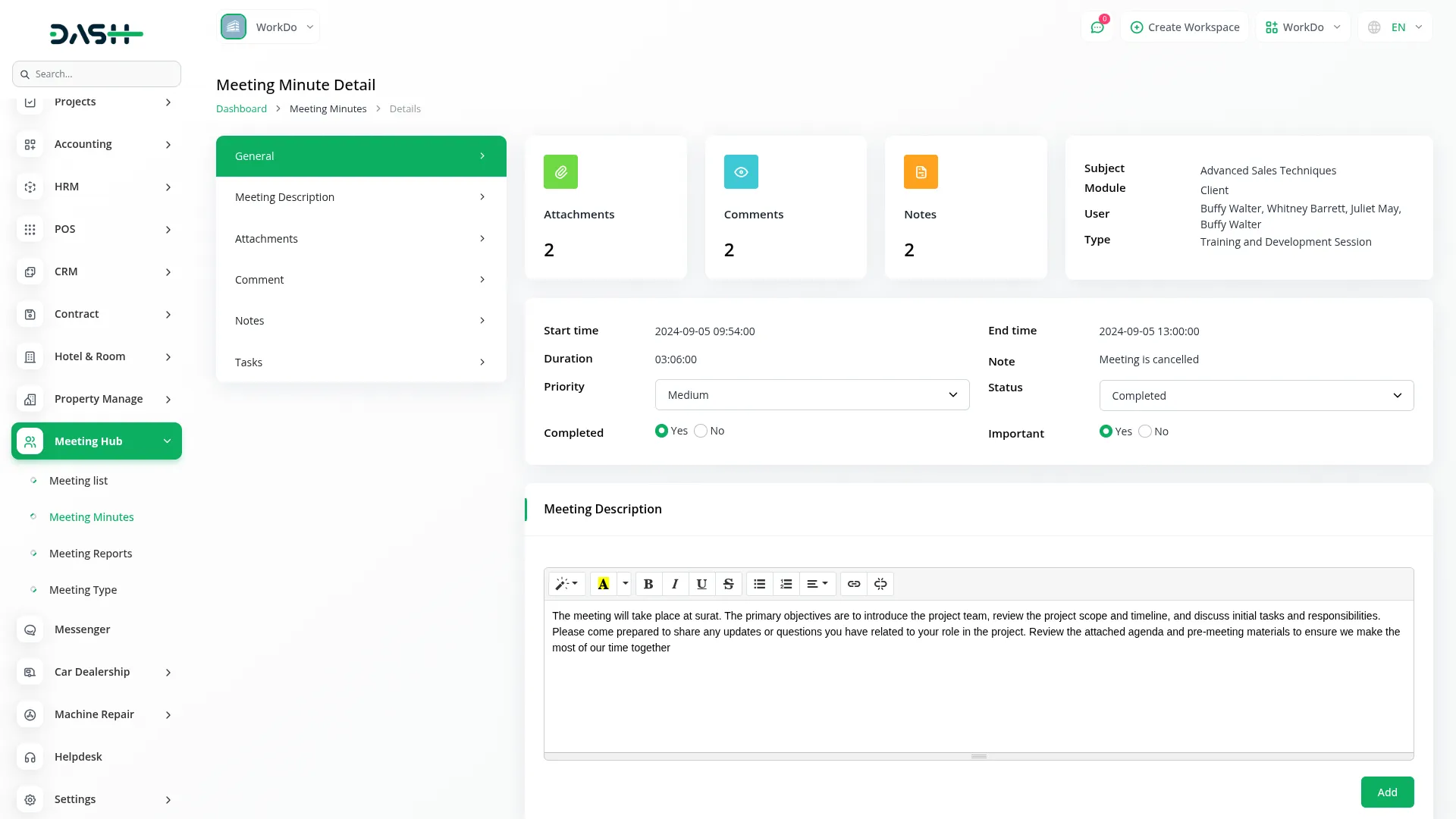
- After this comes the section for comments, where you can add the comments you want to add. Once the comments are sent, they will be visible below the comment box, and you can delete the comment whenever you want. After this comes the section for notes, where you can add notes and delete them whenever you want.
- At last, you will see the section of tasks where you can see the list of tasks, including the details like task name, priority, date & time, status, and action column from where you can edit or delete the task details. You can also create new tasks with the help of the create button given at the top of the tasks section. You just need to add the details like name, date, time, select the priority from the dropdown, and the status, whether it is completed or not.
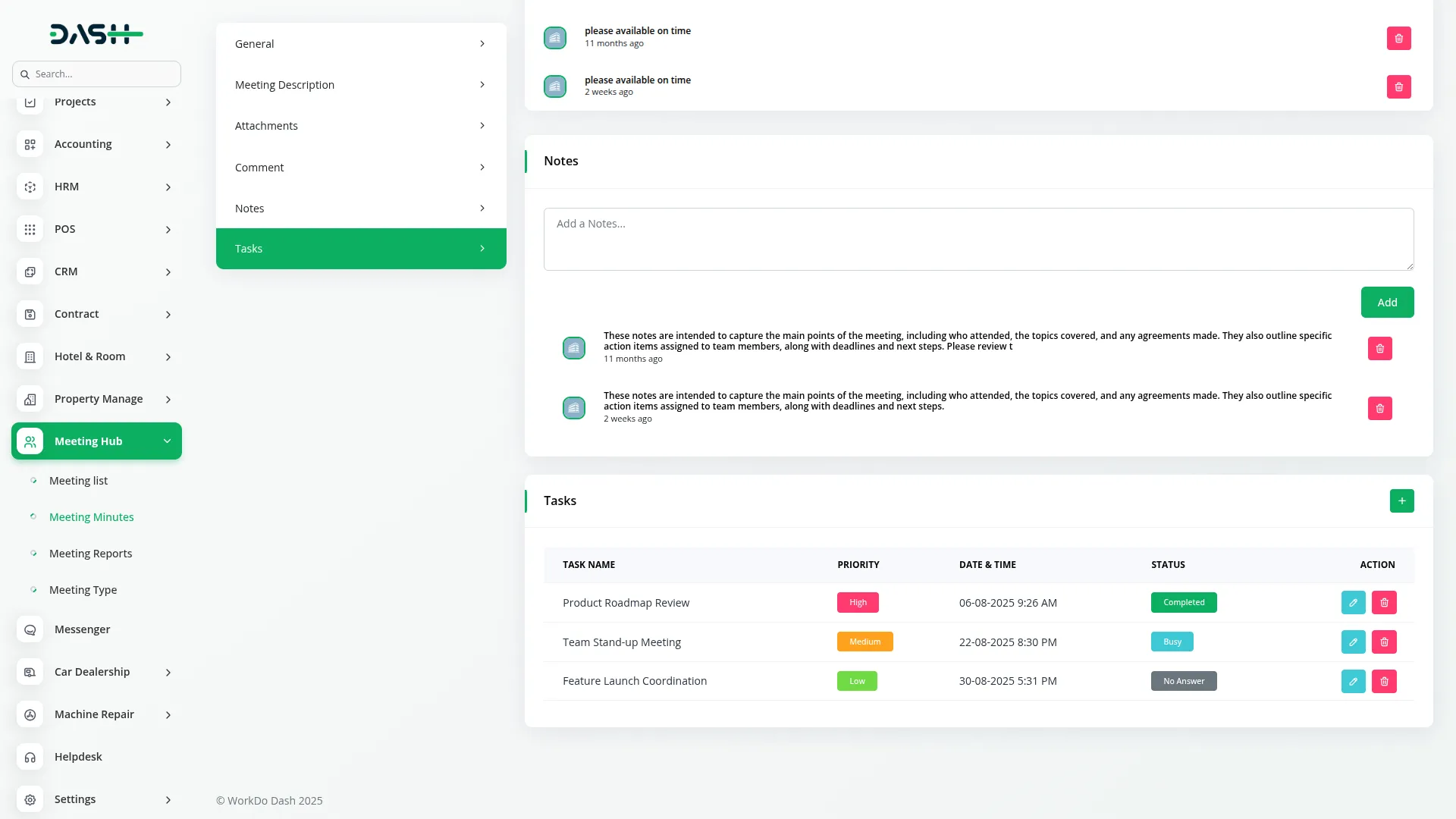
Manage Meeting Reports and Meeting Types
- On the Meeting Report page, you can see the meeting reports for a 30-day period. If you want to check specific details, enter a start date and an end date to filter the results and view data only for that time period.
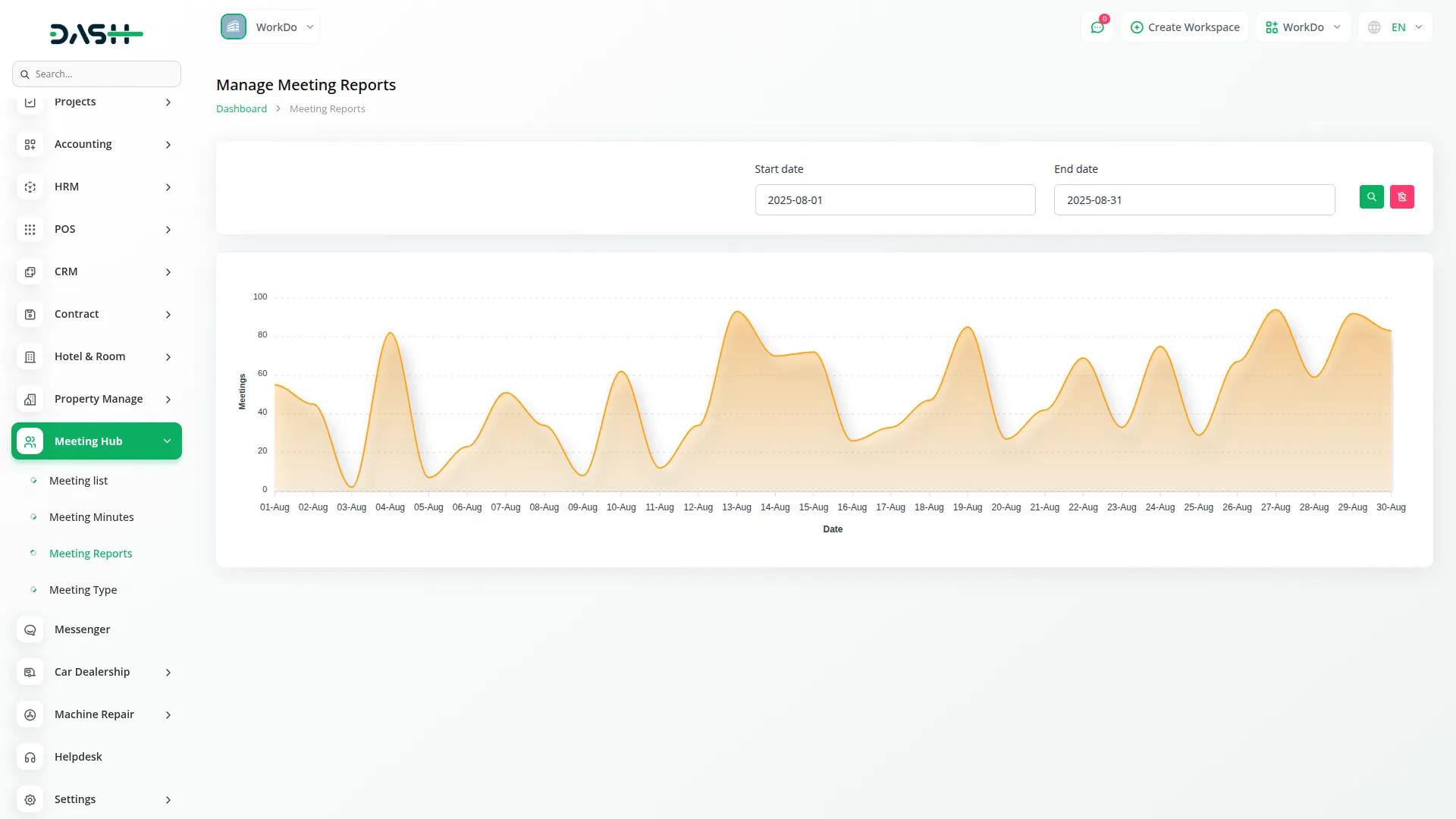
- After that, you will see the meeting type page from where you can create new meeting types. Just click on the create button given at the top, and add the meeting type, after which the entry of it will be done on the list page, including the name, and an action column from where you can edit and delete the meeting type whenever you want. You can reset, reload, and export the list of meeting types whenever you want.
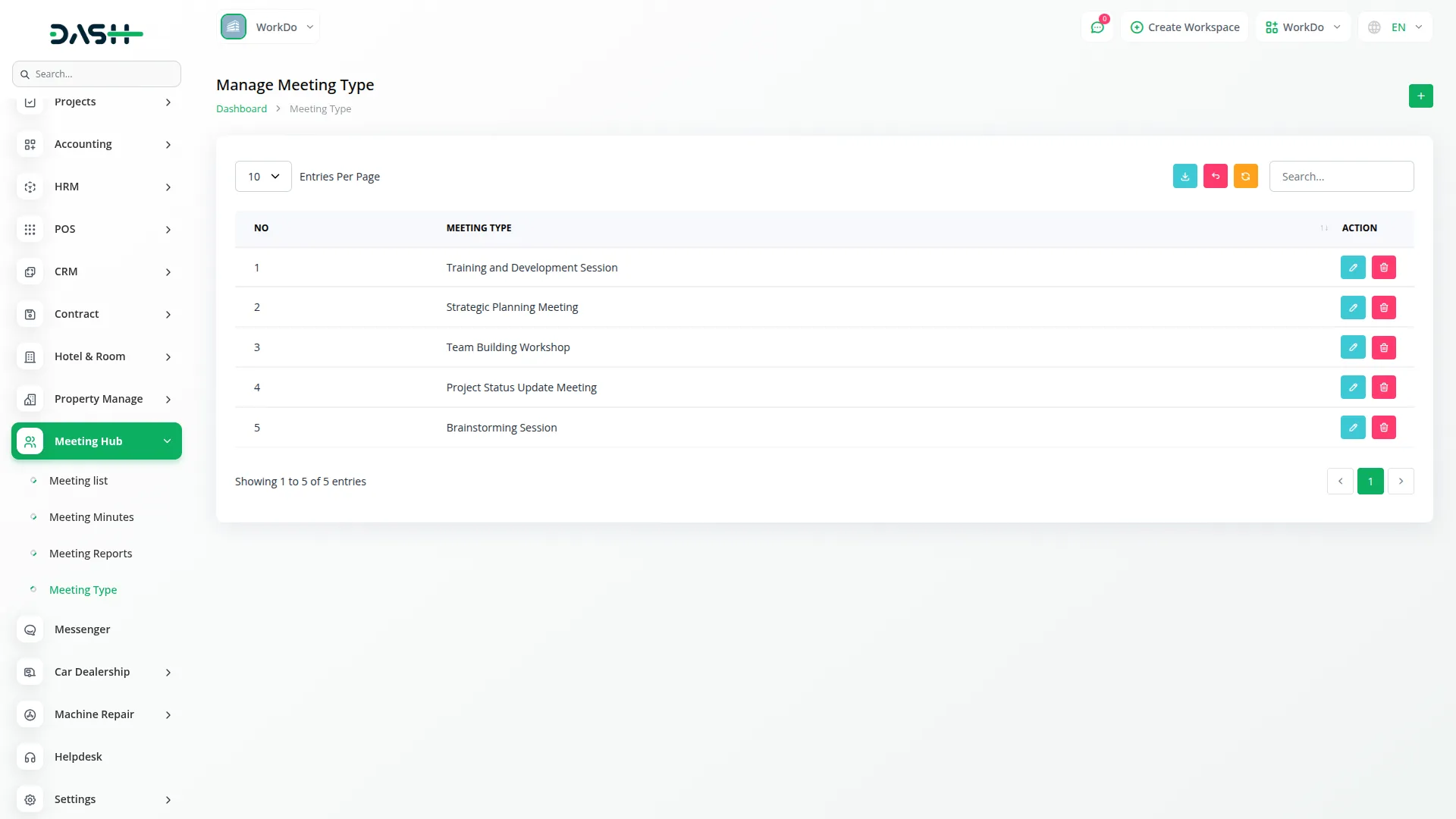
Note:
- You will only be able to send SMS if the Twilio Add-On is enabled on your platform.
- Here is a list of some Add-Ons that we can easily connect to with the Meeting Hub Add-On.
Categories
Related articles
- Quickbooks Integration in Dash SaaS
- Pharmacy Management Integration in Dash SaaS
- Finding Email Credentials for the EMailbox Module in Dash SaaS
- Make Integration Detailed Documentation
- How to Generate Content with the Help of AI in Dash SaaS
- 2checkout Integration in Dash SaaS
- Hotel and Room management in Dash SaaS
- Assets Integration in Dash SaaS
- BlueSnap Integration in Dash SaaS
- Job Search Detailed Documentation
- Sign-In with Google Add-On Integration in Dash SaaS
- Google Slides Detailed Documentation
Reach Out to Us
Have questions or need assistance? We're here to help! Reach out to our team for support, inquiries, or feedback. Your needs are important to us, and we’re ready to assist you!


Need more help?
If you’re still uncertain or need professional guidance, don’t hesitate to contact us. You can contact us via email or submit a ticket with a description of your issue. Our team of experts is always available to help you with any questions. Rest assured that we’ll respond to your inquiry promptly.
Love what you see?
Do you like the quality of our products, themes, and applications, or perhaps the design of our website caught your eye? You can have similarly outstanding designs for your website or apps. Contact us, and we’ll bring your ideas to life.
