Internal Knowledge Integration in Dash SaaS
An internal knowledge base (KB) is like a treasure chest of important information and tools created by a company.
Introduction
The Internal Knowledge software is a comprehensive knowledge management platform designed to help organizations create, organize, and share information effectively across their teams. This software enables businesses to build structured knowledge repositories through books and articles, supporting both traditional document formats and visual mind maps. The system allows administrators to create knowledge books and assign them to specific users, while enabling content creators to develop detailed articles within these books. Users can access shared knowledge resources and also maintain their own personal article collections. Whether you’re building company wikis, training materials, process documentation, or collaborative knowledge bases, this software provides all the tools needed to capture, organize, and distribute institutional knowledge efficiently across your organization.
How to Install the Add-On?
To Set Up the Internal Knowledge Add-On, you can follow this link: Setup Add-On
How to Use The Internal Knowledge Add-On?
Manage Books
- To create a new book, click the “Create” button on the book page. Enter the book title which will serve as the main identifier and organizational category for related articles. Select multiple users from your organization who will have access to this book and its contents. Add an optional description that explains the book’s purpose, scope, or contents to help users understand what type of information they’ll find within.
- The list page displays all books with columns for number, title of the book, description content, assigned users who have access, and article count showing how many articles exist within each book. You can use Search to find specific books, Export book information, Add new books, or switch to Grid View for a different layout presentation.
- In the actions column, you can Copy Link which opens the document or mind map directly, Show which allows you to view specific articles contained within the book, Edit book details and user assignments, or Delete books when they’re no longer needed.
-
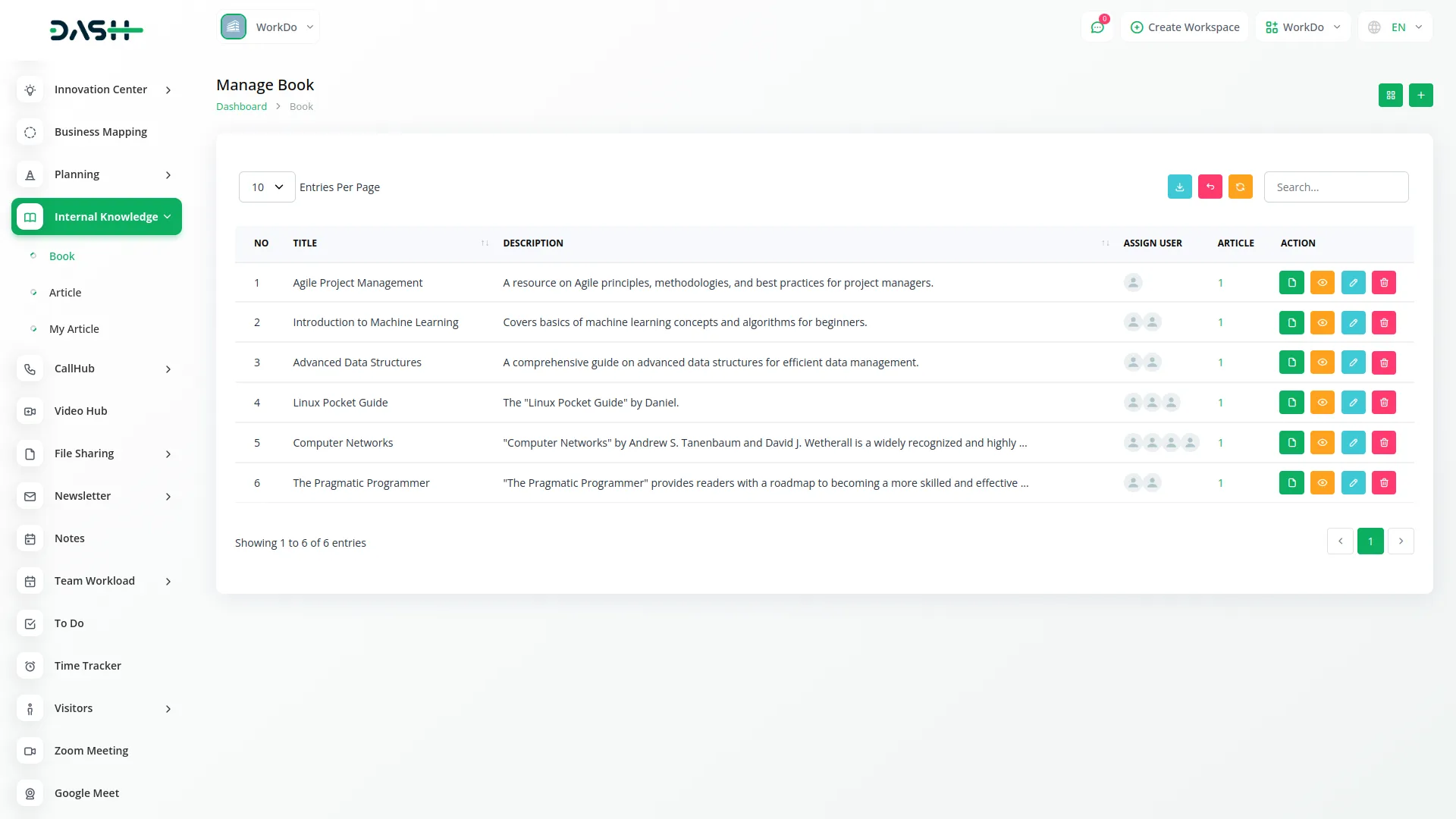
Manage Articles
- To create a new article, click the “Create” button on the article page. First, select the book where this article will be stored from your available books list. Enter the article title that clearly identifies the content or topic. Add a description that summarizes what the article covers or explains its purpose within the knowledge base.
- Choose the article type from two available options: Document for text-based content or Mind map for visual diagram representations. Use the content editor to create your document or design your mind map depending on the type you selected. The editor provides comprehensive tools for formatting text, adding images, creating diagrams, and structuring information effectively.
-
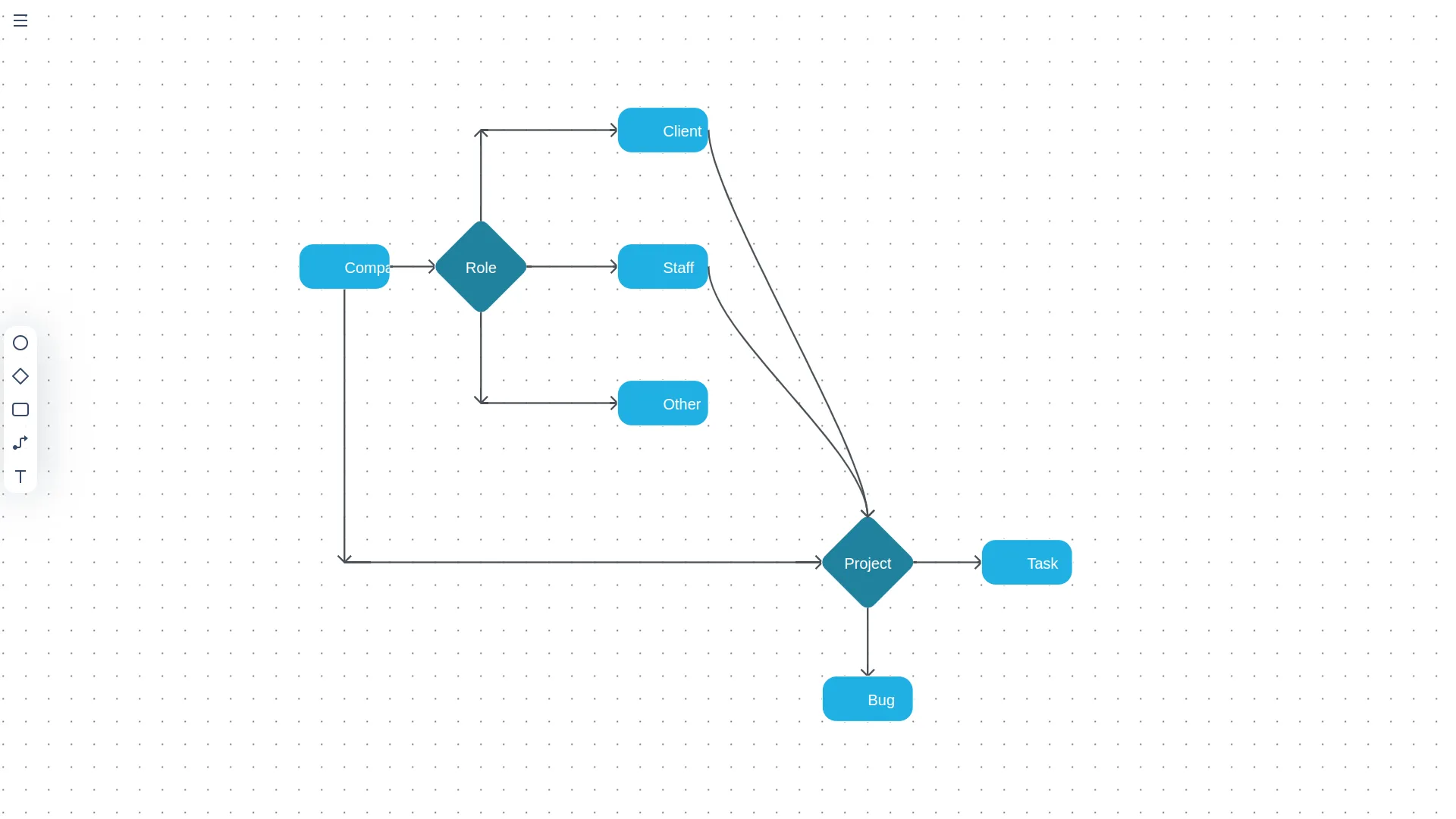
-
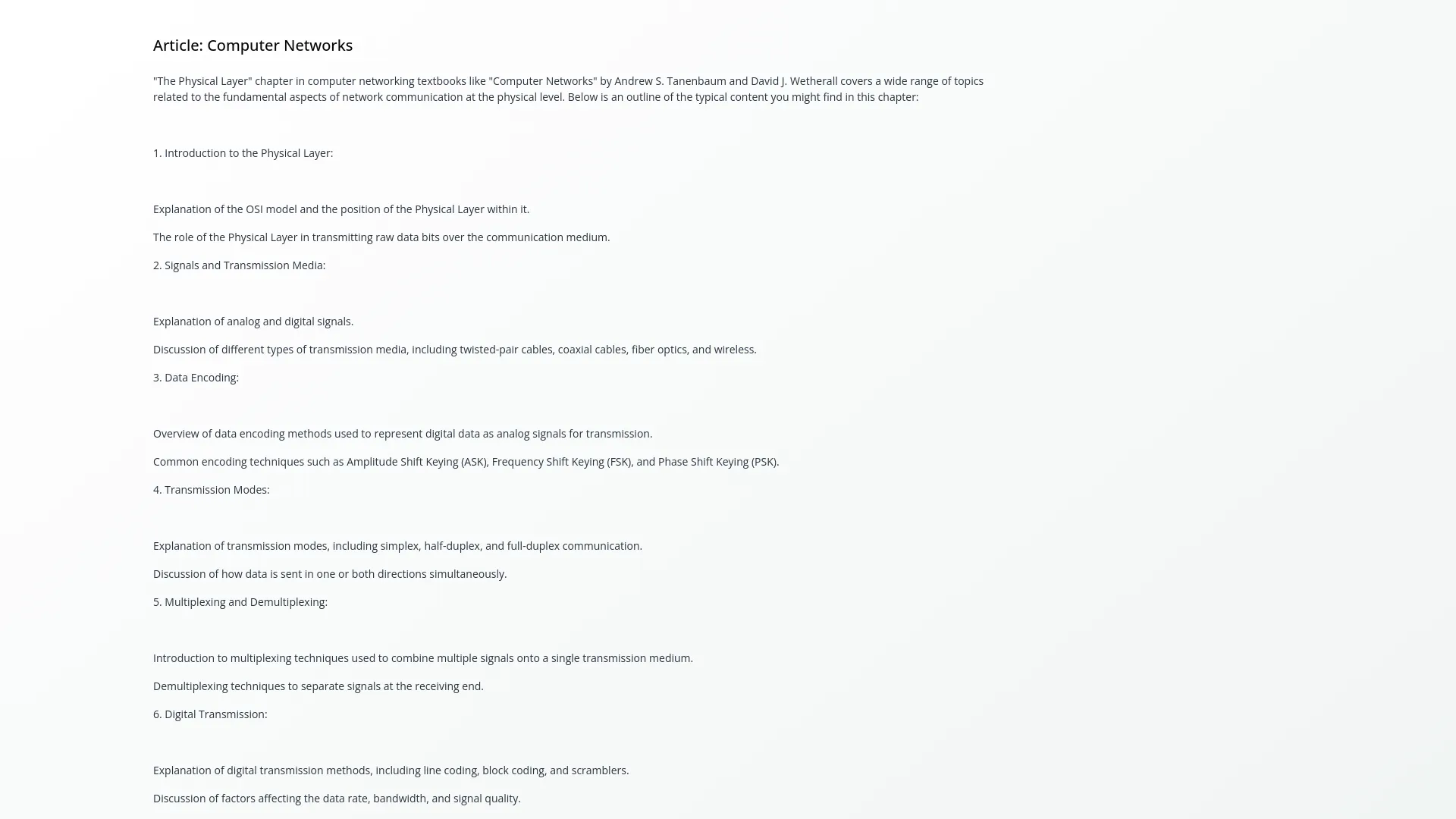
- Articles are directly connected to the Book section, meaning you must have at least one book created before you can add articles. The book assignment determines which users will have access to view and interact with your article content.
- The list page shows all articles with columns for number, article title, description content, assigned users inherited from the book settings, and article type indicator. You can Search for specific articles, Export article data, Add new articles, or use Grid View for alternative display formatting.
- In the actions column, you can Copy which opens the document or mind map for viewing, Duplicate to create a copy of the article for modification or reuse, Show to view the complete article document or mind map, Edit article content and settings, or Delete articles when no longer required.
-
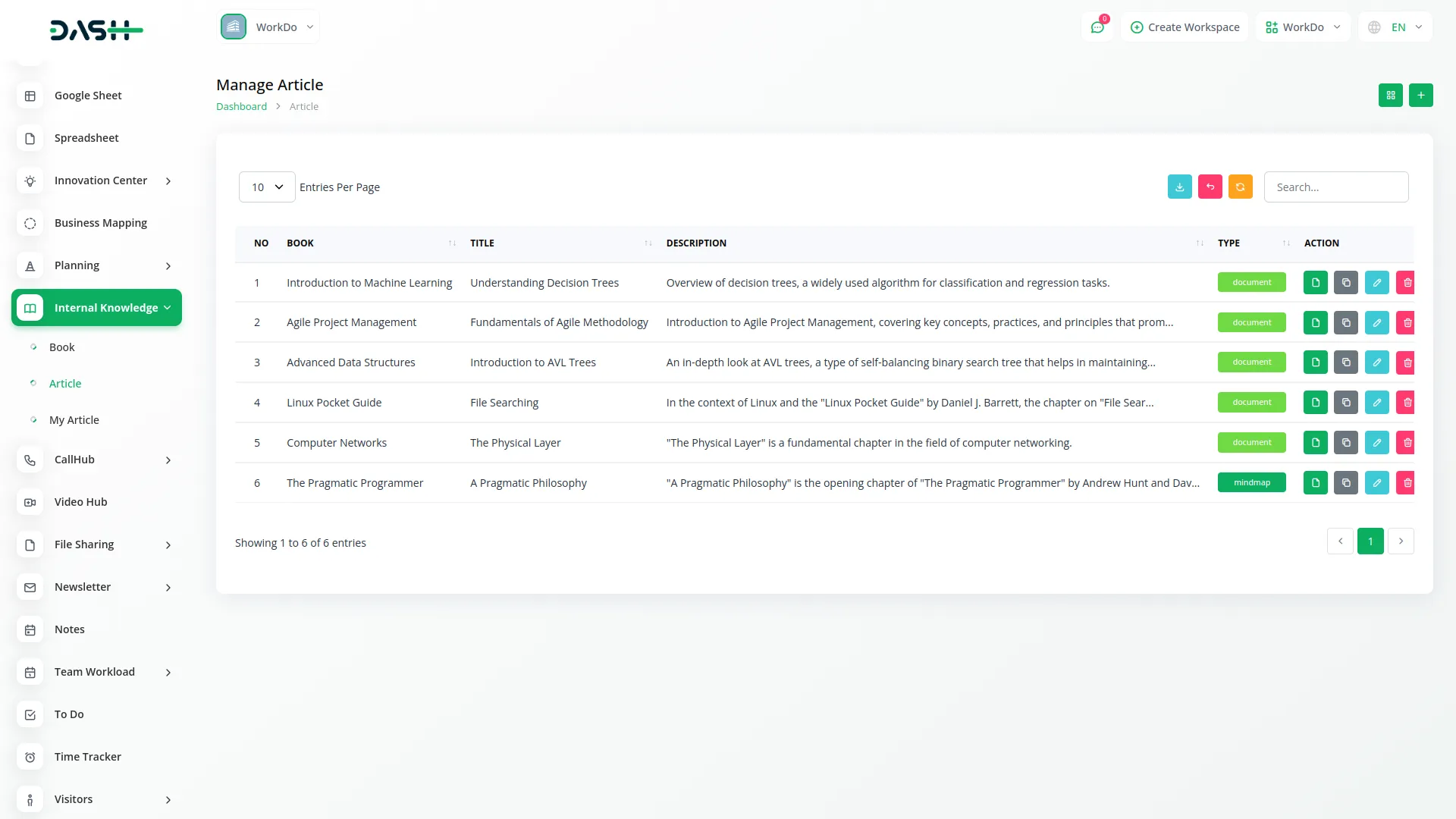
My Article
- To create a personal article, click the “Create” button on the My Article page. Select the book where you want to store your personal article from the books you have access to. Enter the article title and description to identify and summarize your content. Choose the type as either Document for text-based content or Mind map for visual representations.
- Use the content editor to develop your personal article or mind map. This editor provides the same functionality as the main Article section, allowing you to create comprehensive documents or detailed visual diagrams. Your personal articles remain private to you while still being organized within the broader book structure.
- The list page displays only your personal articles with columns for number, title, description, assigned user (which will always be you), and article type. You can Search through your personal articles, Export your article collection, Add new personal articles, or switch to Grid View for different visual organization.
- In the actions column, you can Copy to open your document or mind map, Duplicate to create copies of your articles for different purposes, View button to view your complete article content, Edit your personal articles anytime, or Delete articles from your personal collection when they’re no longer needed.
-
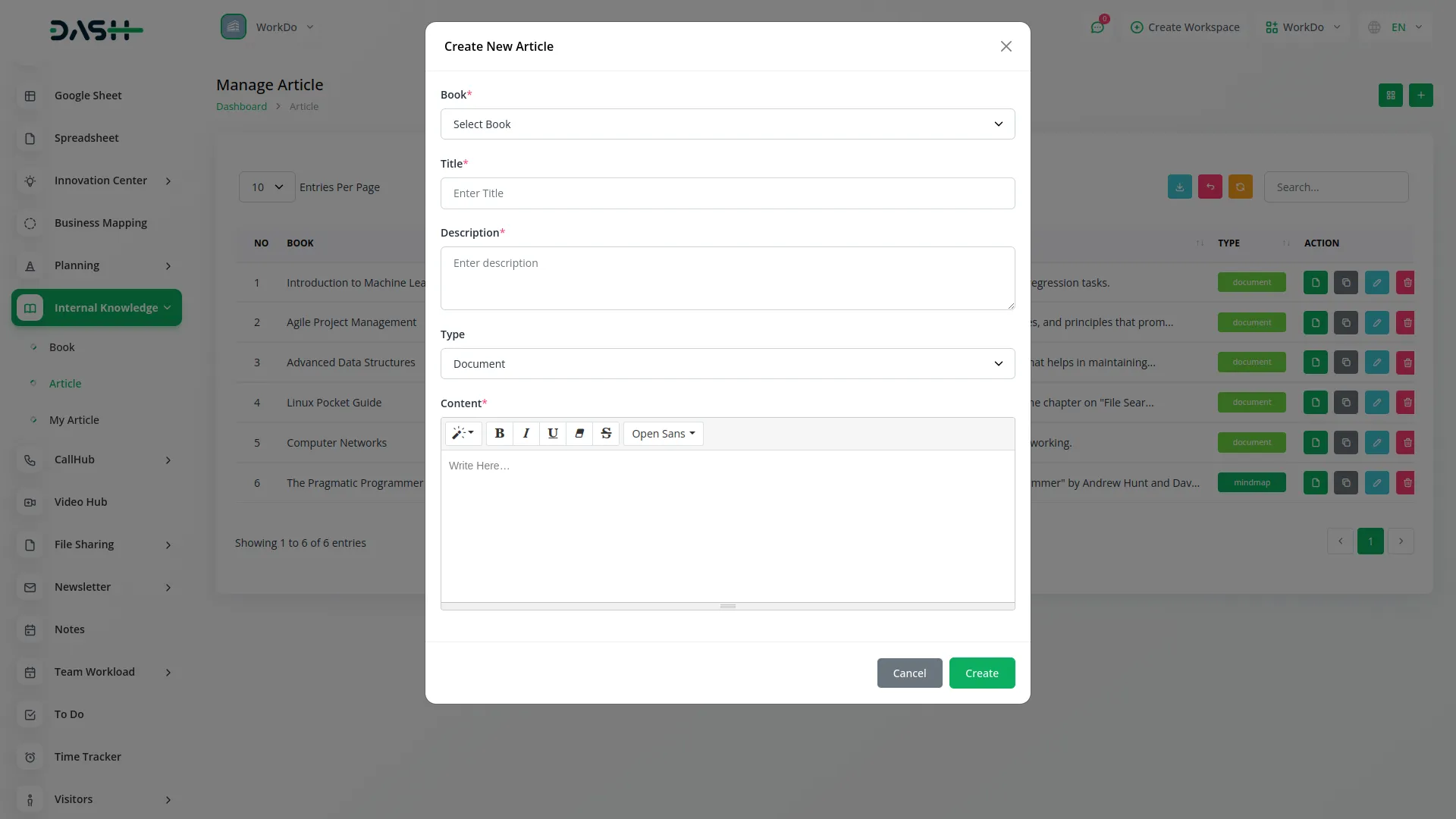
Categories
Related articles
- Ozow Payment Gateway in Dash SaaS
- Google Captcha Integration in Dash SaaS
- Assets Integration in Dash SaaS
- PayPay Payment Gateway
- Paddle Integration in Dash SaaS
- DJ & Orchestra Add-On Detailed Documentation
- Business Process Mapping Integration in Dash SaaS
- Nepalste Integration in Dash SaaS
- Zapier Integration in Dash SaaS
- Repair Management Integration in Dash SaaS
- Jitsi Meet Detailed Documentation
- Google Drive Integration in Dash SaaS
Reach Out to Us
Have questions or need assistance? We're here to help! Reach out to our team for support, inquiries, or feedback. Your needs are important to us, and we’re ready to assist you!


Need more help?
If you’re still uncertain or need professional guidance, don’t hesitate to contact us. You can contact us via email or submit a ticket with a description of your issue. Our team of experts is always available to help you with any questions. Rest assured that we’ll respond to your inquiry promptly.
Love what you see?
Do you like the quality of our products, themes, and applications, or perhaps the design of our website caught your eye? You can have similarly outstanding designs for your website or apps. Contact us, and we’ll bring your ideas to life.
