Hair And Care Studio Integration in Dash SaaS
The Hair and Care Studio software is a comprehensive salon management system designed to help hair and beauty salon owners manage their business operations efficiently.
Introduction
The Hair and Care Studio software is a comprehensive salon management system designed to help hair and beauty salon owners manage their business operations efficiently. This software allows you to handle appointments, manage services and stylists, track offers, maintain customer testimonials, manage blog content, and customize your frontend website. The system includes a complete dashboard with analytics, appointment management, service categorization, stylist profiles, promotional offers, and a fully customizable website frontend that connects seamlessly with your backend operations.
How to Install the Add-On?
To Set Up the Hair & Care Studio Management Add-On, you can follow this link: Setup Add-On
How to use the Hair & Care Studio Management Add-On?
Hair & Care Studio Dashboard
- The dashboard provides a complete overview of your salon’s performance and operations. You can copy the link for your hair and care studio frontend website directly from this page. The dashboard displays four main summary cards showing Total Service, Total Appointment, Total Offer, and Total Stylist counts to give you a quick snapshot of your business.
- The Appointment overview shows your progress line chart. You can view the appointment inline chart that displays current month service-wise appointment data to track which services are most popular.
- The dashboard also includes a donut chart showing appointment status breakdown with categories for pending, confirmed, completed, and cancelled appointments, helping you monitor your appointment workflow efficiency.
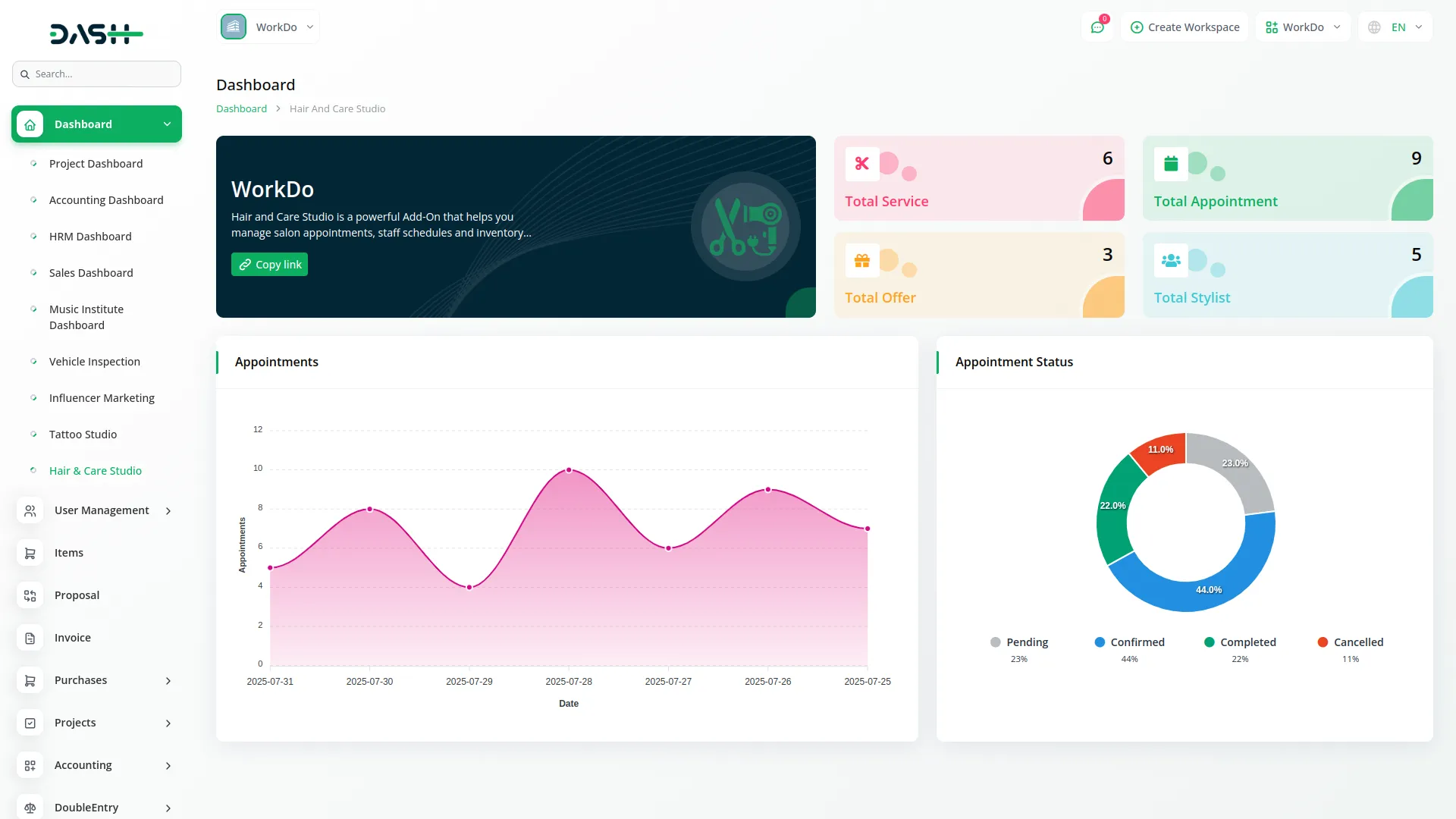
Haircare Setup
Categories
- To create a new category, click the “Create” button on the categories page. Enter the category name in the provided field. This category will be used throughout the system when creating services and blog posts.
- The list page displays all categories in a table with the Name column. You can perform actions like Edit to modify existing categories or Delete to remove categories that are no longer needed. The search functionality helps you quickly find specific categories when you have many entries.
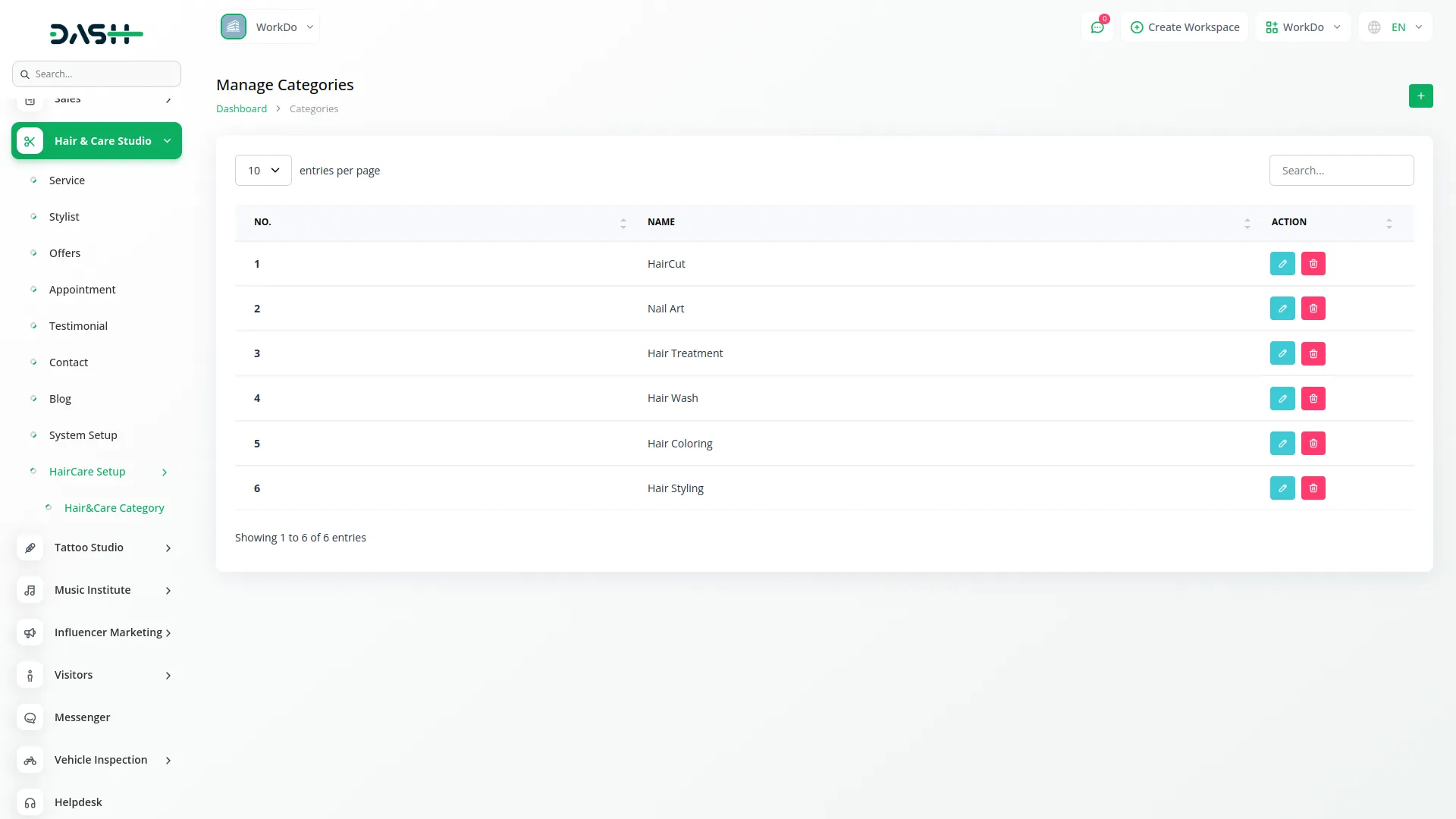
Manage Service
- To add a new service, click the “Create” button at the top of the service page. First, select the appropriate category from the dropdown menu which pulls from the categories you created in Haircare Setup. Enter relevant tags for the service to help with organization and searchability.
- Set the pricing by entering Senior Stylist Charges and Junior Stylist Charges in their respective fields. Add a detailed description of the service and upload a service image to make your offerings more appealing. In the Included Features section, you can add multiple features by typing them in – these will help customers understand what’s included in the service.
- The table includes Export, Reset, Reload buttons and a Search Input for easy navigation. Table columns display Service Image, Service Category, Senior Charges, Junior Charges, and Description. You can use the Edit action to modify service details or Delete to remove services from your offerings.
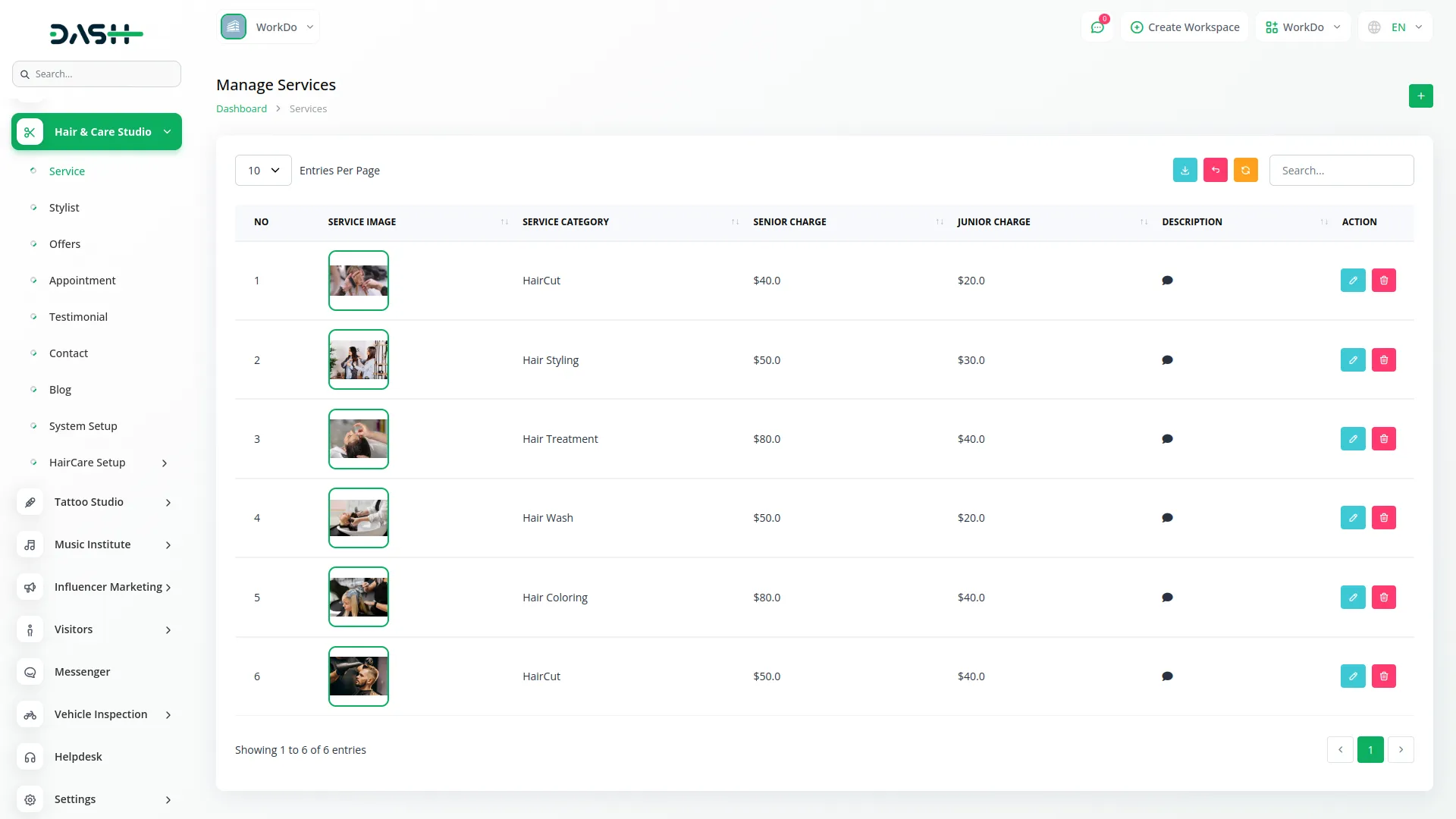
Manage Stylist
- To create a new stylist profile, click the “Create” button on the stylist page. Enter the stylist’s full name, email address, and mobile number for contact information. Specify their expertise areas and current position within your salon.
- Upload a professional image of the stylist to display on your website and in the system. This helps customers recognize and choose their preferred stylist when booking appointments.
- The list page displays all stylists in a table format with Export, Reset, Reload buttons and a Search Input for filtering. Table columns include Image, Name, Email, Mobile No, Expertise, and Position. The Edit action allows you to update stylist information, while Delete removes the stylist from your system.
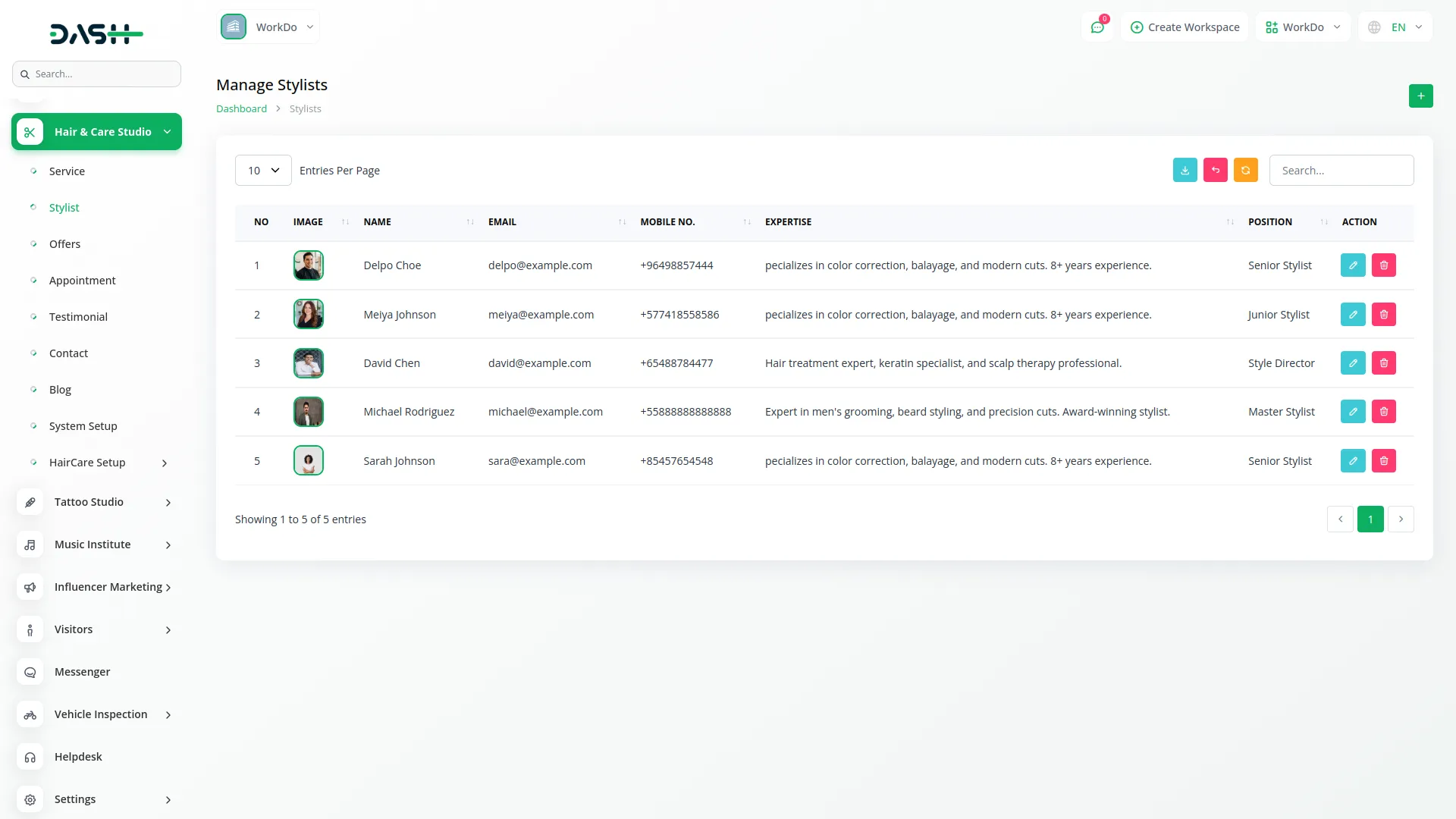
Manage Offers
- To create a new promotional offer, click the “Create” button on the offer page. Enter the offer name and select the offer validity status from the dropdown menu choosing between Opened or Closed. Set the Offer Validity Date to specify when the promotion expires.
- Write a compelling description of the offer and upload an attractive offer image to promote the deal effectively on your website and marketing materials.
- The table controls including Export, Reset, Reload, and Search Input. The table displays columns for Image, Name, Offer Validity Date, Offer Validity status, and Description. Use the Edit action to modify offer details or Delete to remove expired or unwanted offers.
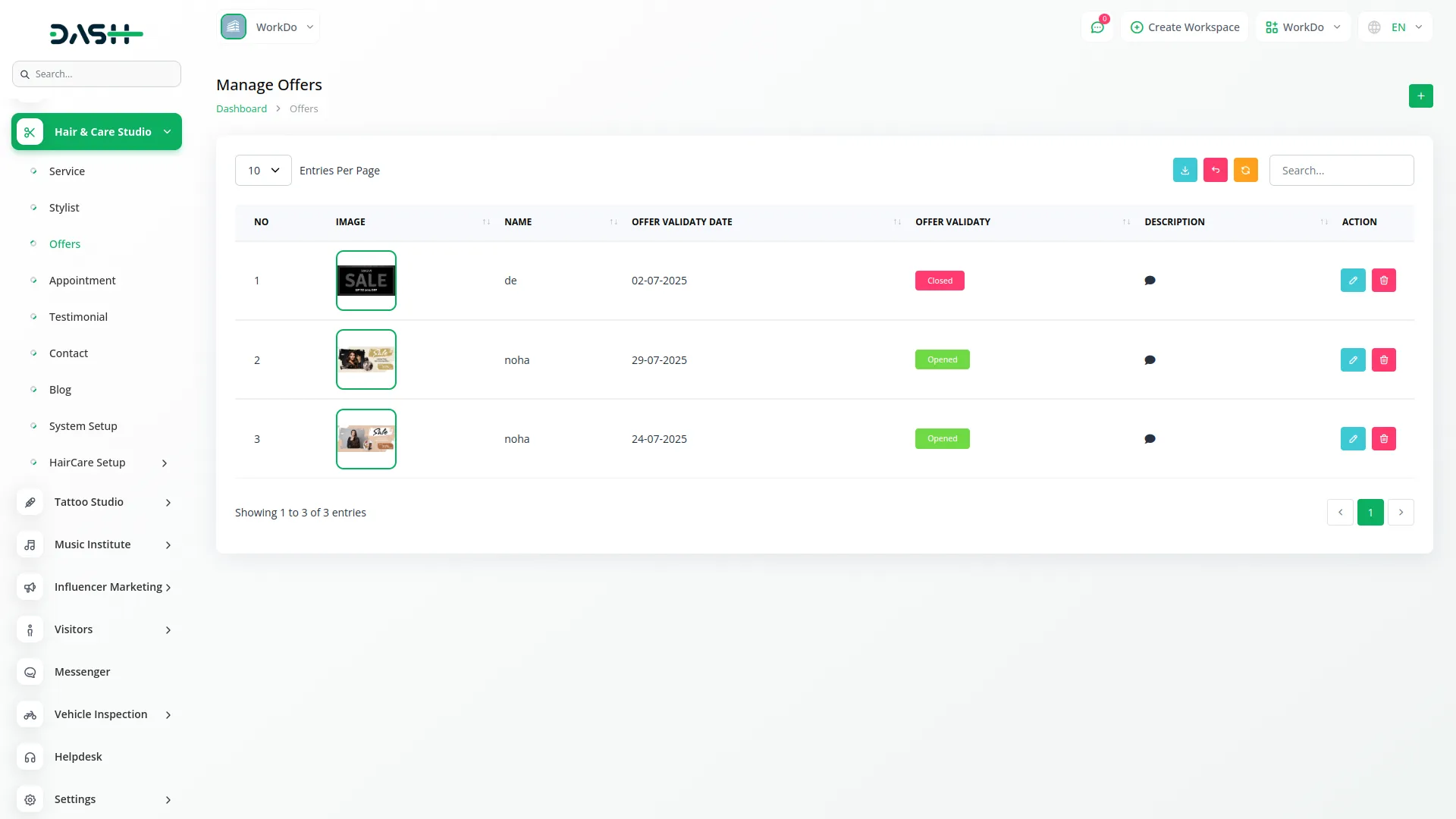
Manage Appointments
- To create a new appointment, click the “Create” button on the appointment page. Enter the customer’s full name, email address, and phone number for contact purposes. Select the desired service from the dropdown menu which displays all services you have created in the Service section.
- Choose the preferred date and preferred time for the appointment. Add any special requests from the customer in the designated field. Select the assigned stylist from the dropdown menu that shows all stylists from your Stylist section. Enter the charges for the appointment and set the appointment status by selecting from the dropdown options: Pending, Confirmed, Completed, or Cancelled.
- The table controls including Export, Reset, Reload, and Search Input. Table columns show Full Name, Email, Phone Number, Service, Preferred Date, Preferred Time, Special Requests, Assigned Stylist, Charges, and Status. You can use the View action to see complete appointment details, Edit to modify appointment information, or Delete to remove appointments.
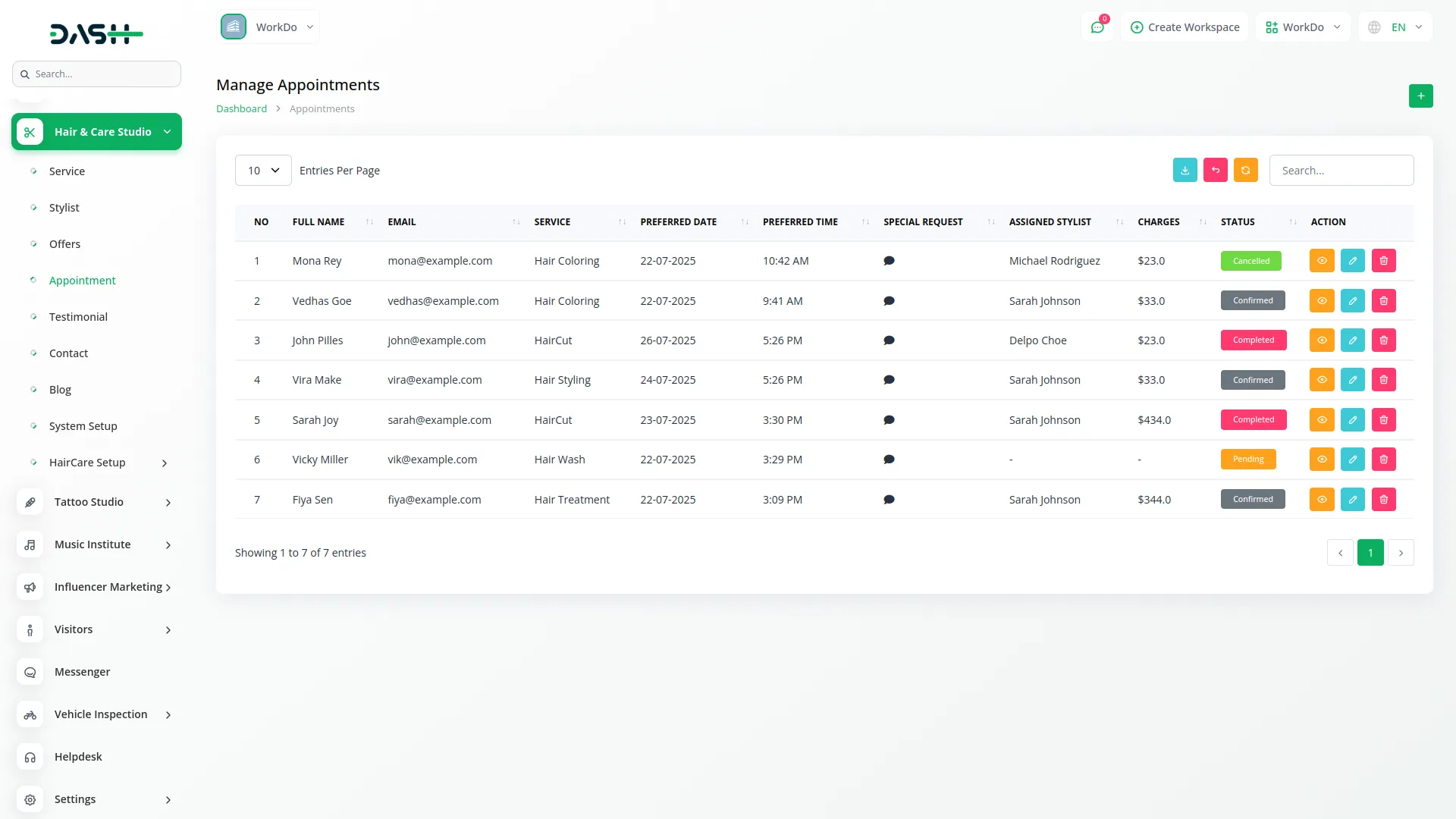
Manage Testimonial
- To add a new customer testimonial, click the “Create” button on the testimonial page. Enter the customer’s name and their designation or title. Add the customer’s comment or review about your services in the comment field.
- Upload the customer’s image to personalize the testimonial. Set the rating by clicking on the star rating system to reflect the customer’s satisfaction level.
- The table controls including Export, Reset, Reload, and Search Input. The table displays Customer Image, Customer Name, Designation, Rating, Comment, and a Status switch to turn testimonials on or off for display on your website. Use the Edit action to modify testimonial details or Delete to remove testimonials.
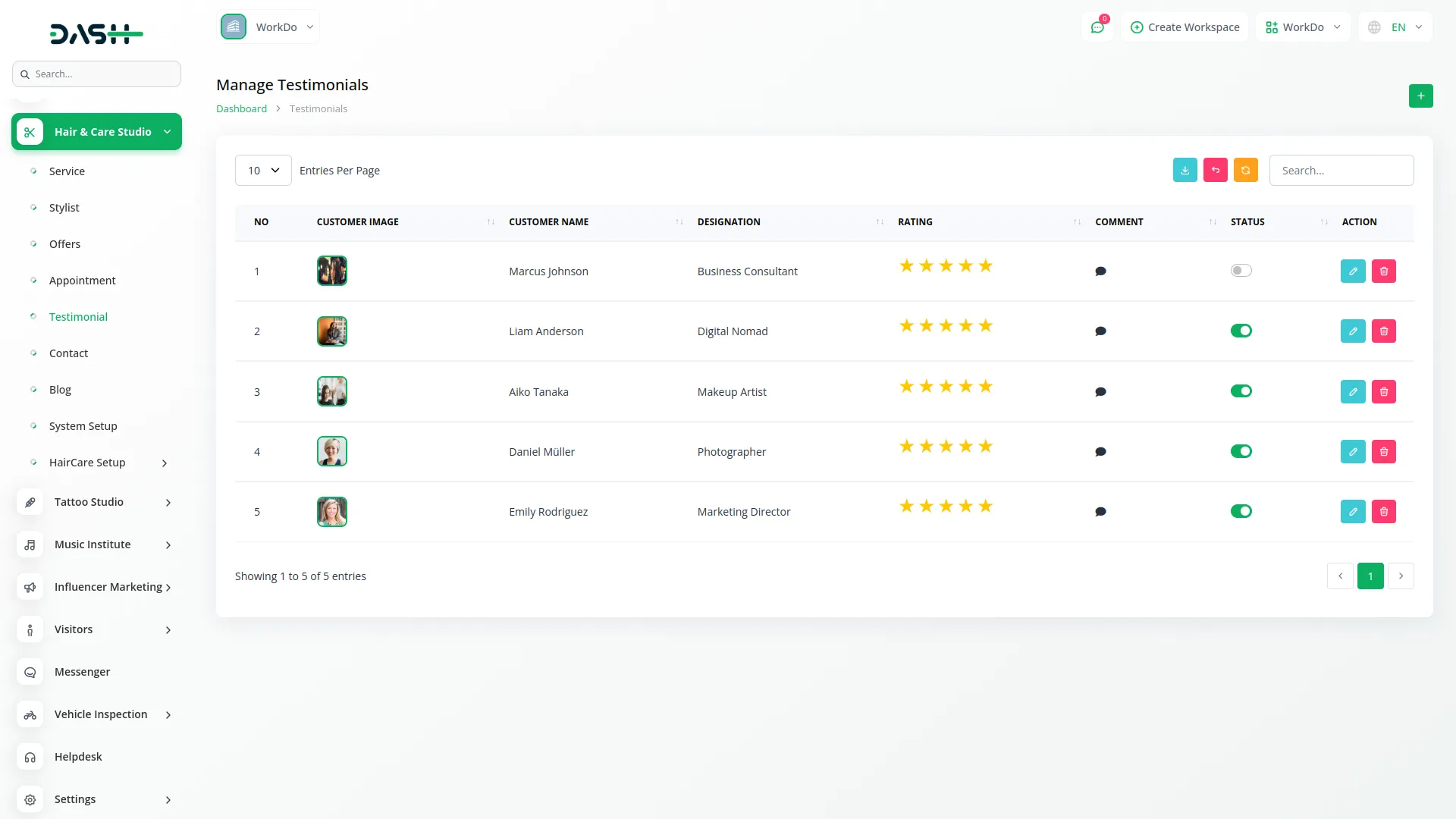
Manage Contact
- The Contact section displays inquiries received from your website’s contact form. This is a view-only section where customer messages are automatically populated when visitors fill out the contact us form on your frontend website.
- The list page shows all contact inquiries with table controls including Export, Reset, Reload, and Search Input for easy management. Table columns display First Name, Last Name, Email, Message Received Date, Subject, and Message content. You can use the Delete to remove old inquiries.
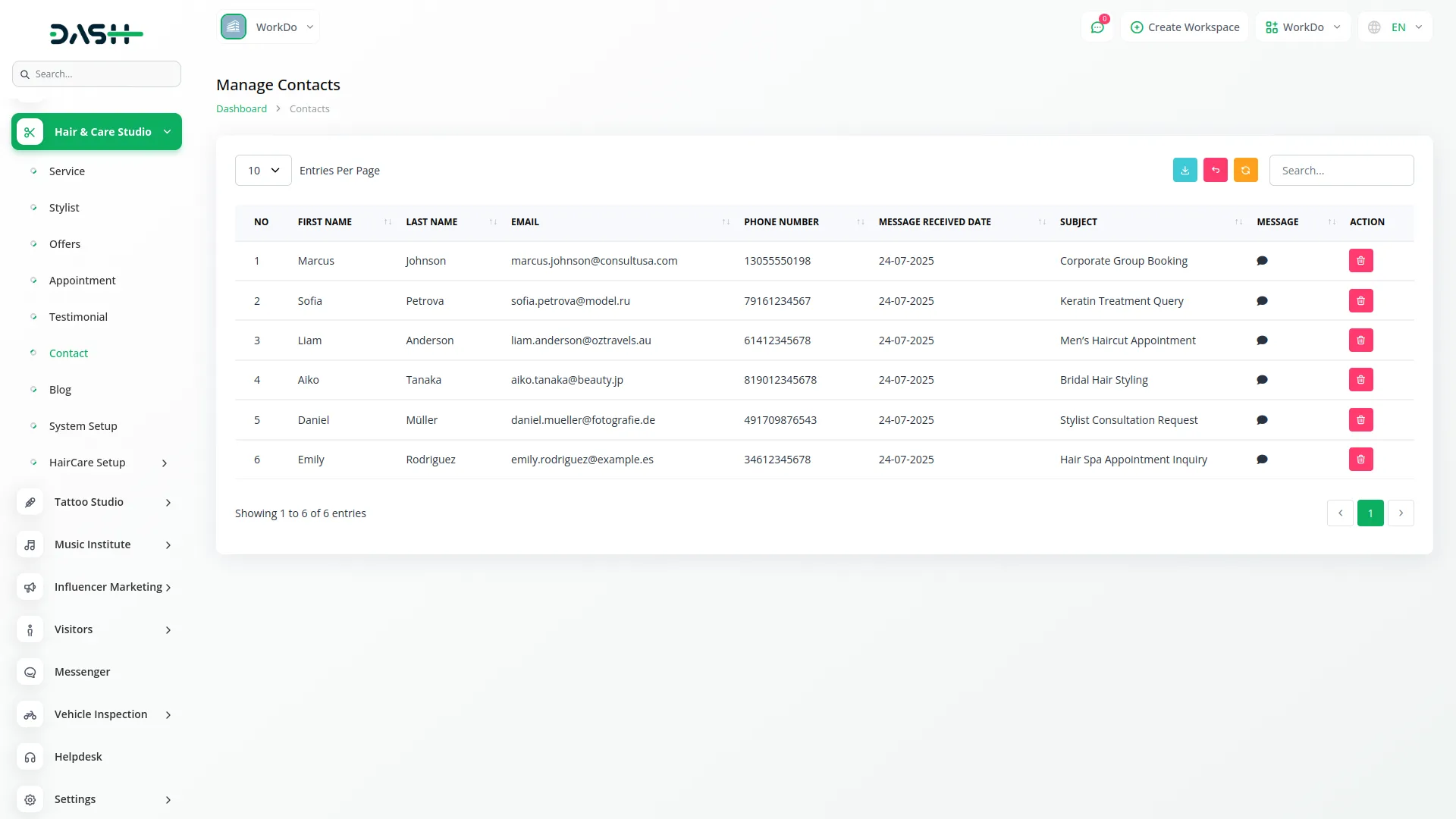
Manage Blog
- To create a new blog post, click the “Create” button on the blog page. Enter an engaging title for your blog post and select the appropriate category from the dropdown menu which uses categories from your Haircare Setup section. Write a brief description that summarizes the blog content.
- Upload a blog image that represents your post topic. In the Blog Content section, write the full article content that will be displayed when customers click to read the complete post. Add helpful tips in the Tips section to provide additional value to your readers.
- The table controls including Export, Reset, Reload, and Search Input. Table columns show Blog Image, Title, Category, Created Date, Description, and Content. Use the Edit action to modify blog posts or Delete to remove outdated content.
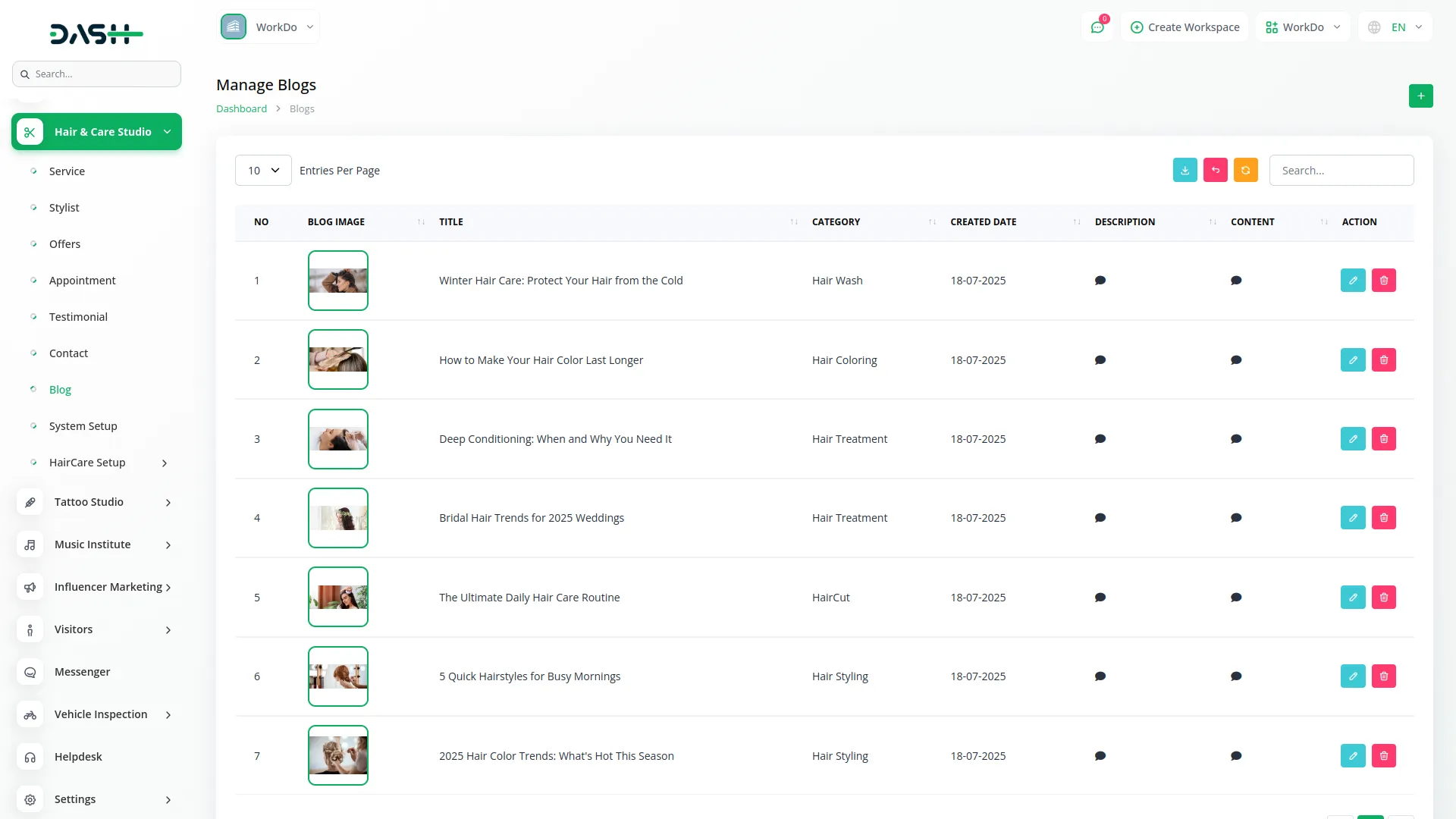
System Setup
Brand Settings
- Configure your brand identity by uploading your main Logo, Footer Logo, and Favicon. Enter your Header Text that appears at the top of your website. Add Footer Description and Footer Text that will display at the bottom of your site to provide additional information about your salon.
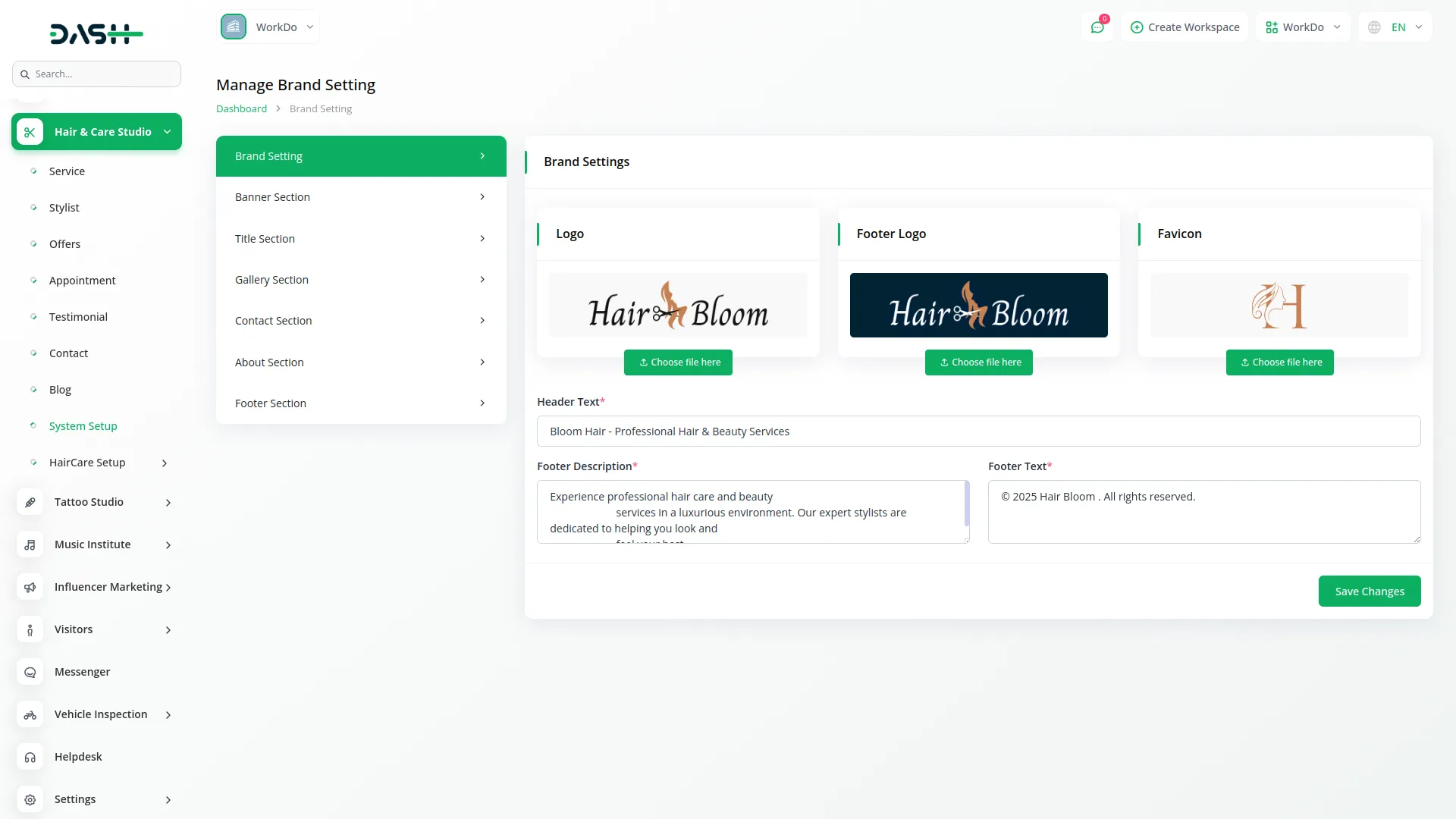
Banner Section
- Create an impactful homepage banner by entering the main Title and Sub Title that visitors will see first. Add a Banner Section Button with appropriate text and write a compelling Description. Upload multiple Banner Images to create an attractive slideshow or gallery on your homepage.
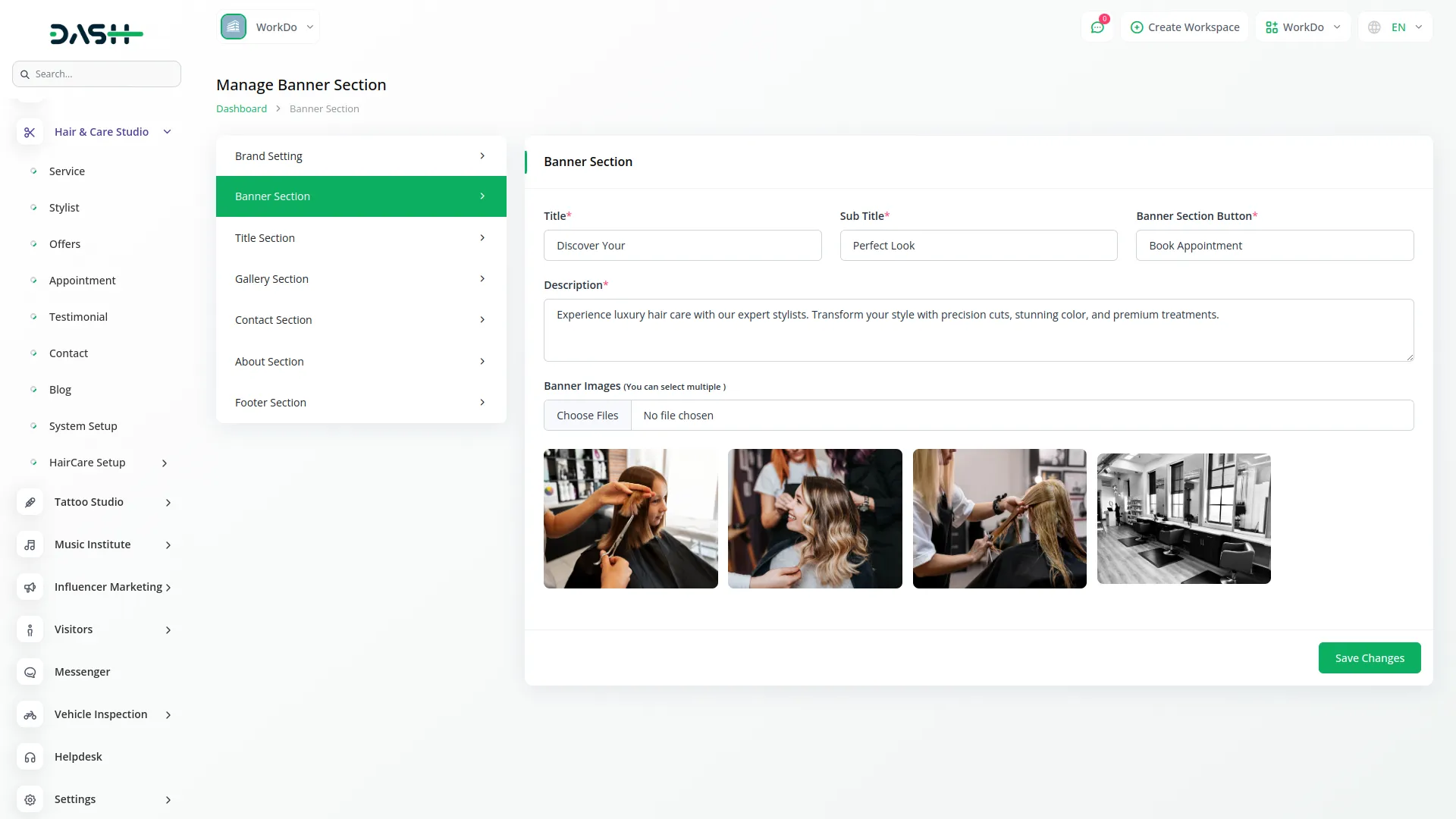
Title Section
- Configure titles and descriptions for different sections of your website. In the Service Section, enter the Title, Service Booking Button text, and Description. Set up the Product Section with its Title, Button text, and Description.
- Configure the Stylist Section Title and Description. Set up the Testimonial Section Title and Description. Configure the Blog Section Title and Description. Finally, set up the Article Section Title and Description.
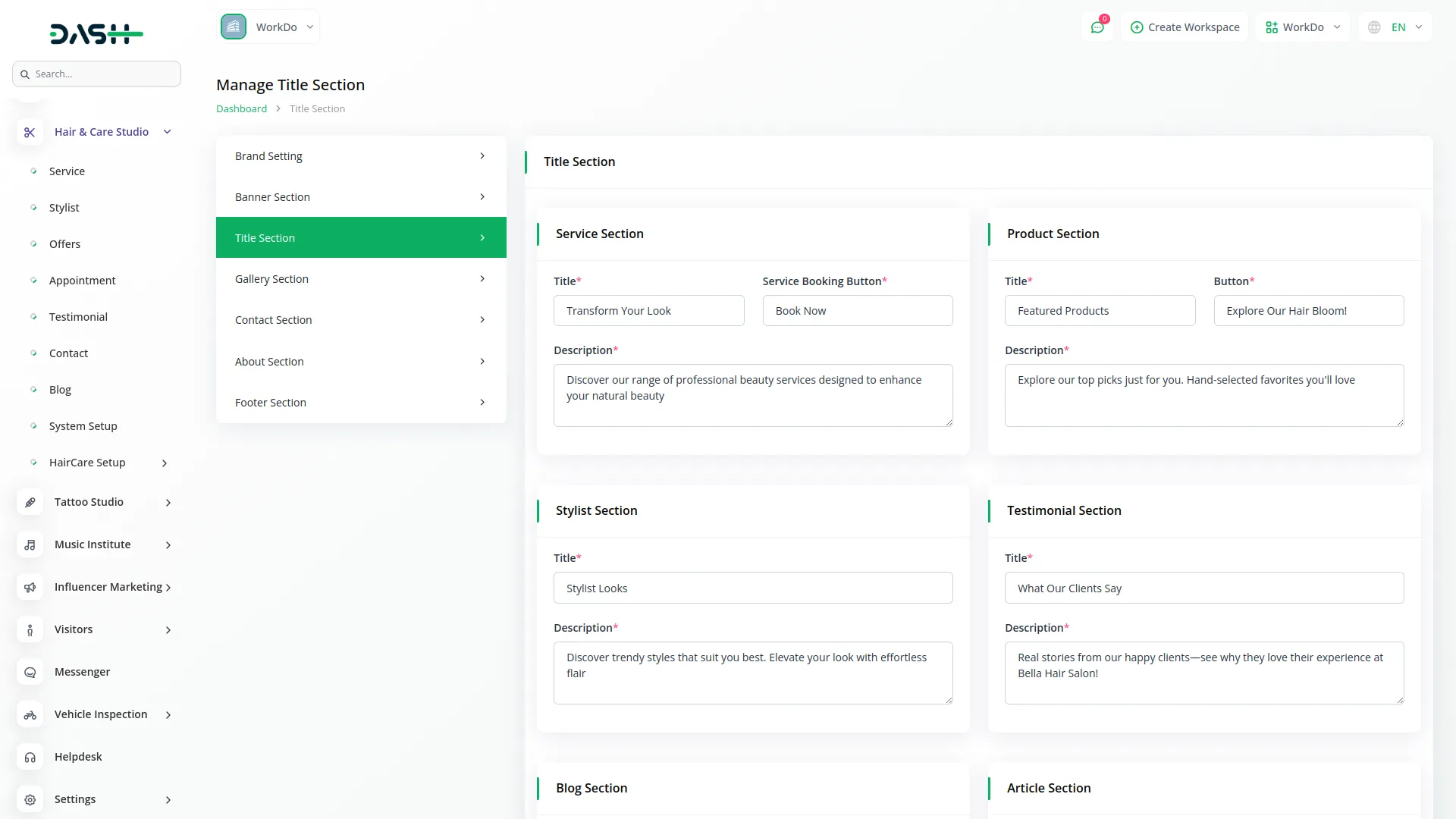
Booking Section
- Configure your appointment booking area by entering the Title, Button Text, and Description that will encourage customers to book appointments.
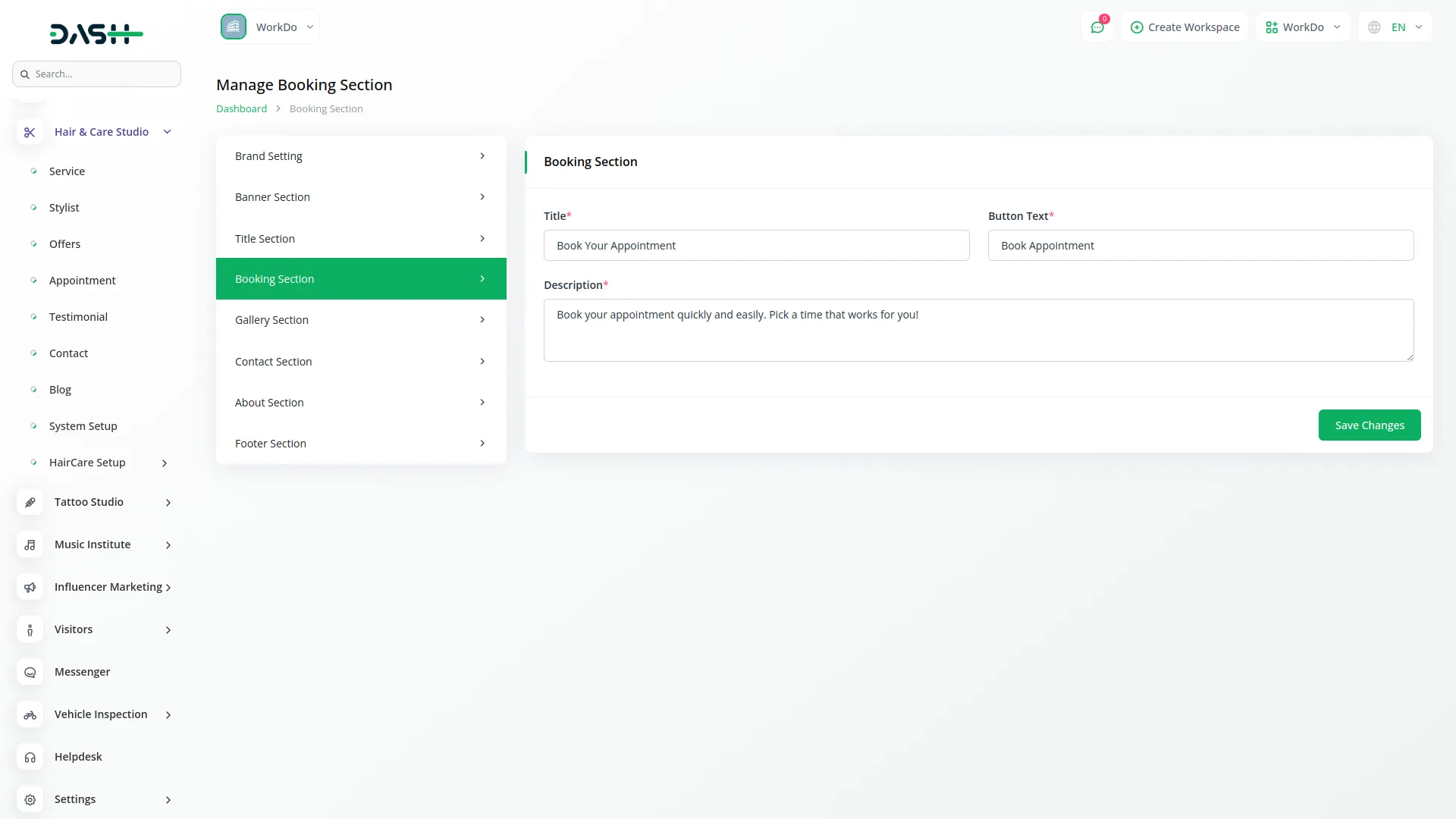
Gallery Section
- Set up your image gallery by entering the Title, Button Text, and Description. Upload multiple Gallery images to showcase your salon’s work and atmosphere.
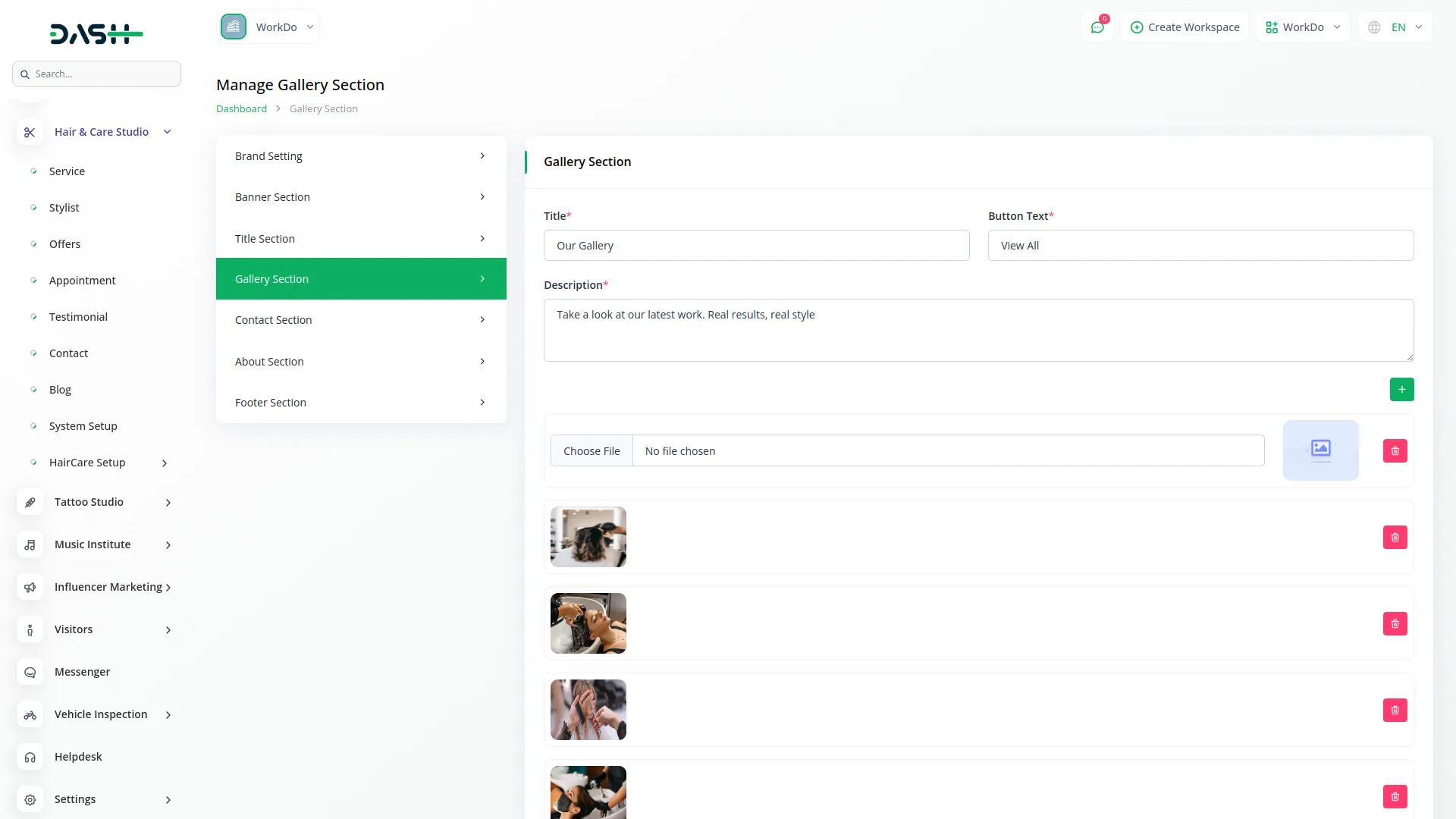
Contact Section
- Configure two parts of your contact information. In the first Contact Section, enter the Title, Description, Location Title, Contact Title, and Email Title. Add your Visit Address, Available Details, and Email Details. Set up Location Text, Contact Text, and Email Text with appropriate icons by choosing Icon For Location Text, Icon For Contact Text, and Icon For Email Text.
- In the second Contact Section, configure the Message Title, Button Text, and Iframe Title. Set up your Map Location, Parking Facility Title, and Public Transport Title. Enter your Address, Parking Facility Text, and Public Transport Text. Choose appropriate icons for Map Location, Parking Facility, and Public Transport. Add your Google Map Iframe code for location display.
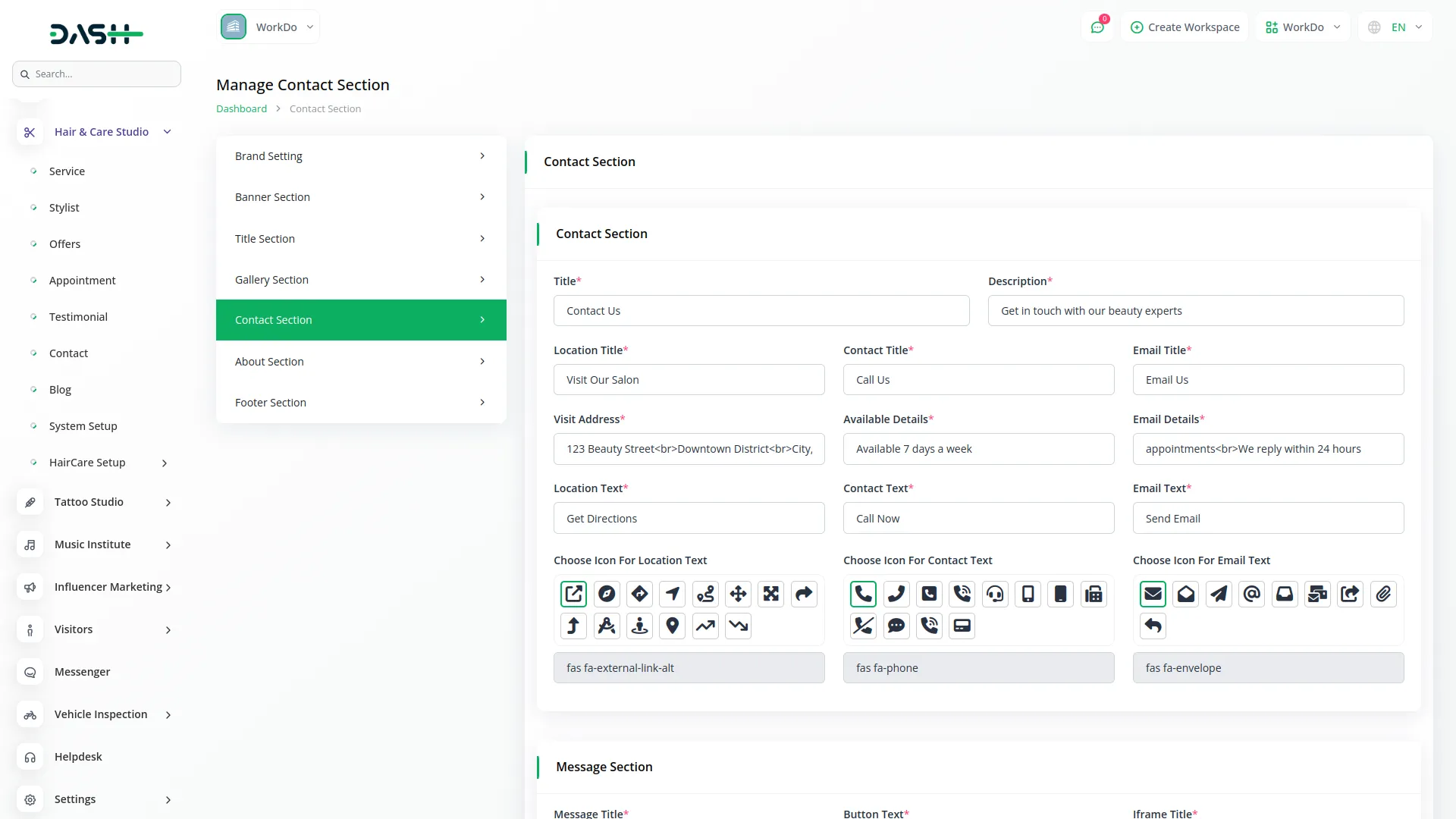
About Section
- Set up your page content in two parts. In the first About Section, enter the main Title, Team Section Title, Description, Team Section Description, Story Title, Story Message, and upload a Story Image.
- In the Value Section, configure your Value Title, Excellence Title with its icon and description, Care Title with its icon and description, and Community Title with its icon and description.
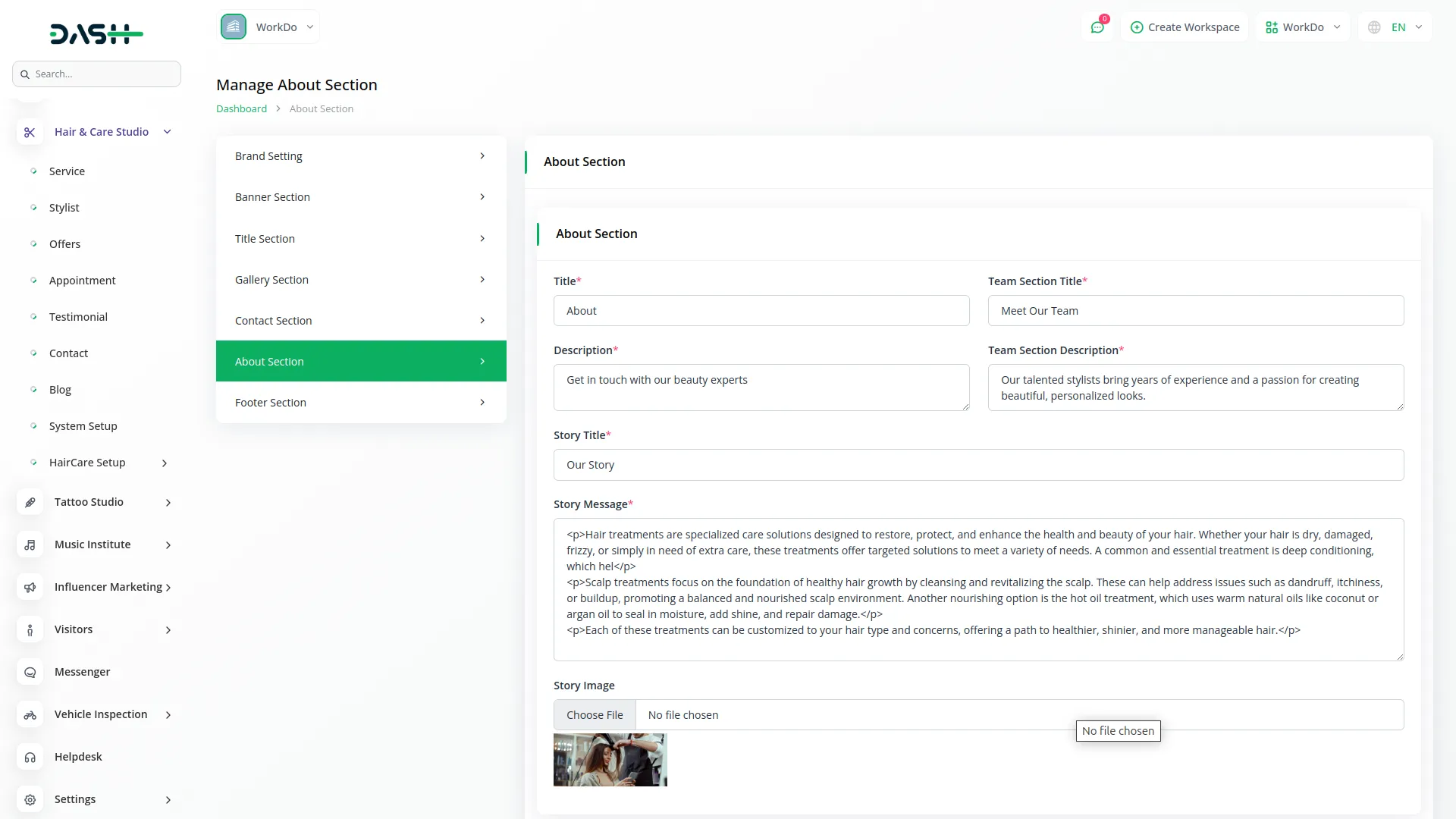
Footer Section
- Configure three parts of your website footer. In the Information Section, enter the Title, Text No., Location, Phone No., and Email with appropriate icons for Location, Phone No., and Email.
- Set up the Social Link Section by adding Social Media Links with their corresponding icons. You can add multiple social media links to connect with customers on various platforms.
- Configure the Opening Hours Section with Hours Title, Days of the week (Monday to Sunday), Opening Hours, Closing Hours, and Holiday on/off switch. Choose an appropriate Icon For Opening Hours display.
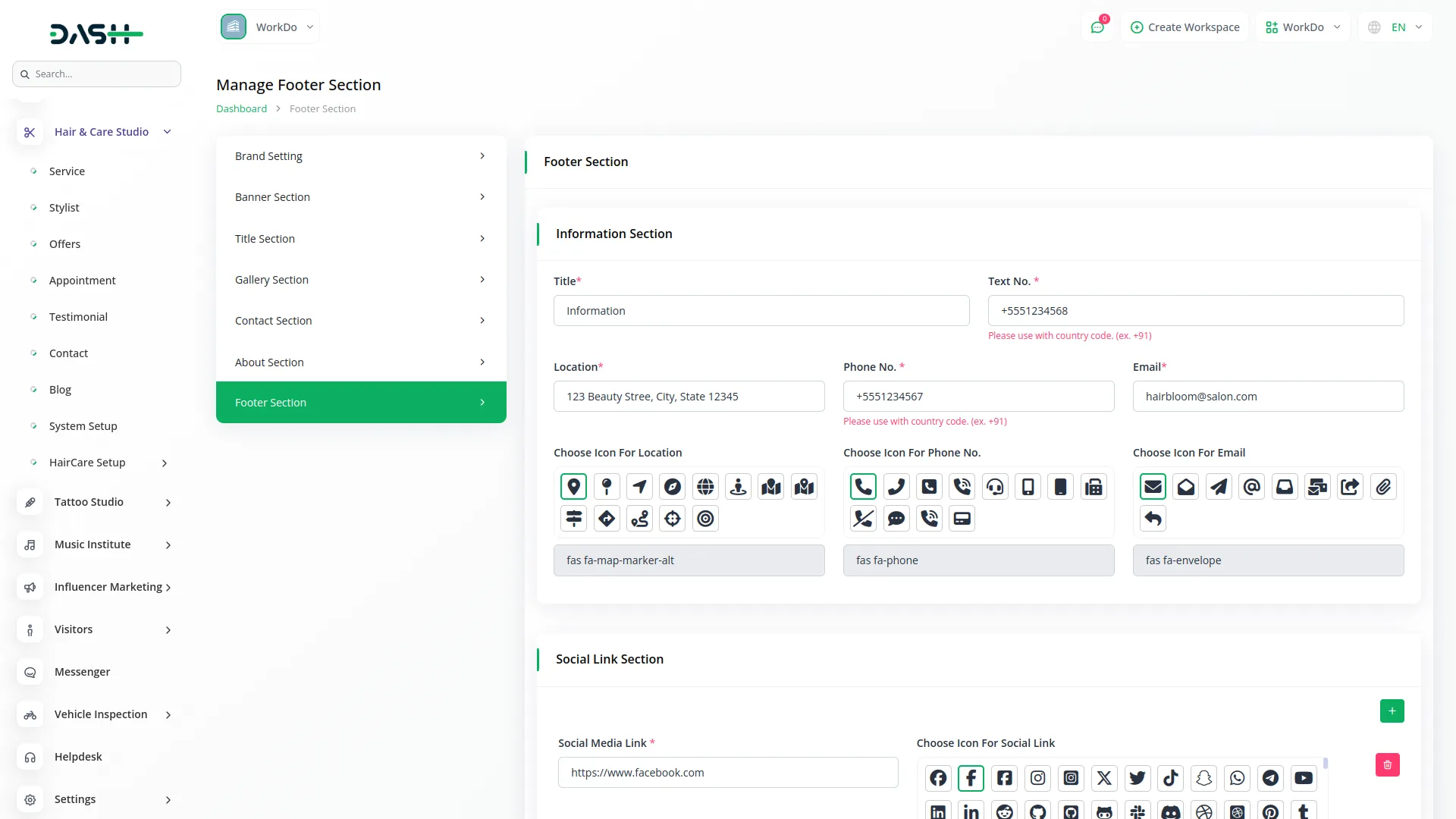
Front-end Overview
Favicon and Header
This section controls the small browser icon (favicon) and the top header that appears across all pages. The header includes the salon’s logo, contact details, social media links, and main menu navigation (Home, About, Services, Stylist, Offers, Products, Gallery, Blog, Testimonials, Contact, and Book Now).
- Go to System Setup → Brand Settings to upload the favicon and logo.
- Phone number, email, and social media links are set in System Setup → Footer Section and reflected in the header.
- Menu items are auto-linked to their respective sections or pages, no manual linking is required.
- The logo and contact info are retrieved dynamically and shown consistently site-wide.
Banner Section
This is the main visual section at the top of the homepage. It typically includes a title, subtitle, description, background images, and visually highlights the salon’s style or ongoing campaigns.
- Go to System Setup → Banner Section to manage banner content.
- You can configure the following fields: Banner Title, Subtitle, Description, Banner Images.
- All content is dynamically loaded and shown at the top of the homepage.
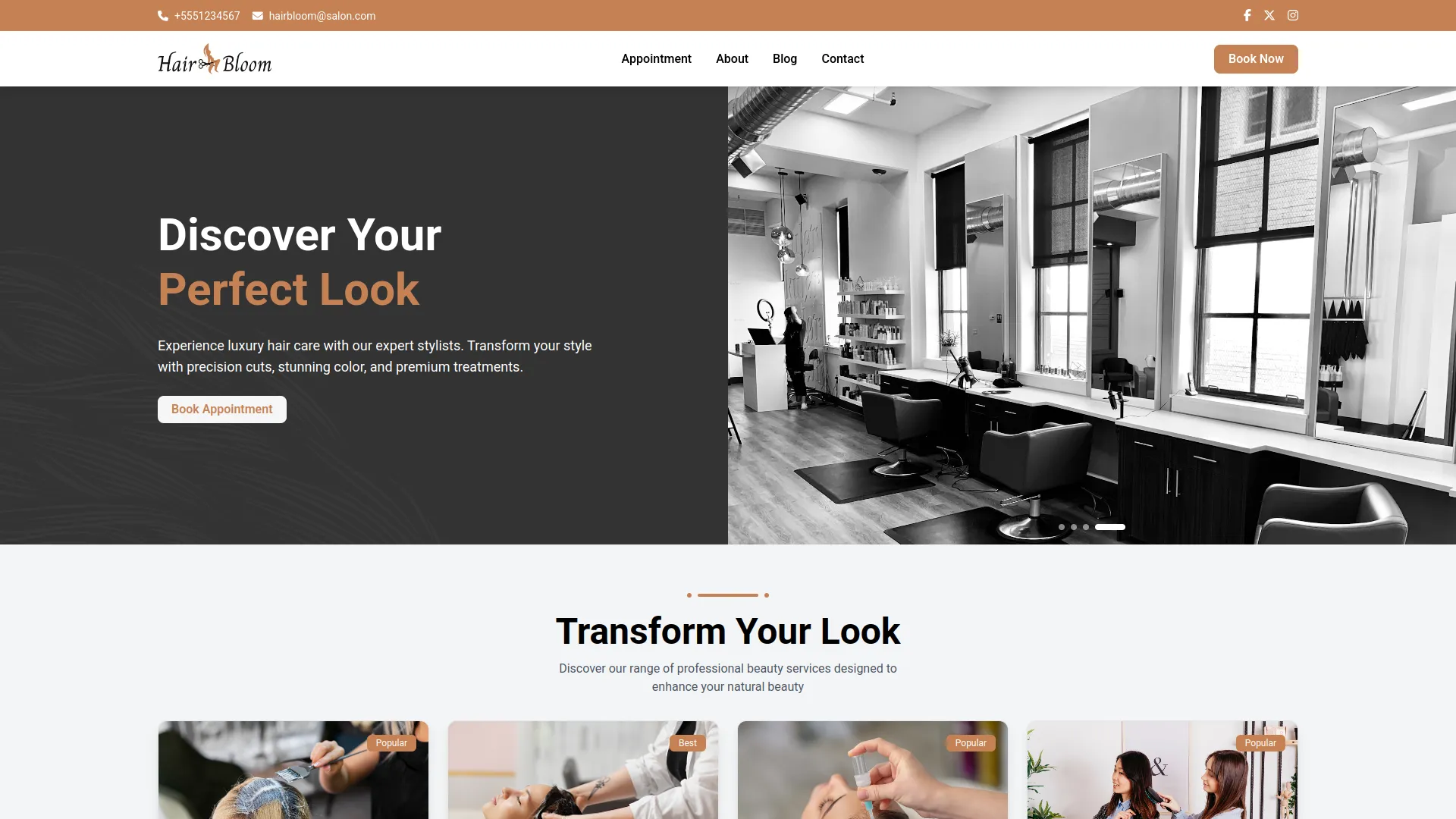
About Page Section
This section introduces visitors to the salon and shares its story and values. It includes rich content and visuals drawn from the backend.
- Go to System Setup → About Section to enter content like Title, Description, Story Title, Story Message, About Image.
- The Value Section within About allows you to define salon values with icons, titles, and descriptions.
- This content is shown on the About page when users click the respective menu item.
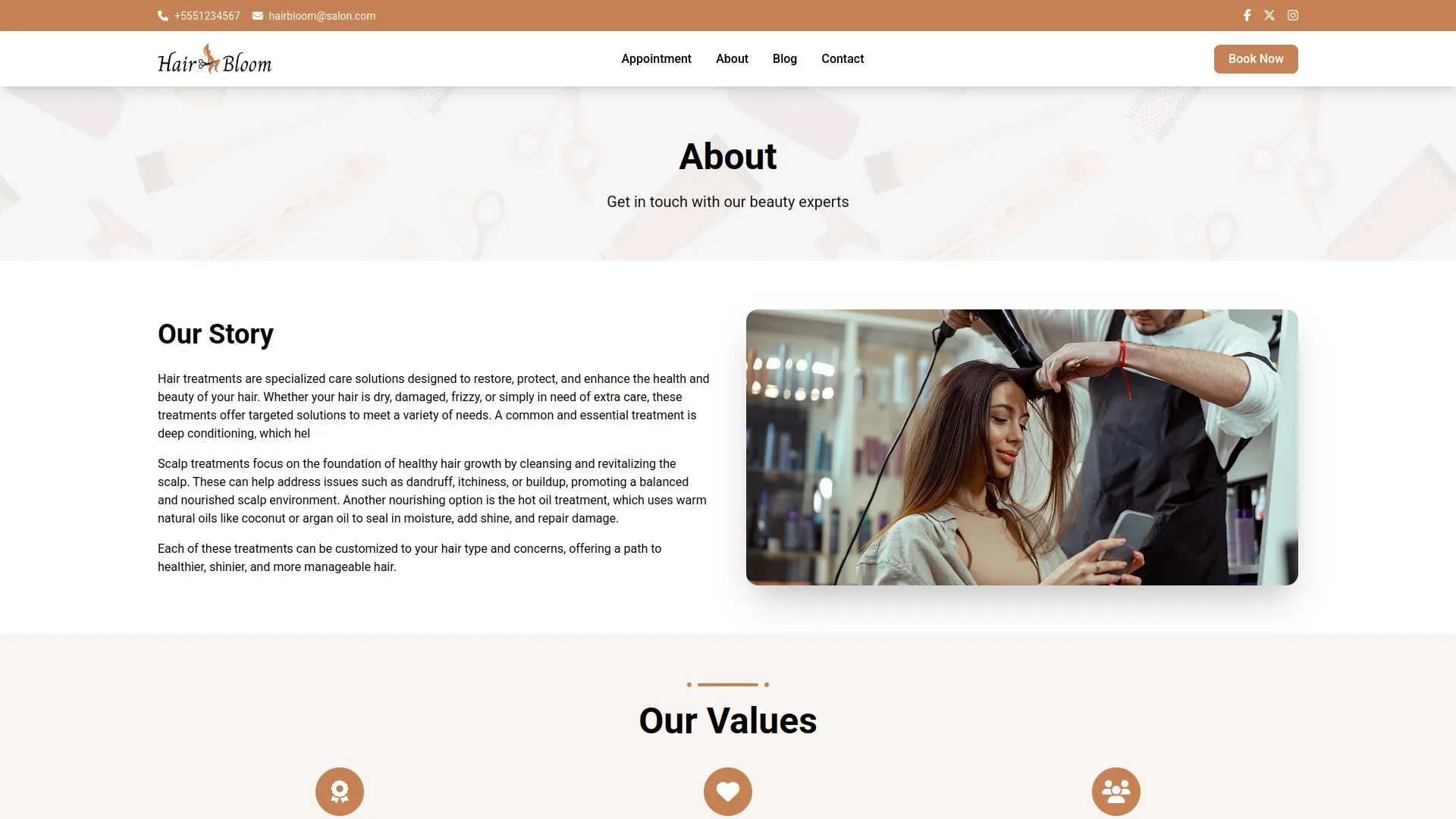
Services Section
Displays your list of services offered by the salon, along with descriptive information.
- Go to System Setup → Title Section → Service Section to set the section title and description.
- Services are listed from the backend Service Menu, showing name, price, description, and images.
- Service categories and stylist pricing levels are also handled here.
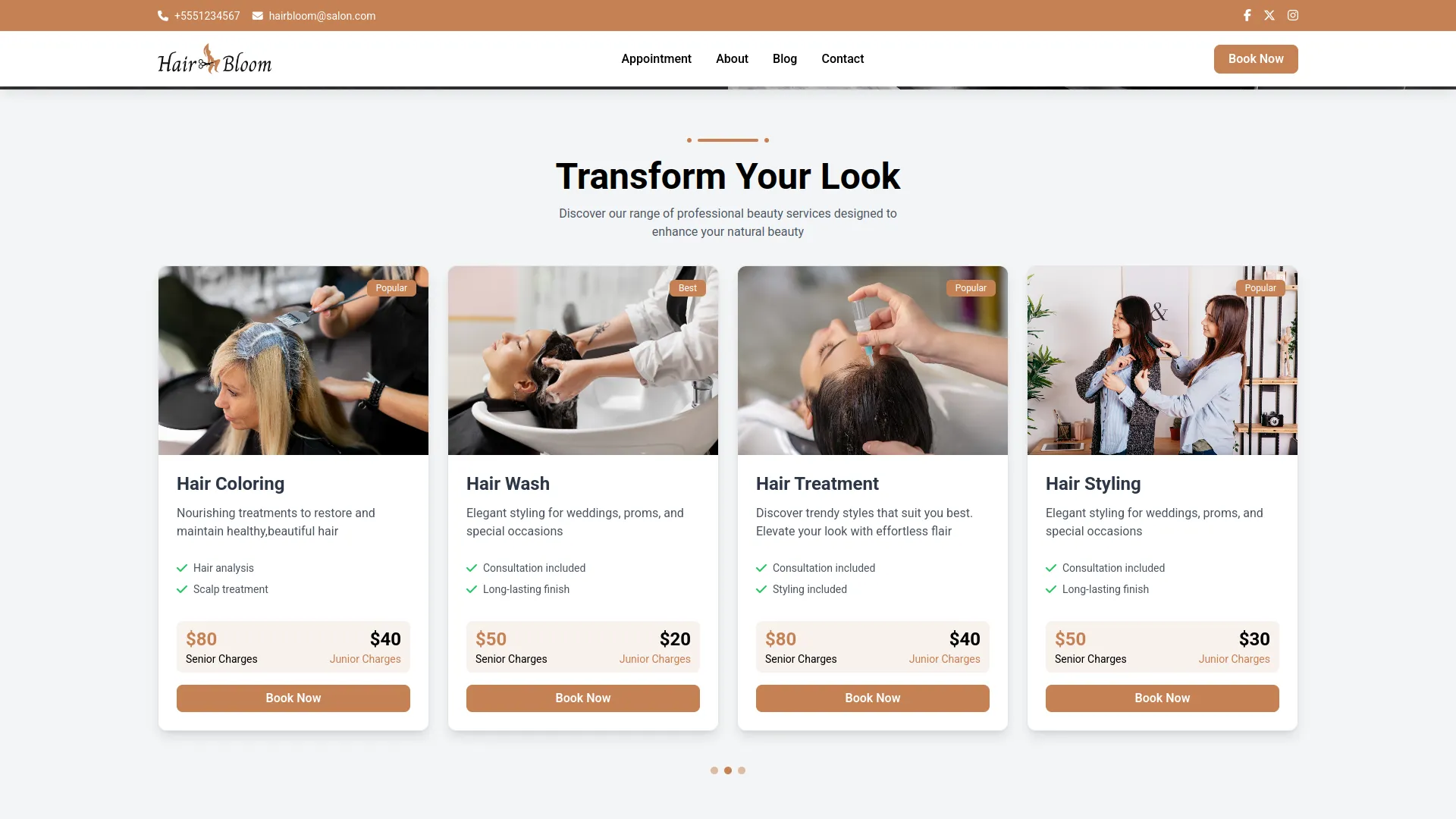
Stylist Section
Introduces your professional team and allows clients to view stylist profiles.
- Go to System Setup → Title Section → Stylist Section to set the section title and description.
- Stylist profiles are loaded from the backend Stylist Menu, displaying name, image, position, and specialties.
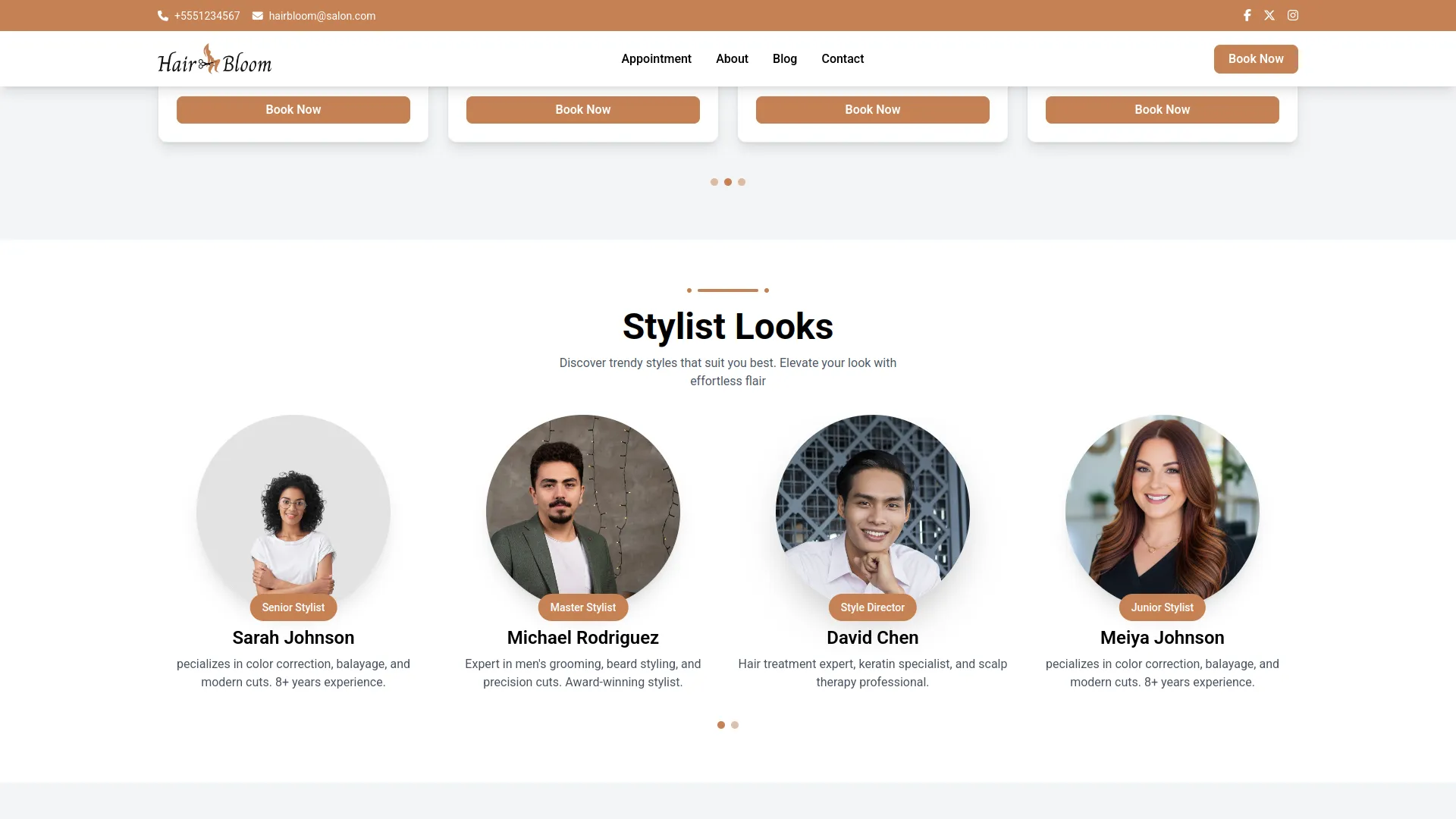
Offers Section
This section displays promotional offers and time-limited discounts to attract customers.
- Offers are managed in the backend Offer Menu.
- Each offer can have an image, description, and expiration date.
- Offers are dynamically shown on the frontend Offers section.
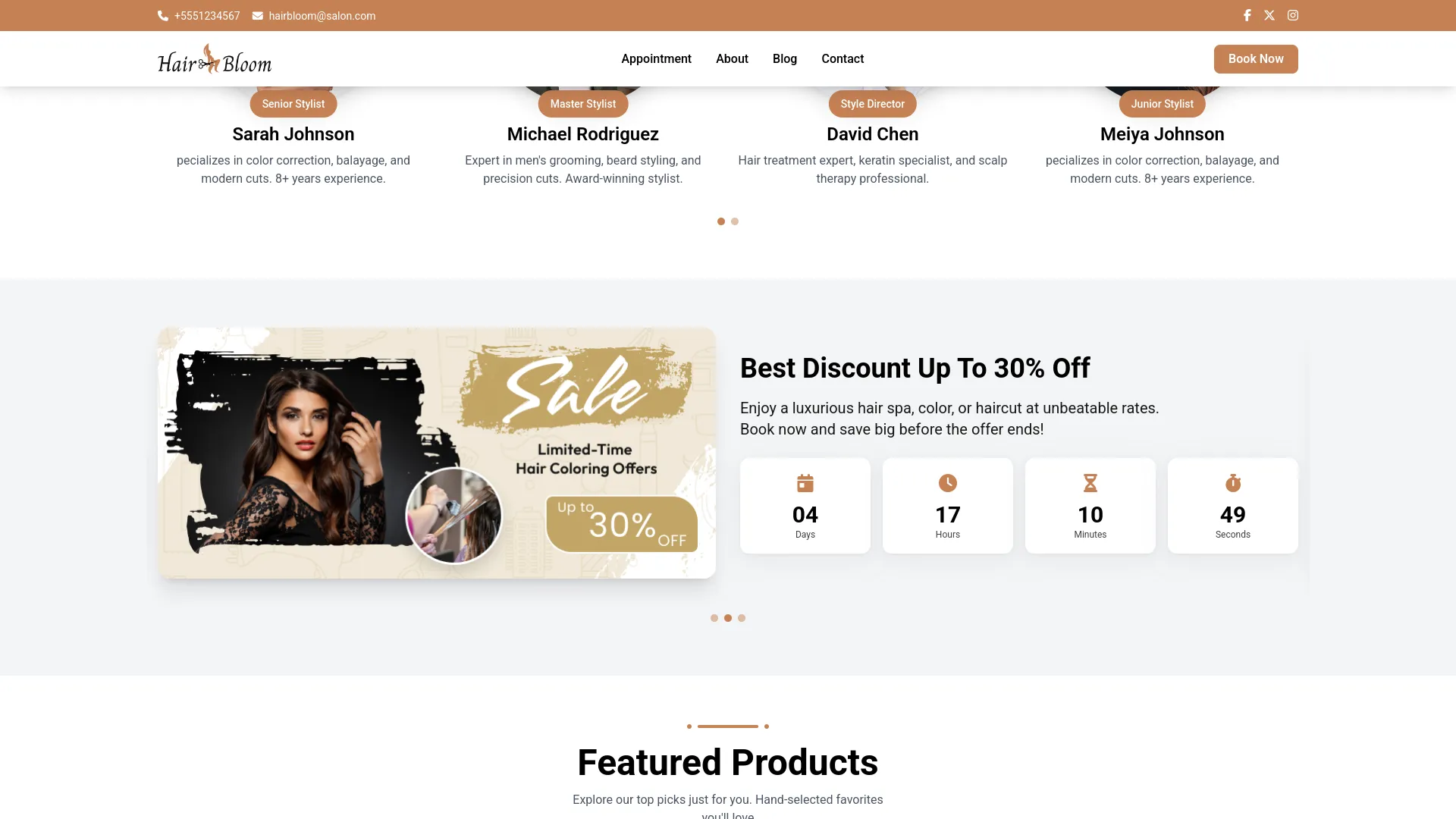
Products Section
Showcases salon products such as shampoos, treatments, and accessories.
- Go to System Setup → Title Section → Product Section to set the section title and description.
- Products are loaded from the backend Product Service section’s Items, filtered by the product type set as Hair & Care Studio.
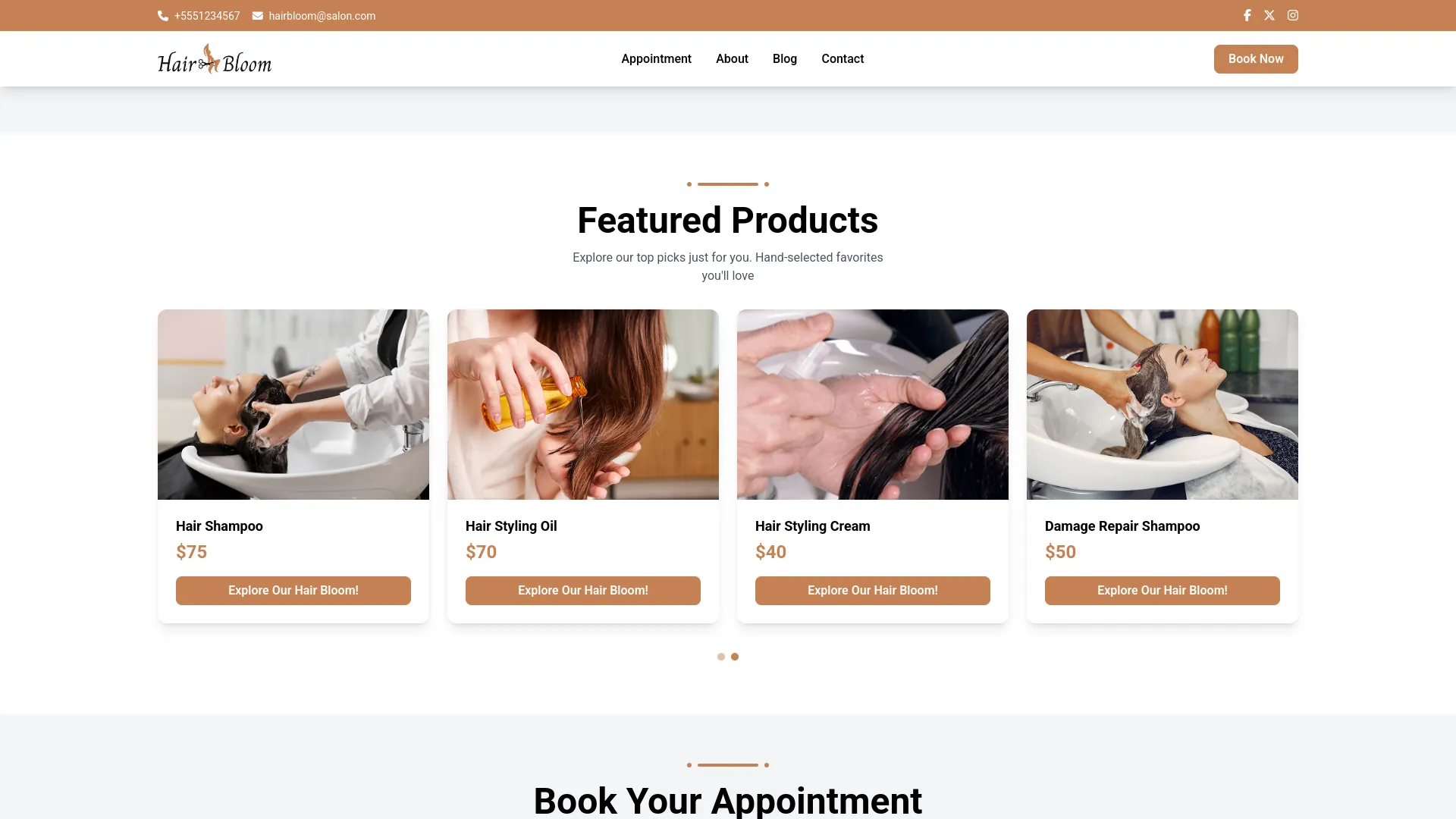
Booking Section
This section provides a form where customers can book appointments online.
- Go to System Setup → Title Section → Booking Section to configure the title and description.
- The booking form dynamically connects to the appointment section for real-time scheduling.
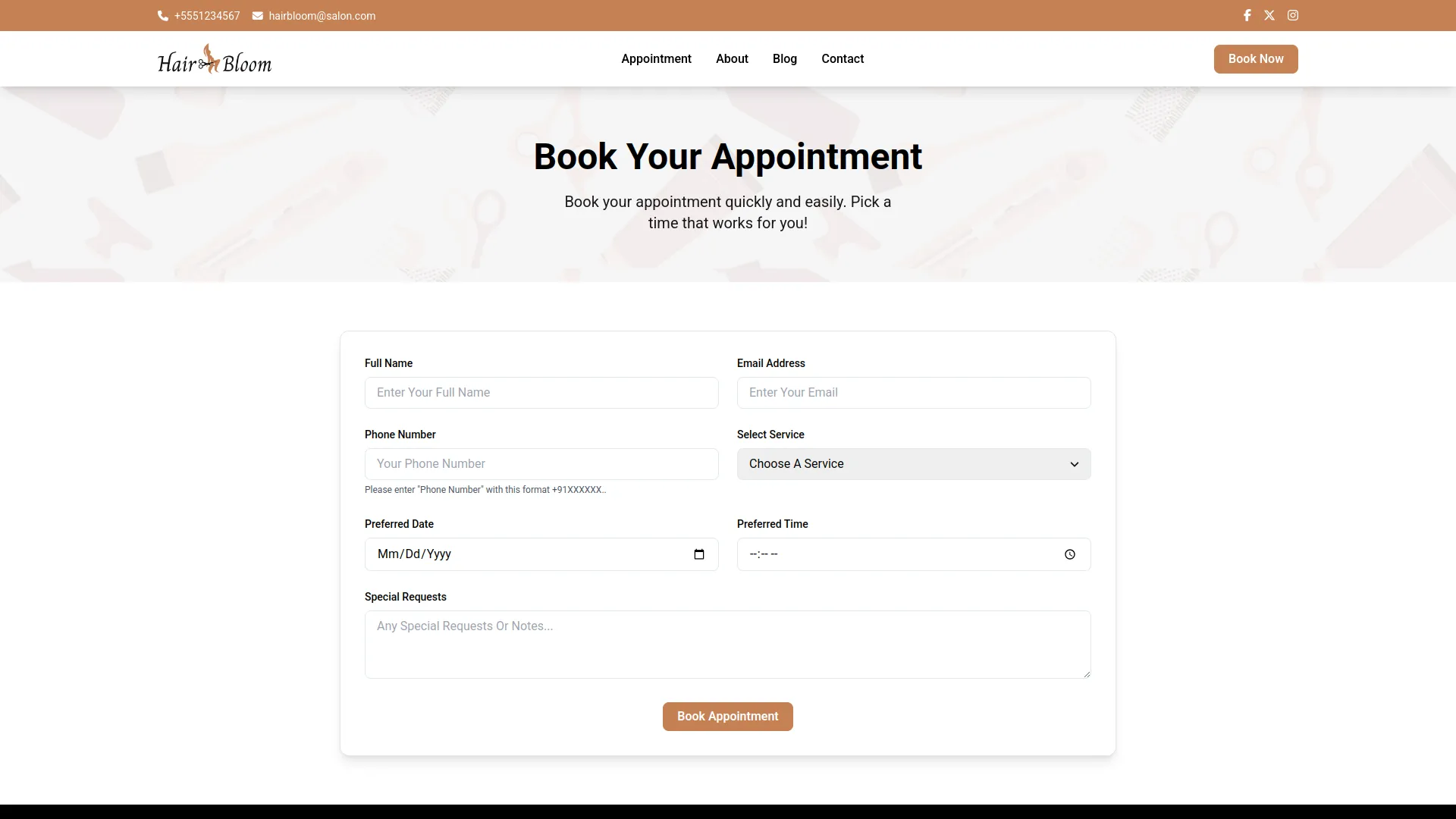
Gallery Section
Displays an image gallery of the salon, events, and work samples.
- Go to System Setup → Gallery Section to upload gallery images and set the section title and description.
- A View More button allows users to see the full gallery.
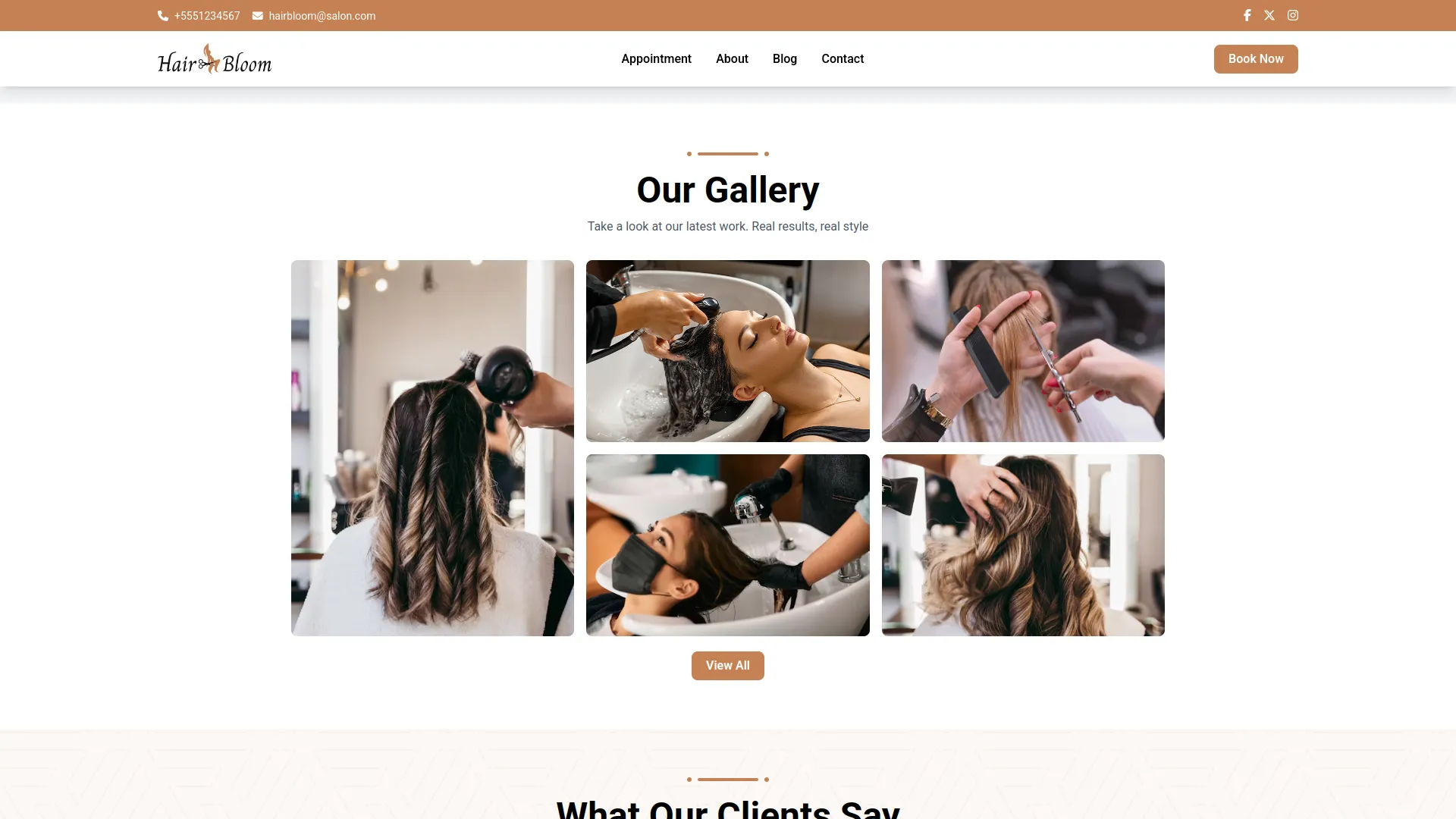
Blog Section
This section is used to share articles, haircare tips, and salon news to boost engagement and SEO.
- Blog title and description are configured in System Setup → Title Section → Blog Section.
- Blog articles are managed from the backend Blog section.
- A Read More button links to full blog details on the Article page.
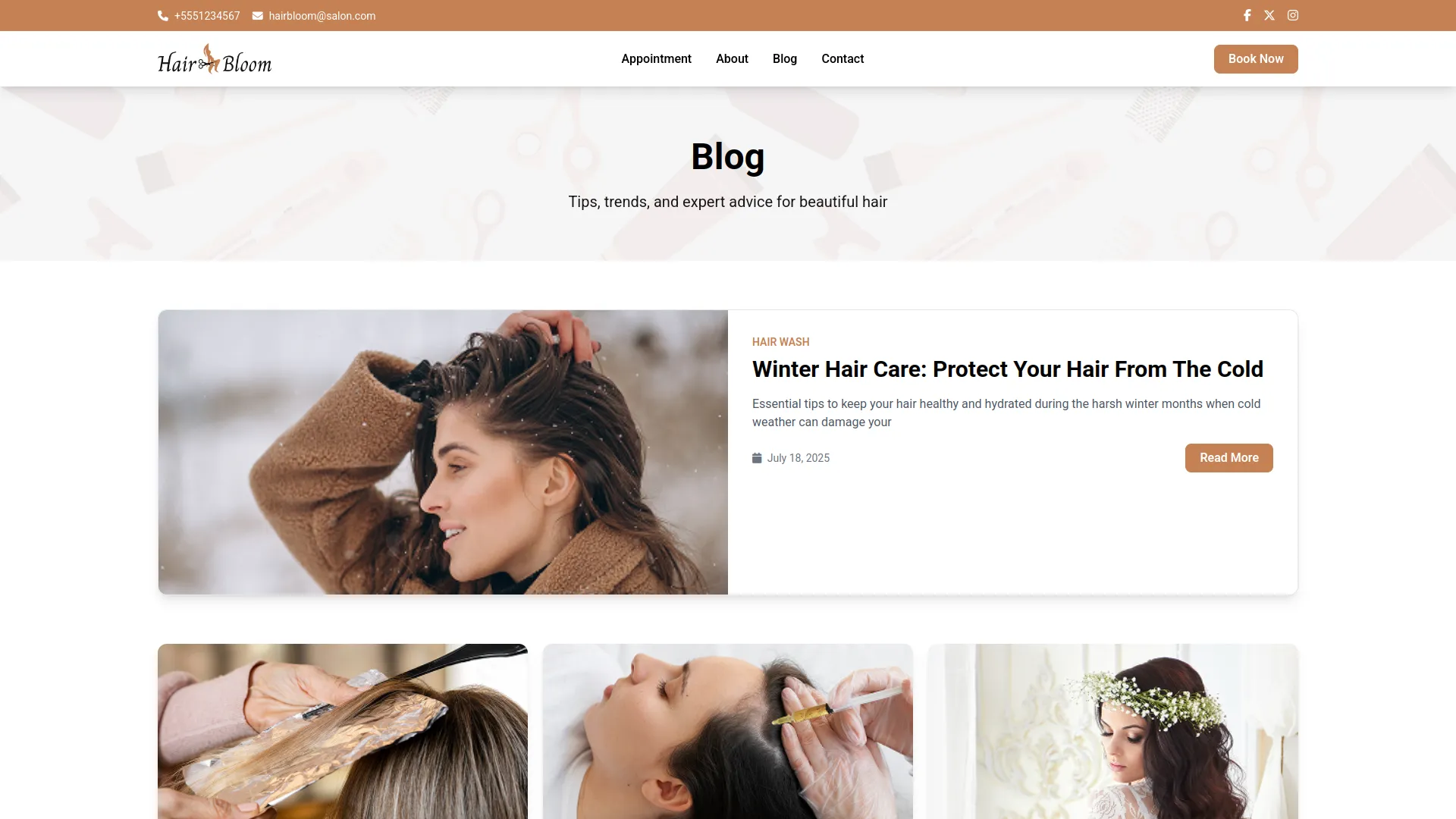
Testimonials Section
Displays customer reviews and feedback to build trust and credibility.
- Title and description for this section are set in System Setup → Title Section → Testimonial Section.
- Testimonials are listed from the backend Testimonial section, showing name, designation, rating, and review.
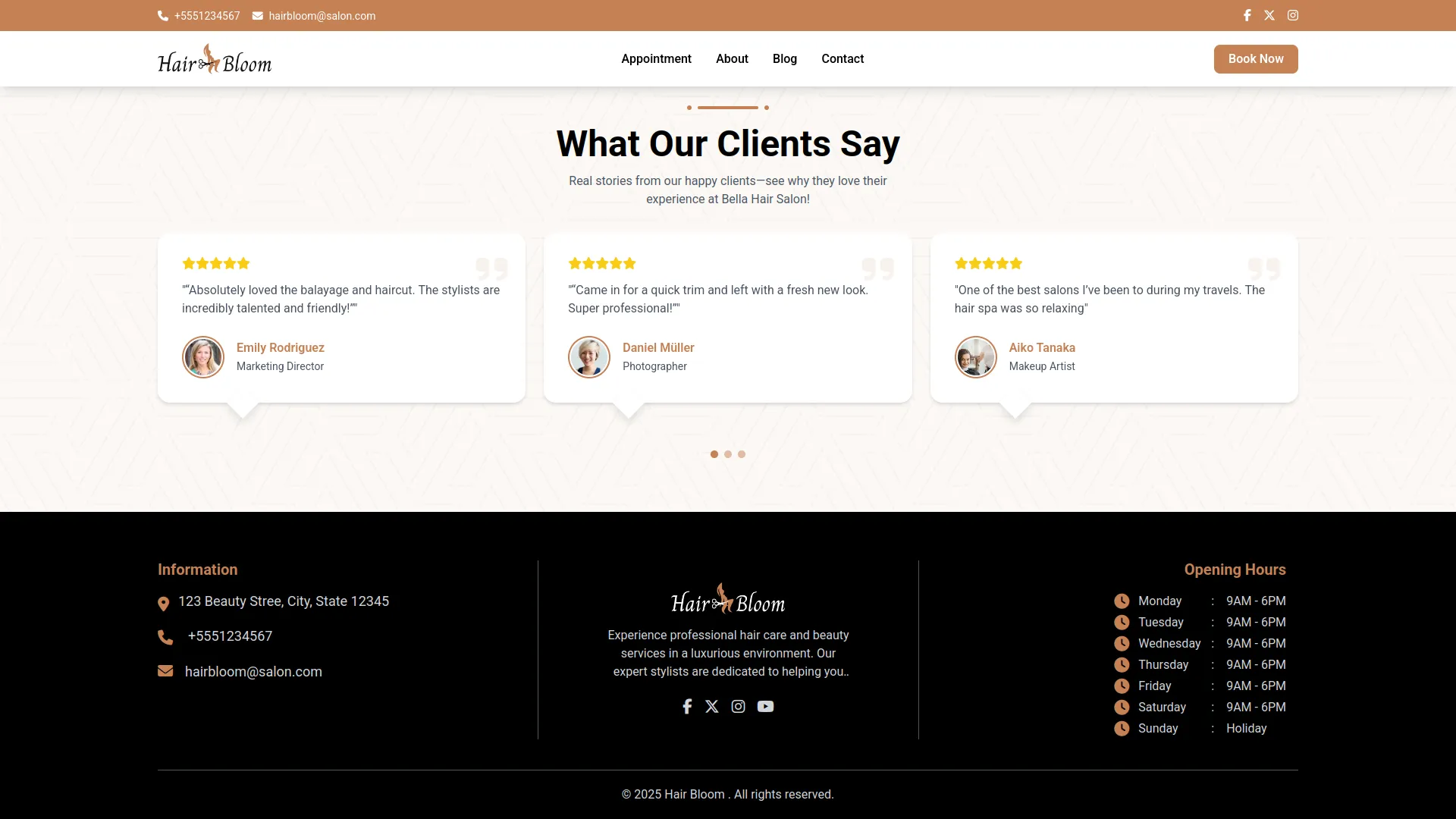
Contact Page Section
This section displays the salon’s contact information and an optional embedded map with transport and parking details.
- Title, description, location, phone, and email are set in System Setup → Contact Section.
- Additional fields like iframe title, iframe embed, and facility details (e.g., parking, location info) are managed in Contact Section → Message Section.
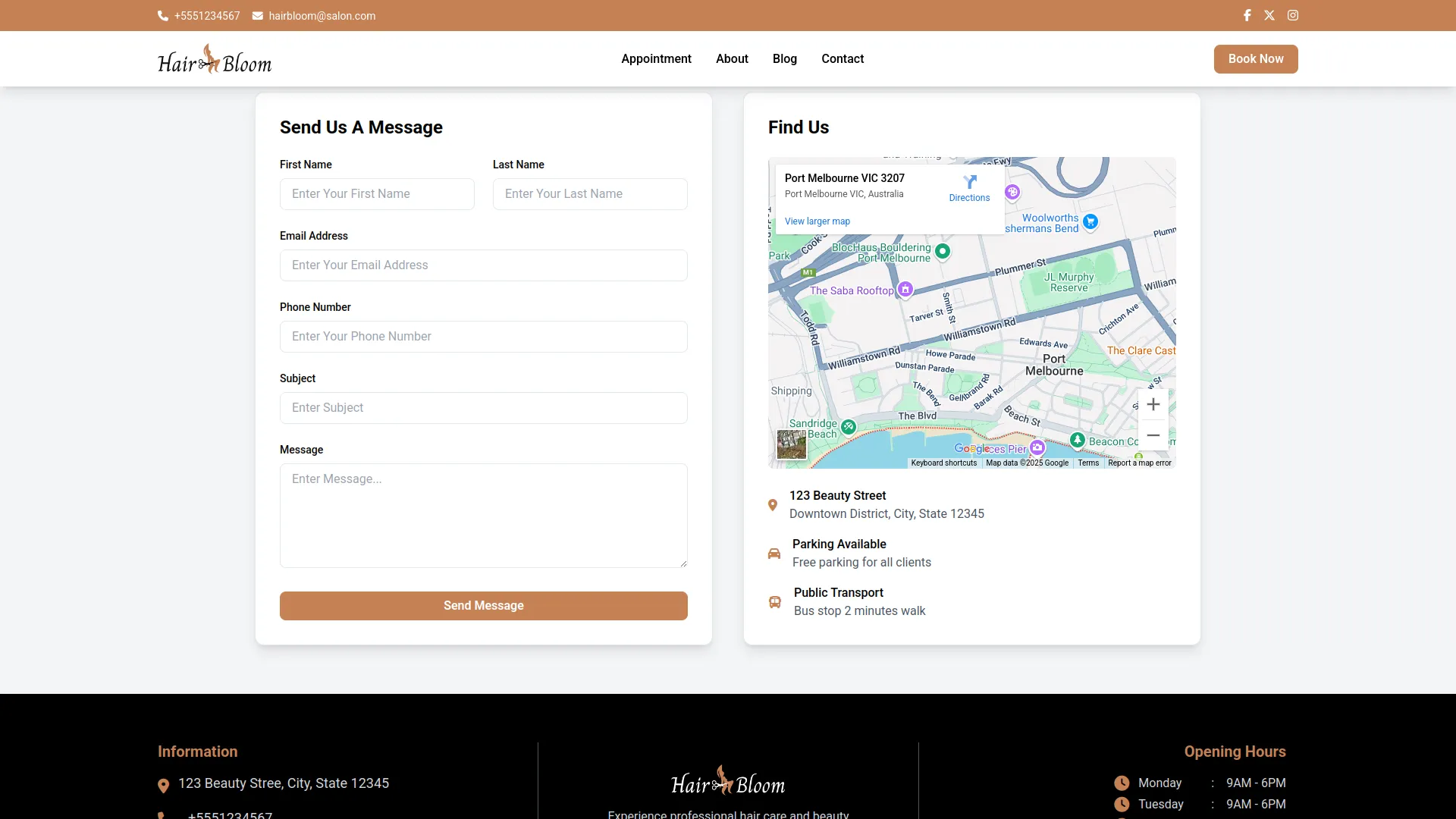
Footer Section
The footer appears at the bottom of all pages and is divided into three key parts.
Information Section
- Configured from System Setup → Footer Section
- Includes: Title, Text Number, Location, Phone, Email
- Icons can be chosen for each detail (location, phone, email)
Social Link Section
- Add multiple social media links and icons
- Managed under Footer Section → Social Link Section
Opening Hours Section
- Define hours for each day (Monday to Sunday), including holiday toggle
- Title and icons are also configurable
- Set via Footer Section → Opening Hours Section
Footer branding (logo, description, footer text) is managed from System Setup → Brand Settings.
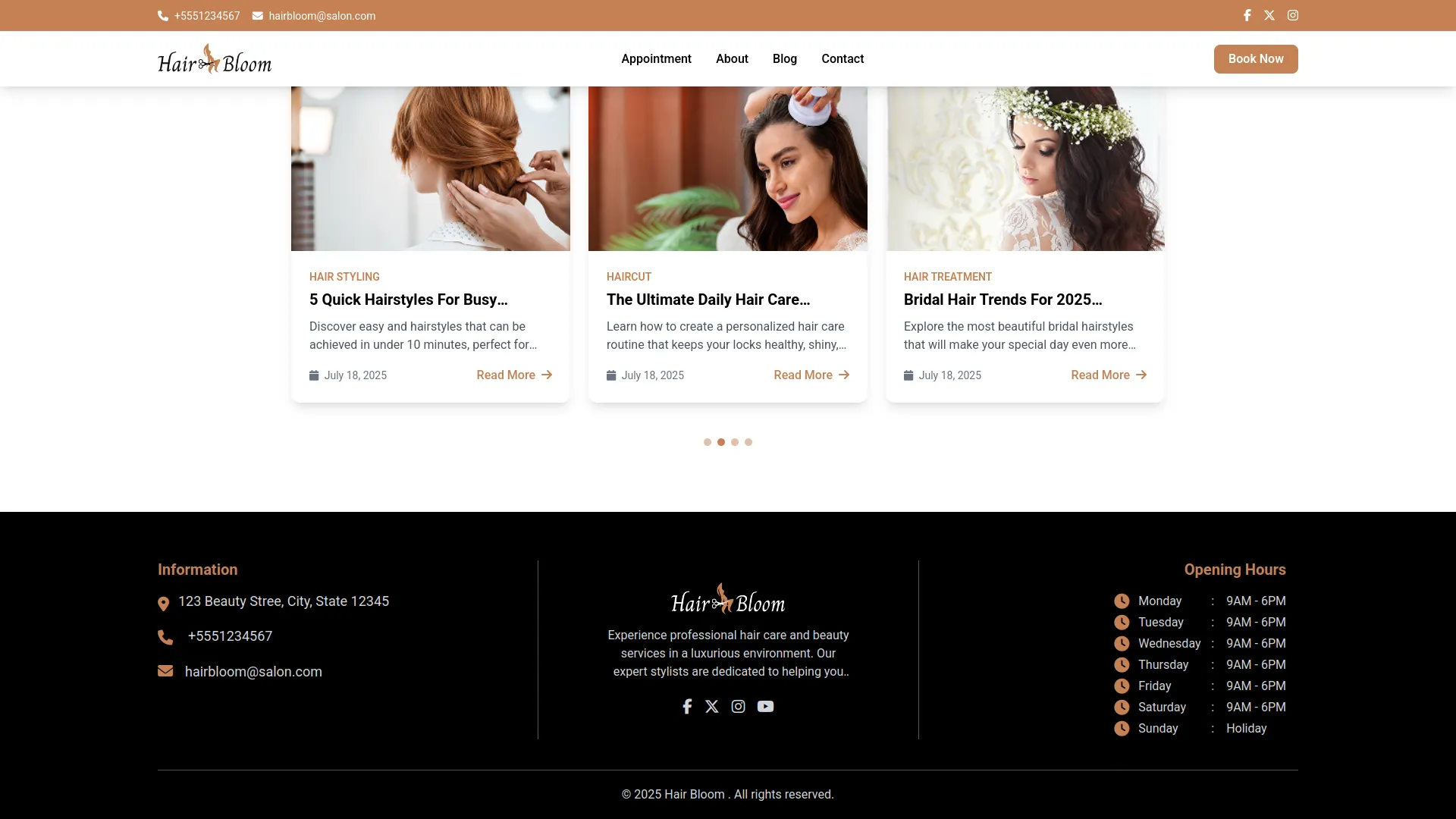
Categories
Related articles
- Parking Management Integration in Dash SaaS
- Paddle Payment Gateway in BookingGo SaaS
- Outlook Calendar Integration in Dash SaaS
- Activity Log integration in Dash SaaS
- Sign-In With Twitter – eCommerceGo Addon
- Google Map URL Integration in vCard SaaS
- NMI Payment Gateway Integration in Dash SaaS
- Grant Management Detailed Documentation
- Product Enquiry Integration in eCommerceGo SaaS
- Biometric Attendance Detailed Documentation
- Sign in with Microsoft Detailed Documentation
- Form Builder Integration in Dash SaaS
Reach Out to Us
Have questions or need assistance? We're here to help! Reach out to our team for support, inquiries, or feedback. Your needs are important to us, and we’re ready to assist you!


Need more help?
If you’re still uncertain or need professional guidance, don’t hesitate to contact us. You can contact us via email or submit a ticket with a description of your issue. Our team of experts is always available to help you with any questions. Rest assured that we’ll respond to your inquiry promptly.
Love what you see?
Do you like the quality of our products, themes, and applications, or perhaps the design of our website caught your eye? You can have similarly outstanding designs for your website or apps. Contact us, and we’ll bring your ideas to life.
