Google Captcha Integration in Dash SaaS
the internet has become an integral part of our lives, serving as a platform for various activities ranging from shopping to communication.
Introduction
System Settings is a comprehensive configuration Add-On that allows Super Admins to manage and customize various security and operational features of the software platform. This Add-On provides essential administrative controls to enhance system security, prevent spam, and optimize user experience across the entire platform. The settings configured here will automatically apply to key areas like login, registration, password recovery, and pricing pages.
How To Install The Add-On?
To Set Up the Google Captcha Add-On, you can follow this link: Setup Add-On.
How To Use The Google Captcha Add-On?
System Settings
ReCaptcha Settings
- To configure Google ReCaptcha protection for your platform, navigate to the System Settings section and locate the ReCaptcha Settings area. Start by toggling the Google Recaptcha setting from “Disabled” to “Enabled”. This activation will unlock the configuration options and allow you to set up comprehensive spam protection across multiple pages of your system.
- Once you have enabled the ReCaptcha setting, you will see additional configuration fields that need to be completed. First, locate the Recaptcha Version dropdown menu and select your preferred option.
- You can choose between V2, which requires users to click a checkbox or solve image challenges, or V3, which works invisibly in the background by analyzing user behavior patterns.
- Next, you need to enter your Recaptcha Site Key in the designated field. This public key identifies your website to Google’s ReCaptcha service and is safe to include in your website’s HTML code. After that, enter your Recaptcha Secret Key in the corresponding field. This private key is used for communication between your server and Google’s ReCaptcha service and should be kept secure.
- Both the Site Key and Secret Key are provided by Google when you register your website with their ReCaptcha service. You must obtain these keys directly from Google’s ReCaptcha admin console before configuring this Add-On. Once you have filled in all the required fields with the correct Recaptcha Version, Site Key, and Secret Key, click the “Save” button to apply your configuration.
- To generate the credentials you can follow this link: https://www.google.com/recaptcha/admin/create
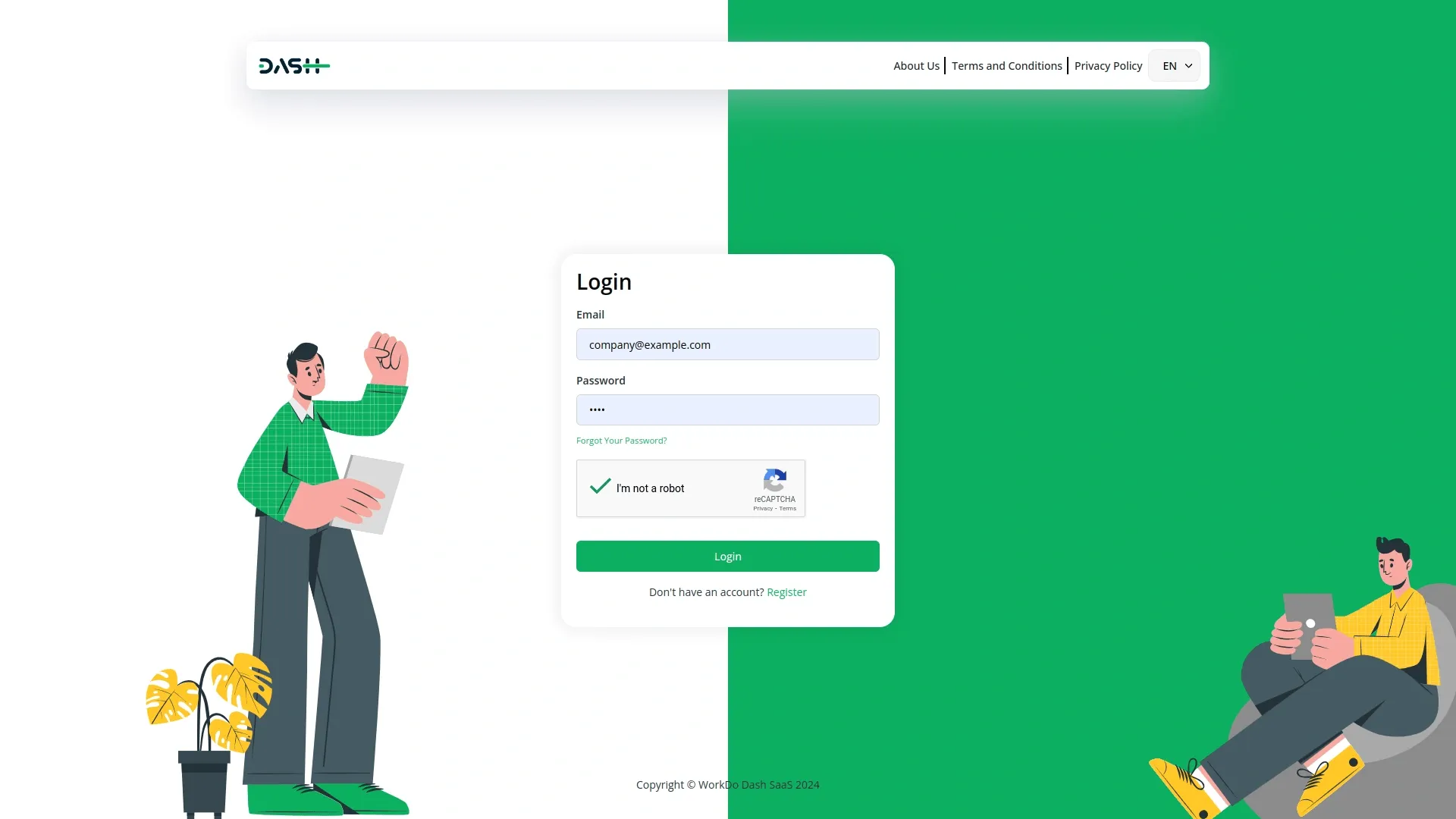
Configuration For Different Pages
- After saving these settings, Google Recaptcha protection will automatically be activated and will appear on four critical pages of your platform: the Login page where users sign in, the Register page where new users create accounts, the Forgot Password page where users request password resets, and the Pricing page where users view subscription options.
- The Recaptcha Settings will be visible in the pricing section of both landing page and MarketPlace page.
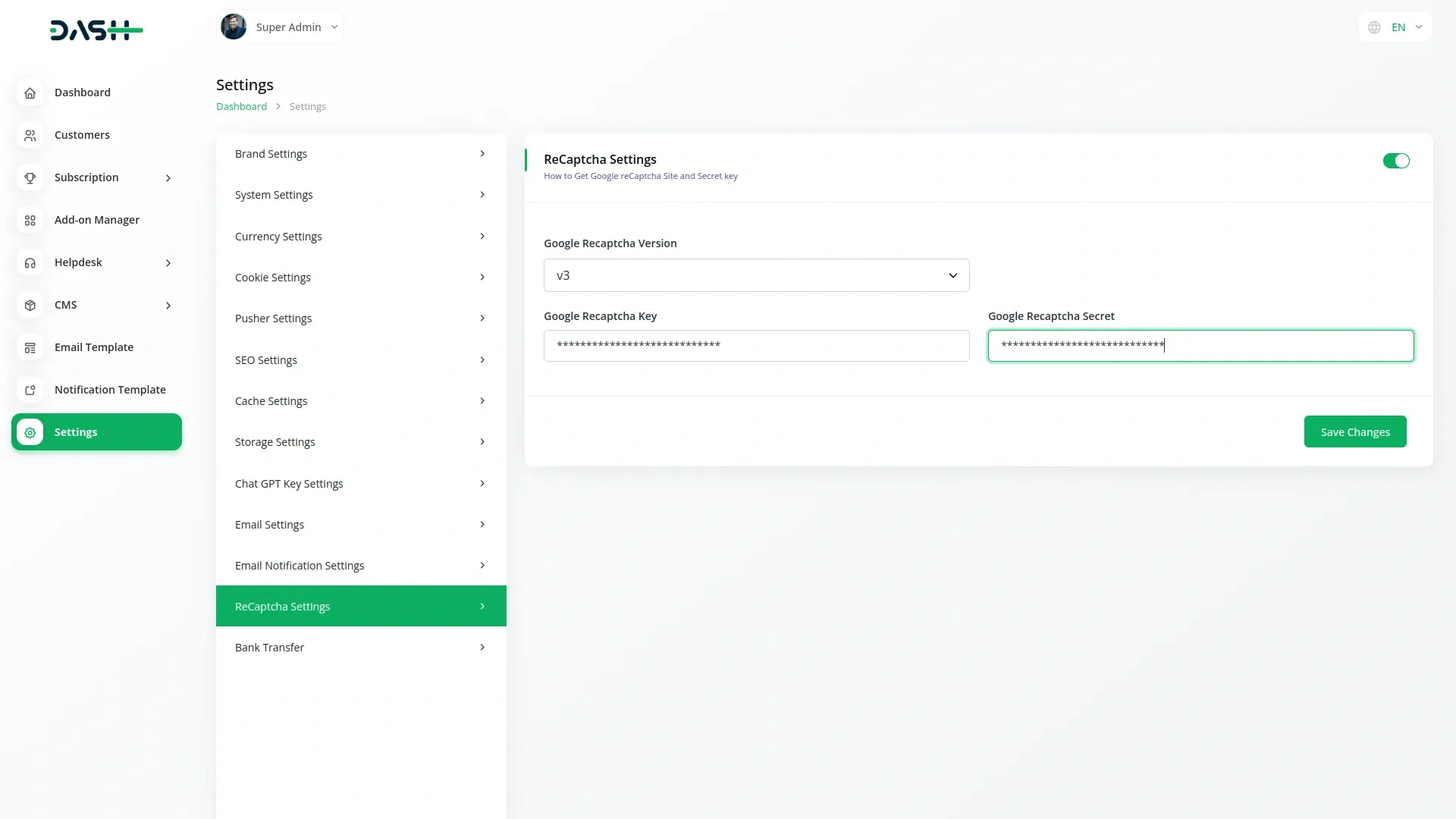
Categories
Related articles
- Quotation Integration in Dash SaaS
- Dairy & Cattle Management Integration in Dash SaaS
- Webhook – WorkDo Dash SaaS Add-on
- Google Calendar Credentials Generate
- Consultancy Integration in Dash SaaS
- Contract Template Integration in Dash SaaS
- Recurring Invoice/Bills Integration in Dash SaaS
- WhatSender Add-On Integration in Dash SaaS
- Fire Safety Detailed Documentation
- PayU Payment Gateway Integration in Dash SaaS
- Google Wallet Integration in Dash SaaS
- PayPay Payment Gateway
Reach Out to Us
Have questions or need assistance? We're here to help! Reach out to our team for support, inquiries, or feedback. Your needs are important to us, and we’re ready to assist you!


Need more help?
If you’re still uncertain or need professional guidance, don’t hesitate to contact us. You can contact us via email or submit a ticket with a description of your issue. Our team of experts is always available to help you with any questions. Rest assured that we’ll respond to your inquiry promptly.
Love what you see?
Do you like the quality of our products, themes, and applications, or perhaps the design of our website caught your eye? You can have similarly outstanding designs for your website or apps. Contact us, and we’ll bring your ideas to life.
