Equipment Rental Detailed Documentation
The Equipment Rental System is a comprehensive software solution designed to help businesses manage their rental equipment operations efficiently.
Introduction
The Equipment Rental System is a comprehensive software solution designed to help businesses manage their rental equipment operations efficiently. This system allows you to maintain equipment catalogs, track inventory across multiple warehouses, process customer bookings, manage repairs and lost equipment, transfer equipment between locations, and organize equipment categories and units. The system connects various sections to provide real-time inventory tracking, automated availability calculations, and complete rental lifecycle management from booking to return.
How To Install Equipment Rental Add-On?
To Set Up the Equipment Rental Add-On you can follow this link: Setup Add-On
How to Use the Equipment Rental Add-On?
Manage Equipment
- To add new equipment, click the “Create” button at the top of the equipment page. Enter the equipment name and select the category from the dropdown which comes from the system setup categories section.
- Choose the unit from the dropdown which comes from the system setup units section, then select the duration type as either Day or Hour. Enter the rental price, amount, and select the status as Available, Maintenance, or Unavailable. Select the tax from the dropdown which comes from the tax section, upload an equipment image, and add a description.
- The list page shows all equipment with columns like NO, Image, Name, Duration, Quantity from the inventory section, Available Quantity from the inventory section, Rental Amount, Equipment Amount, and Category from the system setup categories section.
- You can search for specific equipment, export data, or perform actions like View, Edit, or Delete. When you click View, it shows equipment details along with inventory section details for that equipment.
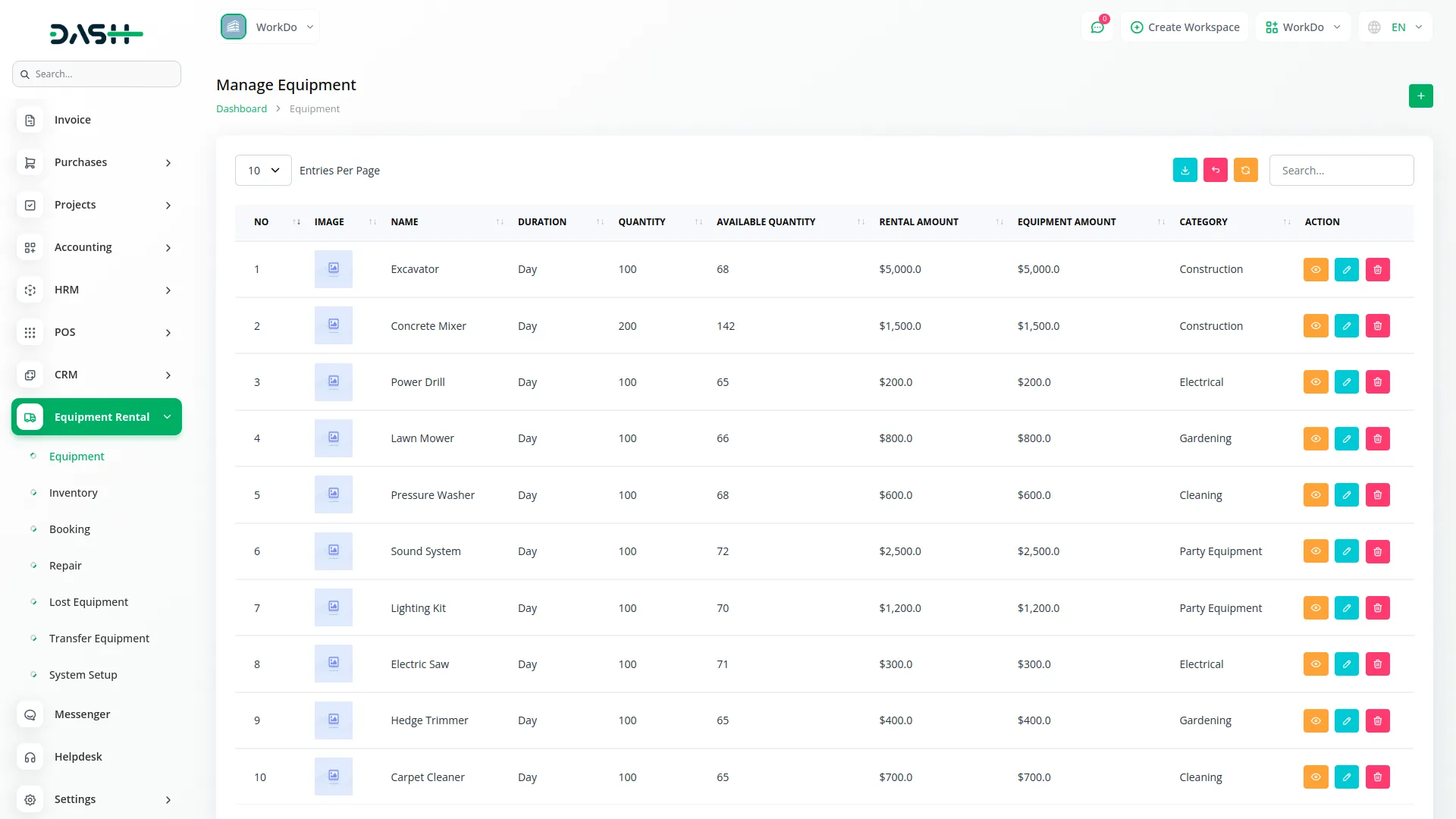
Manage Inventory
- To add inventory, click the “Create” button. Select the warehouse from the dropdown which comes from the warehouse section, choose the equipment from the dropdown which comes from the equipment section, and enter the quantity.
- The list page displays inventory records with columns like NO, Warehouse from the warehouse section, Equipment from the equipment section, Total Quantity, Booked Quantity managed from the booking section, Lost Quantity managed from the lost equipment section, Repair Quantity managed from the repair section, and Available Quantity calculated as Total Quantity minus Booked, Lost, and Repair quantities. You can search records, export data, or use Edit and Delete actions.
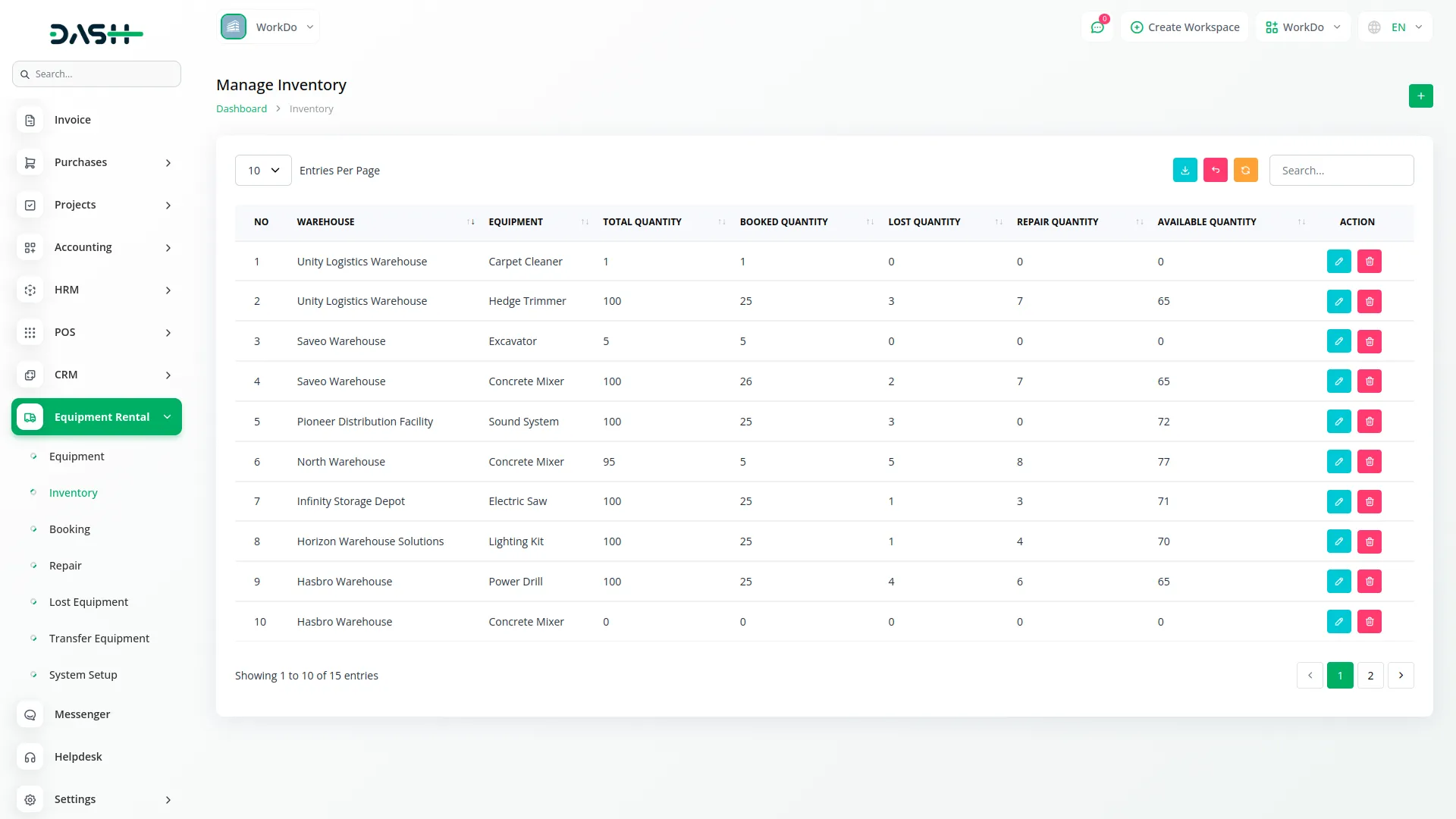
Manage Booking
- To create a new booking, click the “Create” button. Select the customer from the dropdown which comes from the users section, choose the equipment from the dropdown which comes from the equipment section, and select the category from the dropdown which comes from the system setup categories section.
- Choose the warehouse from the dropdown which comes from the warehouse section, enter delivery date and time, return date and time, duration, and quantity. The price per unit comes automatically from the equipment section, and tax comes from the equipment section.
- The list page shows bookings with columns like NO, Booking ID, Customer Name from the users section, Total Amount, Created At, Status (Pending, Approved, Rejected), and Payment Status (Paid, Unpaid, Partial).
- You can search bookings, export data, or perform actions like Invoice, View, Edit, or Delete. When you click View, it shows booking item details and allows you to manage equipment returns, When you click invoice it shows booking item details and payment details.
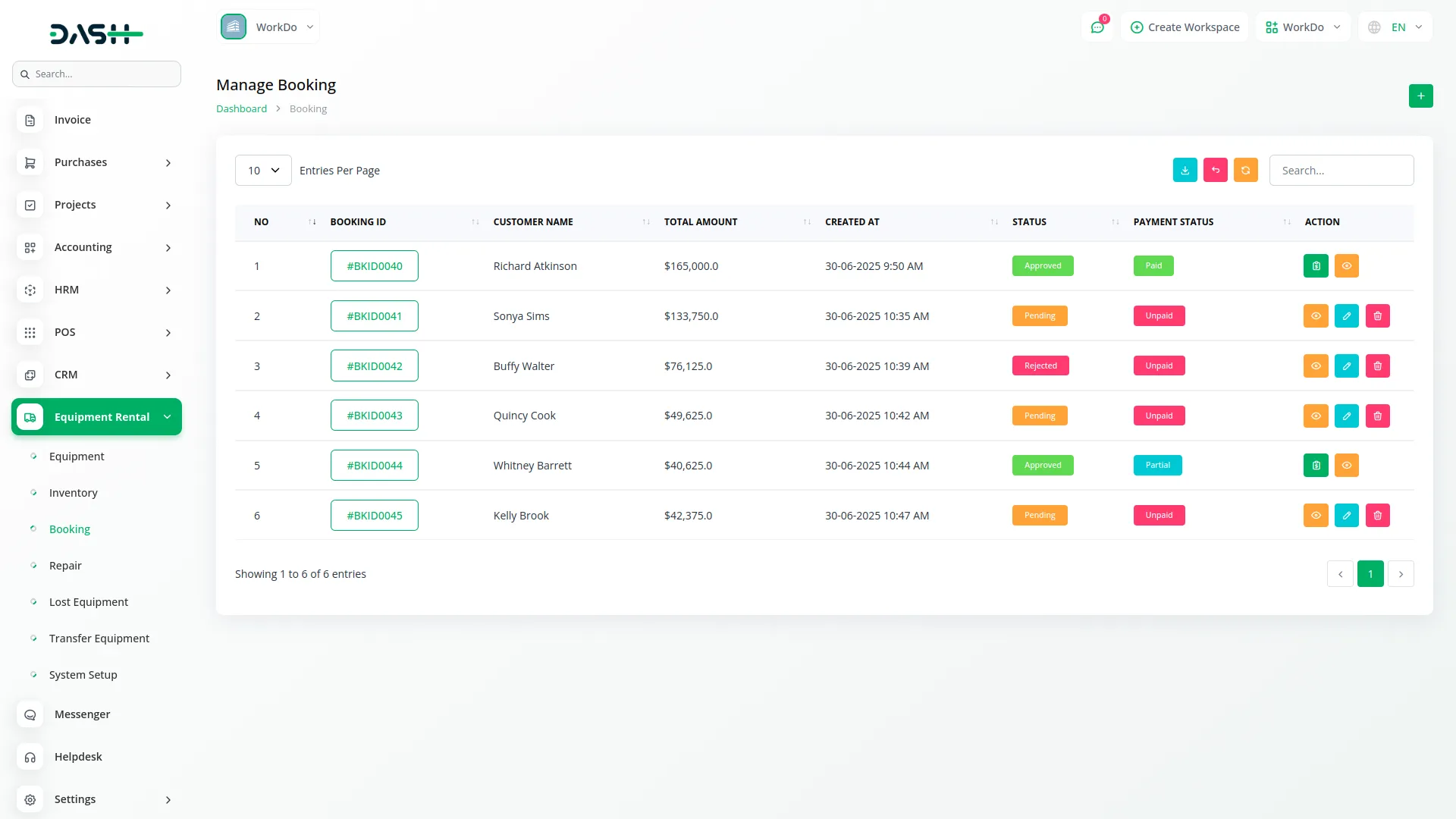
Manage Repair
- To add a repair record, click the “Create” button. Select the equipment from the dropdown which comes from the equipment section, choose the warehouse from the dropdown which comes from the warehouse section, and enter the quantity.
- Fill in the issue details, repair date, select repair status as Pending, In Progress, or Completed, enter the amount, and add a description.
- The list page displays repair records with columns like NO, Equipment from the equipment section, Warehouse from the warehouse section, Repair Quantity, Issue, Repair Date, Status (Pending, In Progress, Completed), Amount, and Created At. You can search records, export data, or use View, Edit, and Delete actions. When you click View, it shows detailed repair information.
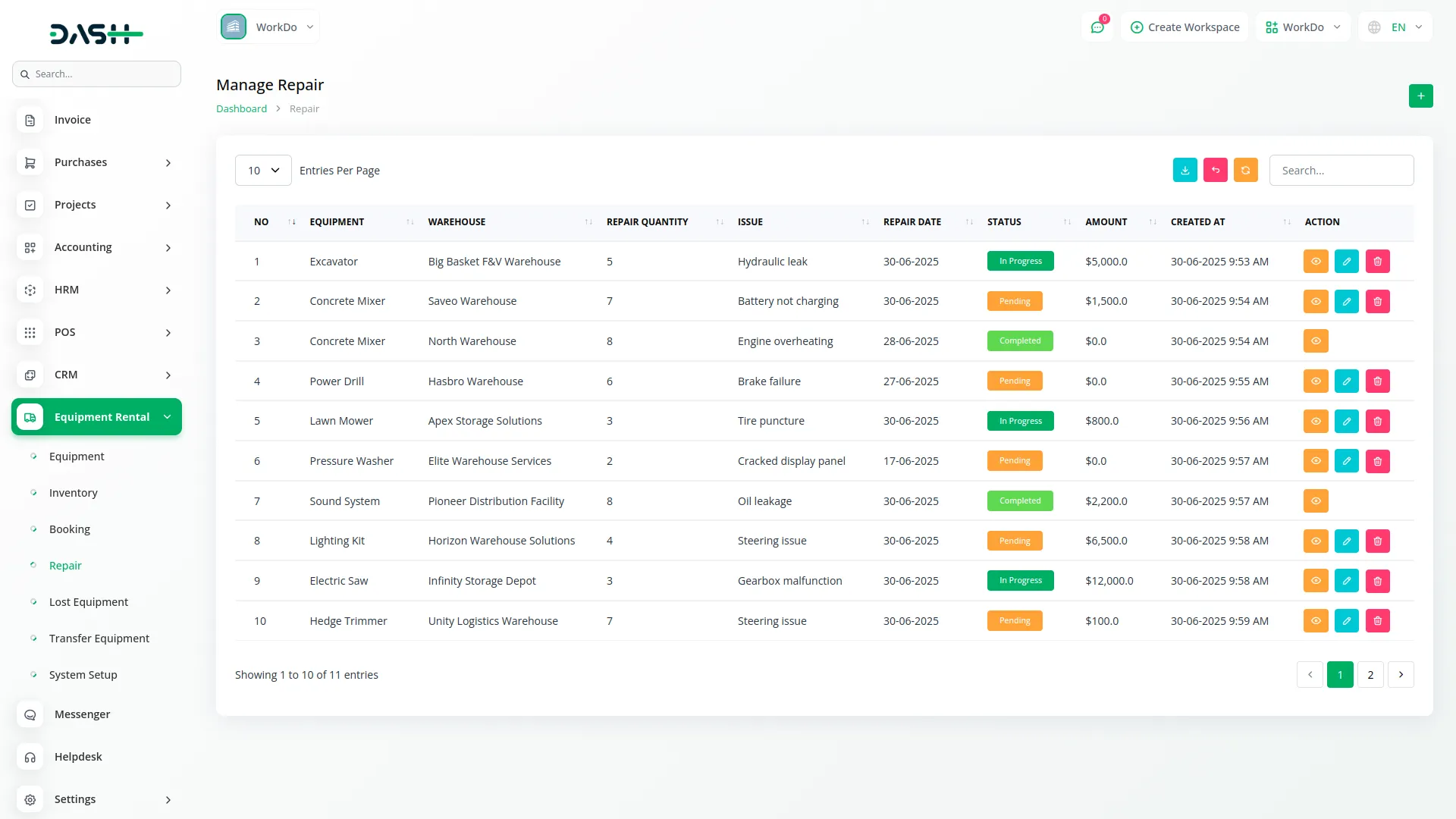
Manage Lost Equipments
- To record lost equipment, click the “Create” button. Select the equipment from the dropdown which comes from the equipment section, choose the warehouse from the dropdown which comes from the warehouse section, and enter the quantity. Fill in the reported date, lost date, and add a description of the circumstances.
- The list page shows lost equipment records with columns like NO, Equipment from the equipment section, Warehouse from the warehouse section, Quantity, Reported Date, Lost Date, and Status (Lost, Found, Replaced, Written Off). You can search records, export data, or use Edit and Delete actions to manage lost equipment status.
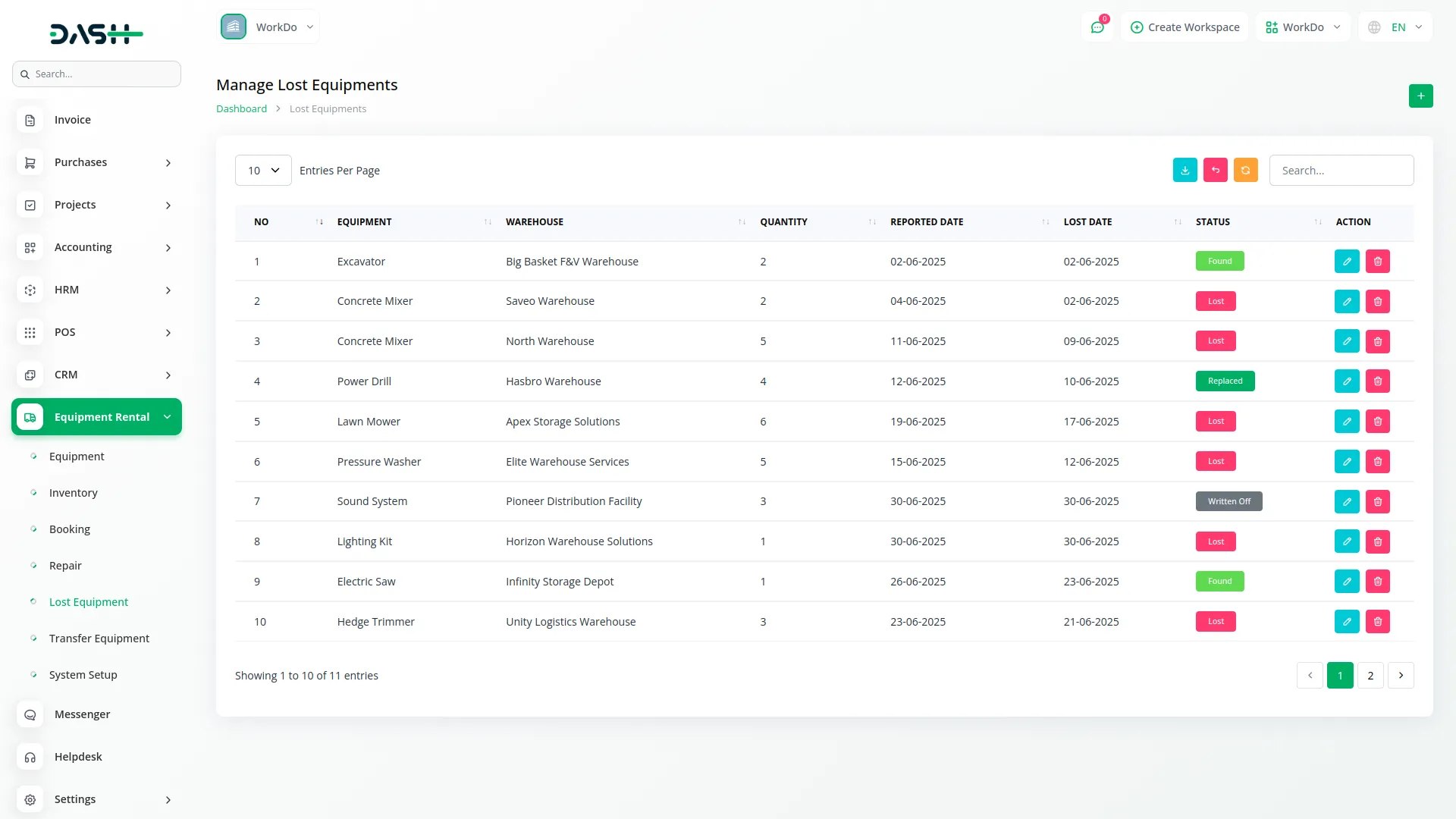
Manage Transfer Equipment
- To transfer equipment between warehouses, click the “Create” button. Select the equipment from the dropdown which comes from the equipment section, choose the from warehouse and to warehouse from the dropdowns which come from the warehouse section, and enter the quantity. Fill in the transfer date, reference number, add notes, and upload any attachment if needed.
- The list page displays transfer records with columns like NO, Equipment from the equipment section, From Warehouse from the warehouse section, To Warehouse from the warehouse section, Quantity, Transfer Date, Reference No, Status (Pending, In Transit, Completed, Cancelled), and Approved (Pending, Approved).
- You can search transfers, export data, or perform actions like Request Action, View, Edit, or Delete. When you click Request Action, it allows you to approve the transfer equipment. When you click View, it shows detailed transfer equipment information.
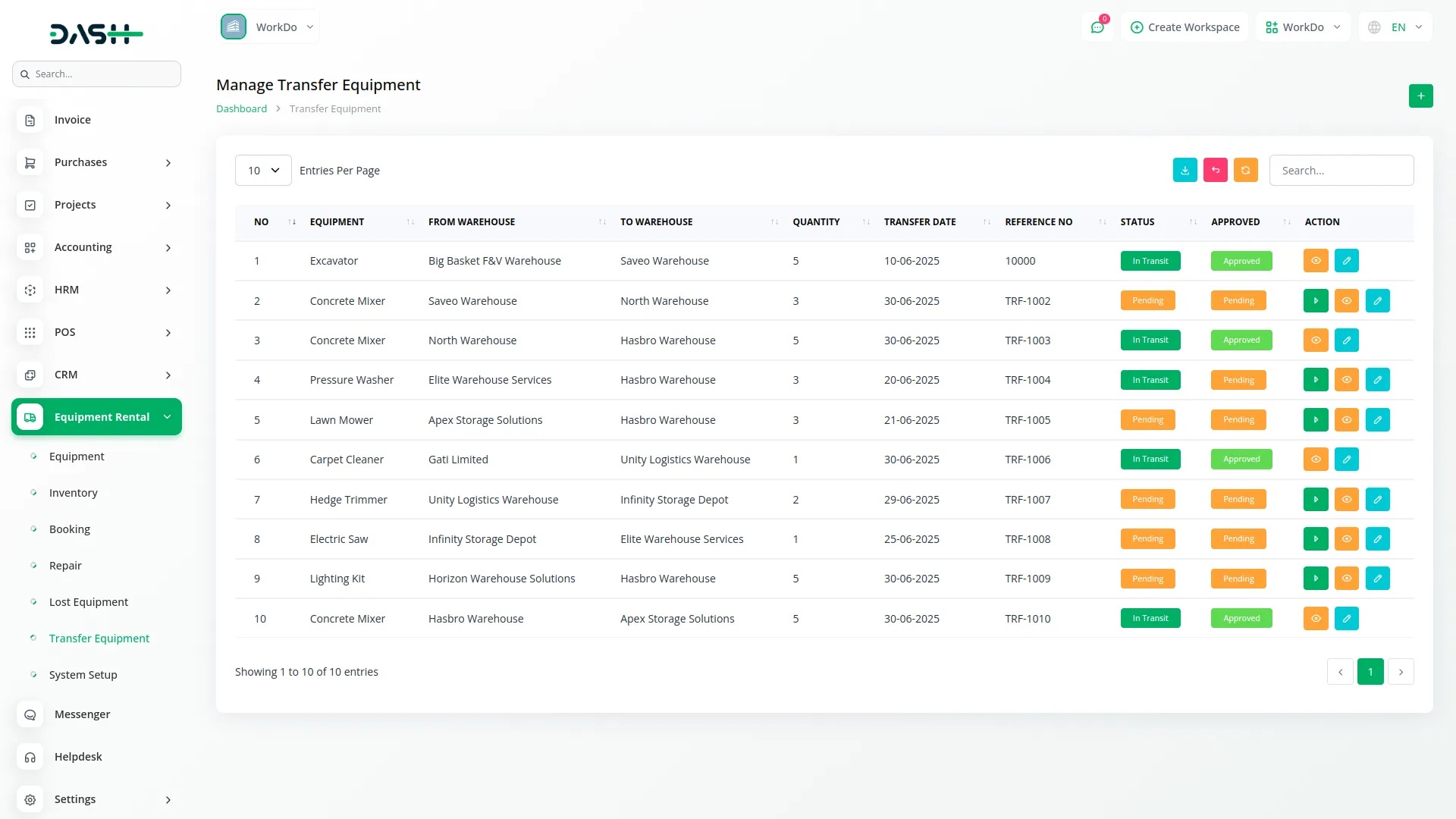
Manage Categories
- To add a new category, click the “Create” button. Enter the category name and add a description to explain what type of equipment belongs to this category.
- The list page shows all categories with columns like NO, Name, Description, and Status (Active or Inactive). You can use Edit and Delete actions to manage categories. Categories are used in the equipment section to organize and classify different types of rental equipment.
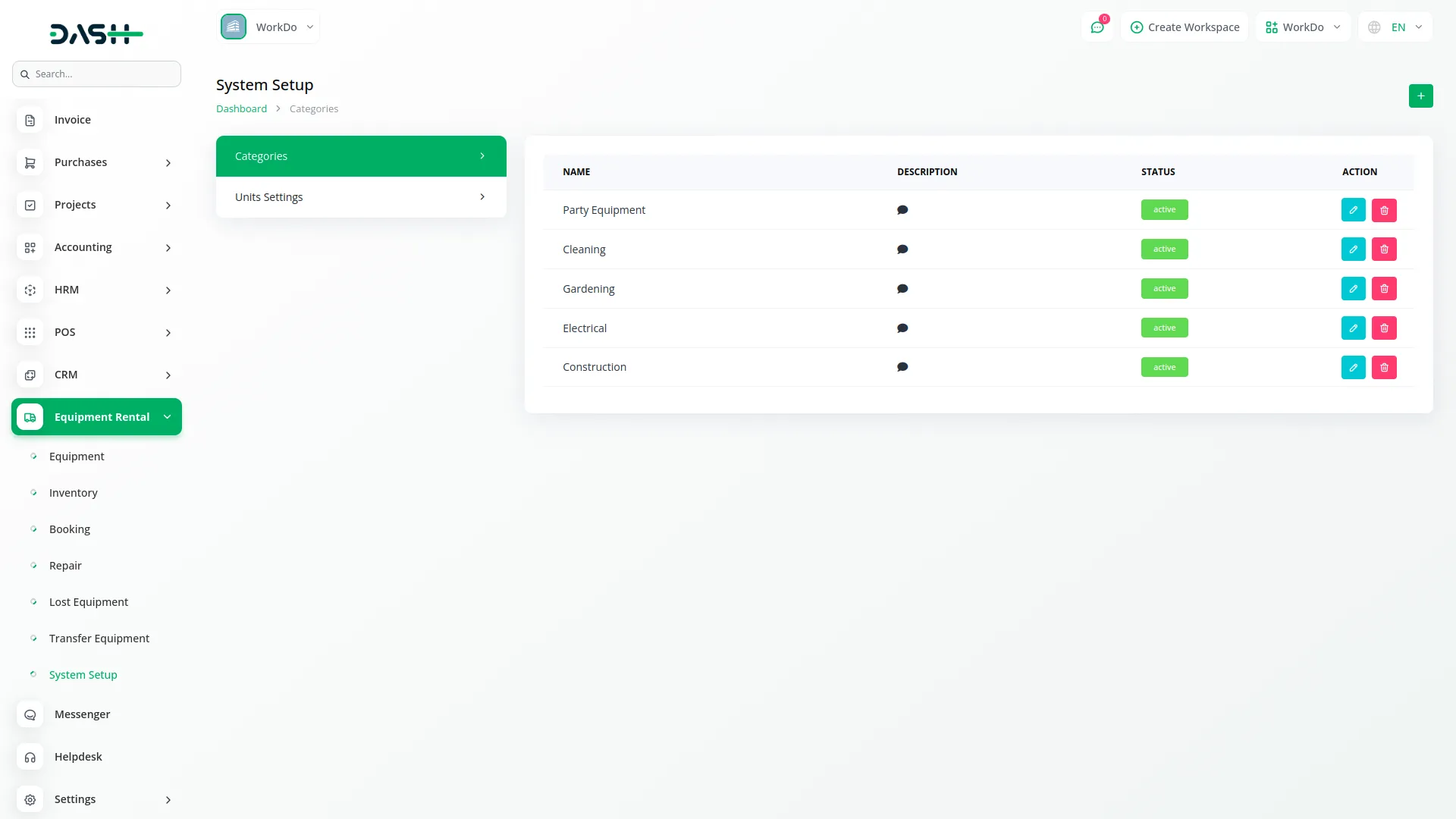
Manage Units
- To add a new unit, click the “Create” button. Enter the unit name and provide a short code for the unit measurement.
- The list page displays all units with columns like NO, Name, and Short Code. You can use Edit and Delete actions to manage units. Units are used in the equipment section to define measurement standards for different types of rental equipment.
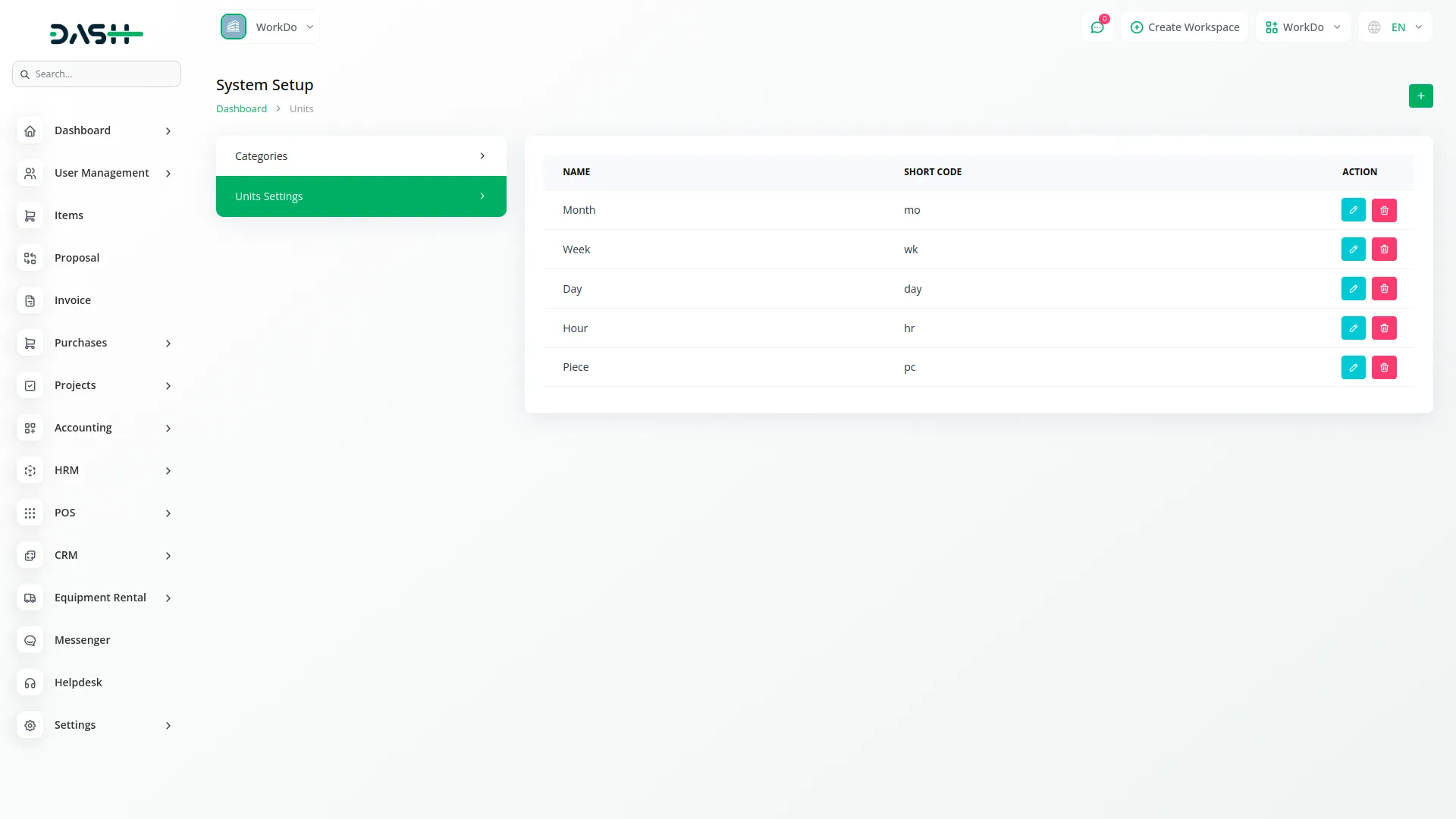
Categories
Related articles
- Hotel and Room management in Dash SaaS
- Braintree Payment Gateway Detailed Documentation
- Discord Module Detailed Documentation
- How to Generate the Credentials from Rocket.Chat
- RoadMap Central Integration in Dash SaaS
- Zoho Meeting Integration in Dash SaaS
- Photo & Studio management Integration in Dash SaaS
- Diet & Nutrition Consultant Integration in Dash SaaS
- Business Model Integration in Dash SaaS
- Business Process Mapping Integration in Dash SaaS
- BTCPay Integration in Dash SaaS
- Sendinblue Integration in Dash SaaS
Reach Out to Us
Have questions or need assistance? We're here to help! Reach out to our team for support, inquiries, or feedback. Your needs are important to us, and we’re ready to assist you!


Need more help?
If you’re still uncertain or need professional guidance, don’t hesitate to contact us. You can contact us via email or submit a ticket with a description of your issue. Our team of experts is always available to help you with any questions. Rest assured that we’ll respond to your inquiry promptly.
Love what you see?
Do you like the quality of our products, themes, and applications, or perhaps the design of our website caught your eye? You can have similarly outstanding designs for your website or apps. Contact us, and we’ll bring your ideas to life.
