Double Entry Integrational Entry Integration
Discover the power of double-entry integration in accounting to ensure precise and error-free financial transactions. Improve accuracy today!
Introduction
Double-entry accounting is the cornerstone of financial accuracy, operating on the principle that every financial transaction must be recorded in two accounts: a debit and a credit, thereby maintaining the balance of the fundamental accounting equation: assets = liabilities + equity. This method ensures equilibrium in financial records and upholds the integrity of financial data, allowing businesses to accurately track their financial health while complying with rigorous accounting standards. By meticulously recording each transaction in journal accounts with corresponding debit and credit entries, Double Entry Accounting provides a complete and balanced view of a company’s financial activities. It simplifies financial reporting and empowers businesses with reliable insights, enabling informed, strategic decision-making for long-term success.
How to Install the Add-On?
To Set Up the Double Entry Add-On you can follow this link Setup Add-On
How to use the Double Entry Add-On?
Note: This Add-On is based on the Accounting Add-On. So, you need to enable the Accounting Add-On to use the Double Entry Add-On.
1. Getting Started with the Double Entry Add-On
- After purchasing the Double Entry Add-On, it becomes accessible through the main menu of your platform.
- This powerful accounting tool gives you access to several essential financial pages: Journal Account, Ledger Summary, Balance Sheet, Profit and Loss, Trial Balance, and Report.
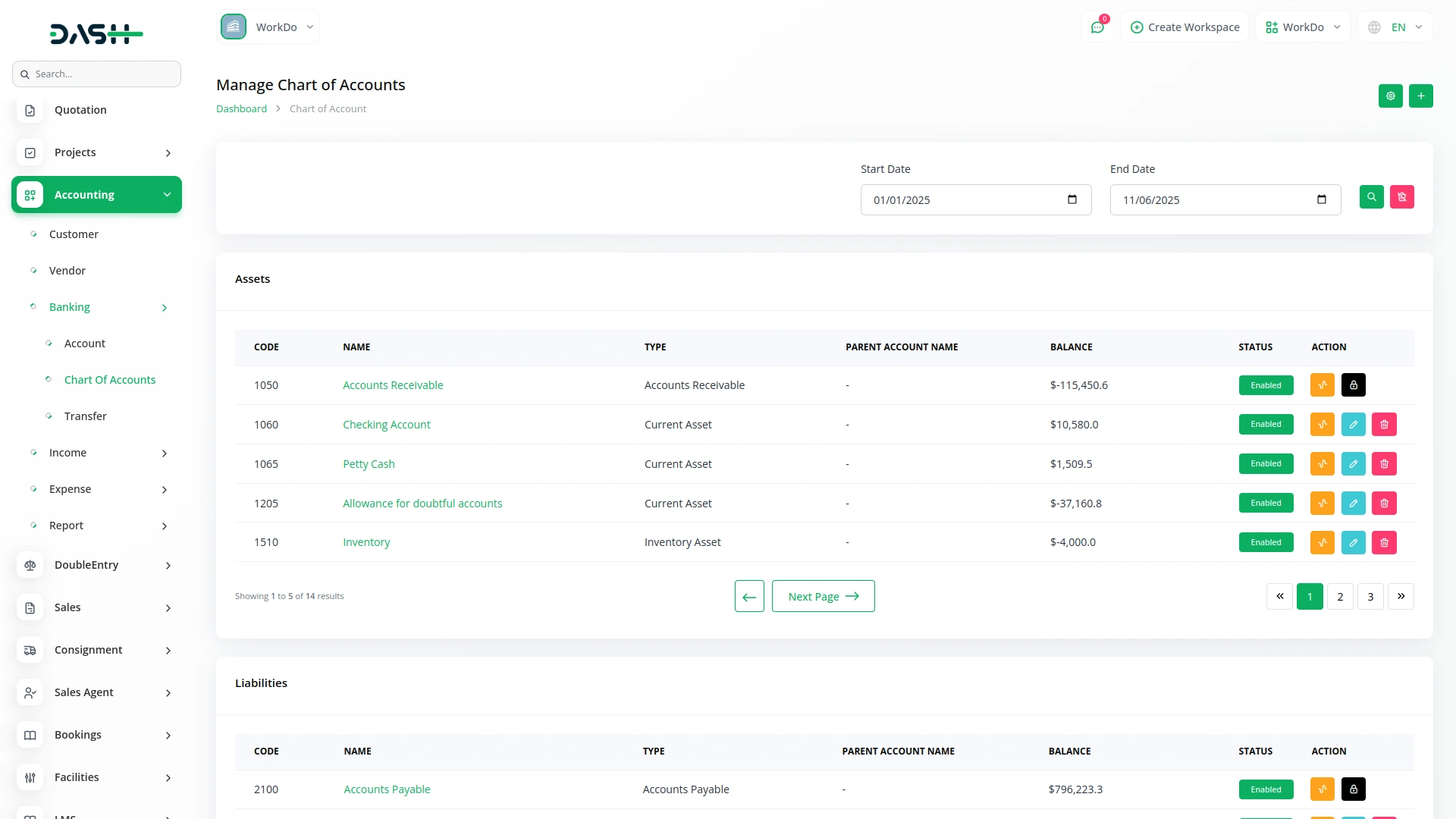
2. Journal Account Management
- On the journal page you can create new journals with the help of the create button. After that you will see your journal number, transaction date, reference, and the description.
- Below this, you can add the journal account. Just select the account from the dropdown, enter the debit/credit amount, and at last add the description. After this, the total amount will be displayed in front of you. You can also add a new account over here with the help of add accounts button.
- Lastly, on the journals page, you can view the list of journals, and edit or delete them whenever you want.
- In double-entry accounting, every journal entry affects the balance sheet by maintaining the equation: Assets = Liabilities + Equity. Each transaction records equal debits and credits. Also affects the trial balance and profit & loss report.
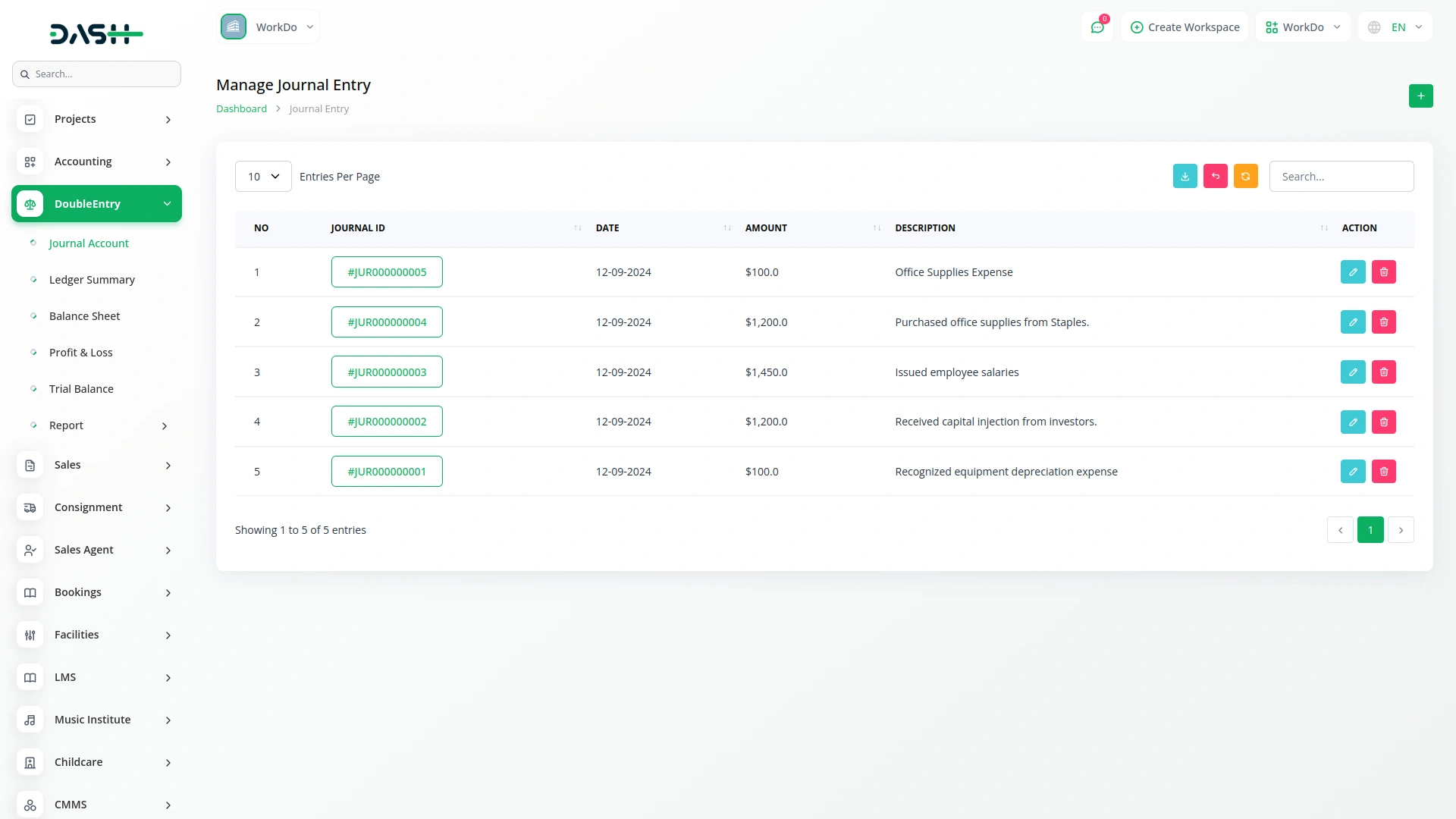
3. Ledger Summary
- On the Ledger Summary page, you’ll find a complete view of all your account ledgers, including their transaction histories and balances.
- There is also an option of filtering where you can search the ledger summary of that particular month and accounts.
- This page also allows you to download the ledger data, which can be useful for audits, reviews, or offline records.
- The Ledger Summary Report provides a concise overview of all ledger accounts, summarizing their total debits, credits, and closing balances over a selected date range. This helps users understand account movements and balances at a glance.
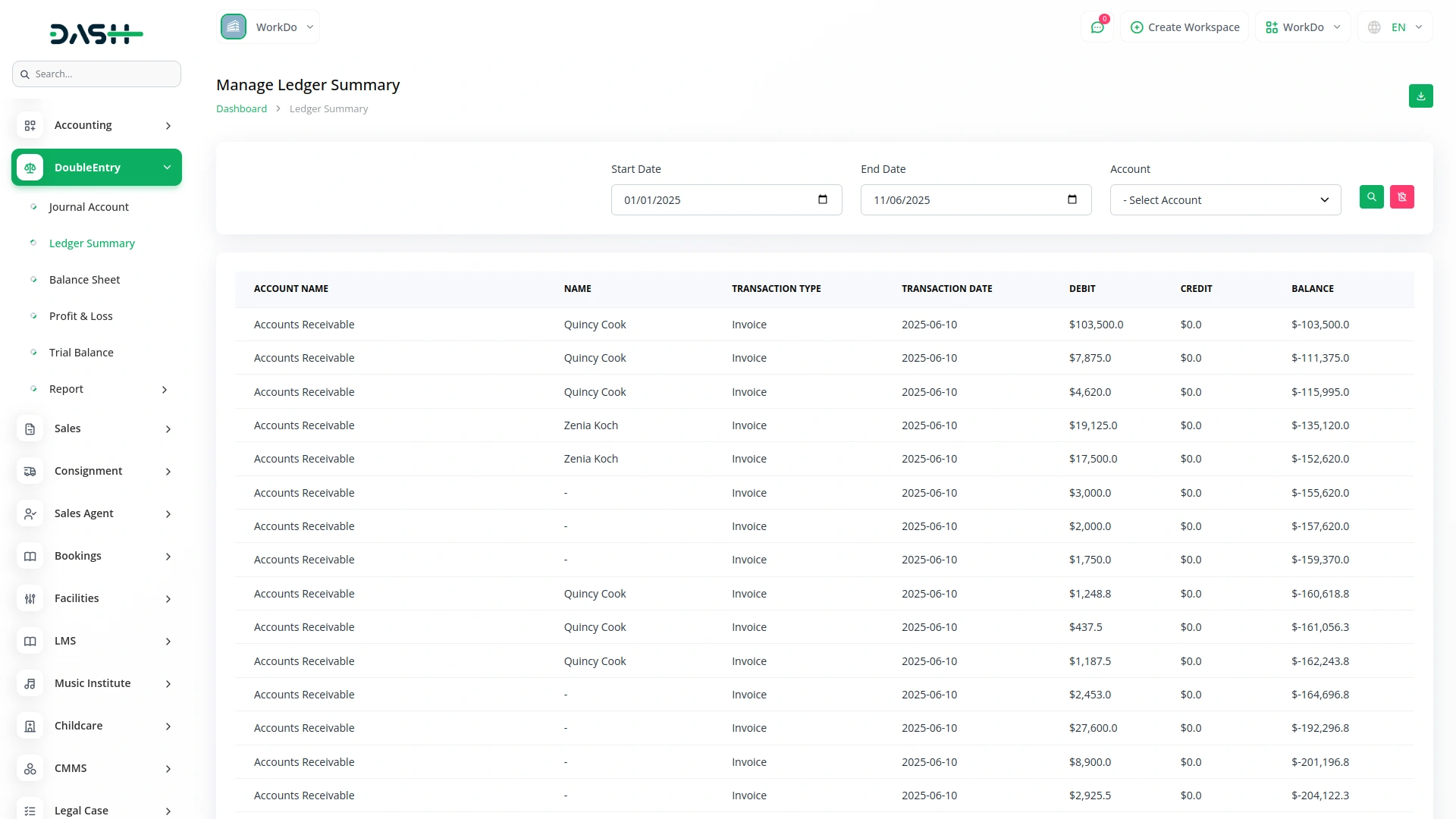
4. Balance Sheet Overview
- The Balance Sheet page gives you a real-time snapshot of your company’s financial standing by displaying assets, liabilities, and equity in an organized format.
- You also have the option to print your balance sheet directly from the platform, which is helpful for reports or meetings.
- There is also an option of filtering where you can search the balance of that particular month, you can also have a horizontal view of the balance sheet easily.
- This report is generated based on the transactions from invoices, bills, payments, and journal entries. When an invoice is created, the income account of the invoice item is credited. When a bill is created, the expense account of the bill item is debited. When an invoice payment is recorded, the bank account’s chart of account is debited, and similarly, when a bill payment is recorded, the bank account’s chart of account is credited.
- There are 16 types of invoices which are connected with the double entry Add-On. Some invoices are created using predefined items, while others are generated based on specific Add-Ons — for example, a project-type invoice is created based on tasks.
- When an invoice is created using predefined items, the income account associated with each item is credited. When invoices are created based on specific Add-Ons, there is a select option to choose the income account, and the selected income account is credited , and the accounts receivable account is debited.
- Below is the list of invoice types that are created using predefined items.
- Account: Generated from predefined item type products or services
- CMMS: Based on predefined item type parts
- Machine Repair: Generated from predefined item type products or services and parts
- Mobile Service: Based on predefined item type parts
- Music Institute: Based on predefined item type music
- Rental: Based on predefined item type rent
- Restaurant: Based on predefined restaurant orders
- Sales: Based on predefined items
- Vehicle Inspection: Generated from predefined item type products or services and parts
- Below is the list of invoice types that are created using specific Add-Ons
- Car Dealership: Based on the created car product from the Car Dealership Add-On
- Child Care: Based on nutrition, which is added in particular for children
- Fleet: Based on the Vehicle that is created from the Fleet Add-On
- Legal Case: Based on the entered particulars and numbers
- LMS: Based on the course order of students
- Newspaper: Based on newspapers that are created from this Add-On
- Project: Based on task selection for particular projects
- When an invoice payment is recorded manually, the bank account’s chart of account is debited. When the invoice is paid through an online payment gateway like stripe or paypal, the gateway is linked to a bank, and the corresponding bank account’s chart of account is debited, and the accounts receivable account is credited. Similarly, the same process occurs when revenue is created.
- When a credit note is created for an invoice which is created using predefined items, the income account associated with each item is debited. When invoices are created based on specific Add-Ons, there is a select option to choose the income account, and the selected income account is debited, and the accounts receivable account is credited.
- When a proposal, quotation, or retainer is converted to an invoice, the same process applies and affects all related reports.
- When a bill or purchase is created using predefined items (e.g., Account), the expense account associated with each item is debited. When bills or purchases are created based on specific Add-Ons (e.g., Project-based on tasks), there is a select option to choose the expense account, and the selected expense account is debited , and the accounts payable account is credited.
- When a bill or purchase payment is recorded manually, the bank account’s chart of account is credited, and the accounts payable account is debited. Similarly, the same process occurs when payment is created.
- When a debit note is created for a bill which is created using predefined items, the expense account associated with each item is credited. When bills or purchases are created based on specific Add-Ons, there is a select option to choose the expense account, and the selected expense account is credited, and the accounts payable account is debited.
Note: Only transactions related to accounts with the types Assets, Liabilities, or Equity will be displayed in this report.
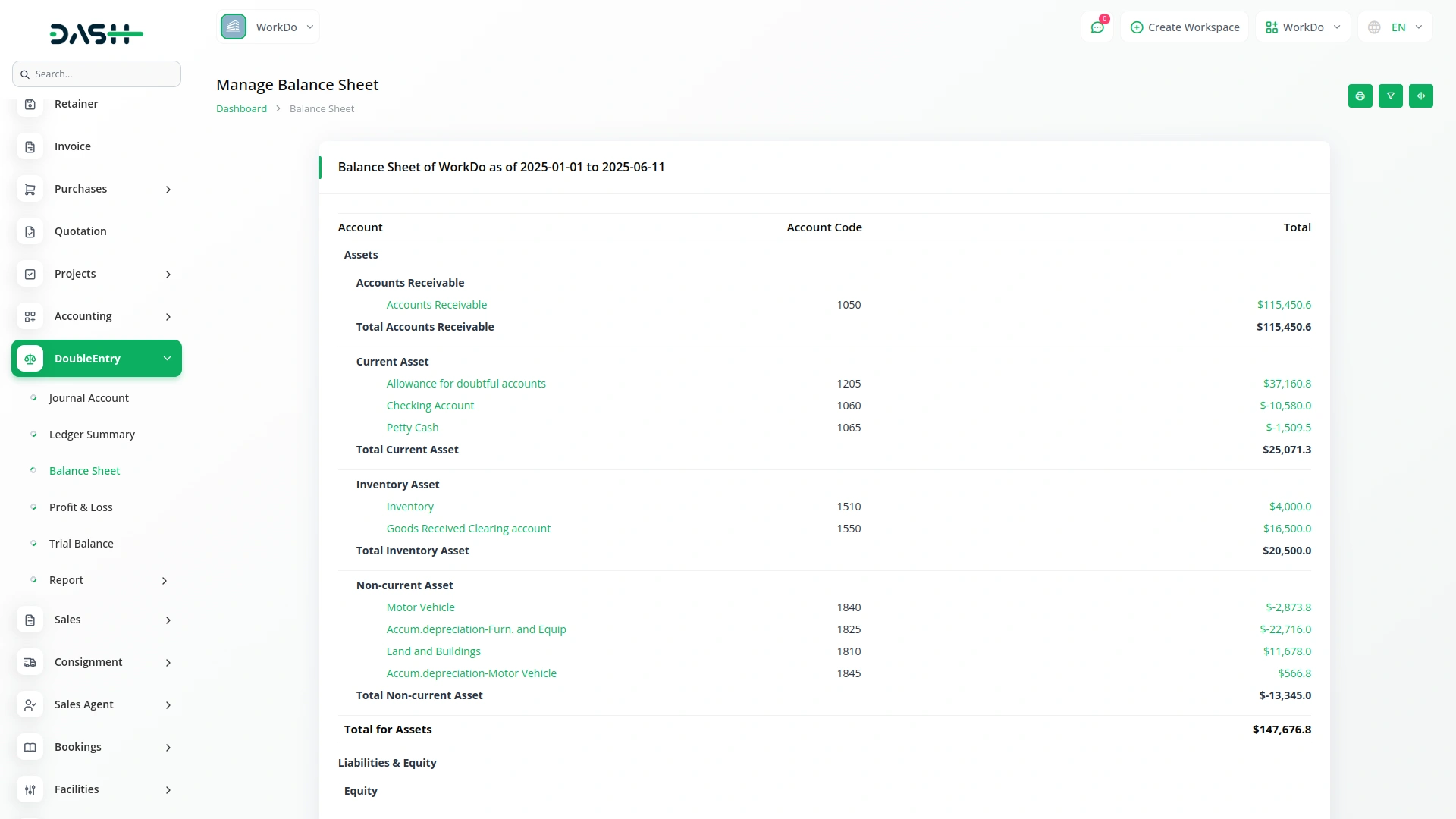
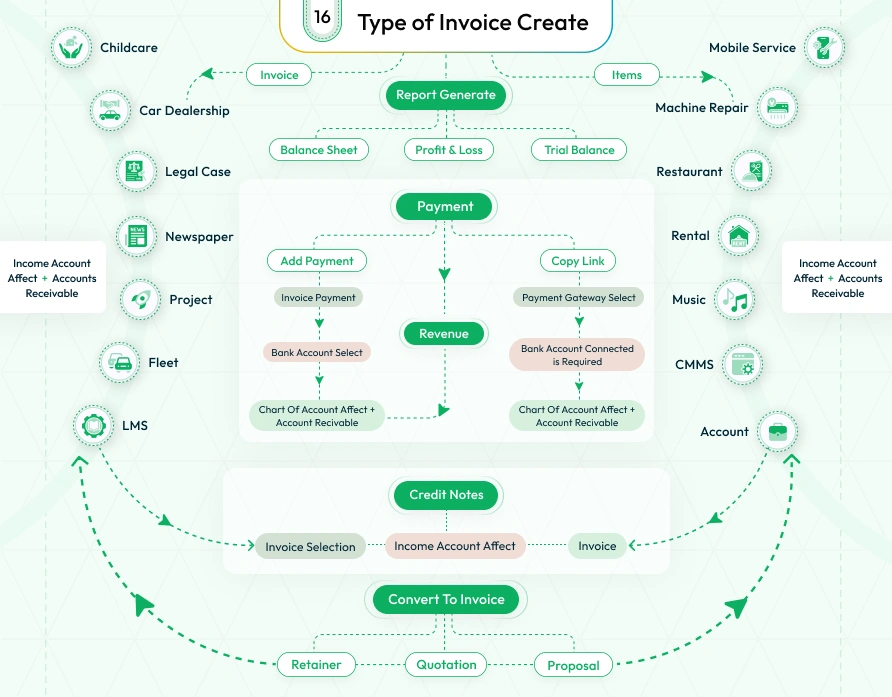
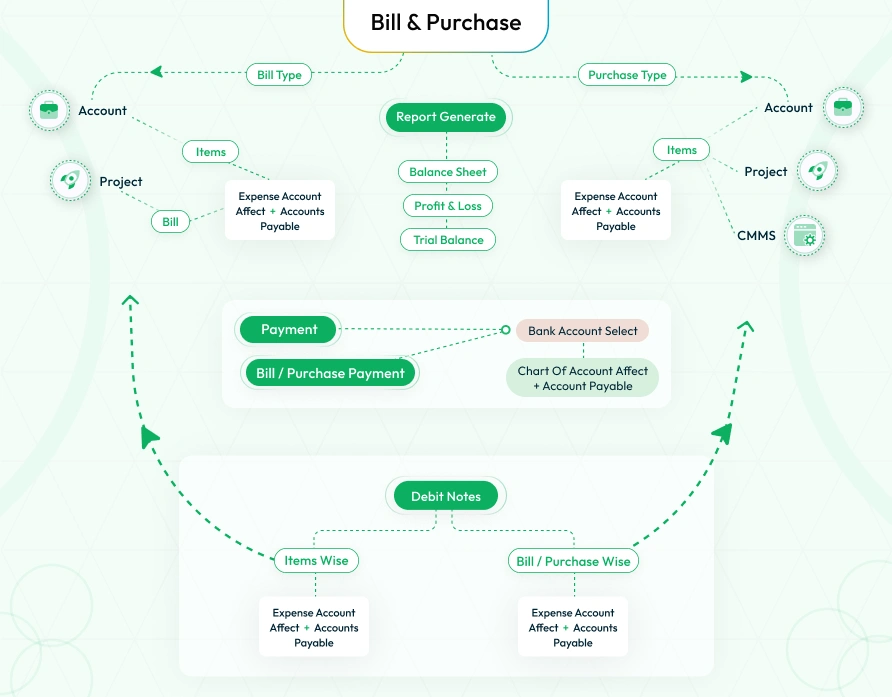
5. Profit and Loss Statement
- The Profit and Loss section provides a detailed breakdown of your income and expenses over a chosen period, helping you understand your net profit or loss.
- You can see the “net profit” or “net loss” easily, the amount will be calculated automatically.
- This financial report can be reviewed on-screen and printed whenever needed for performance analysis or financial planning.
- You can also filter it according to the dates. You can have a horizontal view of the Profit and Loss Account too.
- The Profit and Loss report is generated using data from invoices, bills,journal entries and payments. When an invoice is created, the income account of the invoice item is credited. When a bill is created, the expense account of the bill item is debited. When an invoice payment is recorded, the bank account’s chart of account is debited, and similarly, when a bill payment is recorded, the bank account’s chart of account is credited.
- When an invoice payment is recorded manually, the bank account’s chart of account is debited. When the invoice is paid through an online payment gateway like stripe or paypal, the gateway is linked to a bank, and the corresponding bank account’s chart of account is debited. Similarly, the same process occurs when revenue is created.
- When a credit note is created for an invoice which is created using predefined items, the income account associated with each item is debited. When invoices are created based on specific Add-Ons, there is a select option to choose the income account, and the selected income account is debited.
- When a bill or purchase is created using predefined items, the expense account associated with each item is debited. When bills or purchases are created based on specific Add-Ons, there is a select option to choose the expense account, and the selected expense account is debited.
- When a bill or purchase payment is recorded manually, the bank account’s chart of accounts is credited. Similarly, the same process occurs when payment is created.
- When a debit note is created for a bill which is created using predefined items, the expense account associated with each item is credited. When bills or purchases are created based on specific Add-Ons, there is a select option to choose the expense account, and the selected expense account is credited.
Note: Only transactions related to accounts with the types Income, Expense, Costs of Goods Sold will be displayed in this report.
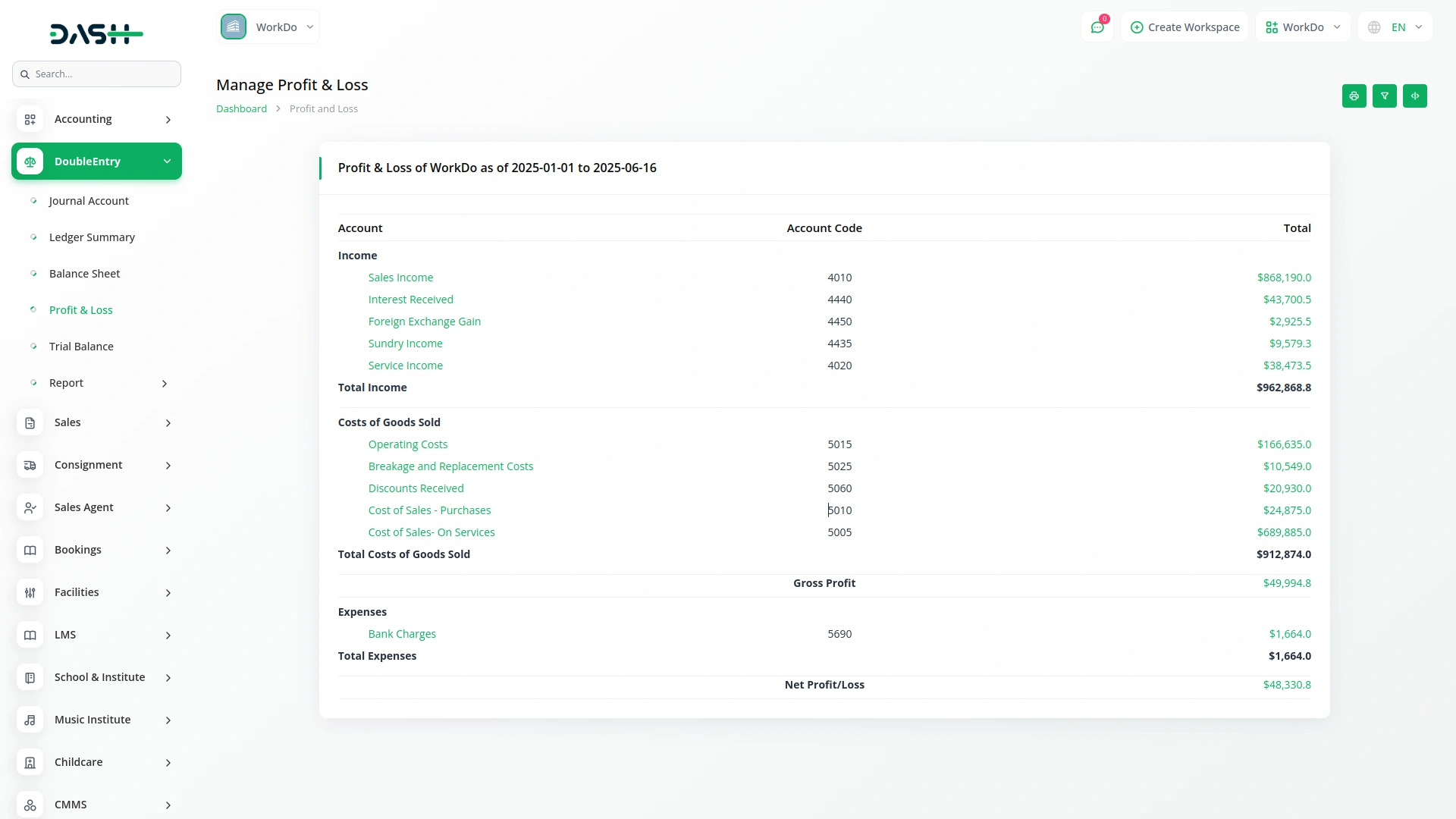
6. Trial Balance
- In the Trial Balance section, you can view a consolidated list of all your account balances, ensuring that total debits match total credits.
- Like other sections, this report can be printed for documentation or reviewed periodically to maintain financial accuracy.Here also you can filter the data according to the dates.
- The Trial Balance report compiles the ending balances of all charts of accounts to ensure that total debits equal total credits. It includes data from all transactions such as invoices, bills, journal entries, revenues and payments.
- This report generates the same balance sheet but displays all chart of accounts, showing debited amounts on the debit side and credited amounts on the credit side.
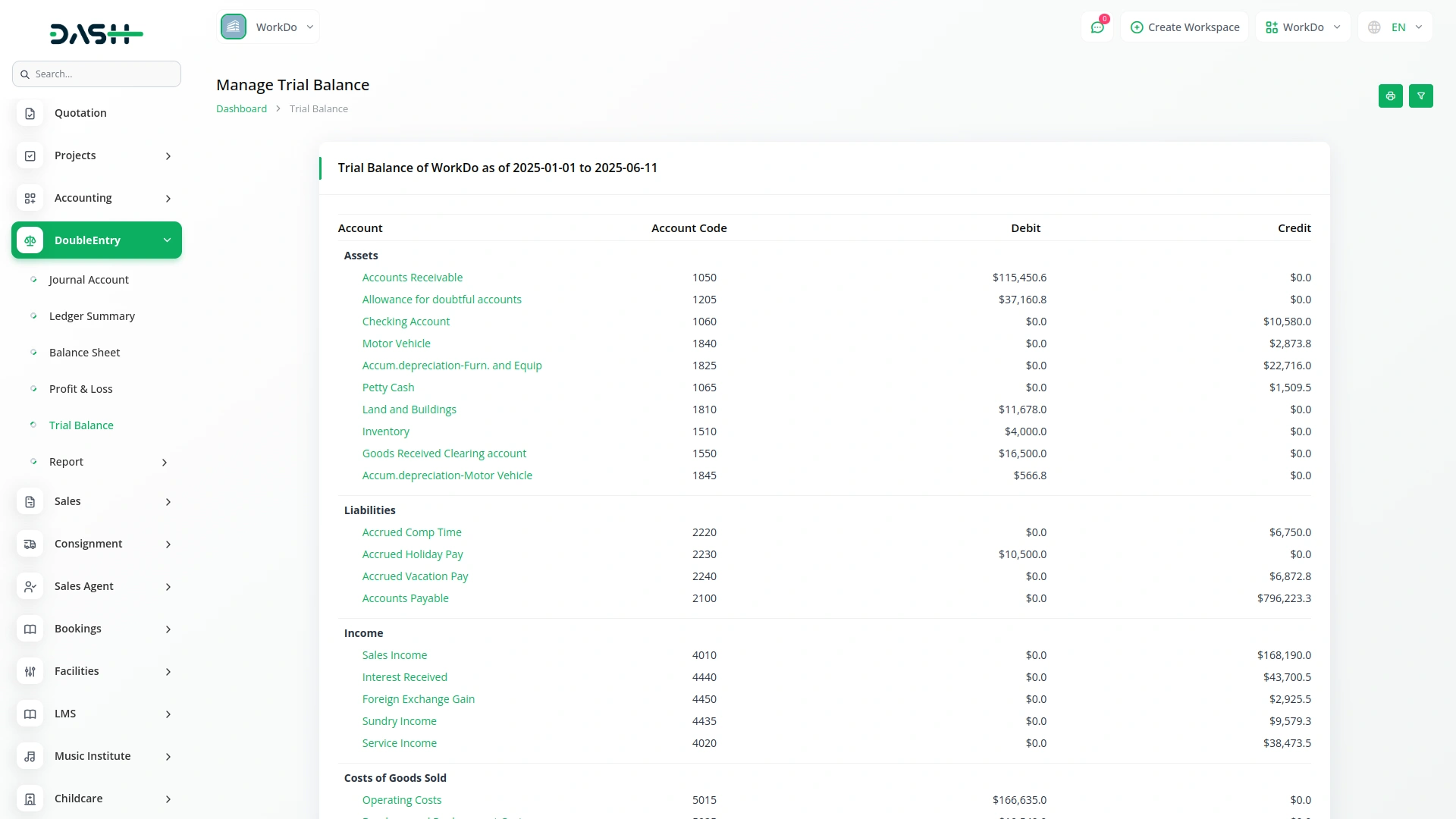
7. Reports and Final Overview
- Lastly, under the Report section, you can see the detailed reports of sales, receivables, and payables
- On the sales report page, you can see the sales by item, and sales by customer. You can also filter the reports of a particular month. You can also print the reports.
- The Sales by Item report is generated based on the items added in invoices. It shows the total quantity sold, total sales amount, and the average price of each item.
- The Sales by Customer report displays data based on the customers selected while creating invoices. It shows the total invoice amount for each customer, both with and without tax.
-
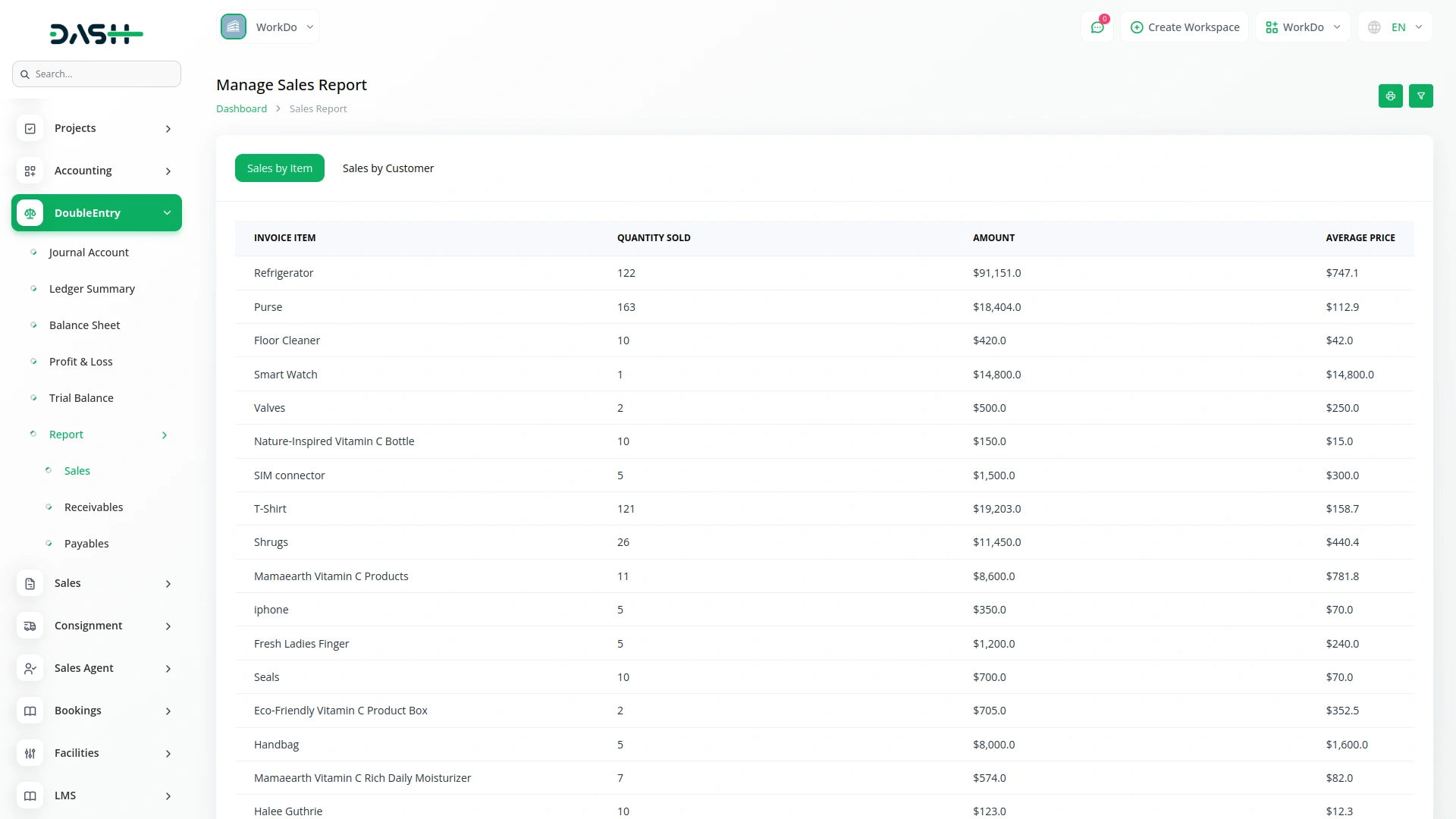
- Then comes the page for receivables where you can see the customer balance, receivable summary, receivable details, aging summary, and aging details. You can also print and filter these reports easily.
- The Customer Balance Report shows customer-wise balances based on created invoices, including the total pending amount, total credited amount, and the resulting balance. (Invoice Balance – Available Credits = Balance)
- The Receivable Summary Report displays customer-wise details, including each invoice and credit note with their dates, statuses, and amounts, along with the final total balance.
- The Receivable Details Report provides in-depth information, showing each invoice and credit note with item names, quantities, item prices, and the total amount at the end.
- The Aging Summary Report is generated based on invoice payments by customers, categorized by due dates and time intervals such as within 15 days, within a month, and beyond.
- The Aging Details Report provides detailed information for each invoice, including the customer name, invoice status, number of days taken for payment, and the total due balance.
-
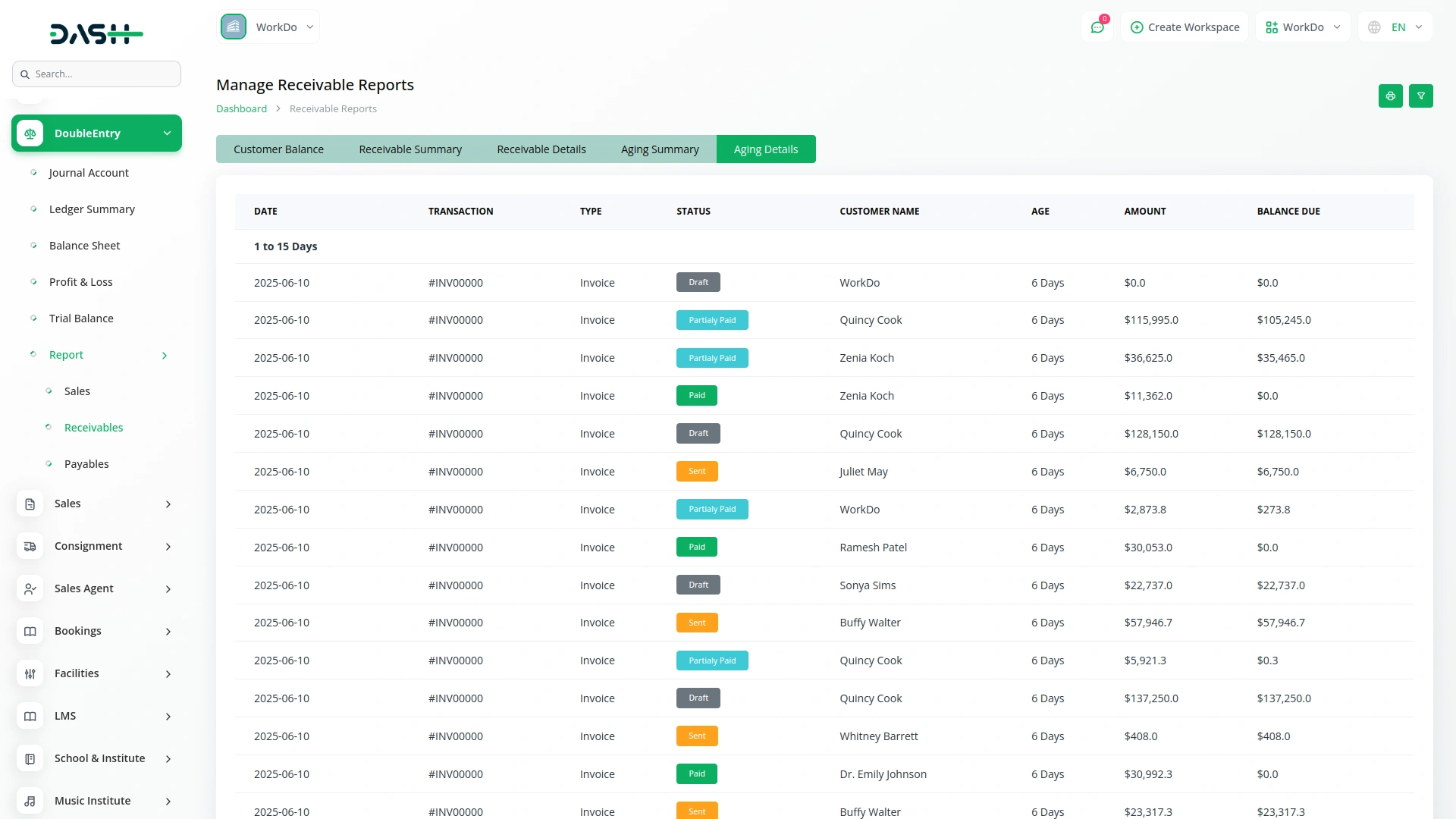
- At last, there comes the payables reports. You can see the vendor balance, payable summary, payable details, aging summary, and aging details.You can also print and filter these reports easily. The payable reports are generated on the basis of bills.
- The Vendor Balance Report shows vendor-wise balances based on created bills, including the total pending amount, total debited amount, and the resulting balance.
- The Payable Summary Report displays vendor-wise details, including each bill and debit note with their dates, statuses, and amounts, along with the final total balance.
- The Payable Details Report provides in-depth information, showing each bill and debit note with item names, quantities, item prices, and the total amount at the end.
- The Aging Summary Report is generated based on bill payments by vendors, categorized by due dates and time intervals such as within 15 days, within a month, and beyond.
- The Aging Details Report provides detailed information for each bill, including the vendor name, bill status, number of days taken for payment, and the total due balance.
-
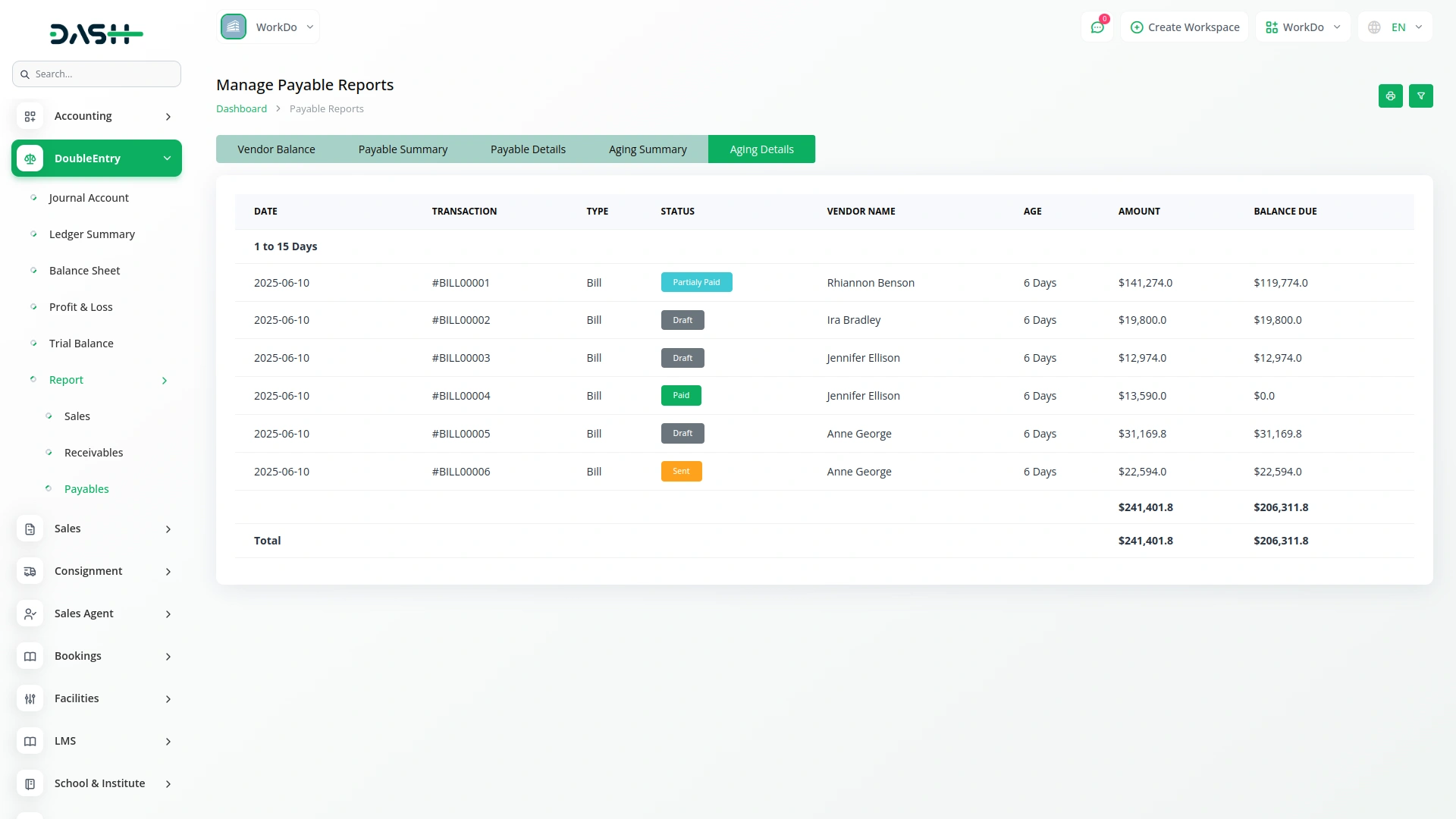
Categories
Related articles
- Elderly Care Detailed Documentation
- Fatora Integration in Dash SaaS
- Vonage SMS Module Detailed Documentation
- Recurring Invoice/Bills Integration in Dash SaaS
- Gym Management Integration in Dash SaaS
- Tawk.to Messenger Integration in Dash SaaS
- Google Meet Integration in Dash SaaS
- Budget Planner Integration in Dash SaaS
- CMMS Integration in Dash SaaS
- Optical & Eyecare Center Detailed Documentation
- eSewa Payment Gateway in Dash SaaS
- Resume Builder Detailed Documentation
Reach Out to Us
Have questions or need assistance? We're here to help! Reach out to our team for support, inquiries, or feedback. Your needs are important to us, and we’re ready to assist you!


Need more help?
If you’re still uncertain or need professional guidance, don’t hesitate to contact us. You can contact us via email or submit a ticket with a description of your issue. Our team of experts is always available to help you with any questions. Rest assured that we’ll respond to your inquiry promptly.
Love what you see?
Do you like the quality of our products, themes, and applications, or perhaps the design of our website caught your eye? You can have similarly outstanding designs for your website or apps. Contact us, and we’ll bring your ideas to life.
