Contract Template Integration in Dash SaaS
Introducing our Contract Template Add-On, a powerful tool meticulously designed to enhance your Contract management experience.
Introduction
Introducing our Contract Template Add-On, a powerful tool meticulously designed to enhance your Contract management experience. In the ever-evolving landscape of Contract management, efficiency, and consistency are paramount, and this Add-On is here to deliver precisely that. It empowers you to effortlessly create, save, and convert Contract templates into active Contracts, taking your Contract management to the next level. With the ability to define Contract structures, tasks, milestones, and key parameters, you can easily tailor templates to your specific needs. The customization options allow you to fine-tune templates, making them perfectly suited to your Contract requirements. Whether you need to save time, reduce manual data entry, or maintain a consistent Contract structure, our Contract Template Add-On is your key to efficient and error-free Contract management, all while retaining the flexibility to adapt to the unique demands of each Contract.
Note: This Add-On is dependent on the Contract Add-On, so you need to purchase it first.
How to Install the Add-On?
To Set Up the Contract Template Add-On, you can follow this link: Setup Add-On
How to use the Contract Template Add-on ?
Prerequisite
- Before using the Contract Template Add-On, make sure that the Contract Add-On is active.
- The Contract Template Add-On will not work unless the Contract Add-On is enabled, as it depends on it for functioning properly.
-
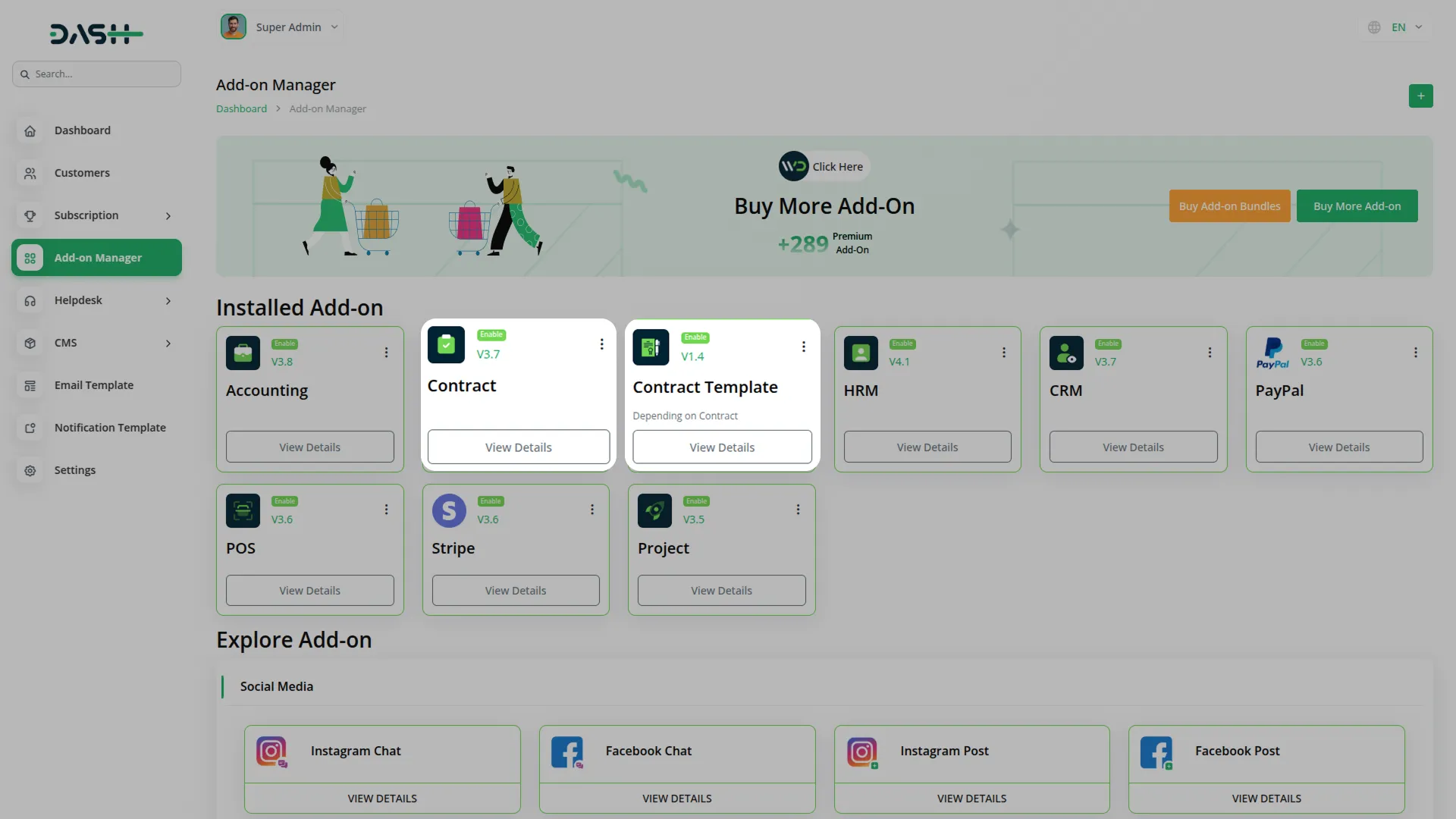
-
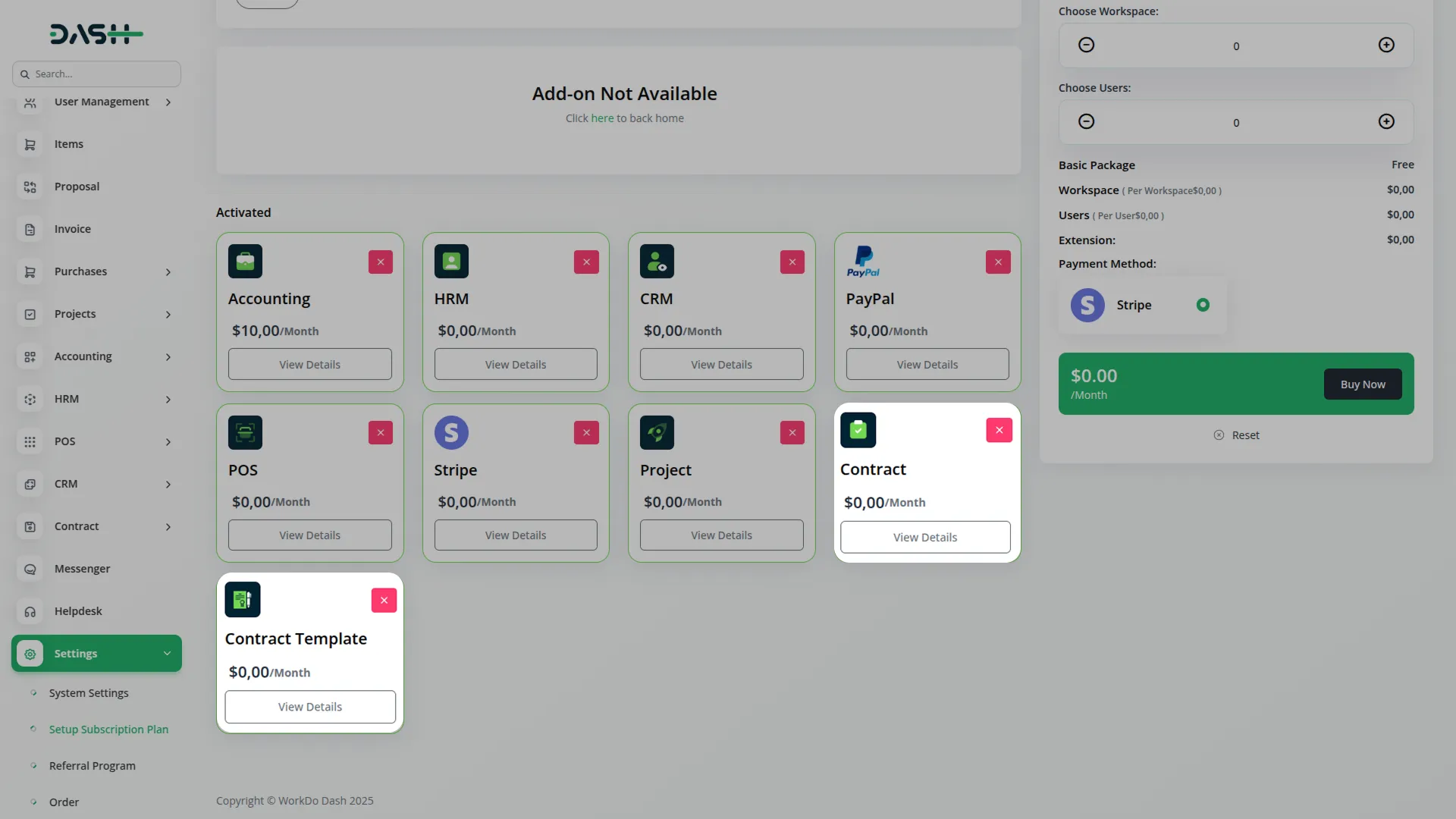
Contract Template
- Once you have purchased the Contract Template Add-On, go to the left-hand sidebar of your dashboard.
- Click on the “Contract” section. Inside this section, you’ll see a second sub-page named “Contract Templates.” Click on it to open the page where you can manage your templates.
-
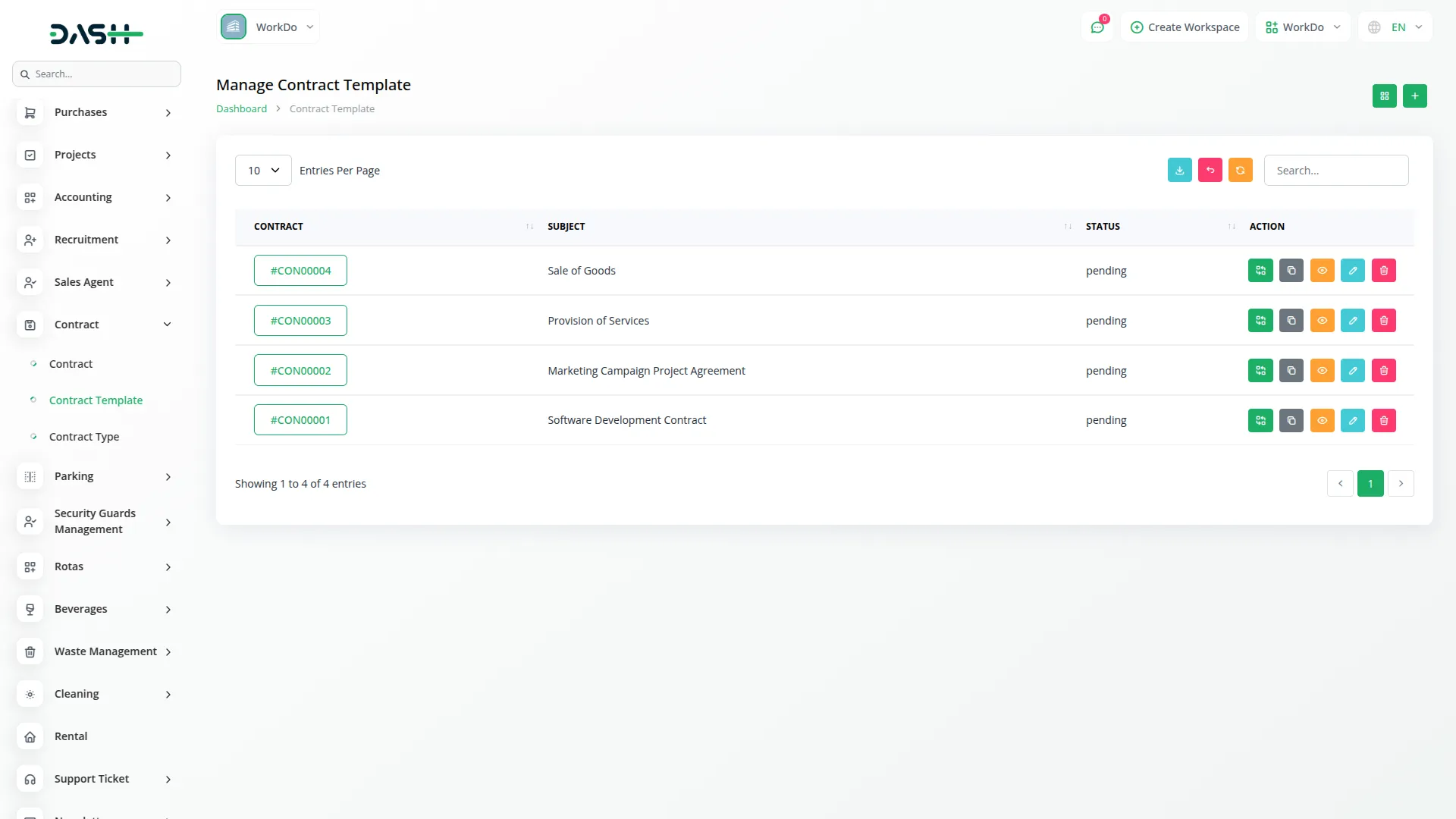
Creating a New Contract Template
- On the Contract Templates page, you will see a “Create” button at the top.
- Click on the “Create” button to open a form.
- In the form, you just need to enter the subject and the description of the template.
- Once you fill in these details and save it, the template will be created and listed on the same page.
-
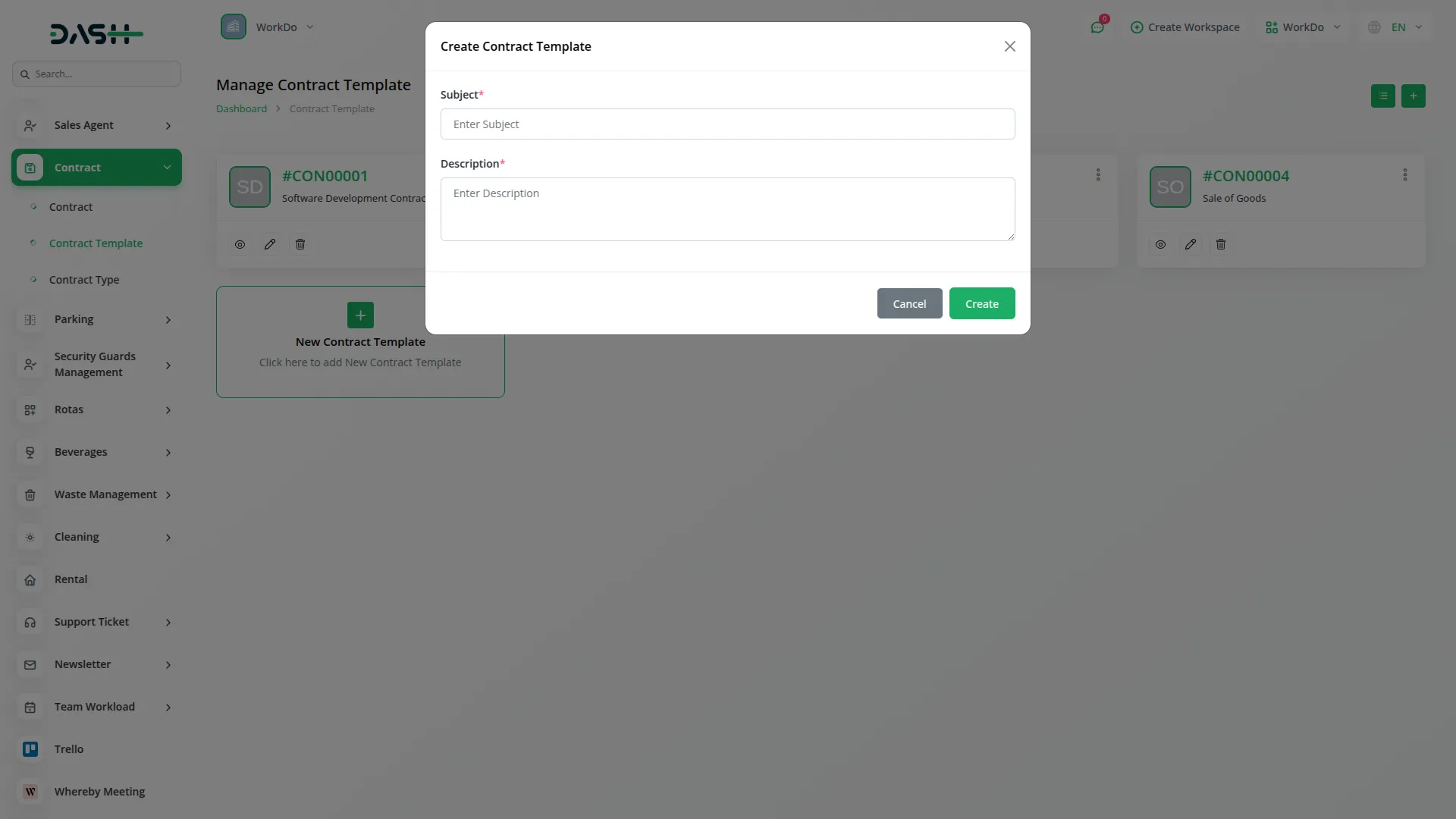
Viewing the List of Contract Templates
- After creating a template, it will appear in a list on the Contract Templates page.
- Each template in the list shows the contract ID, the subject, the status of the template, and an action column with multiple buttons.
- You can click on the contract ID to open the detailed view of that particular template.
-
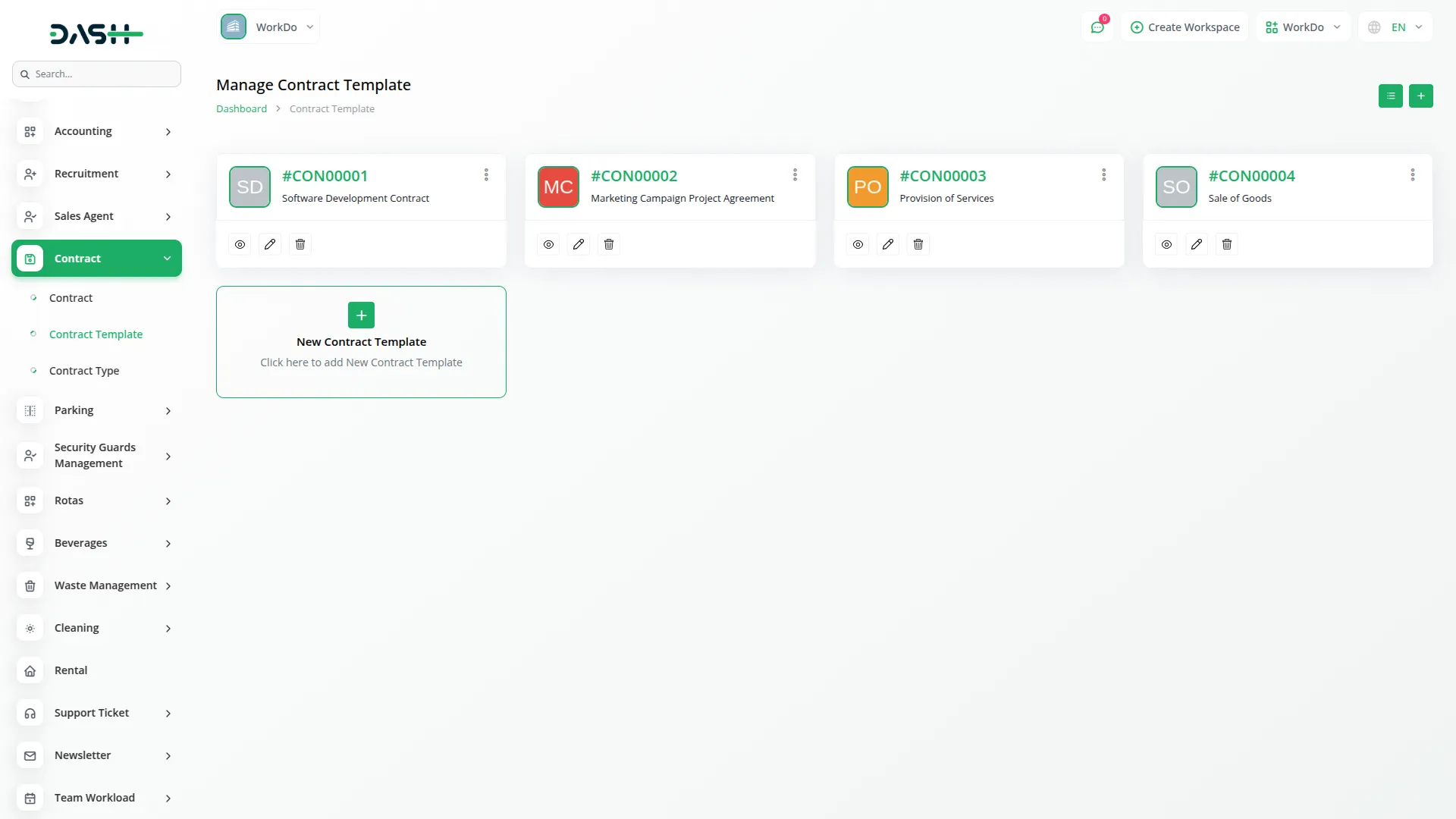
Action Buttons for Each Template
- The first button allows you to convert the contract template into a contract. This helps when you want to use the template to create a real contract.
- The second button is for duplicating the contract template. You can use this when you want to make another template based on the same structure.
- The third button is the “View” button. When you click on it, you’ll be able to see more details like general information, any attachments added to the template, comments related to the template, and internal notes.
-
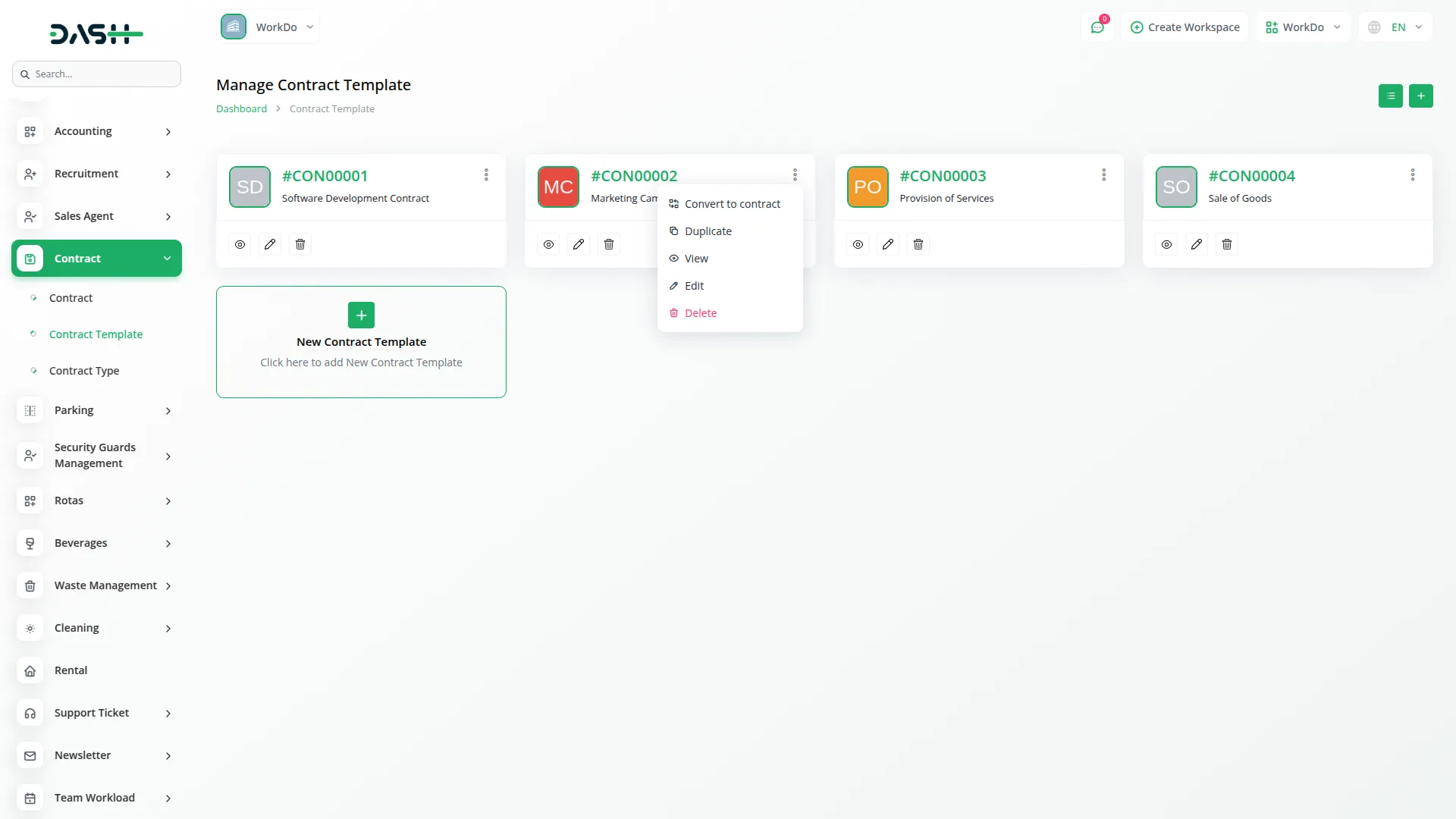
Exploring the Template View Page
- When you are inside the view page of a template, you will see more tools at the top of the page.
- There are three buttons at the top: one for duplicating the template, one for downloading it, and one for previewing how it will look as a full contract.
- These tools help you review and manage the template more easily before using it.
-
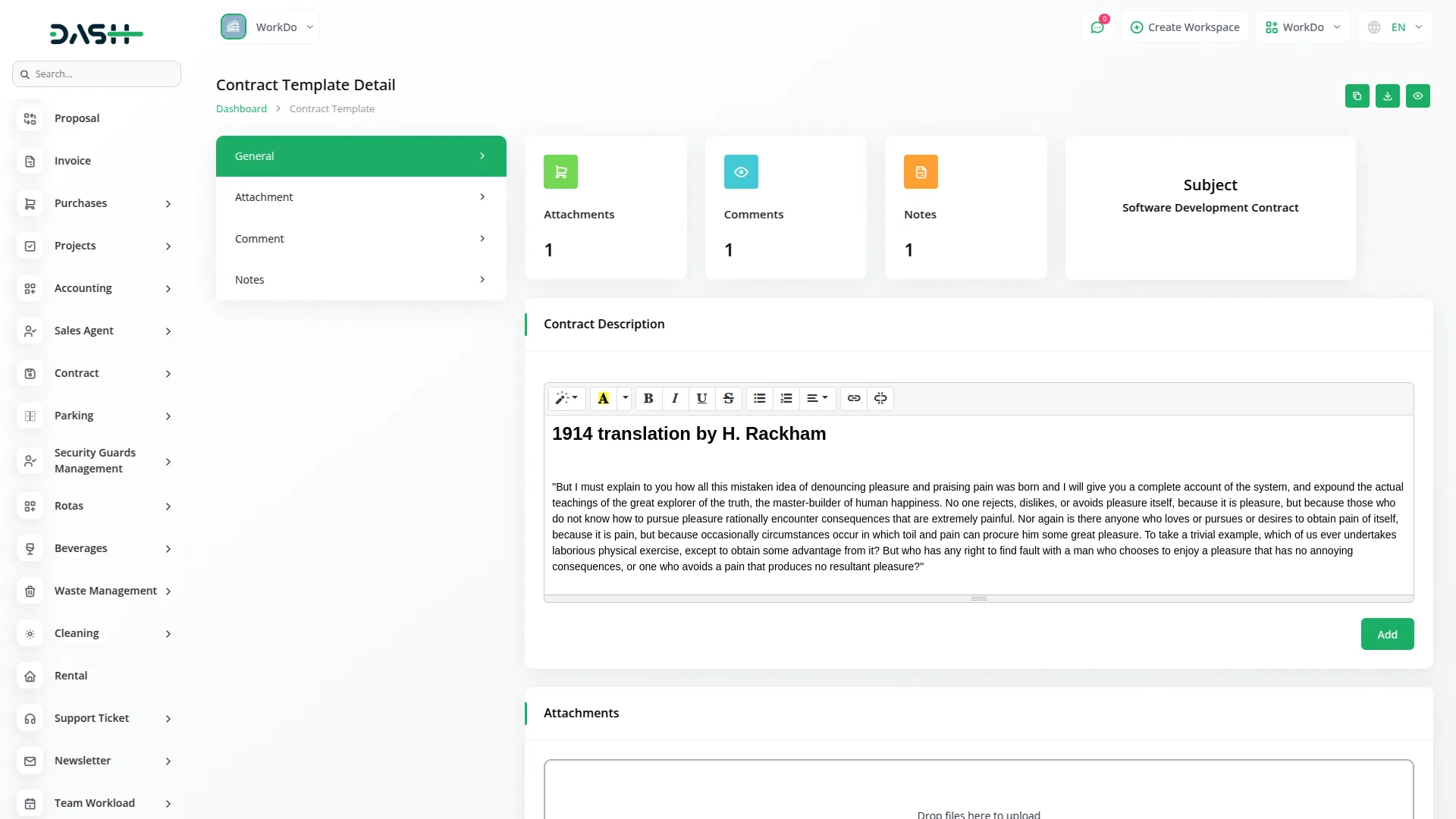
Editing and Deleting Templates
- If you want to change the subject or description of an existing template, click the “Edit” button from the action column.
- If you no longer need a template, you can click the “Delete” button to remove it from the list.
-

Categories
Related articles
- Jira Add-On WorkDo Dash Detailed Documentation
- Whereby Meeting Integration in Dash SaaS
- Diagram Add-On Detailed Documentation
- Procurement Integration in Dash SaaS
- Library Management Detailed Documentation
- Finding Email Credentials for the EMailbox Module in Dash SaaS
- Google Docs Integration Detailed Documentation
- CyberSource Integration in Dash SaaS
- Courier Management Integration in Dash SaaS
- eSewa Payment Gateway in Dash SaaS
- How To Generate Credentials in GoTo
- Tawk.to Messenger Integration in Dash SaaS
Reach Out to Us
Have questions or need assistance? We're here to help! Reach out to our team for support, inquiries, or feedback. Your needs are important to us, and we’re ready to assist you!


Need more help?
If you’re still uncertain or need professional guidance, don’t hesitate to contact us. You can contact us via email or submit a ticket with a description of your issue. Our team of experts is always available to help you with any questions. Rest assured that we’ll respond to your inquiry promptly.
Love what you see?
Do you like the quality of our products, themes, and applications, or perhaps the design of our website caught your eye? You can have similarly outstanding designs for your website or apps. Contact us, and we’ll bring your ideas to life.
