Bakery Store Detailed Documentation
The Bakery Store Management System is a comprehensive software solution designed to manage all aspects of bakery operations from product inventory to customer orders and financial tracking.
Introduction
The Bakery Store Management System is a comprehensive software solution designed to manage all aspects of bakery operations from product inventory to customer orders and financial tracking. This system enables bakery owners to efficiently handle product catalogs, process customer orders with customization options, manage ingredient costs, generate receipts automatically, and track business expenses. The platform supports both walk-in and regular customers while providing complete order workflow management from creation to completion, including payment processing and financial reporting capabilities for streamlined bakery business operations.
How to Install the Bakery Store Add-On?
To Set Up the Bakery Store Add-On you can follow this link: Setup Add-On
How to Use the Bakery Store Add-On?
- Once you purchase the Add-On, go to the sidebar and find out the Bakery Store Add-On.
- In this Add-On, find out the Bakery Store Add-On. Here in the Bakery Store Add-On, you will get to see 5 more sub-pages.
System Setup
The System Setup section provides the foundation for organizing your bakery’s products category and ingredients, which are essential for proper order processing and cost management throughout the system.
Category Type
- To create a new product category, click the “Create” button at the top of the Category Type page. Enter the Category Name that will be used to organize your bakery products.
- The list page displays all categories in a table with the Category Name column. You can use the “Edit” action to modify existing category names or “Delete” to remove categories that are no longer needed.
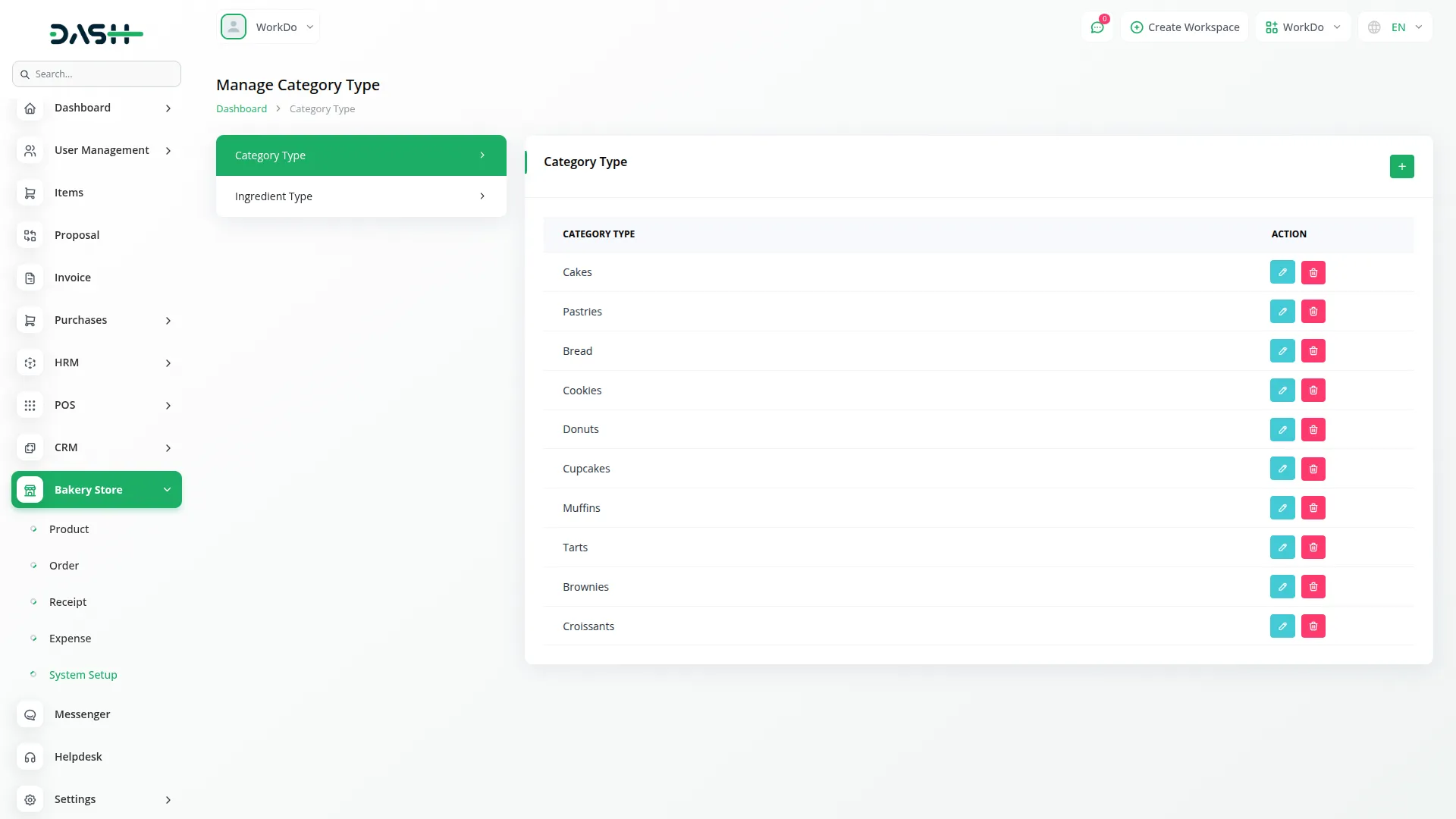
Ingredient Type
- To create a new ingredient for order customization, click the “Create” button at the top of the Ingredient Type page.
- Enter the Ingredient Name. Add the Cost Per Unit to ensure accurate pricing when customers request ingredient additions to their orders.
- The list page shows all ingredients in a table with columns for Ingredient Name and Cost Per Unit. You can use “Edit” to update ingredient information or pricing, or “Delete” to remove ingredients from the system.
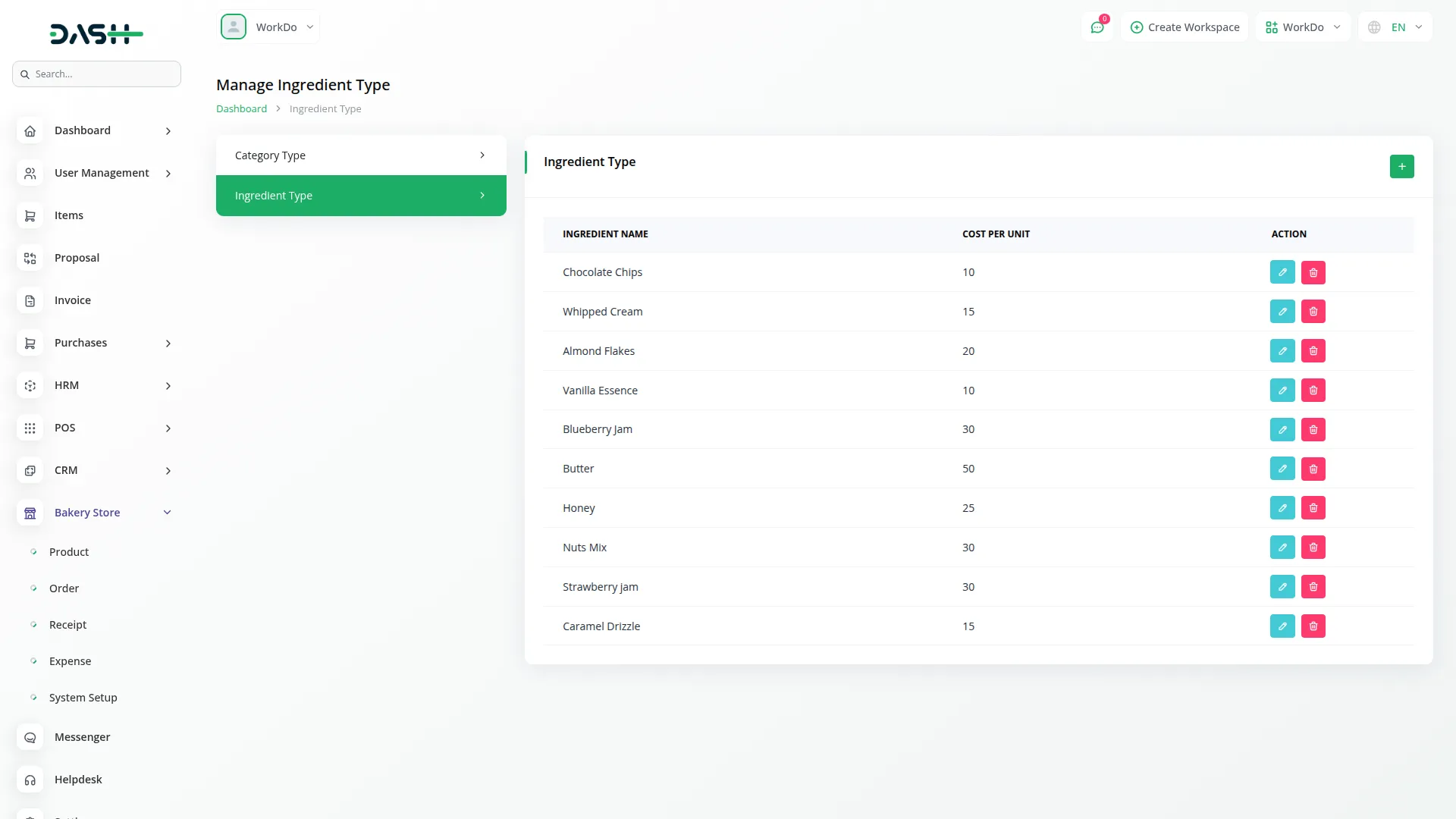
Manage Products
- The Product section manages your bakery’s inventory and relies on categories created in the System Setup section for proper product organization and display.
- To create a new product, click the “Create” button at the top of the product page. Enter the Product Name with a descriptive title for your bakery item. Select the appropriate Category from the dropdown menu, which displays options created in the System Setup Category Type section.
- Set the Price for the product and specify the available Quantity in stock. Write a detailed Description explaining the product’s ingredients, size, or special features. Upload a Product Image to showcase the item visually to customers.
- The list page includes Search and Export button for comprehensive product management. The table displays columns for No, Image, Name, Price, Quantity, Category and Description, showing all products with their current information.
- In the Actions column, “Edit” to modify product information, pricing, or stock quantities, or “Delete” to remove products from your inventory.
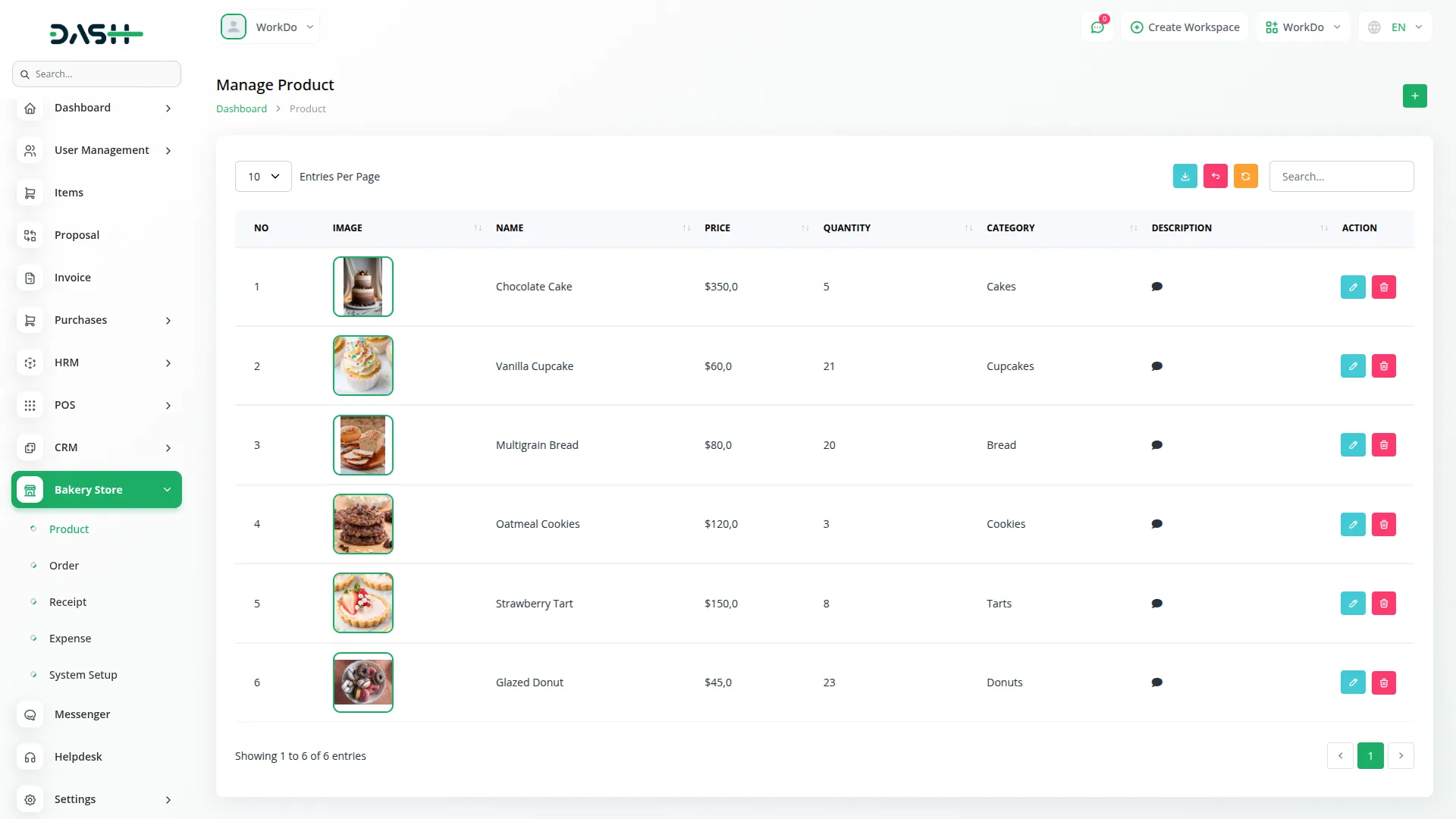
Manage Orders
- The Order section handles customer orders and integrates with both the Product section for item selection and the System Setup Ingredient Type section for order customization options.
- To create a new order, click the “Create” button at the top of the order page. The system automatically generates a unique Order ID and sets the Order Date to today’s date. Select the Customer Type as either “walk-in” for immediate customers or “regular” for recurring customers. Enter the Customer Name, Email, Contact No, and Address for order processing and delivery information.
- In the Products section, select products from the dropdown menu which displays items created in the Product section. Enter the Quantity desired, confirm the Price, and apply any Discount if applicable. Add a Description for special instructions.
- To enable customization, toggle the Customization button on, which will display additional fields for Customization Text, Ingredients selection (choose multiple ingredients from those created in System Setup Ingredient Type), and Customization Price for the additional cost. You can add multiple products to a single order by repeating this process.
- The list page features Search and Export buttons for order management. The table shows columns for No, Order ID, Customer Name, Order Date, Status (Completed or Pending), and Amount.
- In the Actions column, you can click “View” to see complete order details including Customer Details and Product Summary with subtotal, discount, and total amounts.
- The “Edit” action allows you to modify order information, but this option is not available when the order status is Completed. Use “Delete” to remove orders from the system when necessary.
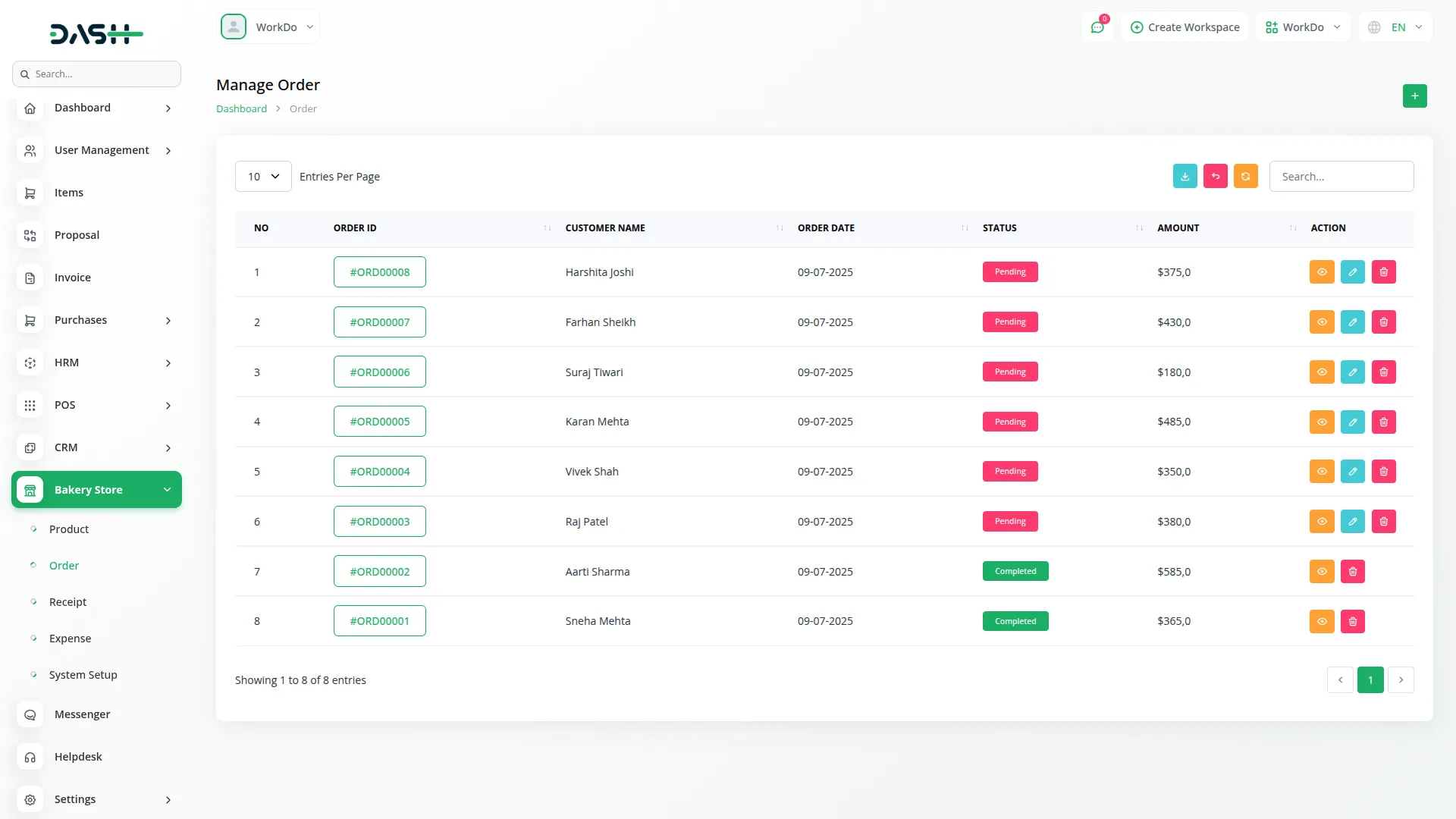
Manage Receipt
- The Receipt section automatically manages payment processing and is generated automatically when orders are created in the Order section, eliminating the need for manual receipt creation.
- Receipts are automatically created whenever a new order is processed through the Order section. The system generates receipt information including customer details, order items, and total amounts without requiring manual input.
- The list page includes Search and Export buttons for receipt management. The table displays columns for No, Order ID, Customer Name, Receipt Date, Status (Unpaid or Paid), and Total amount.
- In the Actions column, you can click “Payment” to process customer payments, but this option disappears once the status is marked as Paid. You can also download the receipt from the view section whenever you want.
- When you process a payment, the Receipt status automatically changes to Paid and the corresponding Order status updates to Completed. Use “View” to see complete receipt details or “Delete” to remove receipt records when necessary.
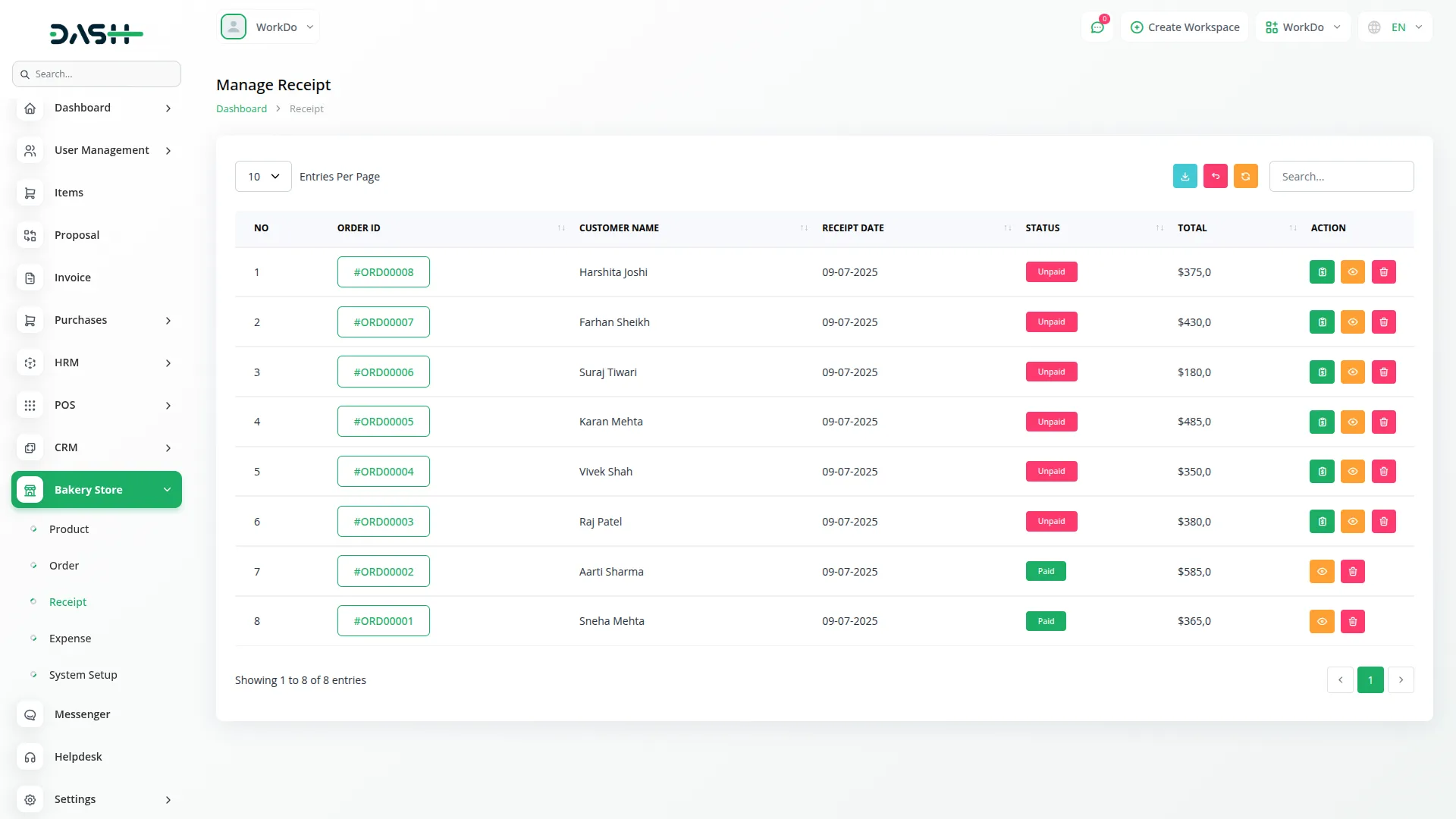
Manage Expenses
- The Expense section tracks all business-related costs and operates independently to provide comprehensive financial oversight for your bakery operations.
- To create a new expense record, click the “Create” button at the top of the expense page. Select or enter the Expense Type such as ingredients, utilities, equipment, or marketing. Enter the Amount spent for this expense. Set the Date when the expense occurred.
- Add a detailed Description explaining the purpose or details of this expense for future reference and accounting purposes.
- The list page provides Search, Export, and Create buttons for expense management and financial tracking. The table displays columns for No, Expense Type, Amount, Date and Description, showing all recorded business expenses.
- In the Actions column, “Edit” to modify expense information or correct amounts, or “Delete” to remove expense records from the system.
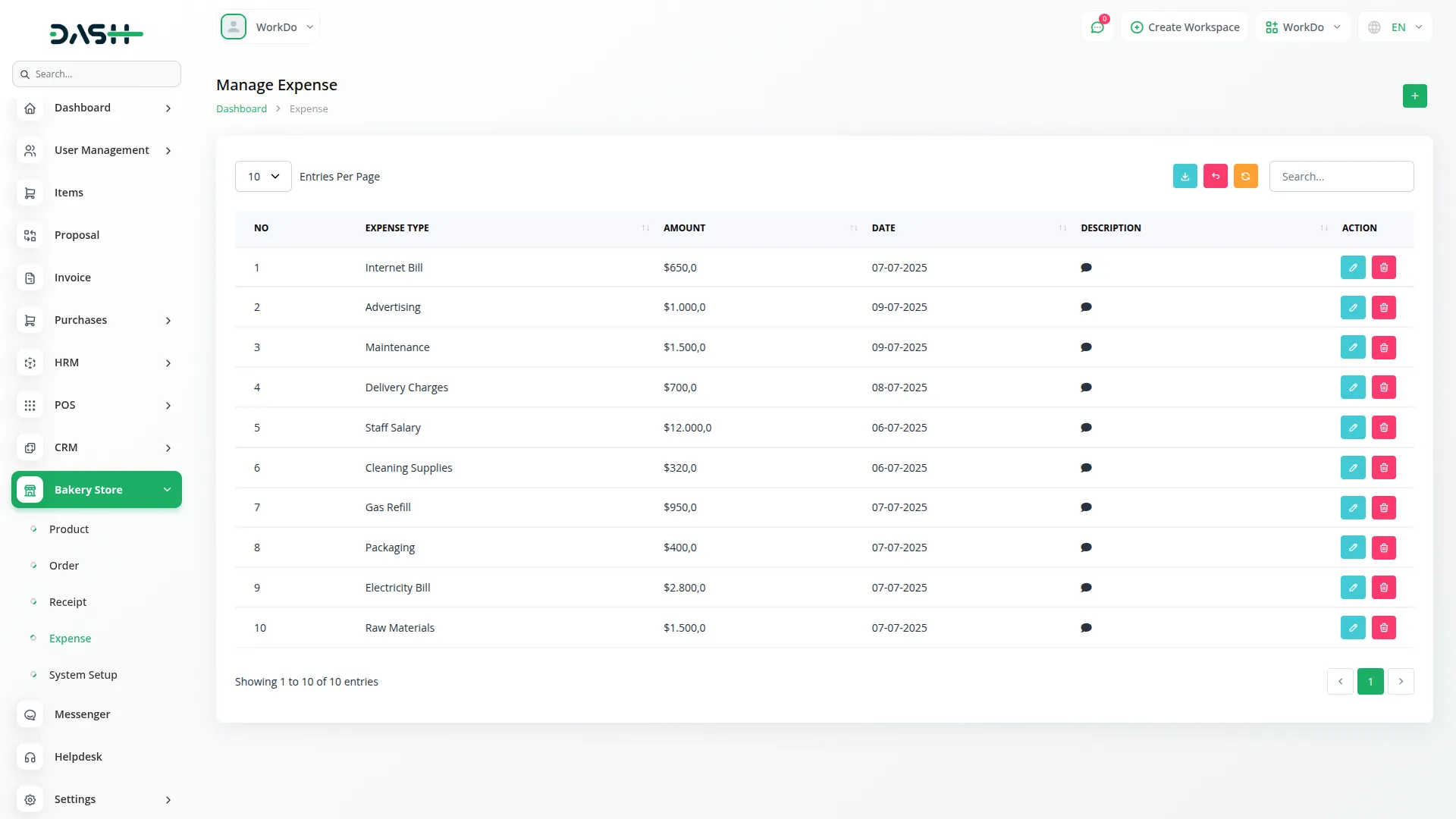
Categories
Related articles
- Nepalste Integration in Dash SaaS
- Adyen Detailed Documentation
- SWOT Analysis Model Integration in Dash SaaS
- User Manual – AccountGo SaaS
- Facebook Post Integration in Dash SaaS
- Make Integration Detailed Documentation
- Blood Bank Integration in Dash SaaS
- Slack Integration in BookingGo SaaS
- AI Document Integration in Dash SaaS
- Newspaper Distribution Management Integration in Dash SaaS
- Hotel and Room management in Dash SaaS
- App Download Integration in vCard SaaS
Reach Out to Us
Have questions or need assistance? We're here to help! Reach out to our team for support, inquiries, or feedback. Your needs are important to us, and we’re ready to assist you!


Need more help?
If you’re still uncertain or need professional guidance, don’t hesitate to contact us. You can contact us via email or submit a ticket with a description of your issue. Our team of experts is always available to help you with any questions. Rest assured that we’ll respond to your inquiry promptly.
Love what you see?
Do you like the quality of our products, themes, and applications, or perhaps the design of our website caught your eye? You can have similarly outstanding designs for your website or apps. Contact us, and we’ll bring your ideas to life.
