Payment Gateway aamarPay
The aamarPay Add-on of WorkDo Dash SaaS is a premier payment gateway that empowers businesses with a secure platform to accept online payments.
Supported Countries: Bangladesh
Supported Currencies: Bangladeshi Taka (BDT)
Benefits of aamarPay Payment Gateway:
- Seamless Payment Processing: aamarPay provides a platform for businesses to accept a wide range of payment methods, including credit cards, debit cards, bank transfers, and digital wallets, making it easy for customers to make payments.
- Multi-Currency Support: aamarPay supports various currencies, which is especially valuable for businesses operating in multiple countries, allowing them to transact in local currencies.
- Local Payment Methods: aamarPay offers support for popular local payment methods in Southeast Asia, catering to the preferences of customers in the region.
- Quick and Easy Integration: aamarPay offers developer-friendly APIs and tools for easy integration into websites and mobile applications, reducing the technical complexity of payment processing.
How to Access aamarPay Add-On?
Ready to enhance your online payment capabilities with aamarPay? Follow these simple steps to get started:
- Visit WorkDo Website: Go to https://workdo.io/ to access the WorkDo Dash platform.
- Discover aamarpay Add-On: Browse the list of available Add-Ons and find the “aamarPay Payment Gateway”
- Activate the Add-On: Click the “Activate” button next to the aamarPay Add-On to enable it for your WorkDo Dash account.
How does aamarPay Work?
aamarPay serves as a versatile payment gateway by seamlessly integrating with your online platform. Customers are empowered to select their preferred payment method, and aamarPay handles the payment transaction with a strong emphasis on security and reliability. The platform features a user-friendly interface and is supported by a responsive customer service team, delivering a dependable and hassle-free payment experience, which makes it a trusted choice for merchants and customers alike.
Super Admin Settings (Plan Purchase by the Company):
The “Super Admin Settings” are typically accessible to the highest-level administrator or super administrator within a software platform or system. These settings allow the super admin to manage various aspects of the company’s usage and subscription plans. This may include:
- Purchasing or upgrading subscription plans for the entire company.
Here, you can manage the payment gateway keys from the “Settings” of the Super Admin Login.
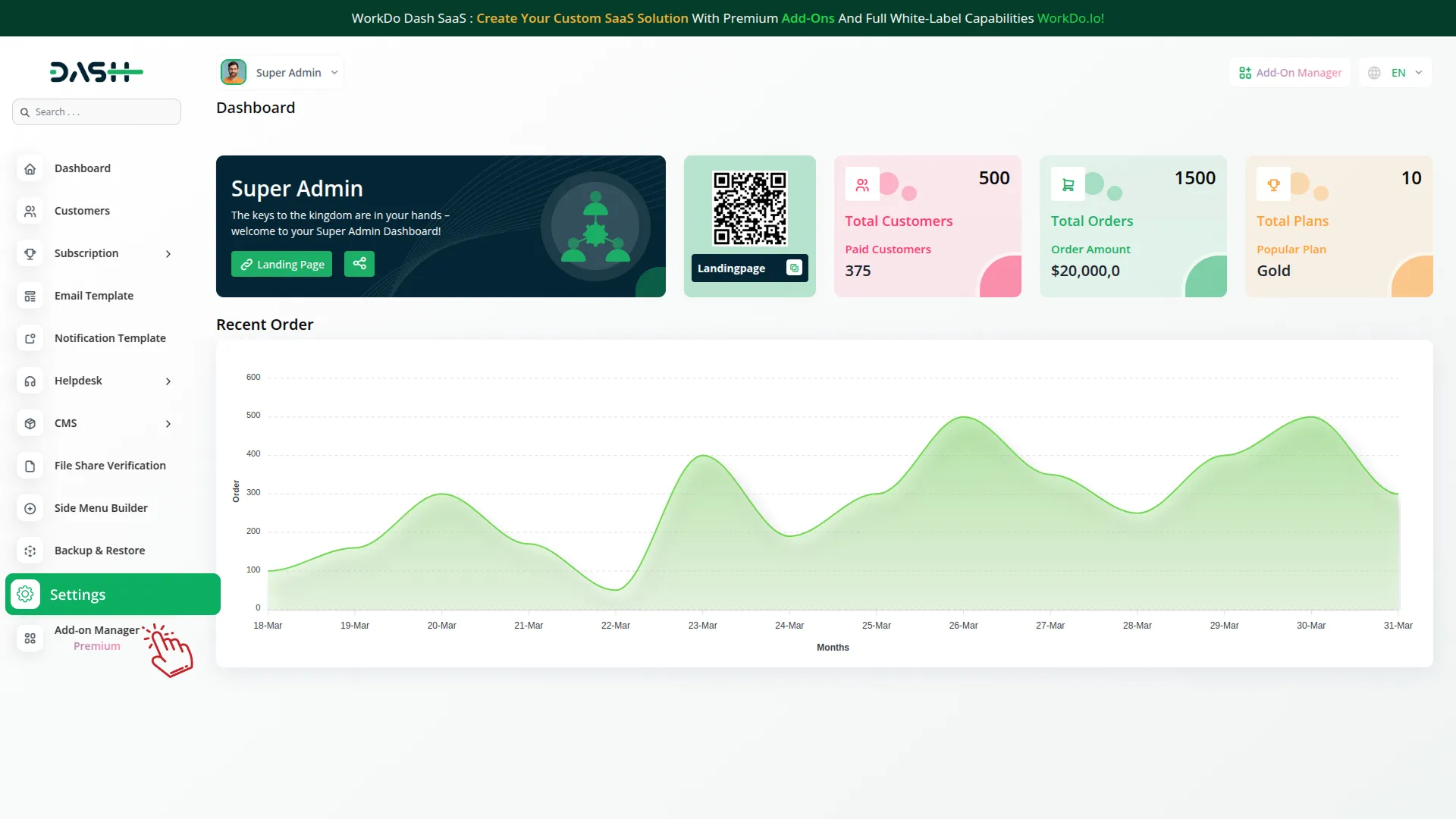
Company Settings (Invoices, Retainer, etc. Payment):
“Company Settings” in the context of invoices, retainers, and payments refer to the configuration options available to a company or organization for managing financial transactions. These settings may include:
- Configuring invoice templates and customization options.
- Setting up payment gateways for accepting payments from clients or customers.
- Defining retainer or deposit policies for services or products.
- Managing tax settings and compliance.
- Setting payment terms and conditions
- This Payment Gateway Supports:
- Plan
- Invoice
- Retainer
- LMS
- Hotel&Room Management
- More +
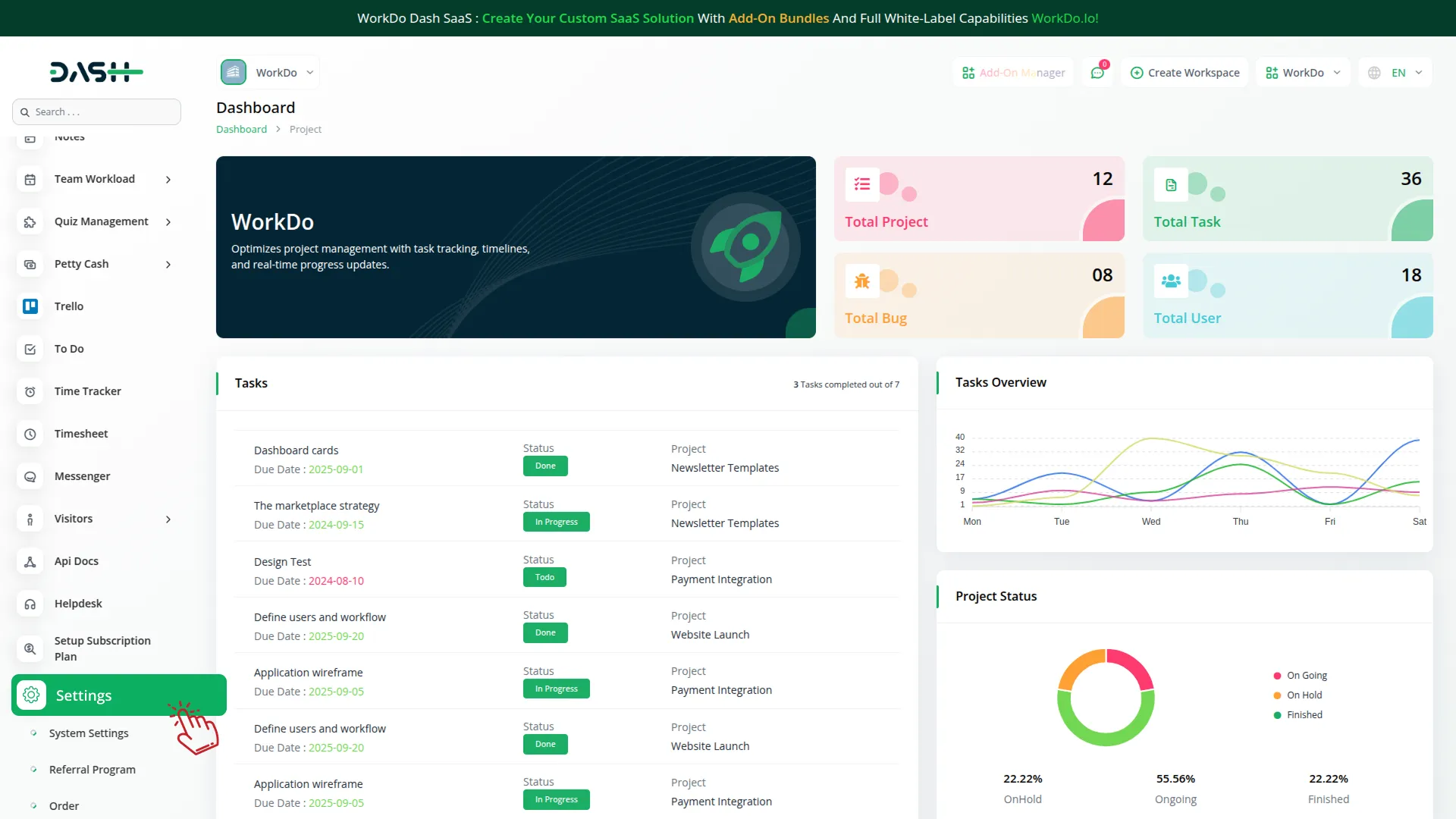
How to Generate the API Key?
Generate API Key:
- Log in to your aamarpay account or create one if you don’t have an account yet.
- Obtain comprehensive information about aamarpay.
- To generate the aamarPay Store Id Key and Signature Key you can follow this: https://www.aamarpay.com/index.php/docs
- Click on the following link to access the aamarPay Merchant Portal: https://merchant.aamarpay.com/login
Configure aamarPay Gateway in (Product Name):
- Log in to your (Product Name) account with administrator credentials.
- Navigate to the settings page.
Access Payment Settings
- Within the settings page, locate and select the “Payment Settings” option.
Set Up aamarPay Gateway:
- Scroll down the page until you find the aamarPay Gateway option.
- Click on the aamarPay Gateway to access its configuration settings.
Enter Required Details :
- IIn the settings, provide the following essential details:
- aamarPay Mode, Store Id Key, Signature Key and Description
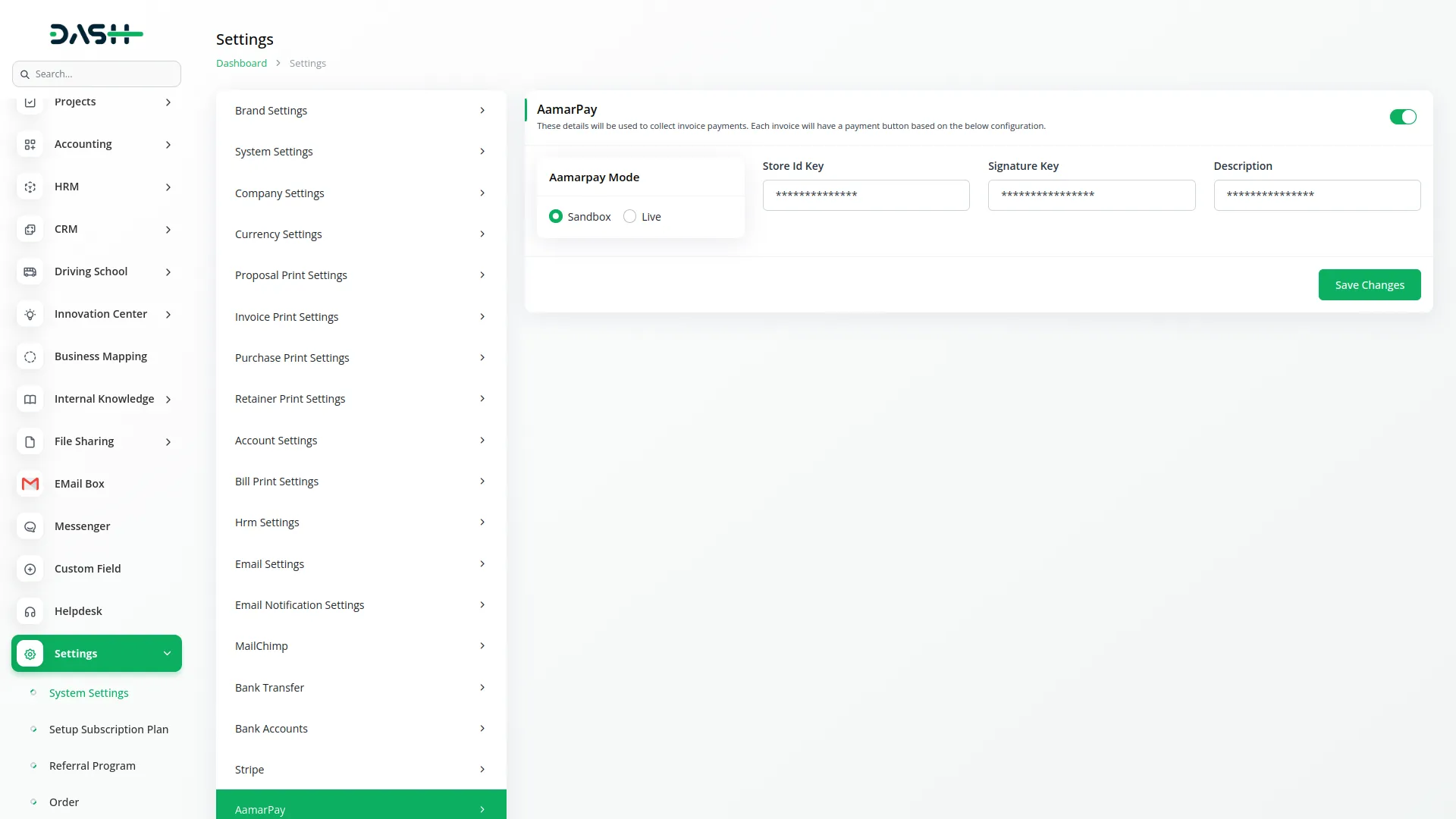
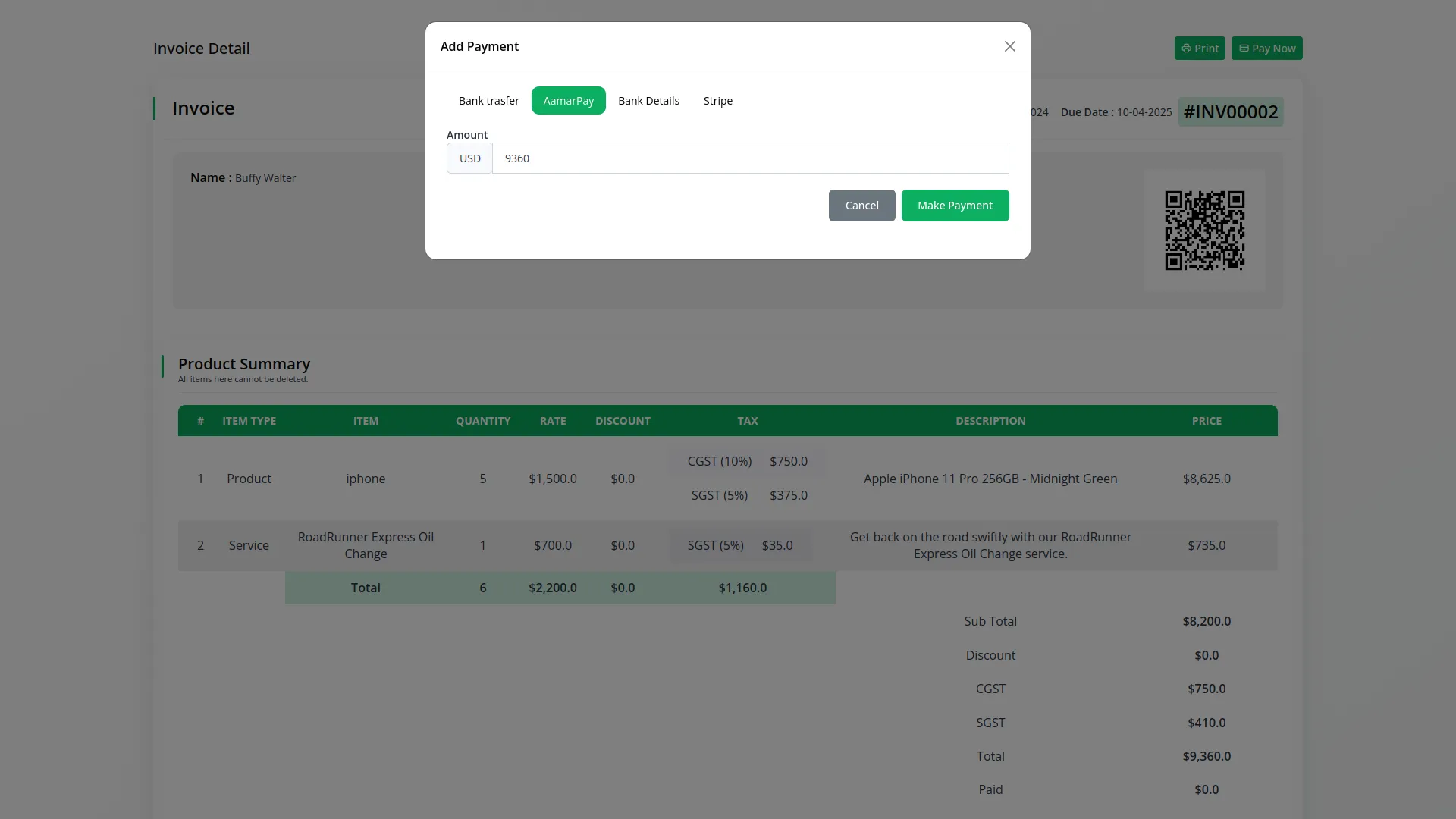
Save Your Settings:
- After entering the necessary details, save the settings to activate the aamarPay Payment Gateway within your (Product Name) platform.
This detailed documentation provides an overview of aamarPay Payment Integration, its benefits, and the integration process. By integrating aamarPay, businesses, and organizations can offer their customers a secure and flexible payment experience while streamlining their own payment processes.
Note: The aamarPay Add-On is a paid feature and can be accessed by users who have purchased it. By integrating the aamarPay Add-On into your WorkDo Dash SaaS account, you’ll provide a reliable and user-friendly payment gateway that supports global transactions.
Categories
Related articles
- MyFatoorah Payment Gateway in Dash SaaS
- Payment Gateway Mercado Pago
- Payment Gateway PayHere
- Payment Gateway Integrations
- Dash SaaS Monnify Payment Gateway
- Square Payment Gateway in Dash SaaS
- Skrill Payment Gateway in BookingGo SaaS
- Tip Module Integration in BookingGo SaaS
- Omise Payment Gateway
- PayHere Integration in BookingGo SaaS
- SenangPay Integration in BookingGo SaaS
- DPO Payment Gateway in Dash SaaS
Reach Out to Us
Have questions or need assistance? We're here to help! Reach out to our team for support, inquiries, or feedback. Your needs are important to us, and we’re ready to assist you!


Need more help?
If you’re still uncertain or need professional guidance, don’t hesitate to contact us. You can contact us via email or submit a ticket with a description of your issue. Our team of experts is always available to help you with any questions. Rest assured that we’ll respond to your inquiry promptly.
Love what you see?
Do you like the quality of our products, themes, and applications, or perhaps the design of our website caught your eye? You can have similarly outstanding designs for your website or apps. Contact us, and we’ll bring your ideas to life.
