Job Search Detailed Documentation
The Job Search Add-On enables organizations to manage job postings and applications through an integrated recruitment system.
Introduction
The Job Search Add-On enables organizations to manage job postings and applications through an integrated recruitment system. This Add-On depends on the Recruitment Add-On and allows administrators to view and manage job listings, track applications through different stages, and monitor candidate progress. Staff members can configure their job seeker profiles and apply for available positions directly through the platform. The system provides comprehensive tracking from job posting to application management with detailed filtering and reporting capabilities.Note: This Add-On is dependent on the Recruitment Add-On, so you need to purchase it first.
How to Install the Add-On?
To Set Up the Job Search Add-On, you can follow this link: Setup Add-OnHow to Use The Job Search Add-On?
Company Login – Manage Job Search
- The Job Search Add-On depends on the Recruitment Add-On and will only function when the Recruitment Add-On is active. All job data comes from the Manage Job Add-On within the Recruitment system.
- To view available jobs, use the filter options at the top of the page including Location, Title, Start Date, and End Date fields. Click “Apply” to activate your filters or “Reset” to clear all filter selections. You can also use the Search button to find specific jobs or Export button to download job listings data.
- The list page displays all job postings in a table format with columns for No, Location, Title, Start Date, End Date, and Created At. In the Actions column, you can Copy job postings after the job status is set to post, or click View to access comprehensive job details.
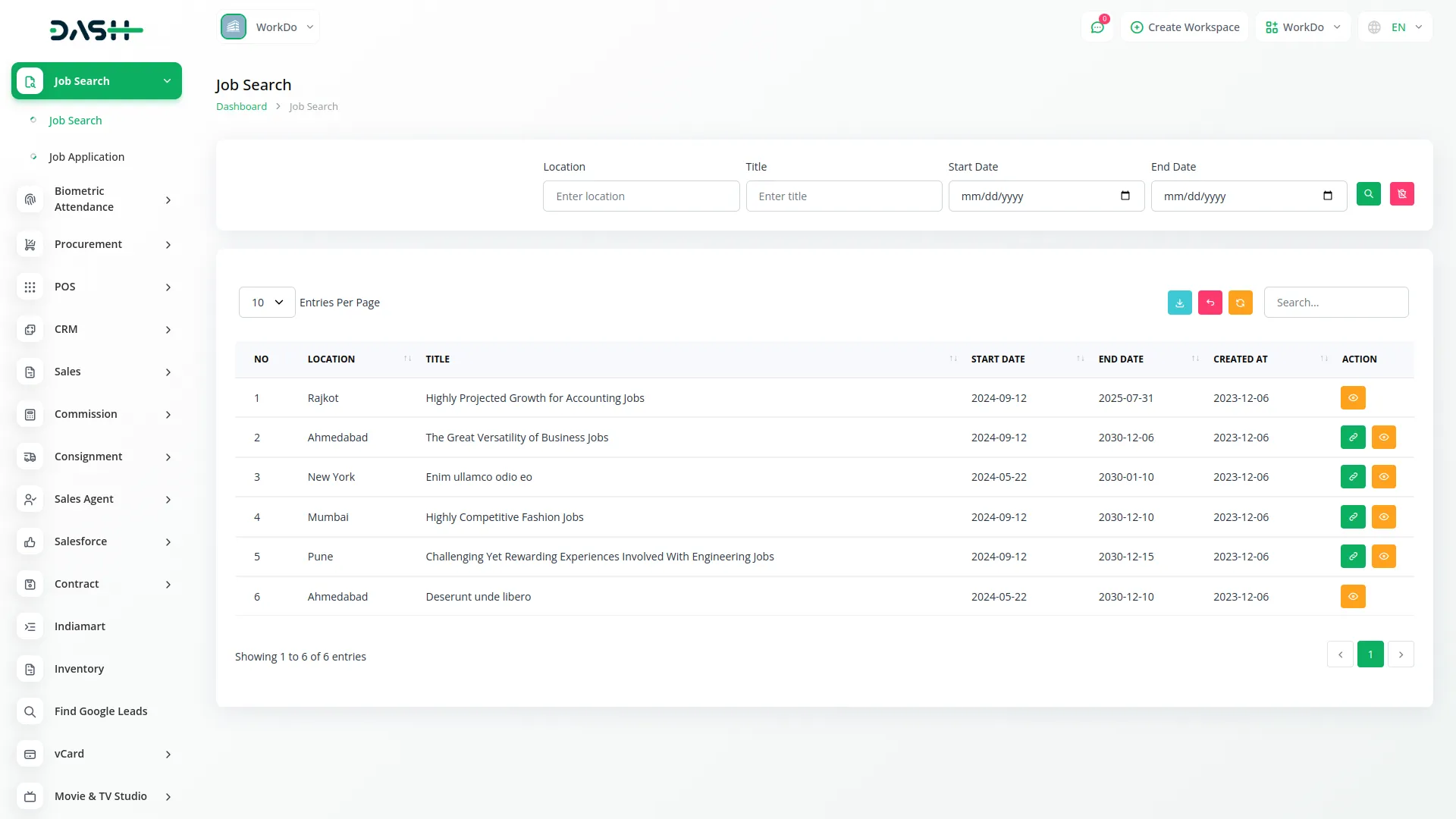
- When you click View in the Actions column, a detailed page opens showing Job Details, Job Status Change options, Question Details including both Job Questions and Custom Questions, Job Description, Job Requirement, and Job Terms And Conditions Details.
- You can also access Job Application Details to see all applicants for that position. Additional sections include Attachment management from the File Sharing Add-on, Notes from the Note Add-on, To Do items from the ToDo Add-on, and Activity log from the ActivityLog Add-on for complete job tracking.
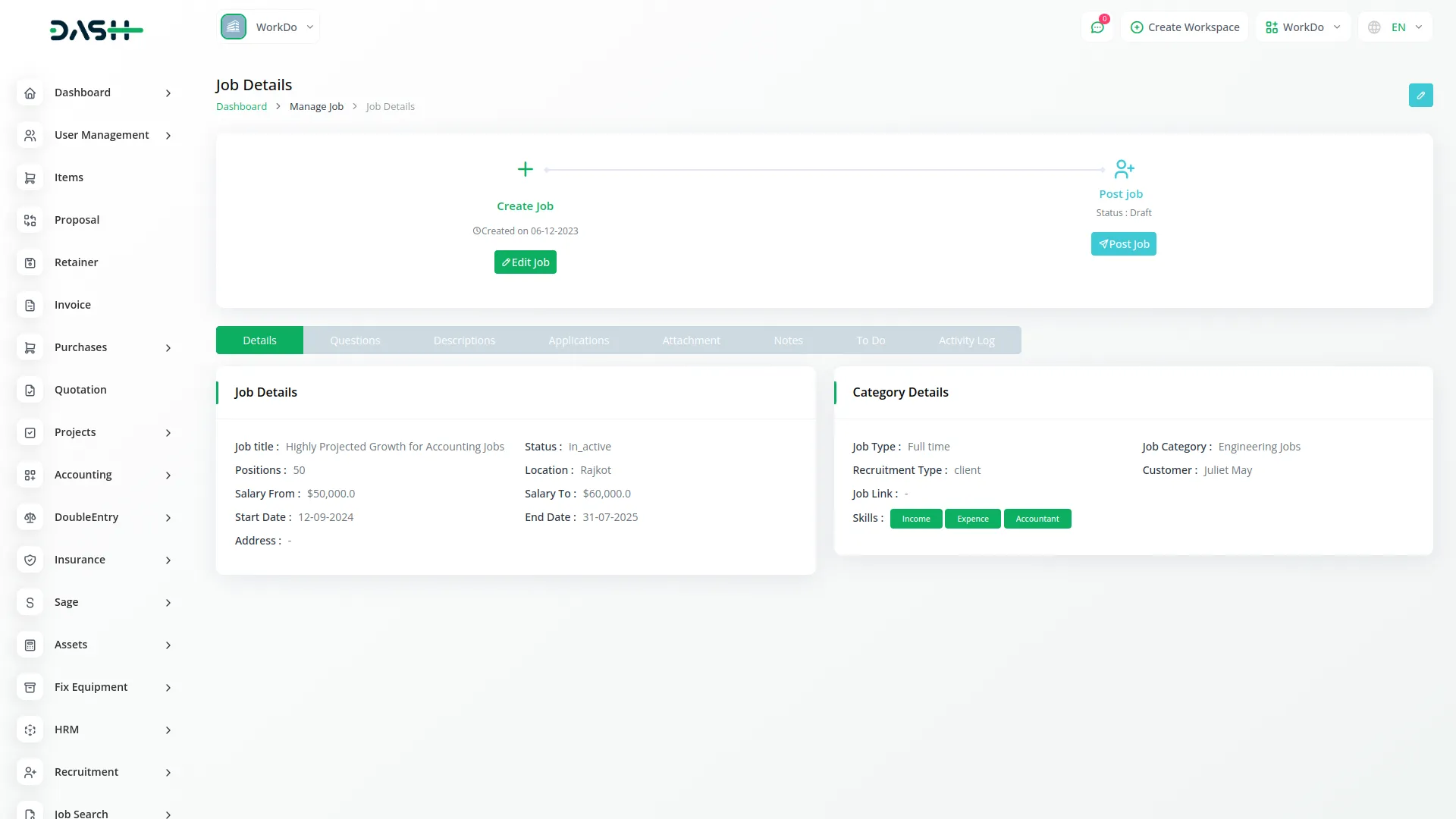
Company Login – Manage Job Applications
- To manage job applications, access the applications Add-On where you can filter by Start Date, End Date, Job selections from the recruitment job Add-On, and Stage options from the job stage Add-On in recruitment. Use Apply to activate filters or Reset to clear selections.
- The default view shows a Kanban layout displaying job stages that come from the job stages system setup in the recruitment Add-On.
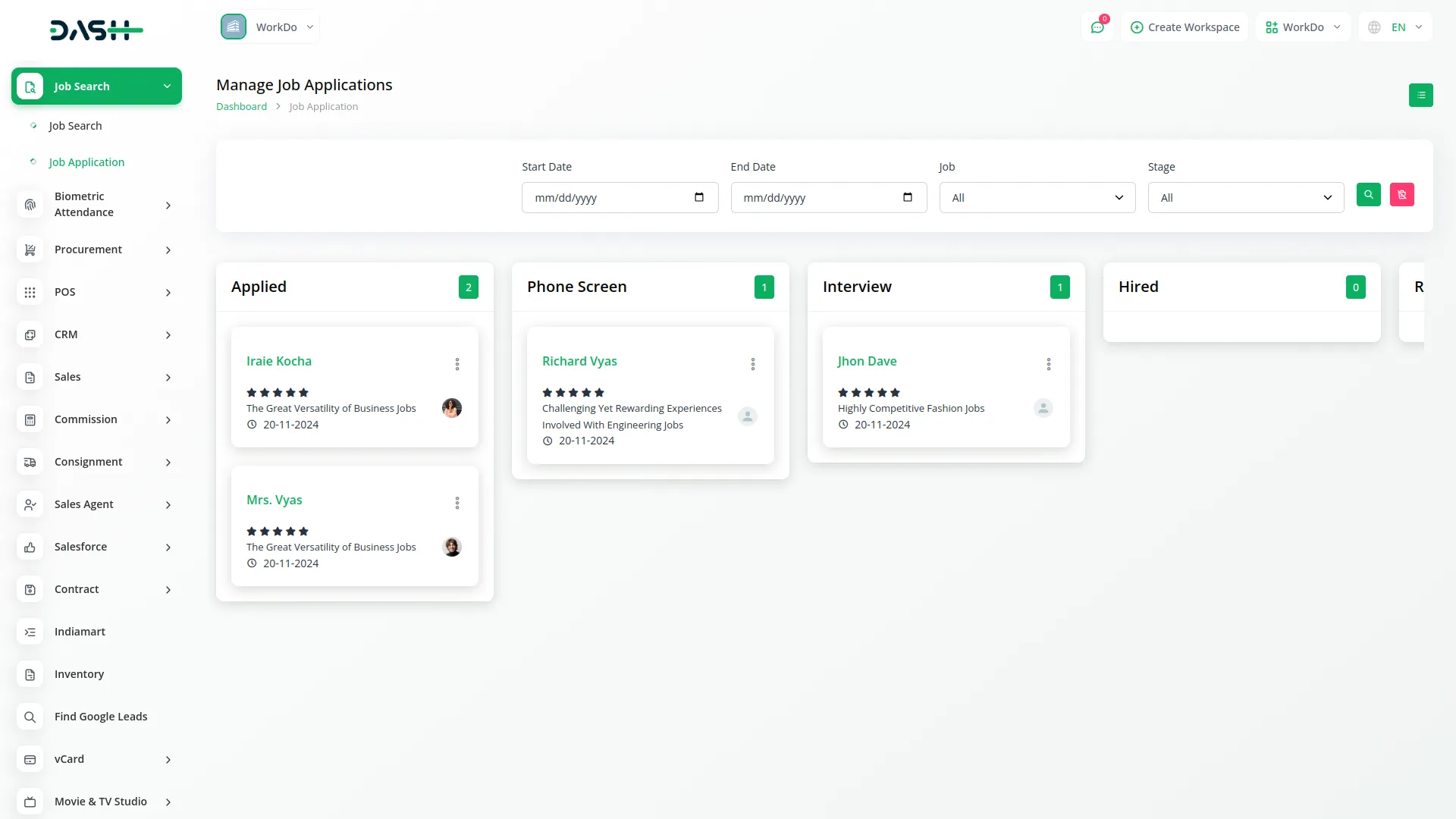
- Click the “List View” button to switch to a GridView format that displays applications in a table with columns for Name, Job, Stage, CV / Resume with Download and Preview options, Rating, and Created At. You can also import or export the list of applications whenever you want.
- In the Actions column for each application, you can Archive applications to move them out of active view, click Show to view detailed application information, or Delete applications when necessary.
- When you click Show, you access Job Application Details, Basic Details, Basic Information, Additional Details, Interview Schedule Details, and Rating sections that include Rating details, Question and Answer records, and Applicant Notes.
- Additional features include Attachment management from the File Sharing Add-on, Notes from the Note Add-on, To Do items from the ToDo Add-on, and Activity log from the ActivityLog Add-on.
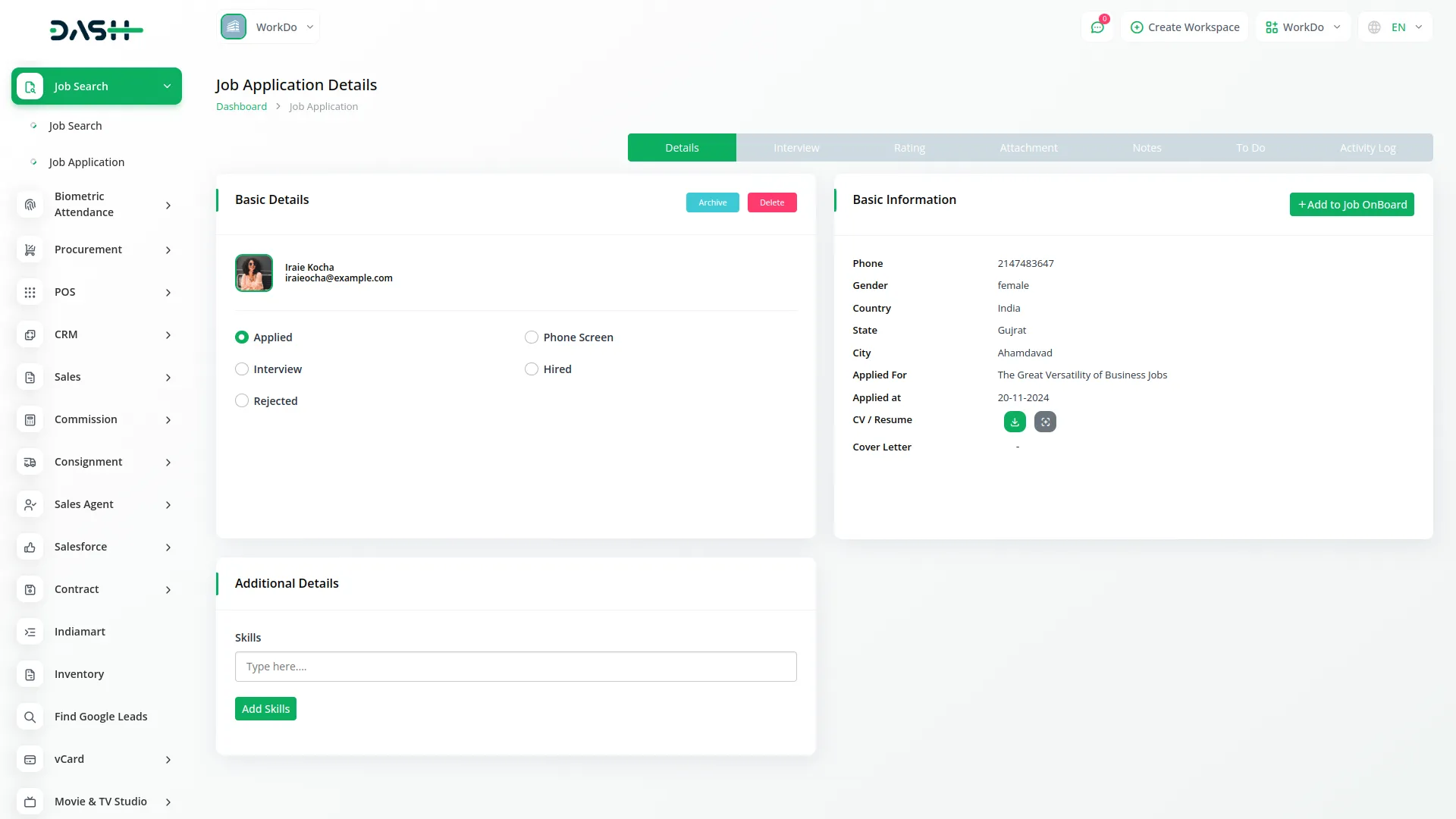
Staff Login – Job Seeker Configuration
- Before applying for jobs, staff members must configure their job seeker profile. Navigate to Profile then Job Seeker to access the configuration page.
- Fill out your personal information including Name, Email, Phone, and select your Gender from Male or Female options. Enter your location details by specifying Country, State, and City. Upload your Resume Image file and Profile Image to complete your professional profile.
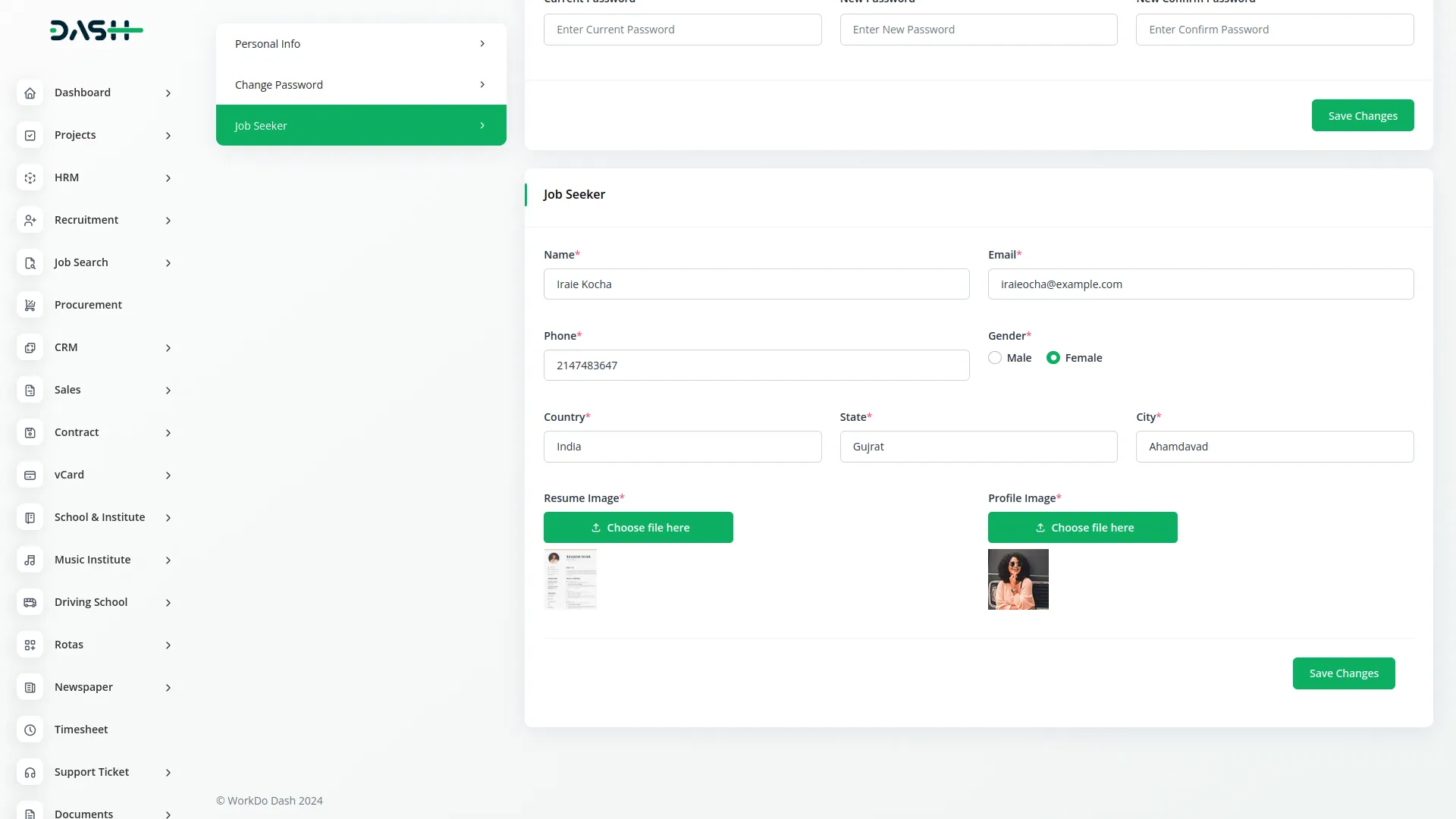
- This job seeker information will be automatically used when applying for jobs through the job search Add-On, though you can modify details during the application process if needed.
Staff Login- Manage Job Search
- Once your job seeker profile is configured, you can browse and apply for available positions. Access the job search section to view all posted job opportunities.
- Use the filter options to narrow your search by Location, Title, Start Date, and End Date, then click Apply to activate filters or Reset to clear them. The Search and Export buttons help you find specific positions or save job listings for reference.
- The job listings appear in a table showing No, Location, Title, Start Date, End Date, and Created At information. In the Actions column, click Apply to submit your application for any job. You can also import or export the list whenever you want.
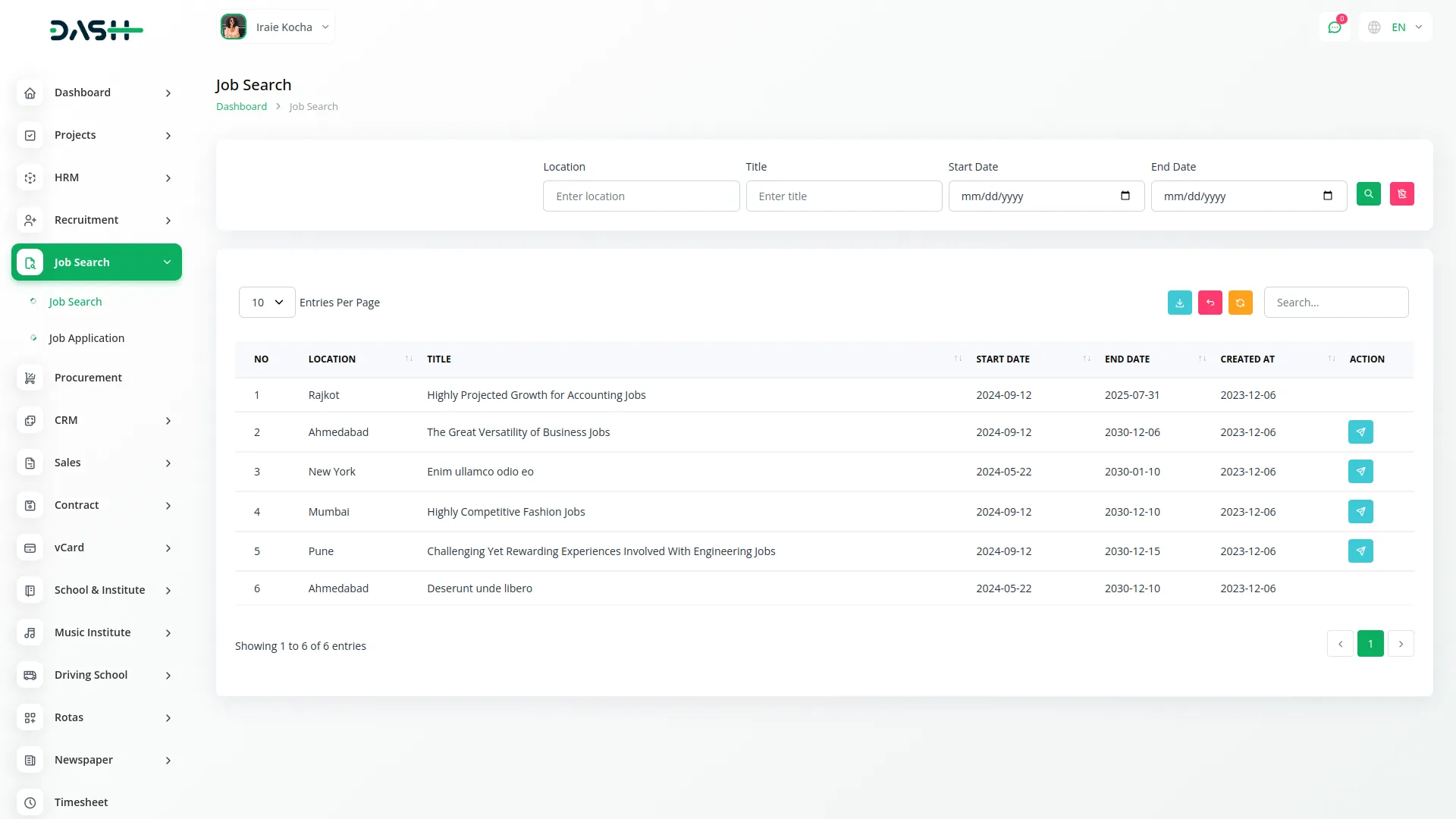
- When you click Apply, the system automatically fills in your information from the job seeker profile section, but you can modify any details before submitting your application.
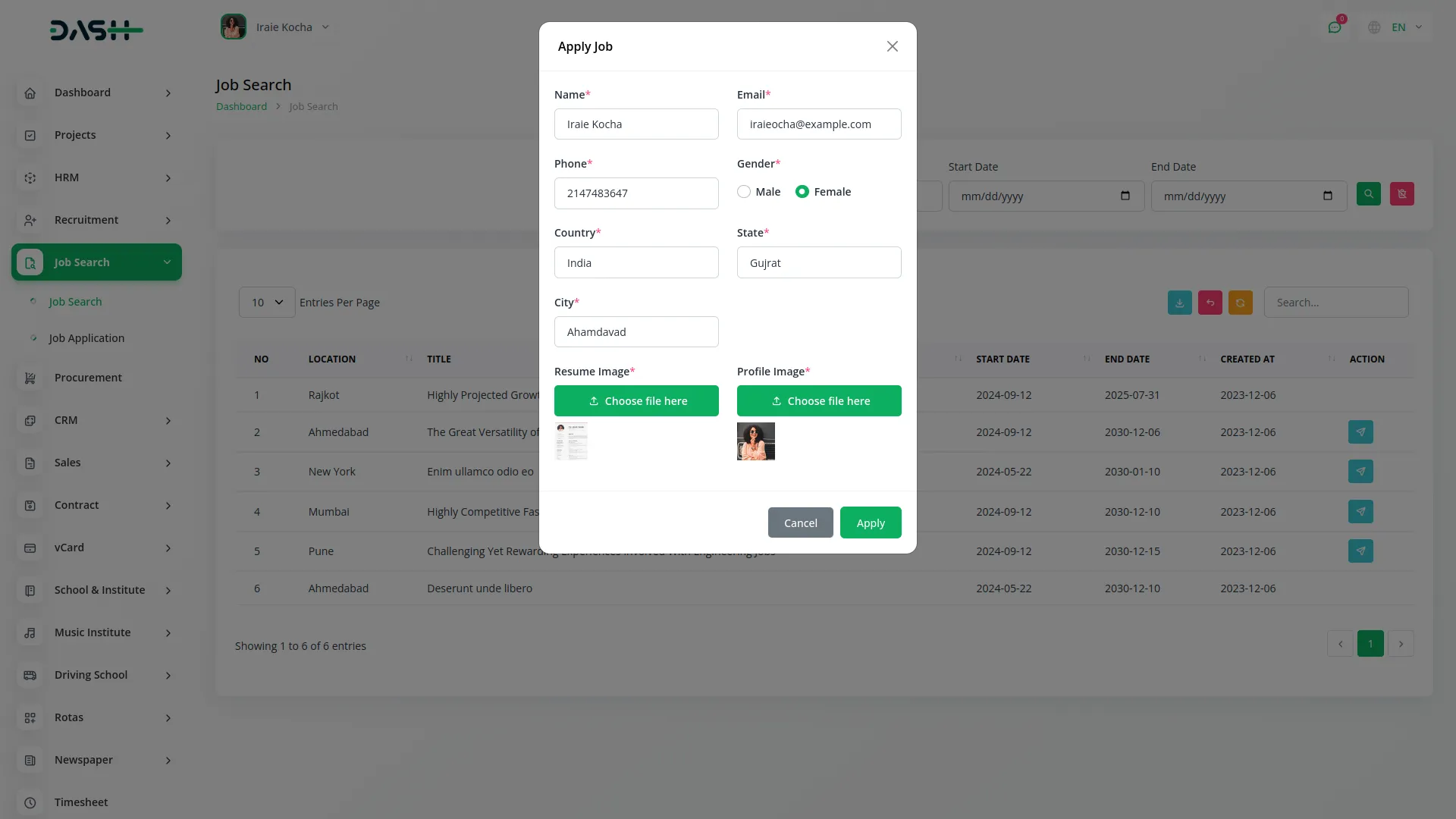
Staff Login – Manage Job Applications
- After applying for positions, you can track your applications through the application management section. Use filters for Start Date, End Date, Job selections from the recruitment Add-On, and Stage options from the job stage Add-On to find specific applications. You can also export the list of applications whenever you want.
- The system provides both Kanban and Grid view options using the List View button to switch between formats.
- In Kanban view, your applications are organized by job stages from the recruitment Add-On setup. In Grid view, see your applications in a table format with Name, Job, Stage, CV / Resume options for Download and Preview, Rating, and Created At columns.
- The View option shows your application progress through various stages and provides access to all related documentation and communications.
Categories
Related articles
- Performance Indicator Integration in Dash SaaS
- CMMS Integration in Dash SaaS
- NMI Payment Gateway Integration in Dash SaaS
- Queue Management Integration in Dash SaaS
- Freight Management System Integration in Dash SaaS
- Visitor Management Integration in Dash SaaS
- Warranty Add-On Detailed Documentation
- DPO Payment Gateway in Dash SaaS
- Grant Management Detailed Documentation
- Sign-In With LinkedIn – eCommerceGo Addon
- Franchise Management Integration in Dash SaaS
- Sign-In With Slack – eCommerceGo Addon
Reach Out to Us
Have questions or need assistance? We're here to help! Reach out to our team for support, inquiries, or feedback. Your needs are important to us, and we’re ready to assist you!


Need more help?
If you’re still uncertain or need professional guidance, don’t hesitate to contact us. You can contact us via email or submit a ticket with a description of your issue. Our team of experts is always available to help you with any questions. Rest assured that we’ll respond to your inquiry promptly.
Love what you see?
Do you like the quality of our products, themes, and applications, or perhaps the design of our website caught your eye? You can have similarly outstanding designs for your website or apps. Contact us, and we’ll bring your ideas to life.
