Dash SaaS Monnify Payment Gateway
Monnify enables businesses to accept payments seamlessly through bank transfers, cards, and USSD. Once set up, it provides unique virtual account numbers for each customer, making payment tracking efficient and automated.
Supported Countries: Nigeria and Ghana.
Supported Currencies: Nigerian Naira (NGN).
Benefits of Monnify Payment Gateway
- Seamless Checkout Experience Customers can pay quickly using their Monnify wallet without leaving the platform.
- Increased Customer Convenience Familiar and widely-used payment method boosts user satisfaction and trust.
- Real-Time Payment Updates Instant transaction notifications help streamline order processing and reduce manual checks.
- Enhanced Security Transactions are protected with Monnify’s robust security measures, minimizing fraud risks.
- Improved Conversion Rates A smooth and familiar payment process encourages more successful purchases.
How To Access Monnify Add-On?
- Visit the WorkDo Dash website:Go to workdo.io to access the WorkDo Dash platform.
- Navigate to Dash SaaS Add-ons: Explore the “Dash SaaS Add-ons” section on the website to discover available Add-ons.
- Discover Monnify Add-on: Browse the list of available Add-ons and find the “Monnify Payment Gateway”
- Activate the Add-on: Click the “Activate” button next to the Monnify Add-on to enable it for your WorkDo Dash account.
How Monnify Works?
Monnify enables businesses to accept payments seamlessly through bank transfers, cards, and USSD. Once set up, it provides unique virtual account numbers for each customer, making payment tracking efficient and automated. Real-time transaction updates help streamline financial operations and reconciliation. This integration ensures secure, fast, and reliable payment processing for both businesses and their customers.
Super Admin Settings (Plan Purchase By The Company)
The “Super Admin Settings” are typically accessible to the highest-level administrator or super administrator within a software platform or system. These settings allow the super admin to manage various aspects of the company’s usage and subscription plans. This may include
- Purchasing or upgrading subscription plans for the entire company.
Here, you can manage the payment gateway keys from the “Settings” of the Super Admin Login.
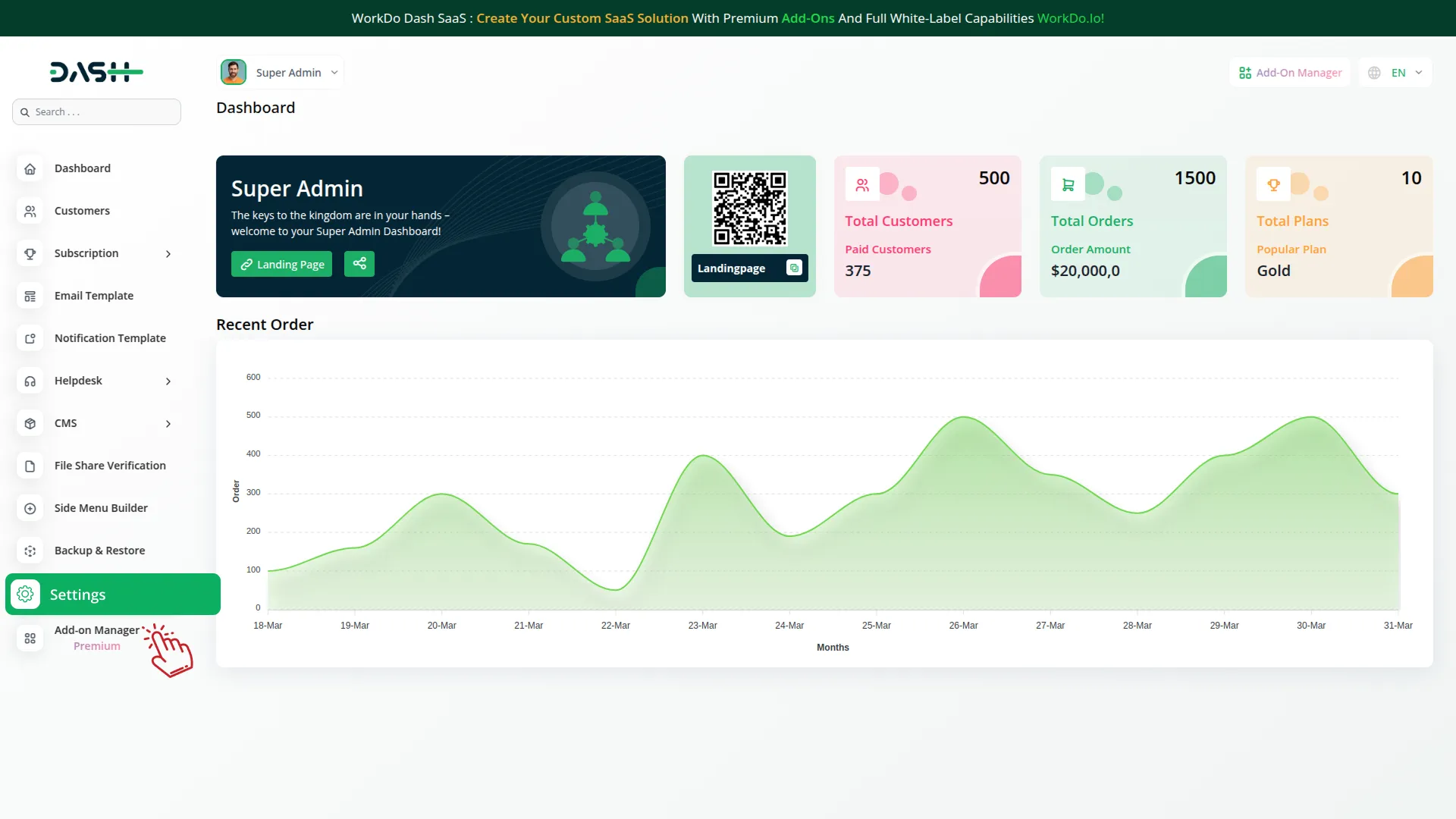
Company Settings (Invoices, Retainer, Etc. Payment)
“Company Settings” in the context of invoices, retainers, and payments refer to the configuration options available to a company or organization for managing financial transactions. These settings may include
- Configuring invoice templates and customization options.
- Setting up payment gateways for accepting payments from clients or customers.
- Defining retainer or deposit policies for services or products.
- Managing tax settings and compliance.
- Setting payment terms and conditions
This Payment Gateway Supports:
- Plan
- Invoice
- Retainer
- More +
Here, you can manage the payment gateway keys from the “System Settings” under “Settings” of the Company Login.
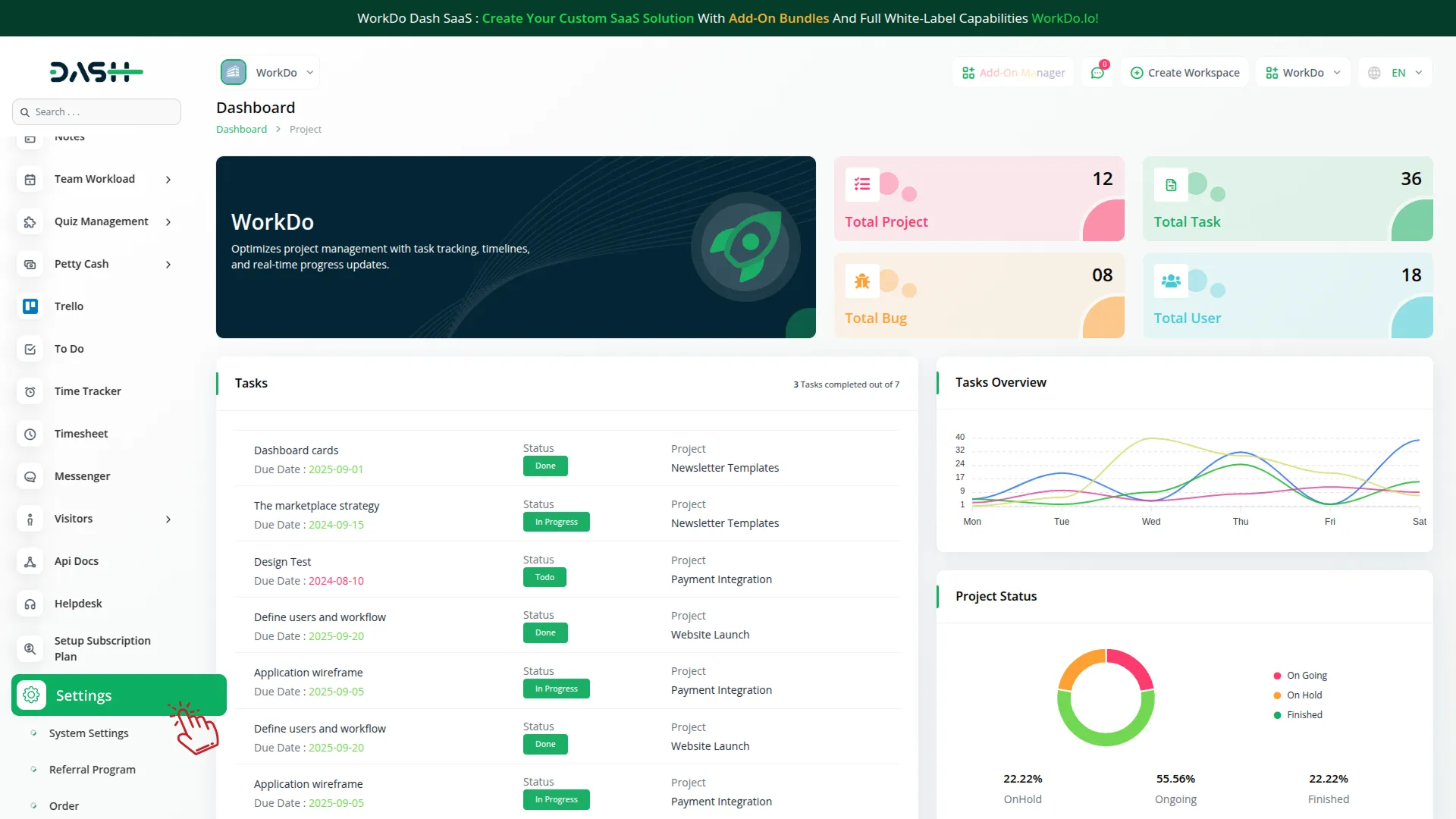
How To Generate a Key?
To seamlessly integrate the Monnify Payment Gateway into your (Product Name), follow these simple steps
1. Generate API Key
- Access the Monnify admin portal by clicking this link: https://app.monnify.com/
- Log in to your Monnify account or create one if you don’t have an account yet.
- Obtain comprehensive information about Monnify.
2. Configure Monnify Gateway In (Product Name)
- Log in to your Dash SaaS account with administrator credentials.
- Navigate to the settings page.
3. Access Payment Settings
- Within the settings page, locate and select the “Payment Settings” option.
4. Set Up Monnify Gateway
- Scroll down the page until you find the Monnify Gateway option.
- Click on the Monnify Gateway to access its configuration settings.
5. Enter Required Details
In the Monnify settings, provide the following essential details
- Monnify Mode – Select the operational mode (Sandbox or Live).
- API Key – Enter your unique Monnify API Key
- Secret Key – Enter your Monnify Secret Key.
- Contract Code – Enter your Monnify Contract Code.
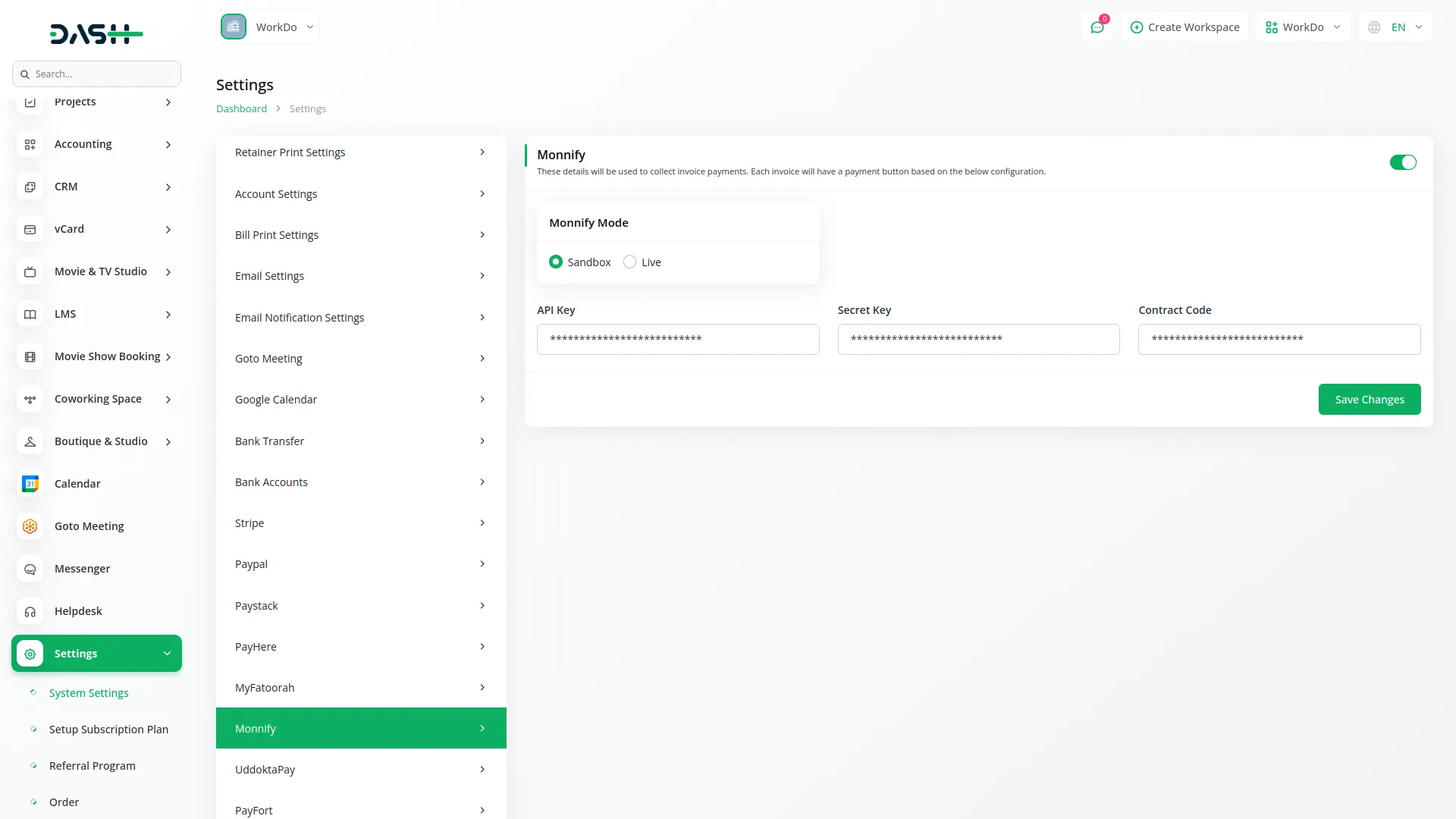
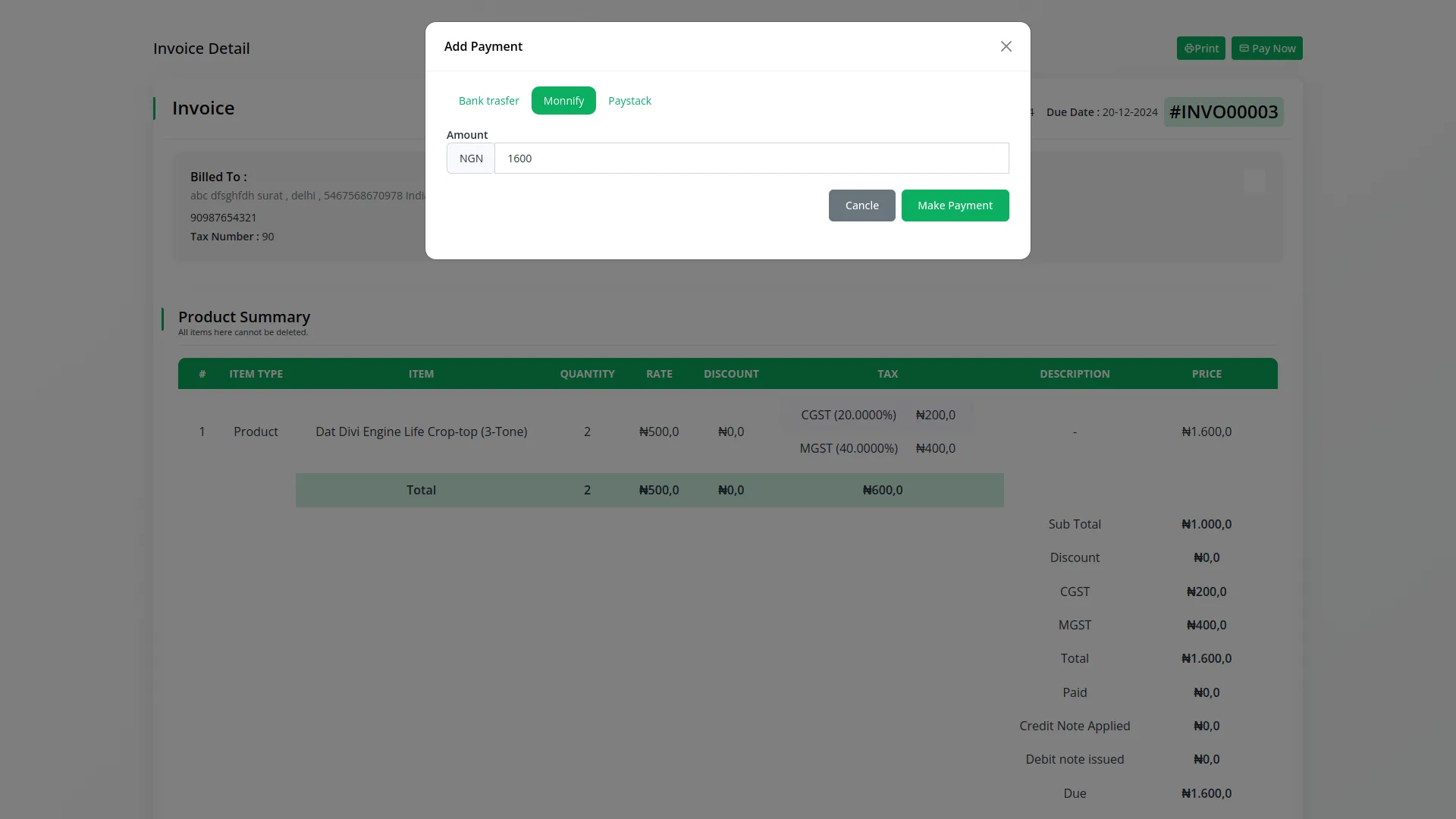
6. Save Your Settings
- After entering the necessary details, save the settings to activate the Monnify Payment Gateway within your Dash SaaS platform.
This detailed documentation overviews Monnify Payment Integration, its benefits, and the integration process. By integrating Monnify, businesses and organizations can offer their customers a secure and flexible payment experience while streamlining their payment processes.
Note : The Monnify Add-On is a paid feature and can be accessed by users who have purchased it. By integrating the Monnify Add-On into your WorkDo Dash SaaS account, you’ll provide a reliable and user-friendly payment gateway that supports global transactions.
Categories
Related articles
- Payment Gateway Integrations
- Payment Gateway toyyibPay
- Xendit Integration in Dash SaaS
- Paiement Pro Integration in Dash SaaS
- PowerTranz Payment Gateway in Dash SaaS
- Payment Gateway aamarPay
- CinetPay Payment Gateway in BookingGo SaaS
- Payment Gateway Paystack
- Payment Gateway Cashfree
- Khalti Payment Gateway – BookingGo
- PayU Payment Gateway Integration in Dash SaaS
- Skrill Payment Gateway in BookingGo SaaS
Reach Out to Us
Have questions or need assistance? We're here to help! Reach out to our team for support, inquiries, or feedback. Your needs are important to us, and we’re ready to assist you!


Need more help?
If you’re still uncertain or need professional guidance, don’t hesitate to contact us. You can contact us via email or submit a ticket with a description of your issue. Our team of experts is always available to help you with any questions. Rest assured that we’ll respond to your inquiry promptly.
Love what you see?
Do you like the quality of our products, themes, and applications, or perhaps the design of our website caught your eye? You can have similarly outstanding designs for your website or apps. Contact us, and we’ll bring your ideas to life.
