Payment Gateway PayTR
Supported Countries: Turkey
Supported Currencies: Turkish Lira (TRY)
Introducing the PayTR Add-on—a powerful solution for website owners seeking a secure and efficient method to receive online payments. PayTR Virtual POS and Payment Solutions offer a seamless and user-friendly way to process online transactions with confidence. Whether you’re managing retainer payments or sales transactions, PayTR empowers businesses to securely accept online payments in TL currency.
Benefits
- Secure Online Payments: Ensure the safety of online transactions with PayTR’s robust security measures.
- Effortless Integration: Seamlessly integrate PayTR into your website, enabling you to accept payments quickly and easily.
- Streamlined Payment Process: Generate electronic invoices for retainers and sales, facilitate plan payments, ensure secure delivery, and initiate easy payment authorization—all within the PayTR Payment platform.
- Fast and User-Friendly: Experience rapid integration and usage, allowing you to harness the benefits of PayTR in no time.
- Enhanced Confidence: Instill trust in your customers by offering a reliable and secure platform for making online payments.
How to Access PayTR Add-on?
- Visit WorkDo Website:Go to www.workdo.io to access the WorkDo Dash platform.
- Navigate to Dash SaaS Add-ons: Explore the “Dash SaaS Add-ons” section on the
website to discover available Add-ons. - Discover PayTR: Browse the list of available Add-ons and find the “PayTR Add-on”.
- Activate the Add-on: Click the “Activate” button next to the PayTR Add-on to enable it for your WorkDo Dash account.
Super Admin Settings (Plan Purchase by the Company):
The “Super Admin Settings” are typically accessible to the highest-level administrator or super administrator within a software platform or system. These settings allow the super admin to manage various aspects of the company’s usage and subscription plans. This may include:
- Purchasing or upgrading subscription plans for the entire company.
Here, you can manage the payment gateway keys from the “Settings” of the Super Admin Login.
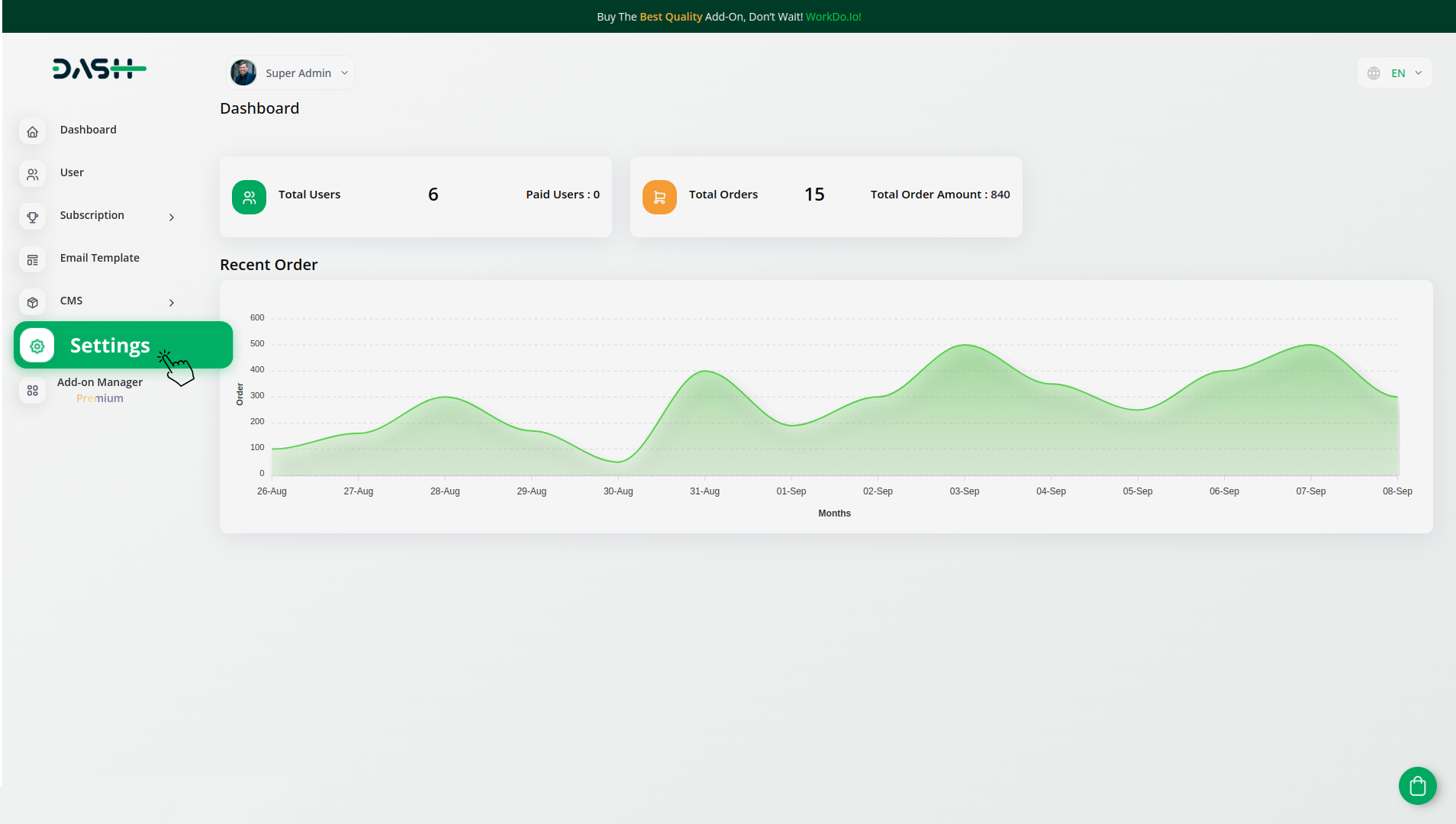
Company Settings (Invoices, Retainer, etc. Payment):
“Company Settings” in the context of invoices, retainers, and payments refer to the configuration options available to a company or organization for managing financial transactions. These settings may include:
- Configuring invoice templates and customization options.
- Setting up payment gateways for accepting payments from clients or customers.
- Defining retainer or deposit policies for services or products.
- Managing tax settings and compliance.
- Setting payment terms and conditions.
- And many more…
Here, you can manage the payment gateway keys from the “System Settings” under “Settings” of the Company Login.
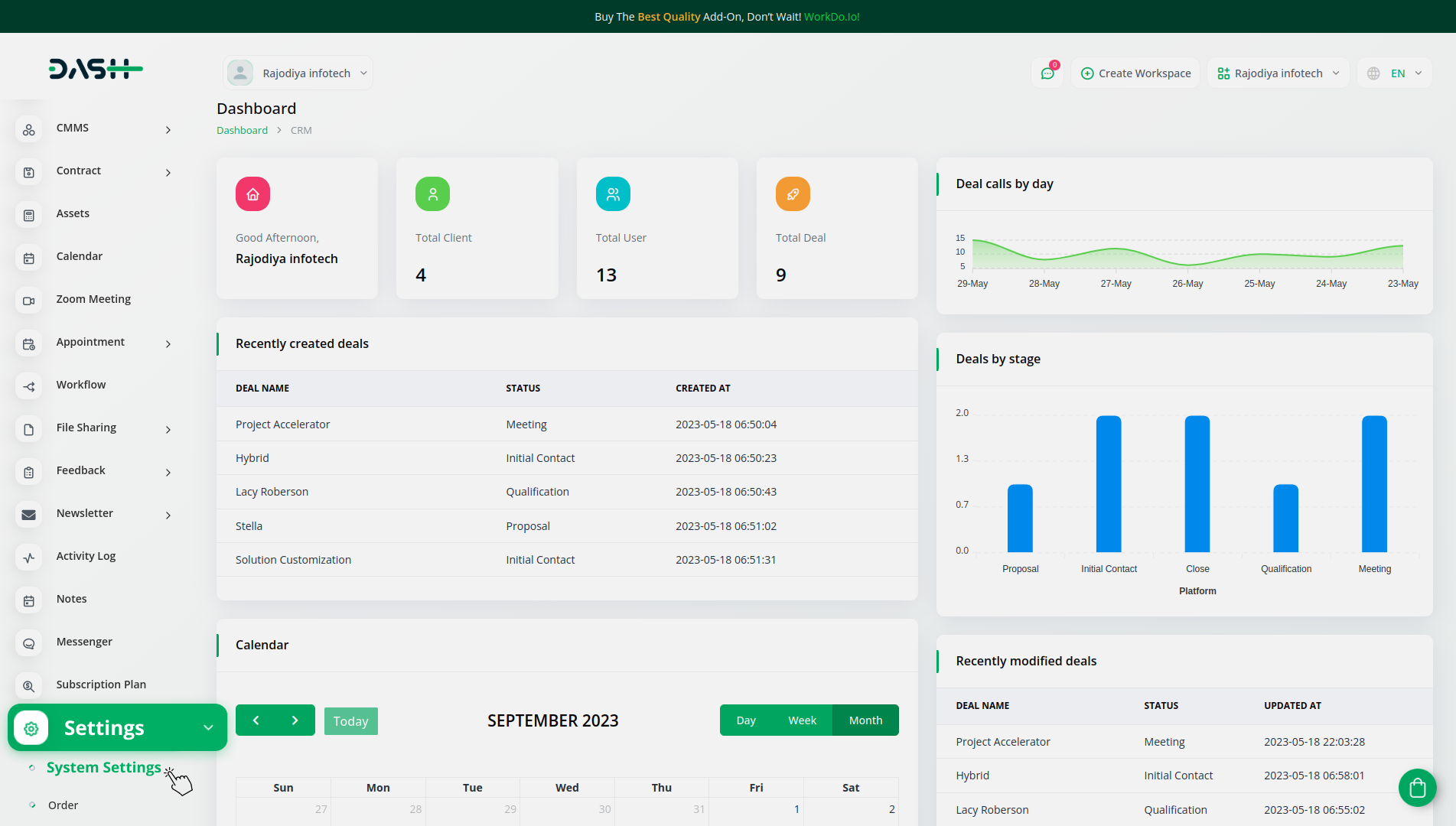
How to Generate Key?
1. Generate API Key:
- Access the PayTR website by clicking on this link: https://www.paytr.com/
- Log in to your PayTR account or create a new one if you don’t have an account yet.
- Gain insights and information about PayTR.
- Proceed to generate your API key by visiting: https://dev.paytr.com/en/direkt-api
2. Configure PayTR Gateway in (Product Name):
- Log in to your (Product Name) account with administrator credentials.
- Navigate to the settings page.
3. Access Payment Settings:
- Within the settings page, locate and select the “Payment Settings” option.
4. Set Up PayTR Gateway:
- Scroll down the page until you find the PayTR Gateway option.
- Click on the PayTR Gateway to access its configuration settings.
5. Enter Necessary Details:
In the PayTR settings, provide the following essential information:
- Merchant ID: Input your PayTR Merchant ID.
- Merchant Key: Enter your PayTR Merchant Key.
- Salt Passphrase: Specify your Salt Passphrase for added security.
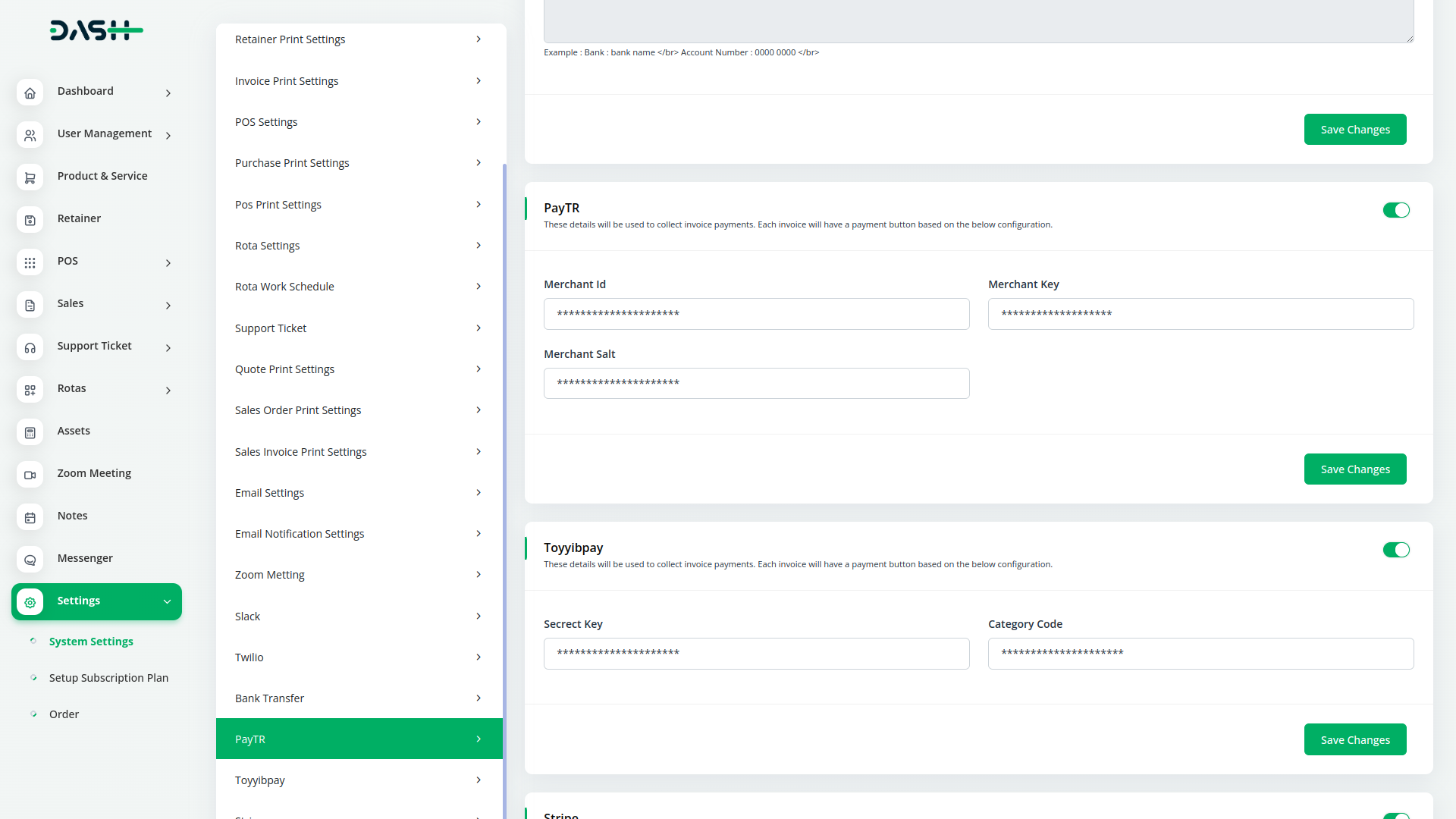
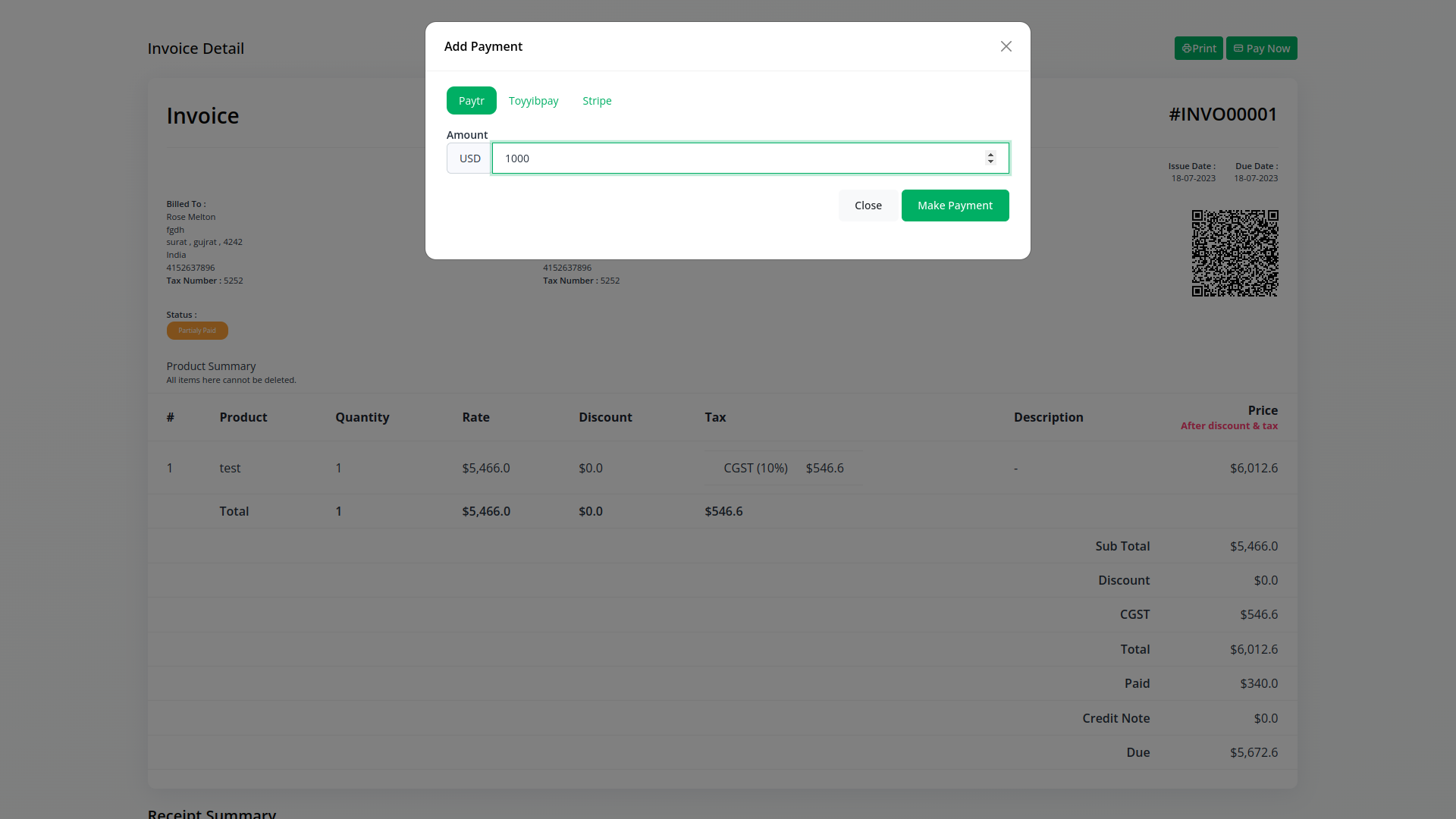
6. Save Your Settings:
- After entering the required details, save the settings to activate the PayTR Payment Gateway within your (Product Name) platform.
By following these steps, you’ll have successfully logged in to PayTR, generated the API key, and seamlessly configured the PayTR Gateway for use within your (Product Name) environment. This setup empowers you to securely accept online payments using PayTR. Should you require further assistance or have inquiries, our dedicated customer support team is available to help you along the way.
Related articles
- senangPay Payment Gateway Integration
- Payment Gateway Stripe
- Payment Gateway FedaPay
- Payment Gateway PayHere
- Payment Gateway Mercado Pago
- Payment Gateway Khalti
- Payment Gateway Ozow
- Payment Gateway Integrations
- toyyibPay Payment Gateway in BookingGo SaaS
- Payment Gateway Paystack
- Payment Gateway Payfast
- Payment Gateway Paytm
Need more help?
If you’re still uncertain or need professional guidance, don’t hesitate to contact us. You can contact us via email or submit a ticket with a description of your issue. Our team of experts is always available to help you with any questions. Rest assured that we’ll respond to your inquiry promptly.
Love what you see?
Do you like the quality of our products, themes, and applications, or perhaps the design of our website caught your eye? You can have similarly outstanding designs for your website or apps. Contact us, and we’ll bring your ideas to life.

