Payment Gateway Skrill
Supported Countries : Various countries globally
Supported Currencies : Multiple currencies including USD, EUR, GBP, AUD, and more
Skrill is a payment service provider that offers prepaid cards and e-wallets for online payments. The Skrill Payment Add-on provides a reliable gateway, advanced security measures, and centralized account management, and supports multiple payment methods, enhancing businesses’ online payment processes.
Benefits
- Reliable Payment Gateway : Skrill offers a reliable and secure payment gateway for online transactions, ensuring smooth payment processing.
- Advanced Security Measures : Skrill employs advanced security measures, including encryption and two-factor authentication, to protect user information and transactions.
- Centralized Account Management : Users can centralize their financial accounts, including prepaid cards and e-wallets, within Skrill for convenient management.
- Supports Multiple Payment Methods : Skrill supports a variety of payment methods, providing flexibility for businesses and customers.
How to Access Skrill Add-on ?
- Visit the WorkDo Dash website : Go to www.workdo.io to access the WorkDo Dash platform.
- Navigate to Dash SaaS Add-ons : Explore the “Dash SaaS Add-ons” section on the website to discover available Add-ons.
- Discover Skrill : Browse the list of available Add-ons and find the “Skrill Add-on”.
- Activate the Add-on : Click on the “Activate” button next to the Skrill Add-on to enable it for your WorkDo Dash account.
How Skrill Works ?
Skrill works as an online payment service provider that allows users to make online payments through their e-wallets and prepaid cards. Users can link their credit/debit cards, bank accounts, and other payment methods to their Skrill account. Skrill provides a centralized platform for managing finances and making online payments securely. Businesses can integrate the Skrill Payment Add-on into their WorkDo Dash SaaS platform to offer customers a trusted and convenient payment experience, supporting various currencies and payment methods.
Super Admin Settings (Plan Purchase by the Company) :
The “Super Admin Settings” are typically accessible to the highest-level administrator or super administrator within a software platform or system. These settings allow the super admin to manage various aspects of the company’s usage and subscription plans. This may include :
- Purchasing or upgrading subscription plans for the entire company.
Here, you can manage the payment gateway keys from the “Settings” of the Super Admin Login.
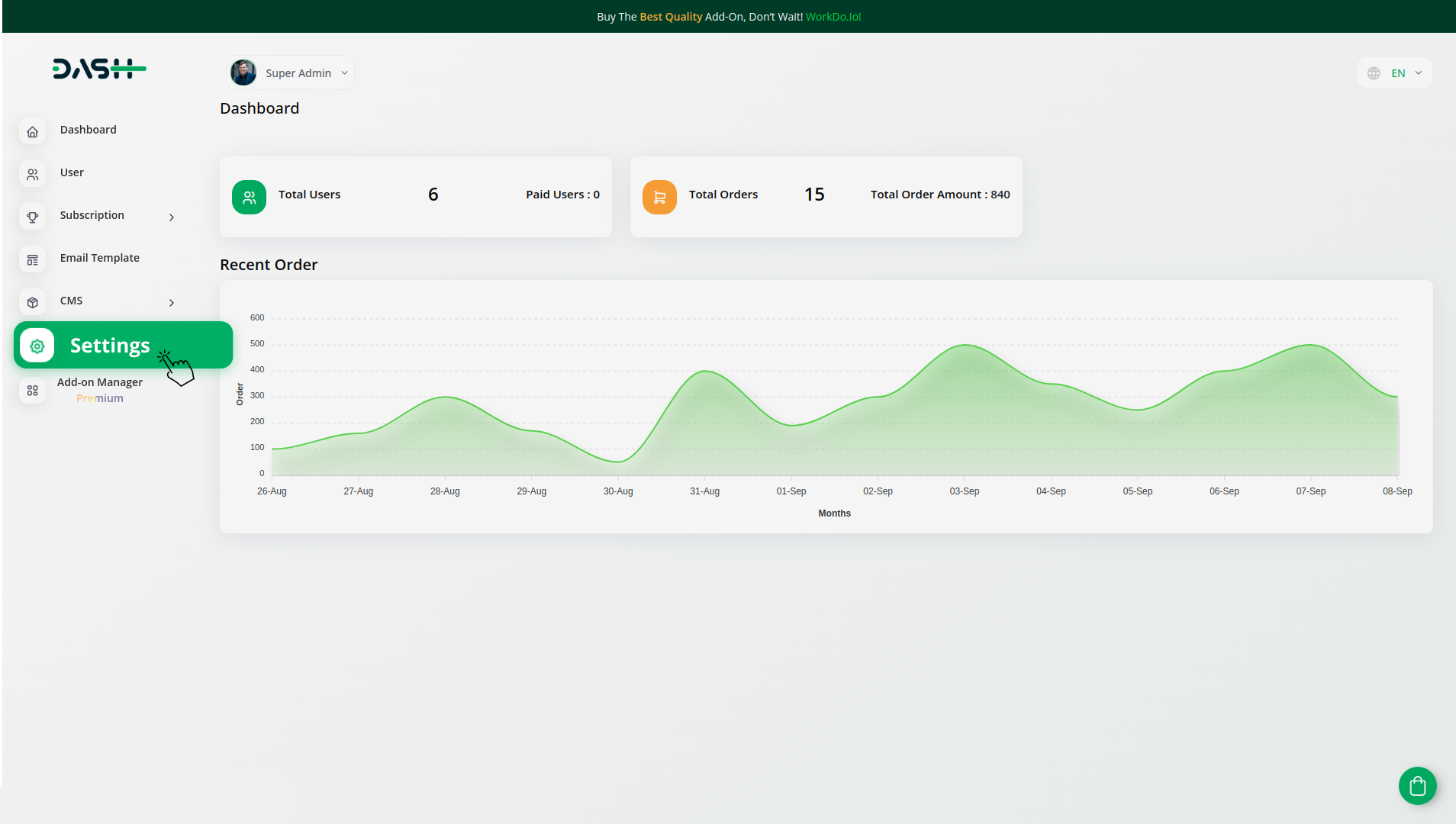
Company Settings (Invoices, Retainer, etc. Payment) :
“Company Settings” in the context of invoices, retainers, and payments refer to the configuration options available to a company or organization for managing financial transactions. These settings may include:
- Configuring invoice templates and customization options.
- Setting up payment gateways for accepting payments from clients or customers.
- Defining retainer or deposit policies for services or products.
- Managing tax settings and compliance.
- Setting payment terms and conditions.
- And many more…
Here, you can manage the payment gateway keys from the “System Settings” under “Settings” of the Company Login.
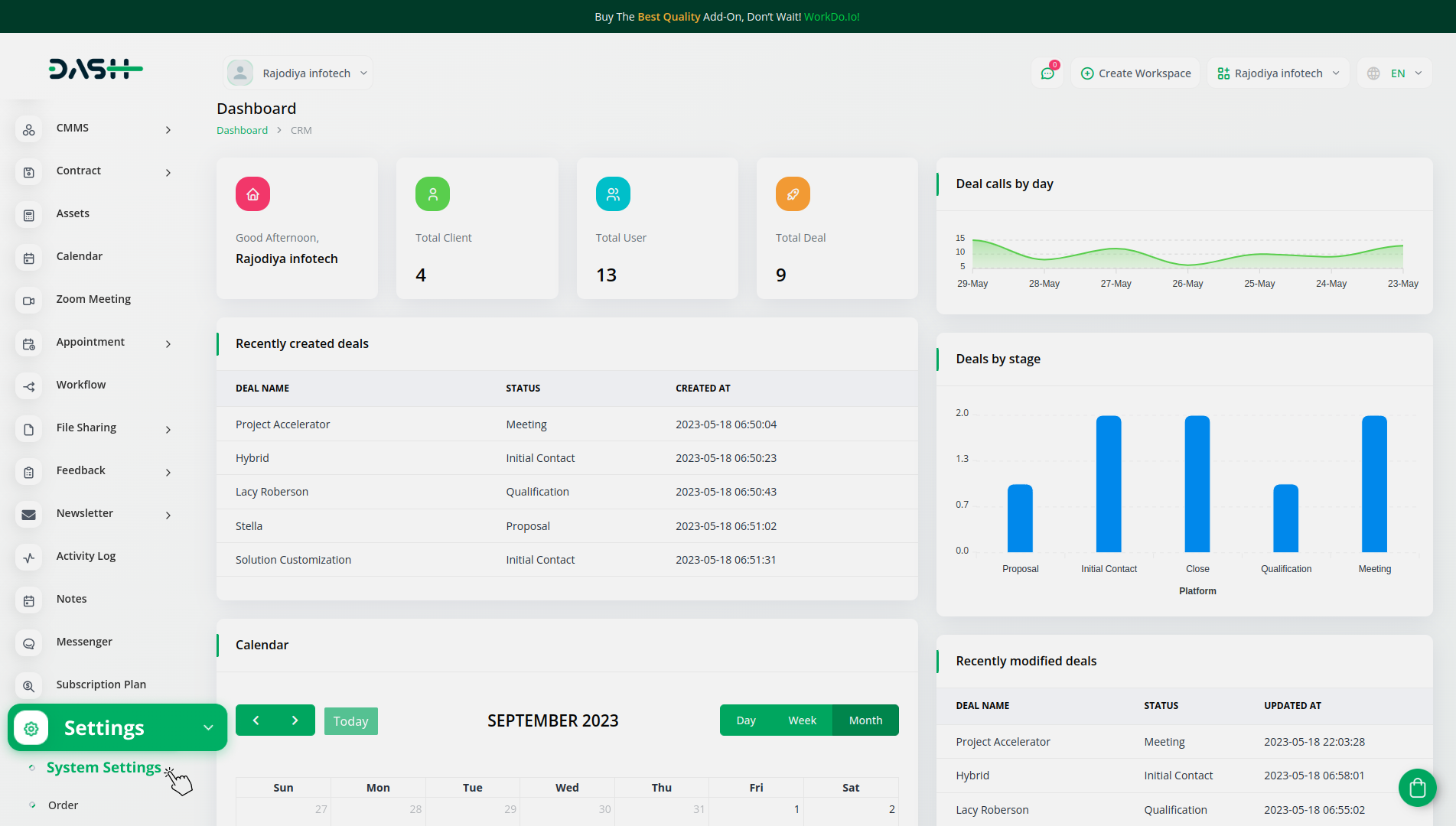
How to Generate Key ?
1. Access Skrill Resources :
- Log in to your (Product Name) account as an administrator.
- Navigate to the settings page.
- Click on the provided link to access the Skrill dashboard : https://account.skrill.com/wallet/account/login
2. Obtain API Key :
- Explore the Skrill API documentation by visiting : https://developer-psd2.skrill.com/
- Follow the guidelines provided in the documentation to generate your API key.
3. Configure Skrill in (Product Name) :
- Within the settings page, locate and select the “Payment Settings” option.
4. Navigate to Payment Settings :
- Scroll down until you find the “Payment Settings” section and click on it.
5. Set Up Skrill Gateway :
- Keep scrolling until you find the “Skrill Payment Gateway” option.
- Click on the Skrill Payment Gateway to access its configuration settings.
6. Provide Essential Details :
Within the Skrill settings, enter the following key details :
- Email ID : Enter your Skrill Email ID.
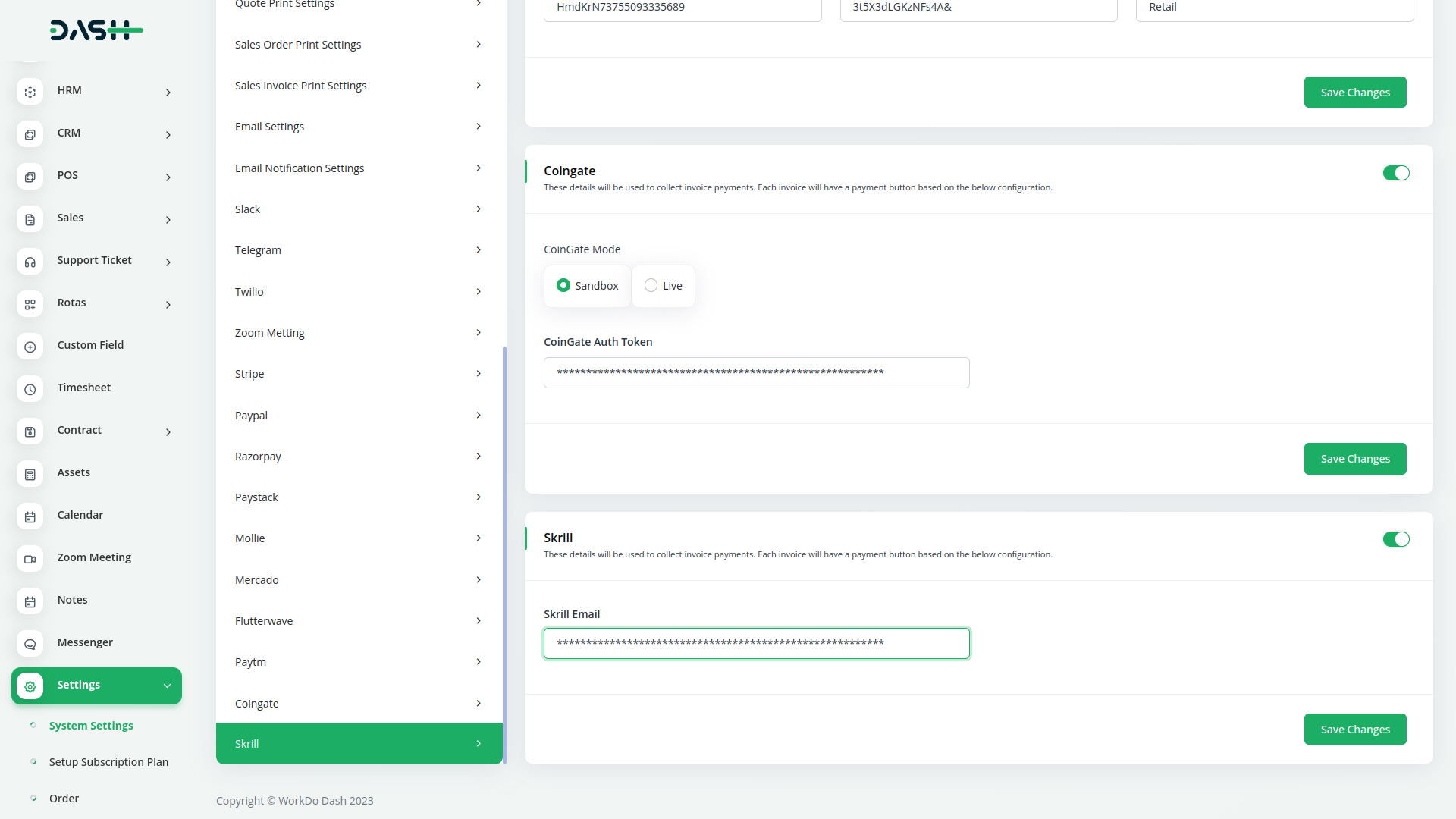
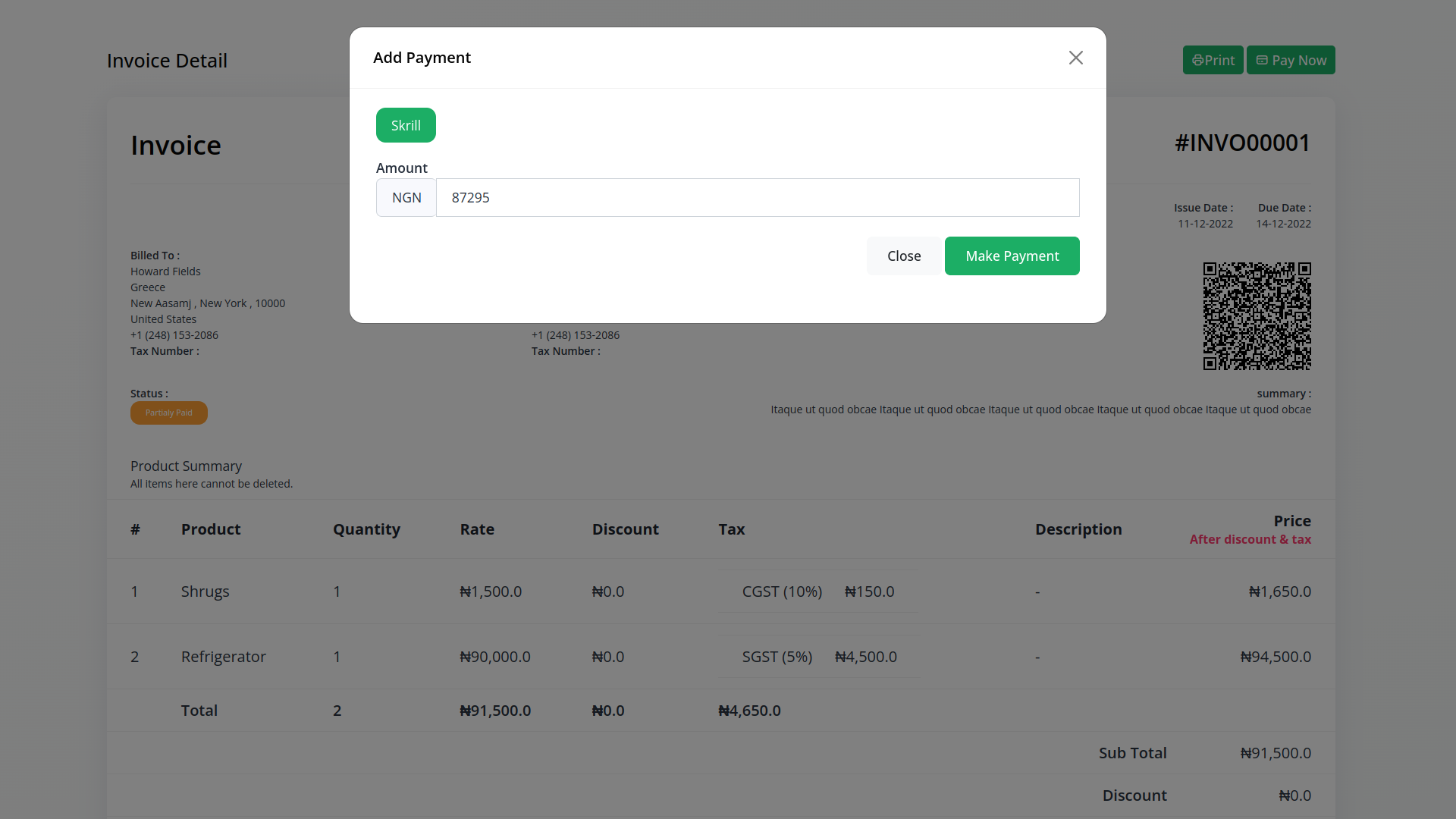
7. Save and Activate :
- Save the entered details to activate the Stripe Payment Gateway within your (Product Name) platform.
Note : The Skrill Add-on is a paid feature and can be accessed by users who have purchased it. By integrating the Skrill Add-on into your WorkDo Dash SaaS account, you’ll provide a reliable and user-friendly payment gateway that supports global transactions.
Categories
Related articles
- Xendit Payment Geteway in BookingGo SaaS
- PowerTranz Payment Gateway in Dash SaaS
- Waiting List Integration in BookingGo SaaS
- Payment Gateway toyyibPay
- SenangPay Integration in BookingGo SaaS
- Payfast Payment Gateway in BookingGo SaaS
- Skrill Payment Gateway in BookingGo SaaS
- Payment Gateway Payfast
- Benefit Payment Gateway – BookingGo
- Payment Gateway CoinGate
- PayStack Payment Gateway in BookingGo SaaS
- Payment Gateway aamarPay
Reach Out to Us
Have questions or need assistance? We're here to help! Reach out to our team for support, inquiries, or feedback. Your needs are important to us, and we’re ready to assist you!


Need more help?
If you’re still uncertain or need professional guidance, don’t hesitate to contact us. You can contact us via email or submit a ticket with a description of your issue. Our team of experts is always available to help you with any questions. Rest assured that we’ll respond to your inquiry promptly.
Love what you see?
Do you like the quality of our products, themes, and applications, or perhaps the design of our website caught your eye? You can have similarly outstanding designs for your website or apps. Contact us, and we’ll bring your ideas to life.

