SWOT Analysis Model Integration in Dash SaaS
The SWOT Analysis Model is a strategic planning software that helps organizations and teams evaluate their Strengths, Weaknesses, Opportunities, and Threats.
Introduction
The SWOT Analysis Model is a strategic planning software that helps organizations and teams evaluate their Strengths, Weaknesses, Opportunities, and Threats. This Add-On allows users to create comprehensive SWOT analyses linked to specific challenges, assign team members and roles, track progress through different stages, and manage multiple analyses through various viewing options including grid, kanban, and tree structure layouts.
How to Install the Add-On?
To Set Up the SWOT Analysis Model Add-On, you can follow this link Setup Add-On
Note: This Add-On is dependent on the Planning Add-On, so you need to purchase it first.
How to use the SWOT Analysis Add-On ?
Managing SWOT Analysis Model
- The default List View displays all SWOT Analysis Models in a comprehensive table format with multiple management options. At the top of the page, you’ll find buttons for Create SWOT Analysis Model to add new analyses, plus three alternative viewing options for different management preferences
- The main table presents detailed information with columns for Thumbnail Image providing visual identification, Name of the analysis model, Status fetched from System Setup showing current progress, Stage fetched from System Setup indicating analysis phase, Challenge fetched dynamically from Challenge Table showing associated business objectives, Users showing team members involved, Roles showing team responsibilities, Rating for performance tracking, and Action column with management options.
- In the Action column, you have powerful options available: Print button to generate the SWOT Analysis Model in PDF format for presentations and documentation, View to access complete analysis details and all strategic information, Edit to modify any aspect of the model including strategic assessments and team assignments, and Delete to remove analyses that are no longer relevant to your business strategy.
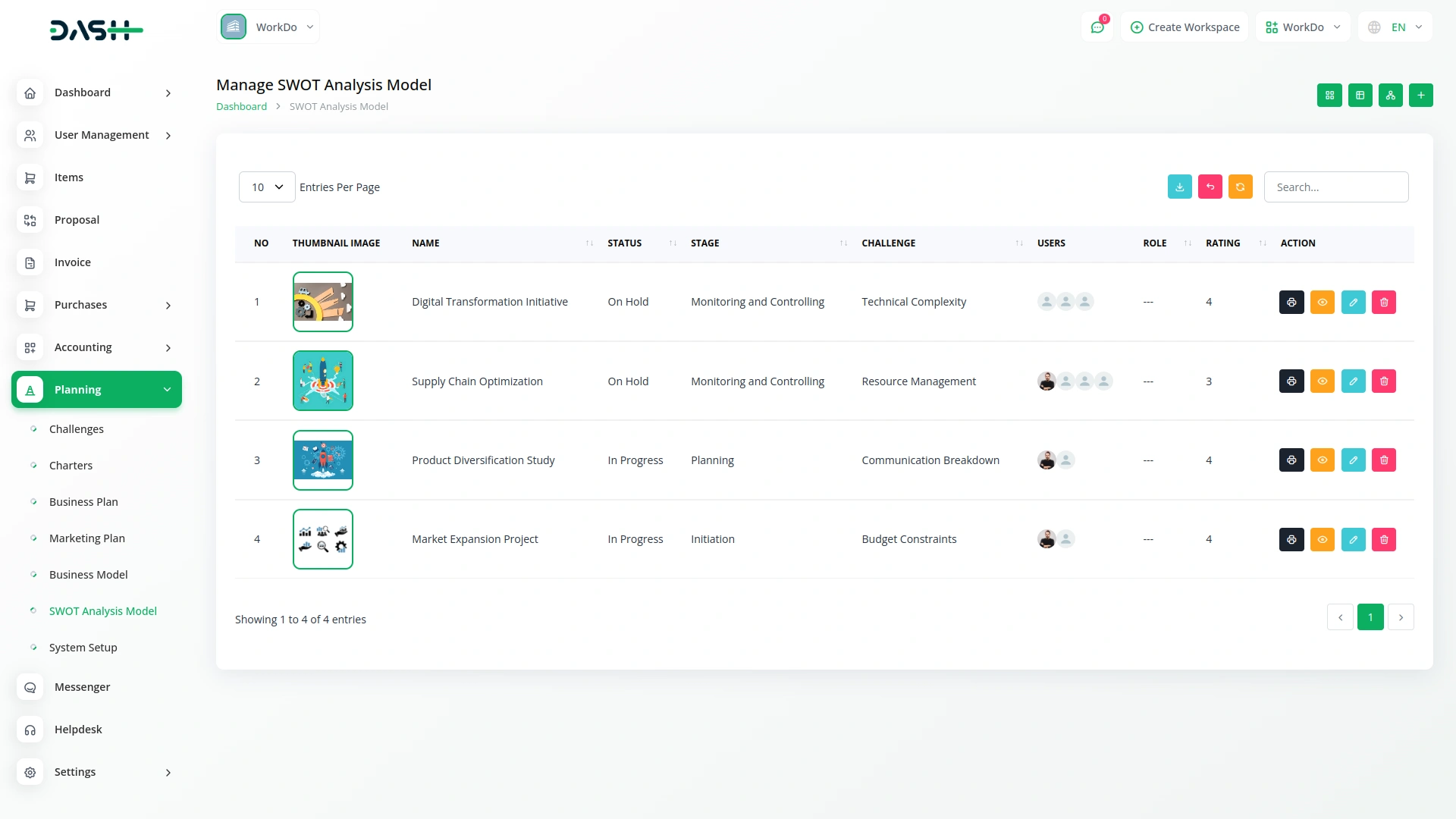
Creating SWOT Analysis Model
- To create a new SWOT Analysis Model, click the “Create” button at the top of the page. Start by entering the Name for your strategic analysis model, which should clearly identify the scope or focus of your competitive analysis.
- Select the Challenge from the dropdown menu, which fetches data from the Challenges. Important note: if the current date is greater than the Challenge End Date, you will not be able to create a SWOT Analysis Model, ensuring all analyses remain aligned with active or future business challenges.
- Upload a Thumbnail Image to provide visual identification for your analysis model, and Upload Video content if you have supporting presentations or explanatory materials. Choose the appropriate Status from the dropdown menu, which fetches options from System Setup, and select the relevant Stage also fetched from System Setup to indicate the current phase of your analysis.
- Assign the Users involved in this strategic analysis by selecting from the Users, and choose the appropriate Role from the Roles dropdown to define team member responsibilities. Add a comprehensive Description that outlines the purpose and scope of your strategic analysis.
- Continue with the strategic analysis components by entering detailed information for Strengths, explaining your organization’s internal positive attributes and competitive advantages. Document your Weaknesses by identifying internal areas that need improvement or pose challenges to your objectives.
- Add comprehensive details for Opportunities, outlining external factors that could benefit your organization or create growth potential. Complete the analysis by documenting Threats, identifying external factors that could negatively impact your business or strategic objectives.
- Include relevant Notes for additional observations, methodology details, or strategic insights, and attach supporting files through the Attachments field for research data, market reports, or reference materials. Once all fields are completed, click “Submit” to create your SWOT Analysis Model.
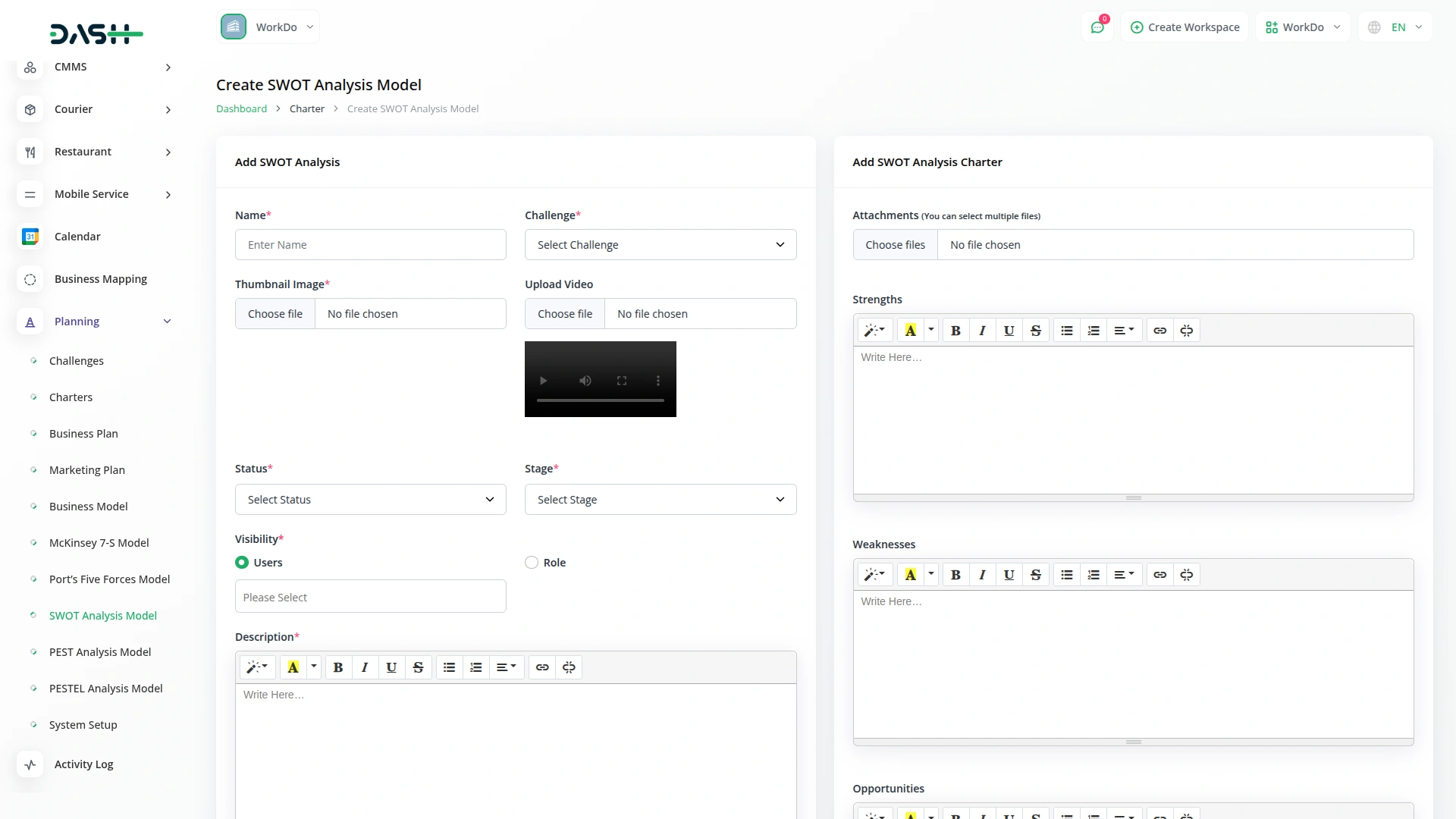
View SWOT Analysis Model
- To view a SWOT Analysis Model, click the “View” button in the Action column of any model in the list. This opens the SWOT Analysis Model Details page with a comprehensive view of all information organized in expandable sections for easy navigation.
- The view page is structured with multiple collapsible sections starting with the General section which is expanded by default. The General section displays the model name, associated challenge, thumbnail image, uploaded video, current status fetched from System Setup, stage information, assigned users from the Users, and their designated roles from the Roles.
- Click on the Description section to expand and read the complete purpose and scope of the strategic analysis as entered during creation. This section provides detailed context about the analysis objectives and methodology. An “Add” button is available below this section to add new description content.
- The Attachments section can be expanded to access all supporting files including research data, market reports, reference materials, or any other documents uploaded during the model creation process. You can download or view these attachments directly from this section. Use the “Add” button below to upload additional attachments.
- Expand the Strengths section to review all internal positive attributes and competitive advantages documented for your organization. This section displays the complete list of strengths identified during the strategic analysis process. Click the “Add” button below to include additional organizational strengths.
- The Weaknesses section shows all internal areas that need improvement or pose challenges to your objectives. Click to expand and review the comprehensive list of organizational weaknesses identified in the analysis. The “Add” button allows you to document additional weaknesses as they are identified.
- Click on the Opportunities section to view external factors that could benefit your organization or create growth potential. This section outlines all the opportunities documented during the strategic planning process. Use the “Add” button to include new opportunities as market conditions change.
- The Threats section displays external factors that could negatively impact your business or strategic objectives. Expand this section to review all identified threats and risk factors that may affect your organization. The “Add” button enables you to document new threats as they emerge.
- The Notes section contains additional observations, methodology details, strategic insights, or any supplementary information added during the analysis creation. This section provides context and additional commentary on the SWOT analysis. Click the “Add” button to include additional notes and observations.
- At last comes the comment section from where you can post comments easily. You can also attach files in the comments section if you want.
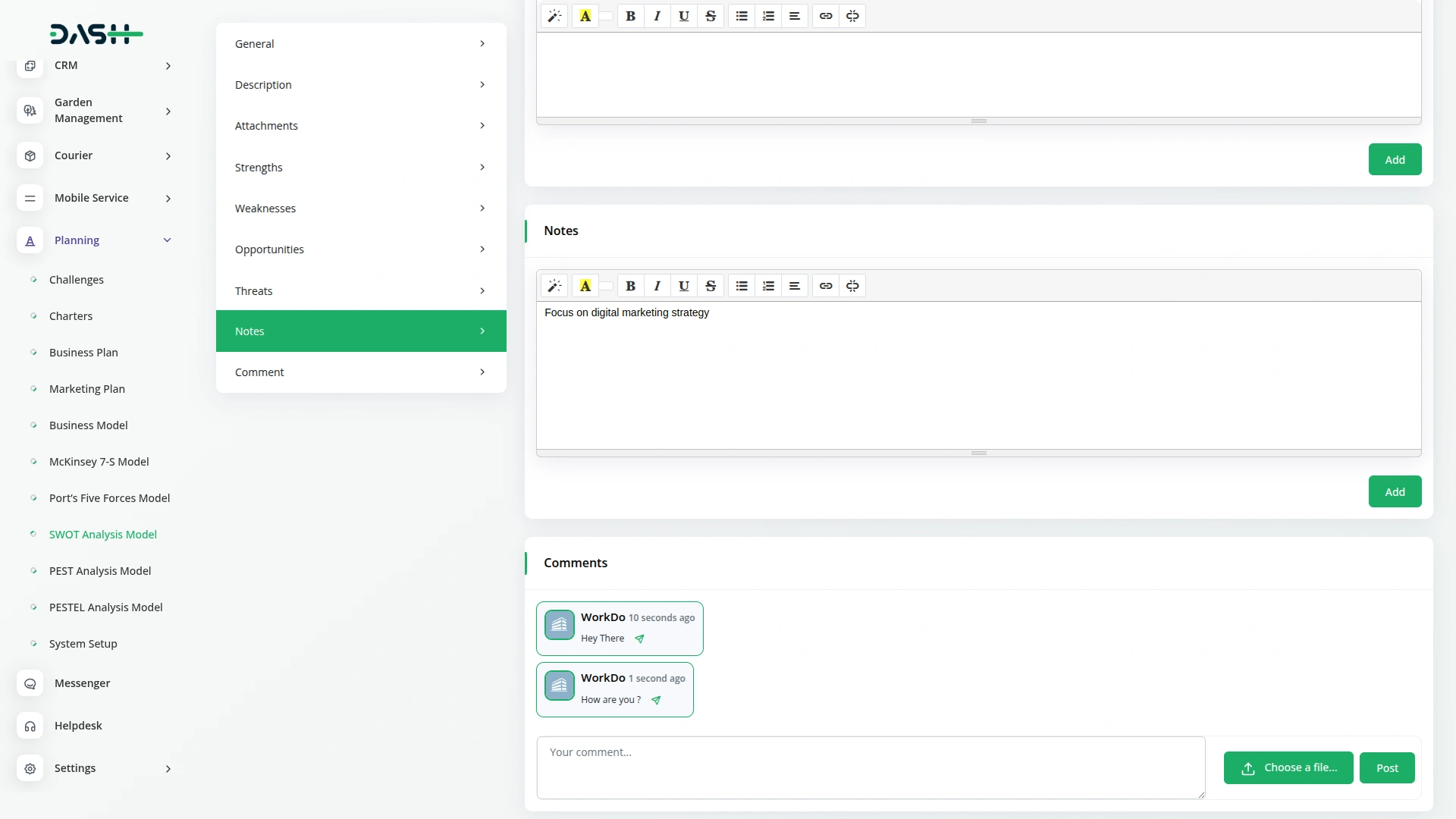
Grid View
- The Grid View displays SWOT Analysis Models in a visual card-based layout, making it easier to browse through multiple analyses at once. Each model appears as a card showing the thumbnail image, name, and key information for quick identification.
- Each grid card displays the total number of assigned users, total number of comments , total number of attachments received on the analysis, current status fetched from System Setup, and end time based on the associated challenge timeline.
- Action options are available on each card including Print to generate PDF format, View to see complete details, Edit to modify the analysis, and Delete to remove the model. This grid format is particularly useful when you need to compare multiple SWOT analysis visually or when managing a large number of strategic planning models.
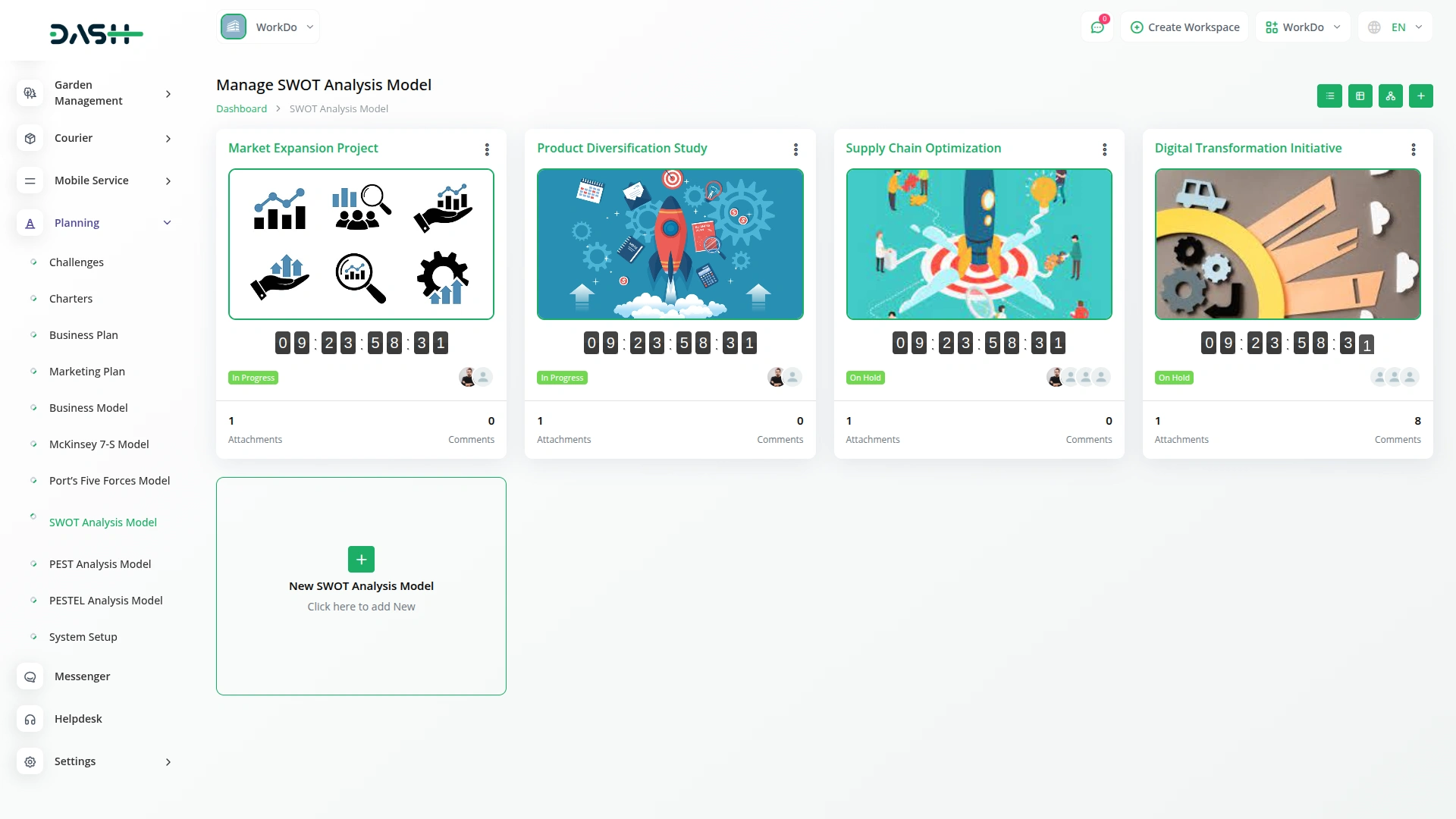
Kanban View
- The Kanban View organizes SWOT Analysis Models into columns based on their current stage, providing a workflow-based visualization with drag and drop functionality. You can easily move models between different stages by dragging cards from one column to another.
- Each Kanban card shows essential information including the total number of assigned users working on the analysis.
- The drag and drop functionality allows you to update the stage of any SWOT Analysis Model by simply moving it to the appropriate column. Action buttons on each card include Print for PDF generation, View for detailed information, Edit for modifications, and Delete for removal. This view is ideal for tracking the progress of multiple analyses through different stages of completion.
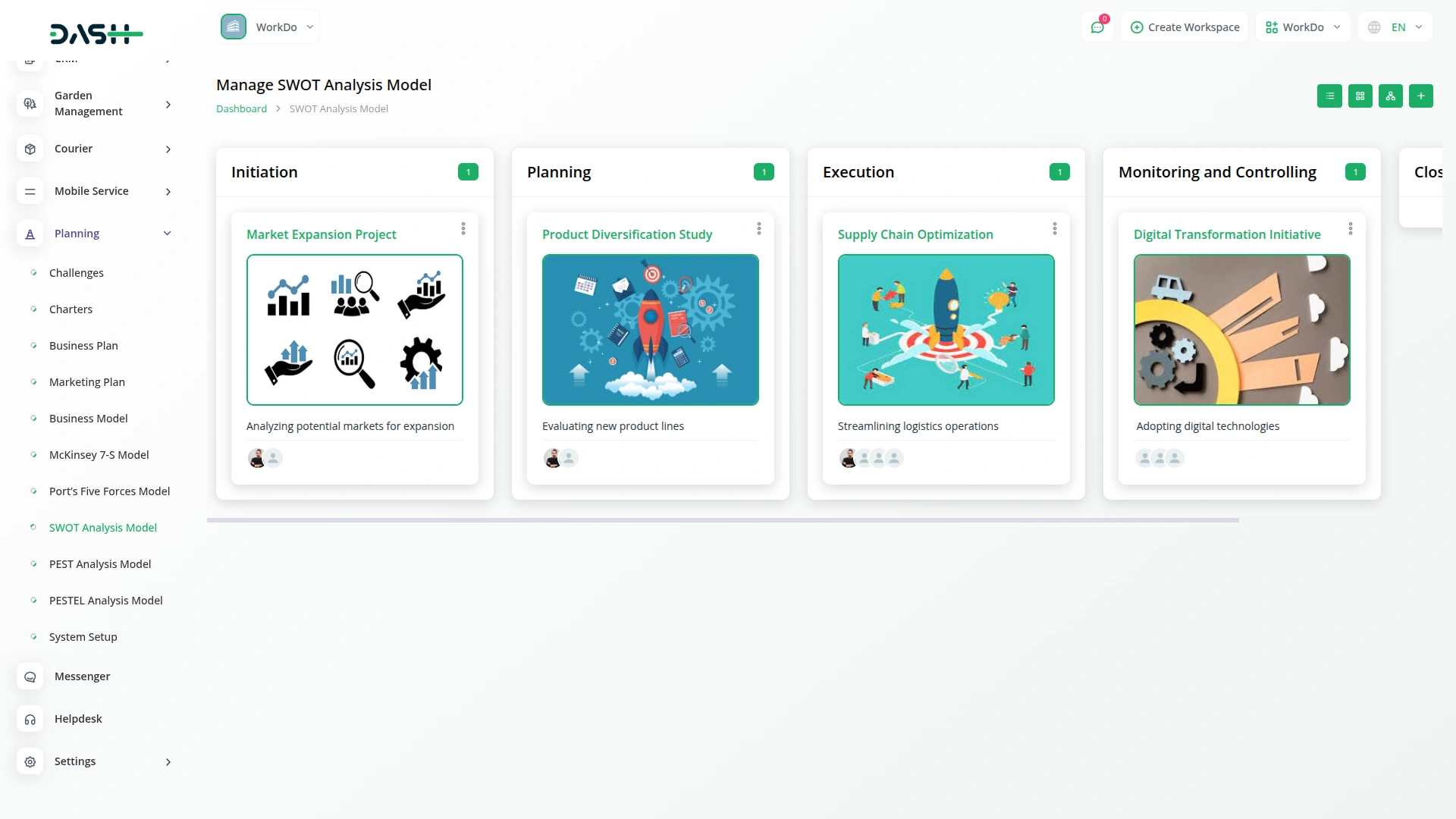
Tree View
- The Tree View organizes SWOT Analysis Models in a hierarchical structure based on their associated challenges. This creates a tree-like display where challenges serve as parent nodes and their related SWOT analyses appear as child nodes underneath.
- This organizational structure helps you understand the relationship between different challenges and their corresponding strategic analyses, making it easier to manage complex projects with multiple interconnected business objectives.
- You can expand or collapse challenge nodes to show or hide their associated SWOT Analysis Models, providing a clean and organized way to navigate through large numbers of analyses.
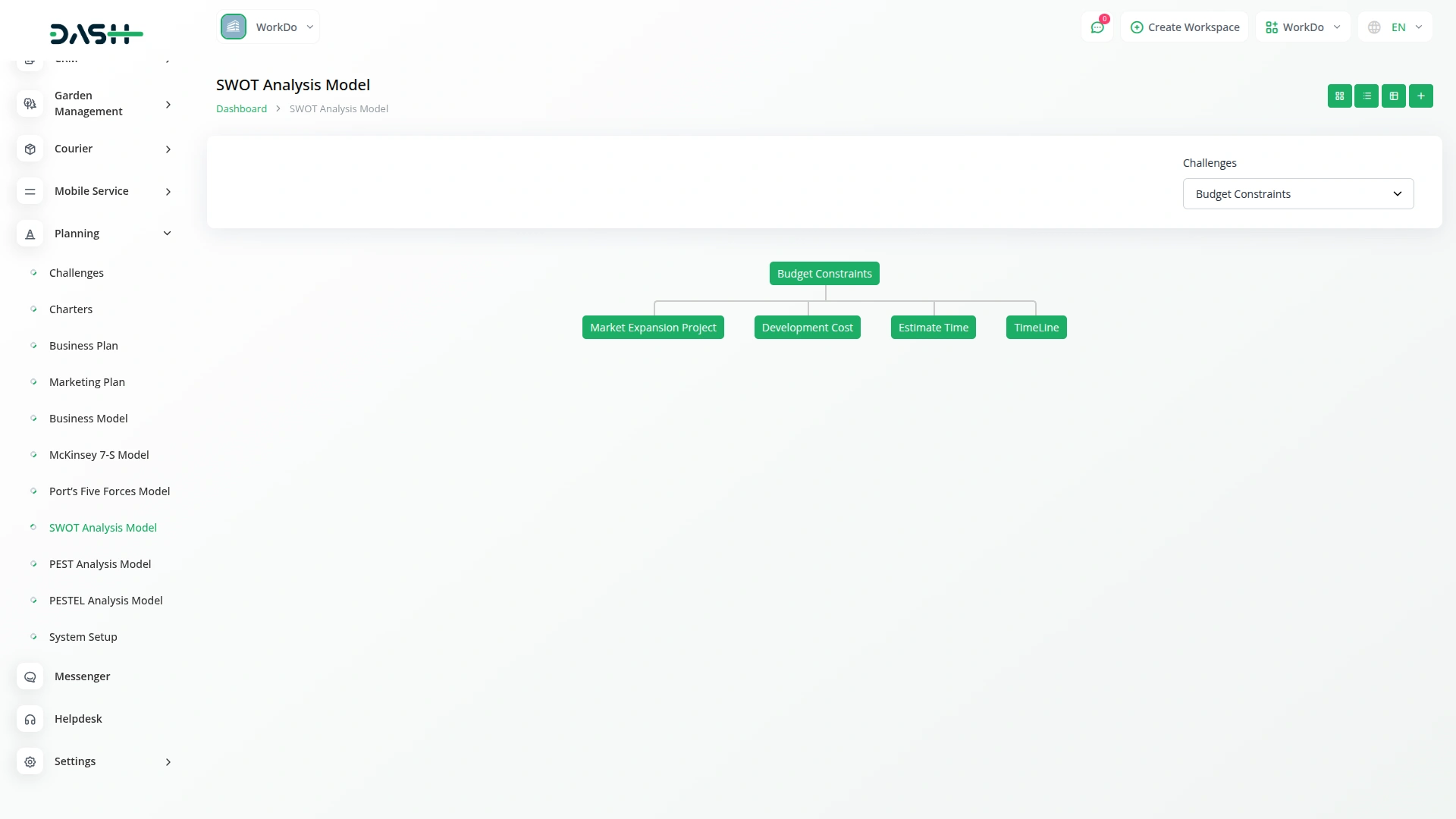
Categories
Related articles
- Wholesale Product – eCommerceGo Addon
- Zapier Add-On in BookingGo SaaS
- Import Export Module Integration in eCommerceGo SaaS
- Bulk Appointments Integration in BookingGo SaaS
- Porter’s Five Model Integration in Dash SaaS
- Event Integration in vCard SaaS
- Double Entry Integrational Entry Integration
- Sign-In with BitBucket – eCommerceGo Addon
- Square Payment Gateway in Dash SaaS
- Bookings Integration in Dash SaaS
- Zatca Integration in Dash SaaS
- Google Authentication Integration in BookingGo SaaS
Reach Out to Us
Have questions or need assistance? We're here to help! Reach out to our team for support, inquiries, or feedback. Your needs are important to us, and we’re ready to assist you!


Need more help?
If you’re still uncertain or need professional guidance, don’t hesitate to contact us. You can contact us via email or submit a ticket with a description of your issue. Our team of experts is always available to help you with any questions. Rest assured that we’ll respond to your inquiry promptly.
Love what you see?
Do you like the quality of our products, themes, and applications, or perhaps the design of our website caught your eye? You can have similarly outstanding designs for your website or apps. Contact us, and we’ll bring your ideas to life.
