Contract Builder Integration in Dash SaaS
Introduction
The Contract Management Module is the cornerstone of efficient and streamlined contract operations. This digital solution empowers organizations to create, manage, and archive contracts with customers, vendors, partners, and employees. It is designed to offer automation capabilities for both legal and business users, allowing for seamless contract management while also extracting essential business intelligence from these agreements. As the modern business landscape becomes increasingly data-driven, this module provides a comprehensive tool to enhance contract processes and gain valuable insights from contractual relationships.
The Contract Module simplifies the entire contract lifecycle, from real-time updates and record keeping to AI-driven analysis for deeper insights. Users can approve and sign contracts, add notes, comments, and attachments, and receive alerts for critical contract milestones. The user-friendly interface ensures ease of use, while customizable reporting features help in performance tracking. Proper documentation, PDF download and preview, version control, and e-signature integration make it an all-encompassing solution for organizations seeking to optimize their contract management processes and documentation.
Workflow
Installation
Step 1: Super Admin Access:
- Make sure your super admin has access to your system before you do anything else.
- Go to the “add-on manager” area of the super admin dashboard.
- To start the setup procedure, click the “+” (Module Setup) button.
- You will be asked to upload the ZIP file for the
“Contract Add-On.” - Don’t forget to enable the module after the setup is complete so that other people can buy it.
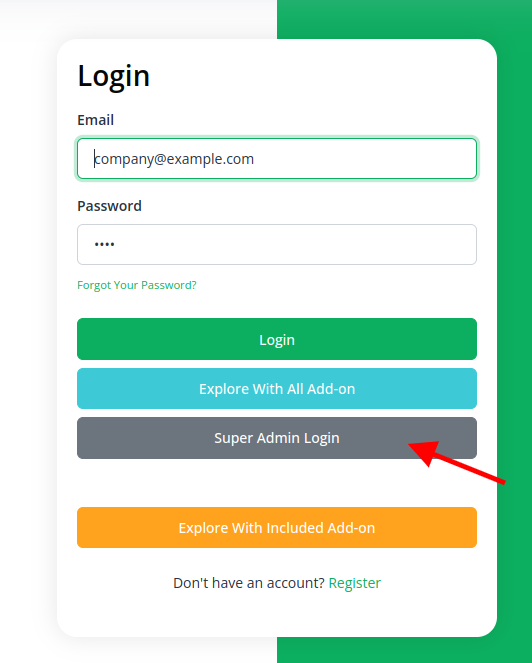
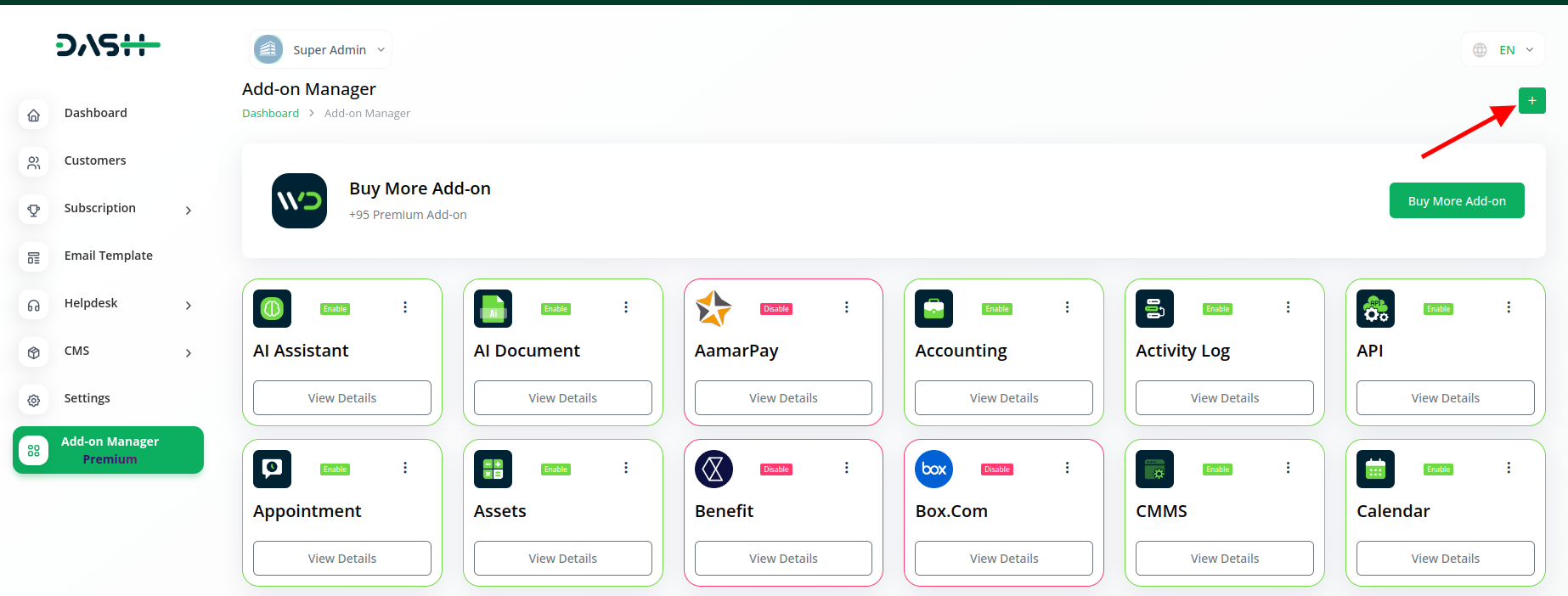
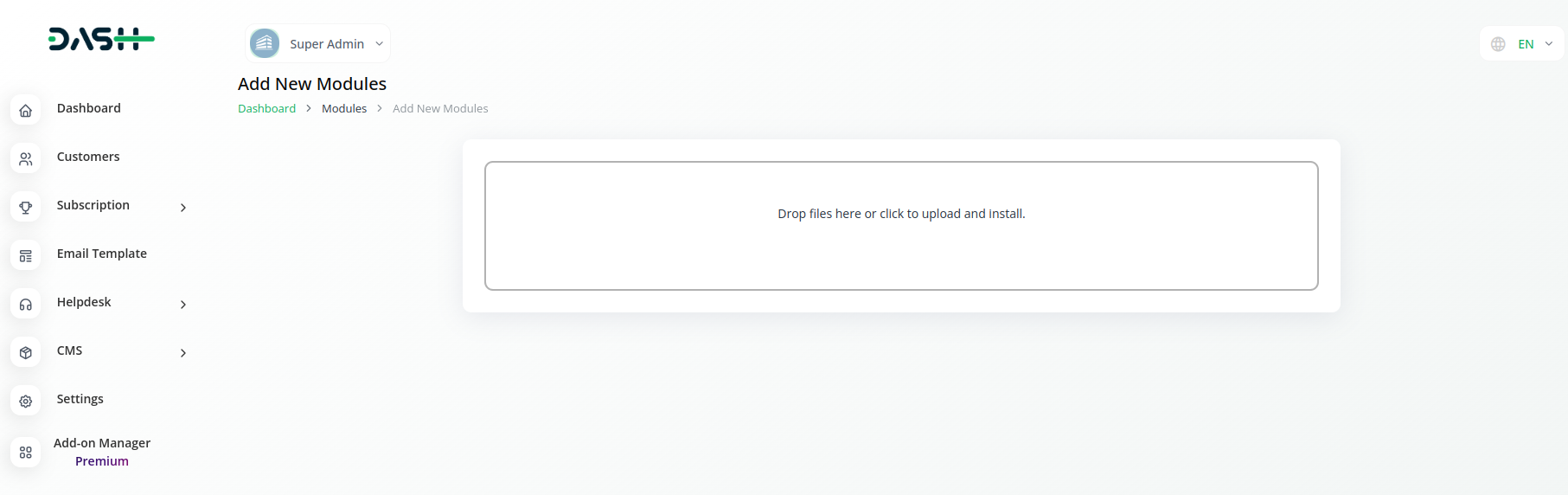
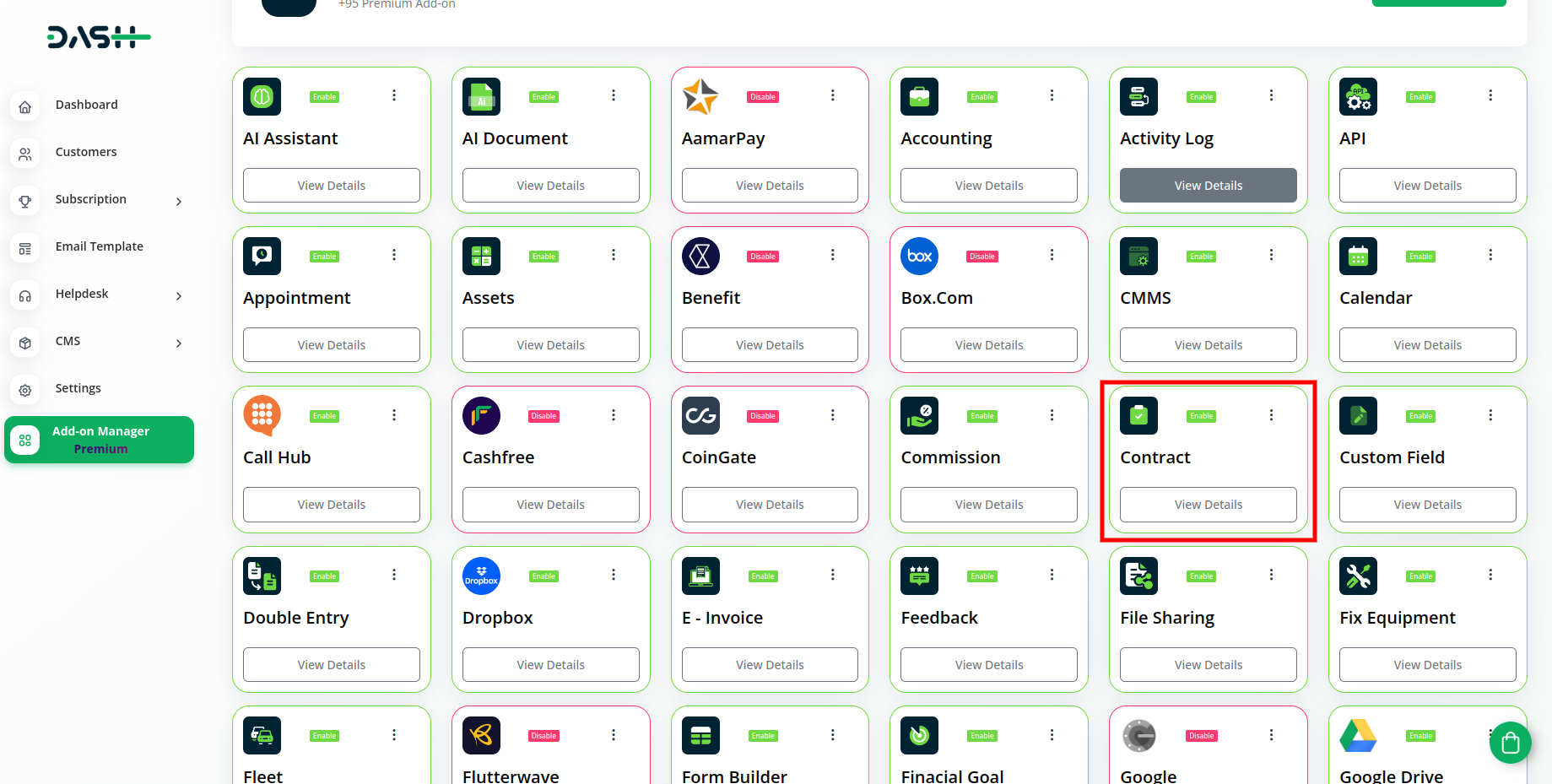
Step 2: Company Settings Steps:
- Once the super admin enables the Form Contract Add-On, company admins can proceed to purchase it and gain access.
- Start by heading to the “subscription plan” page and select the relevant “usage plan.”
- After that purchase the Contract add-on.
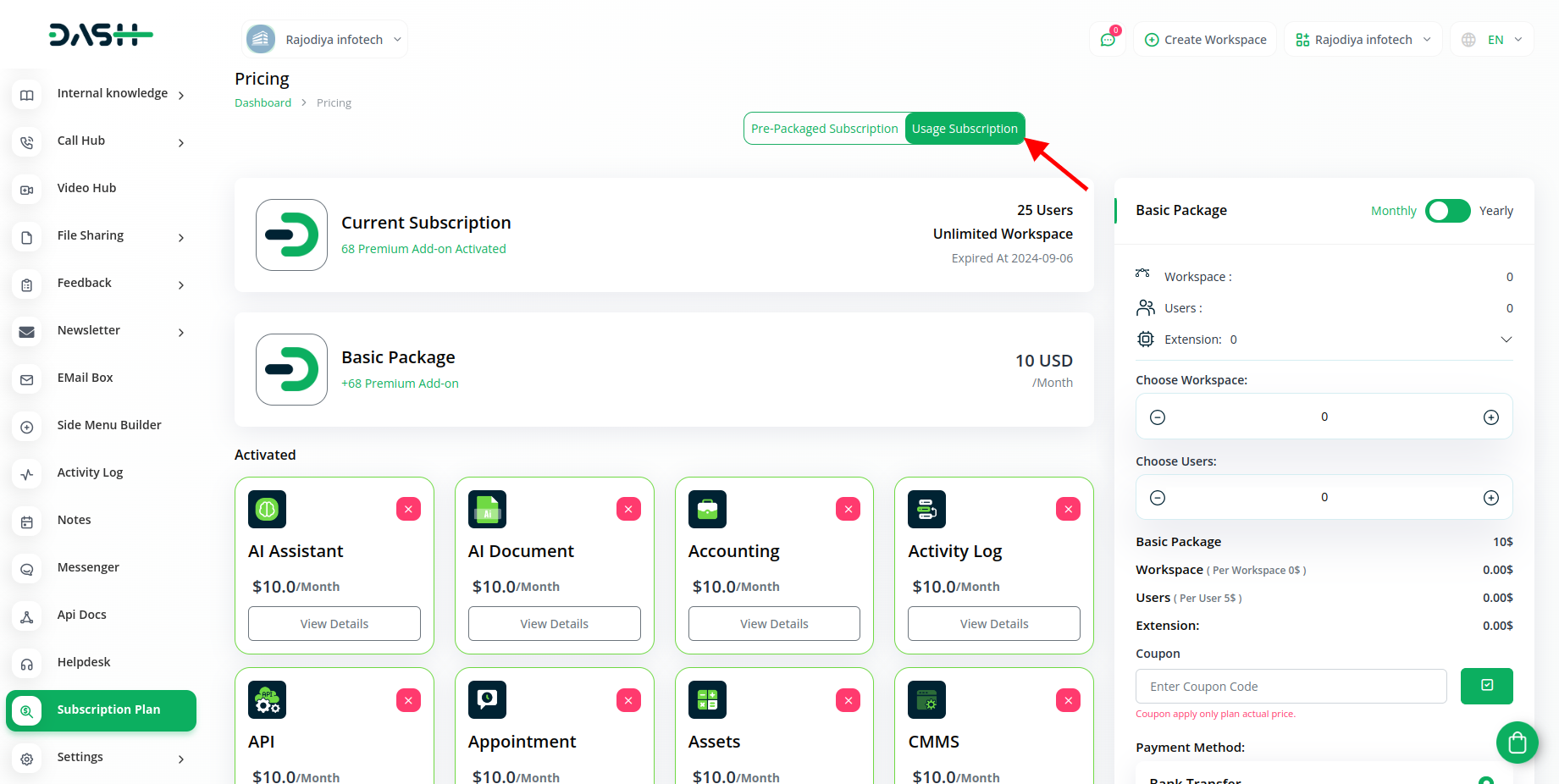
Step 3: How to use the Contract Add-on?
- After following that procedure, find out the contract add-on in the menu.
- In the contract column, you will get to see 2 pages named contract and contract type.
- On the contact page, you will get to see the number of total contracts, this month’s number of total contracts, this week’s number of contracts, last 30 days of total contracts.
- You can also create the contracts by clicking on the “+” button and entering the necessary details.
- After that, you will also be able to see the list of contracts on that page, you can make it duplicate, view, edit them, and delete them.
- To add the signature click on the “edit” button select the “signature” button and do your signature over there.
- The second page is for contract type where you can create new contract types.
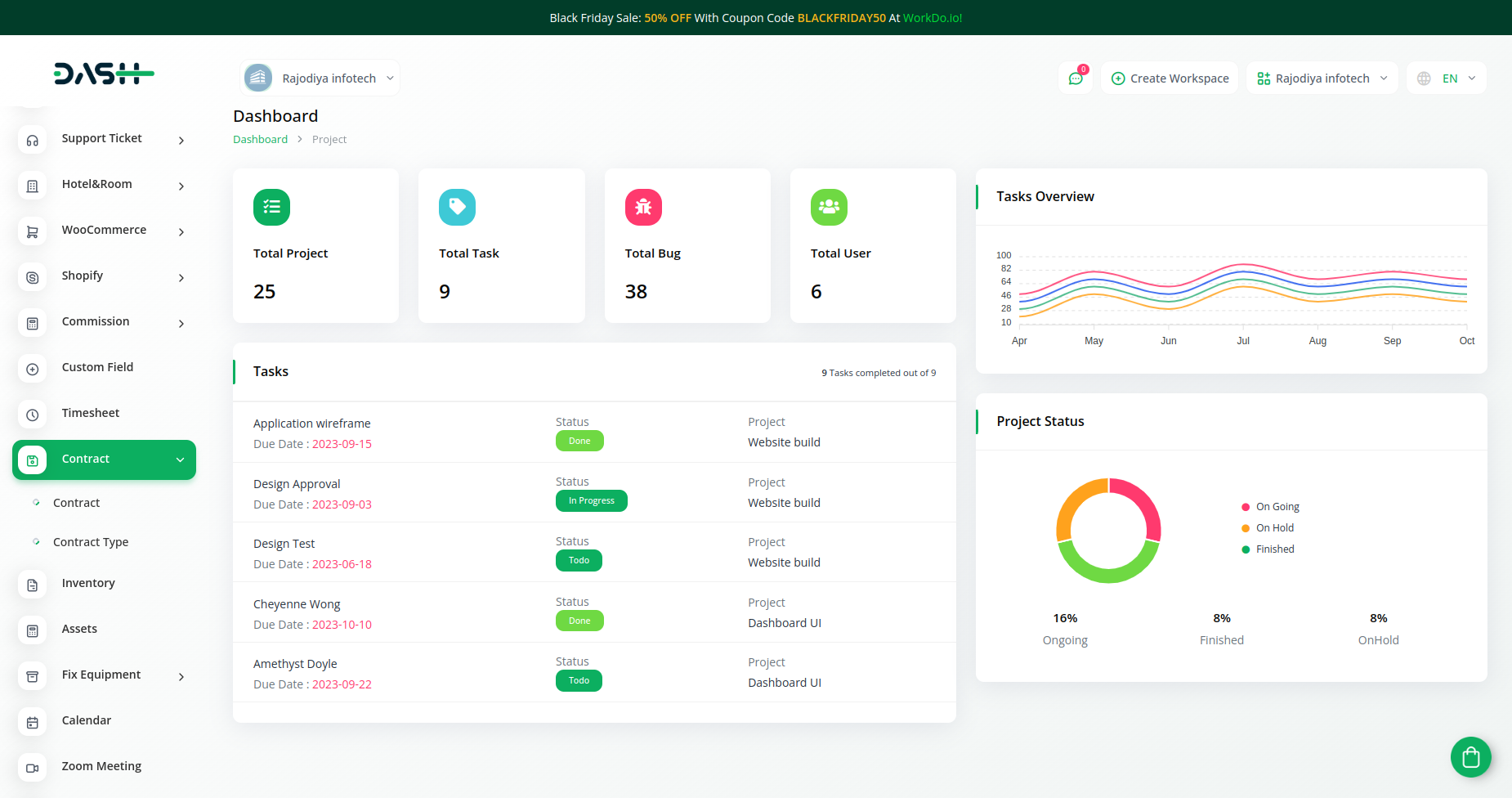
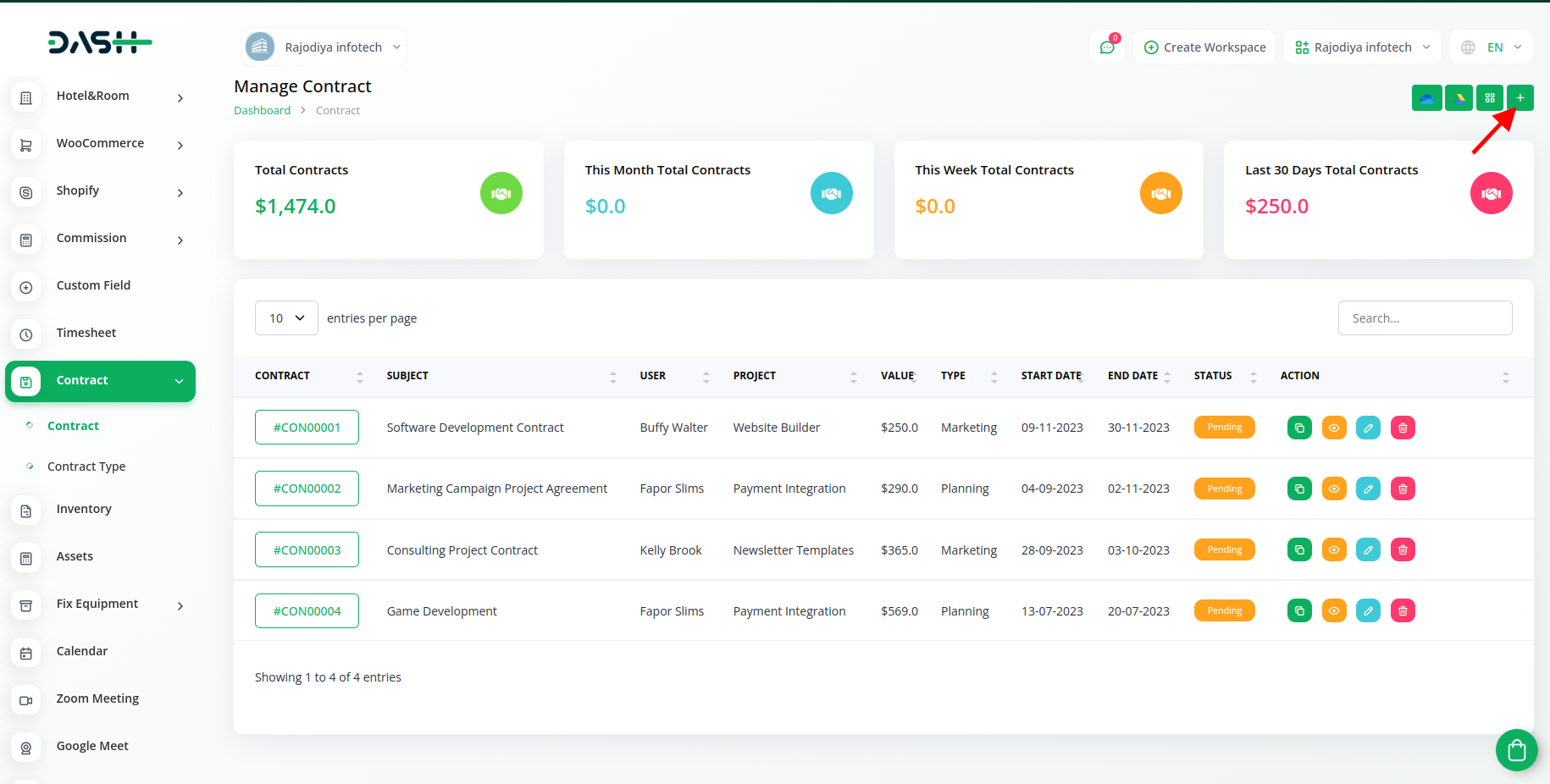
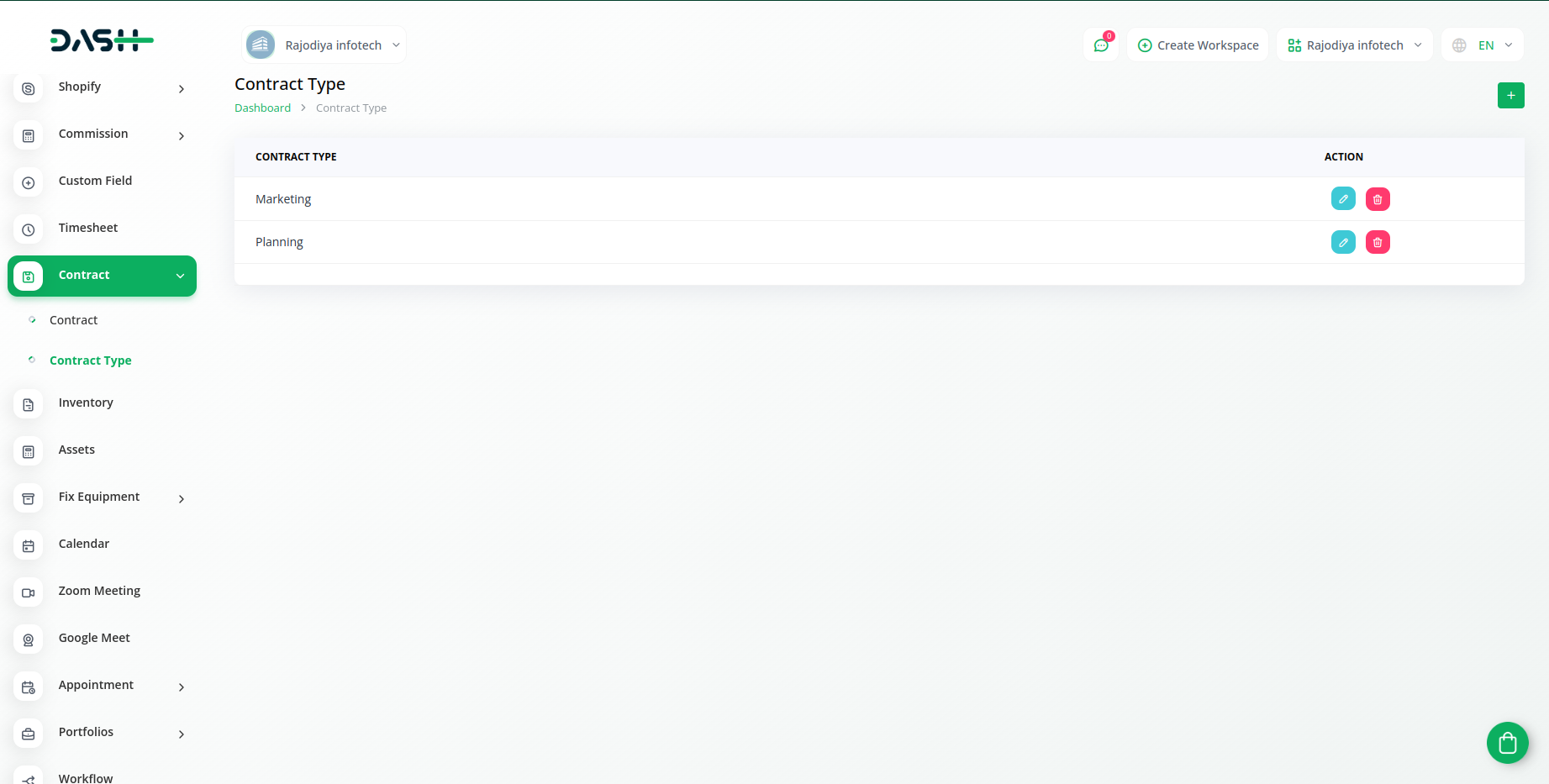
So, this is how you can use the contract add-on with the help of these easy steps.
Related articles
- Training Integration in Dash SaaS
- Team Workload Integration in Dash SaaS
- Video Hub Integration in Dash SaaS
- Finding Email Credentials for the EMailbox Module in Dash SaaS
- Restaurant Menu Integration in Dash SaaS
- McKinsey 7-S Model Integration in Dash SaaS
- Legal & Case Management Integration in Dash SaaS
- Agriculture Managemet Integration in Dash SaaS
- Rotas Integration in Dash SaaS
- Time Tracker Management Integration in Dash SaaS
- Garage/Workshop Management Integration in Dash SaaS
- Business Process Mapping Integration in Dash SaaS
Need more help?
If you’re still uncertain or need professional guidance, don’t hesitate to contact us. You can contact us via email or submit a ticket with a description of your issue. Our team of experts is always available to help you with any questions. Rest assured that we’ll respond to your inquiry promptly.
Love what you see?
Do you like the quality of our products, themes, and applications, or perhaps the design of our website caught your eye? You can have similarly outstanding designs for your website or apps. Contact us, and we’ll bring your ideas to life.

