Sports Club & Academy Management in Dash SaaS
The Sports Club & Academy Management Integration allows you to efficiently handle all activities related to sports facilities, club memberships, event scheduling, and team coordination within your platform.
Introduction
The Sports Club & Academy Management Integration allows you to efficiently handle all activities related to sports facilities, club memberships, event scheduling, and team coordination within your platform. This add-on is designed to simplify the management of sports clubs by bringing together member details, booking systems, event organization, and performance tracking in one place. With this integration, administrators can easily create and manage different clubs, assign coaches or staff, track player participation, and monitor progress. Whether it’s scheduling tournaments, managing training sessions, or maintaining member records, this Add-On provides a central hub to keep everything organized and accessible.
How to Install the Add-On?
To Set Up the Sports Club & Academy Add-On you can follow this link: Setup Add-On
How To Use the Sports Club Management Add-On?
- Once you purchase the Sports Club & Academy Add-On, go to the dashboard section and find the dashboard of the Sports Club & Academy.
Sports Club Dashboard
The Sports Club Dashboard provides an overview of your club’s performance and activities. The dashboard includes:
- Store Link: A button to copy your store’s website link.
- Summary Cards: View key metrics including Total Members, Total Ground & Clubs, Total Bookings, Total Subscriptions, Total Activities & Events, and Total Training Sessions.
- Analytics Chart: View a chart showing the last 15 days of data for Bookings And Subscriptions.
- Use this dashboard to quickly assess your club’s status and monitor important trends.
-
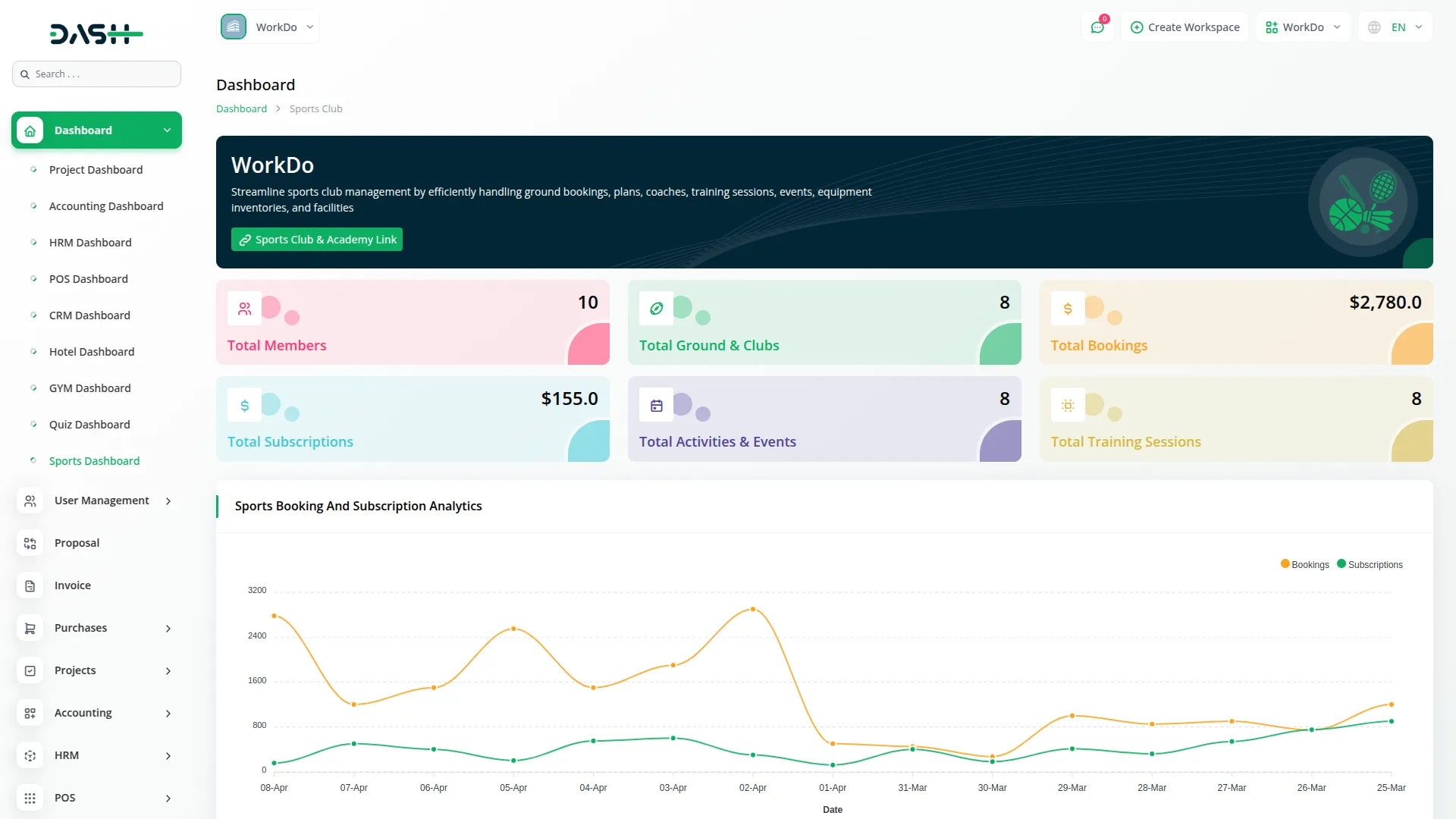
Manage Members
- To add a new member, click the “Create” button at the top of the Members page. Fill out the form by entering the member’s name, email address, and selecting gender (male or female) from the dropdown.
- Next, enter the date of birth, mobile number (optional), address, and any additional notes. After completing all required fields, click the “Submit” button to save the member information.
- On the members list page, all saved records will appear in a table showing No, Name, Email, Gender, DOB, Mobile, Plan (from membership plan module), and Plan Status (Not Started, Expired, Active). You can search for specific members, export the list, or perform actions like View (to see member details), Edit, or Delete.
-
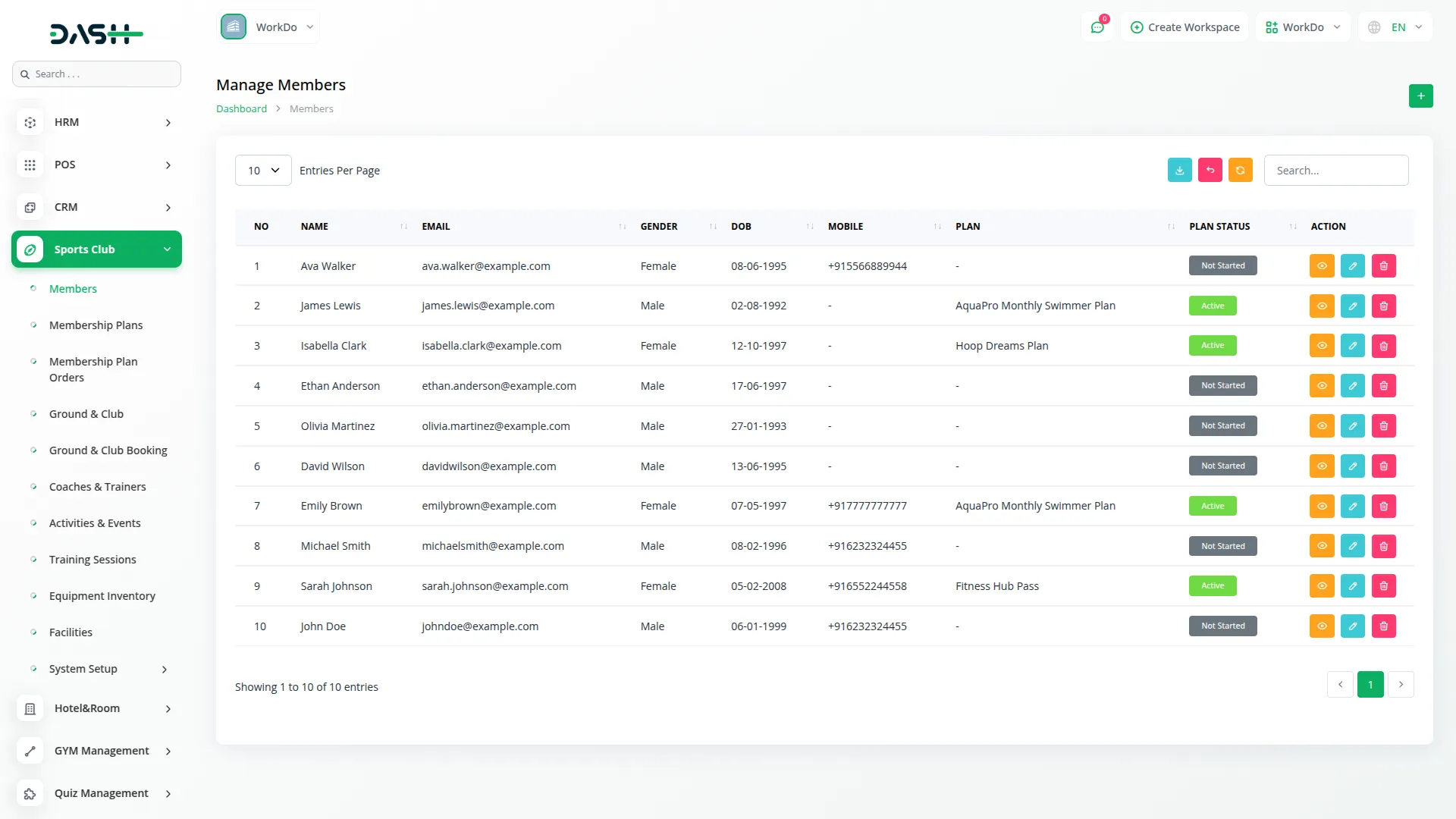
Manage Membership Plans
- After creating the members, you can easily create membership plans for your members.
- To create a new membership plan, click the “Create” button at the top of the Membership Plans page. Enter the plan name and select the status (Active or Inactive) from the dropdown menu.
- Next, choose the duration (daily, weekly, monthly, yearly) and enter the price. Select the Sports Ground And Club from the dropdown (this comes from the sports ground and club module). Choose a color from the five predefined options, enter the venue details and member capacity. You can also add a description (optional).
- On the membership plans list page, all saved plans will appear in a table showing No, Name, Ground & Club Name, Price, Color, Venue, Member Capacity, and Status. You can search for specific plans, export the list, or perform actions like View (to see plan details), Edit, or Delete.
-
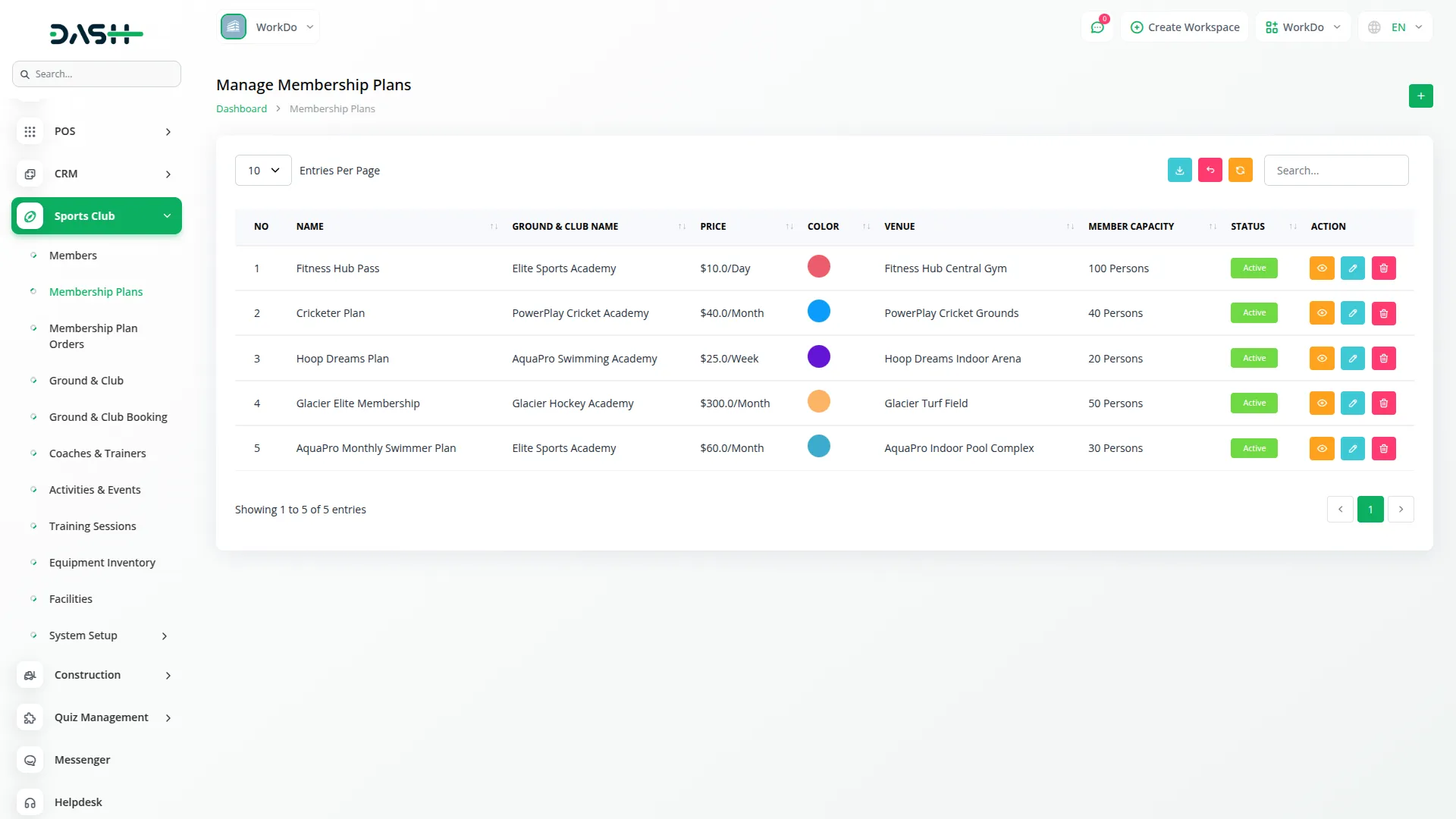
Manage Membership Plan Orders
- To view membership plan orders, go to the Membership Plan Orders page. This page displays all orders that come from the website.
- The list shows No, Member Name (from members module), Plan Name (from membership plan module), Start Date, Expiry Date, Amount, Payment Type, and Payment Status (Unpaid, Paid, Rejected). You can search for specific orders, export the list, or perform actions like Action (to approve cash payment order), Edit, or Delete.
-
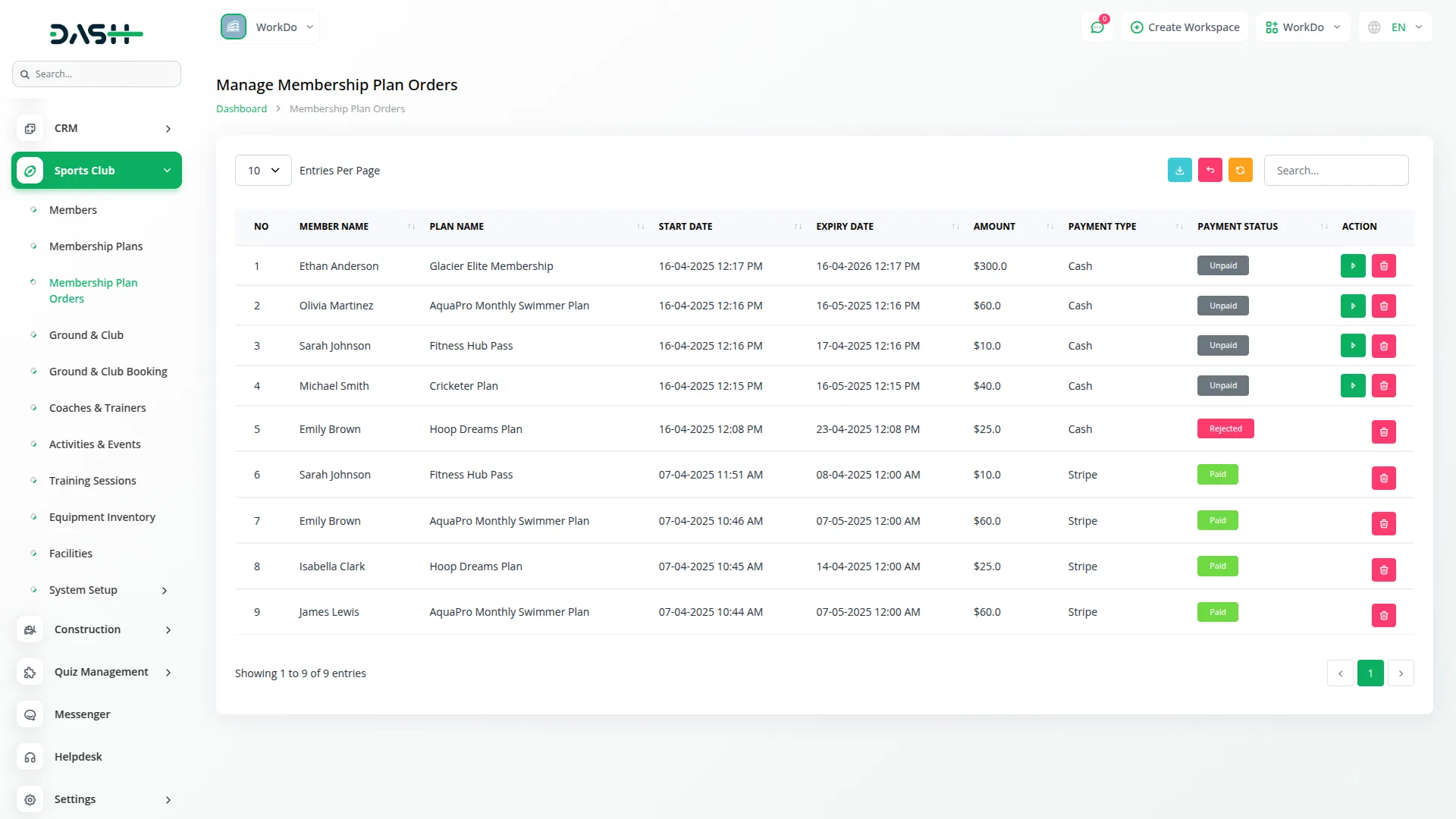
Manage Ground And Club
- To add a new Ground and Club, click the “Create” button at the top of the Ground And Club page. Enter the name and select the type (Indoor or Outdoor) from the dropdown menu.
- Next, enter the venue details, booking price, and select the duration (hour or day). Specify the member capacity and maintenance schedule (optional). Add a contact number (optional) and upload an image of the facility.
- Select the Sports Club And Academy Facilities (these come from the Facilities module), enter the Google Map Iframe, upload multiple images, and add any additional notes.
- On the Ground And Club list page, all saved records will appear in a table showing No, Image, Name, Contact Number, Type, Booking Price (displayed as “$20.0/Hour”), Capacity (displayed as “15 Persons”), Maintenance Schedule, and Facilities. You can search for specific facilities, export the list, or perform actions like View (to see facility details), Edit, or Delete.
-
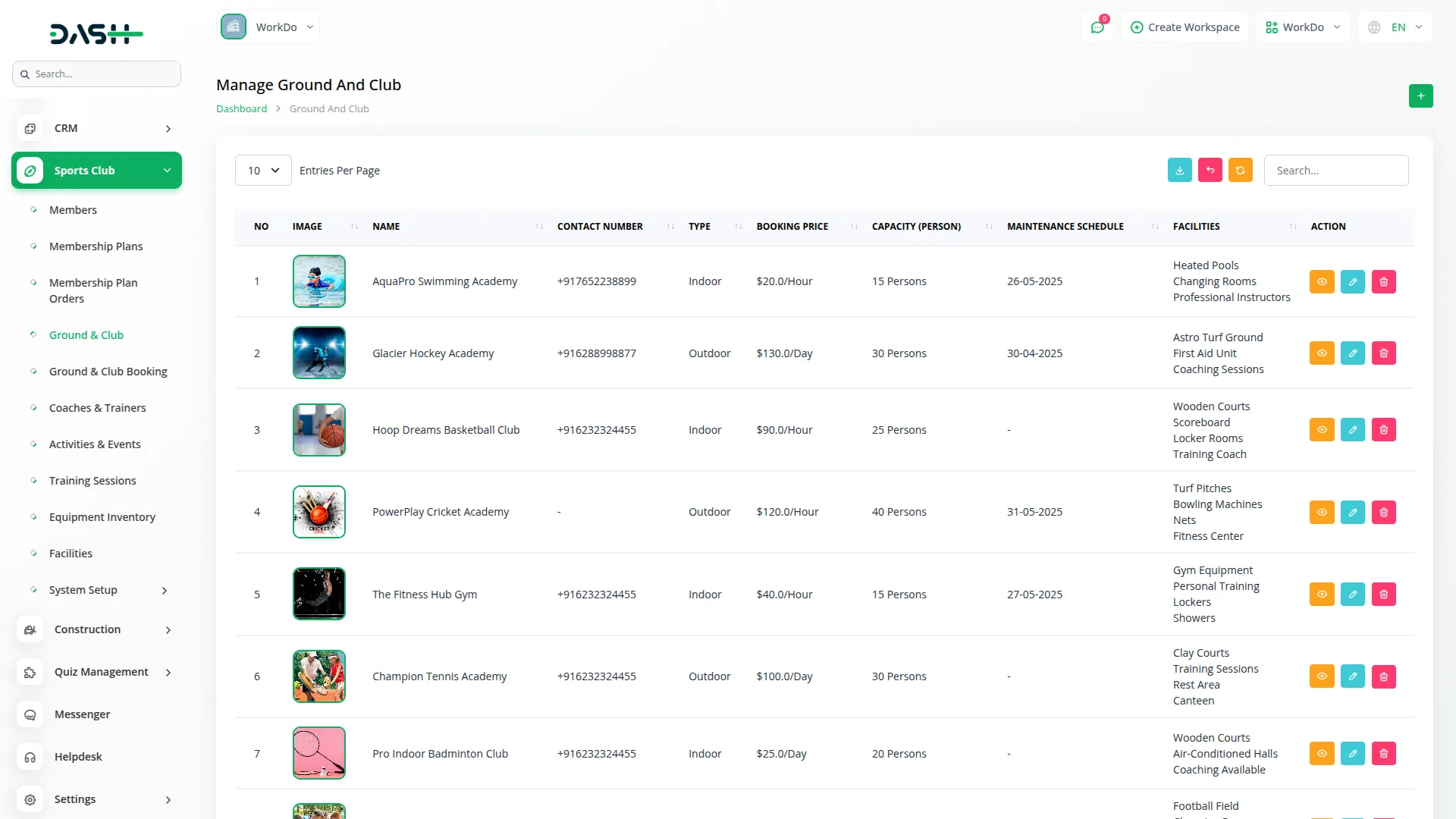
Manage Ground And Club Bookings
- To view Ground And Club bookings, go to the Ground And Club Bookings page. This page displays all bookings that come from the website.
- The list shows No, Ground & Club Name, Name, Email, Booked By, Total Amount, Payment Type, and Payment Status (unpaid or paid). You can search for specific bookings, export the list, or perform actions like View (to see booking details), Edit, or Delete.
-
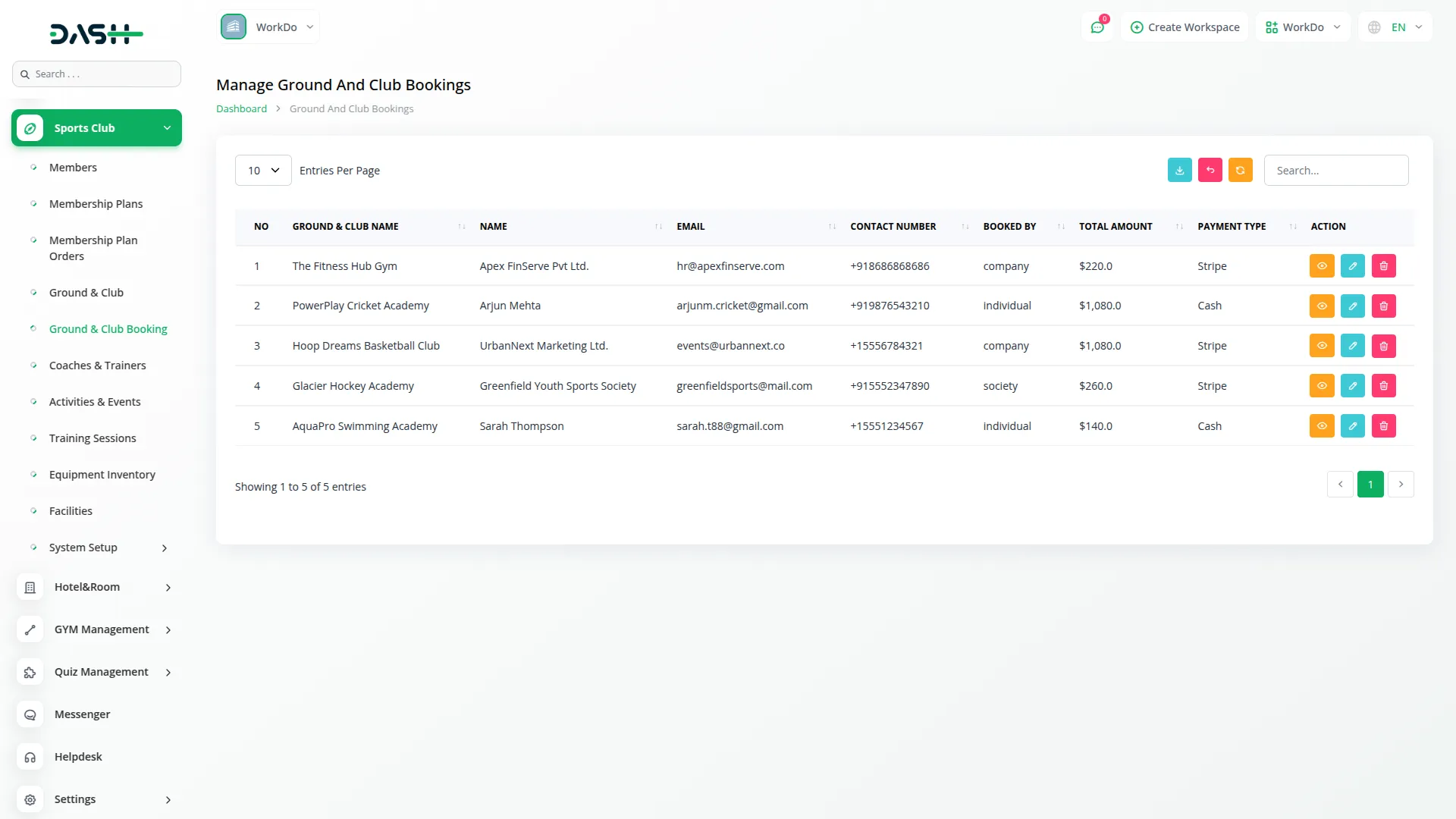
Manage Coaches And Trainers
- To add a new coach or trainer, click the “create” button at the top of the Coaches And Trainers page. Enter the name, email address, mobile number (optional), qualification, and specialization.
- Next, set the availability schedule by specifying the start time and end time. After entering all required details, click the “Submit” button to save the coach or trainer information.
- On the coaches and trainers list page, all saved records will appear in a table showing No, Name, Email, Contact Number, Qualification, Start Time, and End Time. You can search for specific coaches or trainers, export the list, or perform actions like View (to see coach details), Edit, or Delete.
-
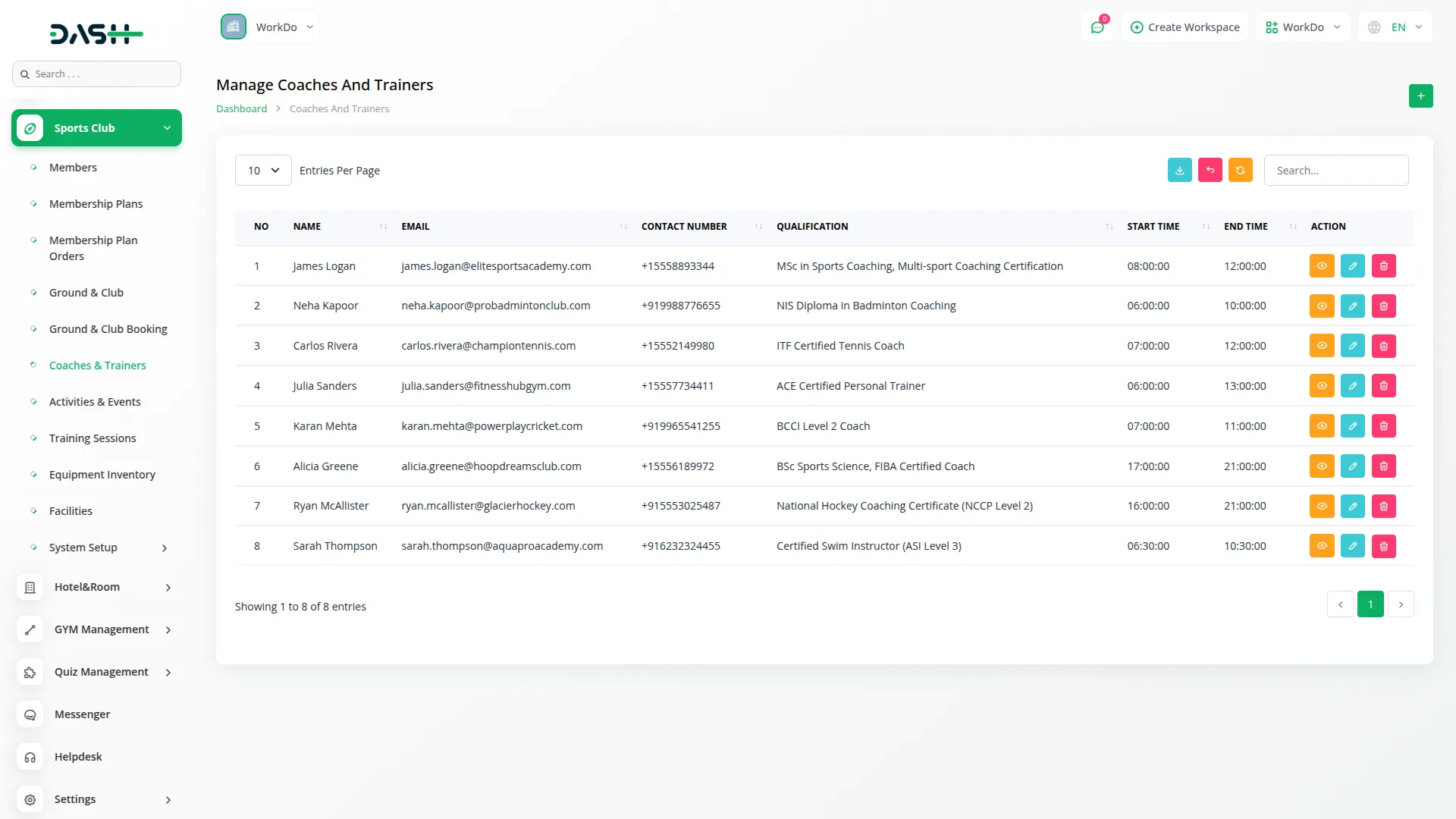
Manage Activities And Events
- To create a new activity or event, click the “create” button at the top of the Activities And Events page. Enter the name, organizer name, and mobile number (optional).
- Next, select the type (Indoor Or Outdoor) from the dropdown menu. Specify the start date and end date, maximum number of participants, and select the status (Upcoming, Ongoing, completed) from the dropdown. Enter the venue details and add a description of the activity or event.
- On the activities and events list page, all saved records will appear in a table showing No, Name, Organizer Name, Contact Number, Type, Start Date, End Date, Max Participants, and Status. You can search for specific activities or events, export the list, or perform actions like View (to see activity details), Edit, or Delete.
-
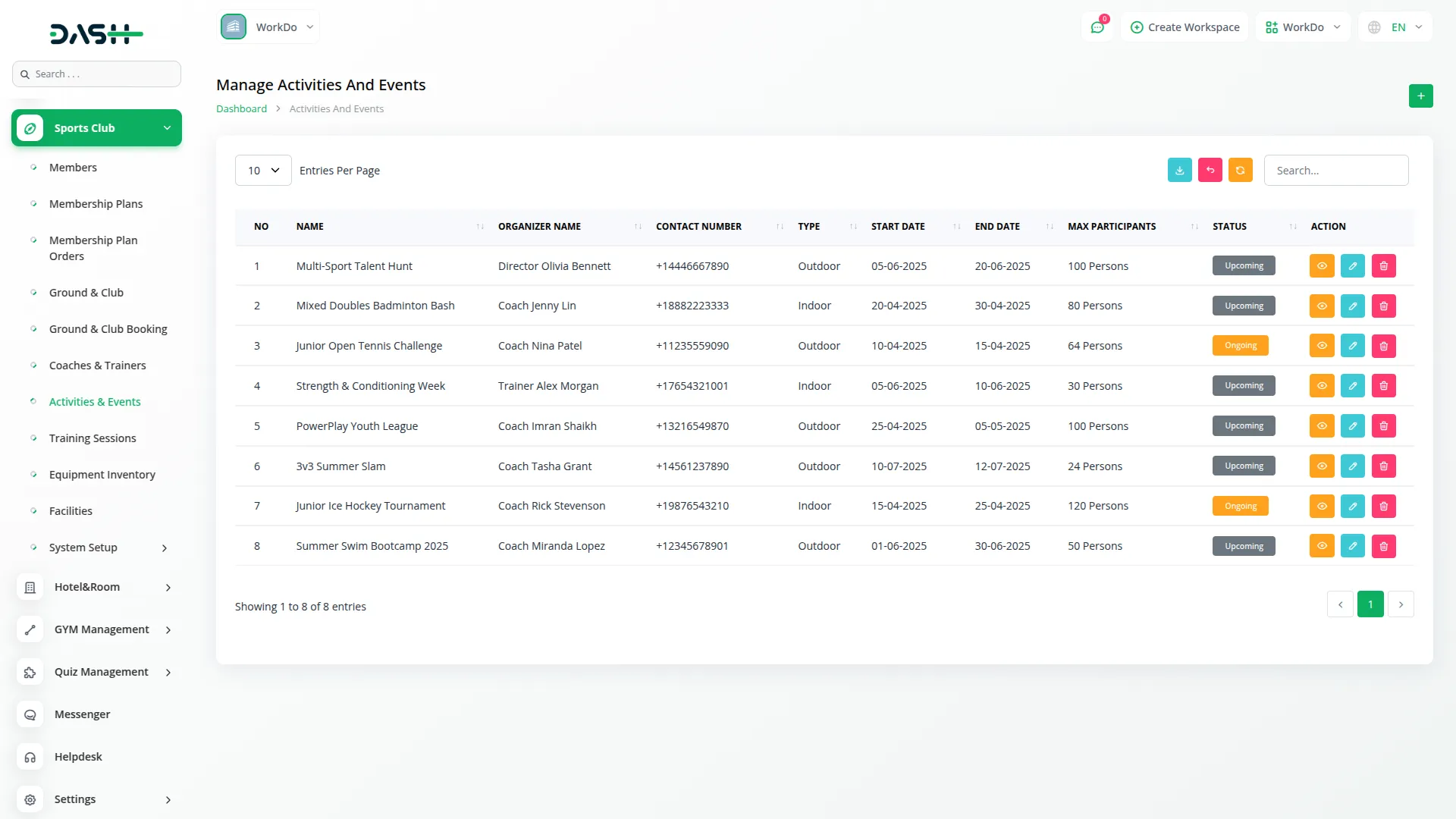
Manage Training Sessions
- To create a new training session, click the “Create” button at the top of the Training Sessions page. Enter the session name and select the coach to assign (from the Coaches And Trainers Add-On).
- Next, specify the date and select the Sports Club Members who will attend (from the Sports Club Members Add-On). Set the session schedule by entering the start time and end time. Enter the venue details and add any notes (optional).
- On the training sessions list page, all saved records will appear in a table showing No, Name, Coach Name, Date, Start Time, End Time, and Venue. You can search for specific sessions, export the list, or perform actions like View (to see session details), Edit, or Delete.
-
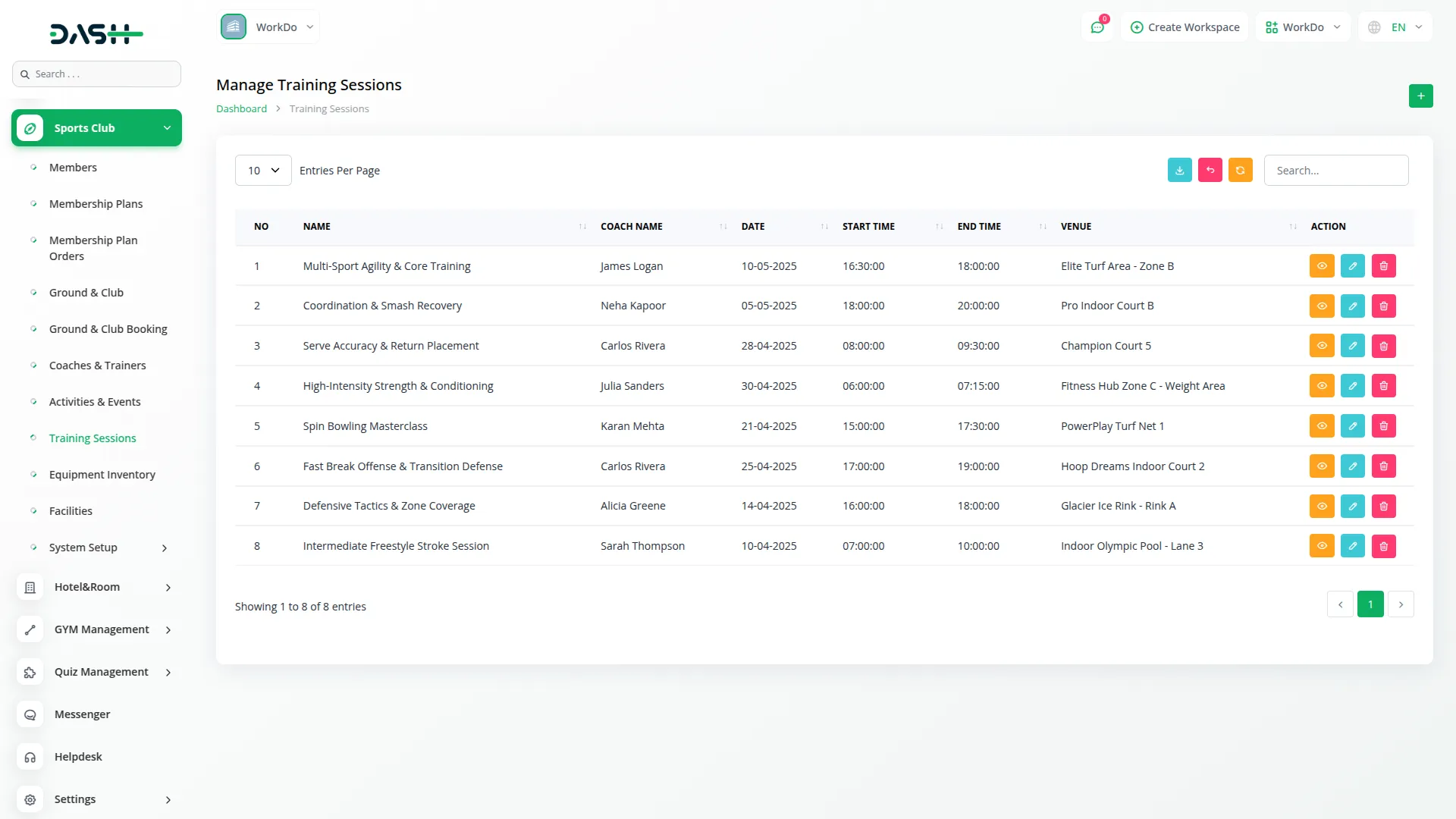
Manage Equipment Inventory
- To add a new equipment item, click the “Create” button at the top of the Equipment Inventory page. Enter the name and select the type (indoor or outdoor) from the dropdown menu.
- When you select the type, the Equipment Categories dropdown will be populated based on your selection. Choose the appropriate category, then select the condition (New, Used, or Needs Repair) from the dropdown. You can assign the equipment to a member by selecting from the dropdown (from the sports club Members module).
- Next, enter the purchase date, price, and usable cost. After completing all required fields, click the “Submit” button to save the equipment information.
- On the equipment inventory list page, all saved records will appear in a table showing No, Name, Assigned User, Type, Equipment Categories, Condition, Purchase Date, Price, and Usable Cost. You can search for specific equipment items, export the list, or perform actions like View (to see equipment details), Edit, or Delete.
-
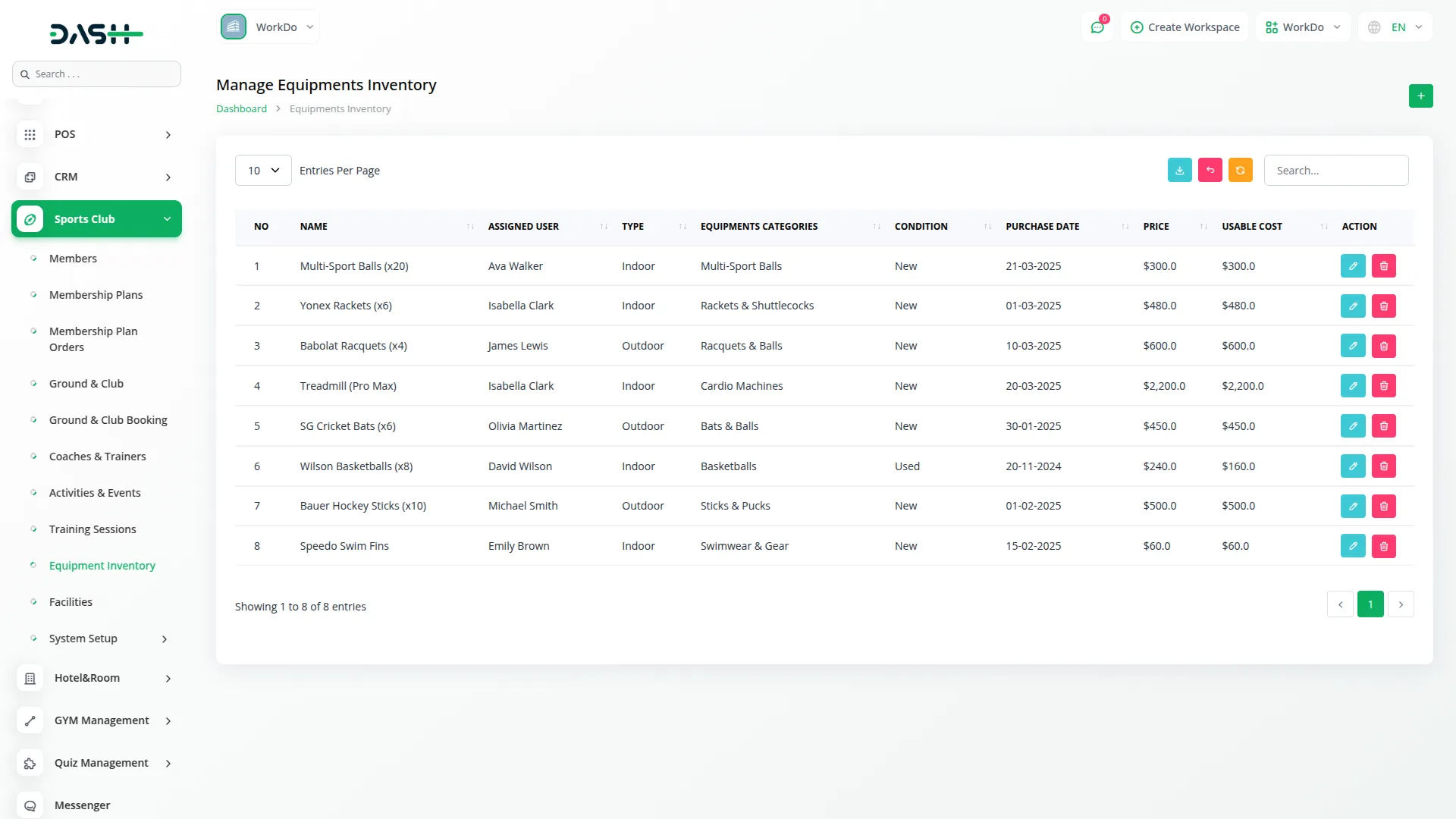
Manage Facilities
- To add a new facility, click the “Create” button at the top of the Facilities page. Enter the facility name and click the “Submit” button to save.
- On the facilities list page, all saved records will appear in a table showing No and Name. You can search for specific facilities, export the list, or perform actions like Edit or Delete.
-
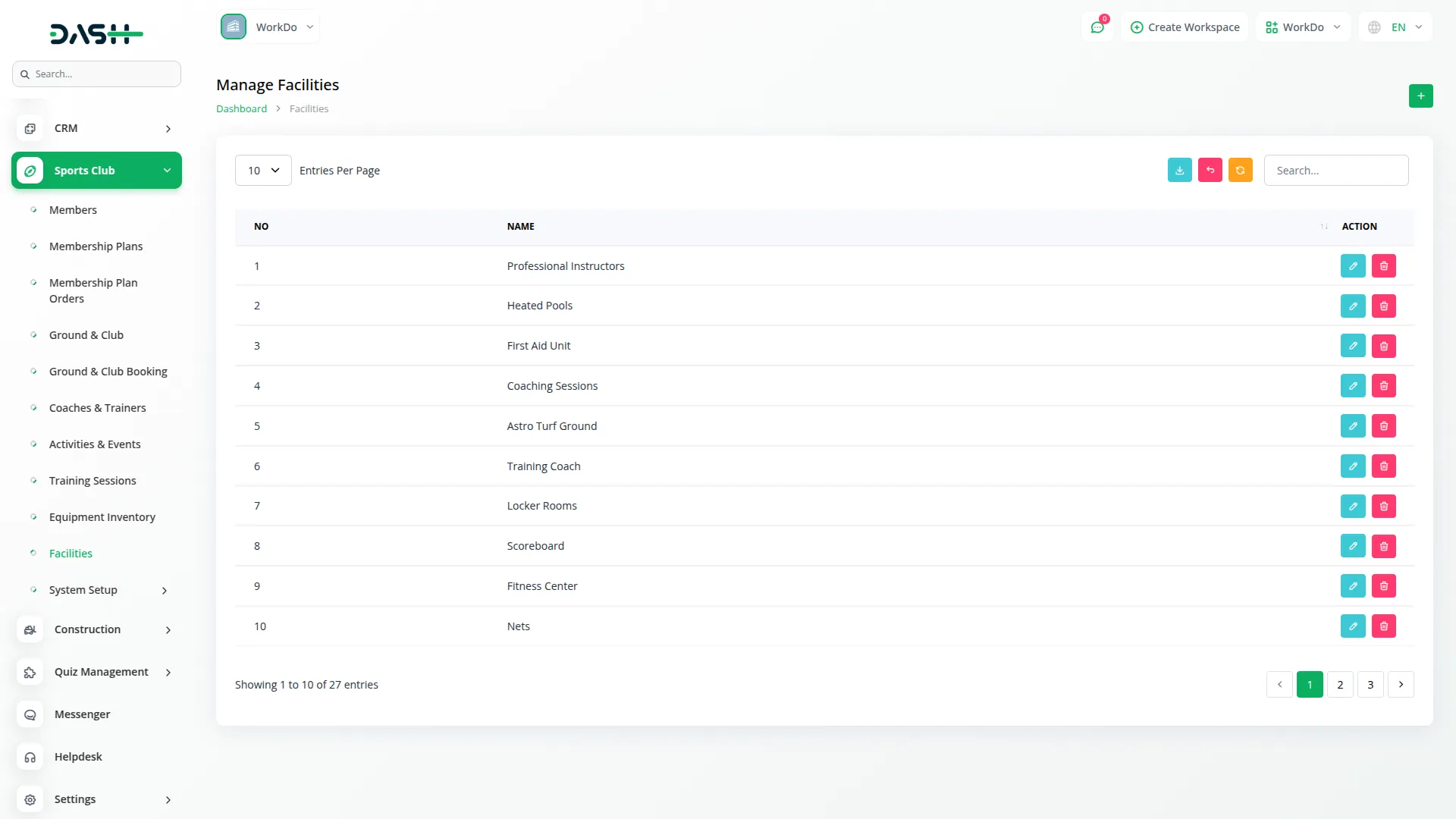
Manage Equipment Categories
- To create a new Equipment Category, click the “Create” button at the top of the Equipment Categories page. Enter important details such as the name and select the type (Indoor or Outdoor) from the dropdown menu.
- Once all the details are entered correctly, click the “Submit” button to save the equipment category.
- On the equipment categories list page, you can see all added categories with columns showing name and type. You can search for specific categories using the search function or export the list as needed. For each category, you can perform actions like Edit or Delete.
-
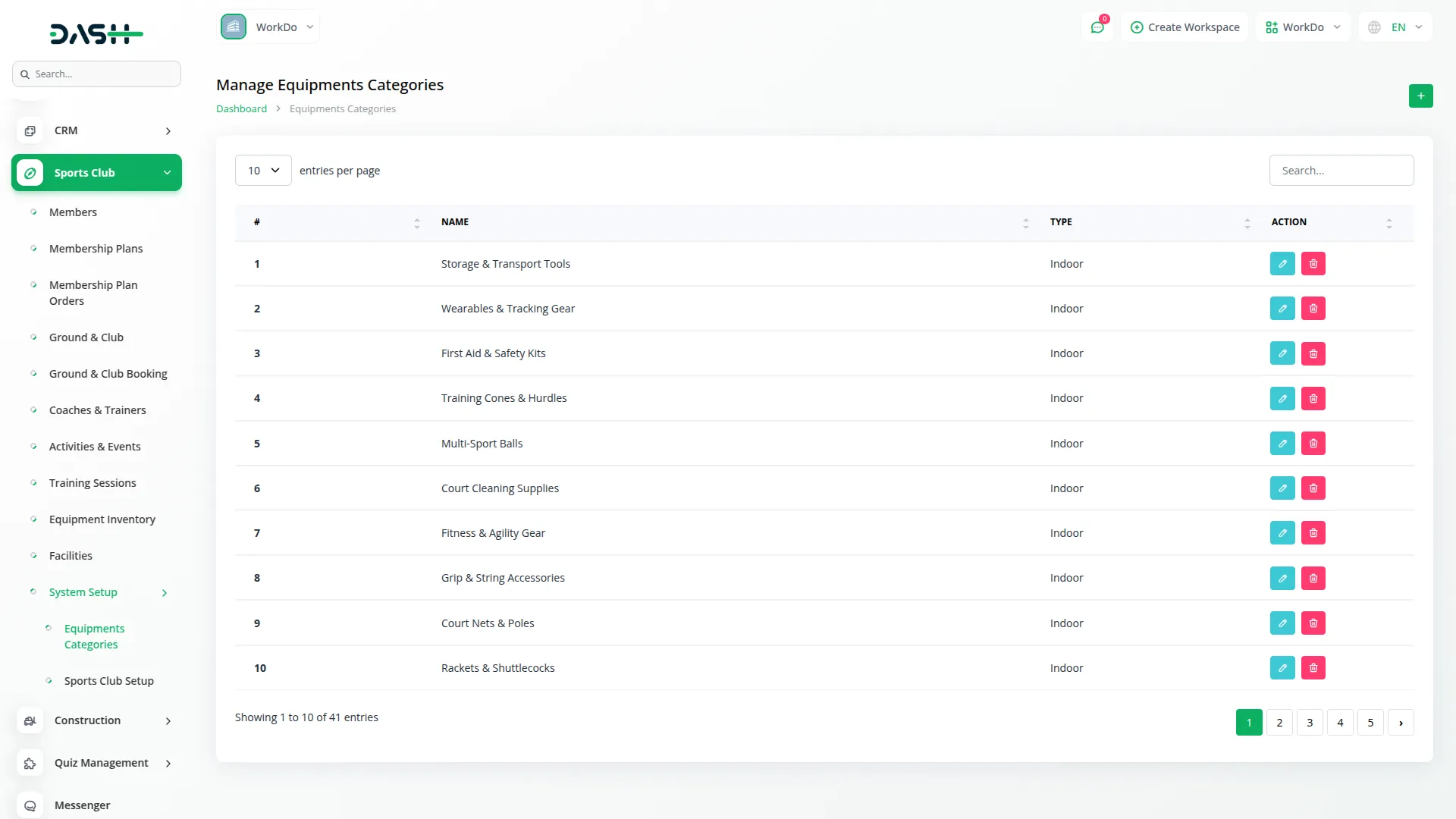
Manage Sports Club Setup
To configure the Sports Club Setup, navigate to the Sports Club Setup page available in the system setup. This page contains several sections for managing your club’s settings.
- Contact Info: Enter the Mobile Number and Email Address for your club.
- Open Timing: Select the Start Day and End Day (from Sunday to Saturday) and set the Start Time and End Time for your club’s operating hours.
- Footer Description: Enter the text that will appear in the footer section of your website.
- Booking Response: Enter the Response Message that will be sent via email when a sports ground and club booking order is processed from the website.
- Membership Response: Enter the Response Message that will be sent via email when a Plan Membership order is processed from the website.
After making any changes, click the “Save” button to update your Sports Club Setup.
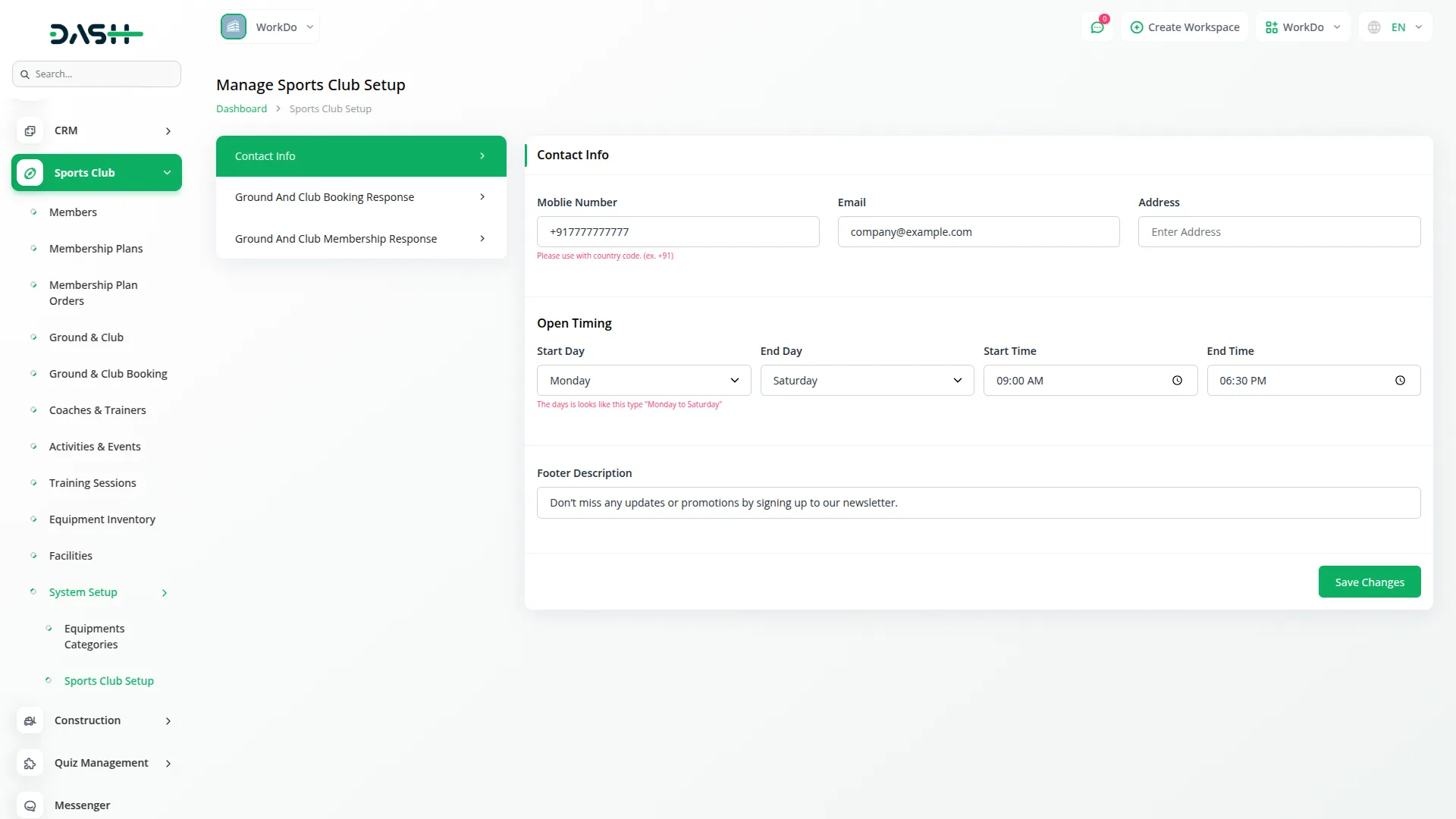
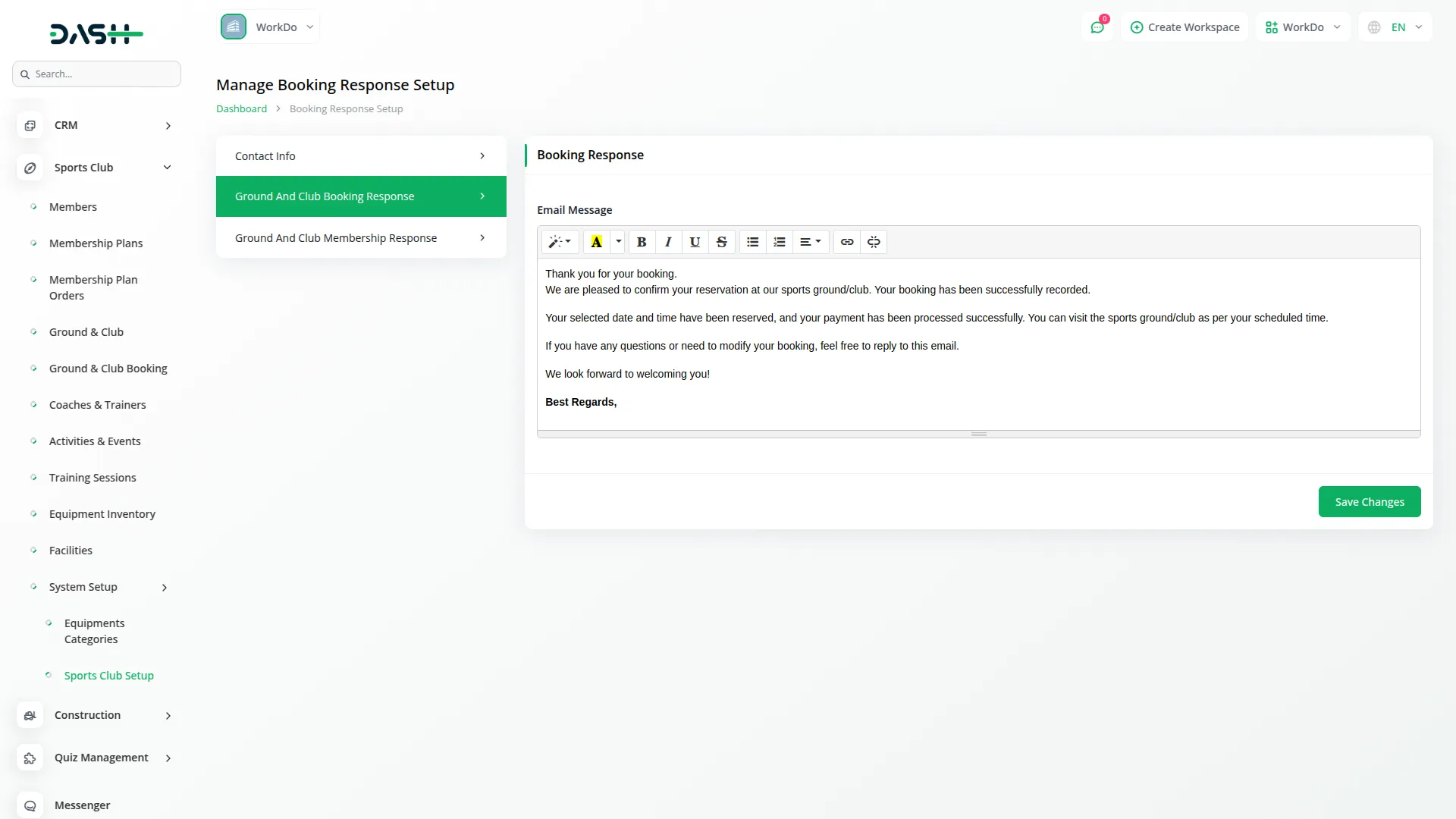
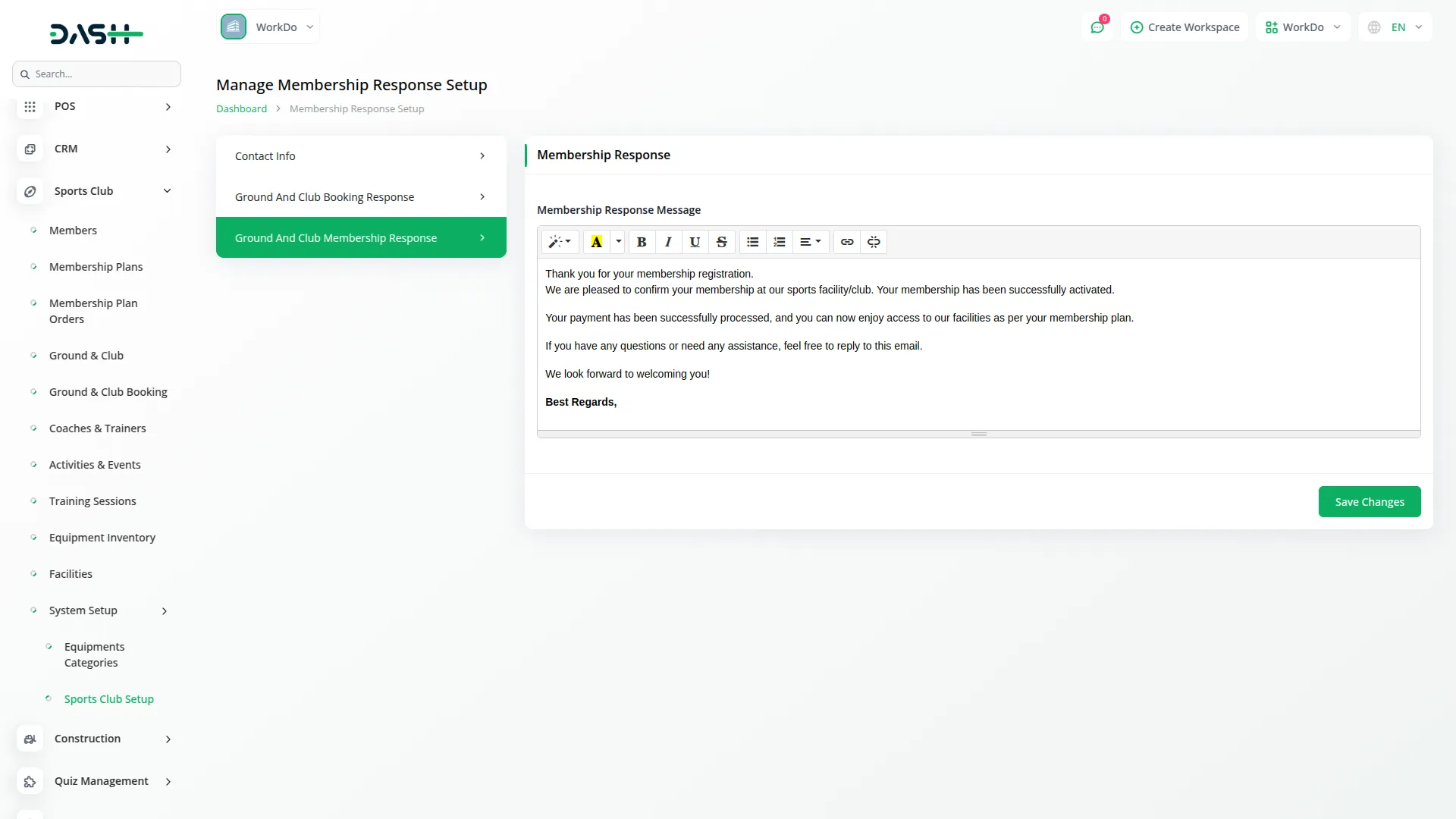
Sports Club And Academy Website
The Sports Club And Academy website is configured on the users and includes the following sections:
- Header: Contains the logo and language selection options.
- Ground / Club: Displays Sports Club And Academy cards showing Price, Duration, Name, Venue, Type, with Book Now and Quick View buttons.
- The Book Now button opens a form to enter booking details including Ground/Club Name, Booked By (Society, Company, Individual), Facilities, personal information, dates, and payment options.
- The Quick View button shows details including an Image Gallery, Sports Club And Academy information, Venue, Type, Price, Description, Availability, Facilities, and Google Map.
- Membership Plan: Shows Membership Plan cards with Plan Name, Price, Duration, Member Limit, Sports Club And Academy Name, Facilities, Plan Description, and a Subscribe button.
- The Subscribe button offers options for Existing Users (Email, Login) or New Users (registration form), followed by payment options.
- Footer: Includes the footer logo, description, Open Timing details (Start Day, End Day, Start Time, End Time), and Contact Information (Mobile Number, Email, Address).
These website sections are designed to provide visitors with easy access to your club’s facilities and membership options.
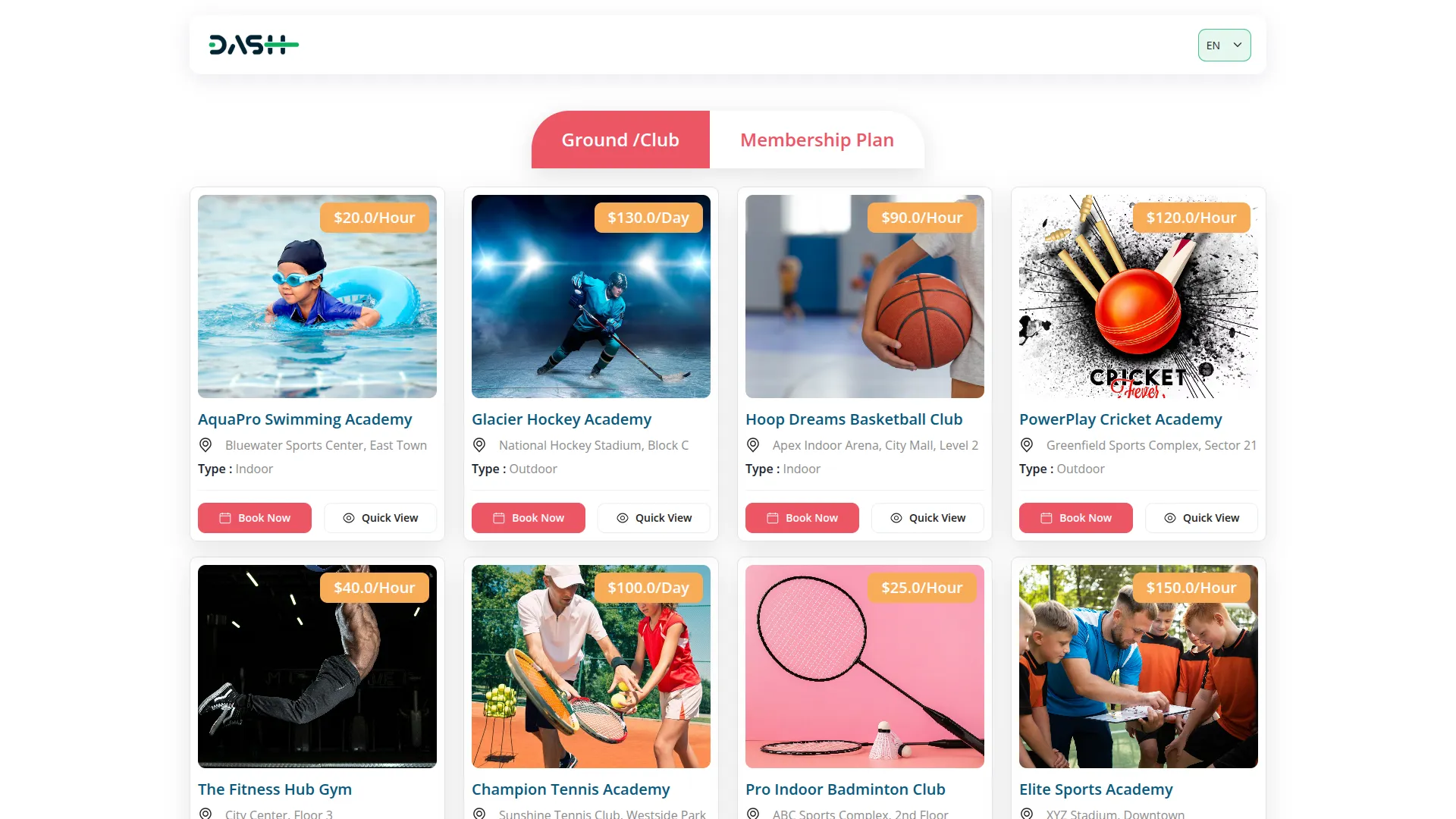
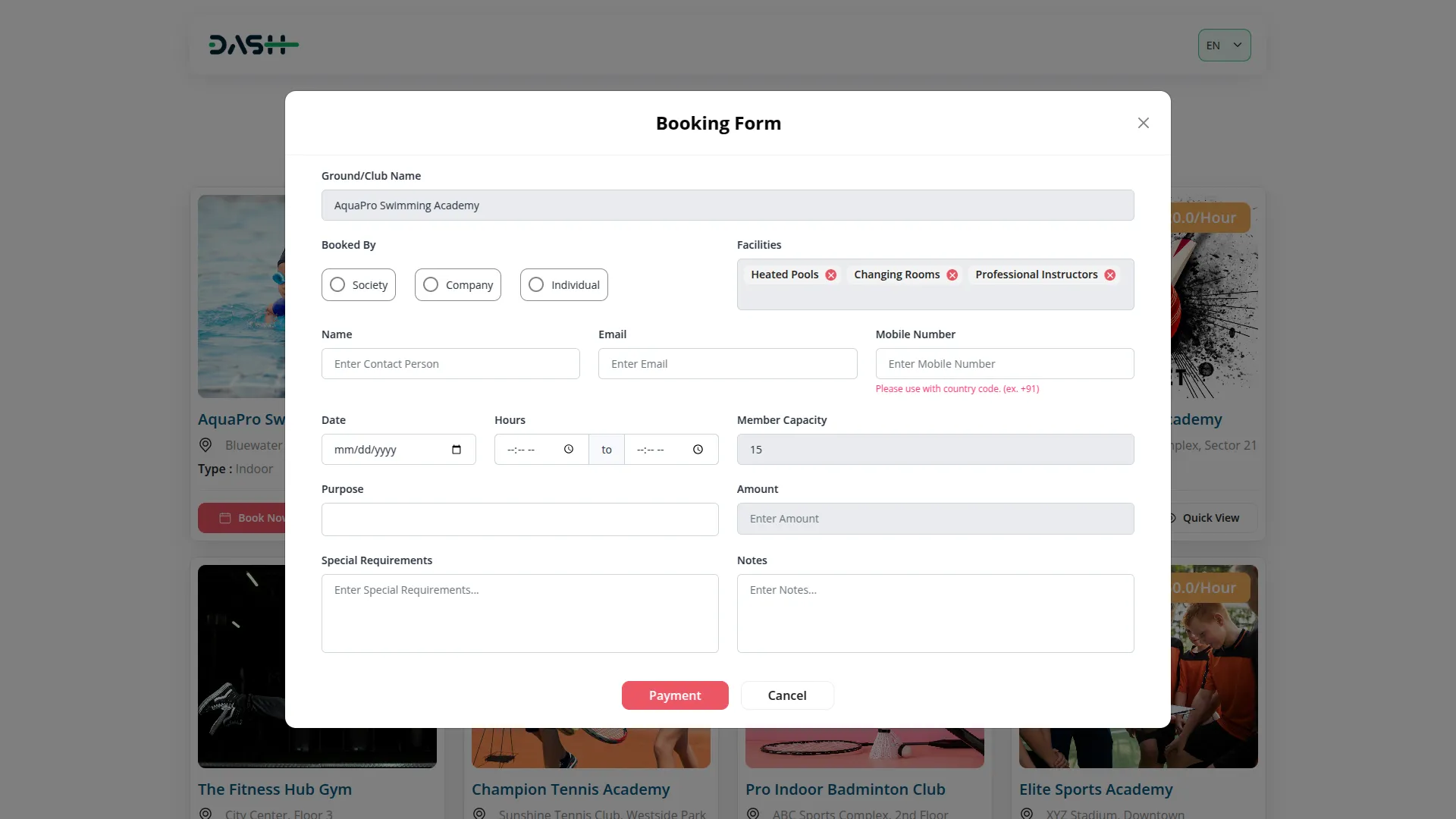
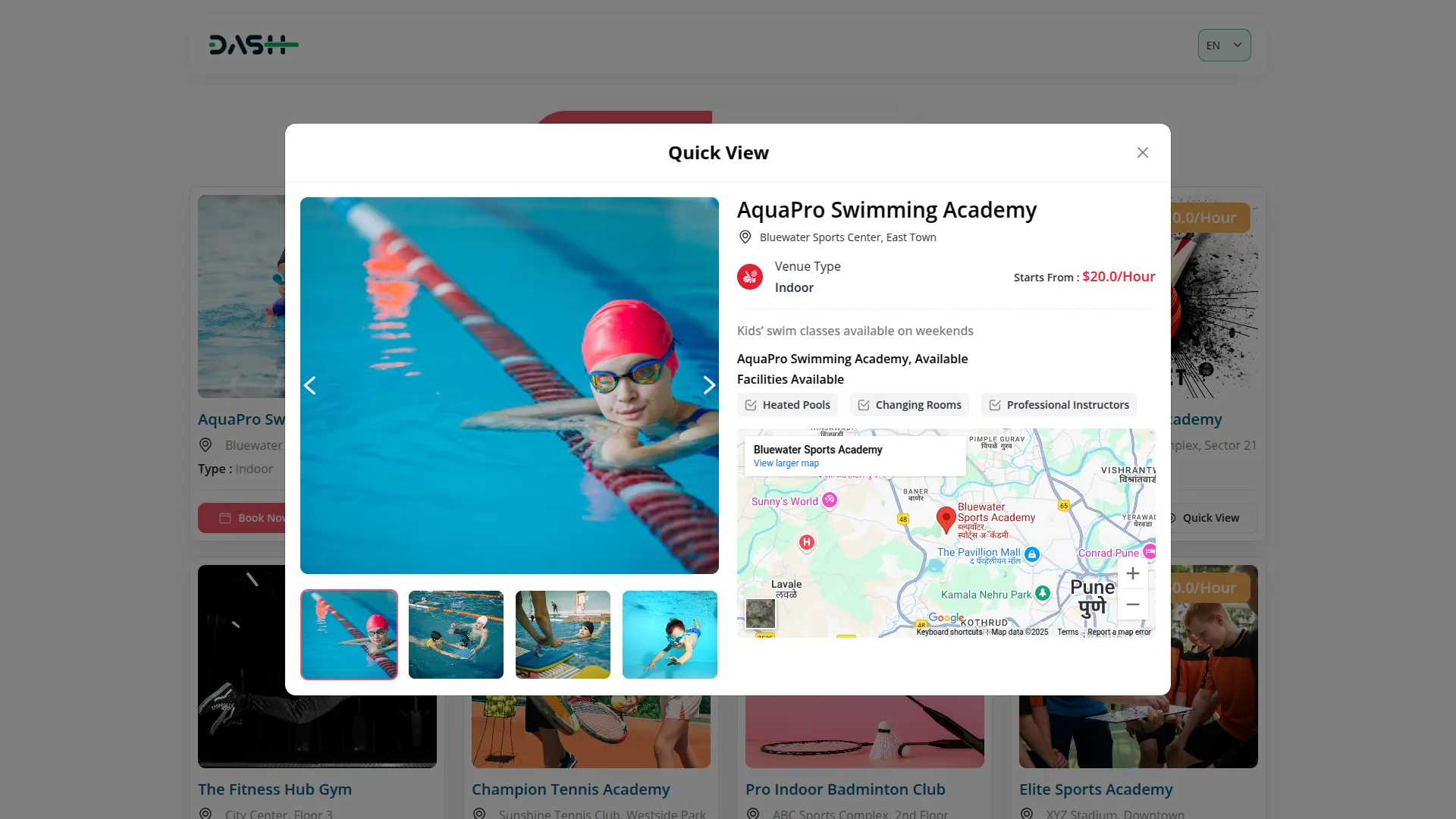
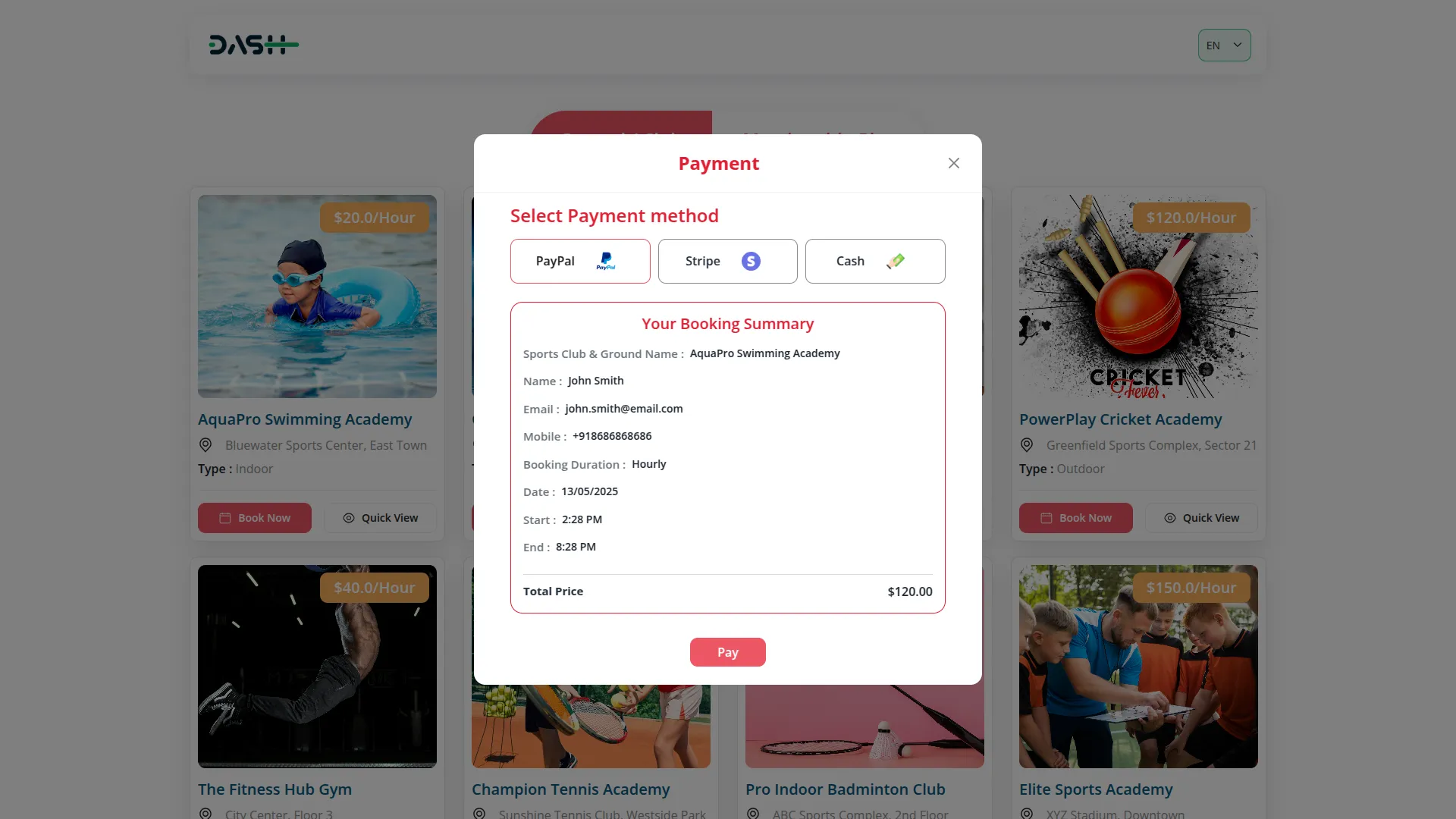

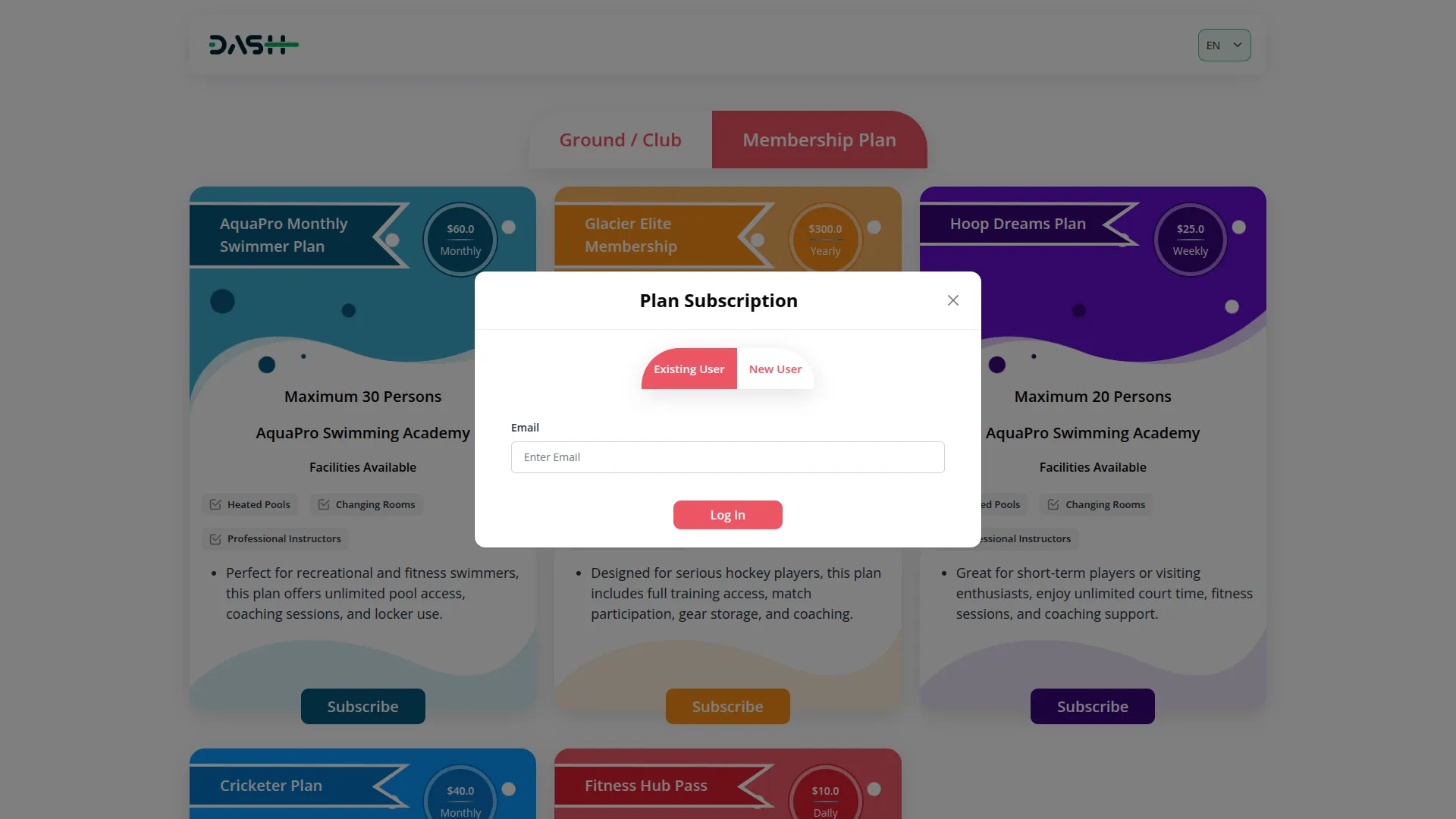
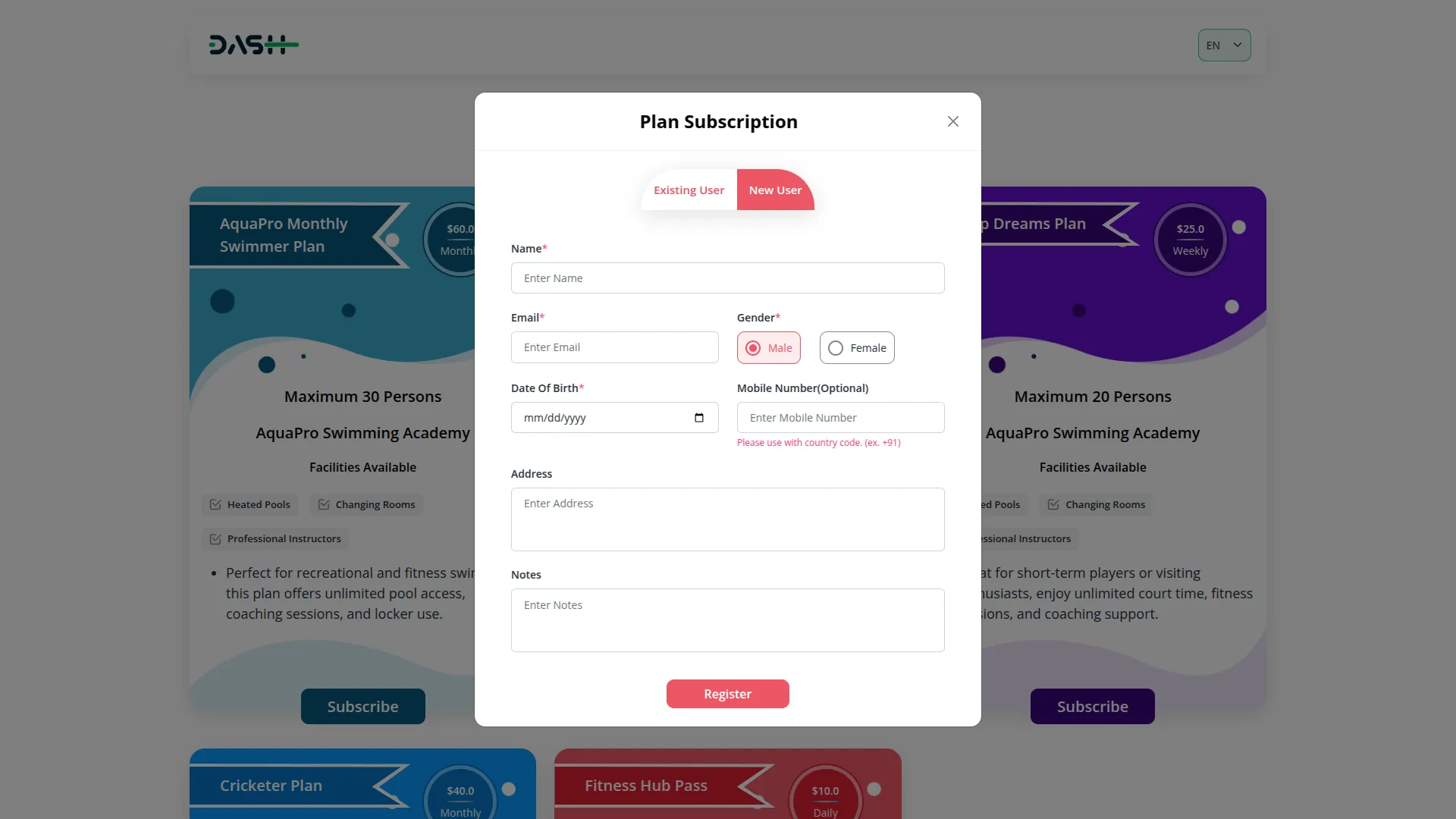
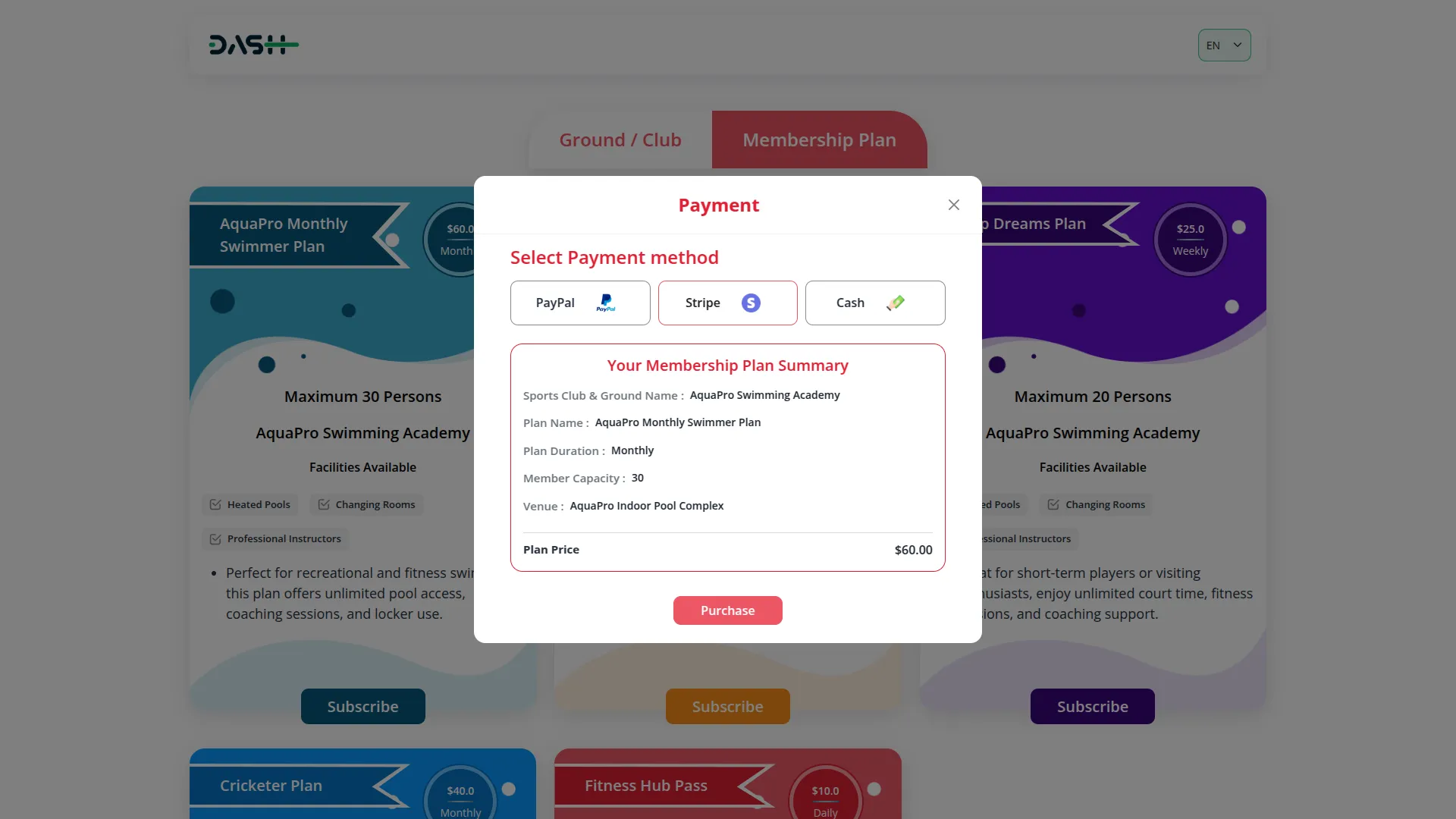
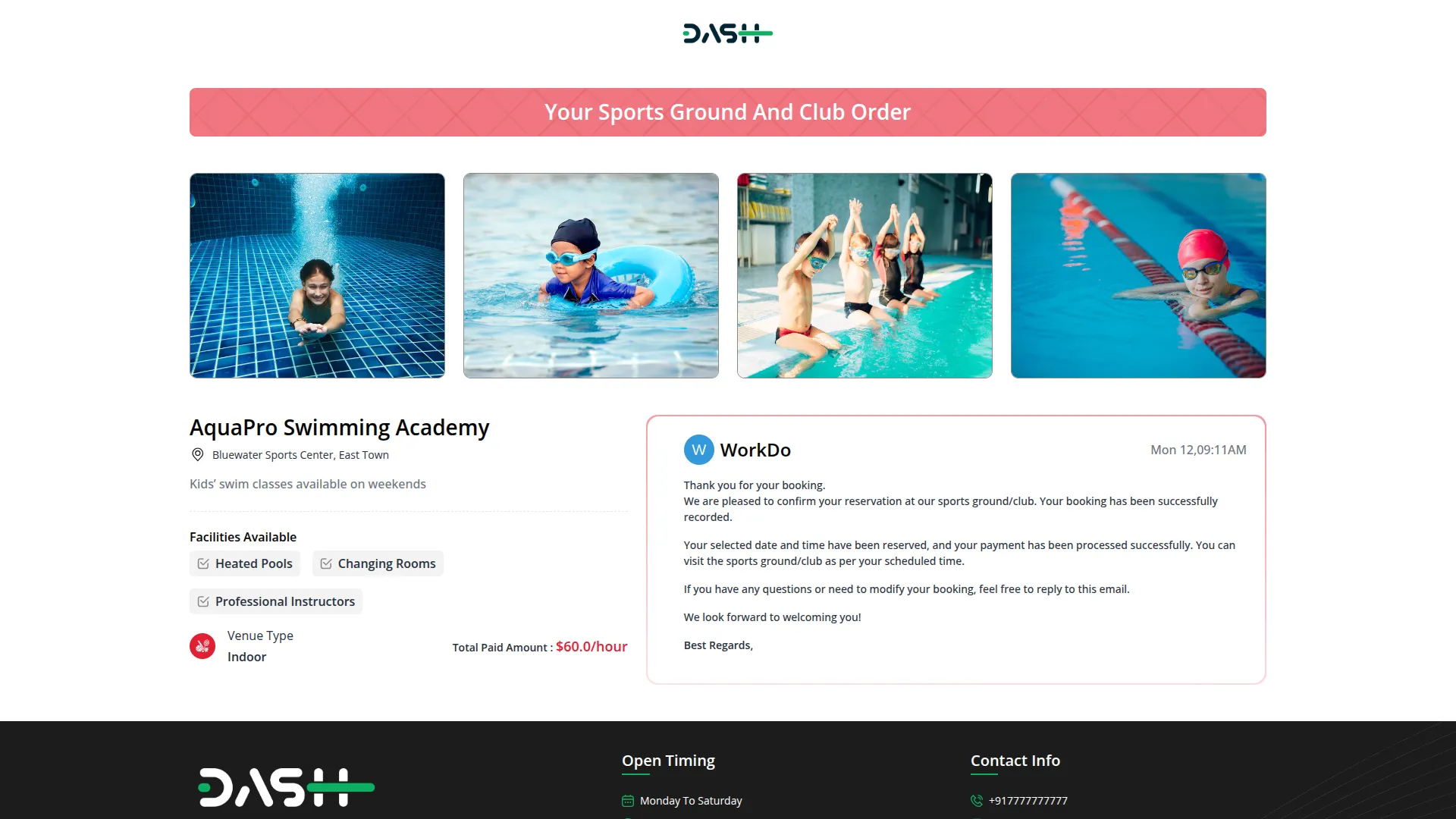
Categories
Related articles
- WhatSender Add-On Integration in Dash SaaS
- Google Meet Integration in Dash SaaS
- Find Google Leads Integration in Dash SaaS
- Fatora Integration in Dash SaaS
- McKinsey 7-S Model Integration in Dash SaaS
- Facebook Post Integration in Dash SaaS
- Braintree Payment Gateway Detailed Documentation
- ZitaSMS Integration in Dash SaaS
- PayNow Payment Gateway Integration in Dash SaaS
- Freight Management System Integration in Dash SaaS
- Zoho Meeting Integration in Dash SaaS
- Form Builder Integration in Dash SaaS
Reach Out to Us
Have questions or need assistance? We're here to help! Reach out to our team for support, inquiries, or feedback. Your needs are important to us, and we’re ready to assist you!


Need more help?
If you’re still uncertain or need professional guidance, don’t hesitate to contact us. You can contact us via email or submit a ticket with a description of your issue. Our team of experts is always available to help you with any questions. Rest assured that we’ll respond to your inquiry promptly.
Love what you see?
Do you like the quality of our products, themes, and applications, or perhaps the design of our website caught your eye? You can have similarly outstanding designs for your website or apps. Contact us, and we’ll bring your ideas to life.
