Rotas Integration in Dash SaaS
Managing employee schedules efficiently is a fundamental aspect of ensuring smooth operations within any organization.
Introduction
Managing employee schedules is crucial for ensuring smooth operations within any organization, and the “Rotas” Add-On offers a comprehensive solution for creating and managing work schedules. A rotas outlines when each employee is expected to work, specifying shift start and end times, days off, and other important details. This tool simplifies scheduling, helping to allocate tasks efficiently and communicate effectively with employees. It also accommodates employee availability preferences, provides easy access to employee details, and generates insightful reports, ultimately boosting productivity. With features to share and disseminate rotas, the Add-On enhances transparency, collaboration, and the overall organization of work schedules, ensuring operational efficiency and proper coverage.
How To Install the Add-On
To Set Up the Rotas Add-On, you can follow this link: Setup Add-On
How To Use the Rotas Add-On?
Once you purchase the Rotas Add-On, you can easily manage employee schedules, workdays, and availability. Below is a simple guide to get you started.
Rotas Dashboard Overview
- View employee schedules through Calendar View, Daily View, or User View.
- Track all scheduled shifts for the current month under Current Month Events.
- Filter rotas based on employee roles using the Filter Role option.
-
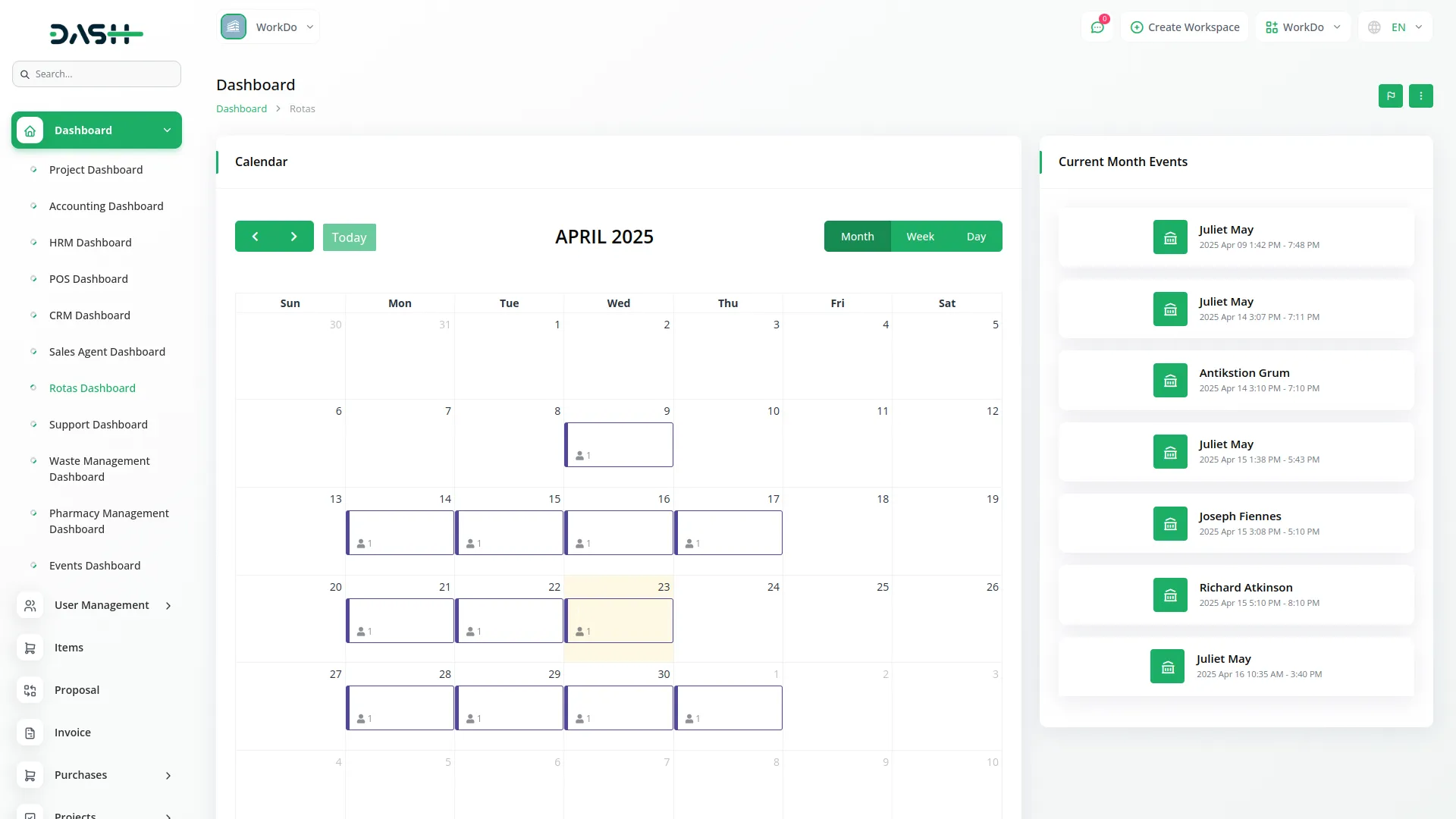
Rota
- Create new rotas by setting shift Start Time, End Time, Break duration, and adding employee-specific Notes.
- Publish rotas to make the shift schedule visible to employees.
- Copy an existing shift using the Copy Shift button.
- Repeat the weekly schedule using the Copy Rotas Next Week button.
- Send Rotas via email to email the schedule to employees.
- Print the shift schedule using the Print Rotas button.
- Share the rota with your team using the Share Rotas button.
- Apply filters based on Branch, Department, and Designation using the Additional Settings button.
- View daily time slots in the timeline and hours scheduled under each employee’s name.
- See the total working hours for all employees at the bottom of the schedule.
- Edit or delete any shift directly from the rota as needed.
-
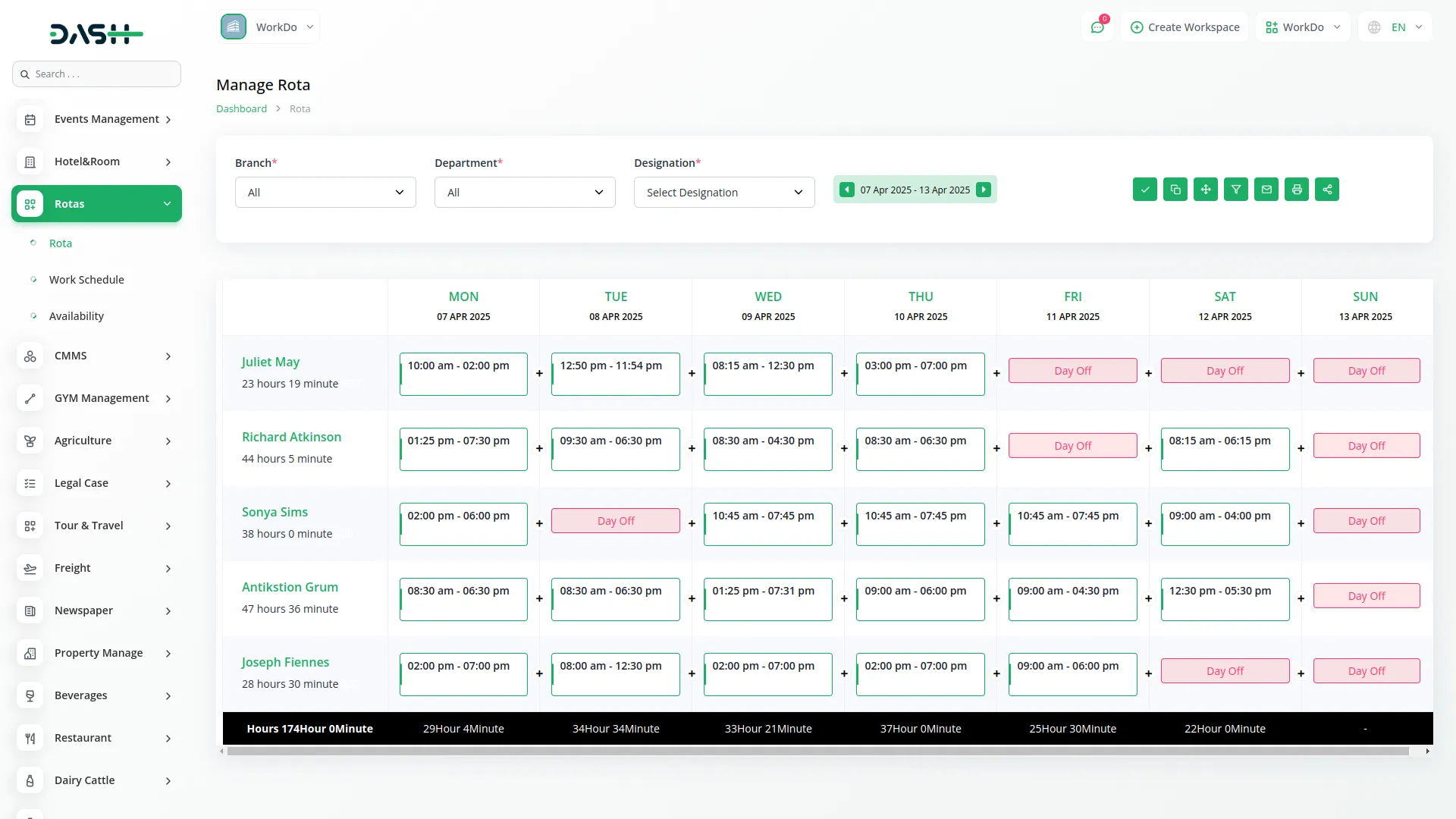
Work Schedule
- Define working days for each employee by selecting available days.
- Mark specific days as off using the Days Off setting.
- Update work schedules anytime as required.
-
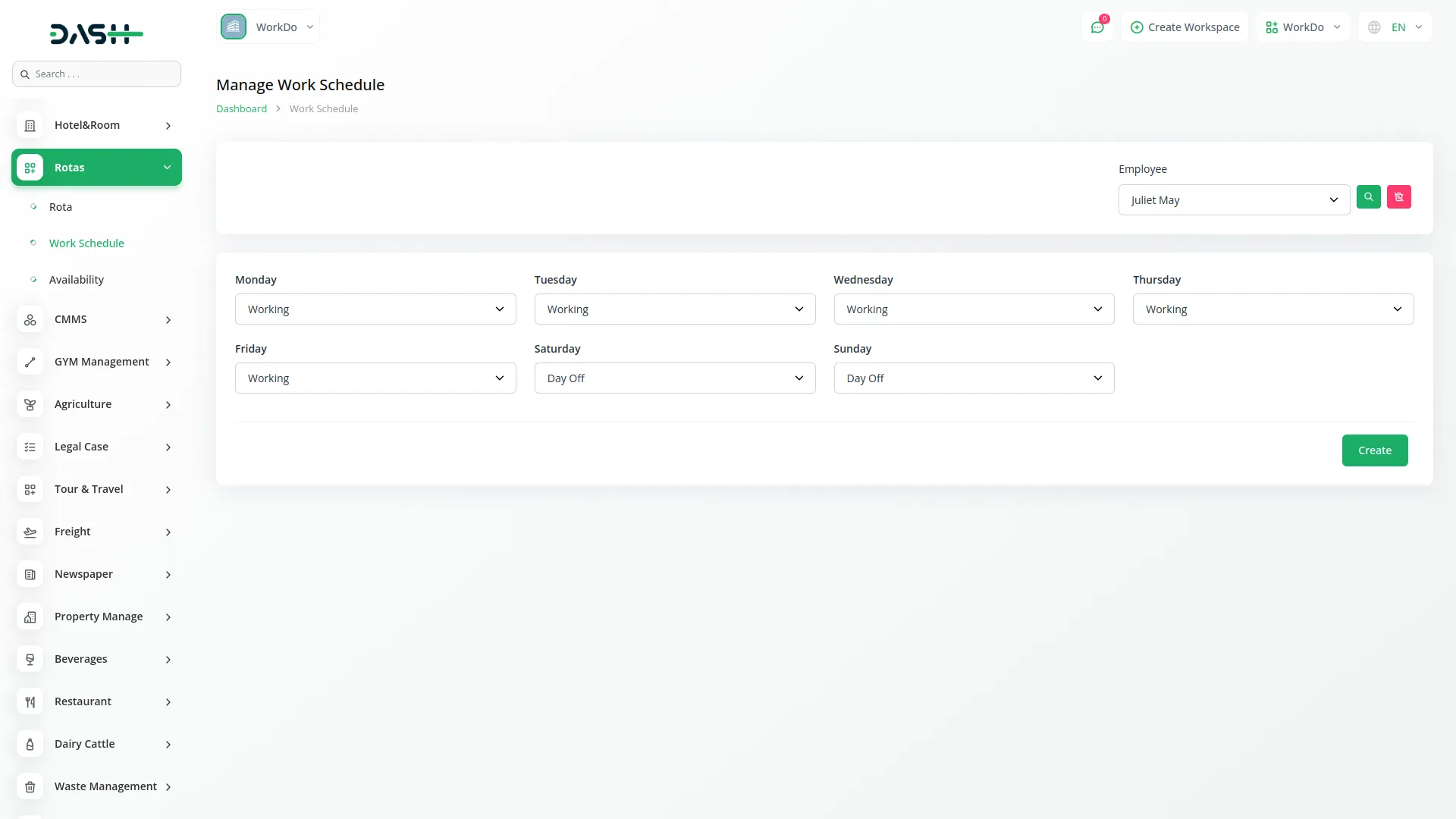
Availability
- Set employee availability for 1, 2, 3, or 4 weeks from the availability dropdown.
- Edit or delete any existing availability record as needed.
- Ensure the system uses the most recent availability entry if multiple records exist for the same date.
-
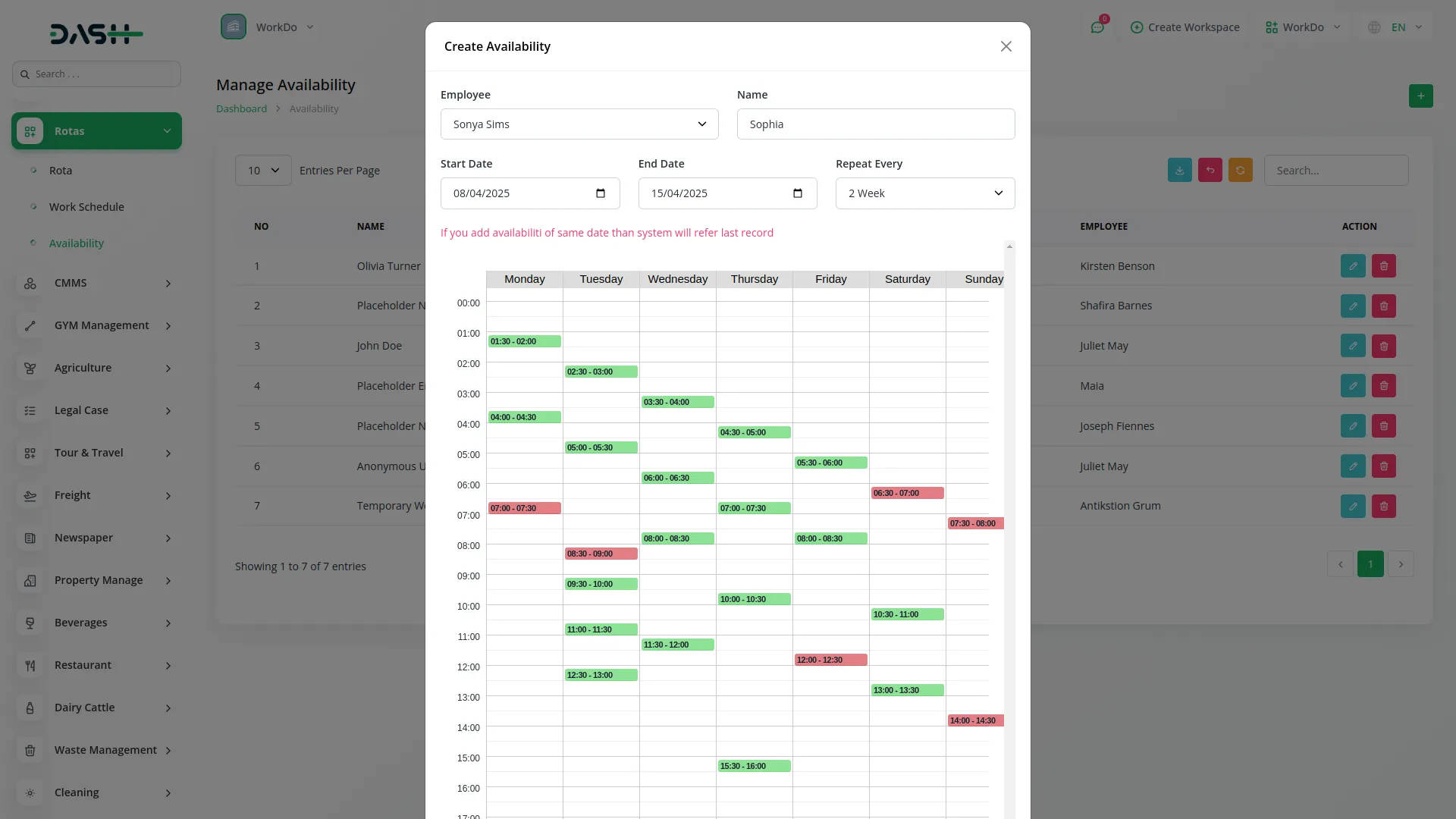
Rotas System Settings
- Show Employee Rotas Price by enabling or disabling price visibility.
- Show Employee Avatars On Rota by toggling avatar display on the schedule.
- Hide Employee Rotas Hours by enabling the option to conceal shift durations.
- Include Unpublished Shifts On The Dashboard And Report by enabling this setting.
- Let Employees Only See Themselves On The Rota by activating this visibility option.
- Select the Start Week Day, Start Year Day, and Shift Notes display format using the respective dropdowns to define the scheduling week, rota year start, and how notes appear.
- Set Break Type as Paid or Unpaid depending on your company’s policy.
-
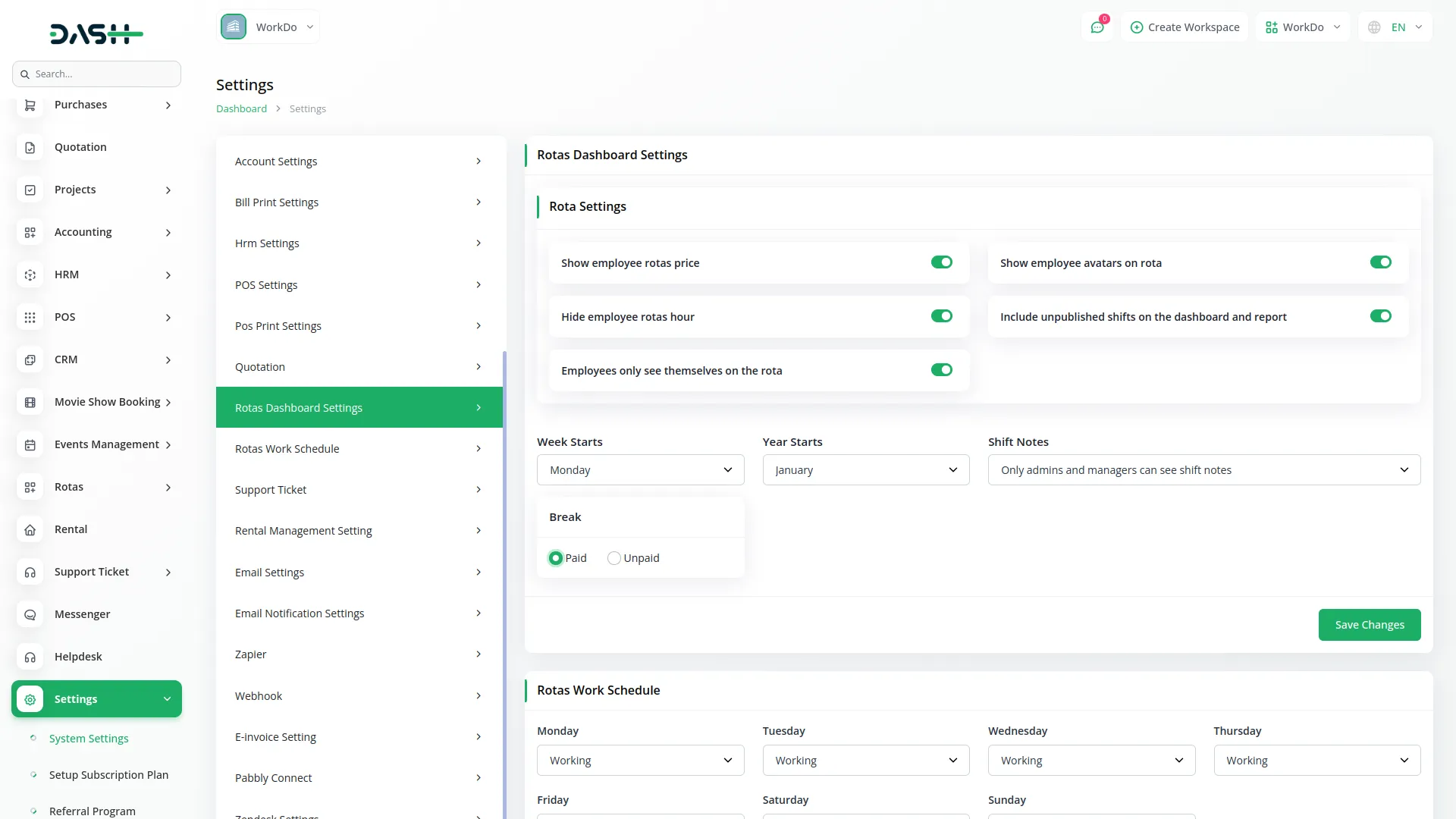
Rotas Work Schedule Settings
- Choose whether each day of the week is a Working Day or a Day Off using toggle settings.
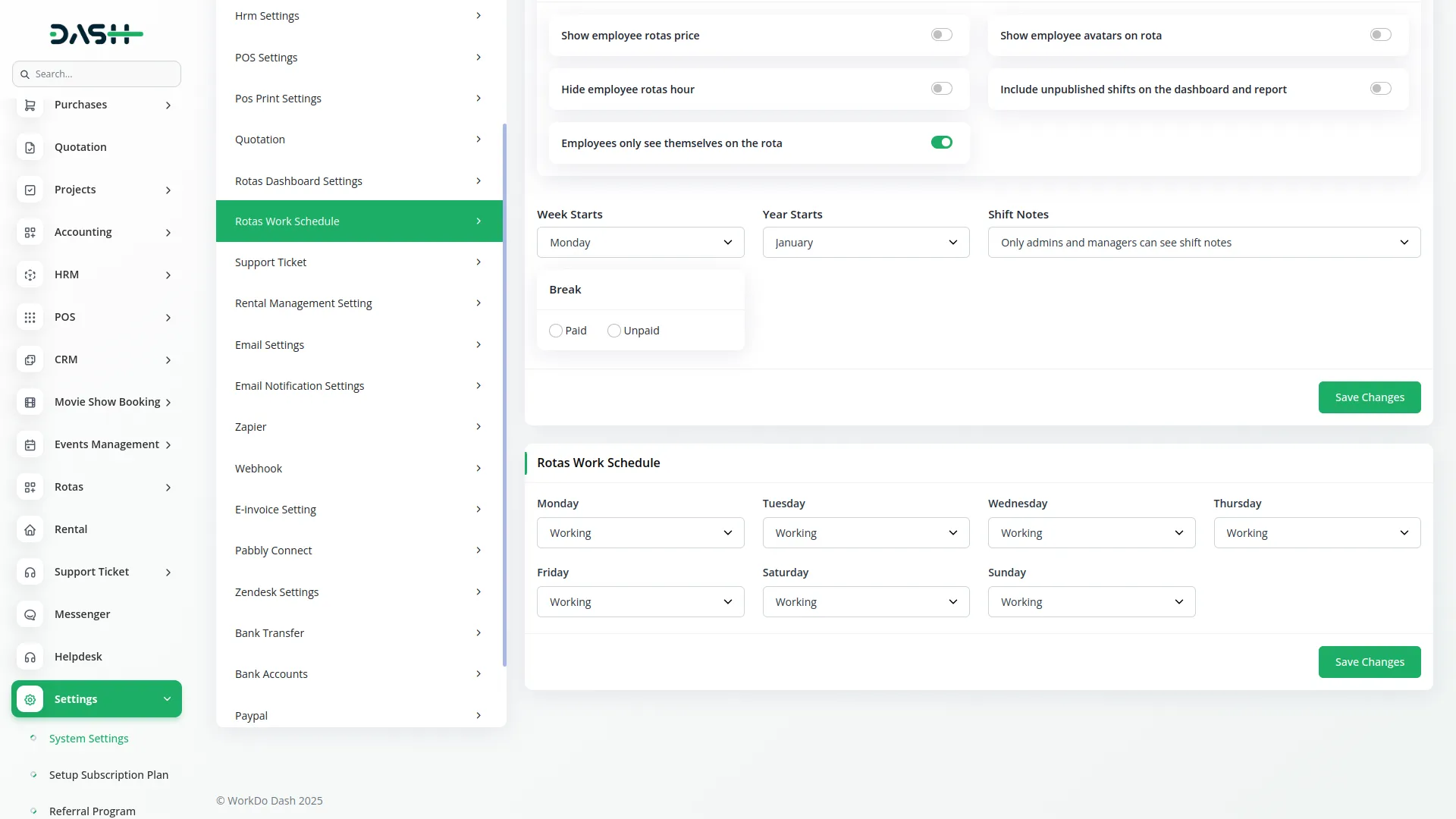
Categories
Related articles
- Google Forms Integration in Dash SaaS
- Tour & Travel Management Integration in Dash SaaS
- Pharmacy Management Integration in Dash SaaS
- Fleet Integration in Dash SaaS
- Restaurant Menu Integration in Dash SaaS
- Game Zone Add-On Detailed Documentation
- Sofort Integration in Dash SaaS
- Scholarship Detailed Documentation
- Moyasar Detailed Documentation
- Google Authentication Integration in Dash SaaS
- Recurring Invoice/Bills Integration in Dash SaaS
- Retainer Integration in Dash SaaS
Reach Out to Us
Have questions or need assistance? We're here to help! Reach out to our team for support, inquiries, or feedback. Your needs are important to us, and we’re ready to assist you!


Need more help?
If you’re still uncertain or need professional guidance, don’t hesitate to contact us. You can contact us via email or submit a ticket with a description of your issue. Our team of experts is always available to help you with any questions. Rest assured that we’ll respond to your inquiry promptly.
Love what you see?
Do you like the quality of our products, themes, and applications, or perhaps the design of our website caught your eye? You can have similarly outstanding designs for your website or apps. Contact us, and we’ll bring your ideas to life.
