Payment Gateway PayTR
Introducing the PayTR Add-on—a powerful solution for website owners seeking a secure and efficient method to receive online payments.
Supported Country : Turkey
Supported Currency : Turkish Lira (TRY)
Benefits of PayTR Payment Gateway
- Seamless Payment Processing : PayTR provides a platform for businesses to accept a wide range of payment methods, including credit cards, debit cards, bank transfers, and digital wallets, making it easy for customers to make payments.
- Effortless Integration : Seamlessly integrate PayTR into your website, enabling you to accept payments quickly and easily.
- Local Payment Methods : PayTR offers support for popular local payment methods in dedicated areas, catering to the preferences of customers in the region.
- Quick and Easy Integration : PayTR offers developer-friendly APIs and tools for easy integration into websites and mobile applications, reducing the technical complexity of payment processing.
How to Access the PayTR Add-On?
Ready to enhance your online payment capabilities with PayTR? Follow these simple steps to get started:
Visit WorkDo Website : Head over to https://workdo.io/ and explore the extensive range of Dash SaaS Add-Ons.
Discover PayTR : Navigate to the “Dash SaaS Add-Ons” section and locate the “PayTR Add-On”.
Activate the Add-On : Click the “Activate” button next to the PayTR Add-On to enable it for your WorkDo Dash account.
How does PayTR work?
PayTR Payment Gateway operates by facilitating secure online transactions between merchants and customers. When a customer initiates a purchase, they select PayTR as their payment option and enter their payment details. PayTR securely transmits this information to the customer’s bank for authorization, where it undergoes verification for fund availability. Upon approval, PayTR notifies the merchant, and funds are transferred from the customer’s bank to the merchant’s account. Throughout this process, PayTR employs robust encryption and security measures to protect sensitive data and ensure transaction integrity, thereby providing a seamless and trustworthy payment experience for both parties involved.
Super Admin Settings (Plan Purchase by the Company):
The “Super Admin Settings” are typically accessible to the highest-level administrator or super administrator within a software platform or system. These settings allow the super admin to manage various aspects of the company’s usage and subscription plans. This may include:
- Purchasing or upgrading subscription plans for the entire company.
Here, you can manage the payment gateway keys from the “Settings” of the Super Admin Login.
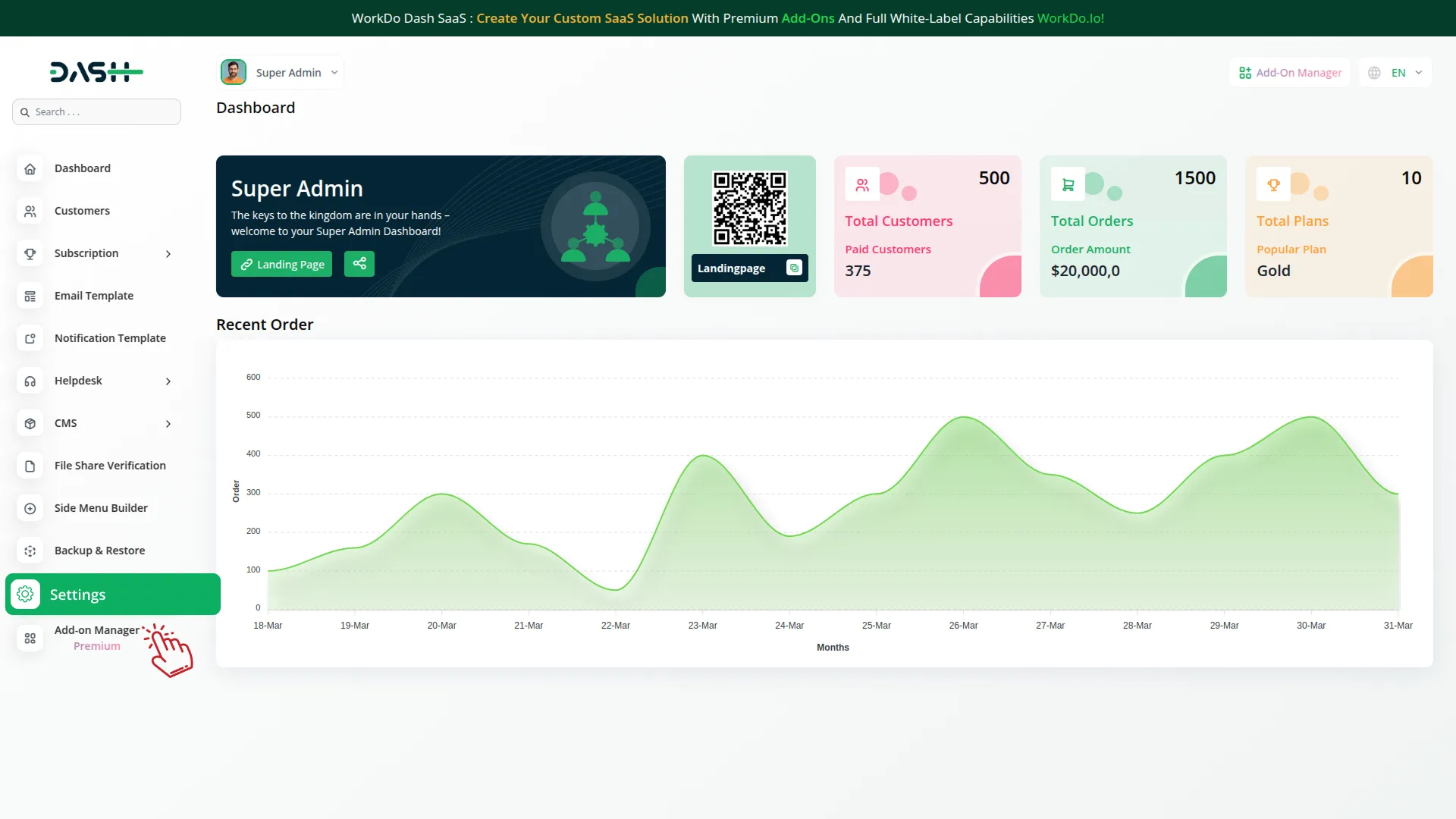
Company Settings (Invoices, Retainer, etc. Payment):
“Company Settings” in the context of invoices, retainers, and payments refers to the configuration options available to a company or organization for managing financial transactions. These settings may include:
- Configuring invoice templates and customization options.
- Setting up payment gateways for accepting payments from clients or customers.
- Defining retainer or deposit policies for services or products.
- Managing tax settings and compliance.
- Setting payment terms and conditions
This Payment Gateway Supports
- Plan
- Invoice
- Retainer
- LMS
- Hotel & Room Management
- More +
Here, you can manage the payment gateway keys from the “System Settings” under “Settings” of the Company Login.
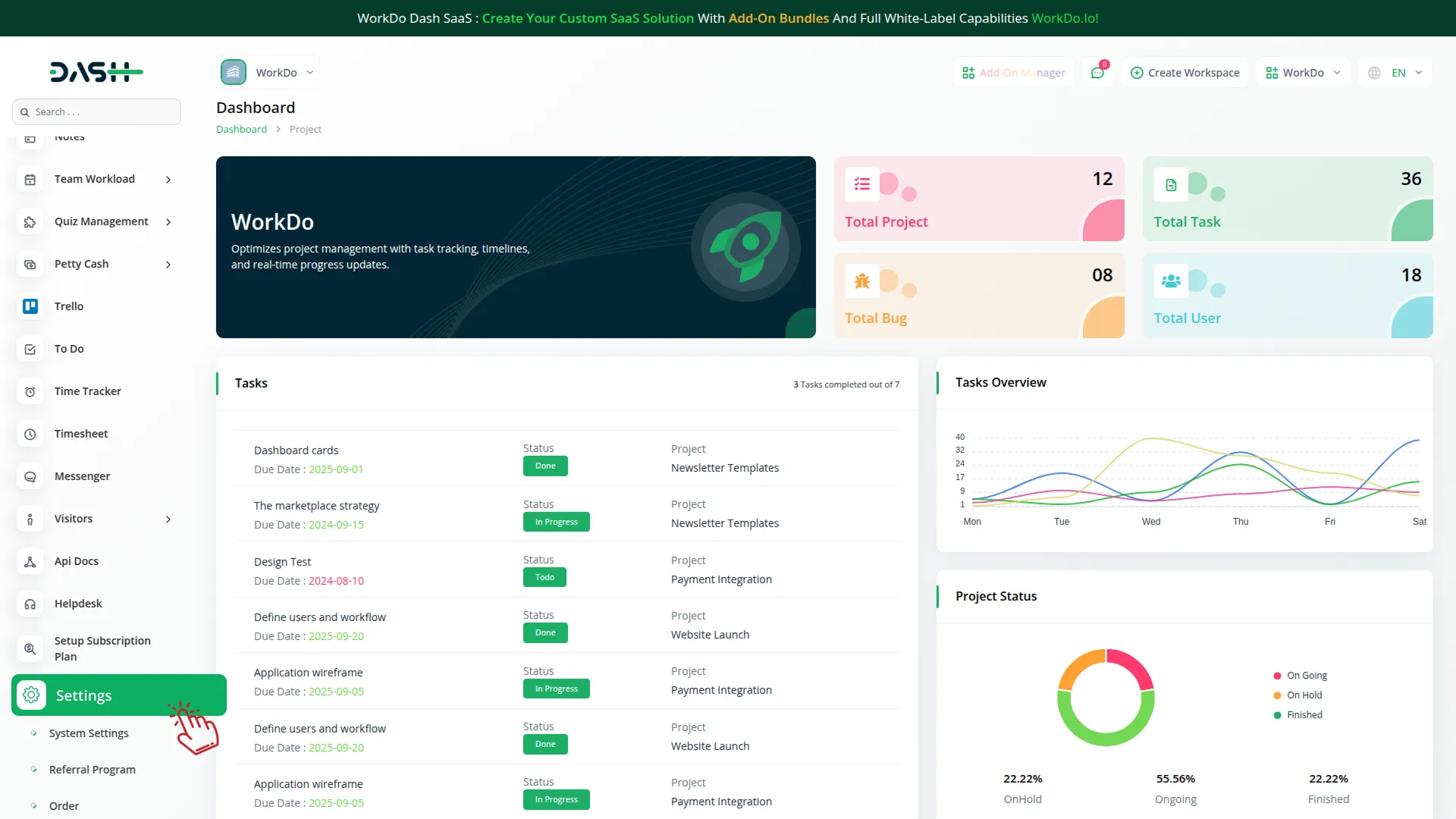
How to Generate a Key?
1. Log In to the PayTR Portal
- Click on the following link to access the PayTR Portal: https://www.paytr.com/
- Log in using your credentials to access your PayTR account.
2. Generate API Key
To generate an API key, follow these steps
- Visit the following link: https://dev.paytr.com/en/direkt-api
- This reference guide will provide you with detailed instructions on how to generate the API key. Follow the guide to generate the required API key.
3. Configuring PayTR Gateway in (Product name)
Access (Product name) Settings
- Log in to your (Product name) account as an administrator.
- Navigate to the settings page.
4. Configure PayTR Gateway
- Scroll down the page until you find the PayTR gateway option.
- Click on the PayTR gateway to access its configuration settings.
5. Enter Required Information
In the PayTR settings, you’ll need to enter the following information
- PayTR Mode: Select PayTR Mode sandbox or live.
- Merchant ID: Input your PayTR Merchant ID.
- Merchant Key: Enter your PayTR Merchant Key.
- Salt Passphrase: Specify your Salt Passphrase for added security.
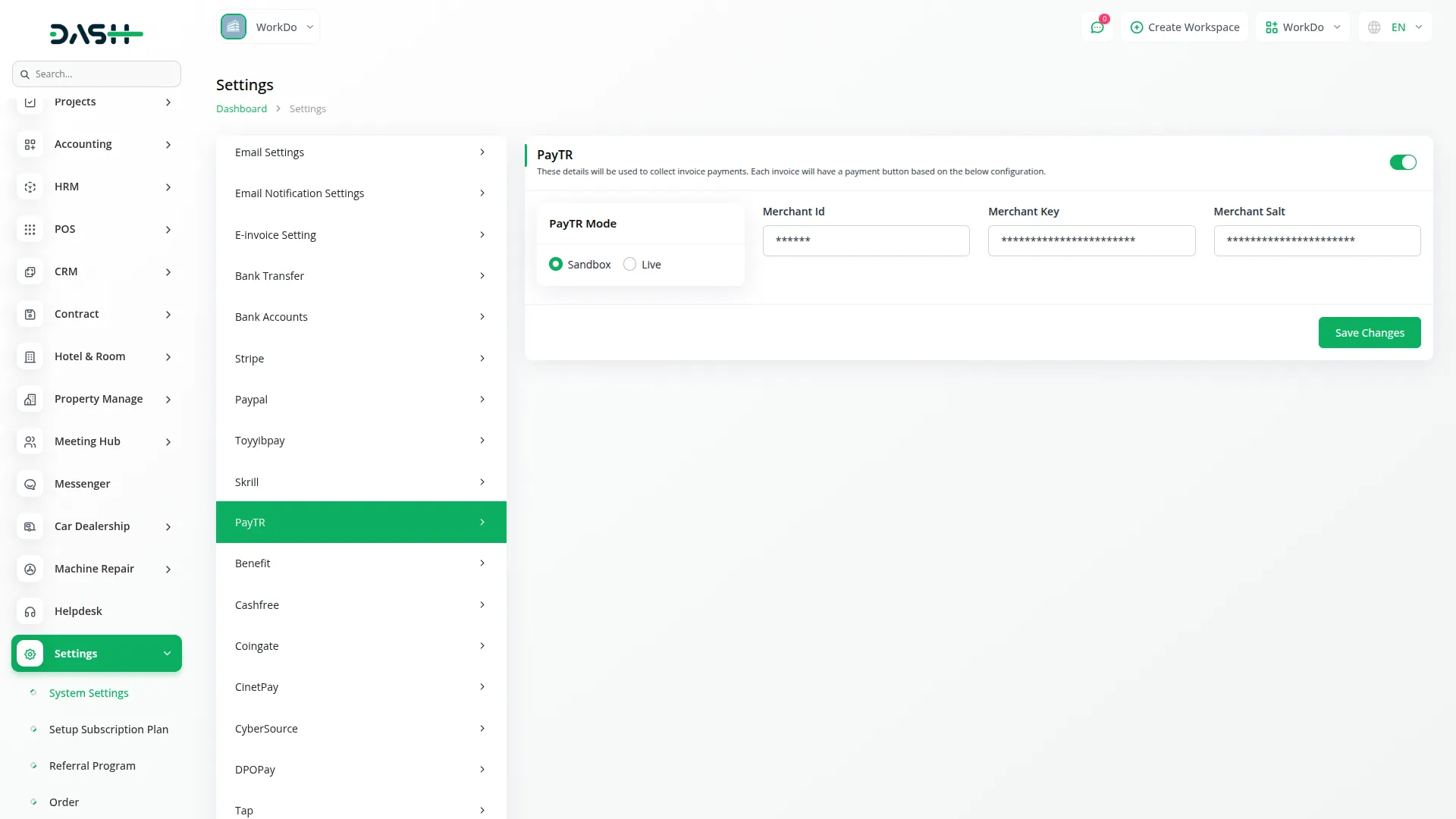
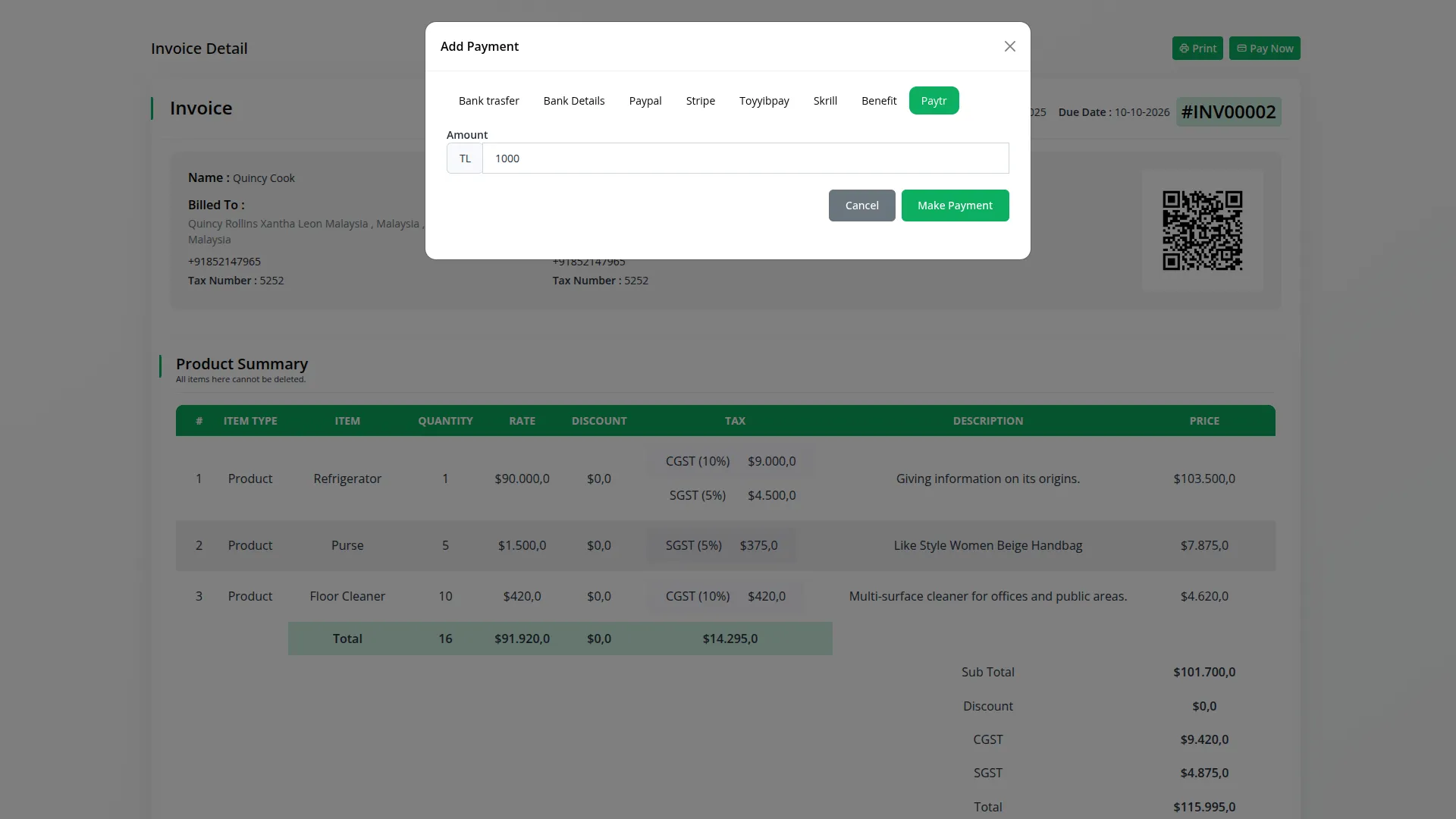
6. Save Settings
- After entering the necessary details, save the settings to activate the PayTR Payment Gateway within your (Product Name) platform.
This detailed documentation overview of PayTR Payment Integration, its benefits, and the integration process. By integrating PayTR, businesses and organizations can offer their customers a secure and flexible payment experience while streamlining their payment processes.
Note: The PayTR Add-On is a paid feature and can be accessed by users who have purchased it. By integrating the PayTR Add-On into your WorkDo Dash SaaS account, you’ll provide a reliable and user-friendly payment gateway that supports global transactions.
Categories
Related articles
- Payment Gateway Paypal
- Benefit Payment Gateway – BookingGo
- PayU Payment Gateway Integration in Dash SaaS
- Square Payment Gateway in Dash SaaS
- Midtrans Integration in Dash SaaS
- Payment Gateway Khalti
- Payment Gateway Stripe
- CinetPay Payment Gateway in BookingGo SaaS
- Tip Module Integration in BookingGo SaaS
- Cashfree Payment Gateway – BookingGo
- PayNow Payment Gateway Integration in Dash SaaS
- Payment Gateway PayTabs
Reach Out to Us
Have questions or need assistance? We're here to help! Reach out to our team for support, inquiries, or feedback. Your needs are important to us, and we’re ready to assist you!


Need more help?
If you’re still uncertain or need professional guidance, don’t hesitate to contact us. You can contact us via email or submit a ticket with a description of your issue. Our team of experts is always available to help you with any questions. Rest assured that we’ll respond to your inquiry promptly.
Love what you see?
Do you like the quality of our products, themes, and applications, or perhaps the design of our website caught your eye? You can have similarly outstanding designs for your website or apps. Contact us, and we’ll bring your ideas to life.
