Midtrans Integration in Dash SaaS
Payment Gateway Midtrans
- Supported Countries : Indonesia, Singapore, Malaysia, Thailand, Philippines, Vietnam, Cambodia, Myanmar
- Supported Currencies : Indonesian Rupiah (IDR), Singapore Dollar (SGD), Malaysian Ringgit (MYR), Thai Baht (THB), Philippine Peso (PHP), Vietnamese Dong (VND), Cambodian Riel (KHR), Myanmar Kyat (MMK)
Benefits of Midtrans Payment Gateway
- Wide Regional Coverage : Midtrans primarily serves Southeast Asia, making it an ideal choice for businesses in the region. It supports a variety of countries, allowing you to tap into a diverse customer base.
- Multi-Currency Support : Midtrans can process transactions in multiple currencies, which is beneficial for businesses that serve customers from different countries, simplifying international transactions.
- Multiple Payment Methods : Midtrans supports a range of payment options, including credit cards, debit cards, bank transfers, digital wallets, and various local payment methods, ensuring convenience for customers.
- Security and Fraud Prevention : Midtrans incorporates robust security measures to protect against fraudulent transactions, assuring both businesses and customers of safe payment processing.
How to Access Midtrans Add-on ?
Ready to enhance your online payment capabilities with Xendit? Follow these simple steps to get started:
- Visit WorkDo Website : Head over to www.workdo.io and explore the extensive range of Dash SaaS Add-ons.
- Discover Midtrans : Navigate to the “Dash SaaS Add-ons” section and locate the “Midtrans Add-on”.
- Activate the Add-on : Click the “Activate” button next to the Xendit Add-on to enable it for your WorkDo Dash account.
How Midtrans works ?
Midtrans operates as a versatile payment gateway that seamlessly integrates with your online platform. Customers have the flexibility to choose their preferred payment method, and Midtrans securely manages the payment transaction with a strong focus on security and dependability. The platform is designed with a user-friendly interface and is backed by a responsive customer support team, ensuring a reliable and smooth payment experience, and making it a trusted and favored choice for both merchants and customers.
Super Admin Settings (Plan Purchase by the Company) :
The “Super Admin Settings” are typically accessible to the highest-level administrator or super administrator within a software platform or system. These settings allow the super admin to manage various aspects of the company’s usage and subscription plans. This may include:
- Purchasing or upgrading subscription plans for the entire company.
Here, you can manage the payment gateway keys from the “Settings” of the Super Admin Login.
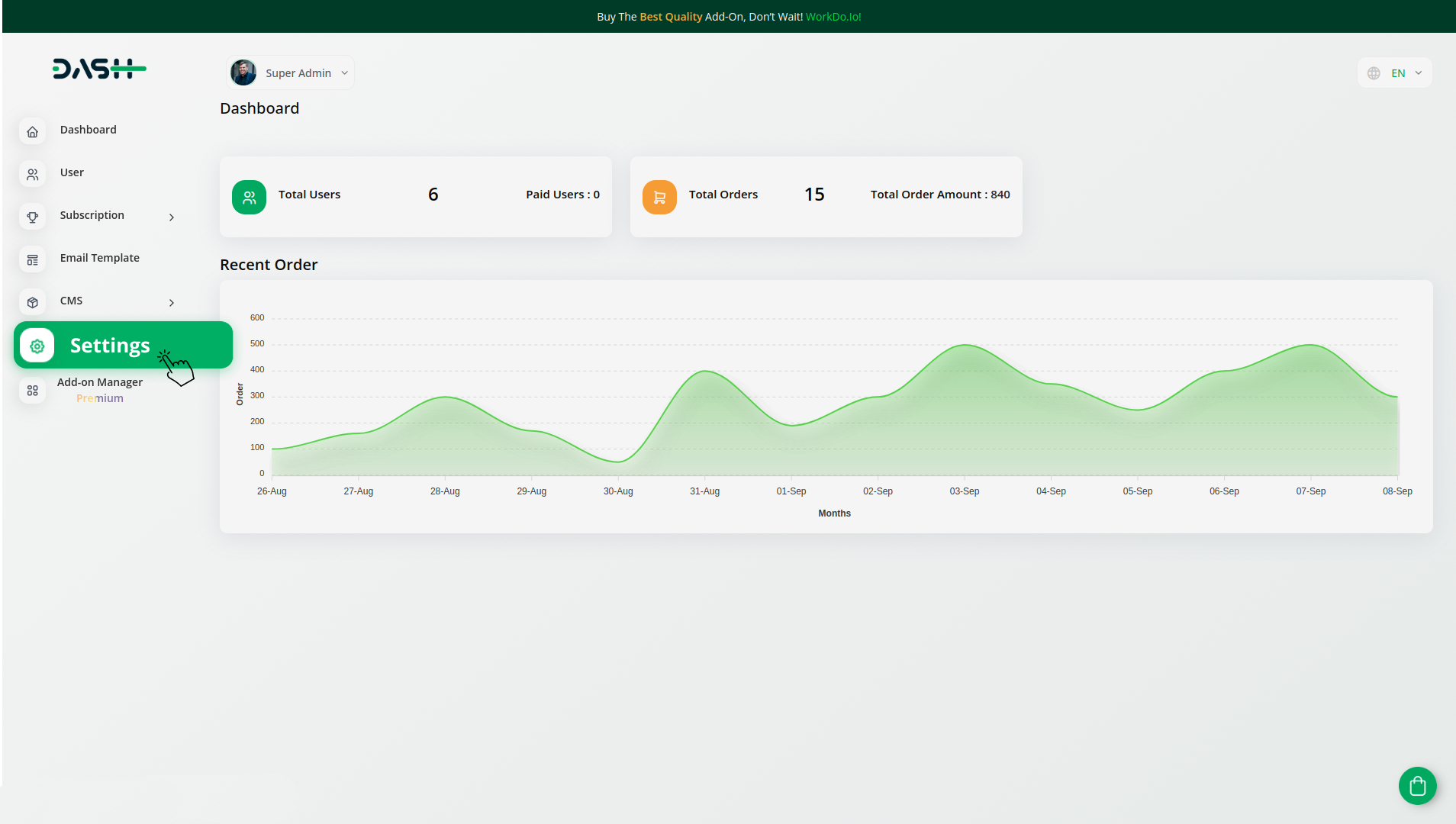
Company Settings (Invoices, Retainer, etc. Payment) :
“Company Settings” in the context of invoices, retainers, and payments refer to the configuration options available to a company or organization for managing financial transactions. These settings may include:
- Configuring invoice templates and customization options.
- Setting up payment gateways for accepting payments from clients or customers.
- Defining retainer or deposit policies for services or products.
- Managing tax settings and compliance.
- Setting payment terms and conditions
- And many more…
Here, you can manage the payment gateway keys from the “System Settings” under “Settings” of the Company Login.
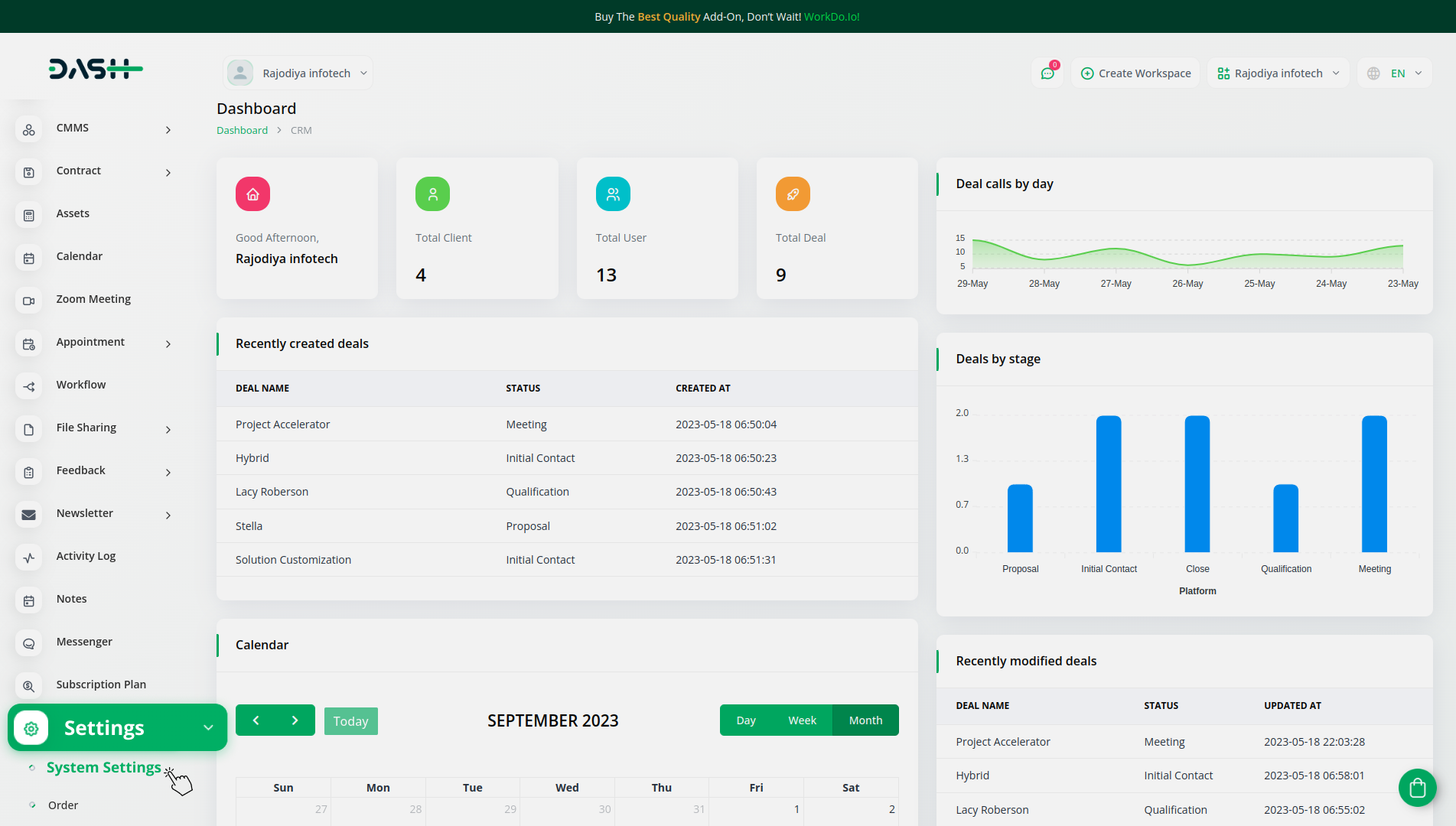
How to Generate Key
1. Generate API Key :
- Log in to your Midtrans account or create one if you dont have an account yet.
- Obtain comprehensive information about Midtrans.
- To learn how to generate the secret key you can follow this link : https://docs.midtrans.com/docs/midtrans-account
2. Configure Midtrans Gateway in (Product Name) :
- Log in to your (Product Name) account with administrator credentials.
- Navigate to the settings page.
3. Set Up Midtrans Gateway:
- Scroll down the page until you find the Midtrans Gateway option.
- Click on the Midtrans Gateway to access its configuration settings.
4. Enter Required Details:
In the settings, provide the following essential details :
- Midtrans Secret Key.
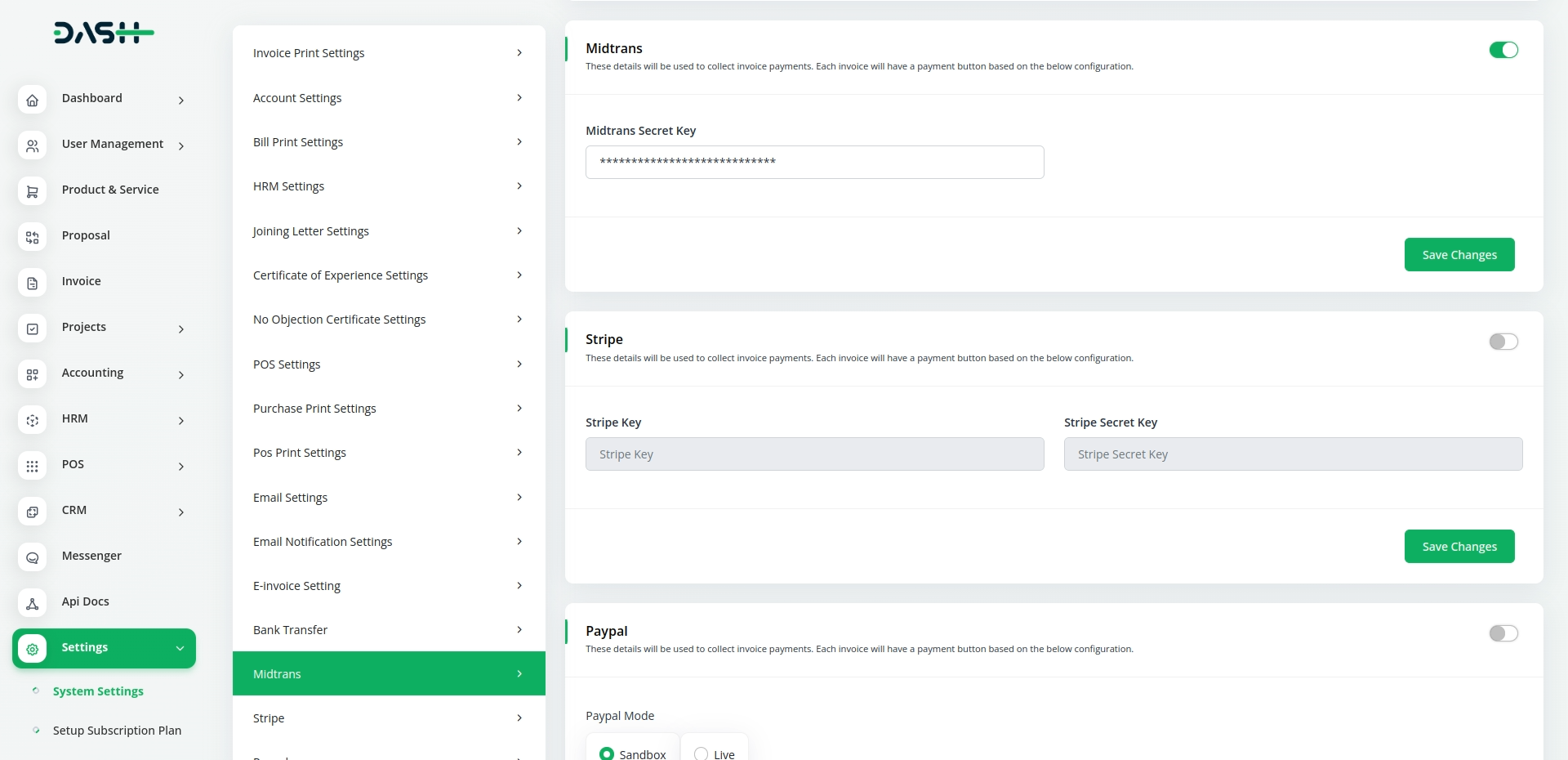
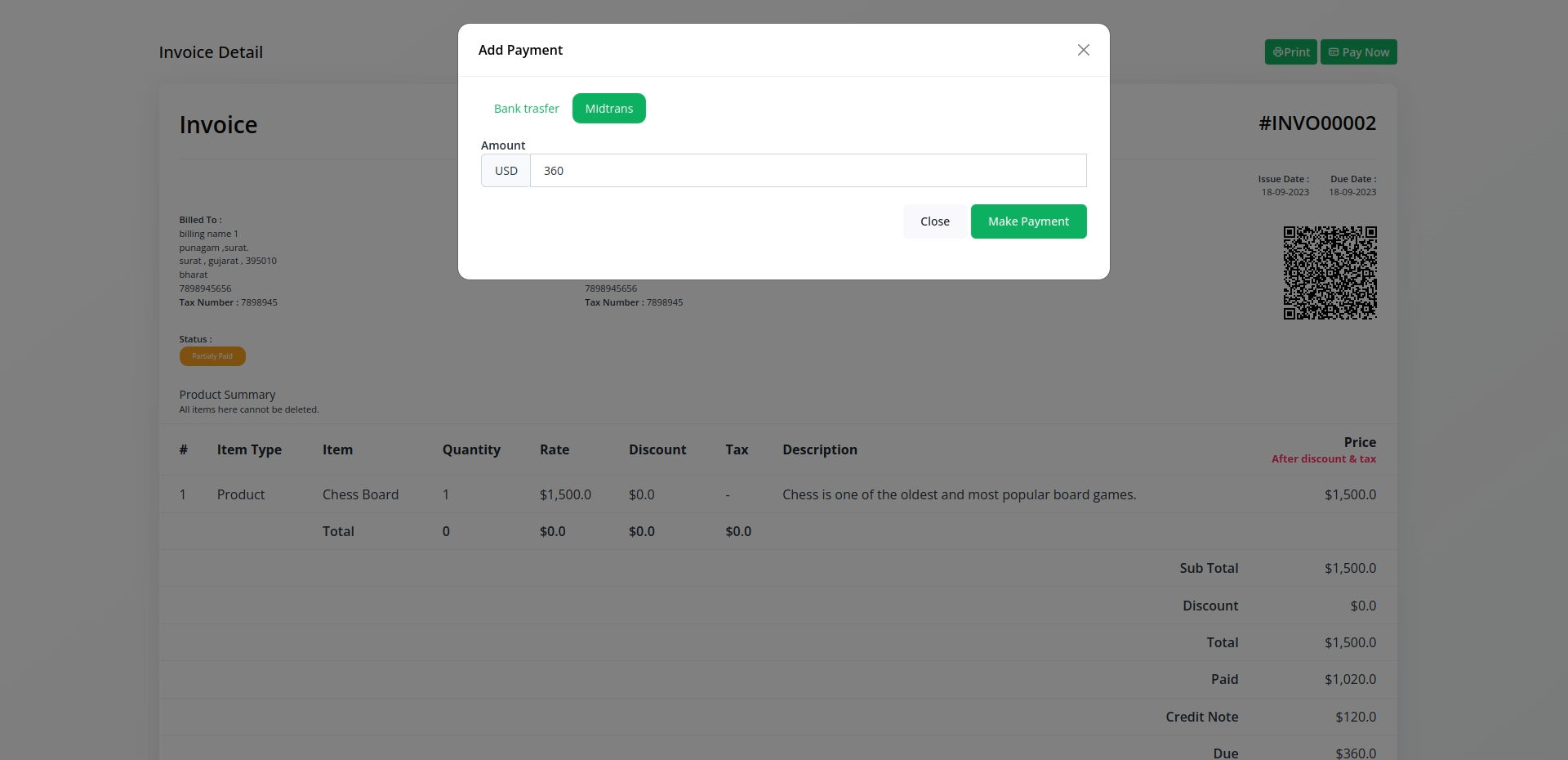
5. Save Your Settings :
- After entering the necessary details, save the settings to activate the Midtrans Payment Gateway within your (Product Name) platform.
This detailed documentation provides an overview of Midtrans Payment Integration, its benefits, and the integration process. By integrating Midtrans, businesses, and organizations can offer their customers a secure and flexible payment experience while streamlining their own payment processes.
Note : The Midtrans Add-on is a paid feature and can be accessed by users who have purchased it. By integrating the Midtrans Add-on into your WorkDo Dash SaaS account, you will provide a reliable and user-friendly payment gateway that supports global transactions.
Categories
Related articles
- Dash SaaS Monnify Payment Gateway
- Payment Gateway CoinGate
- Tap Payment Gateway in BookingGo SaaS
- Fatora Payment Gateway in BookingGo SaaS
- Payment Gateway Stripe
- Skrill Payment Gateway in BookingGo SaaS
- Square Payment Gateway in BookingGo SaaS
- Waiting List Integration in BookingGo SaaS
- Khalti Payment Gateway – BookingGo
- PayStack Payment Gateway in BookingGo SaaS
- Payment Gateway Paystack
- Paiement PRO Integration in BookingGo SaaS
Reach Out to Us
Have questions or need assistance? We're here to help! Reach out to our team for support, inquiries, or feedback. Your needs are important to us, and we’re ready to assist you!


Need more help?
If you’re still uncertain or need professional guidance, don’t hesitate to contact us. You can contact us via email or submit a ticket with a description of your issue. Our team of experts is always available to help you with any questions. Rest assured that we’ll respond to your inquiry promptly.
Love what you see?
Do you like the quality of our products, themes, and applications, or perhaps the design of our website caught your eye? You can have similarly outstanding designs for your website or apps. Contact us, and we’ll bring your ideas to life.

