Payment Gateway PayTabs
Supported Countries: Global coverage
Supported Currencies: Over 168 currencies including USD, EUR, GBP, and more
The PayTabs Add-on of WorkDo Dash SaaS introduces a highly recommended and dependable payment gateway to the WorkDo Dash SaaS platform. With PayTabs, you can provide your users with a seamless and secure way to make online payments in multiple currencies, including the United States Dollar (USD).
Benefits
- Global Payment Acceptance: PayTabs supports transactions in around 168 currencies, making it a versatile solution for businesses conducting transactions across different countries and regions.
- USD Transactions: The platform offers specific support for the United States Dollar (USD), a fundamental currency for international commerce and transactions.
- User-Friendly Dashboard: Users can access an intuitive dashboard that simplifies the monitoring and management of online transaction details. This helps users keep track of their payment activities effortlessly.
How to Access PayTabs Add-on?
- Visit the WorkDo Dash website: Go to www.workdo.io to access the WorkDo Dash platform.
- Navigate to Dash SaaS Add-ons: Explore the “Dash SaaS Add-ons” section on the website to discover available Add-ons.
- Discover PayTabs: Browse the list of available Add-ons and locate the “PayTabs Add-on”.
- Activate the Add-on: Click on the “Activate” button next to the PayTabs Add-on to enable it for your WorkDo Dash account.
How PayTabs Works?
The PayTabs Add-on integrated into the WorkDo Dash SaaS platform offers businesses and users a versatile and secure online payment solution, supporting transactions in over 168 currencies, including the United States Dollar (USD). Users can select PayTabs as their preferred payment method during checkout, and the platform provides a user-friendly dashboard for effortless transaction monitoring and management. With global coverage and specific support for USD transactions, PayTabs simplifies cross-border payments and enhances the overall online payment experience for businesses and customers within the WorkDo Dash ecosystem.
Super Admin Settings (Plan Purchase by the Company):
The “Super Admin Settings” are typically accessible to the highest-level administrator or super administrator within a software platform or system. These settings allow the super admin to manage various aspects of the company’s usage and subscription plans. This may include:
- Purchasing or upgrading subscription plans for the entire company.
Here, you can manage the payment gateway keys from the “Settings” of the Super Admin Login.
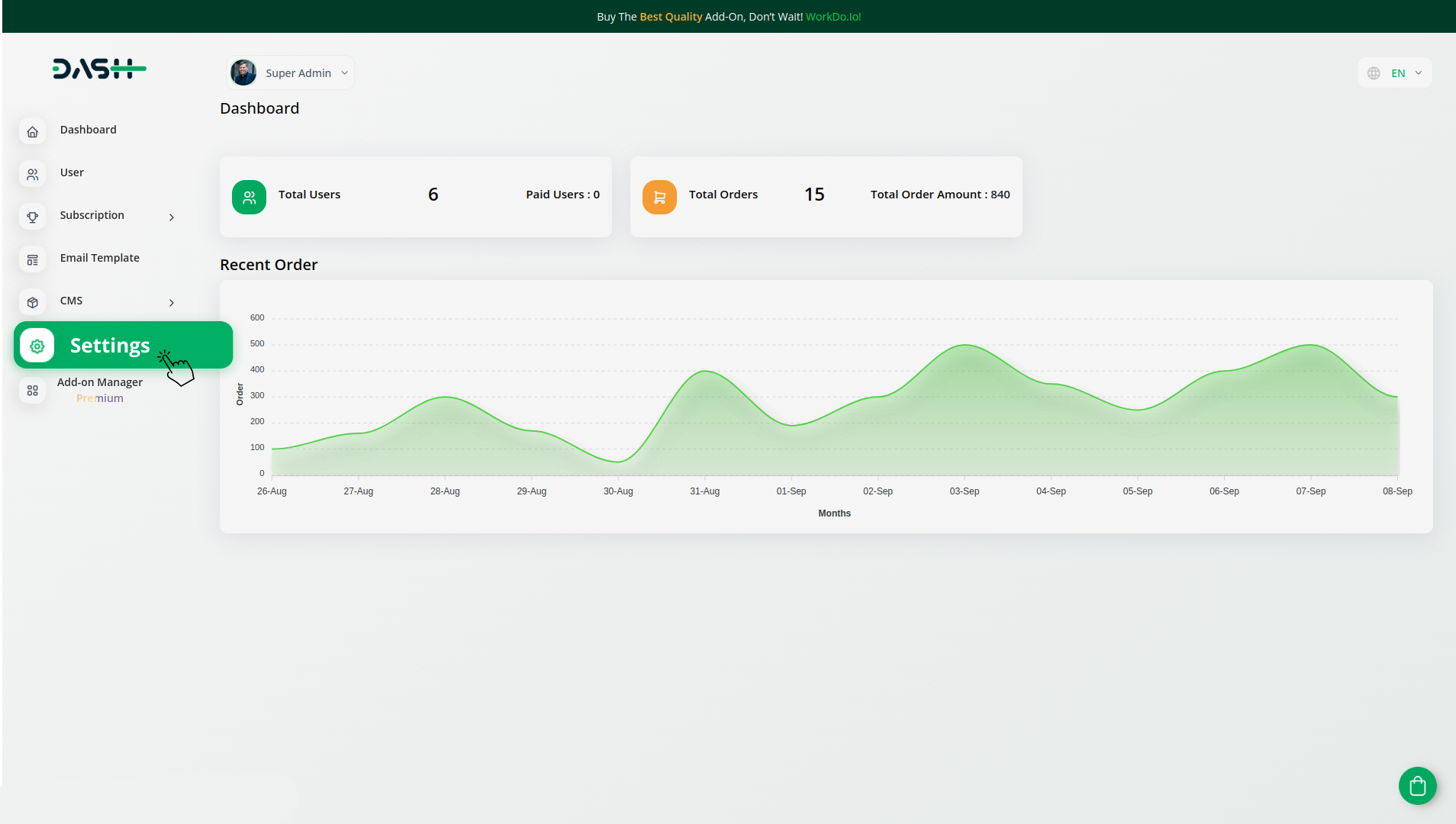
Company Settings (Invoices, Retainer, etc. Payment):
“Company Settings” in the context of invoices, retainers, and payments refer to the configuration options available to a company or organization for managing financial transactions. These settings may include:
- Configuring invoice templates and customization options.
- Setting up payment gateways for accepting payments from clients or customers.
- Defining retainer or deposit policies for services or products.
- Managing tax settings and compliance./li>
- Setting payment terms and conditions.
- And many more…
Here, you can manage the payment gateway keys from the “System Settings” under “Settings” of the Company Login.
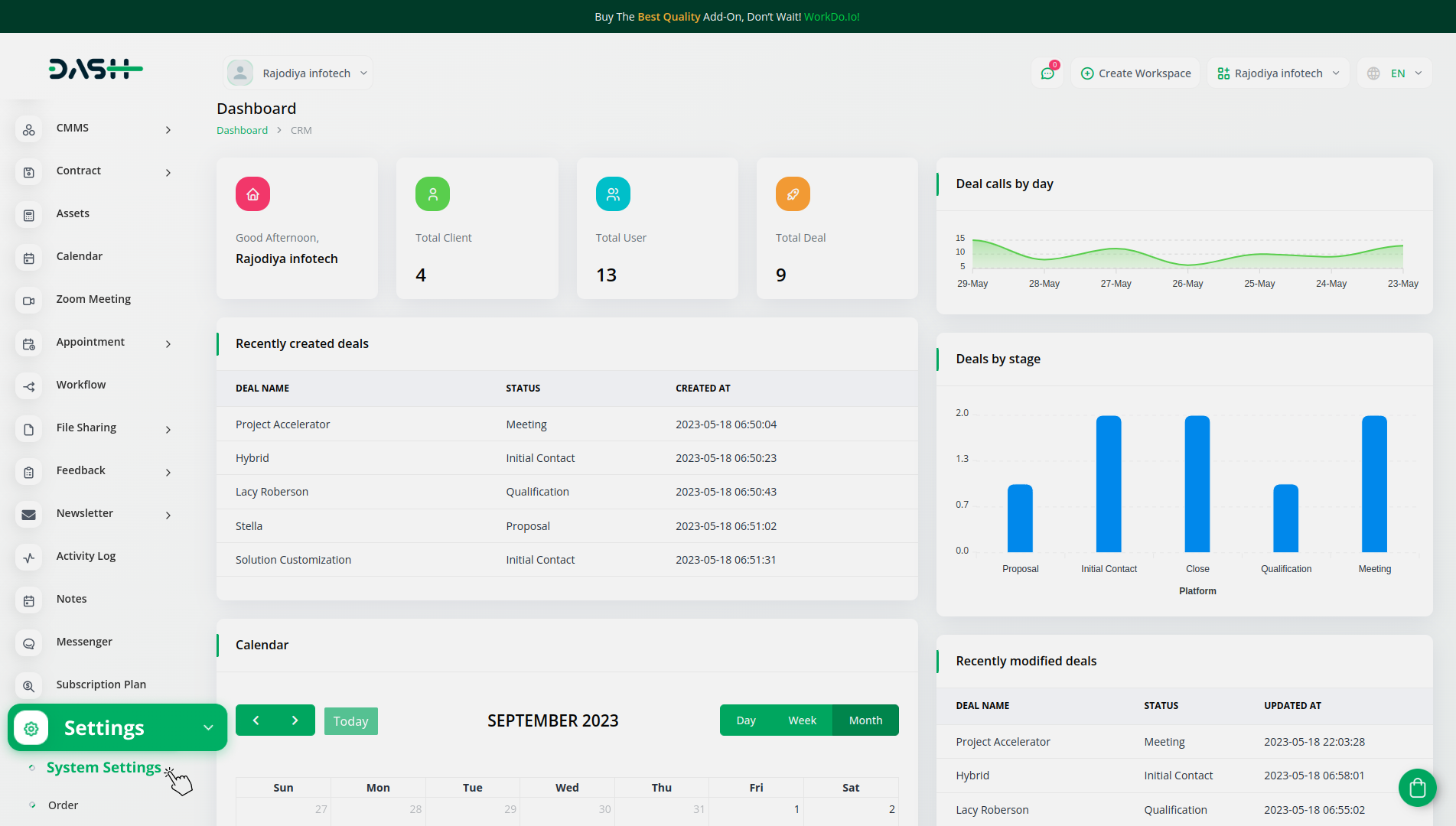
How to Generate Key?
To seamlessly integrate the PayTabs Payment Gateway into your (Product Name), follow these steps:
1. Generate API Key:
- Access the PayTabs website using this link: https://www.paytabs.com/login/
- Log in to your PayTabs account or create one if you haven’t already.
- Gather insights and information about PayTabs.
- Next, generate your API key by visiting: https://site.paytabs.com/en/pt2-documentation/category/api-integration/
2. Configure PayTabs Gateway in (Product Name):
- Log in to your (Product Name) account with administrator credentials.
- Navigate to the settings page.
3. Access Payment Settings:
- Within the settings page, locate and select the “Payment Settings” option.
4. Set Up PayTabs Gateway:
- Scroll down until you find the PayTabs Gateway option.
- Click on the PayTabs Gateway to access its configuration settings.
5. Enter Required Details:
In the PayTabs settings, provide the following details:
- Profile ID: Input your PayTabs Profile ID.
- PayTabs Server Key: Enter your PayTabs Server Key.
- PayTabs Region: Specify your PayTabs Region.
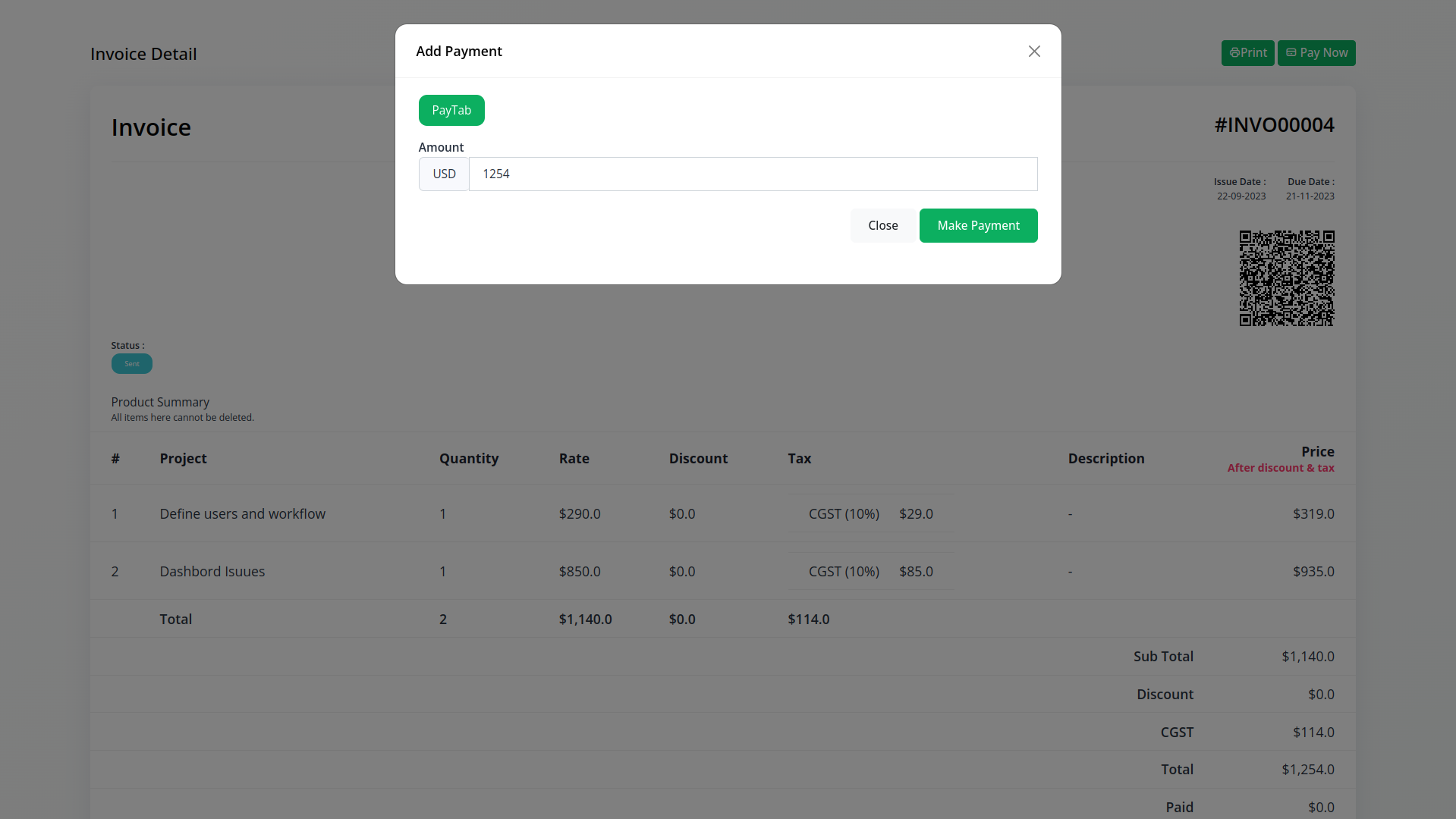
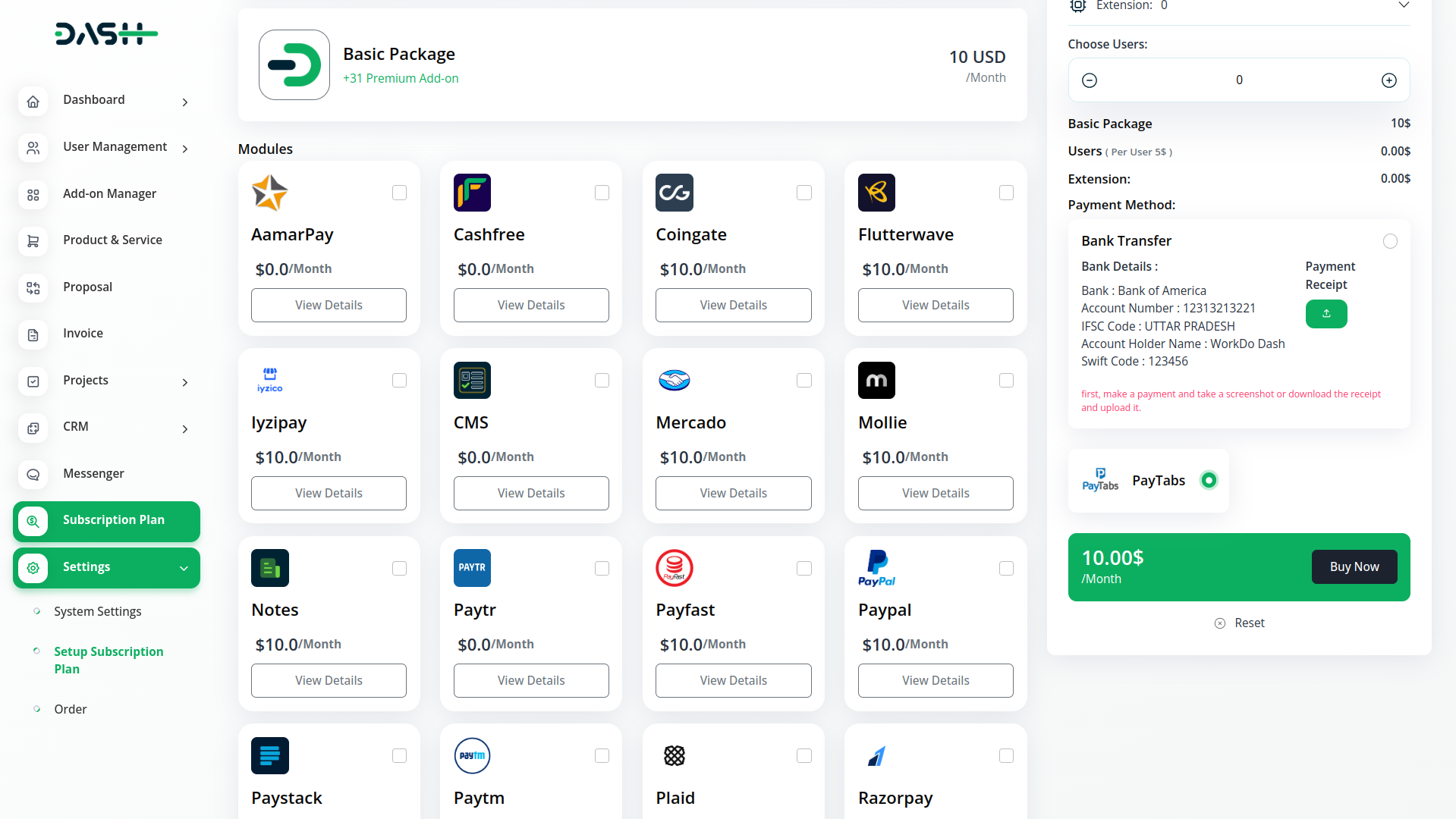
6. Save Settings:
- After entering the necessary details, save the settings to activate the PayTabs Payment Gateway in your (Product Name) application.
By following these steps, you’ll have successfully logged in to PayTabs, generated the API key, and configured the PayTabs Gateway within your (Product Name) environment. This setup empowers you to accept online payments securely and conveniently using PayTabs. For additional assistance or queries, feel free to reach out to our dedicated customer support team.
For any queries, assistance, or additional information regarding the PayTabs Add-on, please don’t hesitate to get in touch with our dedicated customer support team.
Related articles
- Payment Gateway Flutterwave
- Payment Gateway Skrill
- toyyibPay Payment Gateway in BookingGo SaaS
- Paiement Pro Integration in Dash SaaS
- Payment Gateway toyyibPay
- Payment Gateway Ozow
- Payment Gateway Khalti
- Payment Gateway Paypal
- Payment Gateway Mercado Pago
- Payment Gateway SSpay
- Payment Gateway Cashfree
- Payment Gateway Integrations
Need more help?
If you’re still uncertain or need professional guidance, don’t hesitate to contact us. You can contact us via email or submit a ticket with a description of your issue. Our team of experts is always available to help you with any questions. Rest assured that we’ll respond to your inquiry promptly.
Love what you see?
Do you like the quality of our products, themes, and applications, or perhaps the design of our website caught your eye? You can have similarly outstanding designs for your website or apps. Contact us, and we’ll bring your ideas to life.

