Form Builder Integration in Dash SaaS
Form Builder is a versatile tool that simplifies the creation of customized forms for websites and applications.
Introduction
Form Builder is a versatile tool that simplifies the creation and sharing of custom forms for websites and applications. With its user-friendly drag-and-drop interface, users can easily add elements like Text, Email, Date Pickers, Numeric Inputs, and Description fields to design forms that match their branding and needs. These forms are perfect for generating leads, collecting data, and managing various types of inquiries. Once the form is created, a single click on the “Publish” button provides a shareable link or embed code, making it easy to integrate into any website or app. This smooth process allows users to quickly launch and share personalized forms, ensuring efficient engagement and hassle-free data collection.
How to Install the Add-On?
To Set Up the Form Builder Add-On you can follow this link: Setup Add-On
How to use the Form Builder Add-On?
After enabling the Form Builder Add-On, navigate to the sidebar and select Form Builder. You will be directed to the main page where you can start creating and managing your forms.
Creating a New Form
- Click on the “Create” button located at the top of the page.
- Enter a name for your form.
- Choose the status of the form – either Activate or Deactivate.
- Once created, the form will appear in a list on the Form Builder dashboard. You can view the number of responses in the response column, and you can edit or delete the form as needed.
-
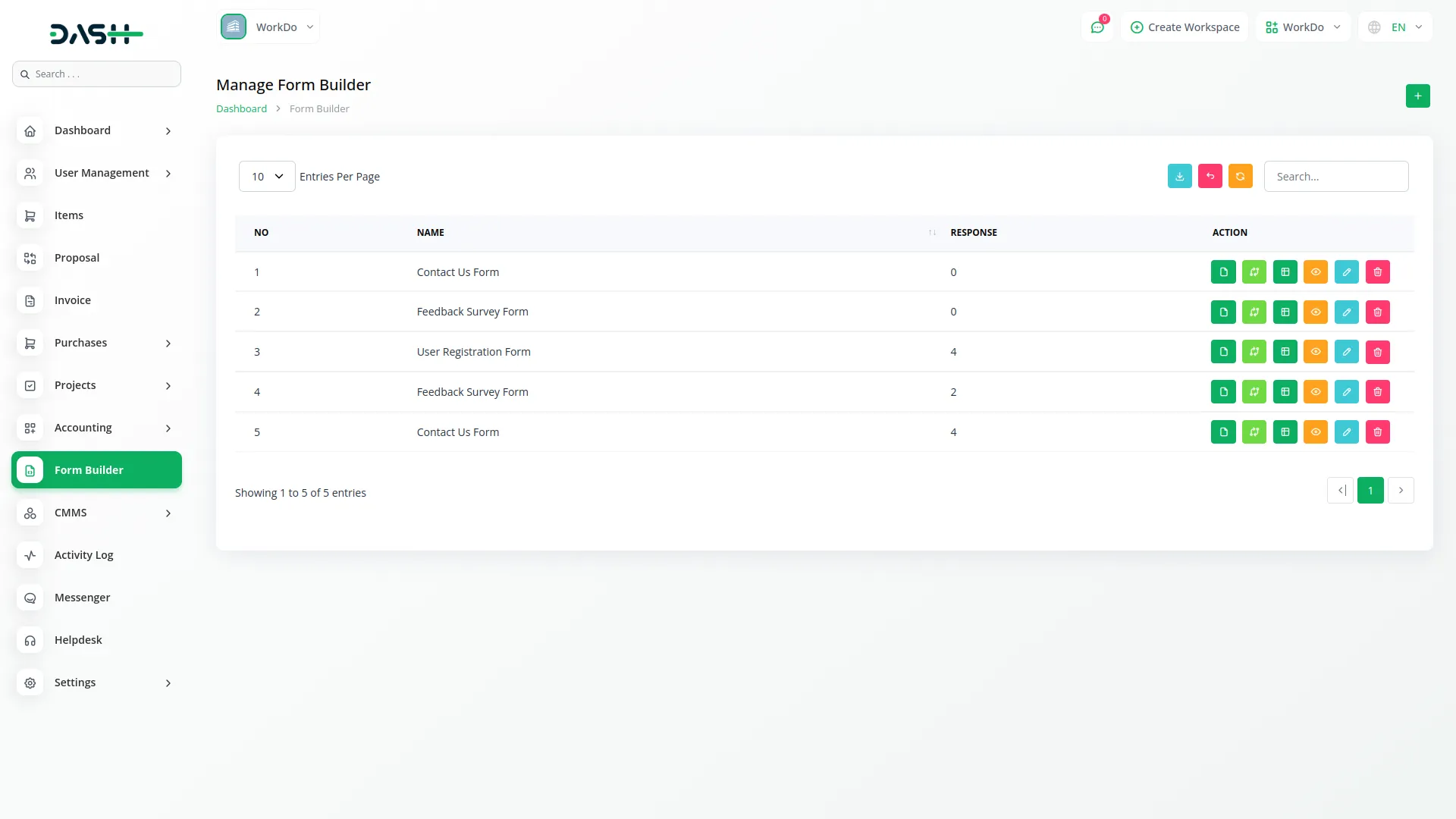
Managing and Sharing Forms
Next to each form, you’ll find a “Copy Link” button. Clicking this copies the form’s public link to your clipboard.
- If the form is activated, users with the link will be able to view and fill out the form.
- If the form is deactivated, users will see a message indicating the form is currently unavailable.
-
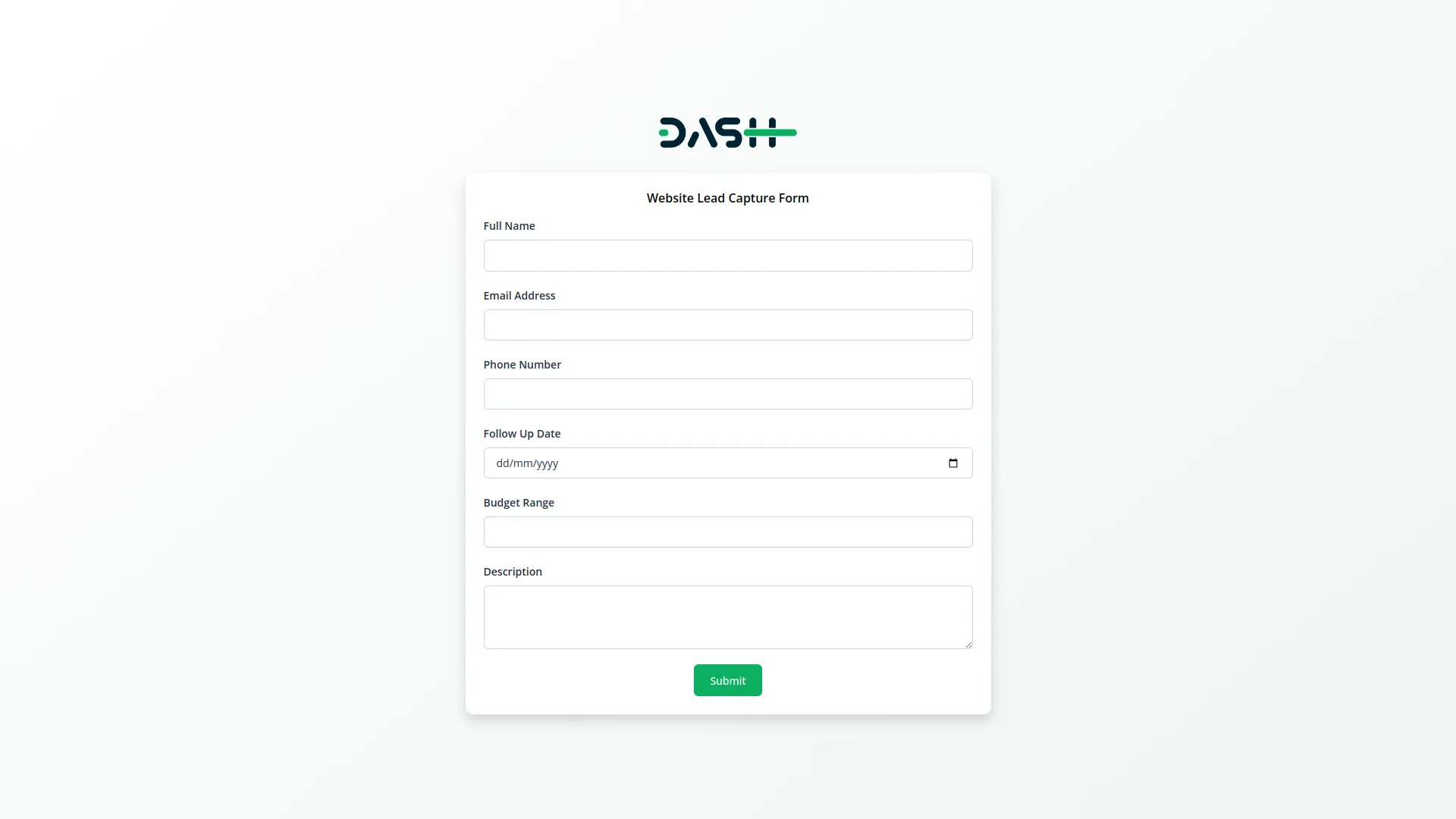
Adding Form Fields
To build the content of your form:
- Click the “Form Fields” button next to your form.
- Use the “Create” button to add fields like Text, Email, Number, Date, or Description.
- You can add multiple fields, as well as edit or delete them anytime.
This flexible field management lets you fully customize what data your form collects.
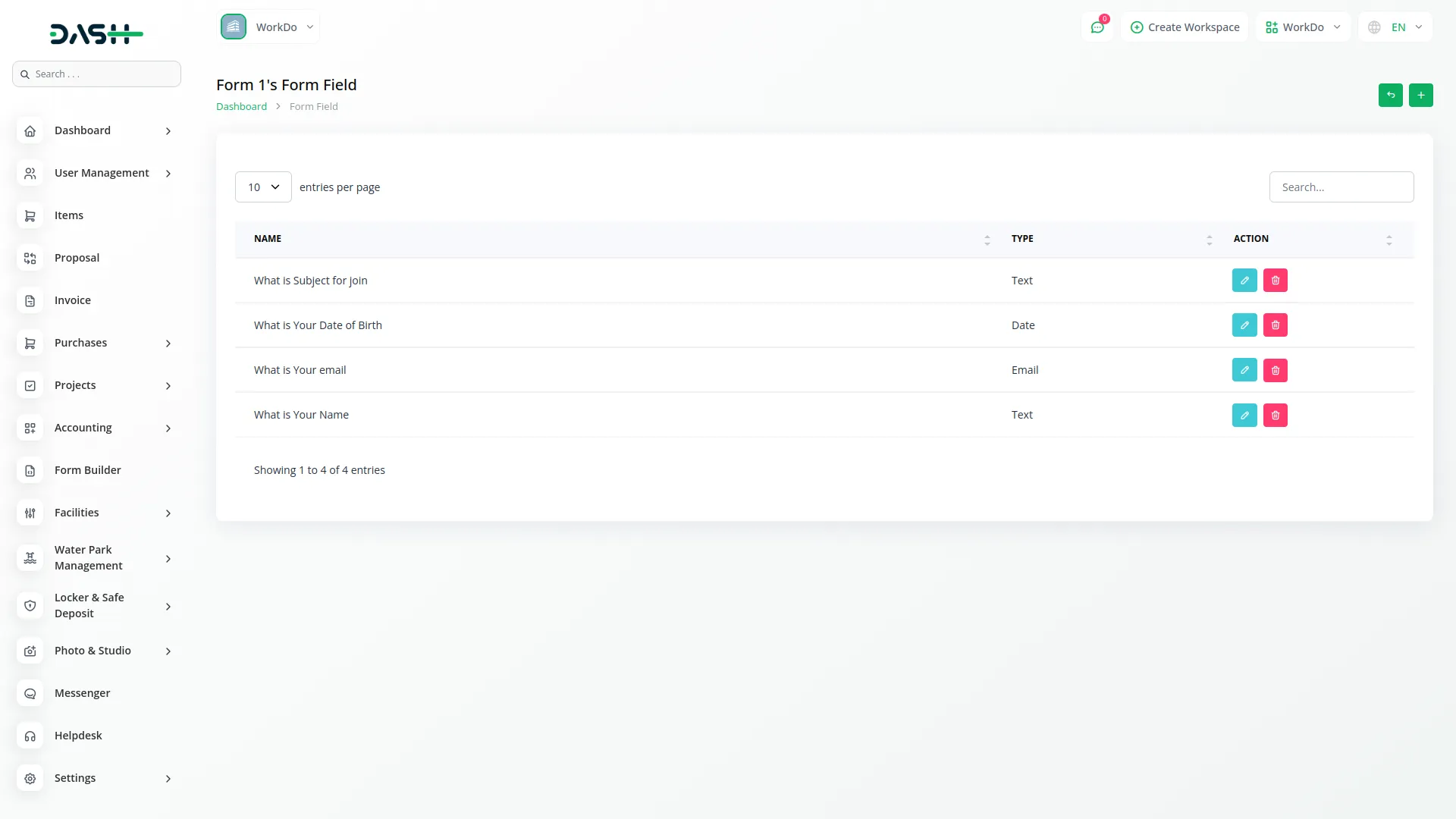
Viewing Form Details
- Use the “View” button next to each form to quickly see the complete form layout and its configuration. This is useful for reviewing the form before publishing or sharing it.
- You can see the response of a particular form easily.
-
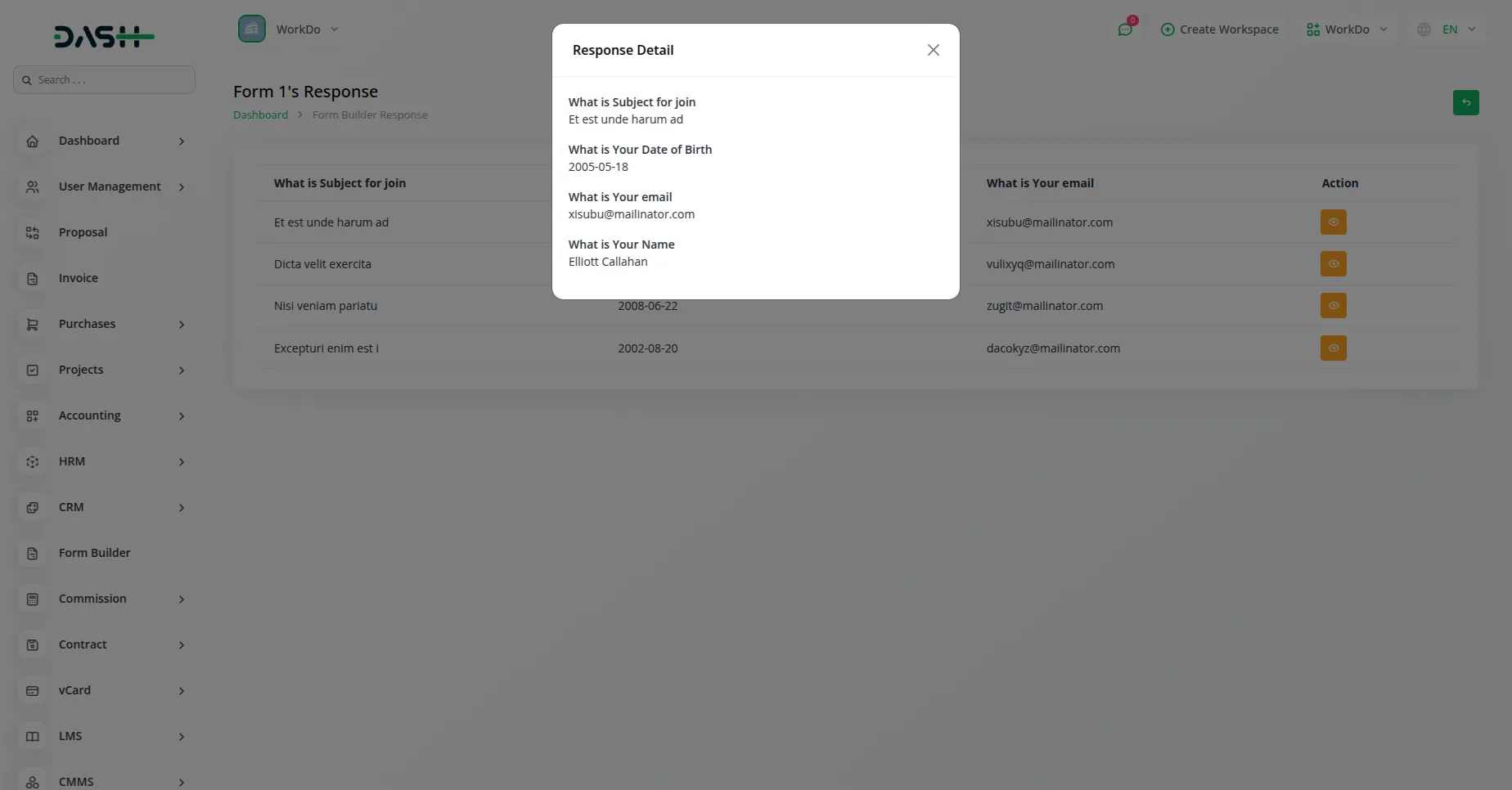
Converting Forms into Add-Ons
Form Builder allows you to convert your custom forms into other Add-Ons within the platform. Here’s how:
- Click the “Convert To” button.
- Select the target Add-On from the dropdown list.
- Suppose if you select the lead feature from the CRM Add-On, then the response that you have got in this form can be added on the lead page of CRM Add-On.
Some of the Add-Ons you can convert forms into include:
Project Management
- Project
CRM
- Lead
- Deal
Note: This is not the complete list. The drop down includes additional Add-Ons you can select from based on your platform setup.
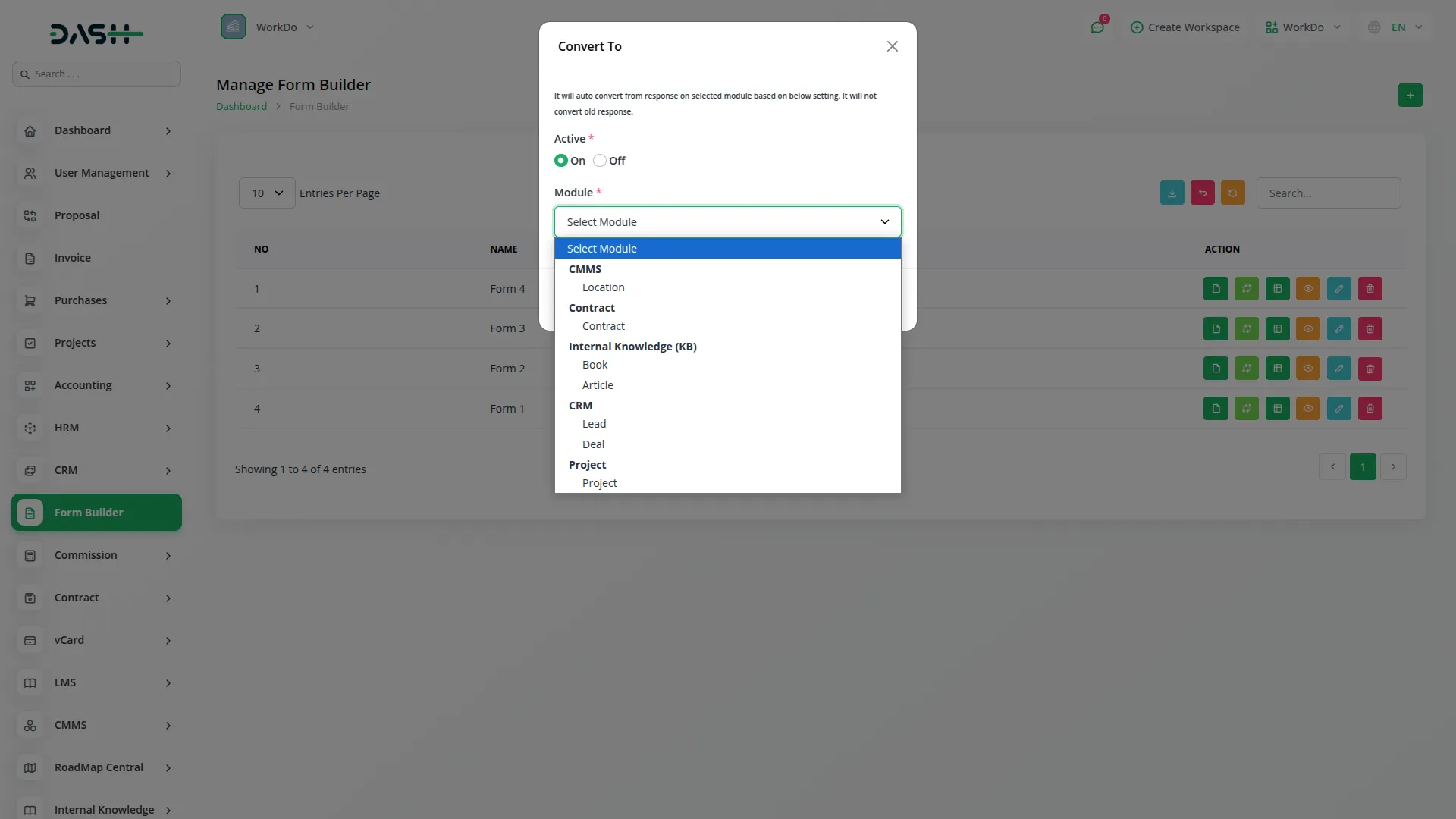
Categories
Related articles
- Sign-In with LinkedIn Add-On Integration in Dash SaaS
- Document Template Integration in Dash SaaS
- Vehicle Booking Management Integration in Dash SaaS
- Bulk SMS Detailed Documentation
- Google Drive Integration in Dash SaaS
- SalesForce Integration in Dash SaaS
- Pabbly Connect Integration in Dash SaaS
- 2checkout Integration in Dash SaaS
- Pharmacy Management Integration in Dash SaaS
- Signature Add-On Detailed Documentation
- Movie & Tv Studio Integration in Dash SaaS
- Vonage SMS Module Detailed Documentation
Reach Out to Us
Have questions or need assistance? We're here to help! Reach out to our team for support, inquiries, or feedback. Your needs are important to us, and we’re ready to assist you!


Need more help?
If you’re still uncertain or need professional guidance, don’t hesitate to contact us. You can contact us via email or submit a ticket with a description of your issue. Our team of experts is always available to help you with any questions. Rest assured that we’ll respond to your inquiry promptly.
Love what you see?
Do you like the quality of our products, themes, and applications, or perhaps the design of our website caught your eye? You can have similarly outstanding designs for your website or apps. Contact us, and we’ll bring your ideas to life.
