Email SMTP Settings
Learn how to set up and configure SMTP settings in your WorkDo app for seamless email communication. Step-by-step instructions included.
User Type: Company Profile / Owner
In this document, you’ll learn how to configure SMTP settings in your favorite WorkDo app.
Editing SMTP Settings
To access the settings panel, log into your Company/Owner account. Then, head over to Settings and scroll down to Email Notification Settings.
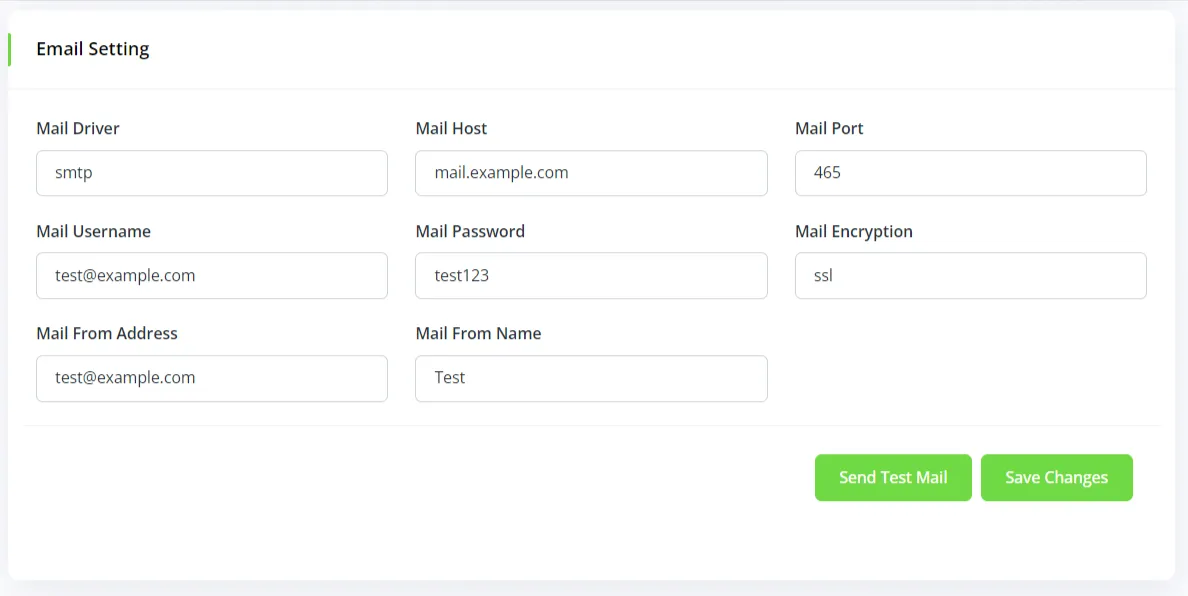
Next, enter the following into each field:
- Mail Driver: Enter smtp
- Mail host: Enter the url as provided by your SMTP provider (Example: mail.example.com).
- Mail port: Enter as provided by your SMTP provider (Example: 465 or 25 or 8025 or 587)
- Mail Username: Enter as provided by your SMTP provider (Example: test@rajodiya.com)
- Mail Password: Enter as provided by your SMTP provider
- Mail Encryption: If your port number is 465 enter SSL. If your port number is 25 or 587 or 8025, enter TLS
- Mail from address: Enter the email address you want to send the mails from (Example: yourname@yourdomain.com)
- Mail from name: Enter the name you want to use for your mail (Example: test)
- Send test mail: Click the button to send a test email and verify if the details provided are correct.
Categories
Related articles
- Launching Your Own SaaS Business with BookingGo SaaS
- Make Own Landing Page
- User Management
- Taskly System Settings
- Clock In & Out
- Module [Invoices, Revenue, Credit notes]
- Project Report in Taskly
- Google Wallet Settings
- Expense Bill, Payment, Debit note
- Biometric Attendance Detailed Documentation
- Estimates, Invoice, & Print Settings
- Project Report
Reach Out to Us
Have questions or need assistance? We're here to help! Reach out to our team for support, inquiries, or feedback. Your needs are important to us, and we’re ready to assist you!


Need more help?
If you’re still uncertain or need professional guidance, don’t hesitate to contact us. You can contact us via email or submit a ticket with a description of your issue. Our team of experts is always available to help you with any questions. Rest assured that we’ll respond to your inquiry promptly.
Love what you see?
Do you like the quality of our products, themes, and applications, or perhaps the design of our website caught your eye? You can have similarly outstanding designs for your website or apps. Contact us, and we’ll bring your ideas to life.
