Elderly Care Detailed Documentation
The Elderly Care Management software is a comprehensive solution designed to help elderly care facilities efficiently manage all aspects of their residential care operations.
Introduction
The Elderly Care Management software is a comprehensive solution designed to help elderly care facilities efficiently manage all aspects of their residential care operations. This system enables you to maintain detailed resident profiles with medical information, manage qualified caretaker schedules and assignments, process care service requests with automated billing calculations, and coordinate daily activities for residents. The software manages the complete care lifecycle from resident admission through daily care coordination, health monitoring, and meal planning.
How to Install the Add-On?
To Set Up the Elderly Care Add-On, you can follow this link: Setup Add-On
How to Use The Elderly Care Add-On?
Elderly Residents Management
- To register a new elderly resident, click the “Create” button on the elderly residents page. Enter the resident’s full name and date of birth for identification purposes. Record the contact number and emergency contact information for communication and safety requirements.
- Select the gender and document any medical conditions that require attention. List current medications the resident is taking and note dietary preferences or restrictions. Record any special needs or accommodations required for the resident.
- Enter the admission date when the resident joined the facility and add the complete address information. This resident information connects to multiple other modules including Care Requests, Daily Activity Schedules, Health Checkup records, and Meal Plan management.
- The list page displays all residents with columns for Number, Resident Name, Date of Birth, Gender, Contact Number, and Admission Date. Available actions include View to see complete resident details, Edit to modify resident information, and Delete to remove resident records. You can also reset, reload, and export the list whenever you want.
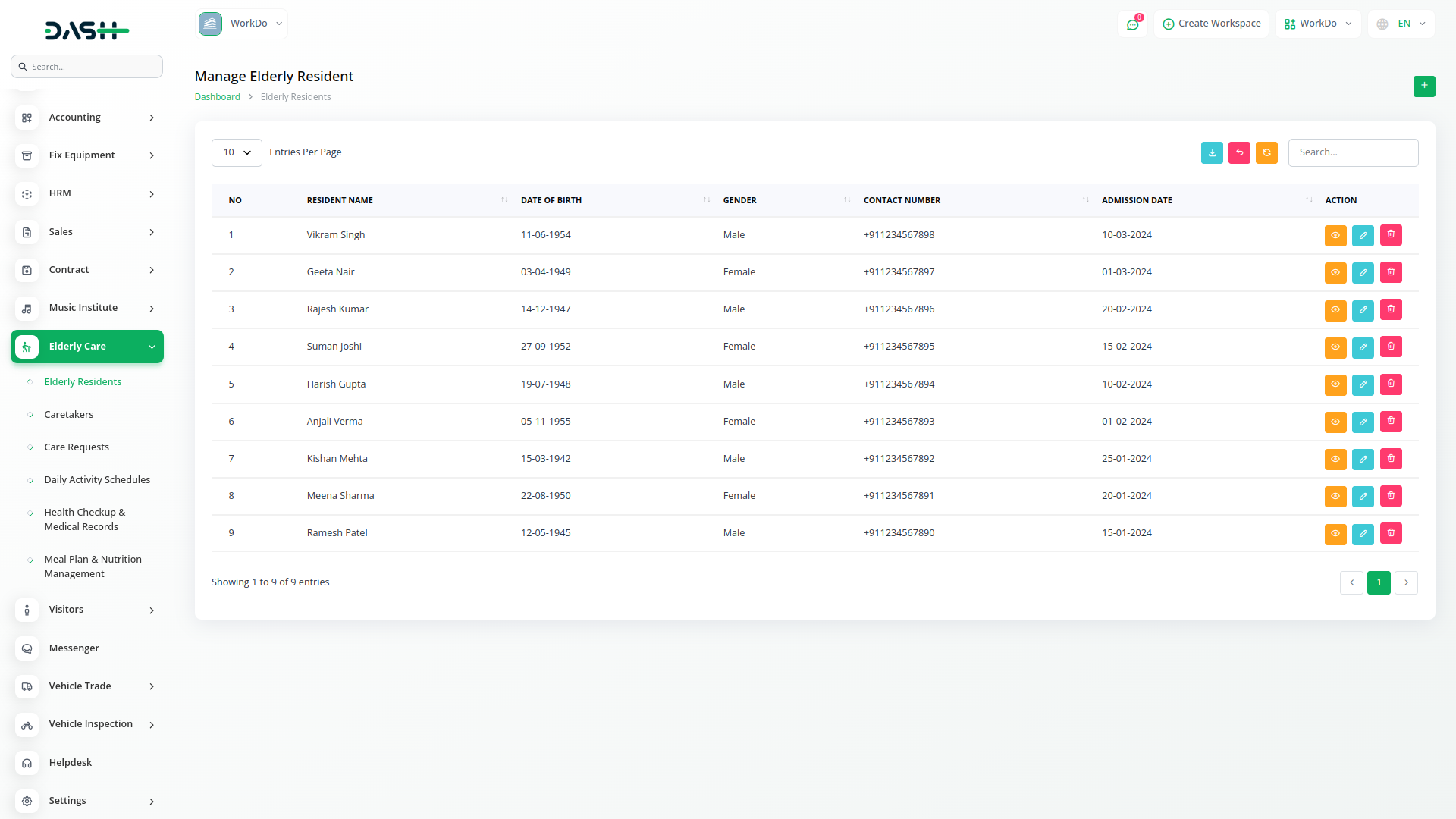
Caretakers Management
- To add a new caretaker, click the “Create” button on the caretakers page. Enter the caretaker’s full name, email address, and contact number for communication purposes. Document their qualifications and work experience relevant to elderly care.
- Set the hourly charges for the caretaker’s services and establish their work schedule by entering shift start time and shift end time. The duration automatically calculates the time between start and end times. Add the complete address information for the caretaker.
- The list page shows all caretakers with columns for Number, Name, Contact Number, Email, Shift Start Time, Shift End Time, Duration, and Charges.
- Available actions include View to see complete caretaker details, Edit to modify caretaker information, and Delete to remove caretaker records. This caretaker information connects to Care Requests, Daily Activity Schedules, and Meal Plan modules. You can also reset, reload, and export the list whenever you want.

Care Requests Management
- To create a care request, click the “Create” button on the care requests page. Select the resident from the dropdown that connects to the Elderly Residents module. Choose the service type from the dropdown that comes from the product and service module.
- Select the caretaker from the dropdown that connects to the Caretakers module. Enter the shift date and note that shift start time, shift end time, and duration automatically fill based on the selected caretaker’s schedule. Add any special requirements for the care service and provide contact information for coordination.
- The amount automatically calculates based on the selected service’s charges and the caretaker’s hourly charges. This automated billing ensures accurate pricing for all care requests.
- The list page displays all care requests with columns for Number, Service Name, Resident’s Name, Caretaker’s Name, Shift Date, Amount, and Status which defaults to Unpaid. You can also reset, reload, and export the list whenever you want.

- Available actions include Payment button that hides once payment is completed and status changes to paid, View to see complete request details, Edit to modify request information, and Delete to remove care requests.
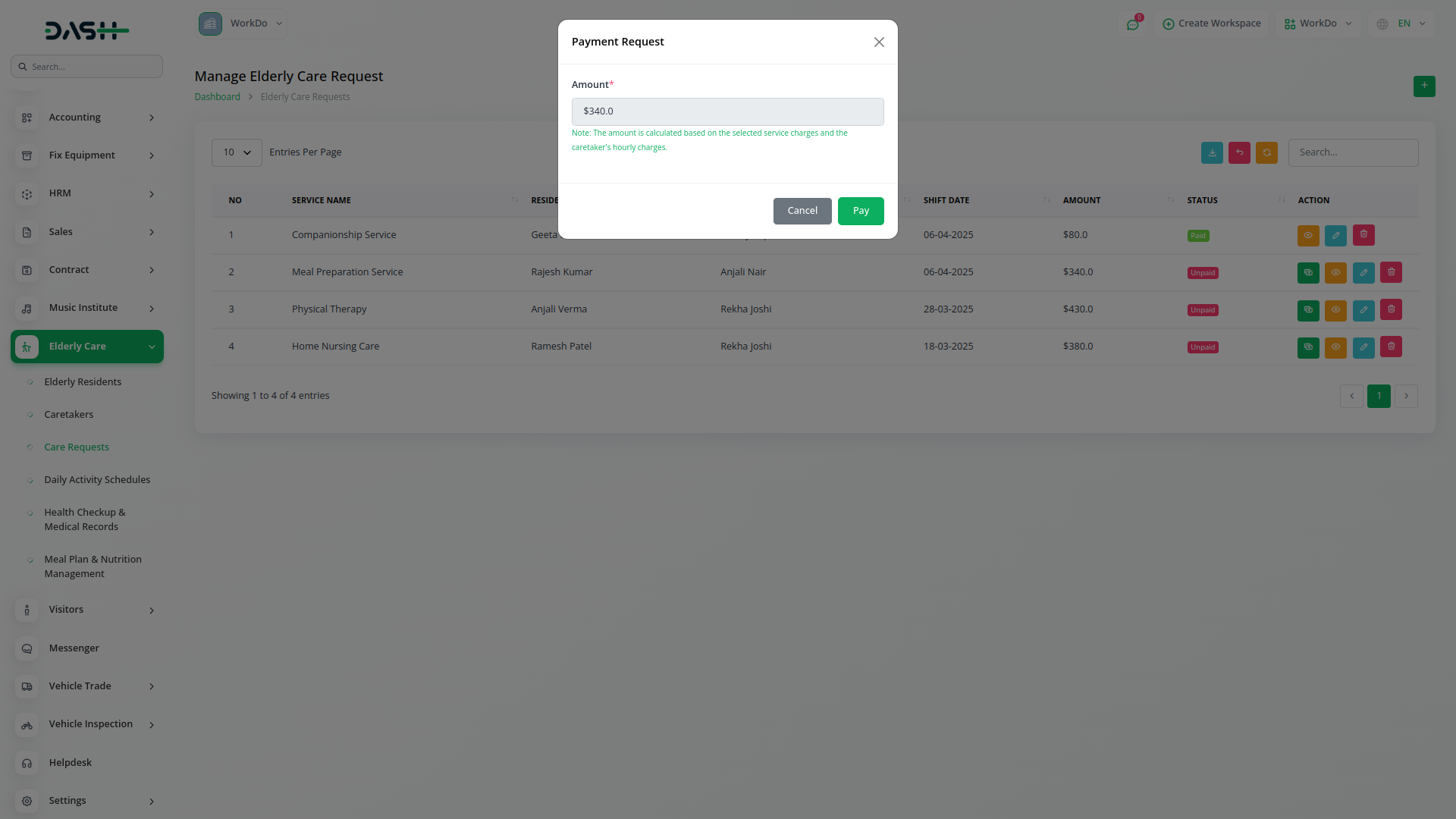
Daily Activity Schedules Management
- To schedule a daily activity, click the “Create” button on the daily activity schedules page. Enter the activity name and set the start date and time along with the end date and time for the activity duration.
- Select the caretaker from the dropdown that connects to the Caretakers module to assign supervision responsibility. Choose the status from the dropdown with options including draft, start, or completed to track activity progress.
- Use the participants dropdown to multiselect residents from the Elderly Residents module who will participate in the activity. Add a detailed description explaining the activity content and objectives.
- The list page shows all scheduled activities with columns for Number, Activity Name, Start Date and Time, End Date and Time, Caretaker Name, and Status.
- Available actions include View to see complete activity details, Edit to modify activity information, and Delete to remove activity schedules. You can also reset, reload, and export the list whenever you want.
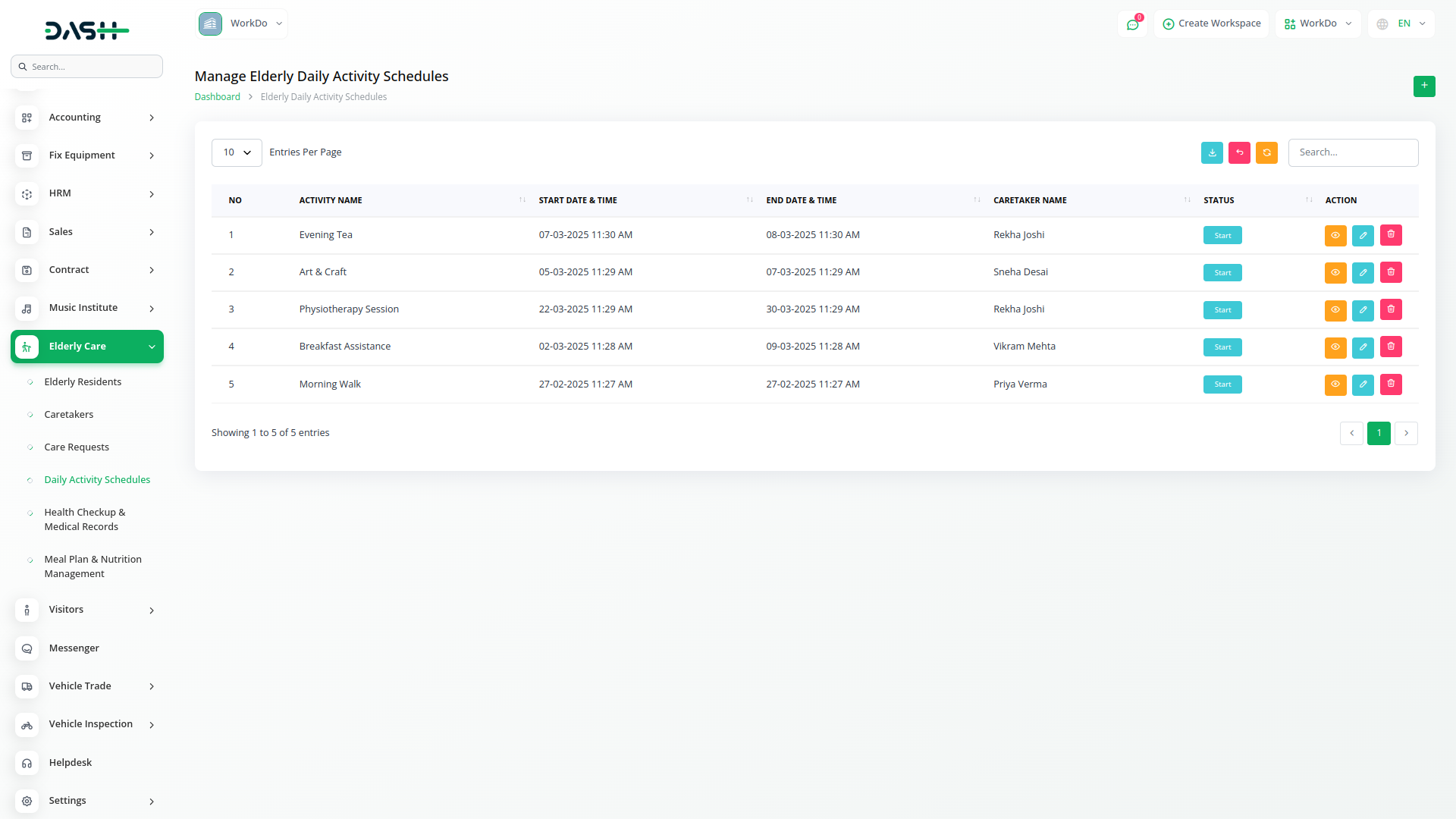
Health Checkup & Medical Records
- To record a health checkup, click the “Create” button on the health checkup and medical records page. Select the resident from the dropdown that connects to the Elderly Residents module. Enter the checkup date when the medical examination was performed.
- Record the doctor’s name who conducted the checkup and document the prescription details provided. Add remarks with any additional observations or recommendations from the medical examination.
- The list page displays all health records with columns for Number, Resident Name, Checkup Date, Doctor Name, Prescription, and Remarks. Available actions include View to see complete health record details, Edit to modify medical information, and Delete to remove health records from the system. You can also reset, reload, and export the list whenever you want.
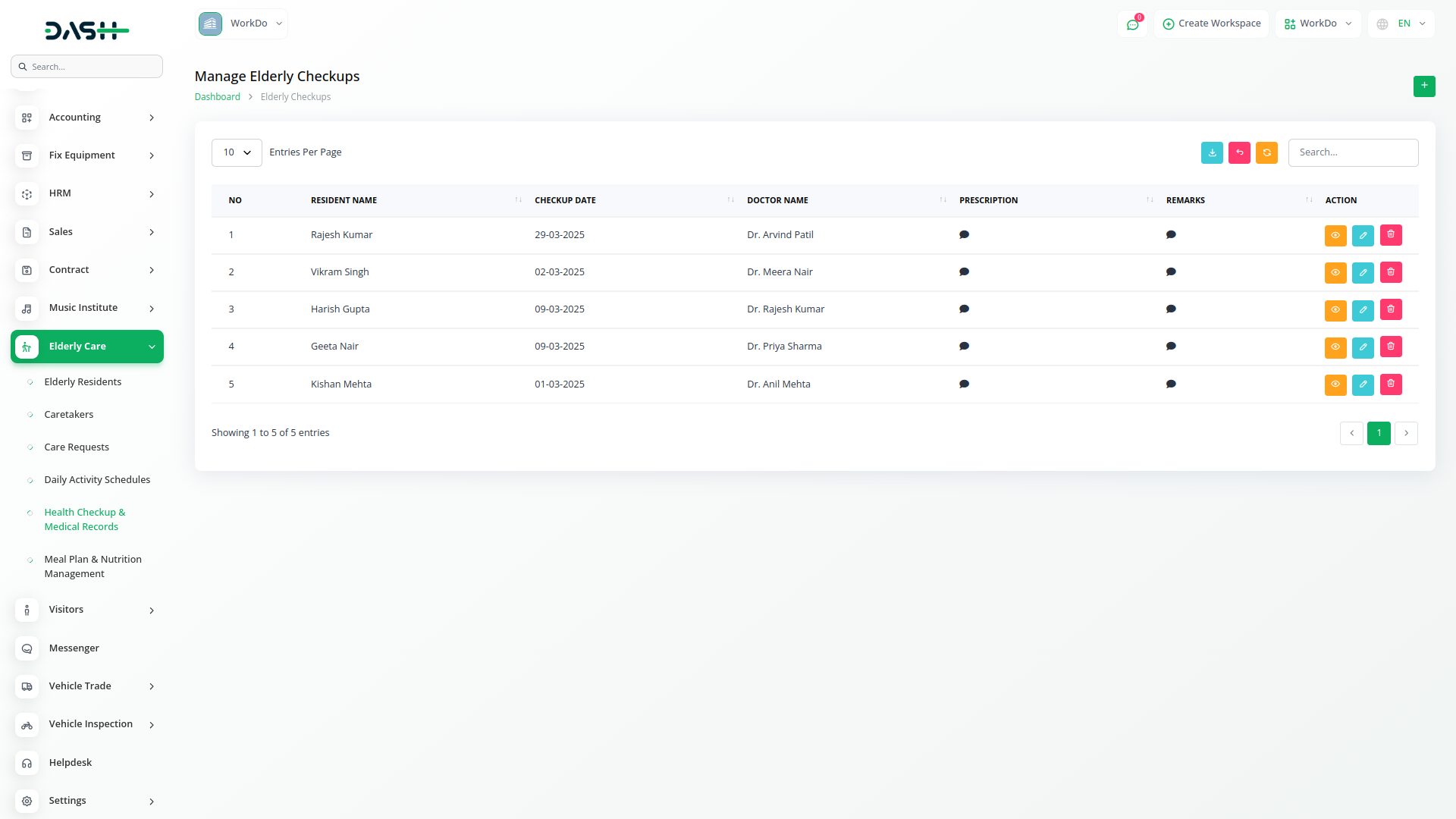
Meal Plan and Nutrition Management
- To create a meal plan, click the “Create” button on the meal plan and nutrition management page. Select the resident from the dropdown that connects to the Elderly Residents module. Choose the meal type from the dropdown with options including breakfast, lunch, or dinner.
- Select the meal status from the dropdown with options including Planned or Served to track meal preparation and delivery. Enter the food items that will be included in the meal and add special dietary notes for any nutritional requirements or restrictions.
- Select the caretaker from the dropdown that connects to the Caretakers module to assign responsibility for meal supervision and assistance.
- The list page shows all meal plans with columns for Number, Resident Name, Meal Type, Caretaker Name, and Meal Status. Available actions include View to see complete meal plan details, Edit to modify meal information, and Delete to remove meal plans from the system. You can also reset, reload, and export the list whenever you want.
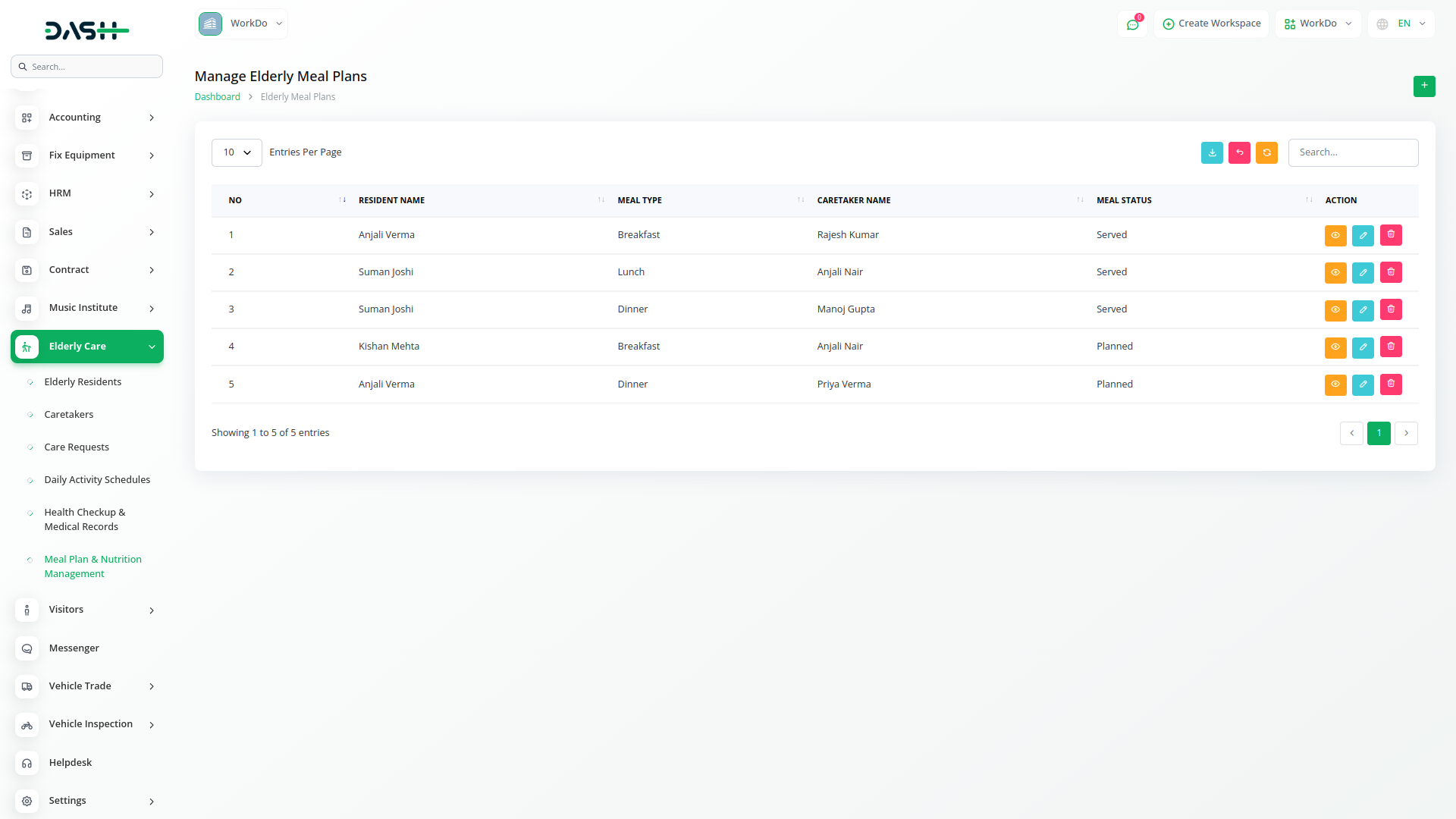
Categories
Related articles
- Find Google Leads Integration in Dash SaaS
- Game Zone Add-On Detailed Documentation
- Sign-In with Facebook Add-On Integration in Dash SaaS
- Innovation Center Integration in Dash SaaS
- WooCommerce Integration in Dash SaaS
- Feedback Integration in Dash SaaS
- Plivo SMS Integration in Dash SaaS
- PayFort Add-On Integration in Dash SaaS
- Xero Integration in Dash SaaS
- Email Box Integration in Dash SaaS
- Coin Integration in Dash SaaS
- RoadMap Central Integration in Dash SaaS
Reach Out to Us
Have questions or need assistance? We're here to help! Reach out to our team for support, inquiries, or feedback. Your needs are important to us, and we’re ready to assist you!


Need more help?
If you’re still uncertain or need professional guidance, don’t hesitate to contact us. You can contact us via email or submit a ticket with a description of your issue. Our team of experts is always available to help you with any questions. Rest assured that we’ll respond to your inquiry promptly.
Love what you see?
Do you like the quality of our products, themes, and applications, or perhaps the design of our website caught your eye? You can have similarly outstanding designs for your website or apps. Contact us, and we’ll bring your ideas to life.
