Consignment Integration in Dash SaaS
Consignment Management is a comprehensive software solution designed to help businesses manage inventory on consignment, track products, handle purchase and sale orders, and manage shipping and returns.
Introduction
Consignment Management is a comprehensive software solution designed to help businesses manage inventory on consignment, track products, handle purchase and sale orders, and manage shipping and returns. The system allows you to create and track consignment arrangements, calculate commission rates, process purchases and sales, and monitor shipping status. It streamlines the entire consignment process from product setup to final sale, with features for managing contracts, quality control, and returns.
How To Install the Consignment Management Add-On?
To Set Up the Consignment Management Add-On, you can follow this link: Setup Add-On
Manage Product (Items)
- To add a new product, click the “Create” button at the top of the Manage Product page.
- Enter product details including name, SKU, Tax, Category, and Description.
- Fill in the pricing information by entering Sale Price, Purchase Price, Unit, and Quantity.
- Upload the product Image in the media section.
- Enter the product Weight in the Consignment section.
- Select the appropriate Warehouse from the dropdown menu in the Warehouse Details section. The warehouse list is populated from the Purchase.
- Click “Save” to create the product.
- The list page shows all products with columns displaying NO, Name, Weight, Sale Price, Purchase Price, and Quantity.
- You can use the Search and Export buttons to find or extract product information.
- In the Actions column, you can View product details, Edit the product information, or Delete the product.
-
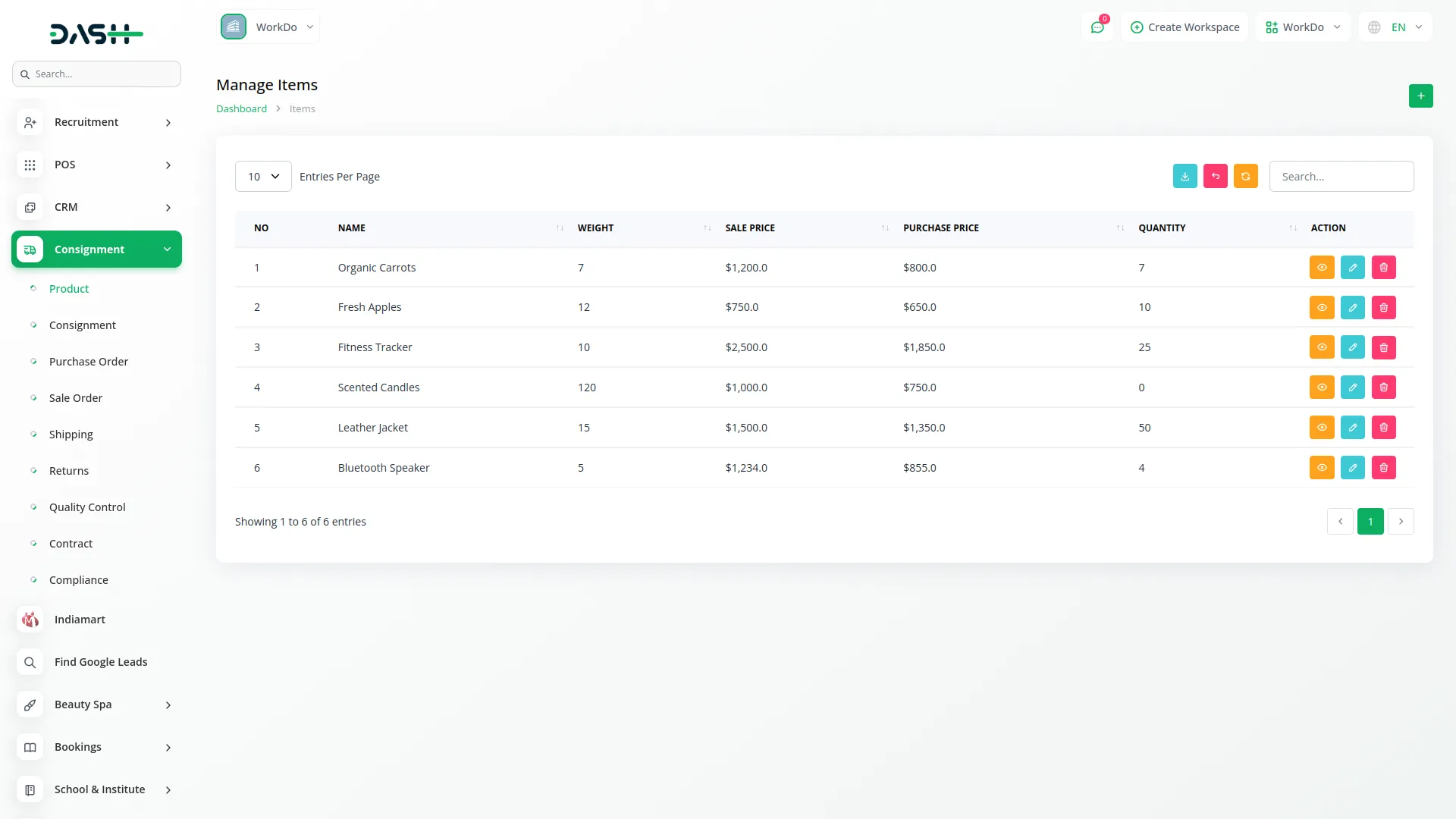
Manage Consignment
- To create a new consignment, click the “Create” button on the Manage Consignment page.
- Enter the Title, Consignment (%) commission rate, and Date.
- In the product repeater section, you can add multiple products by selecting them from the Manage Product.
- When you select a product, the Quantity, Price, and Tax (%) are automatically fetched based on the product and are editable.
- The system automatically calculates the Amount, Subtotal, Consignment commission (based on the entered Consignment percentage), Tax, and Total Amount.
- Click “Save” to create the consignment.
- The list page displays all consignments with columns showing No, Title, Commission (%), Total Amount, Tax Amount, and Date.
- You can use the Search and Export buttons to find or extract consignment information.
- In the Actions column, you can View consignment details, Edit the consignment information, or Delete the consignment.
-
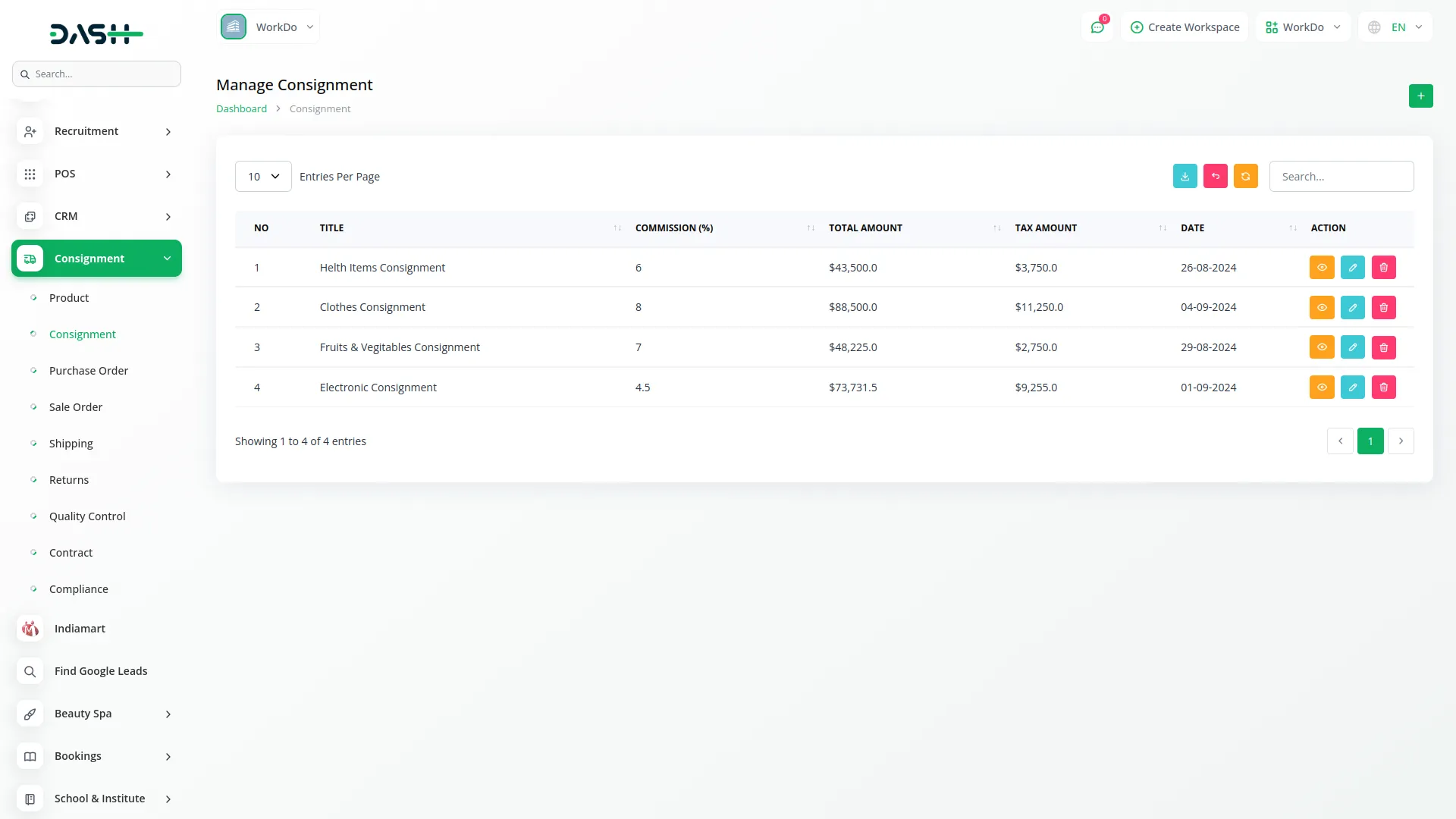
Manage Purchase Order
- To add a new purchase order, click the “Create” button on the Manage Purchase Order page.
- Select a Consignment from the Manage Consignment.
- Choose a Vendor from the dropdown menu which is fetched from the Vendor list in the Accounting.
- The Date is automatically fetched from the selected Consignment.
- The list of consignment products is automatically displayed showing Product, Quantity, Price, Tax, Amount, Sub Total, Tax, Consignment, and Total Amount.
- Note that the consignment commission amount is subtracted (-) from the subtotal and tax-inclusive amount.
- Click “Save” to create the purchase order.
- The list page shows all purchase orders with columns for No, Consignment name, Vendor, Date, Commission, Tax Amount, and Total Amount.
- In the Actions column, you can:
- Convert To Purchase: Click this button to open a form where you can select a Warehouse and Category. The Warehouse dropdown is populated from the Purchase, and the Category is fetched from the Bill/Purchase Category in Items System Setup. Clicking the Convert button converts the purchase order into a Purchase. Once converted, the button changes to “Already Converted to Purchase” and clicking it will display the corresponding Purchase details.
- View purchase order details
- Edit or Delete the purchase order
-
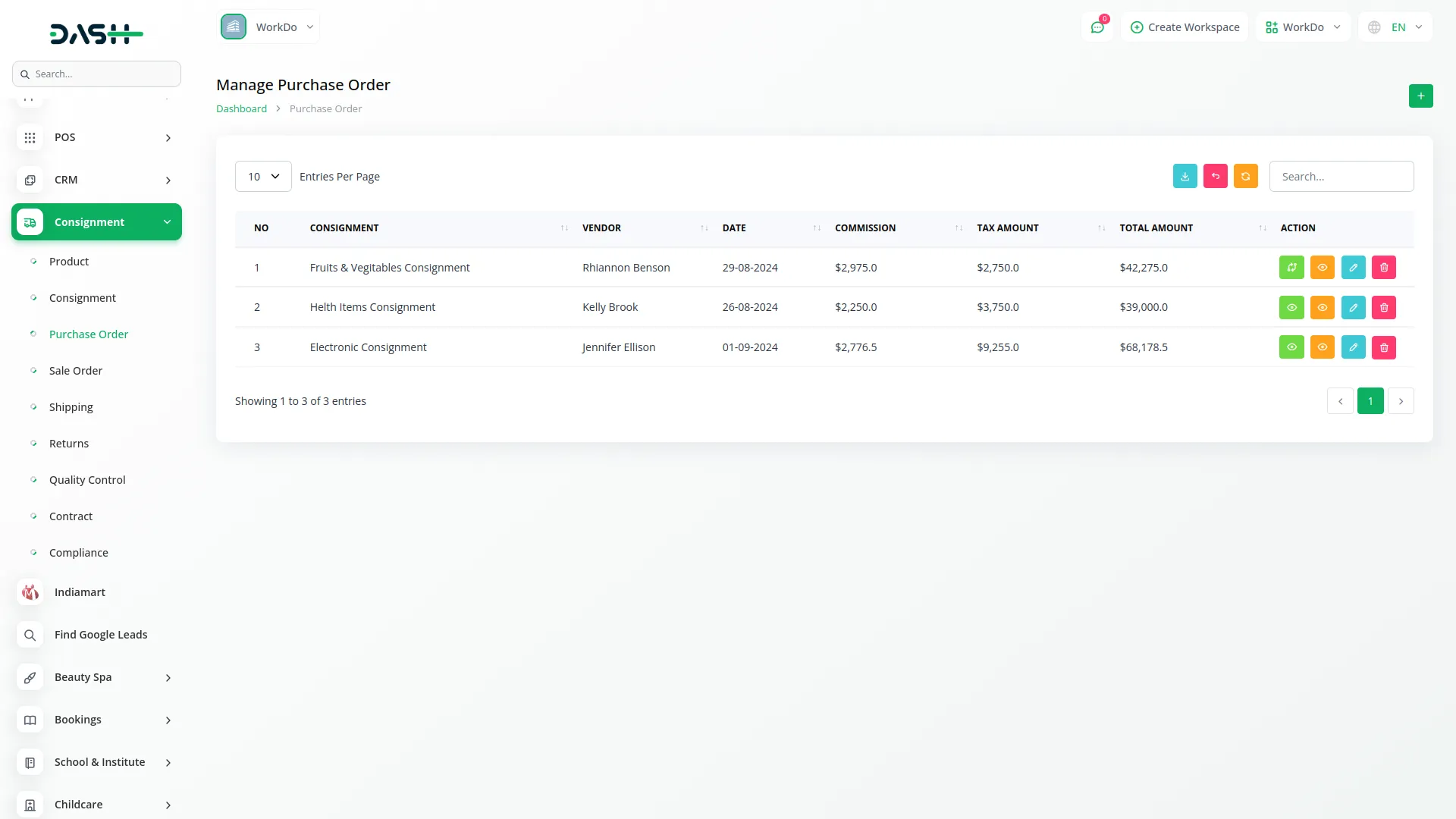
Manage Sales Order
- To add a new sale order, click the “Create” button on the Manage Sale Order page.
- Select a Consignment from the Manage Consignment.
- Choose a Customer from the dropdown menu which is fetched from the Customer list in the Accounting.
- The Date is automatically fetched from the selected Consignment.
- The list of consignment products is automatically displayed showing Product, Quantity, Price, Tax, Amount, Sub Total, Tax, Consignment, and Total Amount.
- Note that the consignment commission amount is added (+) to the subtotal and tax-inclusive amount.
- Click “Save” to create the sale order.
- The list page shows all sale orders with columns for No, Consignment name, Customer, Date, Commission, Tax Amount, and Total Amount.
- In the Actions column, you can:
- Convert To Invoice: Click this button to open a form where you can select a Category, Warehouse, and Templates. The Category is fetched from the Invoice/Proposal/Revenue Category in Items System Setup, Warehouse dropdown is populated from the Purchase, and Templates can be selected from a dropdown. Clicking the Convert button converts the sale order into an Invoice. Once converted, the button changes to “Already Converted to Invoice” and clicking it will display the corresponding Invoice details.
- View sale order details
- Edit or Delete the sale order
-
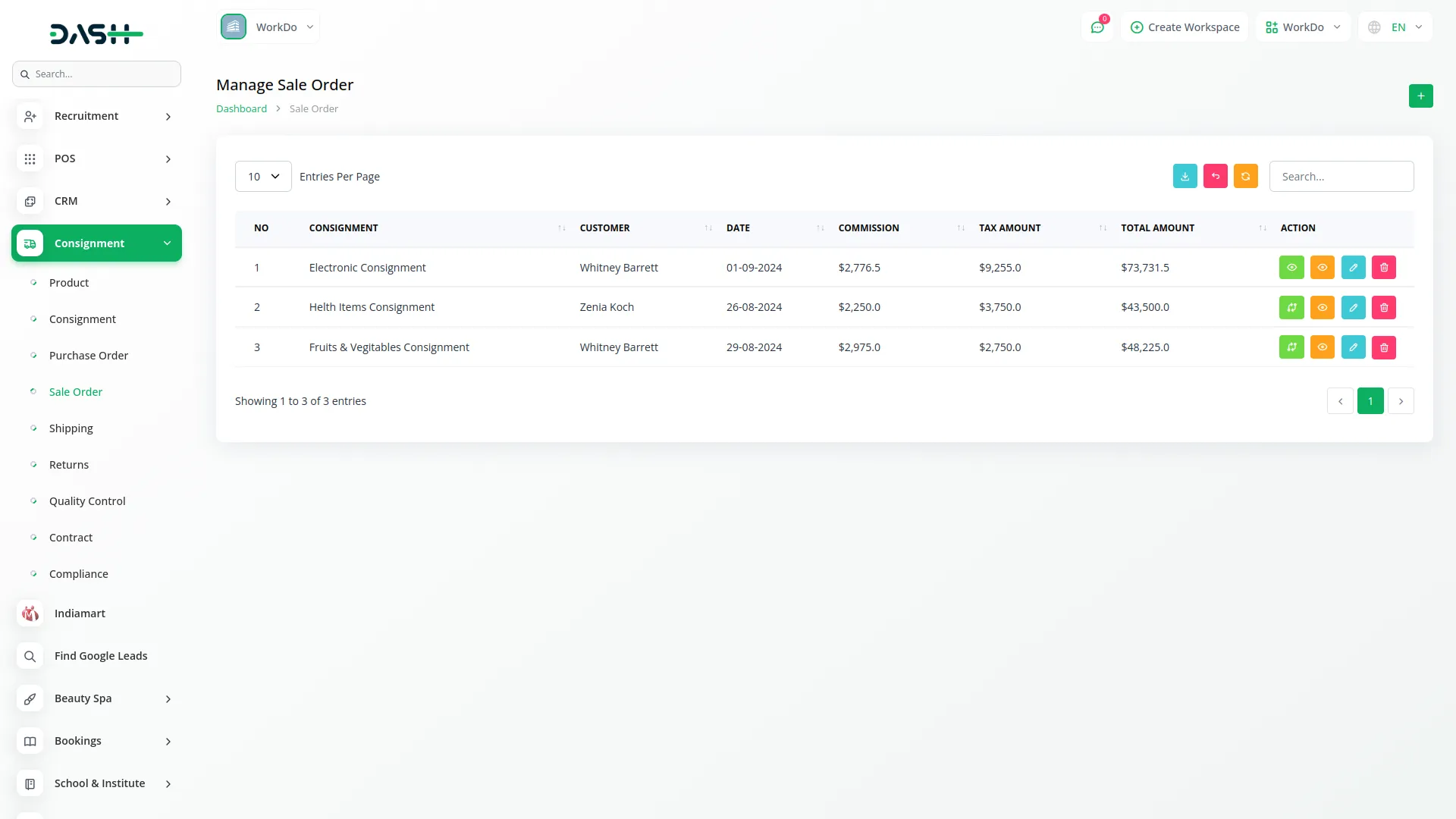
Manage Shipping
- To add new shipping information, click the “Create” button on the Manage Shipping page.
- Select a Consignment from the Manage Consignment.
- Enter the Tracking Number and Shipping Company.
- Select the Status from options: Pending, Shipped, or Delivered.
- Enter the Shipping Date and Estimated Delivery Date.
- Click “Save” to create the shipping record.
- The list page displays all shipping records with columns showing No, Consignment name, Shipping Company, Tracking Number, Status, Shipping Date, and Estimated Delivery Date.
- You can use the Search and Export buttons to find or extract shipping information.
- In the Actions column, you can:
- Edit shipping details
- Delete the shipping record
-
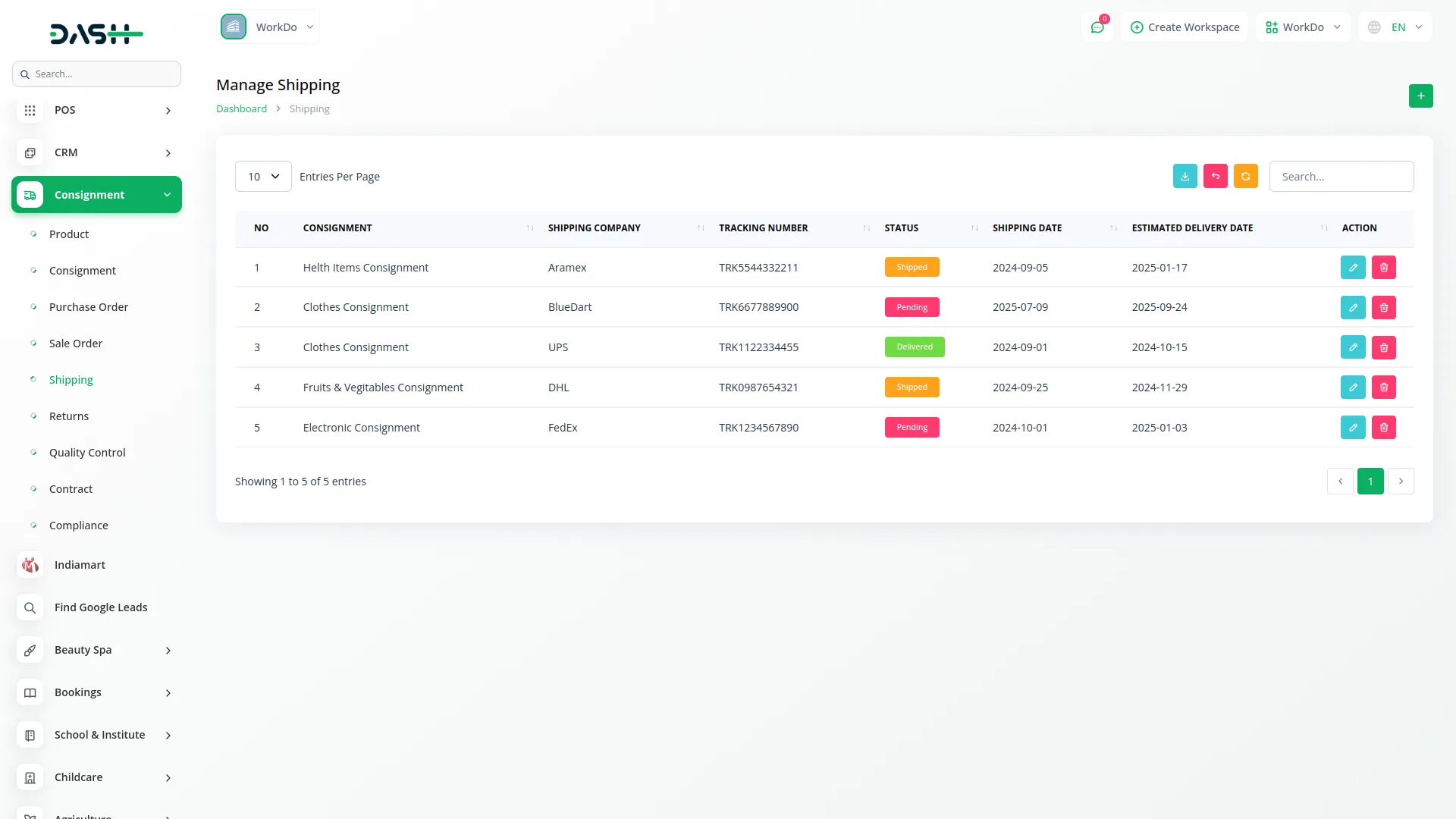
Manage Return
- To add a new return record, click the “Create” button on the Manage Return page.
- Select a Sales Order from the Manage Sale Order.
- The Product will be automatically fetched based on the selected Sales Order.
- Enter the Quantity of products being returned.
- Provide the Return Reason explaining why the product is being returned.
- Enter the Return Date.
- Select the Status from options: Pending, Approved, or Rejected.
- Click “Save” to create the return record.
- The list page shows all returns with columns for No, Sale Order, Product Name, Quantity, Return Reason, Return Date, Status, Shipping Date, and Estimated Delivery Date.
- You can use the Search and Export buttons to find or extract return information.
- In the Actions column, you can:
- Edit return details
- Delete the return record
-
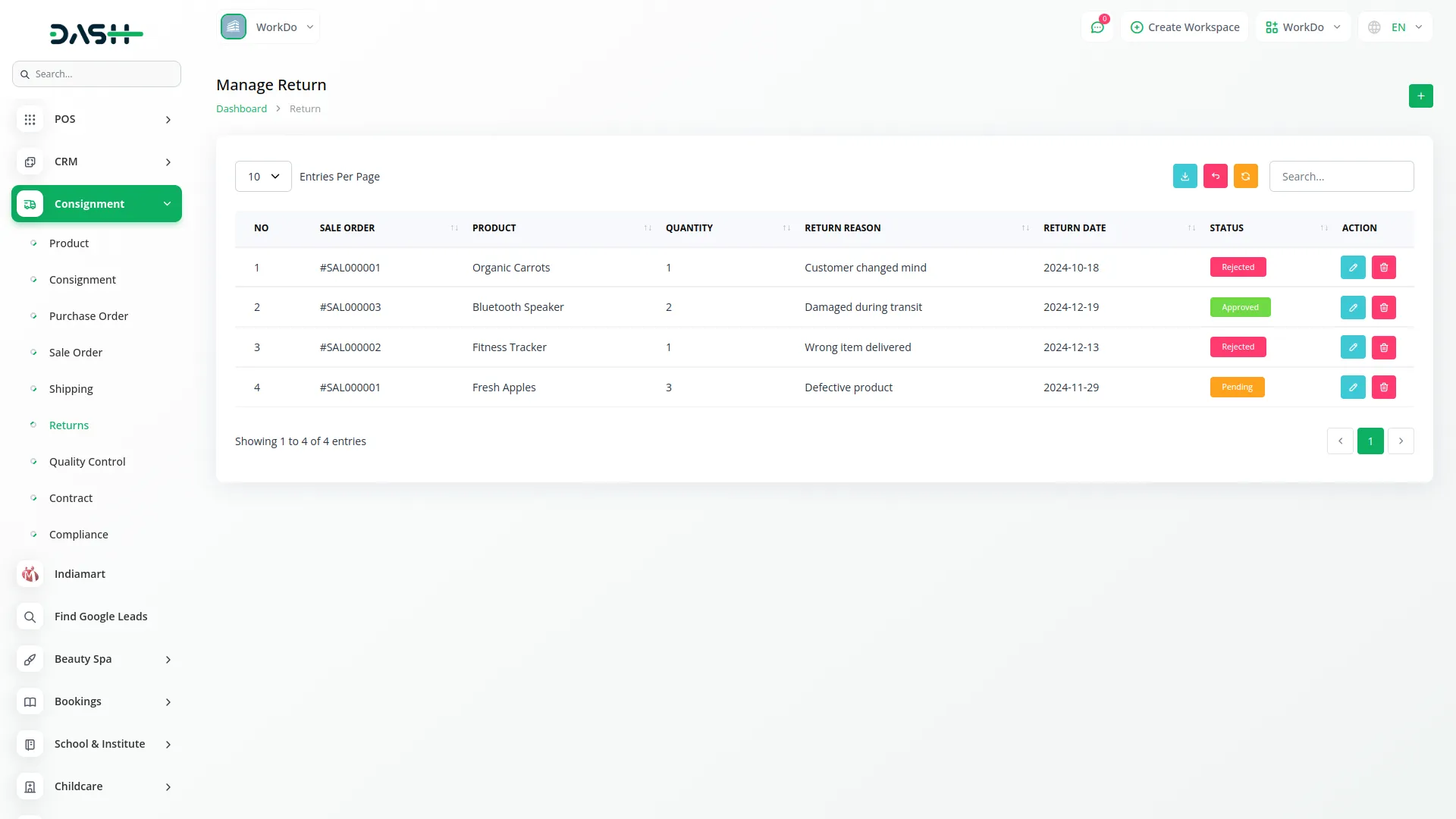
Manage Quality Control
- To add a new quality control record, click the “Create” button on the Manage Quality Control page.
- Select a Consignment from the Manage Consignment.
- The Product will be automatically fetched based on the selected Consignment.
- Enter the Check Date when the quality control was performed.
- Select the Status from options: Passed or Failed.
- Enter the Inspector name or ID who performed the quality check.
- Add any Remarks regarding the quality control process or findings.
- Click “Save” to create the quality control record.
- The list page displays all quality control records with columns showing No, Consignment name, Product, Check Date, Status, Inspector, and Remarks.
- You can use the Search and Export buttons to find or extract quality control information.
- In the Actions column, you can:
- Edit quality control details
- Delete the quality control record
-
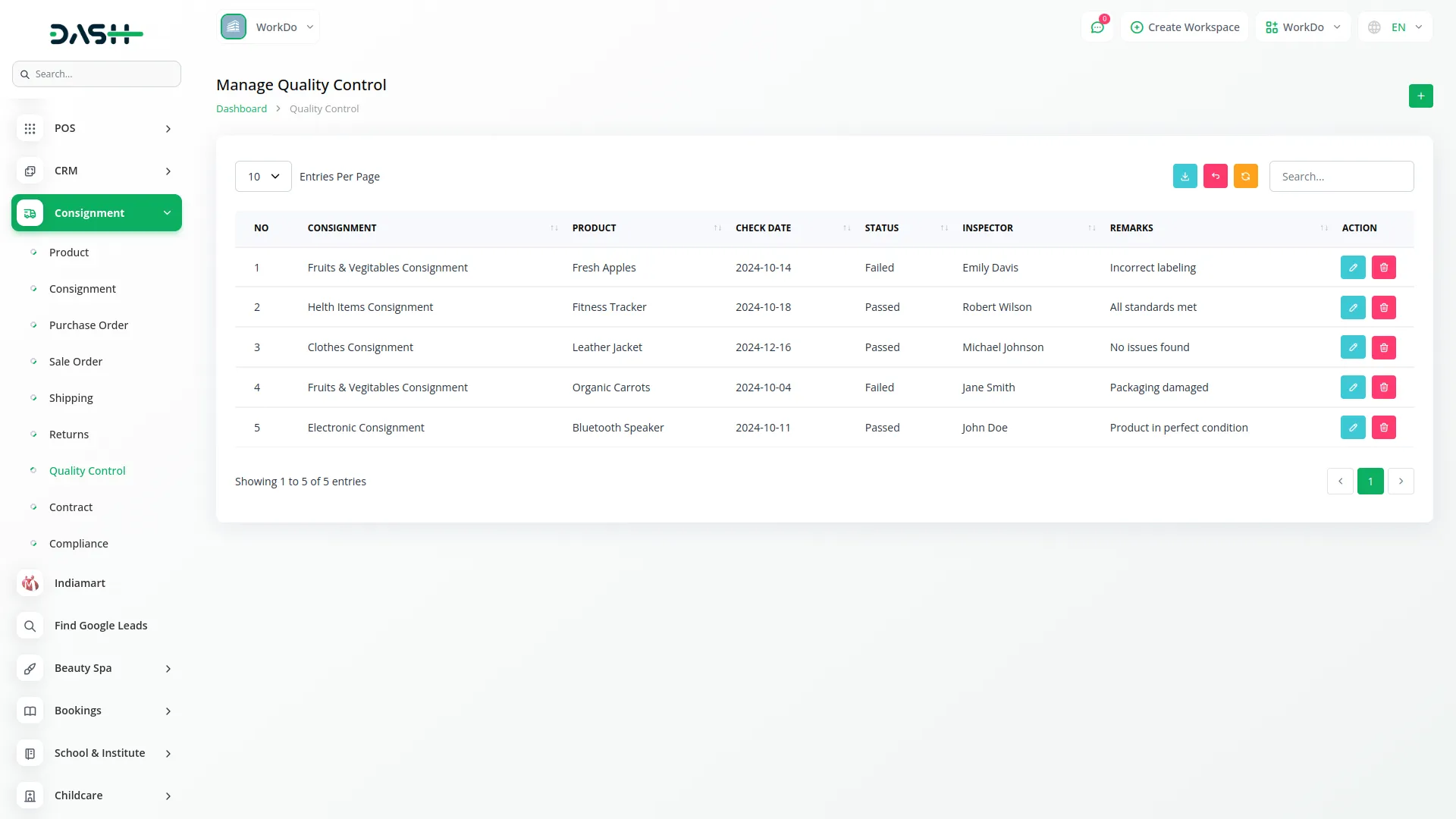
Manage Contract
- To add a new contract, click the “Create” button on the Manage Contract page.
- Select a Customer from the dropdown menu which is fetched from the Customer list in the Accounting.
- The Company field is automatically set to the logged-in company name by default.
- Enter the Start Date and End Date of the contract.
- Select the Contract Type from options: Supply or Purchase.
- Enter the Terms and Conditions of the contract.
- Click “Save” to create the contract.
- The list page shows all contracts with columns for No, Customer, Company, Start Date, End Date, Contract Type, and Terms and Conditions.
- You can use the Search and Export buttons to find or extract contract information.
- In the Actions column, you can:
- View contract details
- Edit the contract information
- Delete the contract
-
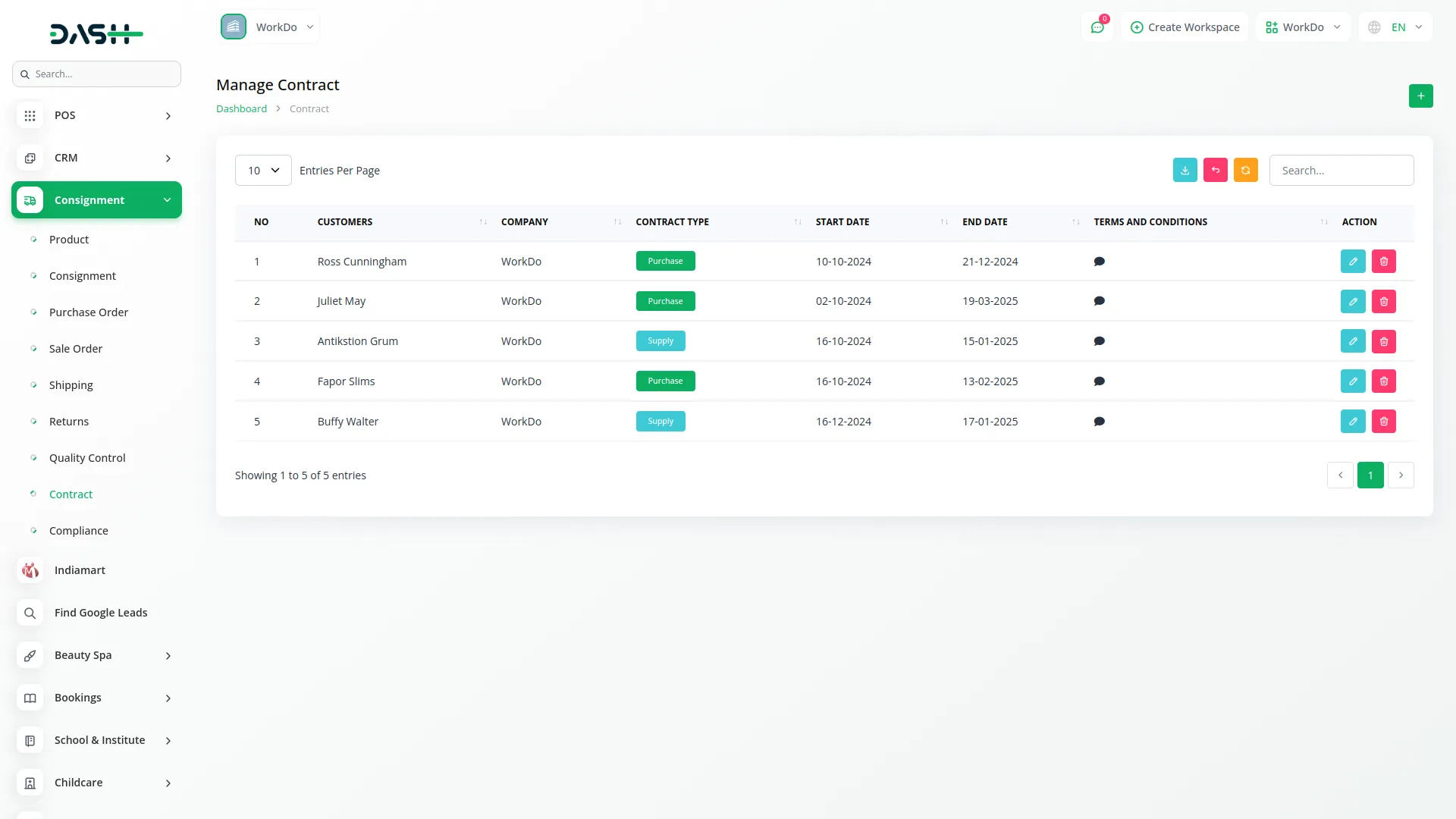
Manage Compliance
- To add a new compliance record, click the “Create” button on the Manage Compliance page.
- Enter the Related Entity that this compliance record applies to.
- Specify the Compliance Type being tracked.
- Select the Status from options: Compliant or Non-Compliant.
- Enter the Report Date when the compliance was assessed.
- Add any Remarks regarding the compliance status or requirements.
- Click “Save” to create the compliance record.
- The list page displays all compliance records with columns showing No, Related Entity, Compliance Type, Status, Report Date, and Remarks.
- You can use the Search and Export buttons to find or extract compliance information.
- In the Actions column, you can Edit compliance details or Delete the compliance record.
-
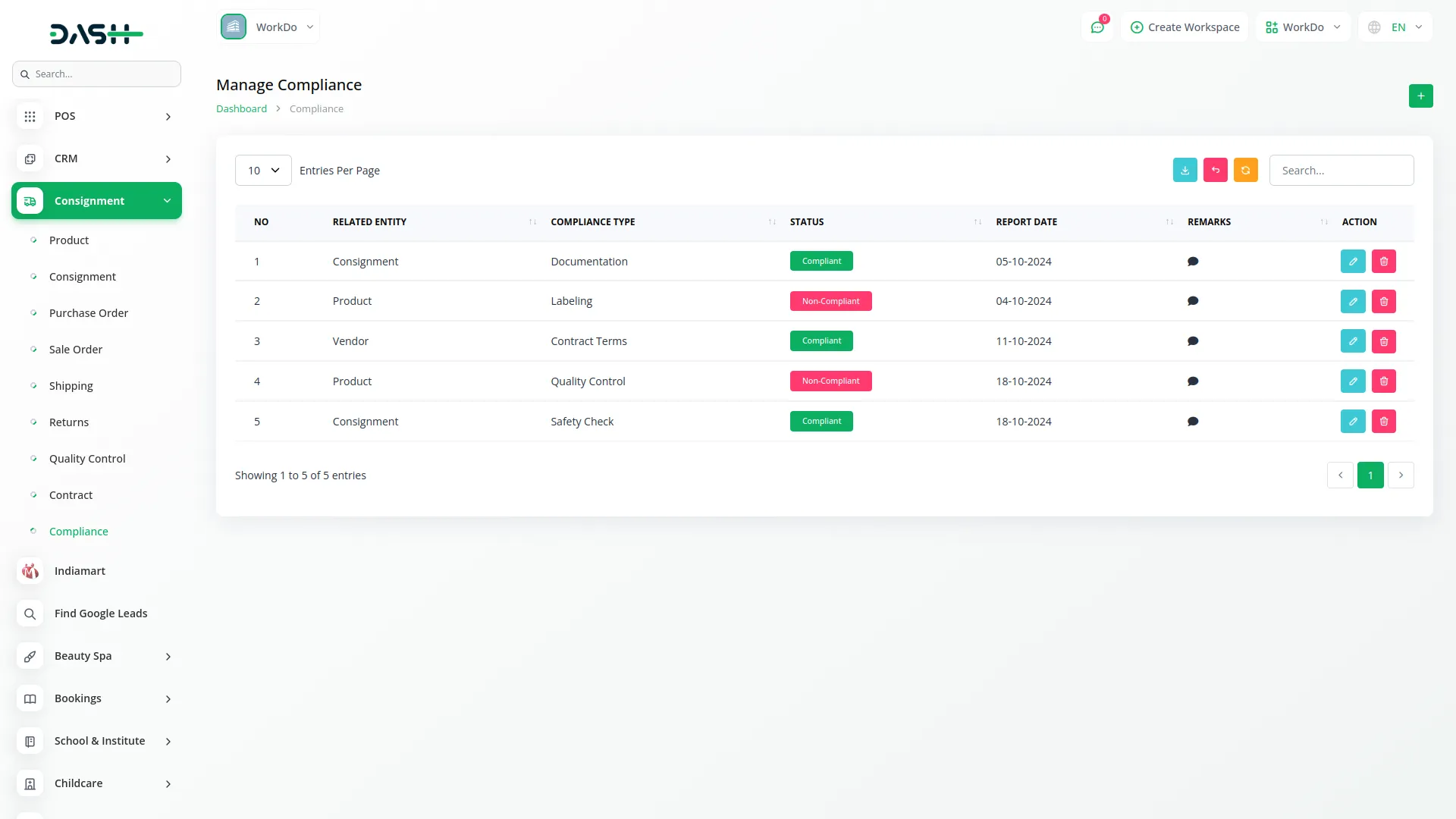
Categories
Related articles
- Innovation Center Integration in Dash SaaS
- OneDrive Integration in Dash SaaS
- Financial Goal Integration in Dash SaaS
- Garden Management Integration in Dash SaaS
- Tailoring and Fashion Design Detailed Documentation
- Solar Hub Detailed Documentation
- Pabbly Connect Integration in Dash SaaS
- Finding Email Credentials for the EMailbox Module in Dash SaaS
- Consultancy Integration in Dash SaaS
- Warranty Add-On Detailed Documentation
- How To Generate Credentials in GoTo
- Petty Cash Management Integration in Dash SaaS
Reach Out to Us
Have questions or need assistance? We're here to help! Reach out to our team for support, inquiries, or feedback. Your needs are important to us, and we’re ready to assist you!


Need more help?
If you’re still uncertain or need professional guidance, don’t hesitate to contact us. You can contact us via email or submit a ticket with a description of your issue. Our team of experts is always available to help you with any questions. Rest assured that we’ll respond to your inquiry promptly.
Love what you see?
Do you like the quality of our products, themes, and applications, or perhaps the design of our website caught your eye? You can have similarly outstanding designs for your website or apps. Contact us, and we’ll bring your ideas to life.
