BTCPay Integration in Dash SaaS
BTCPay integration enables users to accept cryptocurrency payments directly through a self-hosted, secure, and open-source payment gateway.
Supported Country: United States, Germany, France, Italy, Spain, Netherlands, United Kingdom, Australia, Canada, Brazil, Hong Kong, and all other countries (no geographical restrictions)
Supported Currency: USD, EUR, GBP, JPY, CAD, AUD, and more.
Benefits of BTCPay Payment Gateway
- Global Accessibility: Since BTCPay Server is self-hosted and open-source, it can be used in any country without relying on third-party services or complying with specific jurisdictional regulations.
- Privacy and Security: Users maintain full control over their private keys and transaction data, enhancing privacy and reducing exposure to potential security breaches.
- Cost-Effective: There are no transaction fees or subscriptions associated with using BTCPay Server, making it a cost-effective solution for accepting cryptocurrency payments.
- Flexibility: BTCPay Server supports various cryptocurrencies, including Bitcoin, Litecoin, and Dash, and can be integrated with popular e-commerce platforms and point-of-sale systems.
- Community-Driven: As an open-source project, BTCPay Server benefits from contributions from a global community of developers and users, ensuring continuous improvement and support.
How to Access BTCPay Add-On?
Ready to enhance your online payment capabilities with BTCPay? Follow these simple steps to get started:
- Visit WorkDo Website: Head over to workdo.io and explore the extensive range of Dash SaaS Add-Ons.
- Discover Fatora: Navigate to the “Dash SaaS Add-Ons” section and locate the “BTCPay Add-On”.
- Activate the Add-On: Click the “Activate” button next to the BTCPay Add-On to enable it for your WorkDo Dash account.
How Does BTCPay Work?
BTCPay integration enables users to accept cryptocurrency payments directly through a self-hosted, secure, and open-source payment gateway. This integration allows businesses to process Bitcoin and other supported cryptocurrencies without relying on third-party intermediaries, giving full control over transactions and funds. Users can manage wallet settings, monitor payment statuses in real-time, and customize payment options to suit their needs. The setup is designed to be straightforward, enabling quick deployment and seamless handling of crypto payments within the platform. Key features include enhanced privacy, zero transaction fees, and support for multiple cryptocurrencies.
Super Admin Settings (Plan Purchase by the Company):
The “Super Admin Settings” are typically accessible to the highest-level administrator or super administrator within a software platform or system. These settings allow the super admin to manage various aspects of the company’s usage and subscription plans. This may include:
- Purchasing or upgrading subscription plans for the entire company.
Here, you can manage the payment gateway keys from the “Settings” of the Super Admin Login.
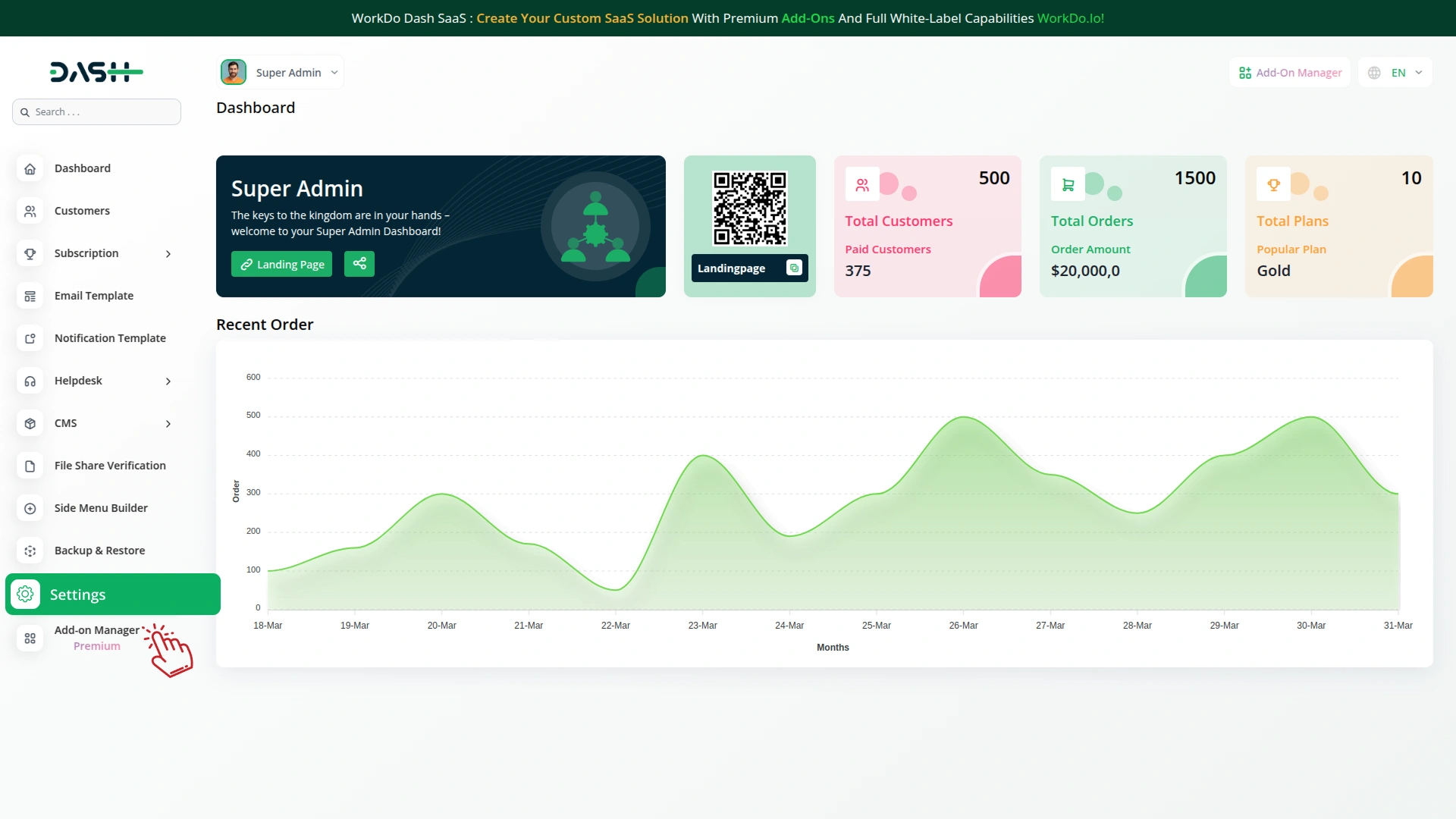
Company Settings (Invoices, Retainer, etc., Payment):
“Company Settings” in the context of invoices, retainers, and payments refer to the configuration options available to a company or organization for managing financial transactions. These settings may include:
- Configuring invoice templates and customization options.
- Setting up payment gateways for accepting payments from clients or customers.
- Defining retainer or deposit policies for services or products.
- Managing tax settings and compliance.
- Setting payment terms and conditions
- This Payment Gateway Supports
- Plan
- Invoice
- Retainer
- More +
Here, you can manage the payment gateway keys from the “System Settings” under “Settings” of the Company Login.
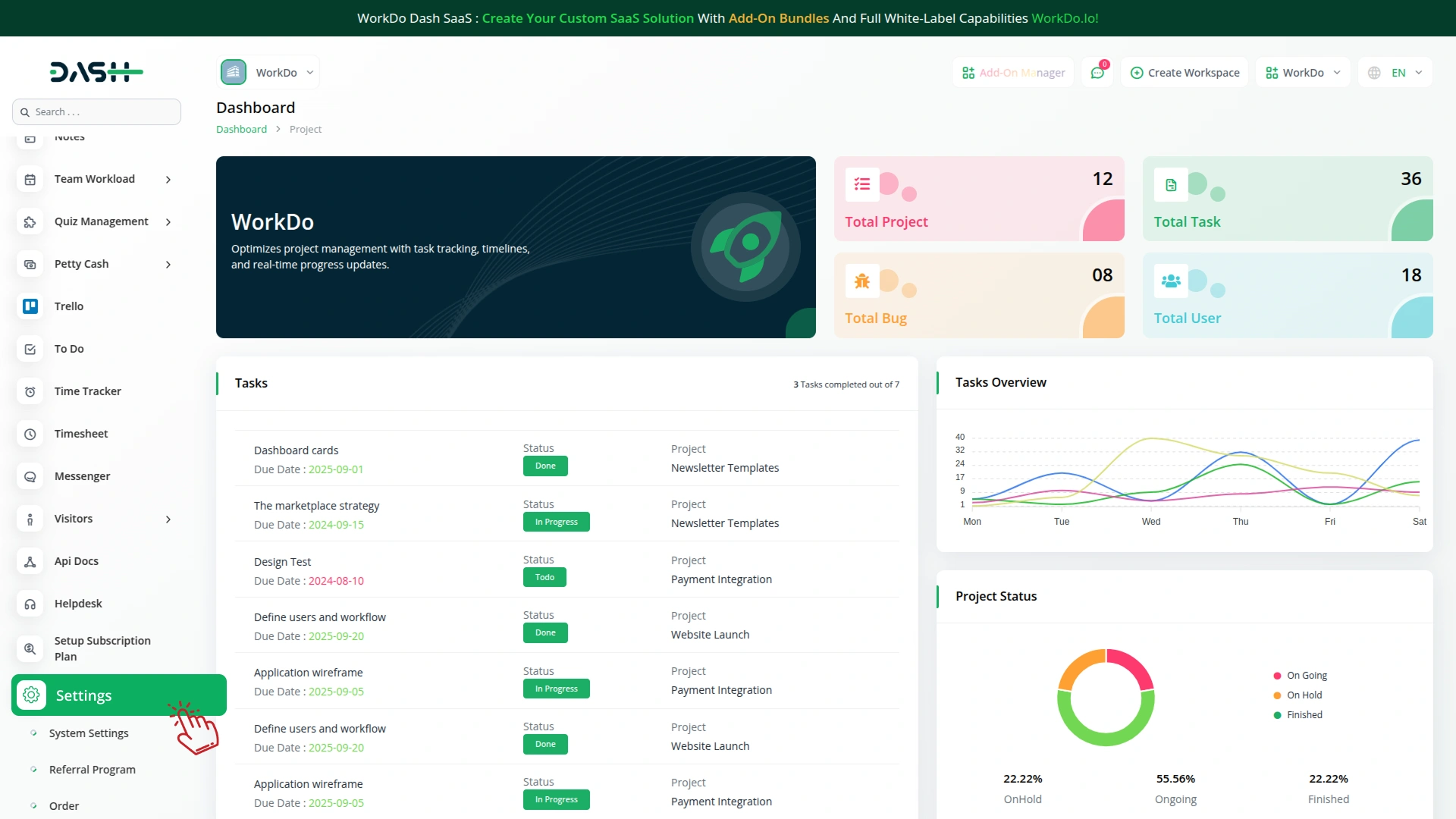
How to Generate a Key
1. Generate API Key
To integrate BTCPay with WorkDo Dash, obtain your credentials from your BTCPay Server:
1. Register or Access Your BTCPay Server
- Set up your own BTCPay server or use a third-party hosted server.
- Visit: https://btcpayserver.org/
2. Create a Store
- Navigate to the dashboard and create a store that will handle payments.
3. Generate an API Key
- Go to Account → Manage API Keys.
- Click Create New API Key.
- Choose appropriate permissions such as CanCreateInvoice and CanViewInvoice.
- Associate the API Key with your store.
4. Copy and Save
- Copy your API Key as the Public Key.
- Copy your Store ID from the store details page.
- The BTCPay Server URL is the base domain of your instance.
Note: BTCPay uses secure token-based authentication with granular API permissions.
5. Security and Verification
All BTCPay payments are processed via secure, crypto-native workflows and API verification. It’s essential to:
- Notify URL: Optionally configure Webhooks in your BTCPay store to notify your application about payment events.
- Return URL: After completing a transaction, the user is redirected to a return URL configured in the WorkDo Dash system.
- Transaction Verification: The system verifies the transaction status by calling BTCPay’s API using the Server URL, API Key, and Store ID.
Note: For detailed information on invoice creation, payment detection, and callback setup, refer to the official BTCPay Developer Docs https://docs.btcpayserver.org/Development/
2. Configure BTCPay Payment Gateway
- Log in to your account with administrator credentials.
- Navigate to the settings page.
3. Access Payment Settings
- Within the settings page, locate and select the “Payment Settings” option.
4. Set Up BTCPay Payment Gateway
- Scroll down the page until you find the BTCPay Payment Gateway option.
- Click on the BTCPay Payment Gateway to access its configuration settings.
5. Enter Required Details
- In the settings, provide the following essential details:
- Public Key, Store ID, Server Key.
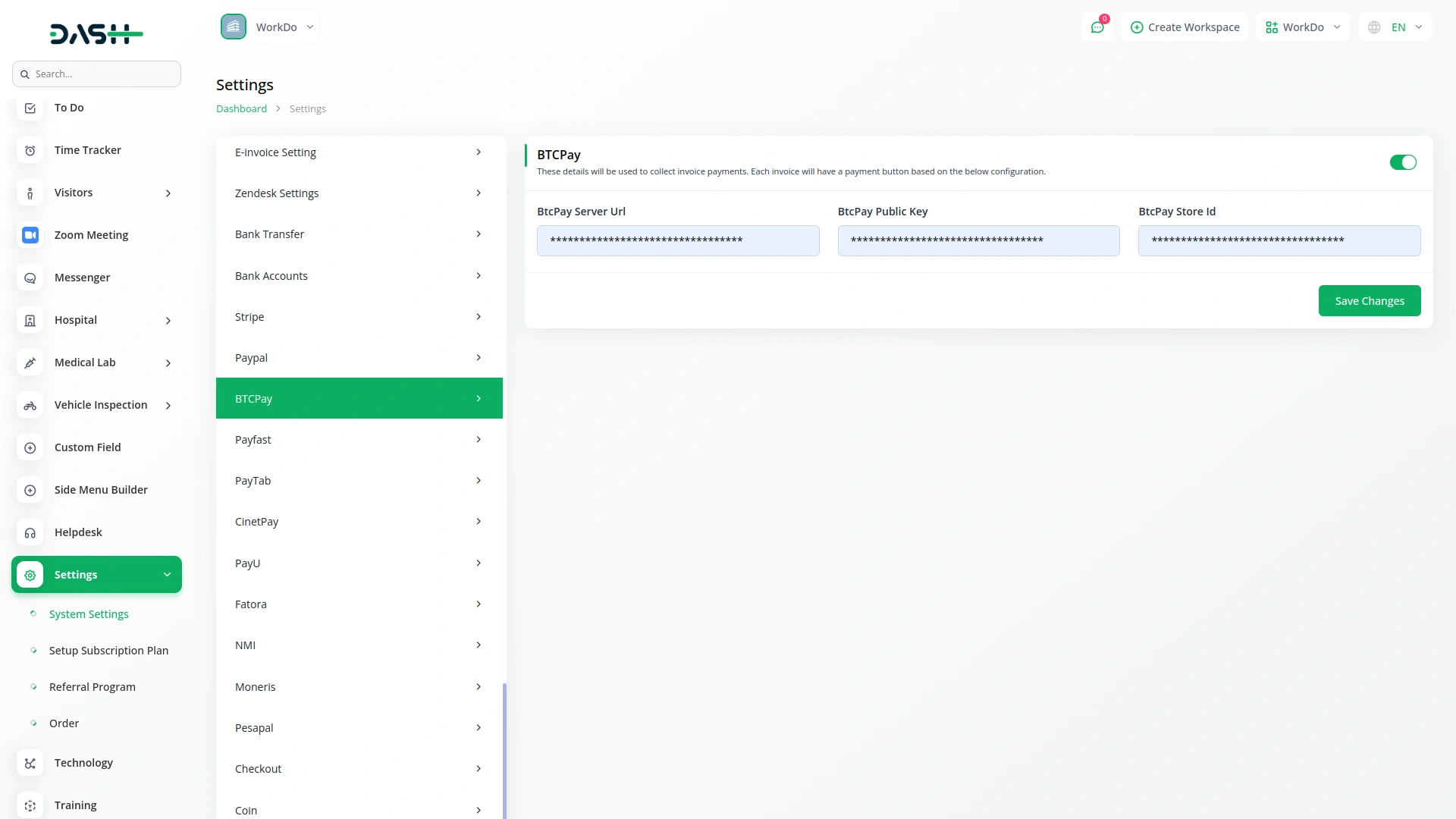
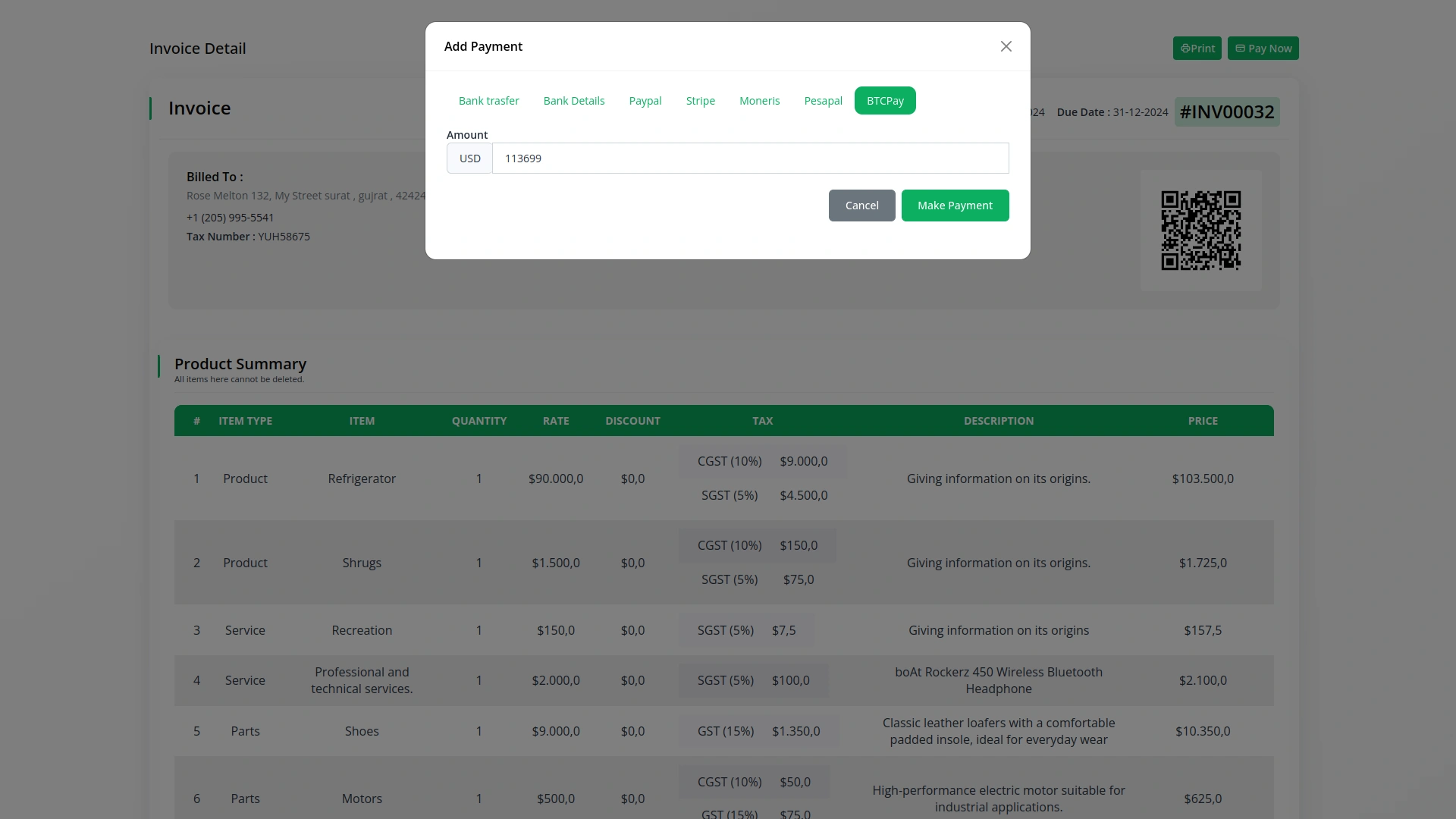
6. Save Your Settings
- After entering the necessary details, save the settings to activate the BTCPay Payment Gateway within your platform.
This process will enable you to seamlessly integrate BTCPay as a Payment Gateway, allowing your users to make secure and efficient online payments in various cryptocurrencies.
Note: The BTCPay Add-On is a paid feature and can be accessed by users who have purchased it. By integrating the BTCPay Add-On into your Dash SaaS account, you’ll provide a reliable and user-friendly payment Gateway that supports global transactions.
Categories
Related articles
- Garage/Workshop Management Integration in Dash SaaS
- Sign-in With Bitbucket Detailed Documentation
- Internal Knowledge Integration in Dash SaaS
- Consultancy Integration in Dash SaaS
- ZitaSMS Integration in Dash SaaS
- Signature Add-On Detailed Documentation
- Contract Integration in Dash SaaS
- Paddle Integration in Dash SaaS
- Webhook – WorkDo Dash SaaS Add-on
- Mobile Service Management Integration in Dash SaaS
- Wizzchat Messenger Module Detailed Documentation
- Finding Email Credentials for the EMailbox Module in Dash SaaS
Reach Out to Us
Have questions or need assistance? We're here to help! Reach out to our team for support, inquiries, or feedback. Your needs are important to us, and we’re ready to assist you!


Need more help?
If you’re still uncertain or need professional guidance, don’t hesitate to contact us. You can contact us via email or submit a ticket with a description of your issue. Our team of experts is always available to help you with any questions. Rest assured that we’ll respond to your inquiry promptly.
Love what you see?
Do you like the quality of our products, themes, and applications, or perhaps the design of our website caught your eye? You can have similarly outstanding designs for your website or apps. Contact us, and we’ll bring your ideas to life.
