Audit Inspection Integration in Dash SaaS
The Audit Inspection software is a comprehensive Add-On designed to manage and streamline audit processes across multiple factories and facilities.
Introduction
The Audit Inspection software is a comprehensive Add-On designed to manage and streamline audit processes across multiple factories and facilities. This software enables organizations to conduct Add-Onatic audits, track compliance scores, manage checklists, and generate detailed reports. The Add-On supports the complete audit lifecycle from factory registration and checklist creation to audit scheduling, response collection, and compliance reporting. Users can manage factory information, create customized audit checklists, assign auditors, schedule audits, record audit responses, and generate comprehensive reports to ensure regulatory compliance and quality standards.
How to Install the Add-On?
To Set Up the Audit Inspection Add-On, you can follow this link: Setup Add-On
How to use the Audit Inspection Add-On?
Dashboard
- After purchasing and installing the Add-On, navigate to the sidebar and search for the Audit Inspection Add-On.
- The dashboard provides a complete overview of your audit activities and system status. When you access the dashboard, you will see several key information cards displaying total audits, total audit responses, total checklist items, and total factories in your system.
- Besides that, the audit overview chart shows audit activity trends for the last 10 days. Below this, you can view the latest audit responses section which displays the auditor name, checklist question, score, and answer for the most recent 5 audit records.
- The audit status pie chart shows the distribution of audits across 4 different status categories.Additionally, the latest factory section displays recent factory additions showing factory name, image, client, industry type, and address information.
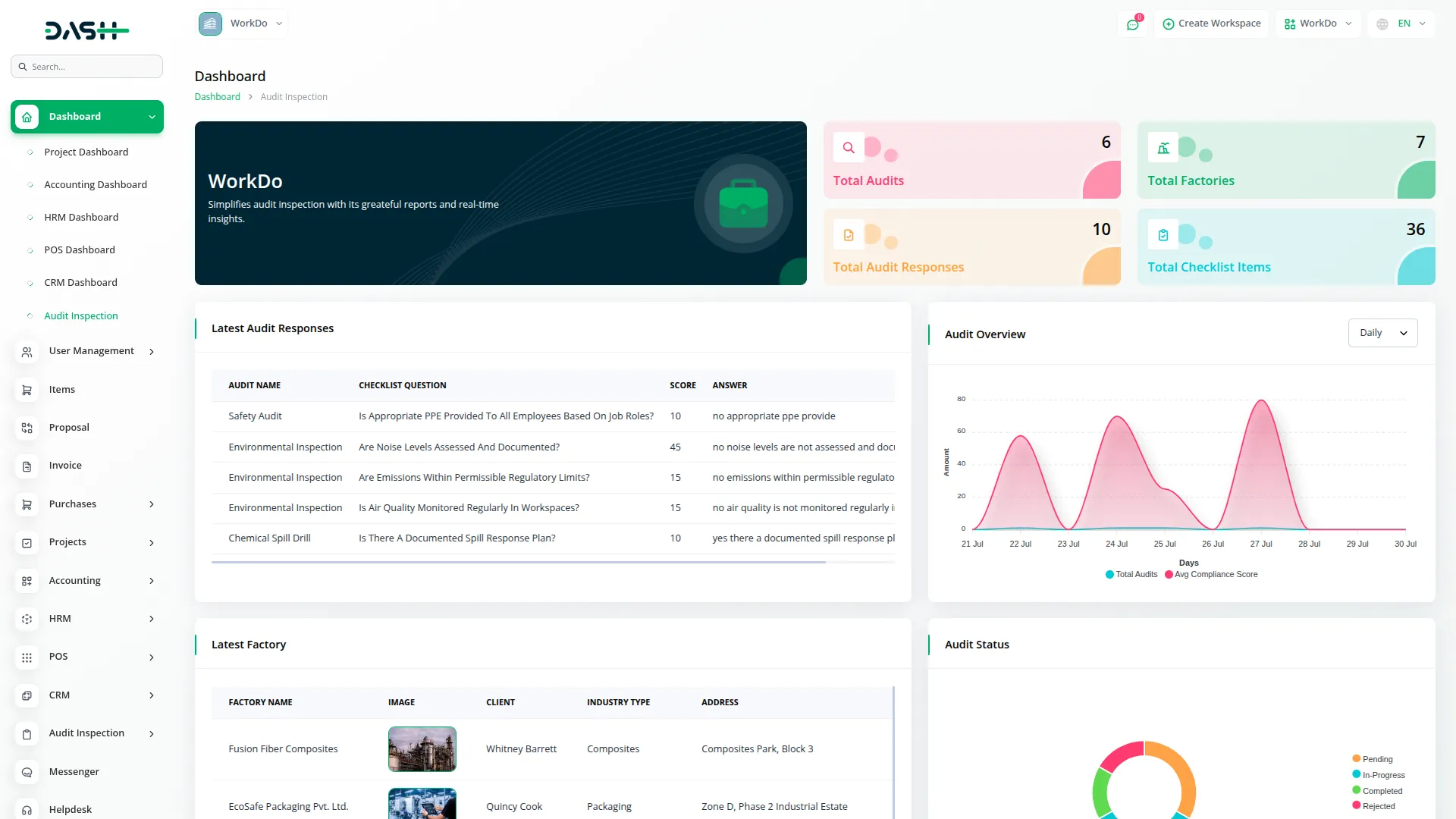
Factory Management
- On the factory management page, to create a new factory record, click the “Create” button at the top of the factory page.
- Enter the required details, including client selection from the users table where type is client, factory name, city, state, country, pincode, industry type, and address. Upload an image to complete the record.
- The list page displays all factory records in a table format with columns showing image, client name from users table, factory name, address, city, state, and country. You can use the Search button to filter specific factory records, or Export, reset, and reload buttons to manage factory data. With available action in the Action column include edit and delete whenever you want.
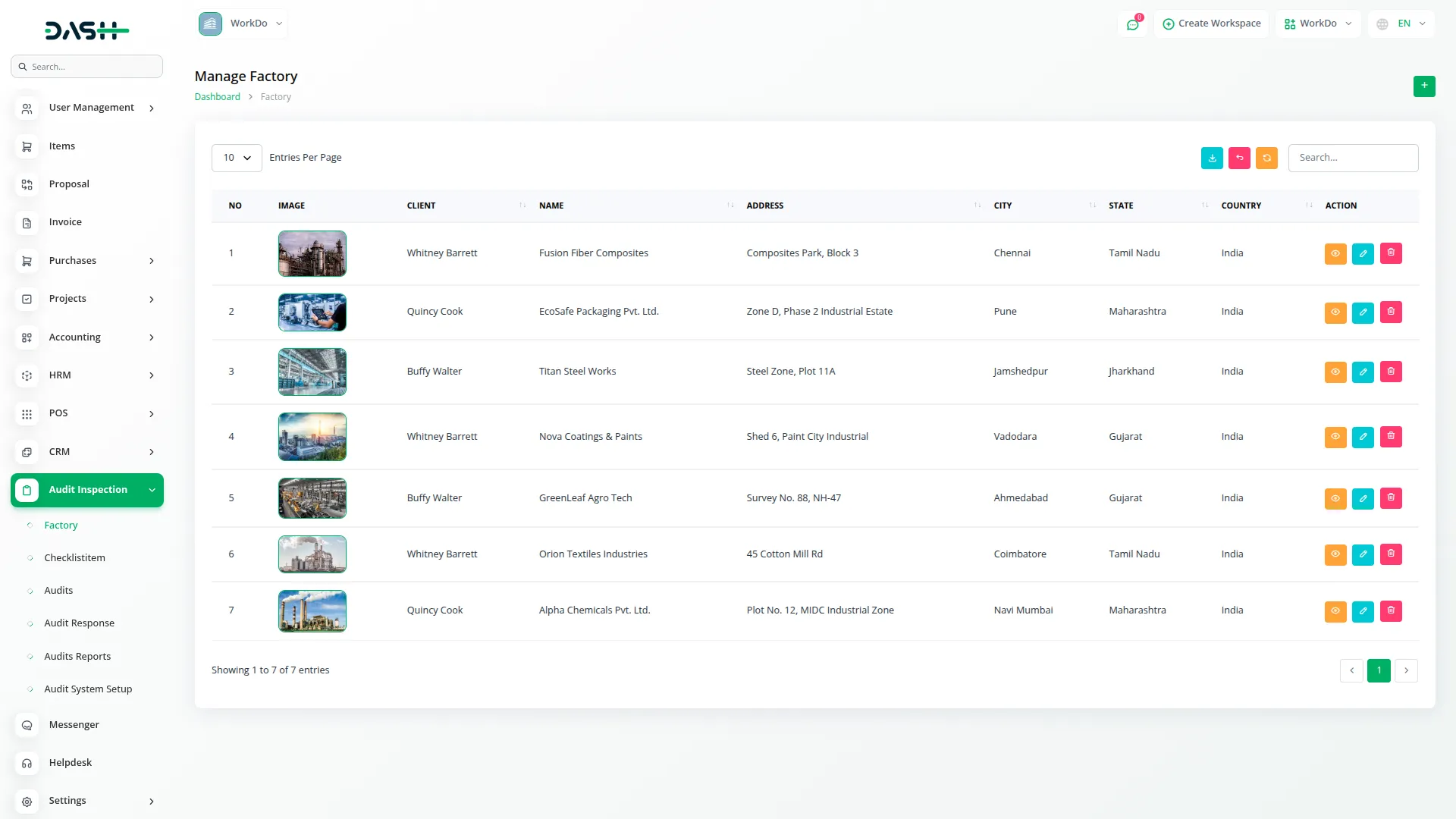
Checklist Items Management
- After creating the factory record navigate to the checklist items page to create a new checklist item, click on the “Create” button at the top of the page.
- Fill in the required information, Select the appropriate checklist from the dropdown (comes from the System setup checklist), then enter the question text and specify the score of a minimum item.
- On the list page, you can see all checklist items displayed in a table of columns, including checklist name from System setup, question text, and minimum score. Use the search, export, reset, reload functionality to manage checklist item data.with the help of the Action column you can easily edit or delete checklist items as needed.
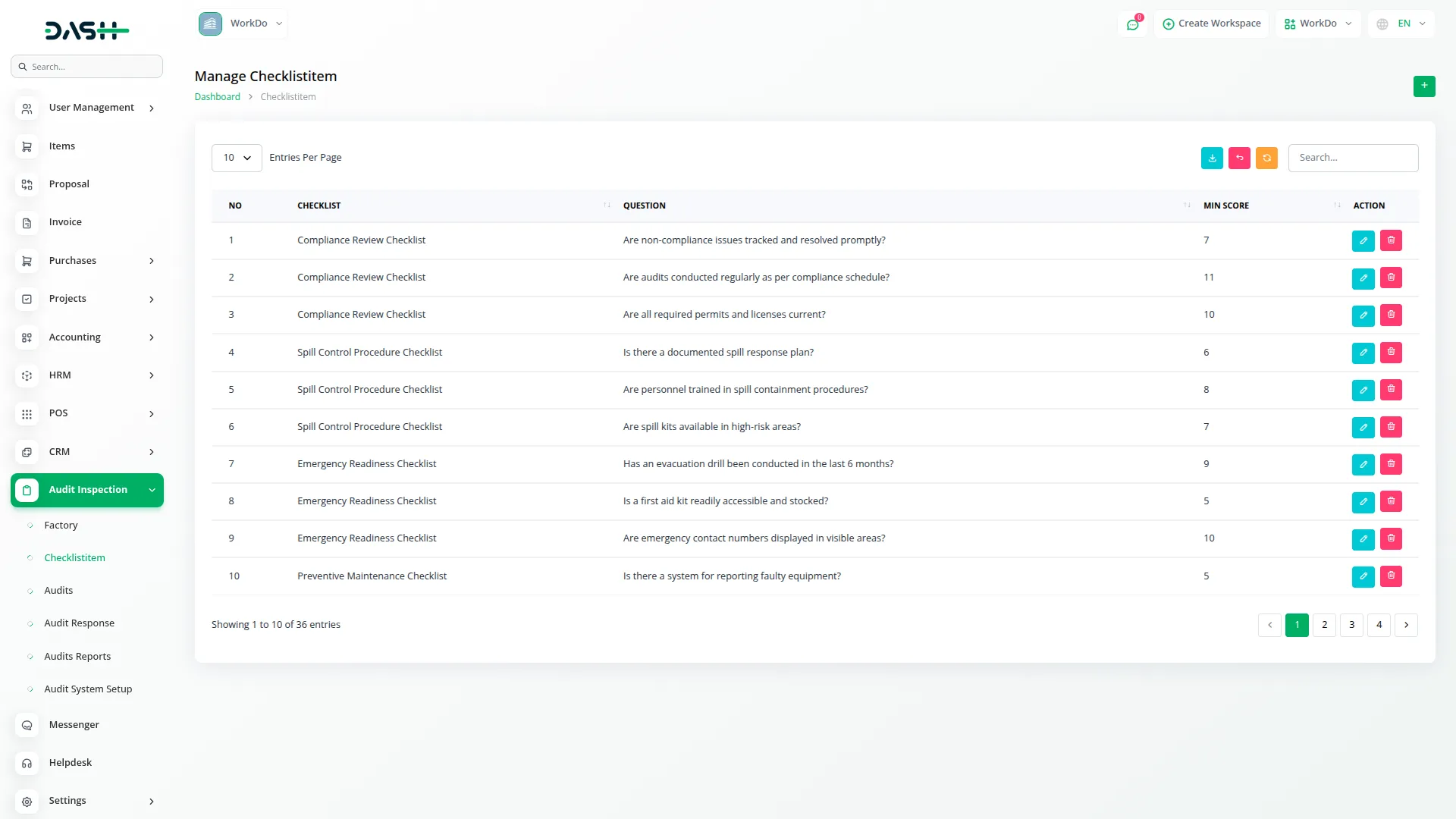
Audit Management
- To create a new audit, click the “Create” button at the top of the audit page. Start by selecting the factory from the dropdown (comes from the factory section), then choose the audit type from System setup audit types. Enter the audit name and select the auditor from the users table where type is staff.
- Next, select the appropriate checklist which will depend on the audit type. Set the schedule date. Choose the status from the available options (pending, in-progress, completed, or rejected) in the dropdown menu. Enter the compliance score, audit remarks, and add a caption if needed.
- When audit status gets changed to completed, the system allows additional functionalities. On clicking the Show button in the audit details page, you can upload audit photos, preview them, and delete them if needed.
- The list page displays all audits in a table format showing audit name, auditor name from users table, factory name from factory section, audit type from System setup, checklist information based on audit type, and current status.
- Along with that, you can use the search or export, reset, and reload buttons to manage your Audit record. The Actions column offers three options, first of all click the “View” button to see complete audit details, with Edit to modify audit information, and Delete to remove audit records.
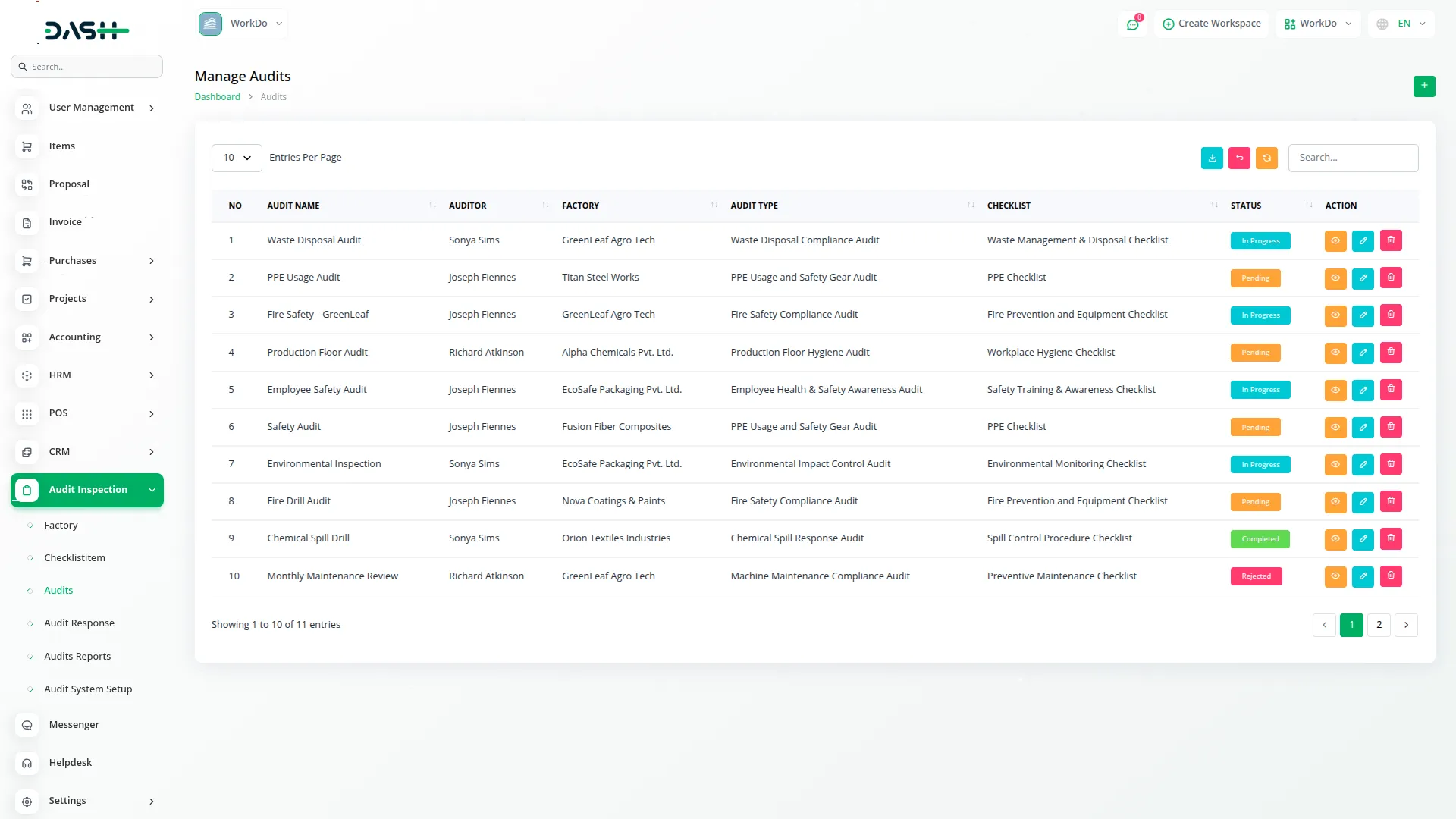
Audit Response Management
- Once all Audits are created, navigate to the Audit Response page and create a new Audit Response by clicking the “Create” button given at the top of the page.
- First of all, you need to fill some necessary requirements, such as selecting the audit from the dropdown (comes from the audit section), choosing an audit status that is (not completed/rejected).
- Based on your audit selection, choose the relevant checklist item which is dependent on the selected audit. Enter the achieved score, and provide the detailed answer or response.
- Audit responses can only be created or edited if the audit status is either pending or in progress. This ensures that once an audit is completed or rejected, no further changes can be made to its responses.
- On the list page, you get to see all the Audit Responses in a table with a column of details, including audit name from the audit section, checklist item question from the checklist item section, score, and answer.
- Also provides efficient management with Search functionality, Export, reset, and reload buttons. With help in the action column, you can edit your audit responses or delete them whenever you want.
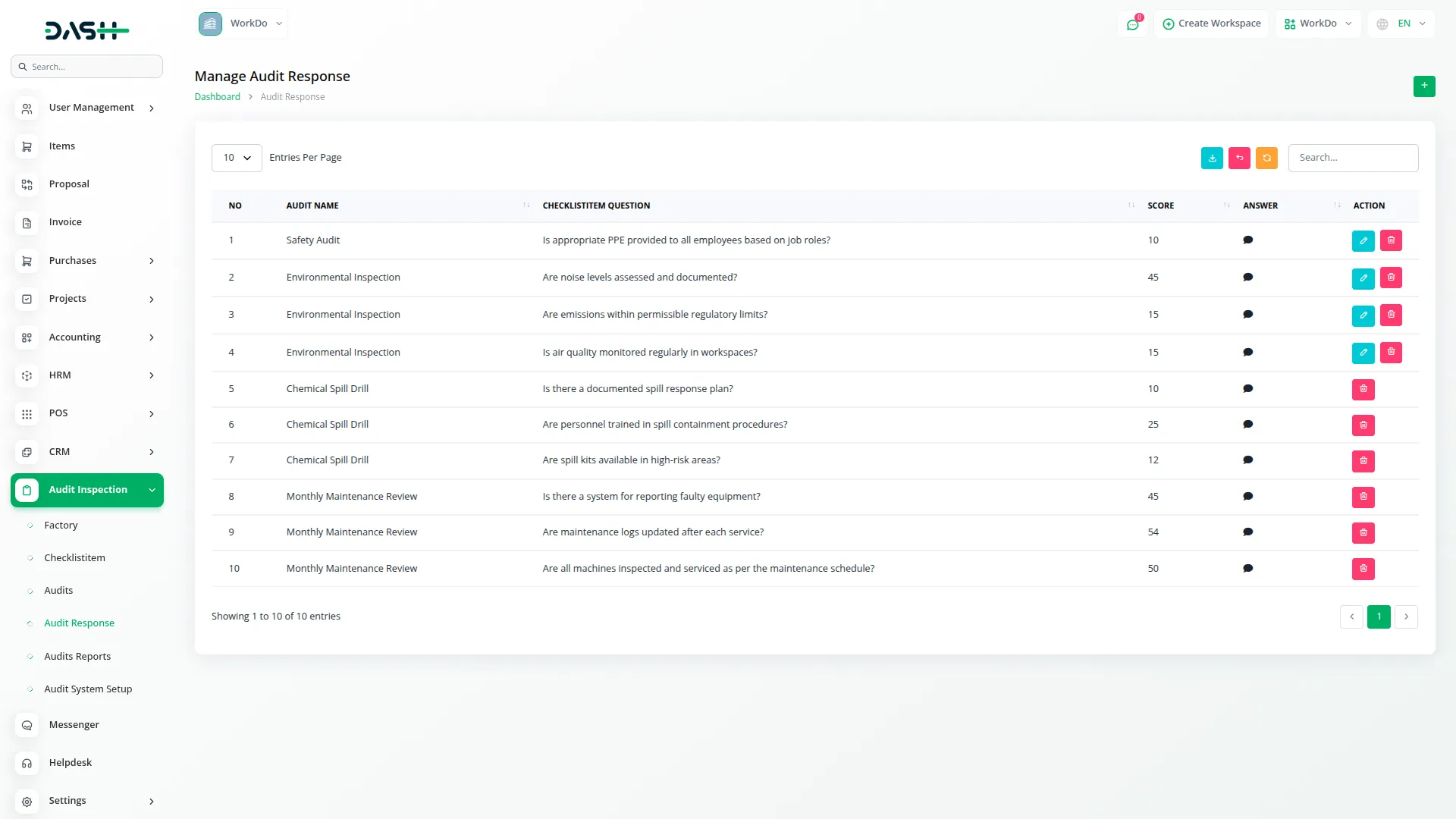
Audit Reports
- To generate an audit report, use the search functionality by entering specific criteria in the search sections.You can search by Audit Name to find reports for specific audits, or filter by Audit Type to view reports for particular types of audits.
- The Audit report displays results in a table format with columns showing audit name from the audit section, factory name from the factory section, audit type from system setup, auditor name from users table where type is staff, checklist information from the checklist section, status showing pending, in-progress, completed, or rejected, compliance score, and audit remarks.
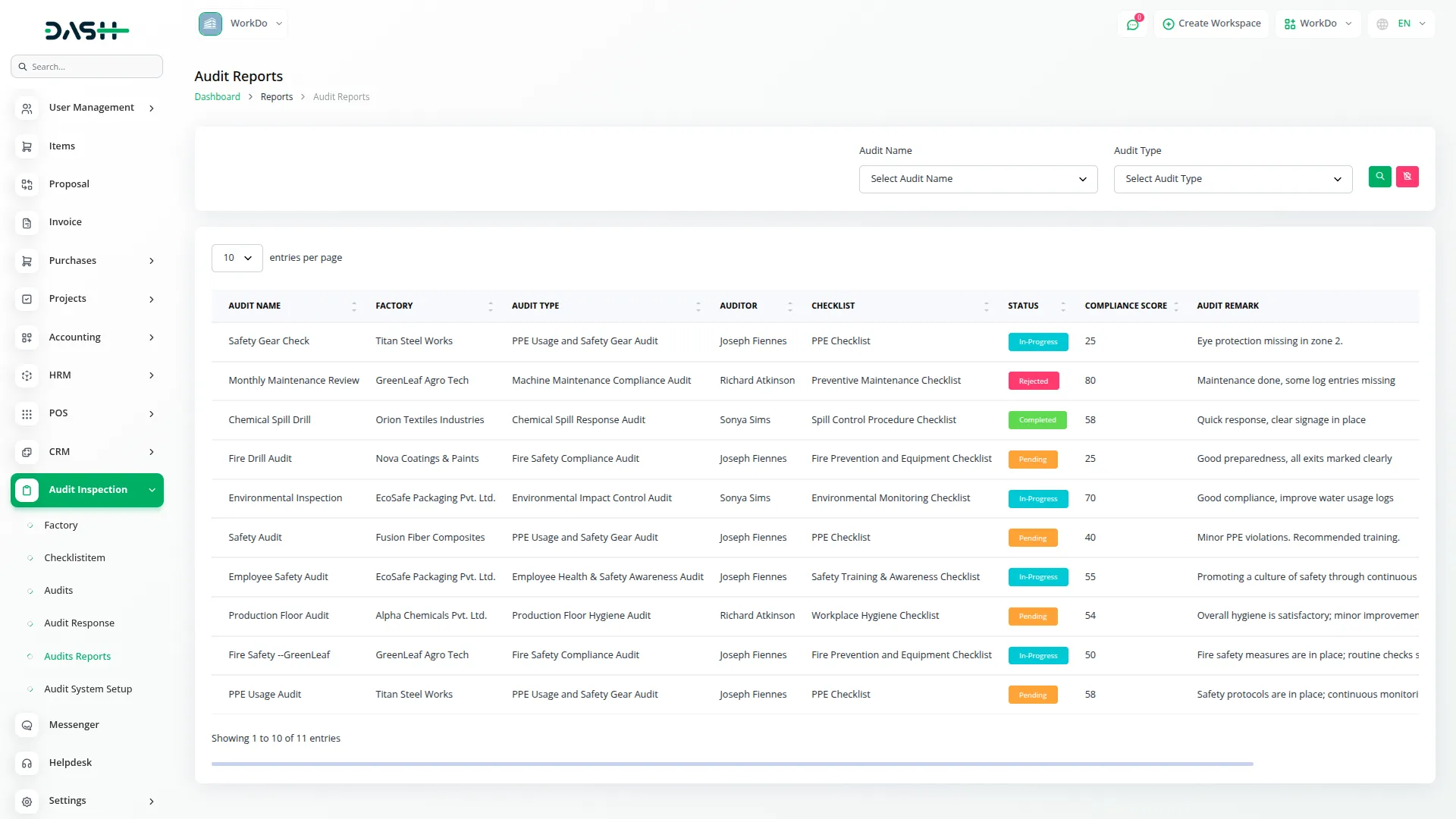
System Setup
Audit Type Management
- Once, click the “Create” button to add a new Audit type at top of the audit type page. Enter the name of the audit type, and provide a detailed description explaining the purpose and scope.
- The Audit Type management section provides all audit types in a table showing the name and description columns. With the help of an Actions column you can easily Edit and Delete audit types whenever you need.
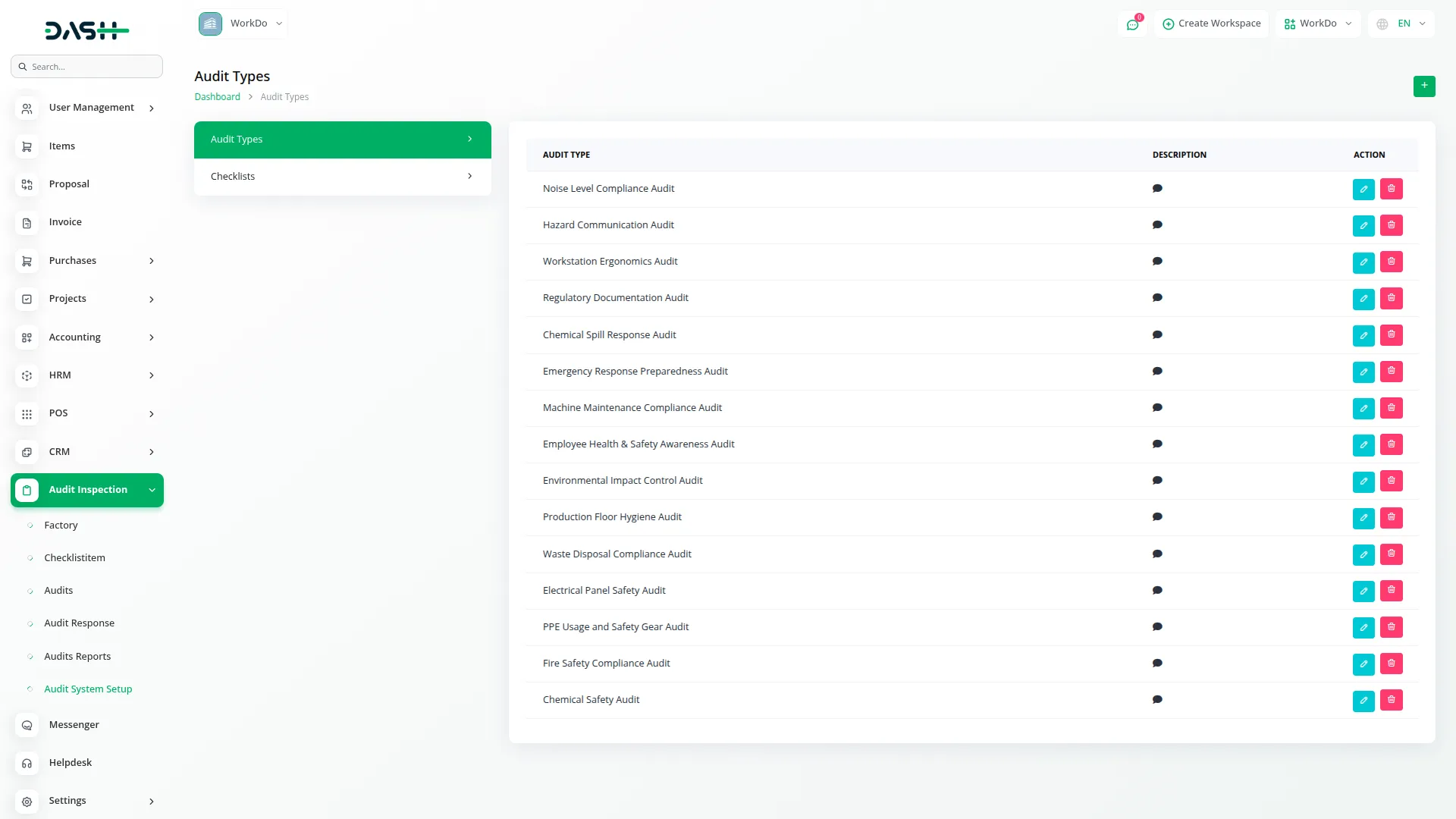
Checklists Management
- After creating the Audit Types, to create a new checklist navigate the checklist management page, and click the “Create” button given at the top of the page.
- After that, select the appropriate audit type from the dropdown(comes from the system setup in the audit types section). Enter a descriptive title for the checklist.
- On the checklist management list page, you can see all checklists in a table with a column displaying the audit type from system setup and the checklist title.
- Beside that, you can use the Actions column to edit checklists data or delete them.
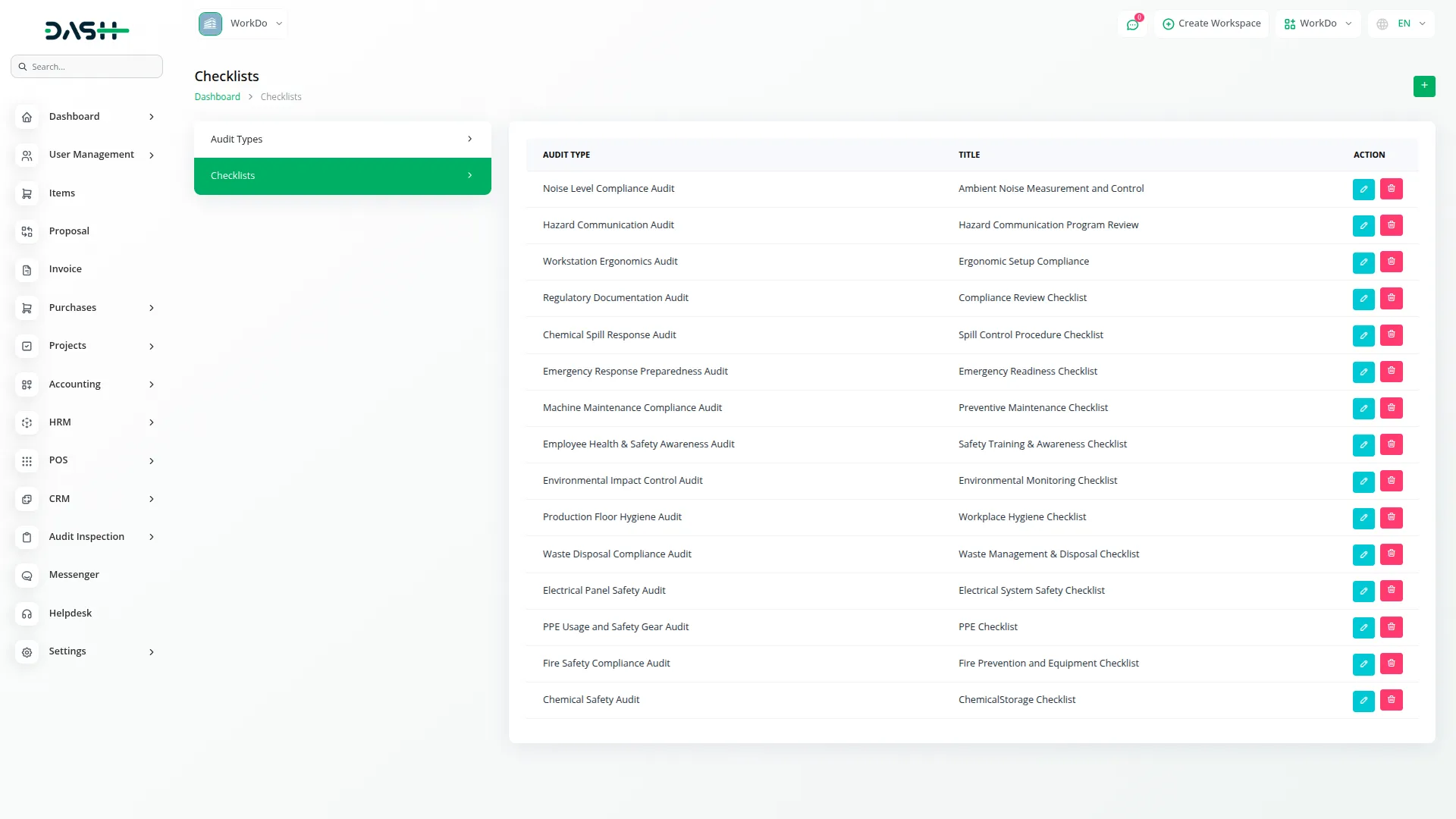
Categories
Related articles
- Tracker Documentation
- Courier Management Integration in Dash SaaS
- PDF Qr Code Integration in vCard SaaS
- BlueSnap Integration in Dash SaaS
- DJ & Orchestra Add-On Detailed Documentation
- Insurance Management Integration in Dash SaaS
- Work Permit Detailed Documentation
- Sign-in With Bitbucket Detailed Documentation
- Timesheet Integration in Dash SaaS
- SWOT Analysis Model Integration in Dash SaaS
- Wizzchat – eCommerceGo Addon
- Google Slides Detailed Documentation
Reach Out to Us
Have questions or need assistance? We're here to help! Reach out to our team for support, inquiries, or feedback. Your needs are important to us, and we’re ready to assist you!


Need more help?
If you’re still uncertain or need professional guidance, don’t hesitate to contact us. You can contact us via email or submit a ticket with a description of your issue. Our team of experts is always available to help you with any questions. Rest assured that we’ll respond to your inquiry promptly.
Love what you see?
Do you like the quality of our products, themes, and applications, or perhaps the design of our website caught your eye? You can have similarly outstanding designs for your website or apps. Contact us, and we’ll bring your ideas to life.
