vCardGo Add-On Setup
The vCardGo Add-On Setup offers a straightforward process for integrating additional features into the vCardGo platform. With clear steps outlined, users can enhance their experience by enabling custom modules such as QR code generation.
Step 1: Log in to the Super Admin side of vCardGo using your credentials.
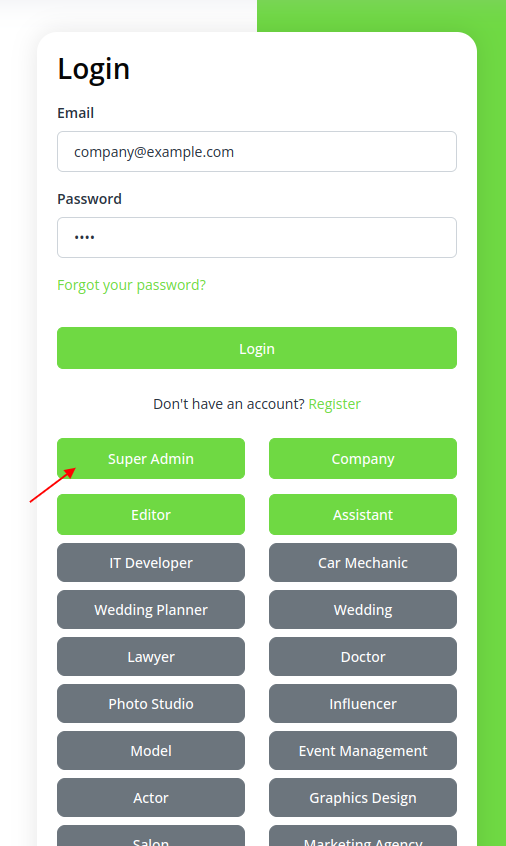
Step 2: Once logged in, navigate to the Add-On Manager module by clicking on it from the super-admin dashboard or sidebar menu.
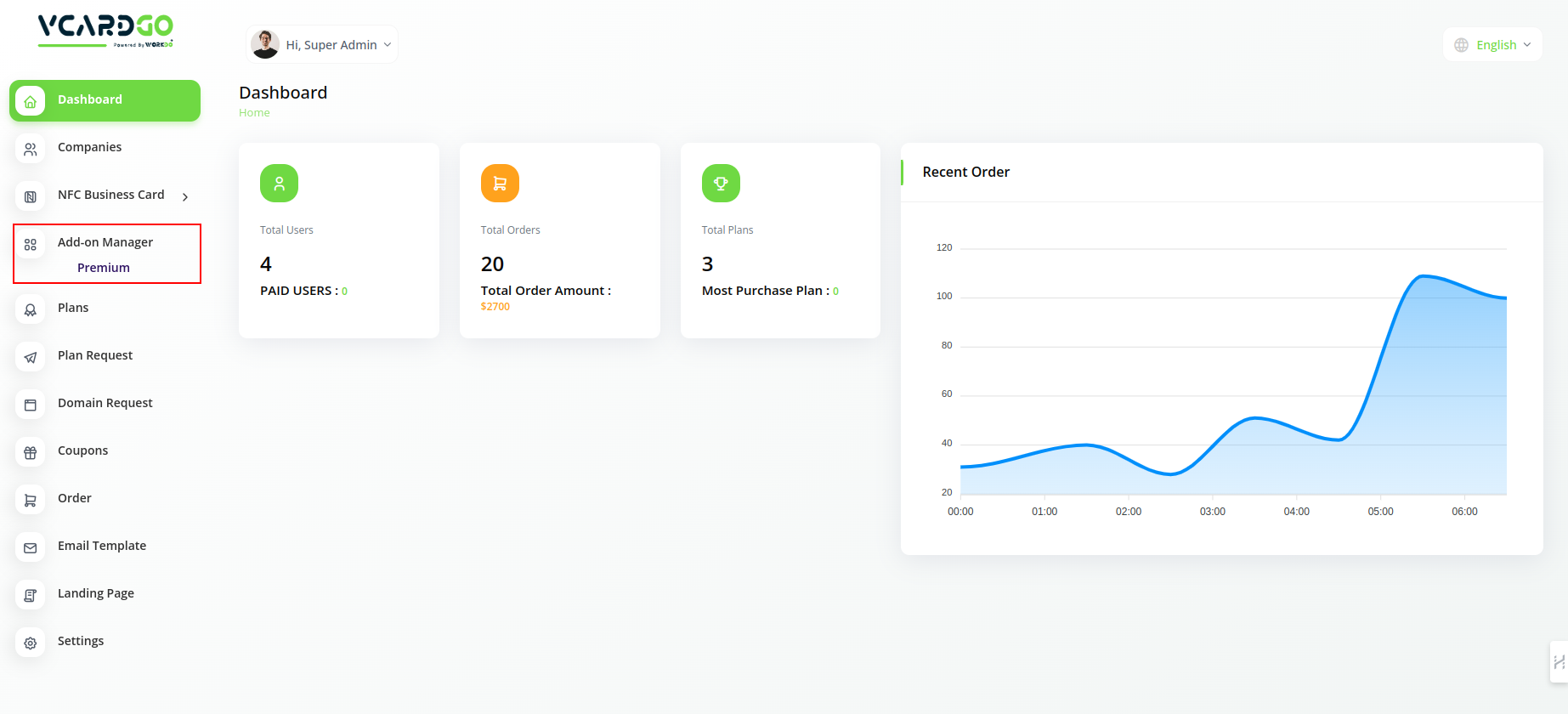
Step 3: In the Add-On Manager module, click on the “+” button to initiate the process of adding a new Add-On.
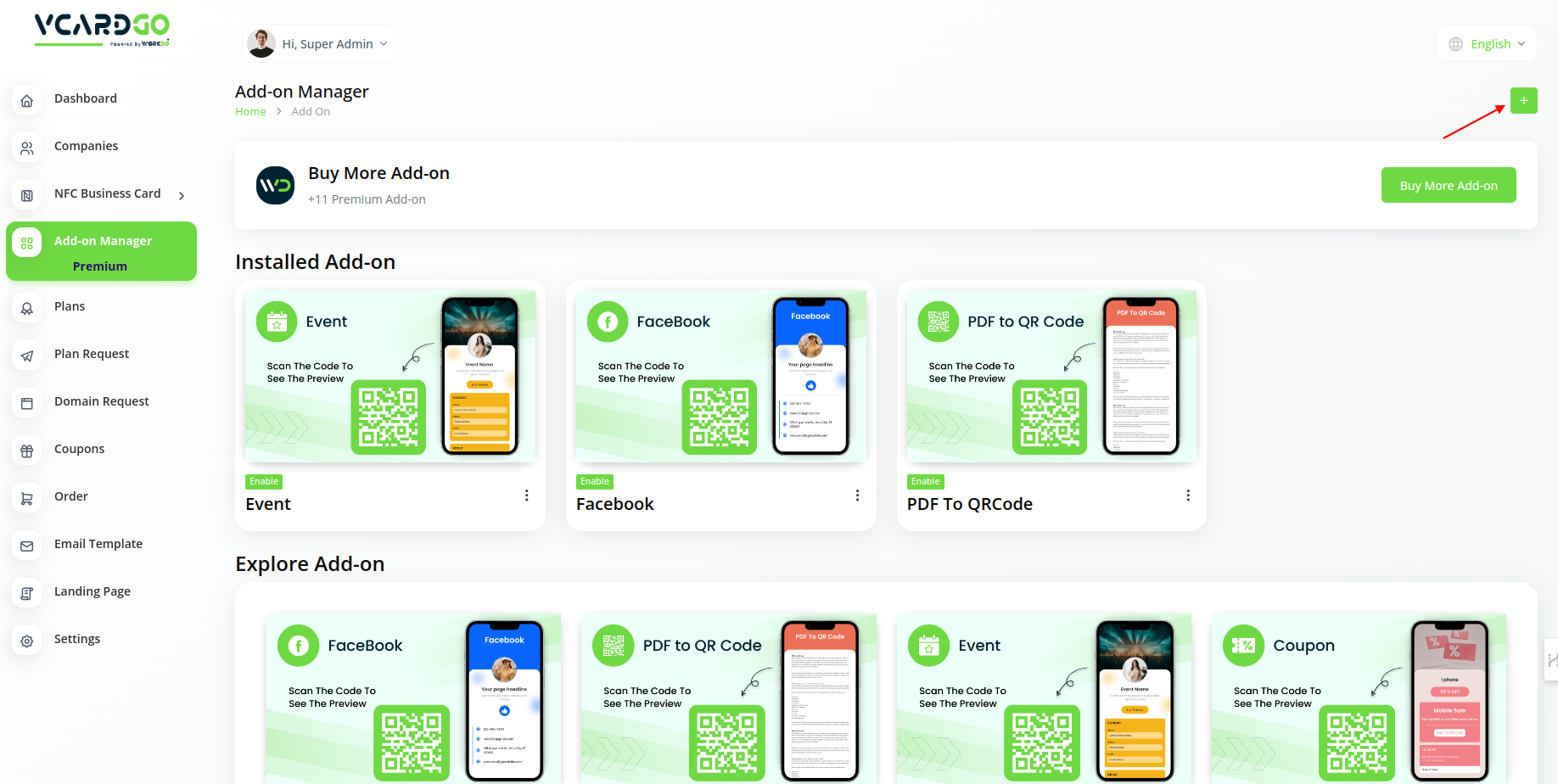
Step 4: After clicking the “+”, you’ll be prompted to upload the ZIP file of the particular add-on you wish to install. Drop down the ZIP file as instructed.
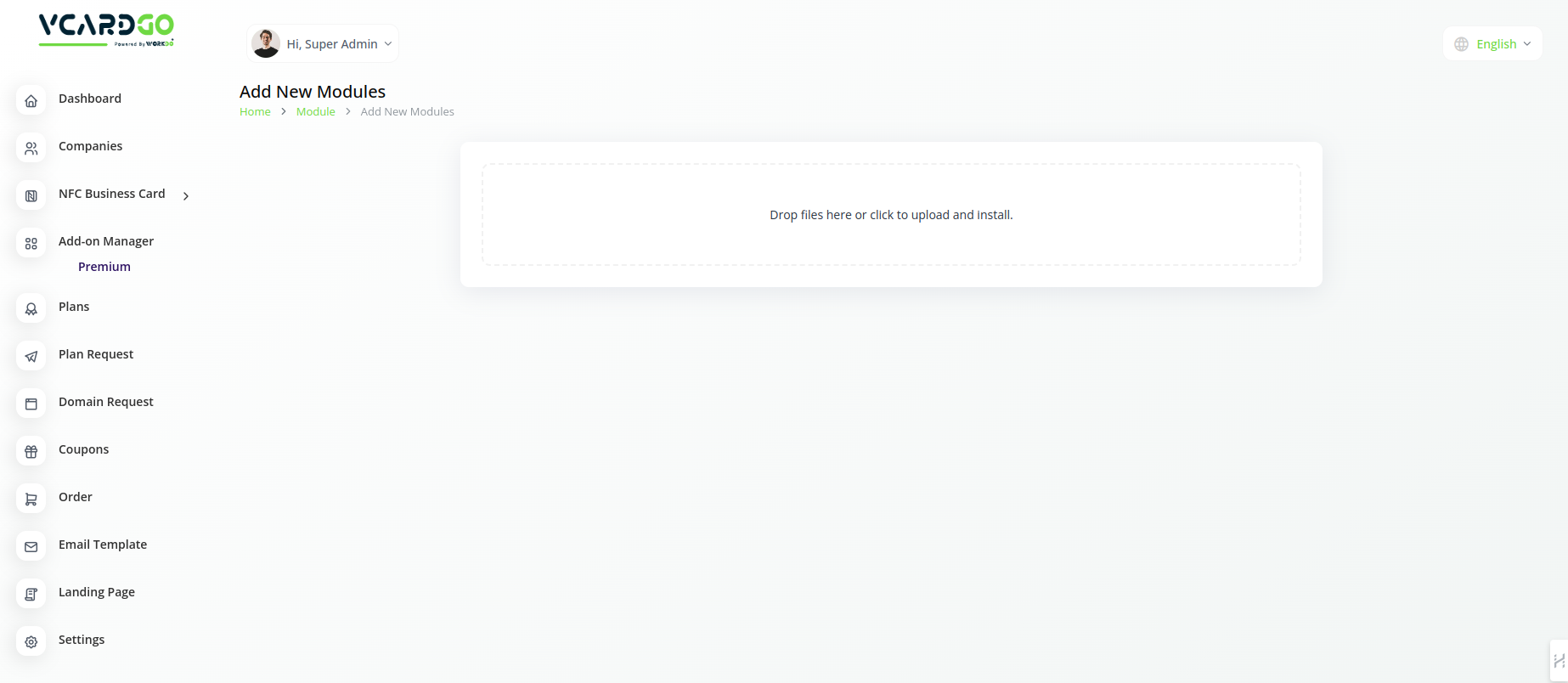
Step 5: Once the ZIP file is uploaded, the add-on will appear on the Add-On Manager Add-on Page.
Step 6: Once the add-on is visible on the “Add-on Manager” page, you have to enable it so that it is visible on the plan page.
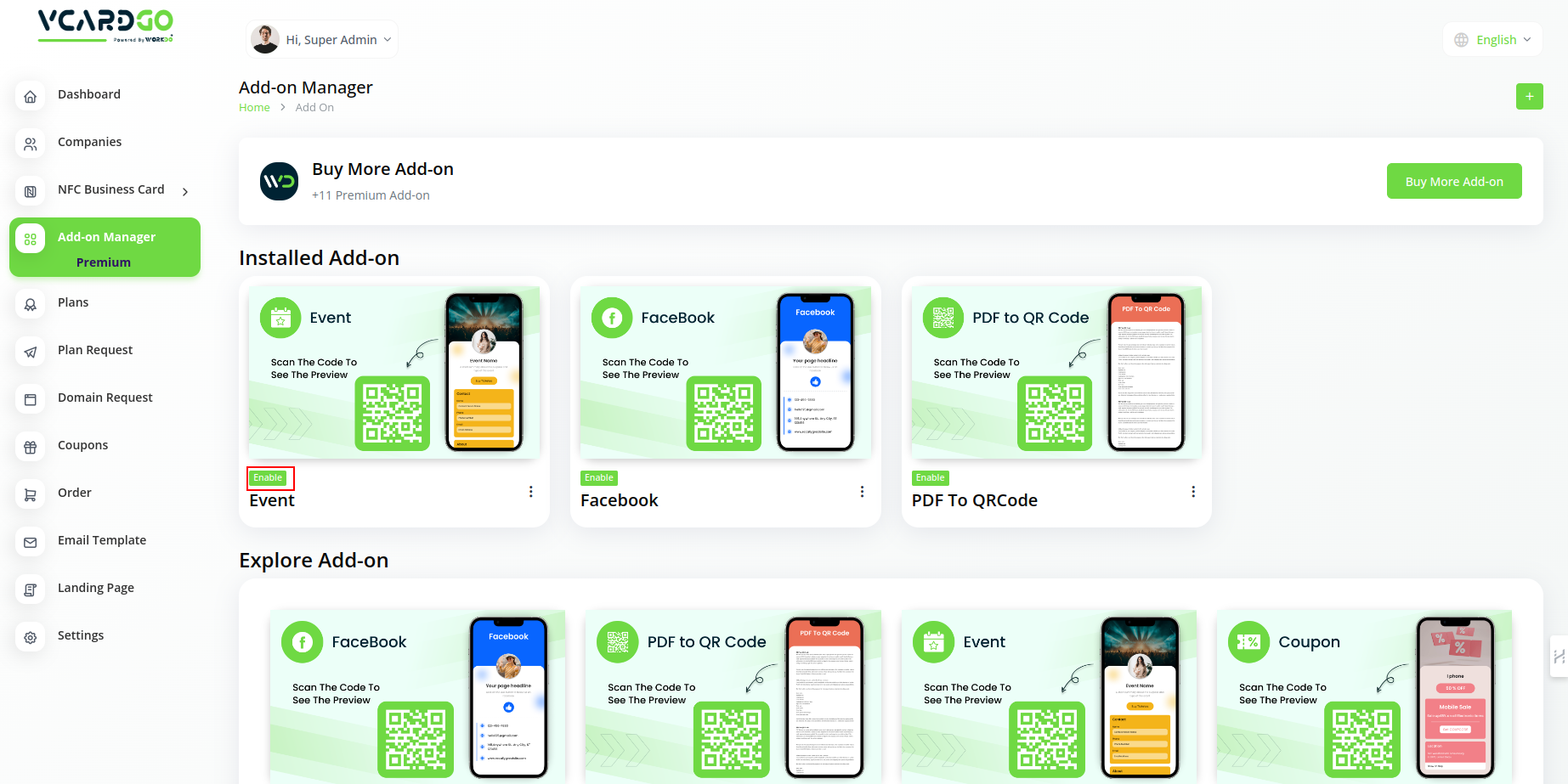
Step 7: If the user wants to purchase the module, he will have to purchase that particular plan in which that module is available.
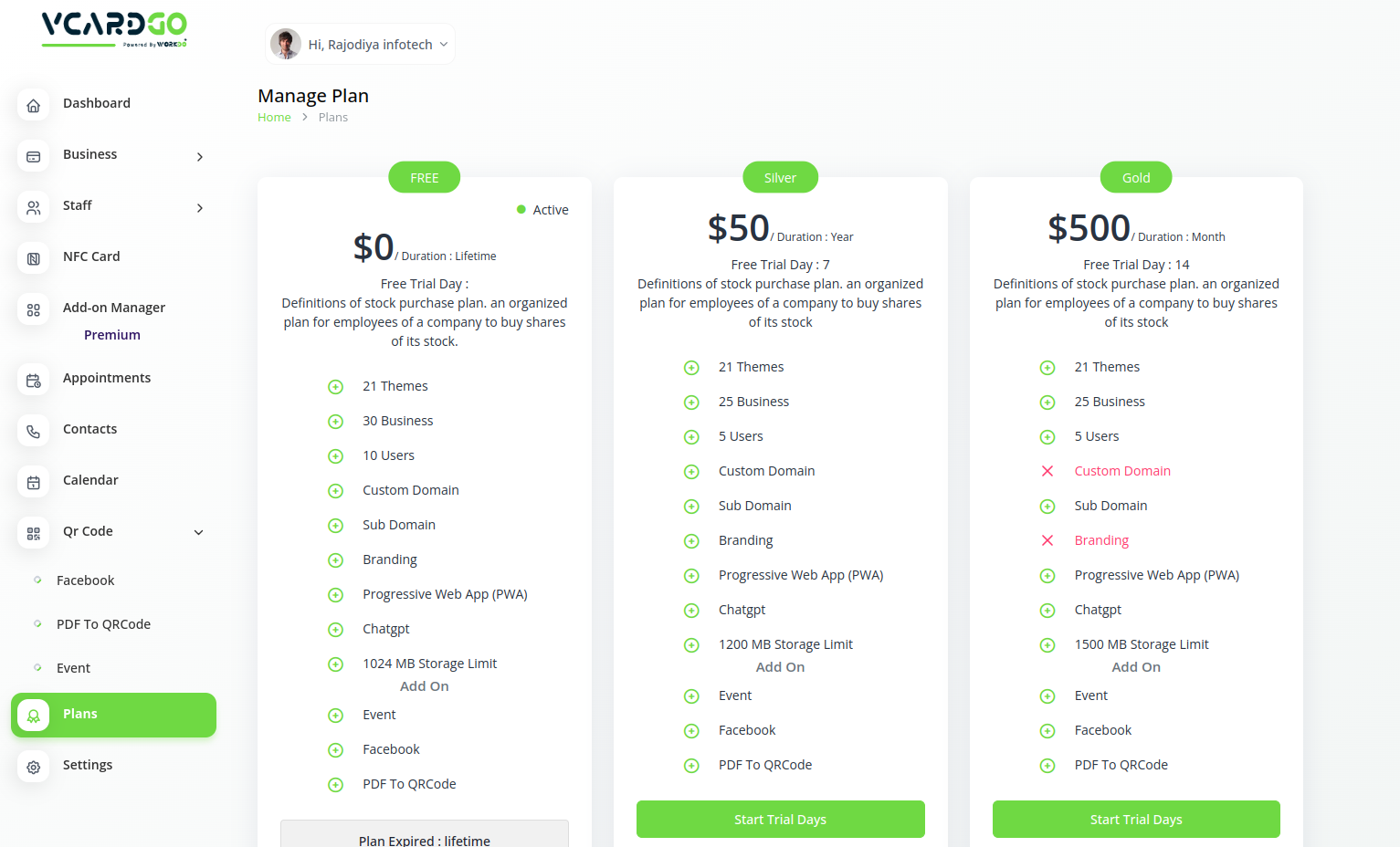
Step 8: Once he purchases the plan, he can easily have access to that particular “QR Code’s add-on”.
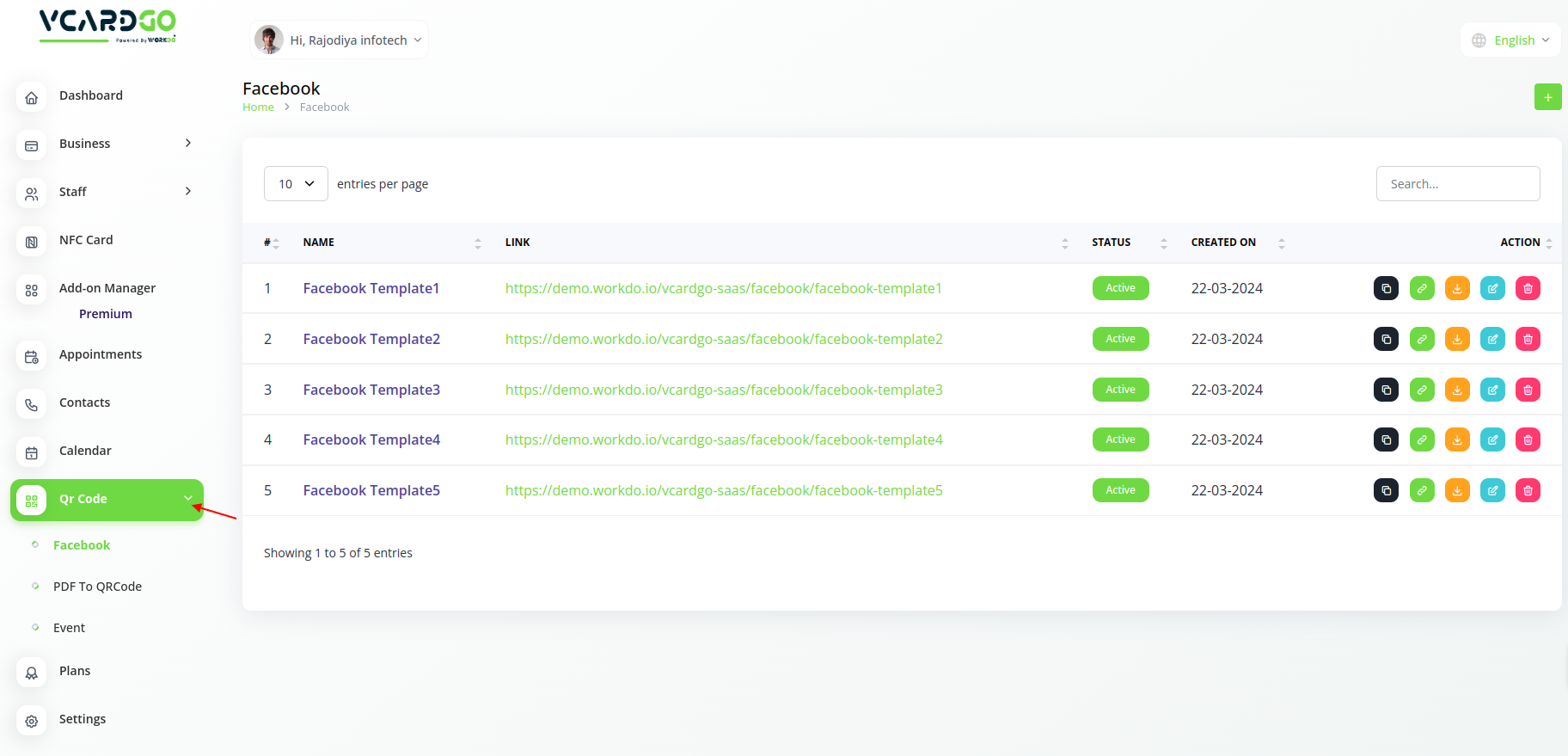
So, this is how you can set up and install the add-on by following these easy steps.
Related articles
- SMS Integration in Dash SaaS
- User Manual – eCommerceGo SaaS
- User Manual – AccountGo SaaS
- StoreGo – Product Features
- Setup Documentation for Shopify Themes
- Document Template Integration in Dash SaaS
- Flutter App Setup Handbook: A Step-by-Step Installation Guide
- eCommerceGo SaaS – Product Features
- Installation Guide for OpenCart
- Documents Integration in Dash SaaS
- WhatStore – Product Features
- User Manual – AdvocateGo SaaS
Need more help ?
If you’re still uncertain or need professional guidance, don’t hesitate to contact us. You can contact us via email or submit a ticket with a description of your issue. Our team of experts is always available to help you with any questions. Rest assured that we’ll respond to your inquiry promptly.
Love what you see?
Do you like the quality of our products, themes, and applications, or perhaps the design of our website caught your eye? You can have similarly outstanding designs for your website or apps. Contact us, and we’ll bring your ideas to life.

