Facebook Post Integration in Dash SaaS
The Facebook Post Integration allows businesses to seamlessly manage and schedule their social media content directly from the Dash platform.
Introduction
The Facebook Post Integration allows businesses to seamlessly manage and schedule their social media content directly from the Dash platform. This integration simplifies the process of creating, publishing, and tracking Facebook posts, enabling users to engage with their audience more effectively. With features designed to optimize post management, users can schedule posts in advance, monitor engagement, and gather insights on performance—all within the Dash interface. This detailed documentation provides step-by-step guidance on setting up and utilizing the Facebook Post Integration, ensuring a smooth and efficient experience for users looking to enhance their social media presence and streamline content management.
How to Install the Add-On?
To set up the Facebook Post Add-On, you can follow this link: Setup Add-On
How to Use the Facebook Post Add-On?
- After activating the Add-On, go to the system settings page of Dash SaaS and locate Facebook Post.
-
Add the required credentials:
- Facebook Client ID
- Facebook Access Token
-
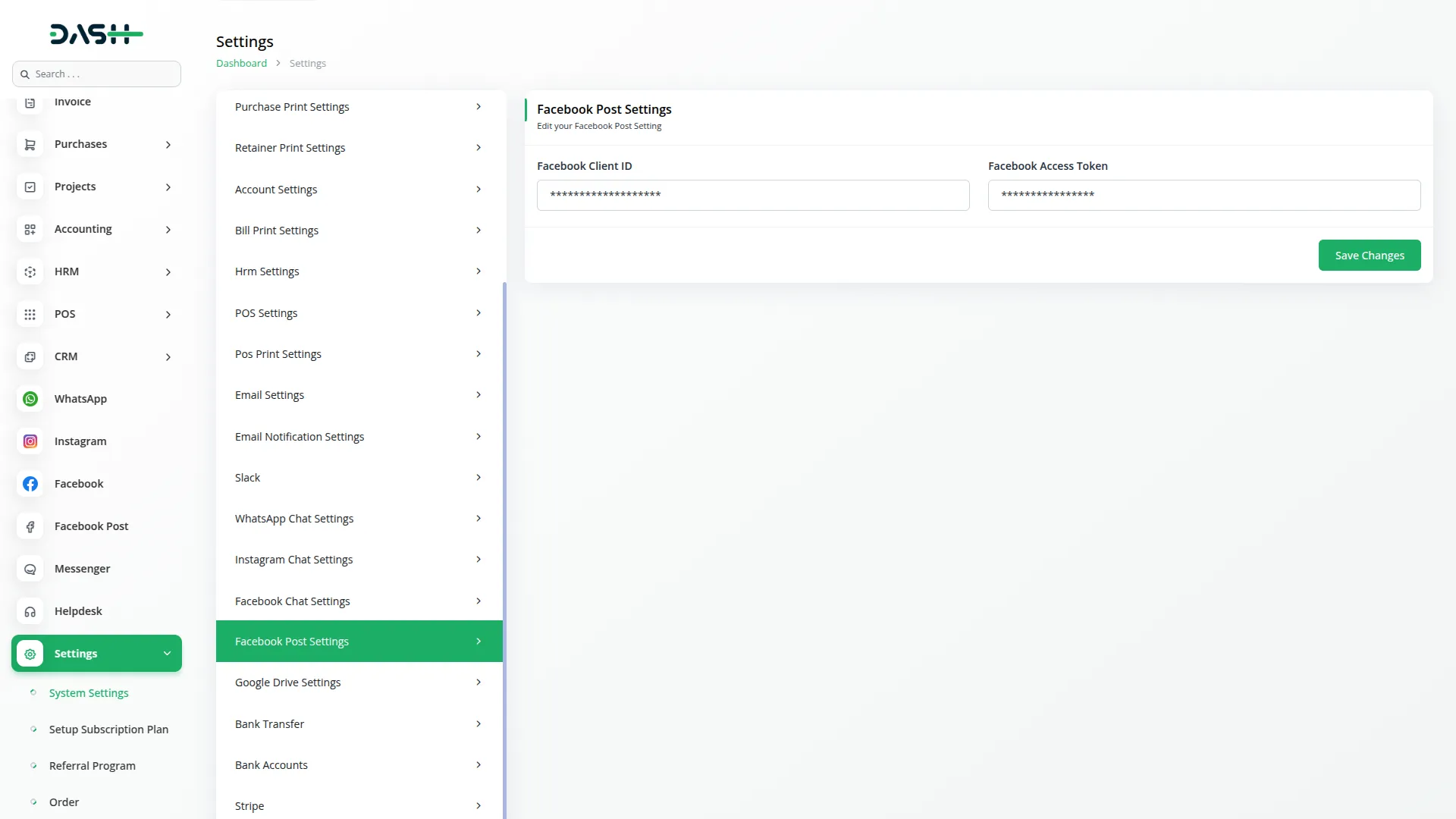
- Once you do that, search for the Facebook Post Add-On in the Sidebar.
- Here you can create posts in three ways:
- The first option to create post through feed, here you just have to add message, link of the post, and at last there is a button for post time, if you enable that button the post will be updated at the same time, and if you disable this button you can schedule the post by selecting date, time, and default timezone. Once you do this, the post will be updated or scheduled accordingly.
- Then comes the option of posting an image, here you will see two options first is for link and second is for image. If you choose the option for the link, you can add the link of the image, and if you choose the image option you can upload the image through your files.
- At last there is a button for post time, if you enable that button the post will be updated at the same time, and if you disable this button you can schedule the post by selecting date, time, and default timezone. Once you do this, the post will be updated or scheduled accordingly.
- Then comes the option of posting a video, here you will see two options first is for link and second is for image. If you choose the option for the link, you can add the link of the video, and if you choose the image option you can upload the video through your files. Here also, you can schedule, or post the video immediately.
-
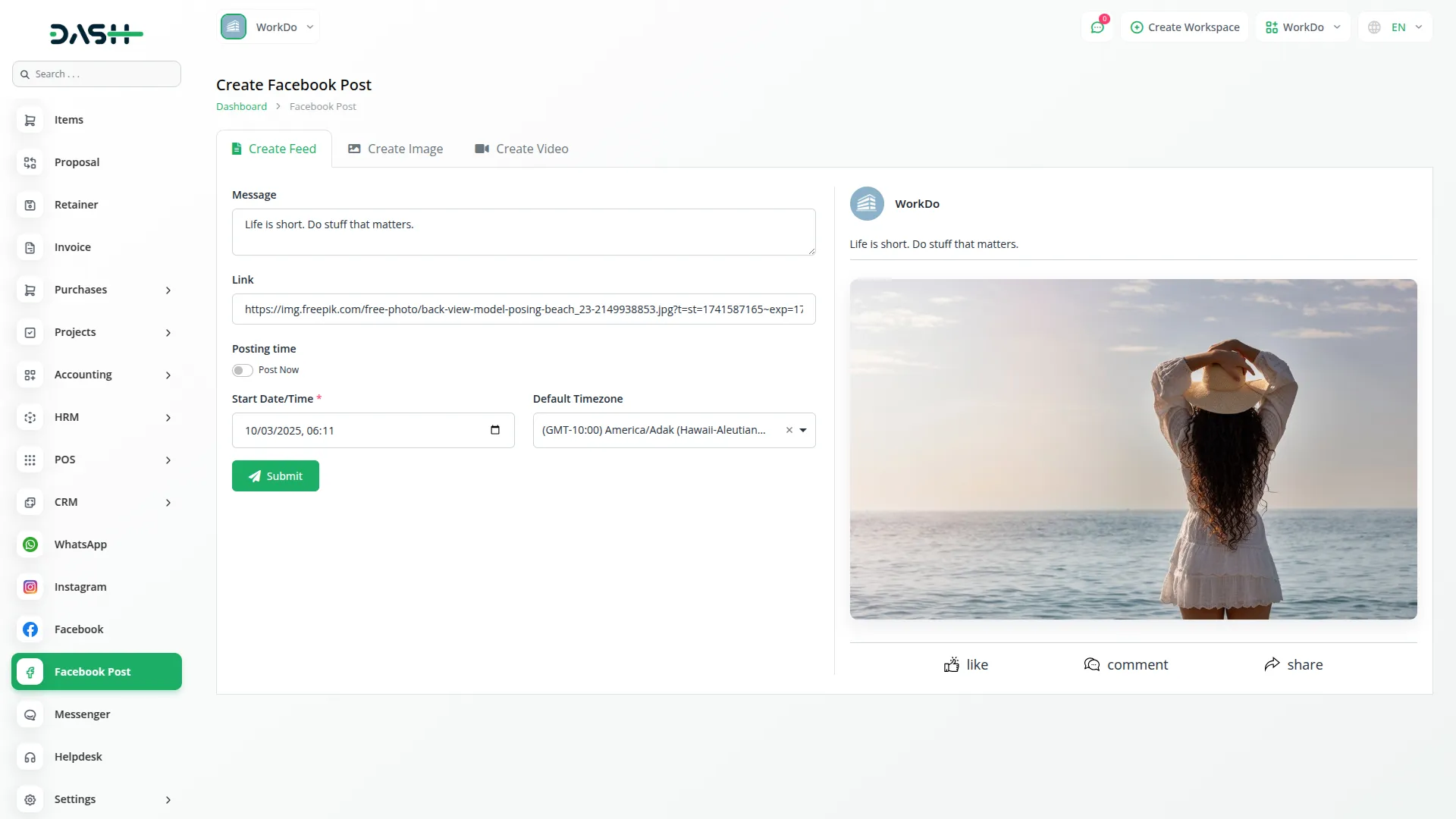
- The posts you add through the portal, it will be directly updated on Facebook, and the posts of the facebook will also be visible in the portal.
-
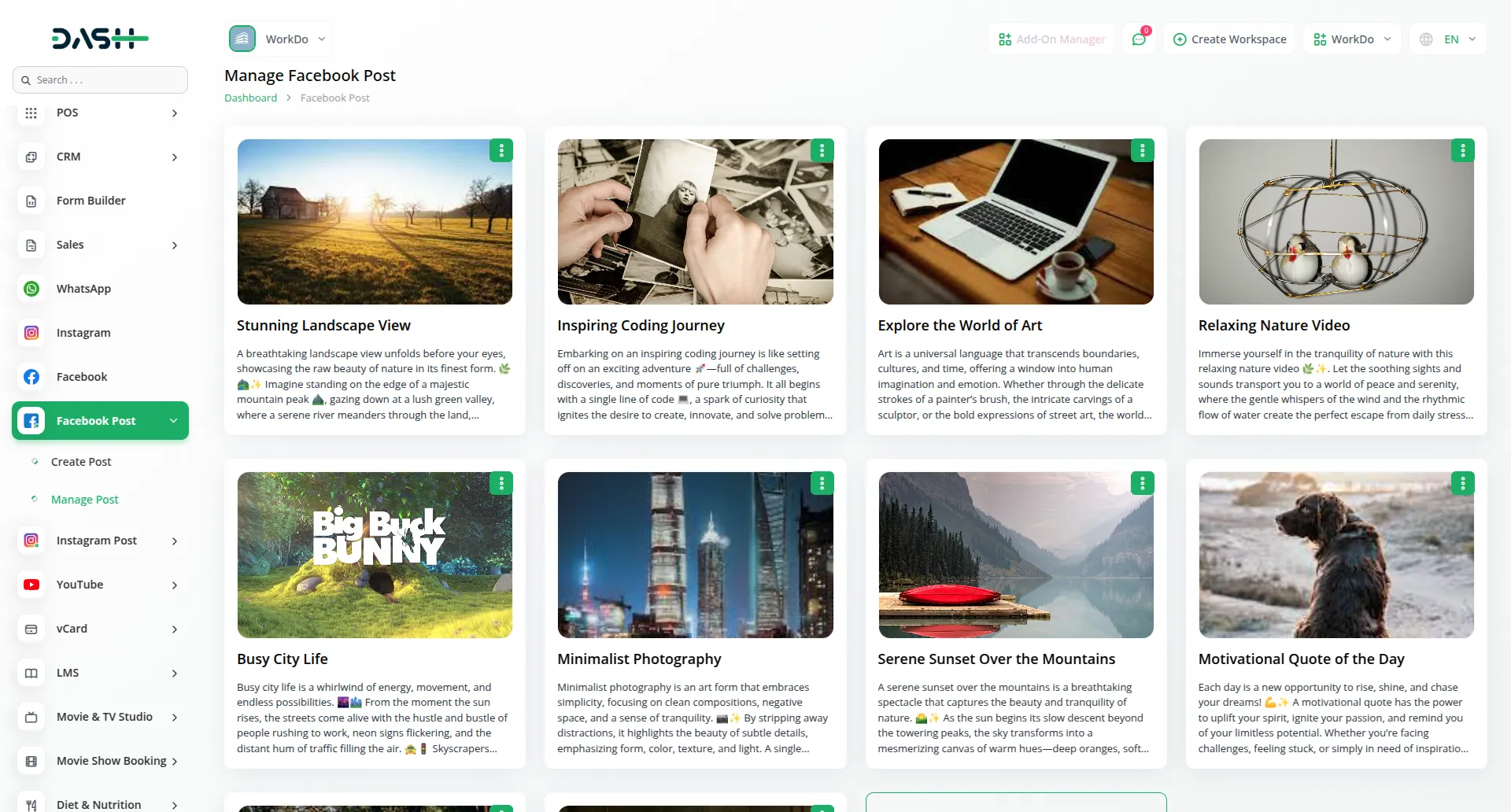
- Once you create the posts, you can also manage them with the help of Manage Post Section. Here you can see all your facebook posts, view or delete them whenever you want. If you click on the view button, you can view the image/video and the caption. You can also reply to the comments, and add new comments from here.
- To generate the API credentials, follow this link: How to Generate Token of Meta
-
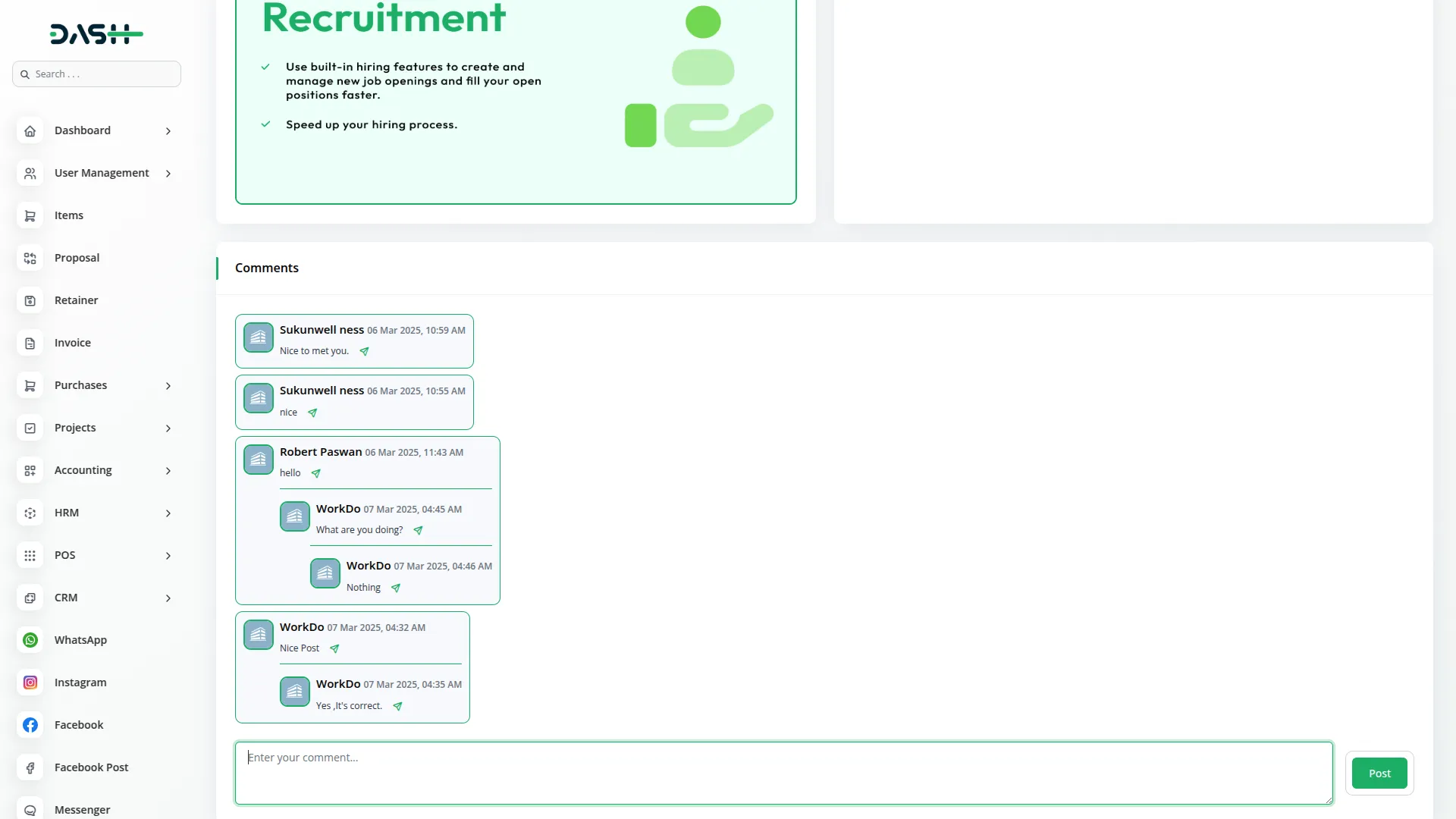
Categories
Related articles
- Fleet Integration in Dash SaaS
- Coworking Space Management Detail Documentation
- Activity Log integration in Dash SaaS
- Custom Alert Detailed Documentation
- Sales Agent Integration in Dash SaaS
- Consignment Integration in Dash SaaS
- Radiology Management Detailed Documentation
- User Manual – WorkDo Dash SaaS
- Hotel and Room management in Dash SaaS
- Mailchimp Integration in Dash SaaS
- Sign-In with Github Add-On Integration in Dash SaaS
- Side Menu Builder Integration in Dash SaaS
Reach Out to Us
Have questions or need assistance? We're here to help! Reach out to our team for support, inquiries, or feedback. Your needs are important to us, and we’re ready to assist you!


Need more help?
If you’re still uncertain or need professional guidance, don’t hesitate to contact us. You can contact us via email or submit a ticket with a description of your issue. Our team of experts is always available to help you with any questions. Rest assured that we’ll respond to your inquiry promptly.
Love what you see?
Do you like the quality of our products, themes, and applications, or perhaps the design of our website caught your eye? You can have similarly outstanding designs for your website or apps. Contact us, and we’ll bring your ideas to life.
