Movie Show Booking System Integration in Dash SaaS
Movie Show Booking Add-On is a complete cinema management solution that allows theater owners to manage movie shows, bookings, and customer experiences.
Introduction
Movie Show Booking Add-On is a complete cinema management solution that allows theater owners to manage movie shows, bookings, and customer experiences. The system includes both an administrative backend for managing movies, venues, seating arrangements, and bookings, as well as a customer-facing website for ticket booking. Key features include movie scheduling, seat selection, payment processing, food ordering, and comprehensive reporting through an interactive dashboard.
How To Install the Movie Show Booking Add-On?
To Set Up the Movie Show Booking Add-On, you can follow this link: Setup Add-On
How to Use the Movie Show Booking Add-On?
Movie Show Booking Dashboard
- The dashboard provides a complete overview of your booking system performance through various visual elements and quick access features. At the top, you’ll find a booking link that you can copy to share your store link with customers.
- The dashboard displays important summary cards showing Total Orders and Total Movies to give you instant insights into your business metrics.
- The dashboard includes three main charts for data visualization. The Order Wise Movie Count appears as a pie chart, showing the distribution of orders across different movies.
- The Movie Type Wise Count is displayed as an area chart, helping you understand which movie types are most popular. The Month-wise Order Data is presented as a bar chart, allowing you to track booking trends over time and identify peak periods for your business.
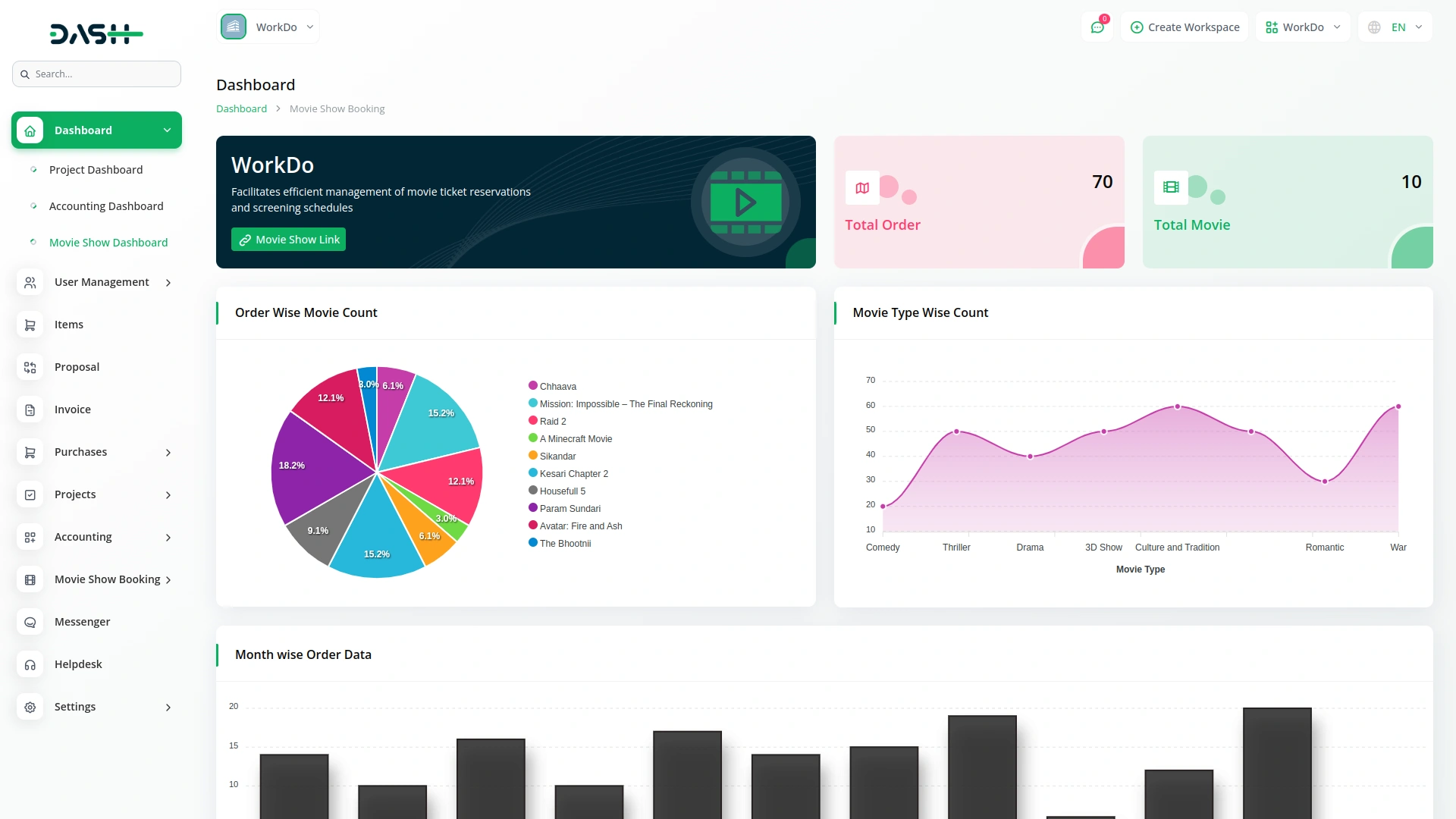
Movie Show Booking Website
- The customer-facing website begins with a header section containing your logo and language selection options for international customers. Below this, a hero slider displays movie banners and featured promotions to capture visitor attention and highlight current offerings.
-
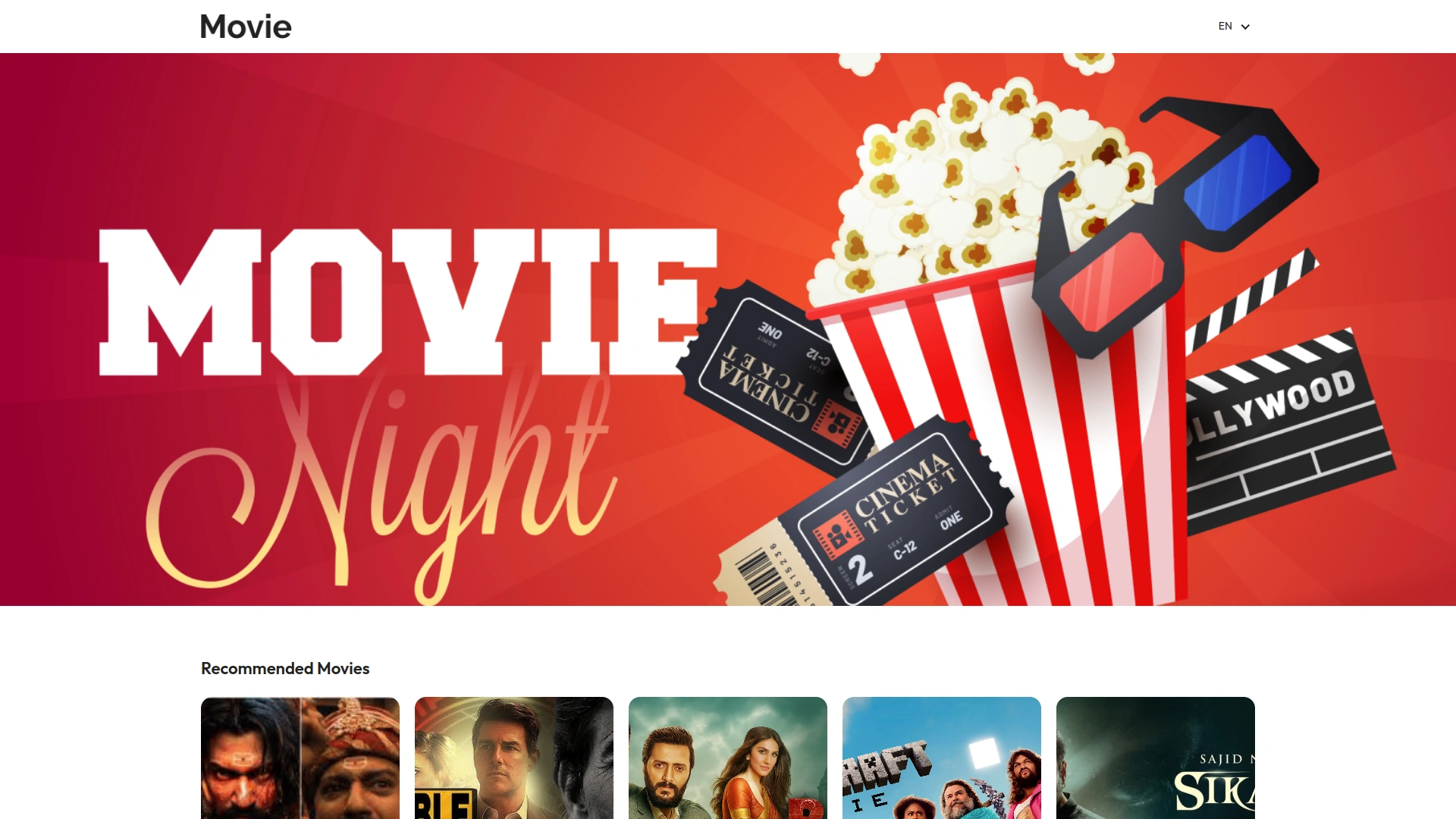
- The Recommended Movies section shows a curated list of films with the section title “Recommended Movies”. Each movie display includes the movie image, a Book Tickets button, movie type, movie language, and movie name. When customers click the Book Tickets button, they are directed to the Book Tickets page.
-
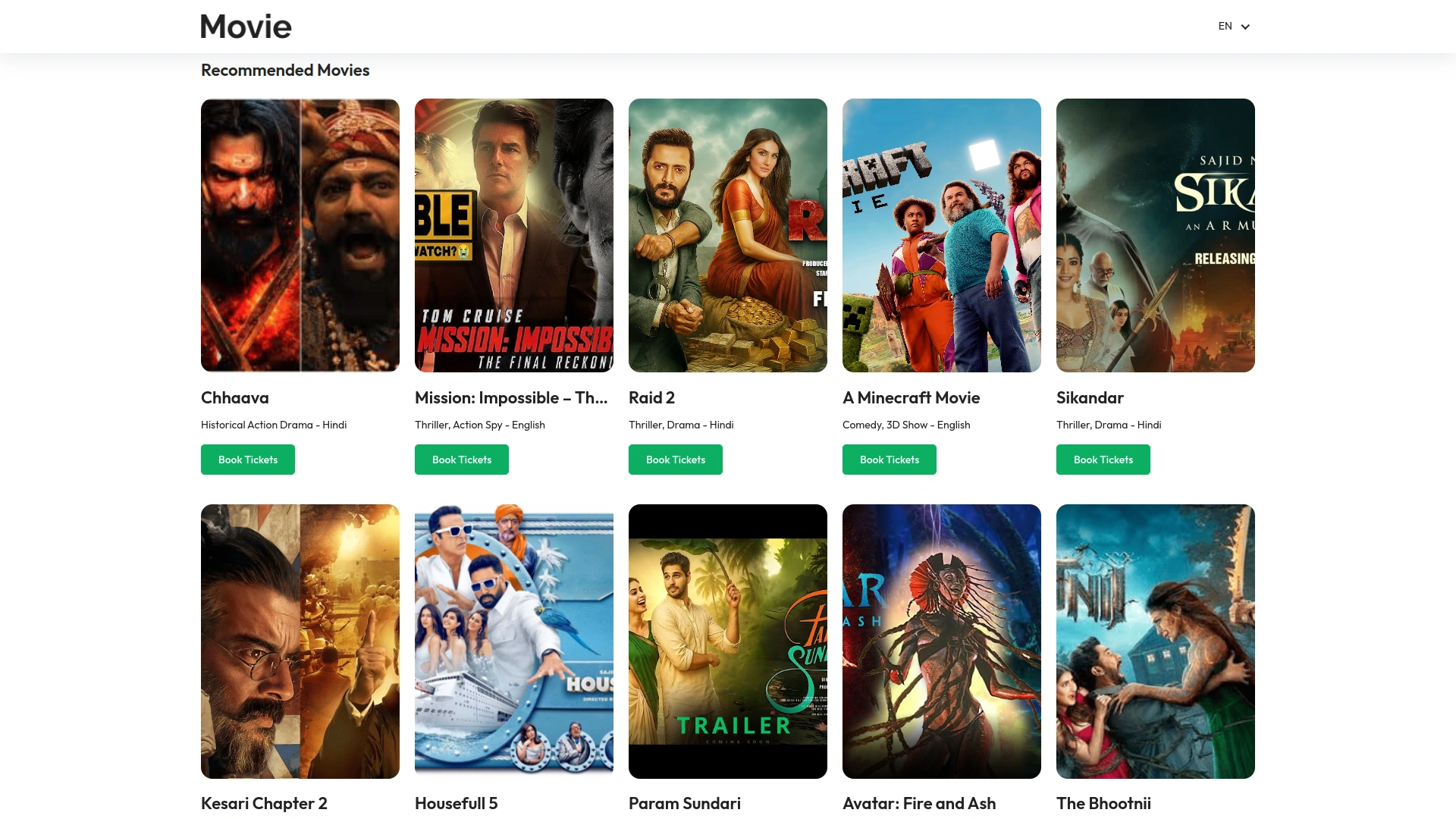
- The Book Tickets page features a hero section displaying essential movie information including movie name, movie language, movie release time, movie certificate, and movie type. The product section shows the movie image, venue and screen name, and date tabs organized by the Current month. Clicking a specific date reveals available showtimes for that day, and selecting a time redirects customers to the Book Seat page.
-
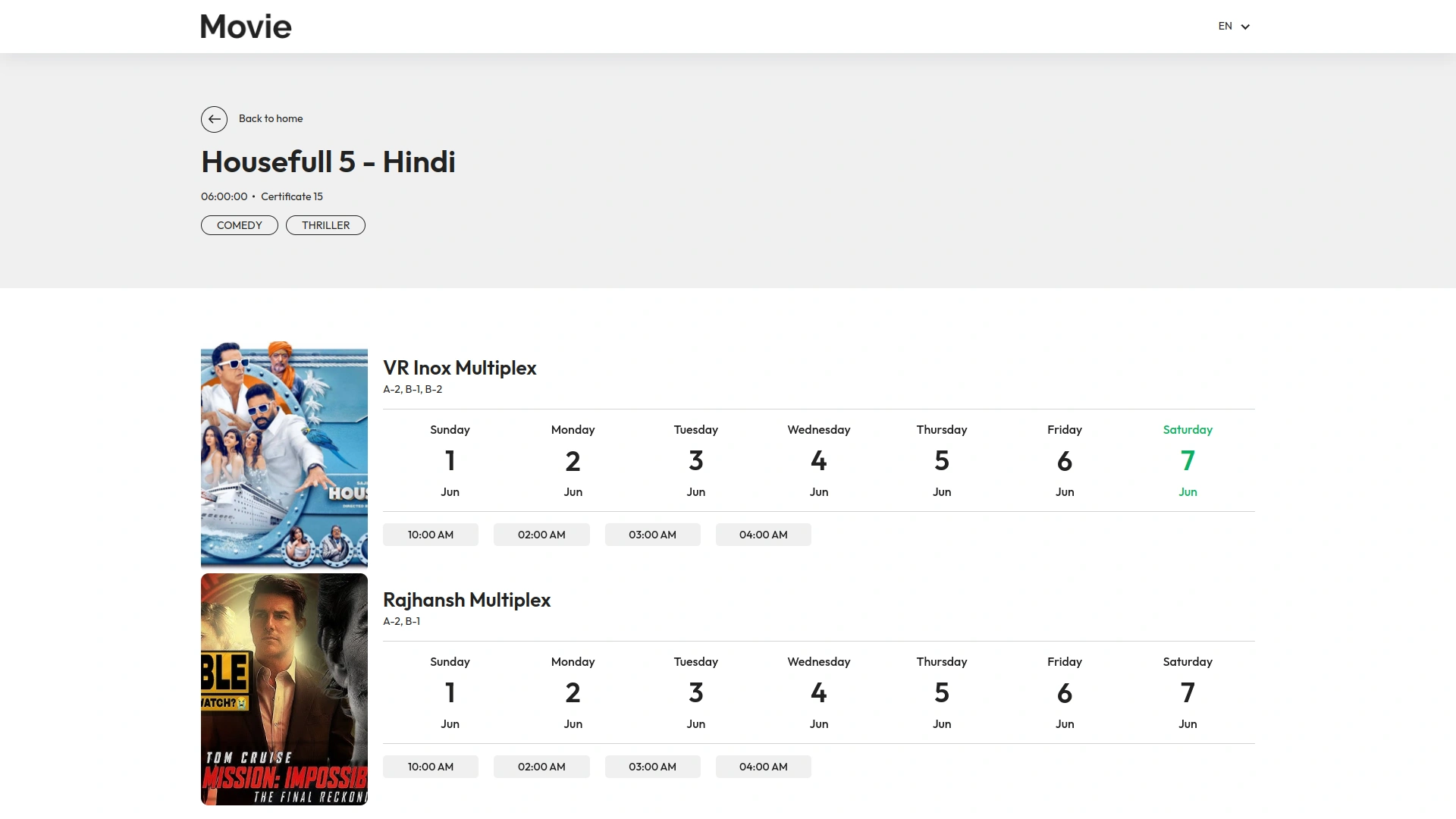
- On the Book Seat page, the hero section displays the movie name, venue name, and current date and time. The seat layout section appears below the movie image, showing the seating arrangement with pricing and status colors for Available, Selected, Sold, and Cancelled seats. Customers can select from available seats, and below the layout, the system shows the selected date, show time, selected seat numbers, total price, and a Book Seats button.
-
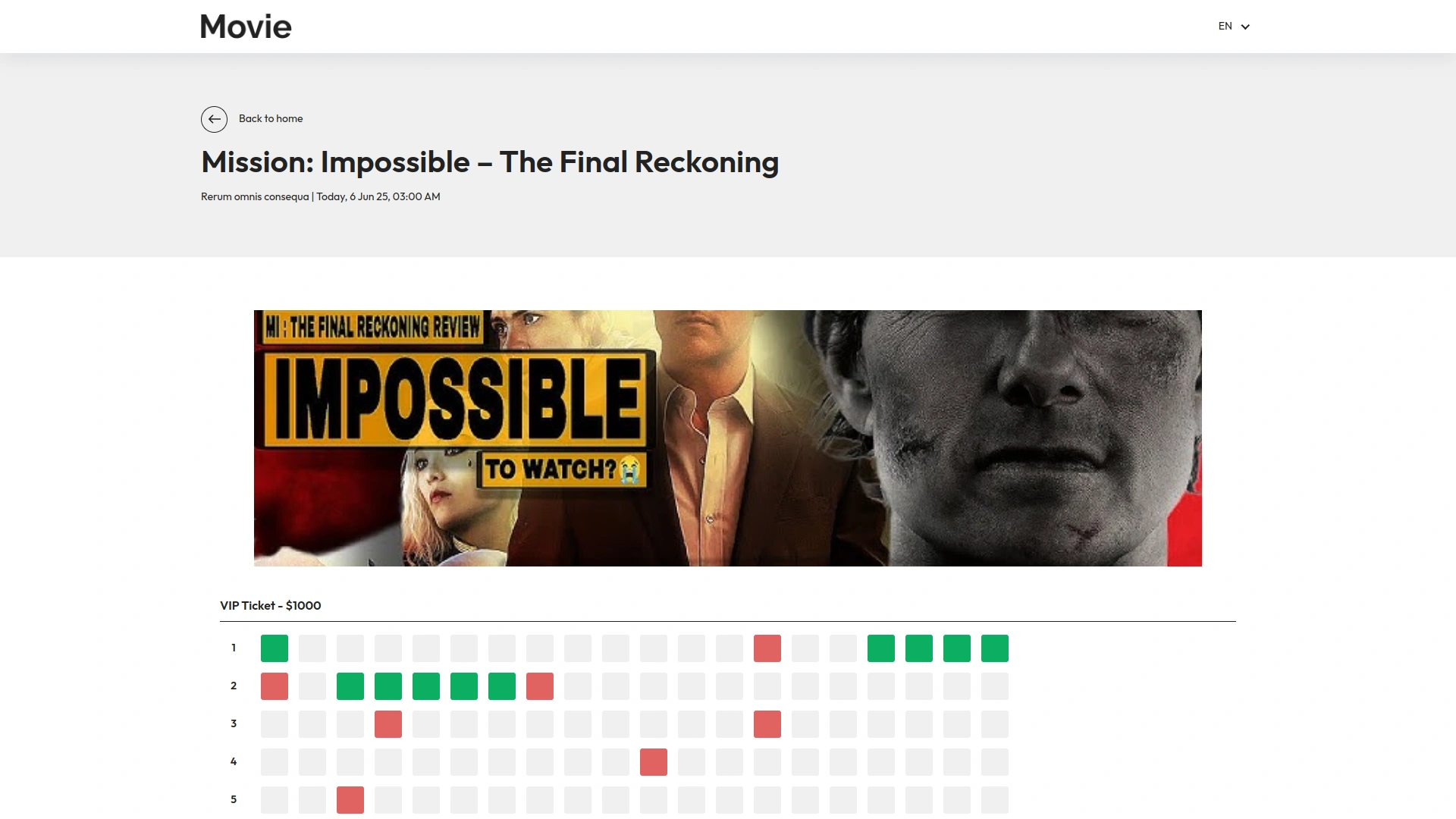
- After clicking Book Seats, customers reach the Checkout page. The hero section displays the selected seat numbers, followed by a customer details form requiring name, email, mobile number, and payment option selection between Online and Offline. A Book Now button completes the booking process.
- The final Print Ticket page contains a Download Ticket button and complete booking details, including venue name, screen name, seat number, movie name, show time, order number, and booked date.
-
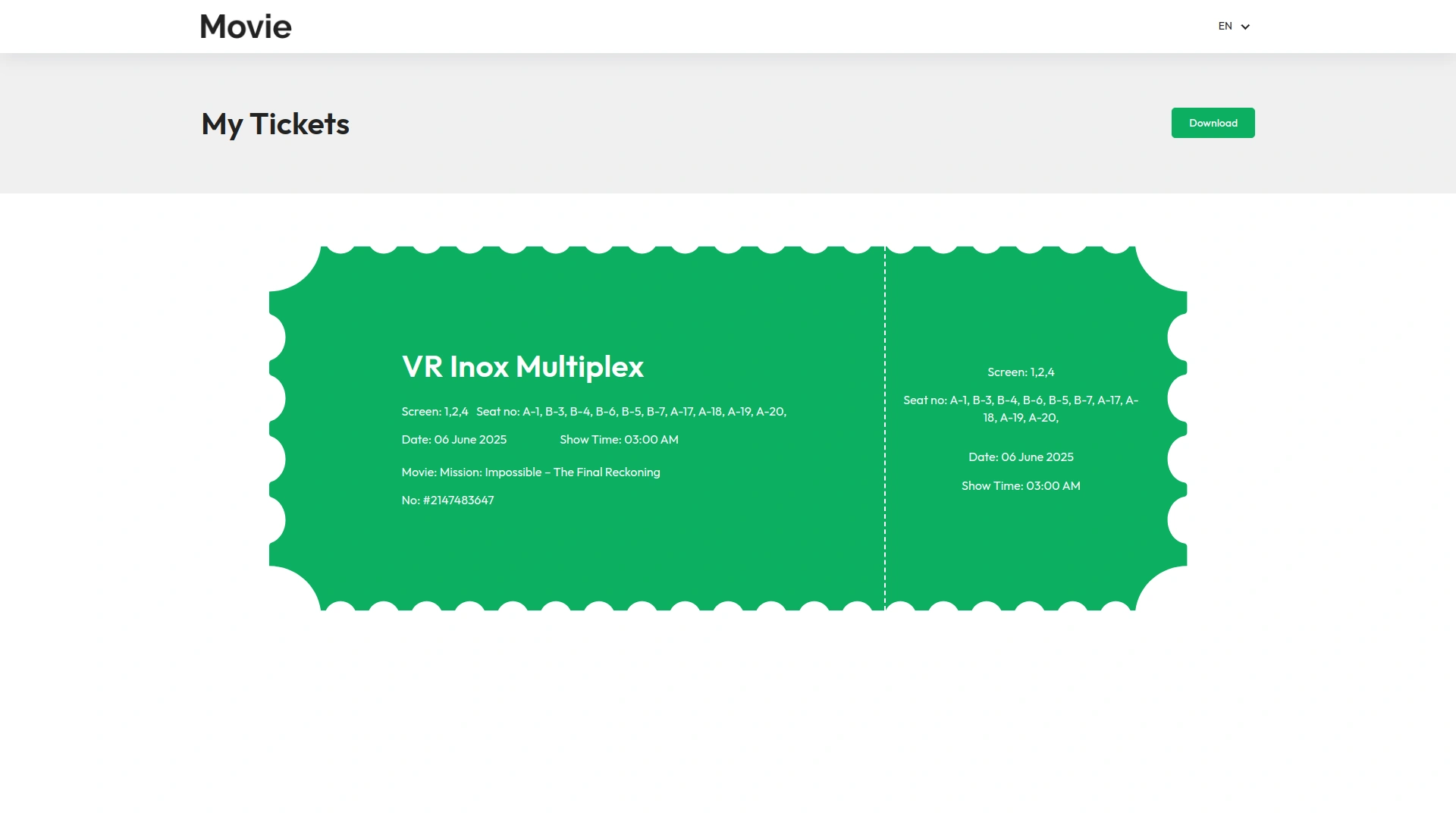
System Settings
- The System Setup section contains six essential configuration sections that support the entire booking system. To create a new Cast Type, click the “Create” button and enter the name in the form. The list page displays Cast Type and Action columns, with Edit and Delete options available in the Action column.
- For Show Type management, click “Create” to create a new entry and fill in the name field. The list page shows the Show Type and Action columns with Edit and Delete actions available.
- To add a Certificate, use the “Create” button and enter the certificate name. The list page displays Certificate Name and Action columns with Edit and Delete functionality in the action column.
- Movie Crew setup follows the same pattern – click “Create” and enter the movie crew name. The list page shows Movie Crew Name and Action columns with Edit and Delete options.
- For Food & Beverages, click “Create” and fill in both the name and price fields. The list page displays Food Name, Food Price, and Action columns with Edit and Delete actions available.
- Screen management requires clicking “Create” and entering the screen name. The list page shows the Screen Name and Action columns with Edit and Delete functionality.
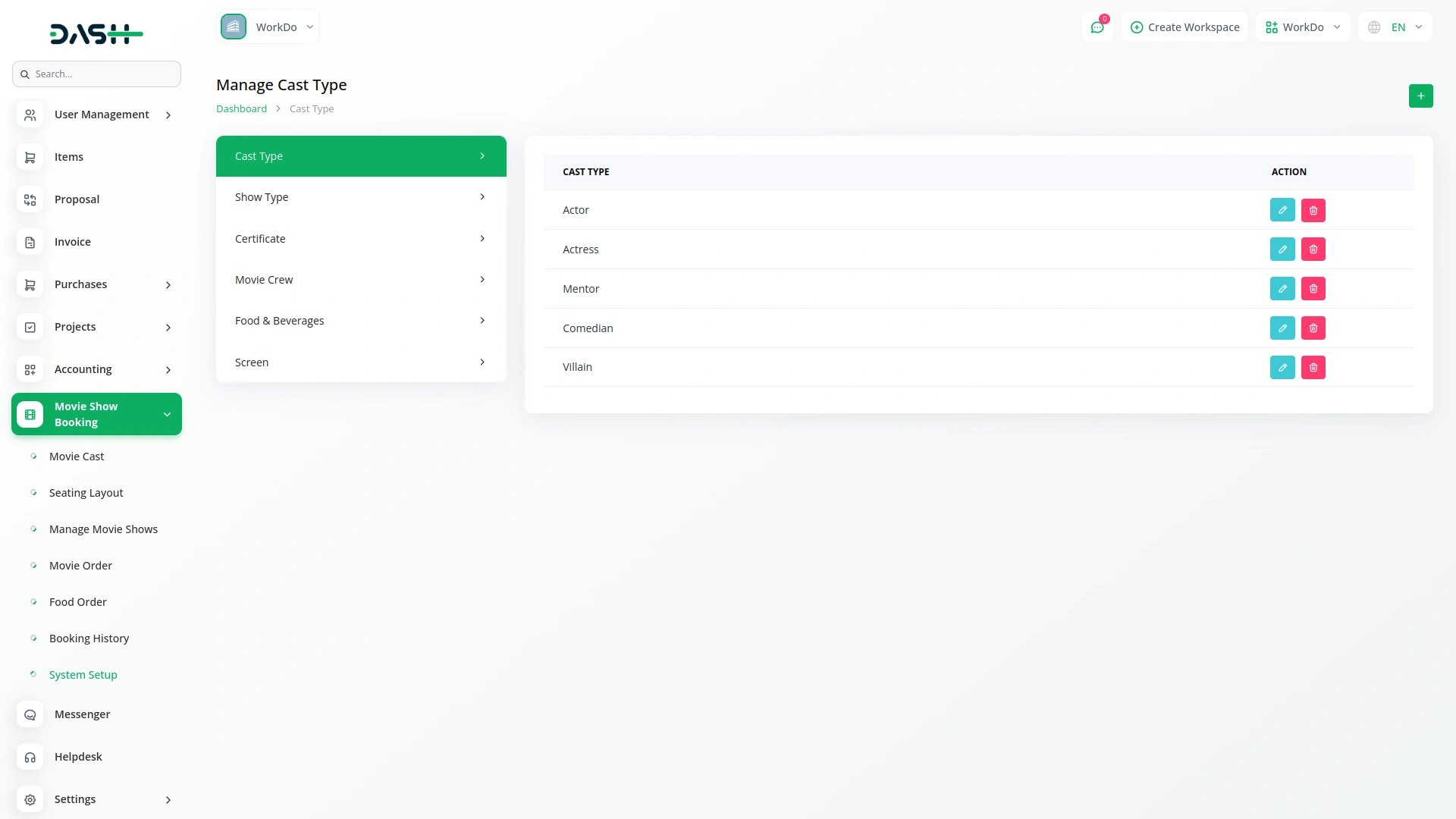
Movie Cast Management
- To create a new movie cast entry, click the “Create” button at the top of the page. Fill in the movie title, cast name, and select the cast type from the dropdown, which pulls data from the System Setup Cast Type section. This section depends on the System Setup section for cast type options.
- The list page includes Search, Export, and Add buttons at the top. The table displays columns for Number, Movie Title, Cast Name, Cast Type, and Action. Available actions in the action column are Edit and Delete, allowing you to modify existing cast information or remove entries as needed.
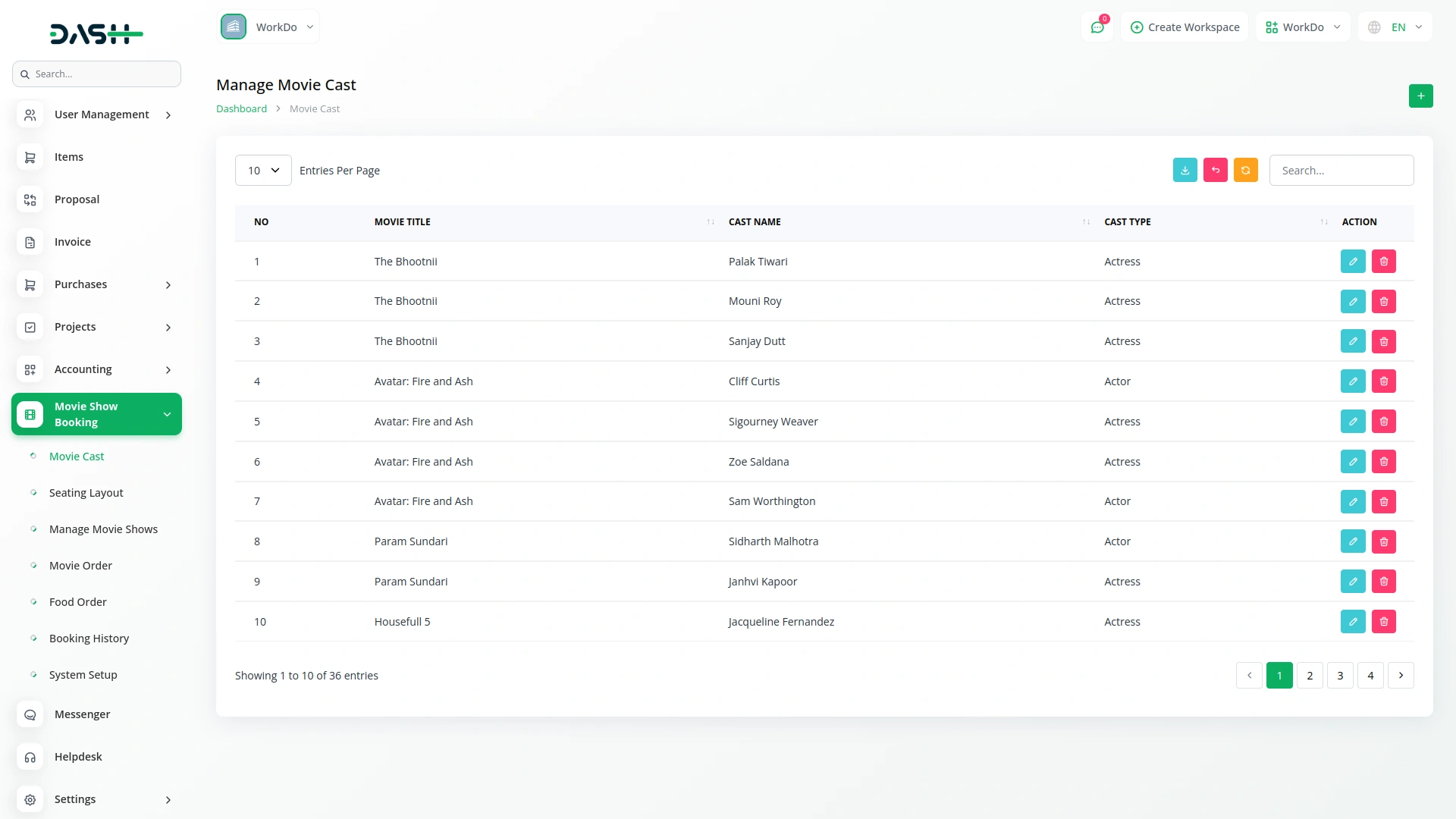
Manage Seating Layout
- To create a new seating layout, click the “Create” button and enter the seating layout name in the form. This section serves as the foundation for all seat arrangements in your theater system.
- The list page features Search, Export, and Add buttons at the top. The table displays the Seating Layout Name and Action columns. Available actions include View, Edit, and Delete. Clicking the “View” button opens the Seating Template Detail section, while Edit allows you to modify the layout name, and Delete removes the entire seating layout.
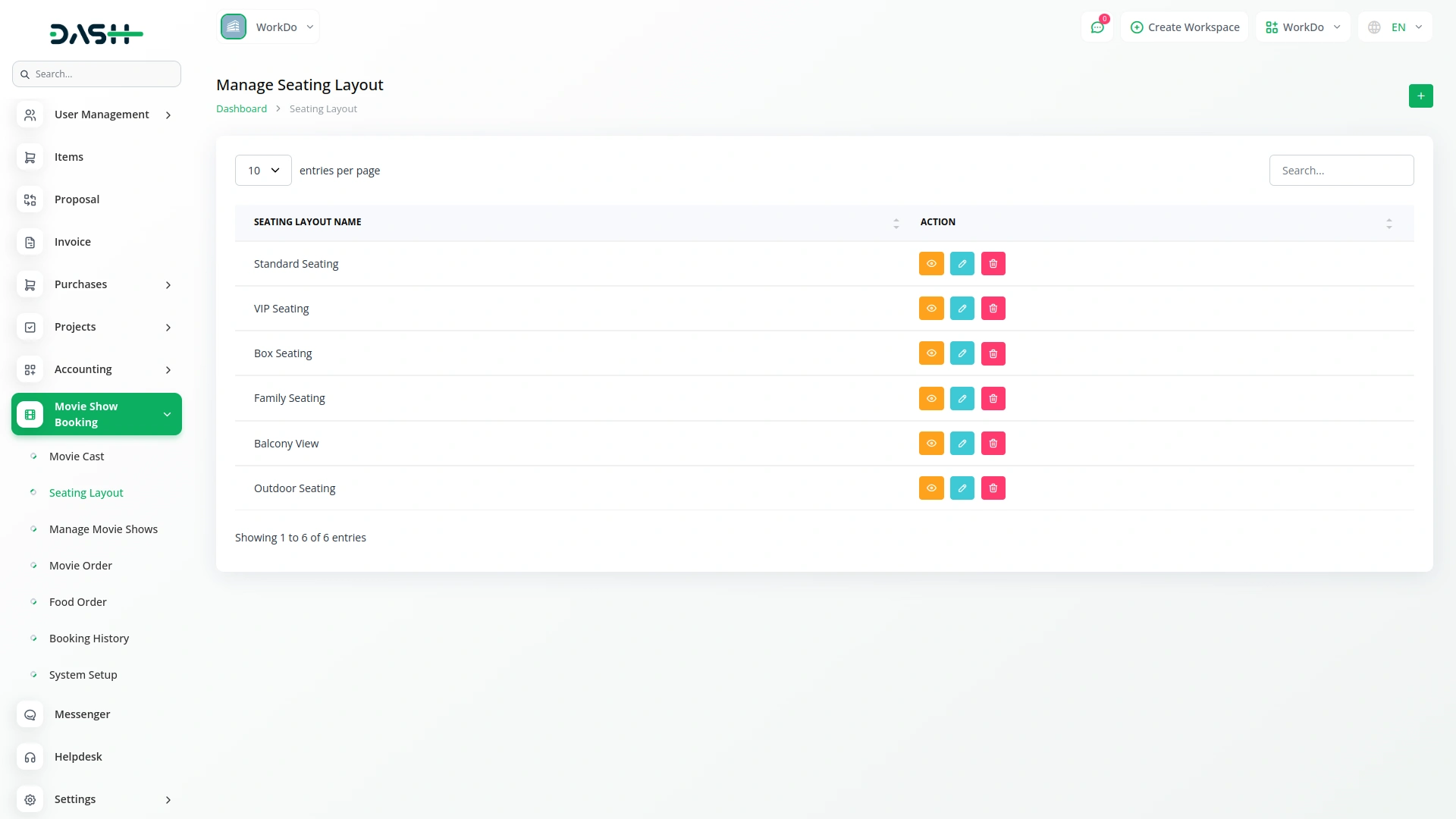
- When you click “View” in the action column, the Seating Template Detail section opens. To add ticket types and pricing, click the “Create” button and fill in the ticket type, price, max seat, and discount fields. The total price field automatically calculates by adding the price and discount values.
- The Seating Template Detail list page includes Search, Export, and Add buttons. The table shows Ticket Type, Price, and Action columns.
- Available actions are Seat Arrangement, Edit, and Delete. Clicking “Seat Arrangement” opens the seat arrangement form with template type auto-filled from Seating Layout, ticket type, and price auto-filled from Seating Template Detail. Enter the total rows and max seat number in a single row, then click “Prepare Seat Arrangement”.
- The system calculates Total Row × Max Seat Number in Single Row = Total Seats. If Total Seats equals Max Seat from Seating Template Detail, the system arranges seats in a grid layout.
- If total seats exceed the maximum allowed, the system displays “Total seats exceed the maximum allowed seats.” After seats are arranged, you can click on individual seats to mark them as damaged and non-bookable, while all other seats remain available for booking.
-
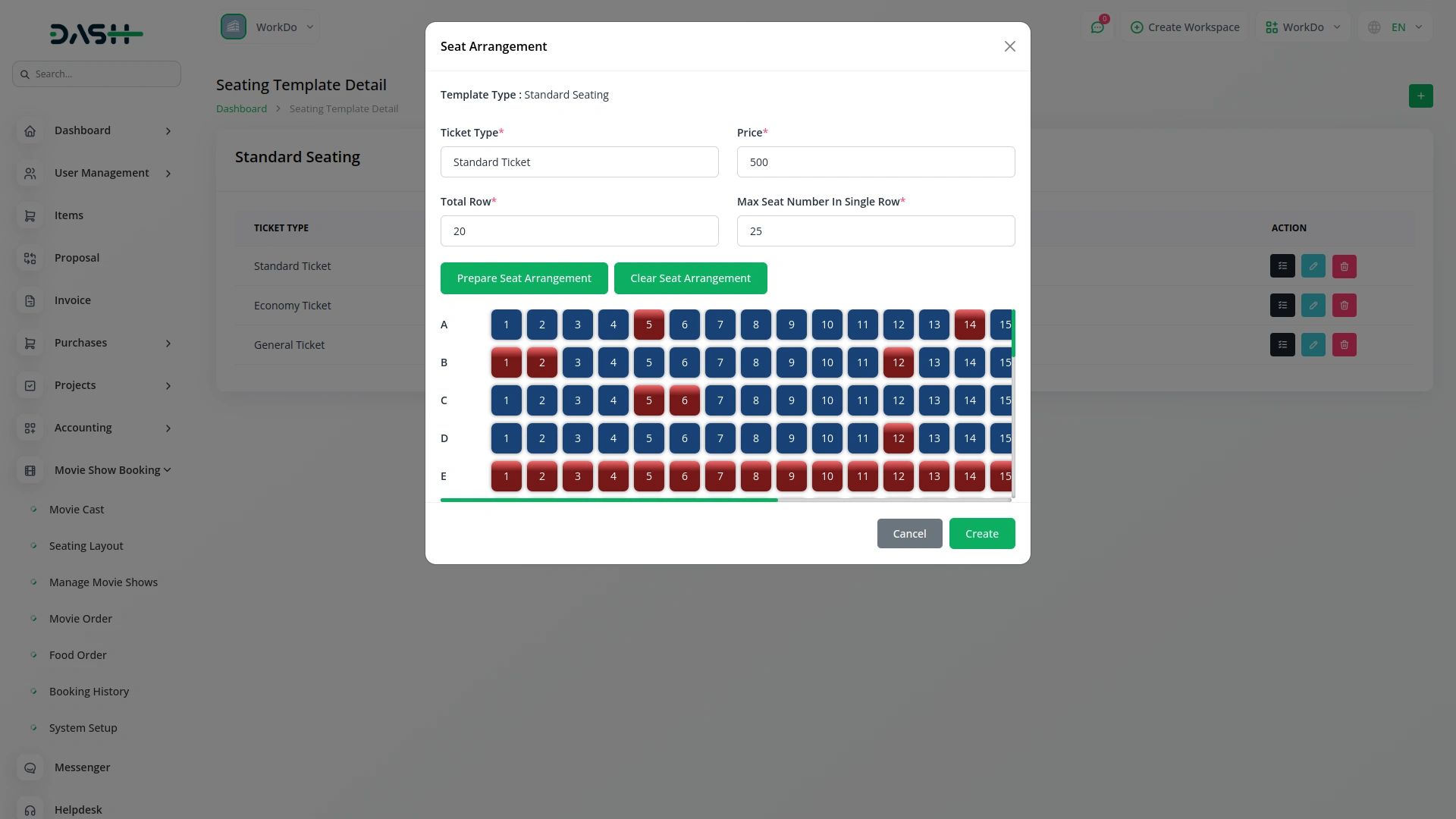
Movie Show Management
- To create a new movie show, click the “Create” button and fill in the comprehensive form. Select the movie name from the Movie Cast section, choose movie types from the System Setup Show Type section with multiple selection capability, and enter the publish date and release date.
- Select movie cast from the Movie Cast section’s cast names with multiple selection, choose movie crew from the System Setup Movie Crew section, and select certificate from the System Setup Certificate section. Enter the language, show time, venue, and select screen from the System Setup Screen section. Choose the seating template from the Seating Layout section and upload the movie image.
- The list page includes Search, Export, and Add buttons at the top. The table displays Number, Image, Movie Name, Movie Type, Publish Date, Release Date, Show Date, and Action columns. Available actions are View, Edit, and Delete. This section depends on the Movie Cast, System Setup, and Seating Layout sections for its dropdown options.
-
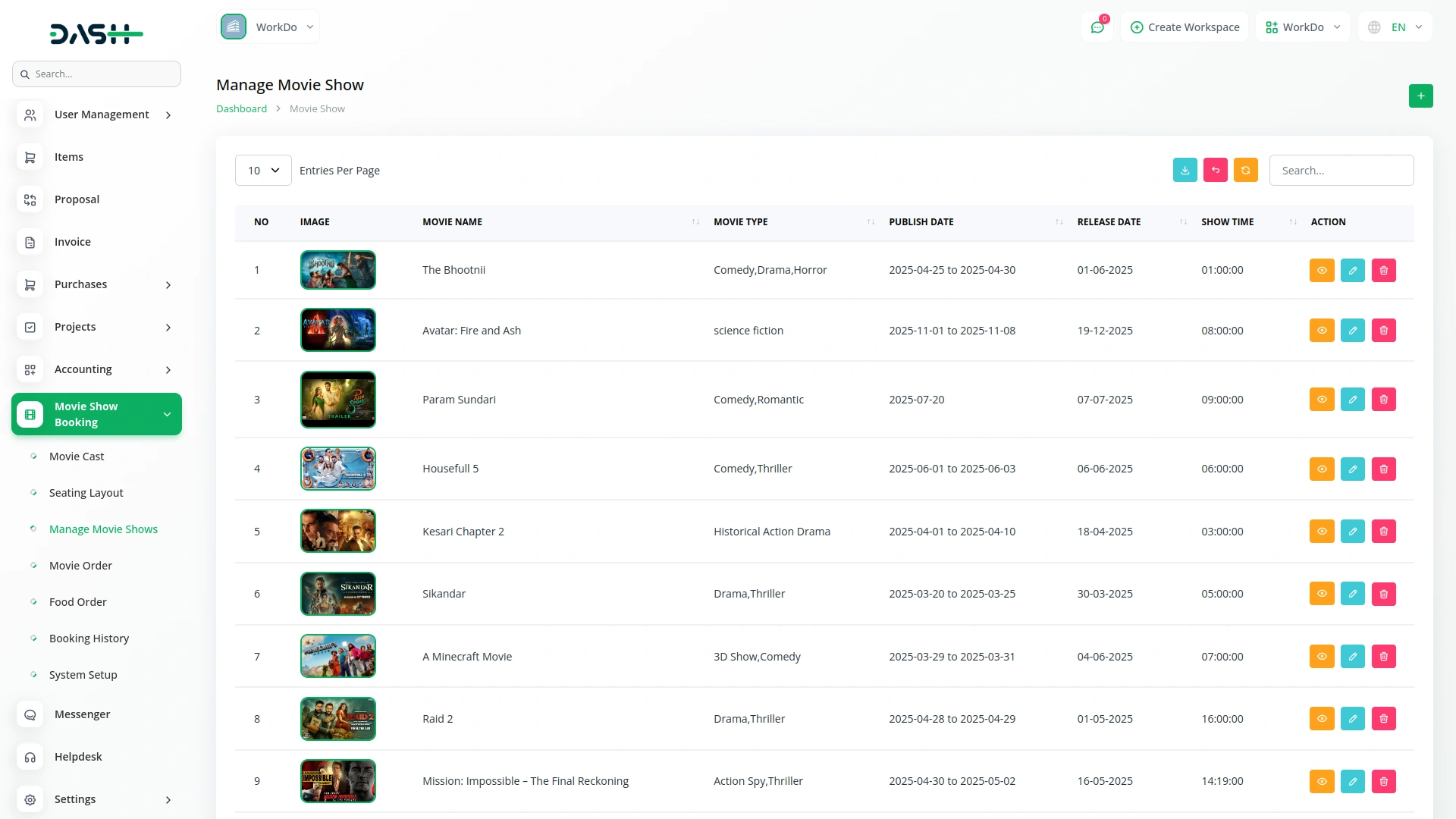
- Clicking “Edit” in the action column opens the Event section. To create an event, fill in the show start time, show end time, start date, end date, and venue. The Event list page includes a Search button and displays Show Start Time, Show End Time, Start Date, End Date, Venue, and Action columns with View, Edit, and Delete actions available.
-
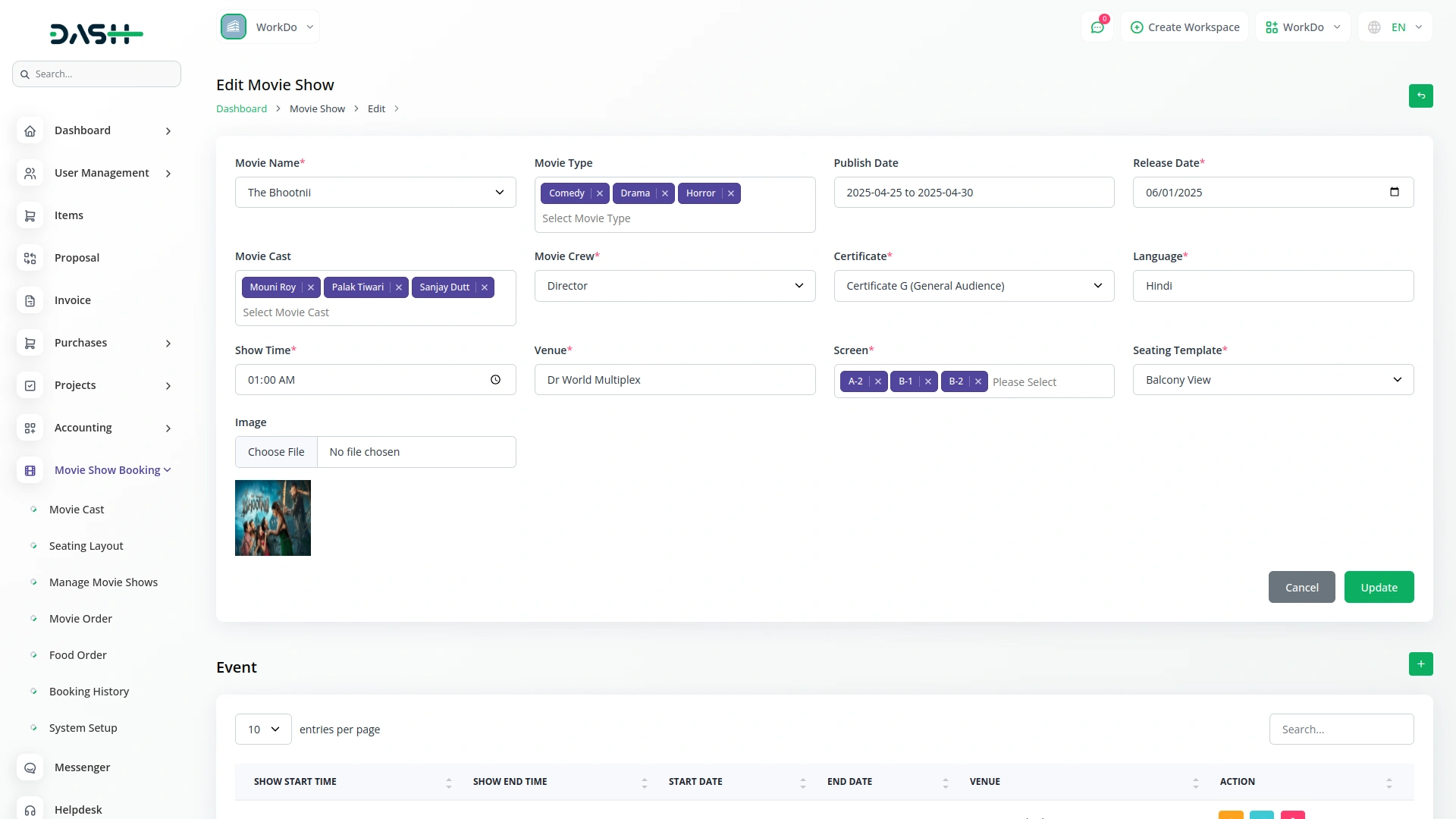
- When you click “View” in the Event section, the view section displays start date, venue, end date, language, and a ticket list page similar to Seating Template Detail. The tickets list page shows Ticket Type, Price, Max Seat, and Action columns with Seat Arrangement, Edit, and Delete actions available.
-
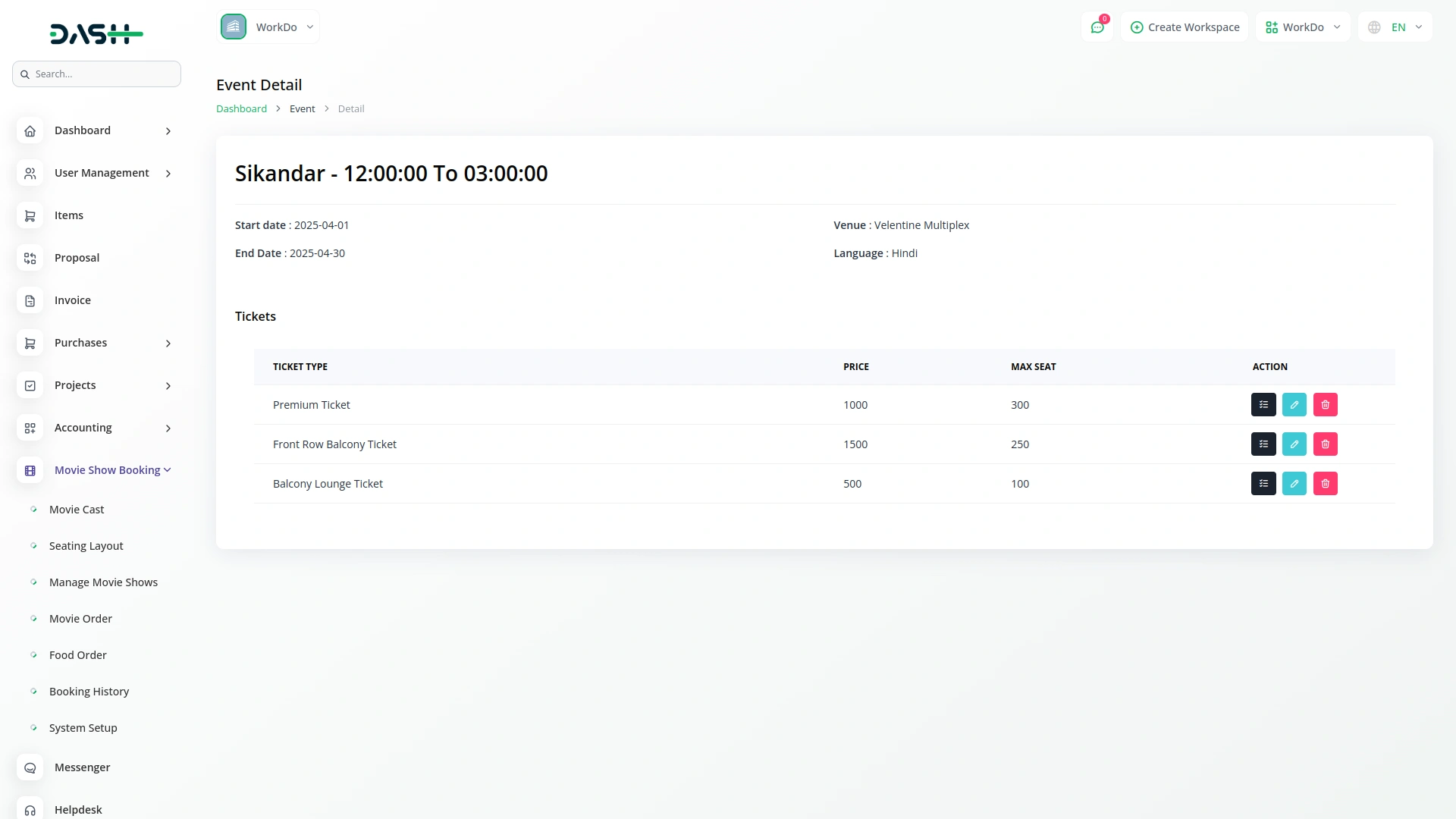
Movie Order Management
- The Movie Order section displays all customer bookings in a comprehensive list format. The list page includes Search, Export, and Add buttons at the top for easy navigation and data management.
- The table displays Order ID, Name, Mobile Number, Seat, Show Time, Amount, Payment Type, Payment Status, and Action columns. Payment Type shows either Offline or specific online payment names, while Payment Status indicates Pending, Successful, or Reject status.
- Available actions include Status (which appears only when Payment Type is set to Offline) and Delete. The Status action allows you to update payment status for offline transactions, while Delete removes the entire order record.
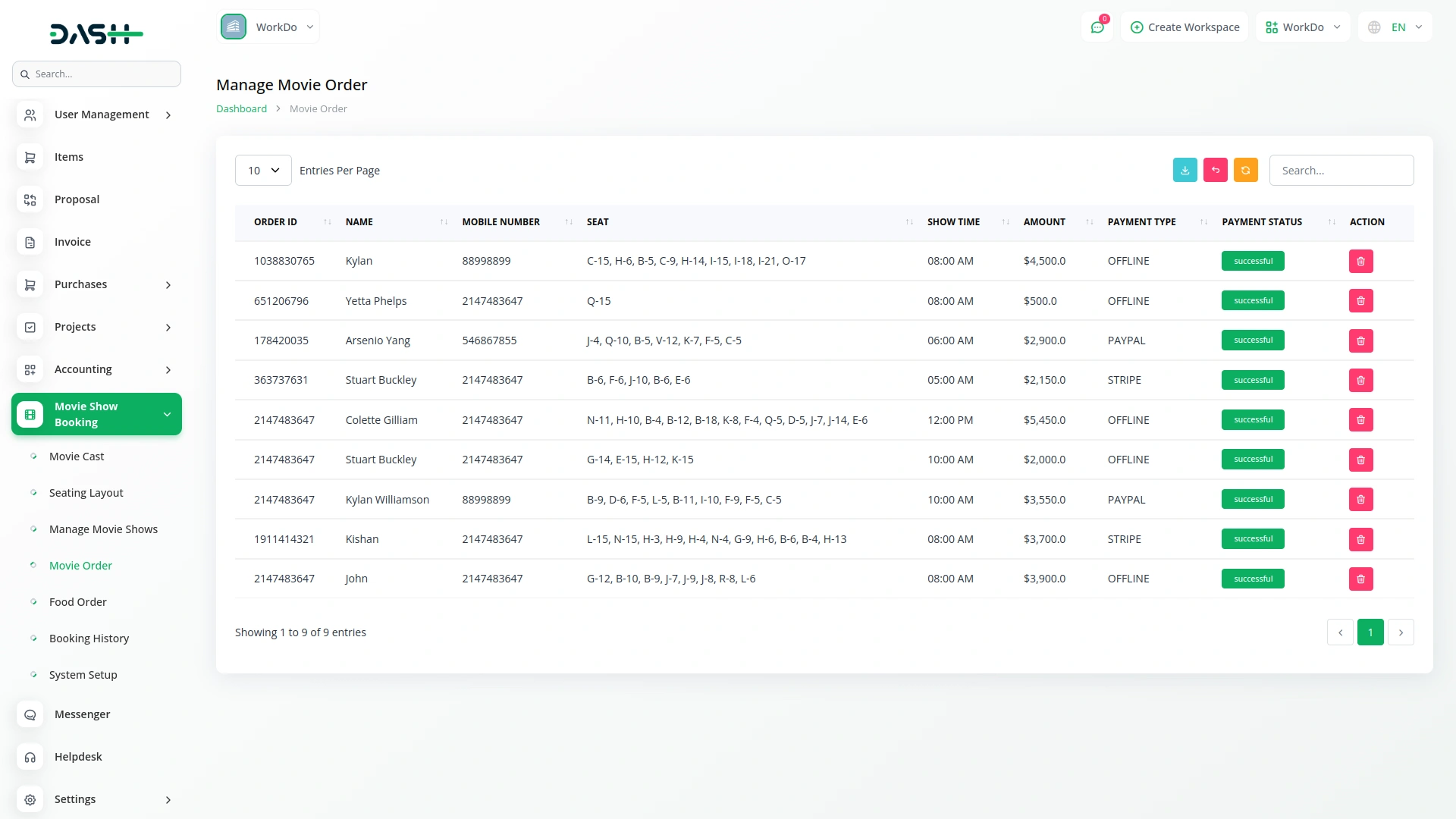
Food Order Management
- To create a new food order, click the “Create” button and select the Order ID from the Movie Order section, establishing a connection between movie tickets and food purchases. The form includes an Add Food section with repeatable rows for multiple food items.
- In each food row, select the Food Name from the System Setup Food & Beverages section, enter the quantity, and the price automatically fills based on the selected food name. The total price is calculated automatically using the formula Quantity × Price.
- Each row includes Add/Delete actions for the repeater functionality, allowing you to add multiple food items to a single order. This section depends on both the Movie Order section for order selection and the System Setup section for food item options.
- The list page features Search, Export, and Add buttons at the top. The table displays Number, Order ID, Total Price, and Action columns. Available actions are View, Edit, and Delete, allowing you to view complete food order details, modify existing orders, or remove food orders entirely.

Booking History Management
- The Booking History section provides a comprehensive view of all completed bookings in your system. This read-only section displays historical booking data for reporting and analysis purposes.
- The list page includes Search, Export, and Add buttons at the top. The table displays User ID, Show Name, Event Name, Event Name, Seats Booked, Total Amount, and Booking Date columns.
- This section serves as a complete record of all customer transactions and booking activities, allowing you to track business performance and customer booking patterns over time.

Categories
Related articles
- Vehicle Inspection Management Integration in Dash SaaS
- CinetPay Integration in Dash SaaS
- Google Calendar Credentials Generate
- Parking Management Integration in Dash SaaS
- Solar Hub Detailed Documentation
- Google Drive Integration in Dash SaaS
- Training Integration in Dash SaaS
- Facebook Post Integration in Dash SaaS
- Email Box Integration in Dash SaaS
- Sofort Integration in Dash SaaS
- School/Institute Management Integration in Dash SaaS
- AI Document Integration in Dash SaaS
Reach Out to Us
Have questions or need assistance? We're here to help! Reach out to our team for support, inquiries, or feedback. Your needs are important to us, and we’re ready to assist you!


Need more help?
If you’re still uncertain or need professional guidance, don’t hesitate to contact us. You can contact us via email or submit a ticket with a description of your issue. Our team of experts is always available to help you with any questions. Rest assured that we’ll respond to your inquiry promptly.
Love what you see?
Do you like the quality of our products, themes, and applications, or perhaps the design of our website caught your eye? You can have similarly outstanding designs for your website or apps. Contact us, and we’ll bring your ideas to life.
