Cleaning Management Integration in Dash SaaS
Enhance efficiency with our integrated cleaning management system. Coordinate and staff your cleaning teams effortlessly with Dash SaaS.
Introduction
Effective Cleaning Management is essential for maintaining cleanliness and hygiene standards in any environment. Our streamlined cleaning management system facilitates efficient coordination and staffing of cleaning teams, ensuring tasks are allocated effectively. With our hassle-free booking process, scheduling expert cleaners for your home or office is effortless, guaranteeing reliable and efficient service. Additionally, our backend booking system streamlines the process of requesting cleaning services, capturing customer details, and scheduling cleaning dates to meet cleanliness standards effectively and ensure prompt service delivery.
How To Install The Cleaning Management Add-On?
To Set Up the Cleaning Management Add-On you can follow this link: Setup Add-On
How To Use The Cleaning Management Add-On ?
Accessing the Cleaning Dashboard
- After purchasing the Cleaning Management Add-On, navigate to the Dashboard column and look for the Cleaning Dashboard section.
- On this dashboard, you will first see the Booking Link, which can be shared externally to accept cleaning service bookings.
- Next to the link, you will see important summary cards displaying Total Booking Requests, Pending Booking Requests, Completed Booking Requests, Total Cleaning Teams, Total Cleaning Counts, and Total Dirt Counts, offering a quick overview of the operational stats.
- Below the summary section, a graphical representation of the booking requests is provided to help you visualize the volume and trends over time.
- After reviewing the dashboard, scroll down to find the Cleaning Management Add-On in the menu.
- The Add-On contains eight sub-pages, each designed for a specific function in managing your cleaning services workflow.
-
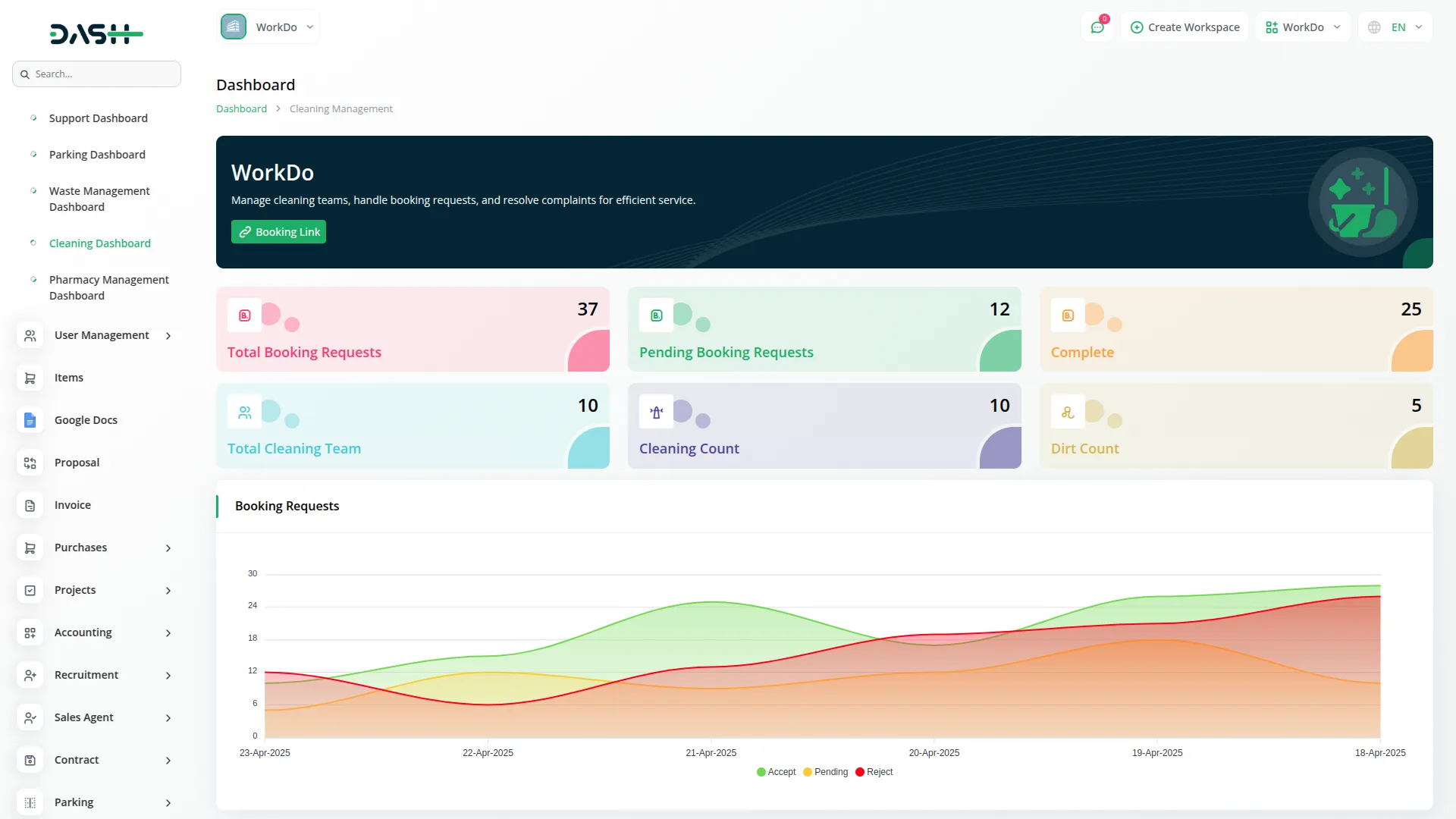
-
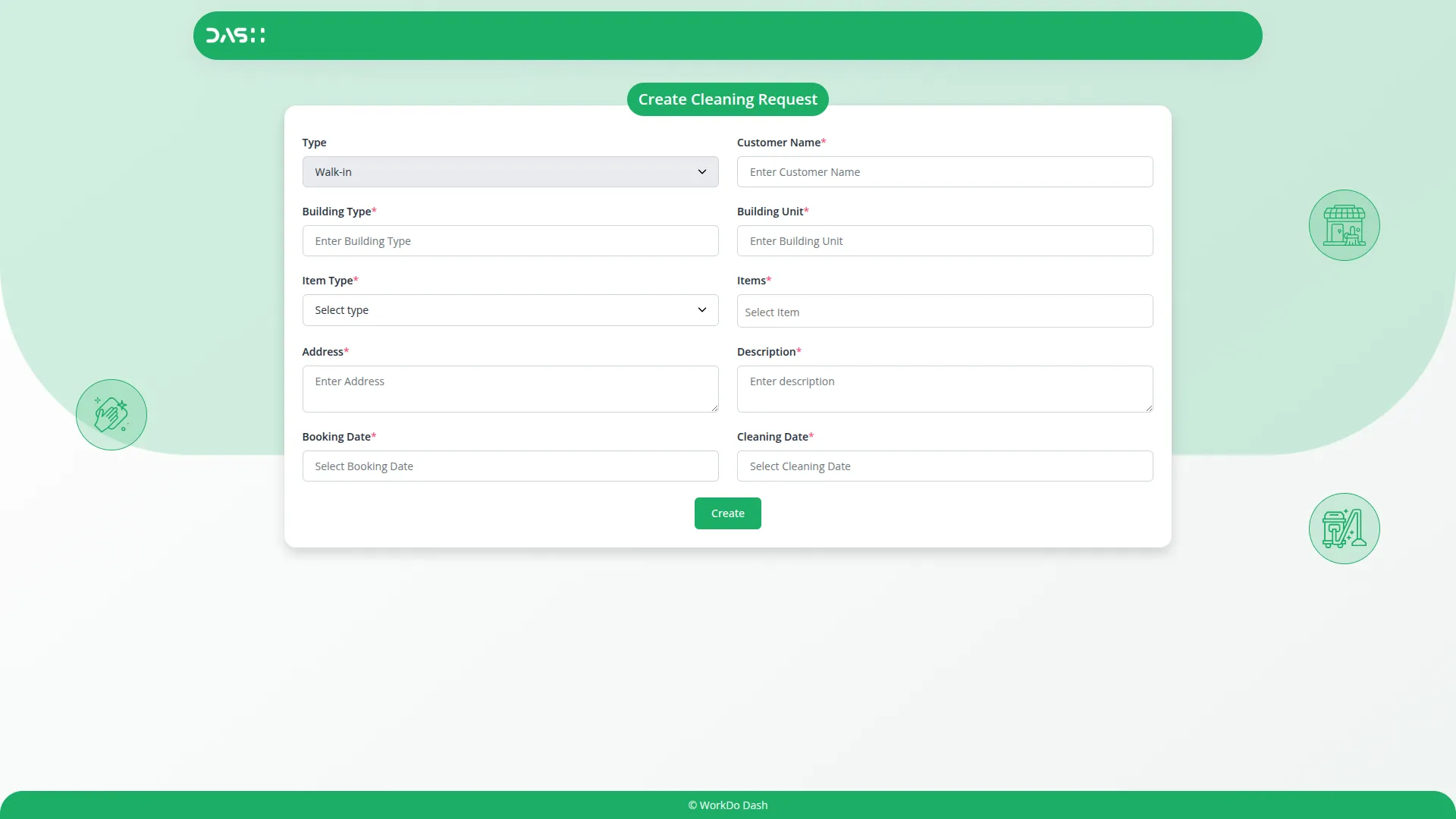
Cleaning Team Management
- This page allows you to create and manage your cleaning teams.
- To add a new team, click the Create button, enter the name of the team, select the team’s status from a dropdown (such as active or inactive), and choose team members from the member dropdown.
- Once submitted, the team entry will appear in the list with all relevant information, and you can use the Action column to edit or delete team details when needed.
-
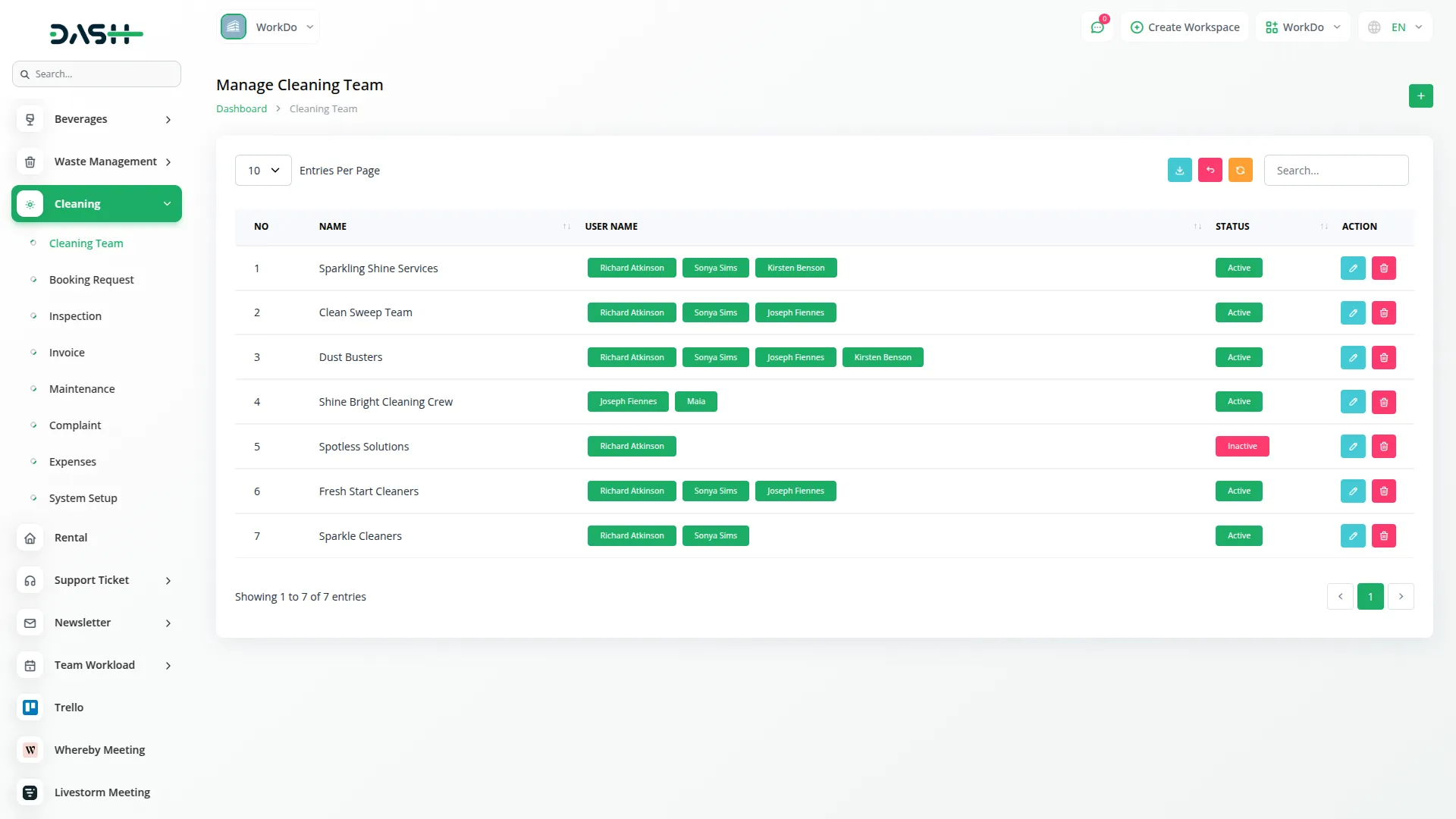
Booking Requests
- This section helps you manage all incoming cleaning service requests.
- To create a new request, click on the Create button and select the Type, Building Type, and Building Unit.
- Then choose the Item Type and corresponding Items from the dropdown, followed by the Address, Description, Booking Date, and Cleaning Date.
- Once saved, the request will be listed with all these details. From the Action column, you can approve, reject, edit, or delete any request as per your operational requirements.
-
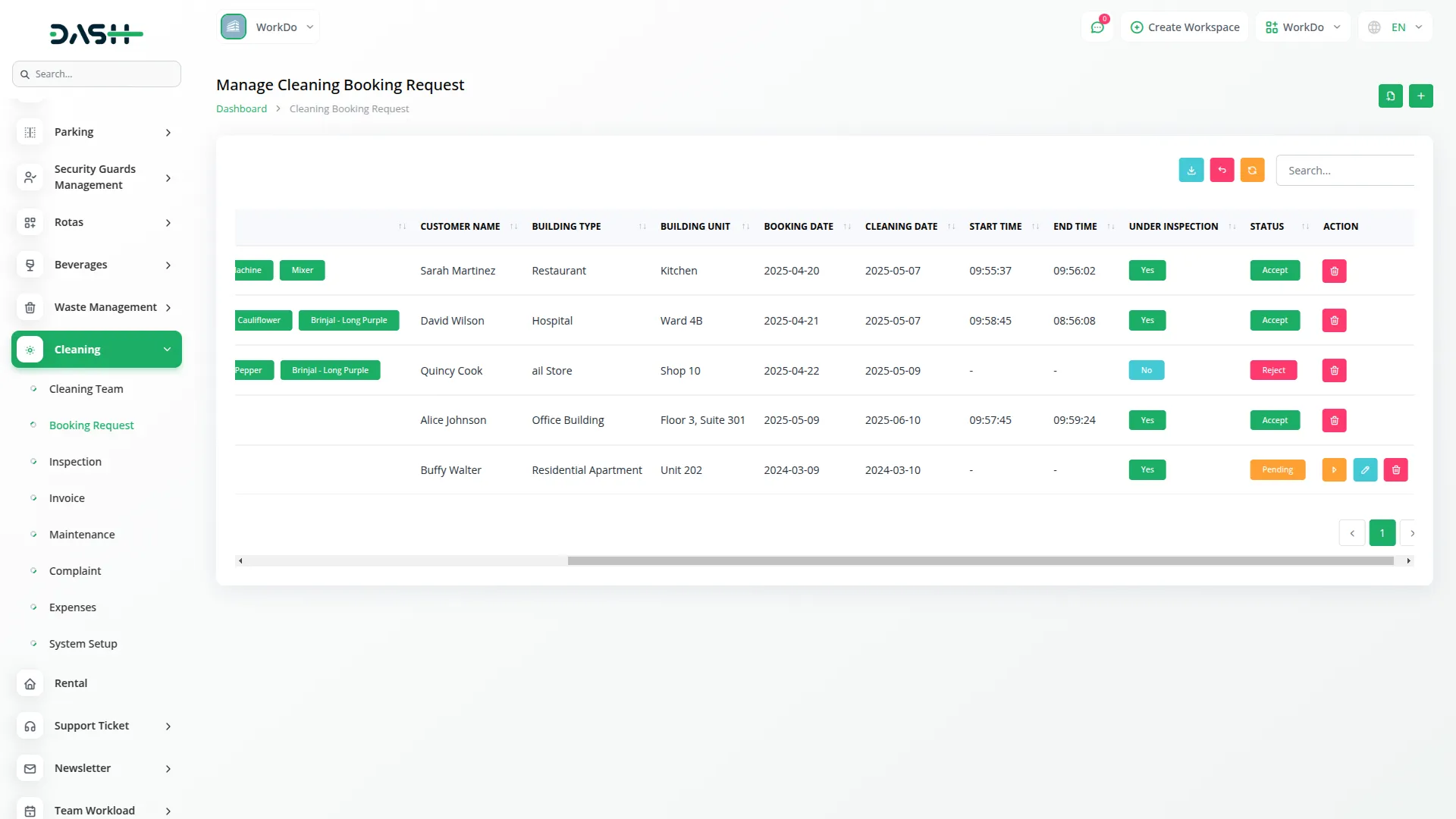
Inspection
- The inspection page gives you access to all completed or scheduled cleaning inspections.
- Each entry displays the Customer Name, Assigned Cleaning Team, Team Members, Cleaning Date, Start Time, End Time, Status, and Action options for cleaning or dirt each entry.
-
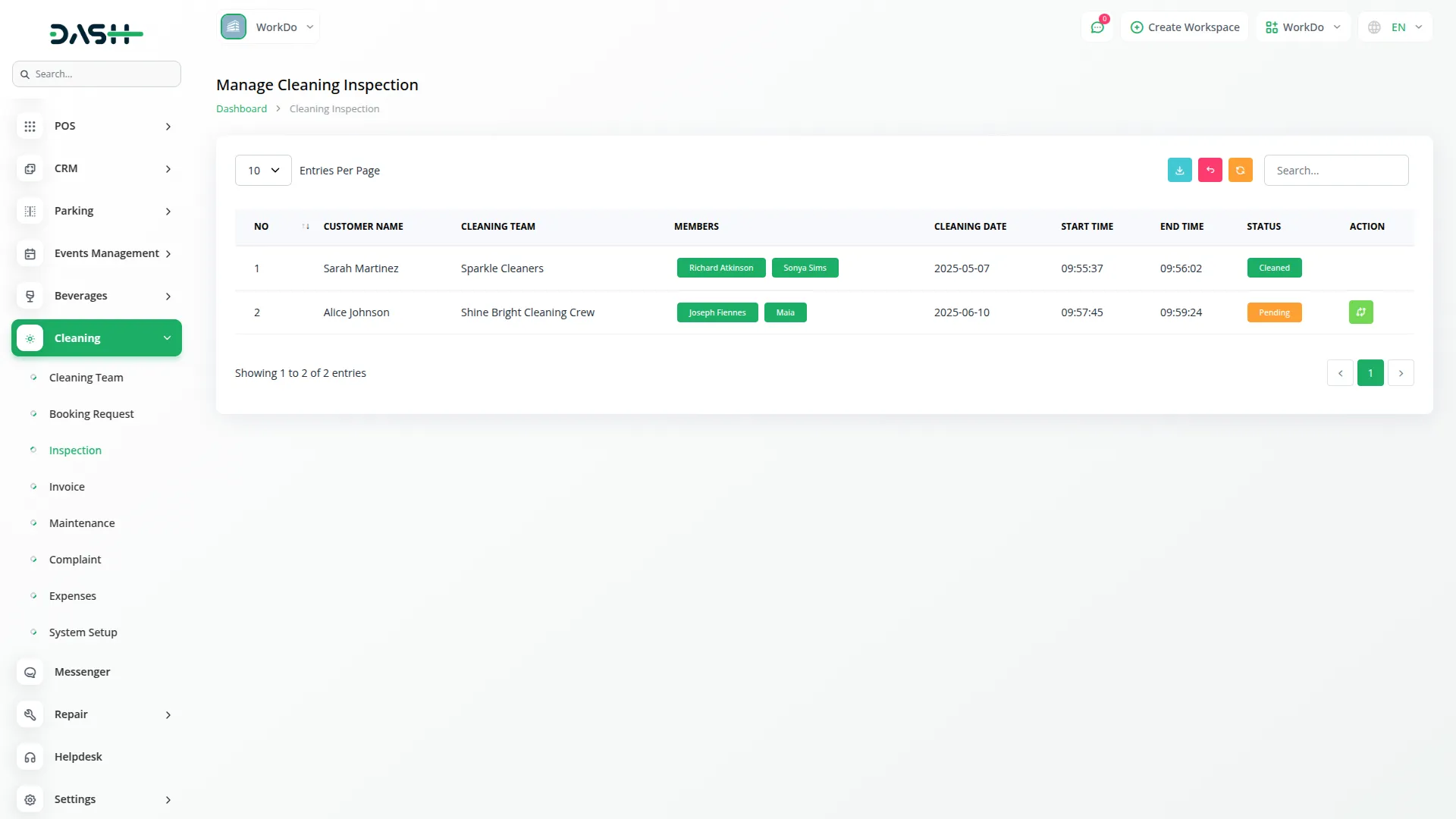
Manage Invoices
- This section is dedicated to tracking and managing invoices related to cleaning tasks.
- For every invoice, you can view details like Customer Name, Assigned Team, Cleaning Date, Time Duration, Total Amount, Payment Status (Paid or Unpaid), and perform relevant actions via the action menu.
-
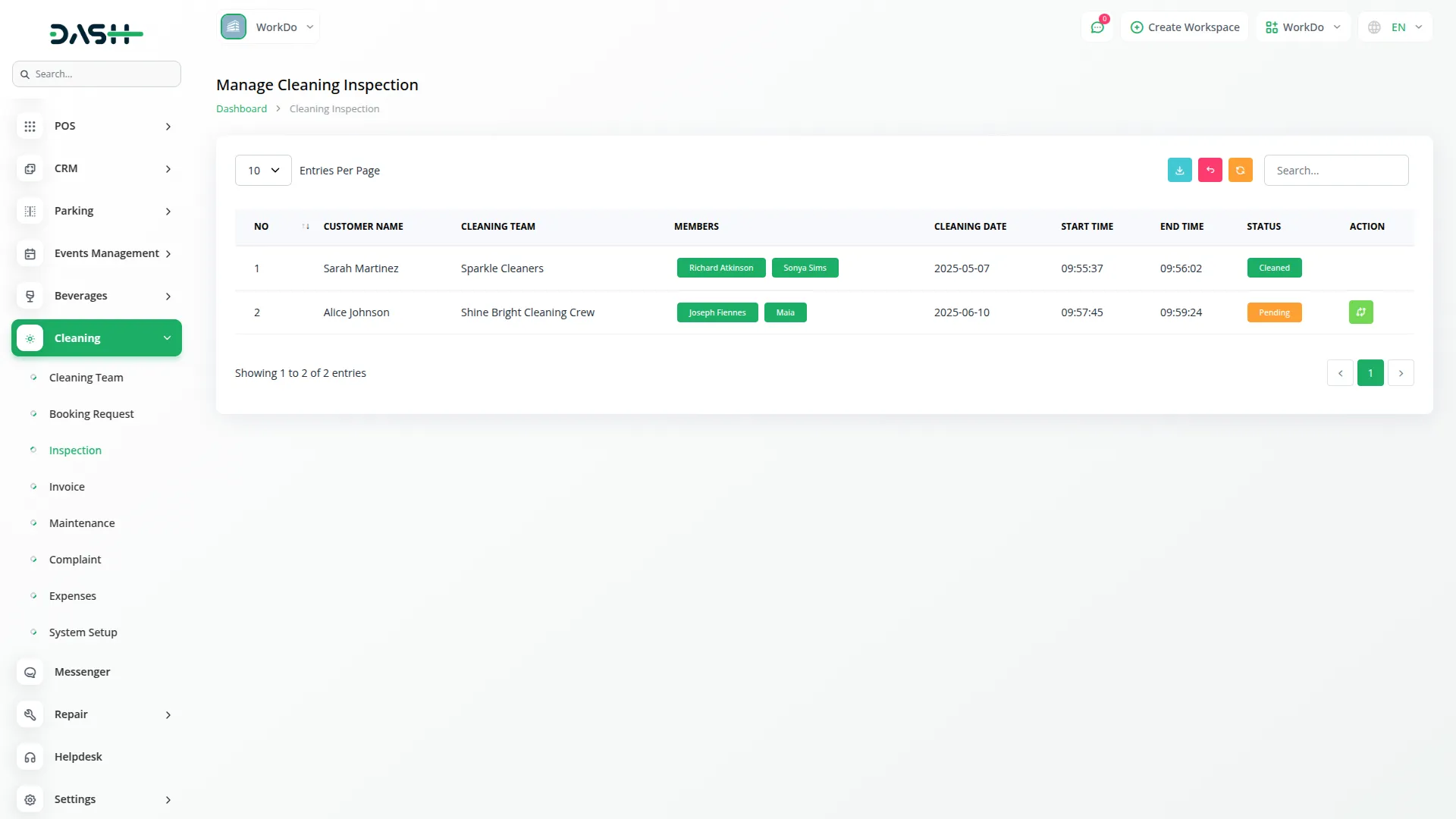
Maintenance
- On the Maintenance page, you can record and manage maintenance activities linked to cleaning operations.
- Click on the Create button, select the Item Type and Item, choose the Request Date and Completed Date, select the current Status from the dropdown, and write a Description.
- The newly added maintenance will be listed on the page, and you can edit or delete it anytime as needed.
-
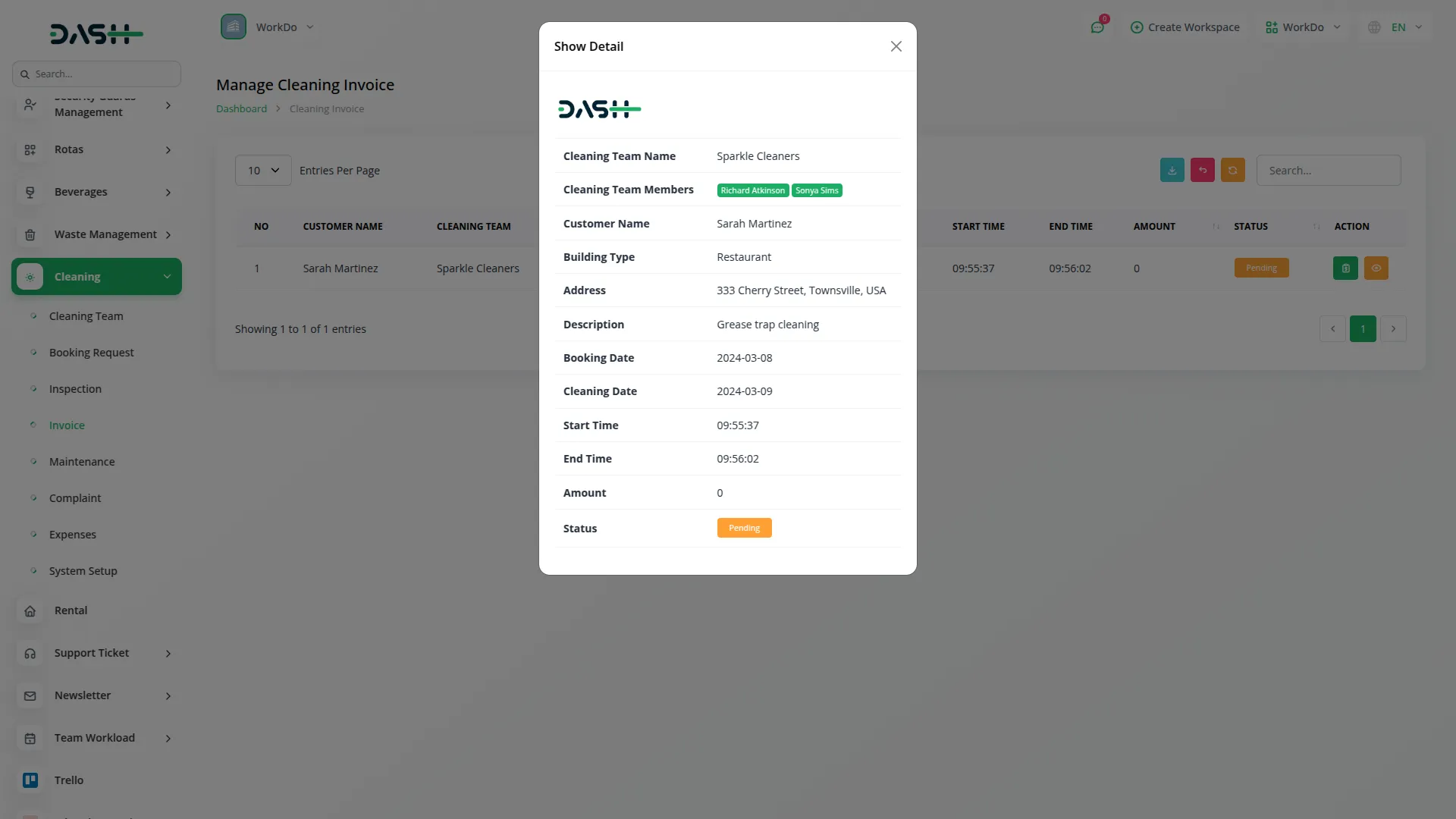
Manage Complaint
- This page consolidates all complaints submitted either internally or from the frontend.
- To file a new complaint, click the Create button, enter the Customer Name, choose the relevant Booking Request ID, mention the Complaint Type, select the Status, add the Resolution Date, and provide a detailed Description.
- All submitted complaints, including those from frontend users, will be visible on this page. You can use the edit option to update the complaint or change its status, and delete it if necessary.
-
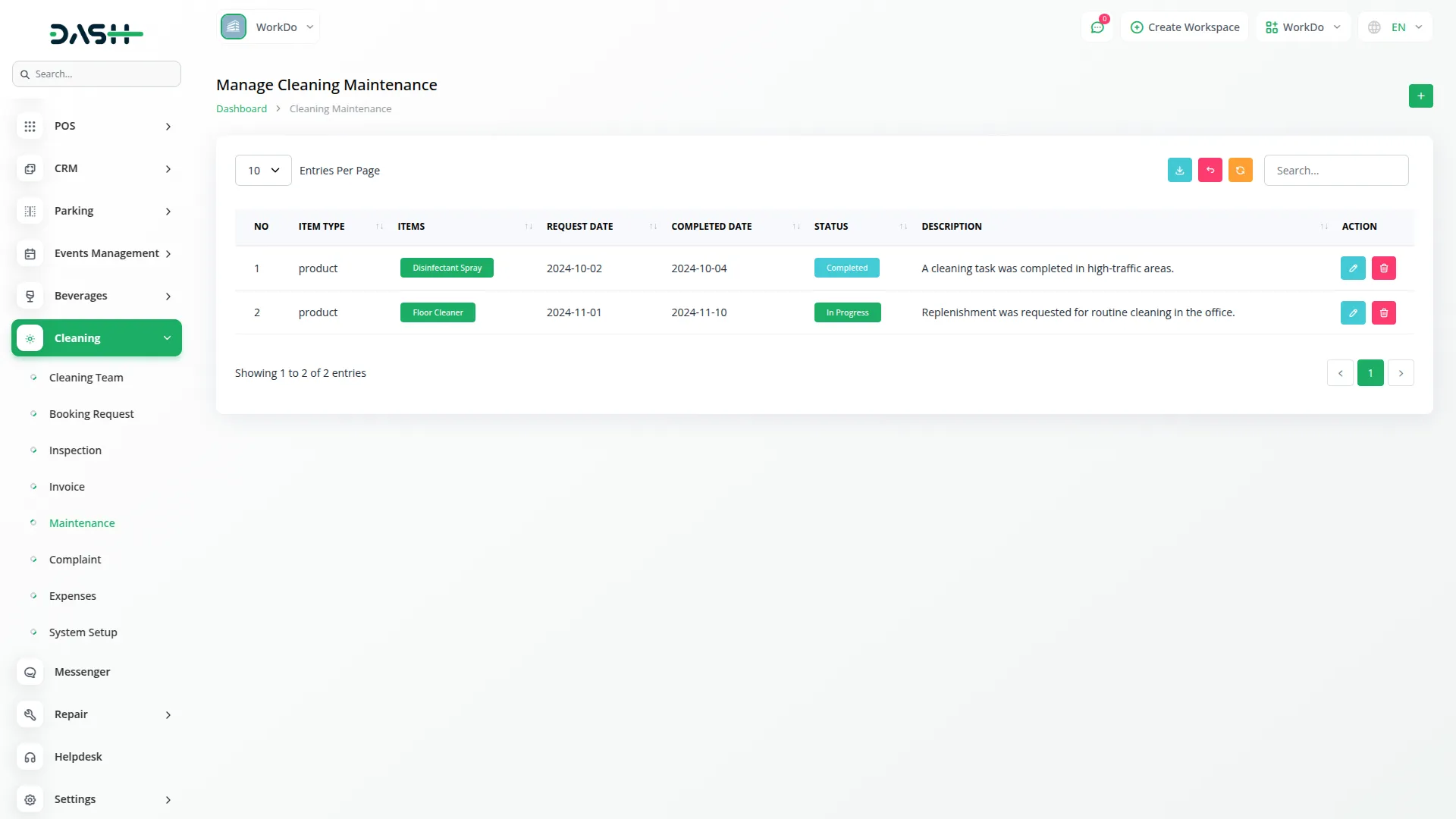
Manage Expenses
- On the Expenses page, you can log various expenses related to cleaning operations.
- Click the Create button, select the Expense Type from the dropdown, and enter the Amount, Date, and a brief Description.
- Once submitted, the expense will appear in the list with options to edit or delete the entry from the action column.
-
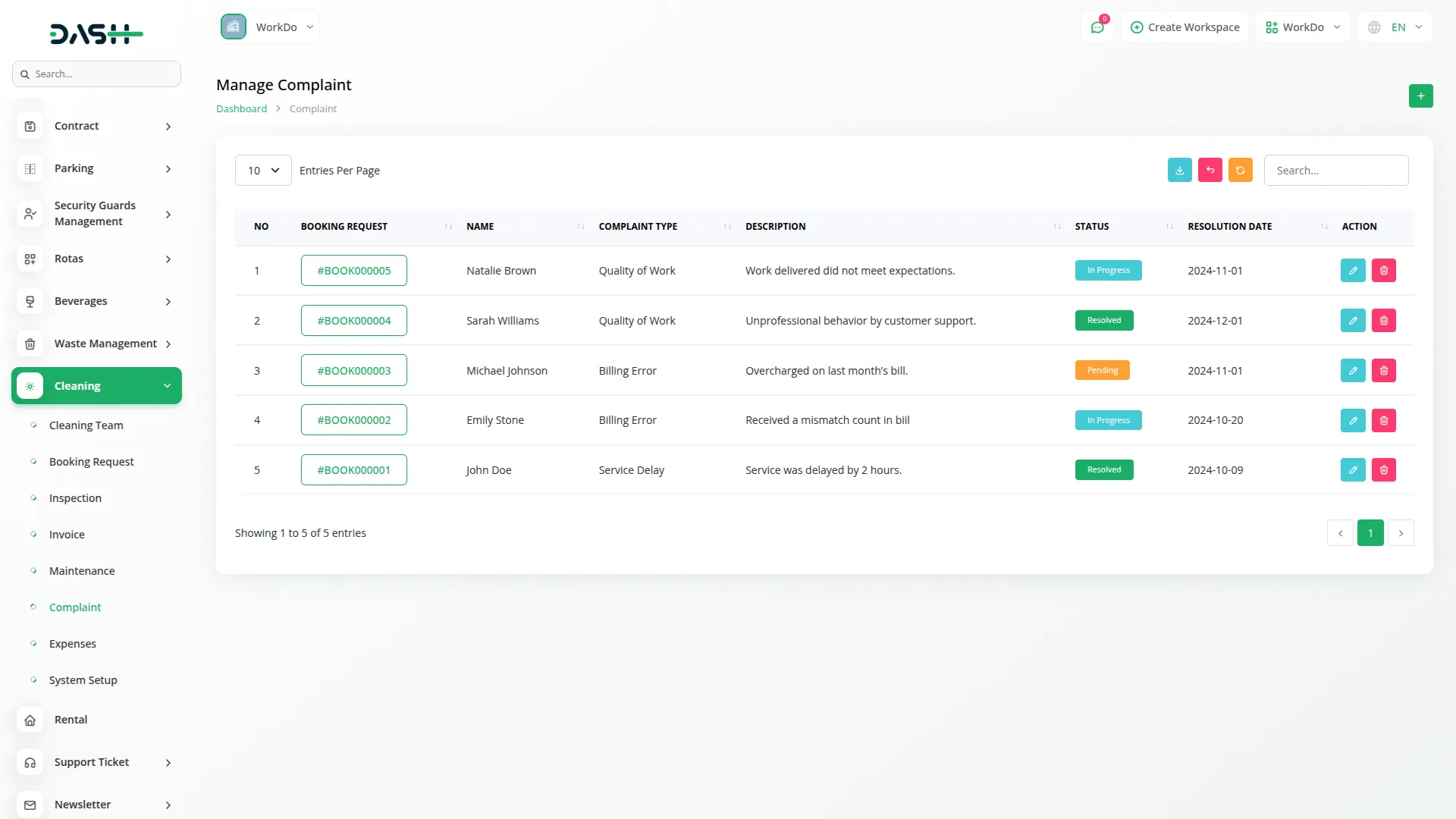
System Setup
Complaint Types
- To create a new complaint type, click on the “create” button, enter the name of the complaint type, and save it. You can edit or delete the type whenever you want.
-
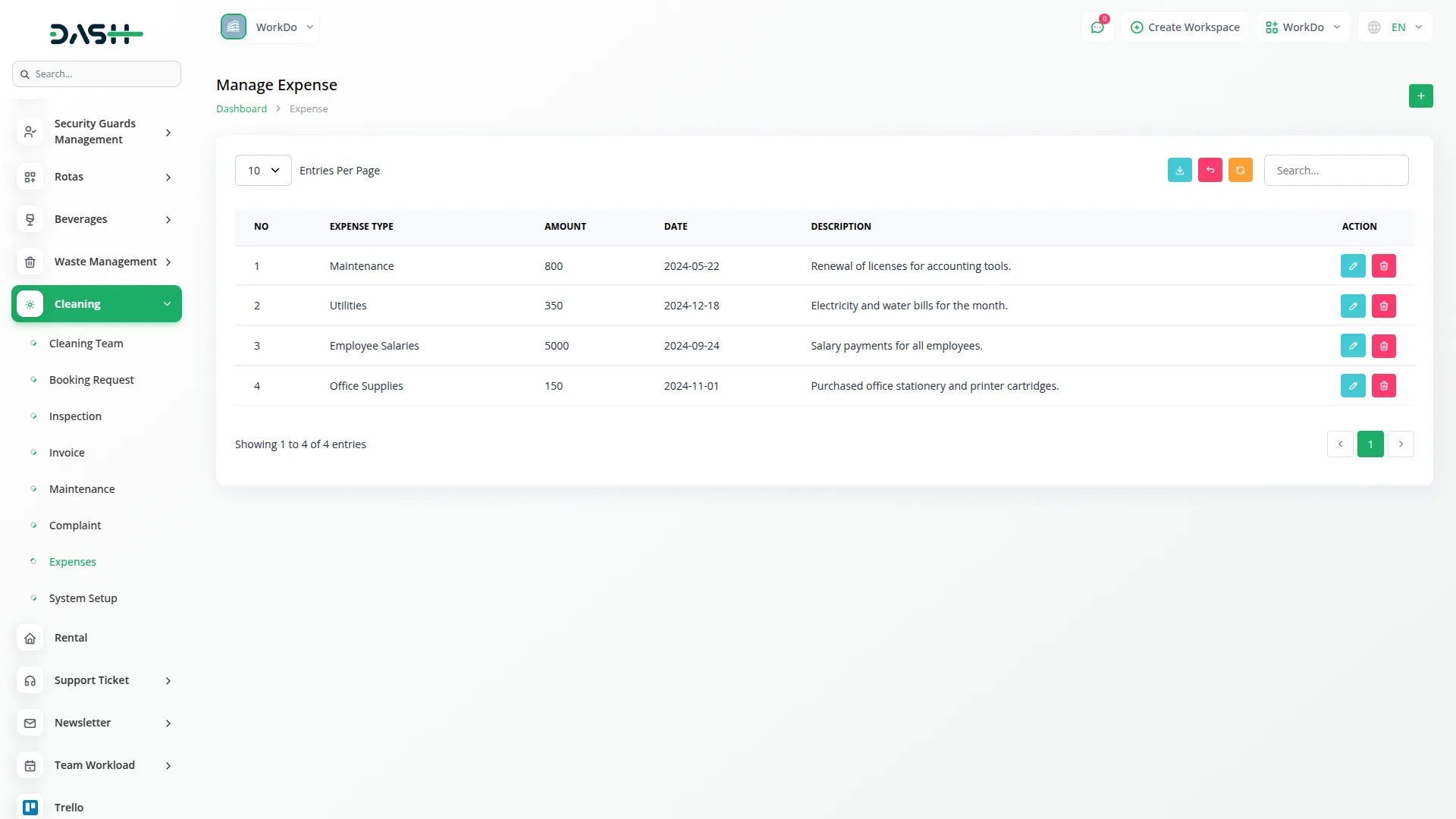
Expense Type
- To create a new expense type, click on the “create” button, enter the name of the expense type, and save it. You can edit or delete the type whenever you want.
-
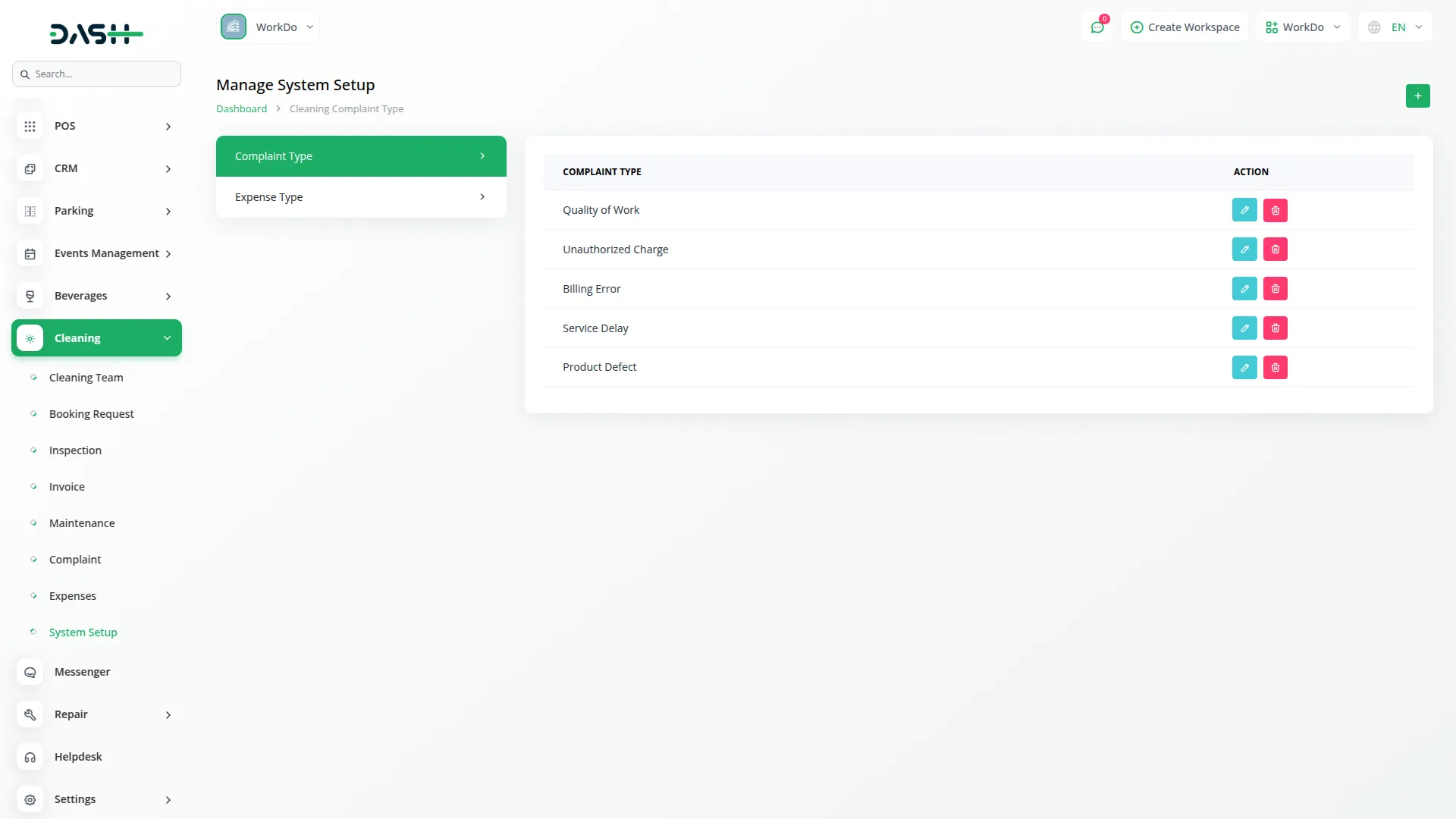
Categories
Related articles
- Work Permit Detailed Documentation
- Sign-In with Twitter Add-On Integration in Dash SaaS
- Facebook Post Integration in Dash SaaS
- Side Menu Builder Integration in Dash SaaS
- Outlook Calendar Integration in Dash SaaS
- Quotation Integration in Dash SaaS
- WooCommerce Integration in Dash SaaS
- Internal Knowledge Integration in Dash SaaS
- Backup & Restore Integration in Dash SaaS
- How To Generate Credentials in GoTo
- To Do Integration in Dash SaaS
- Boutique and Design Add-On Detailed Documentation
Reach Out to Us
Have questions or need assistance? We're here to help! Reach out to our team for support, inquiries, or feedback. Your needs are important to us, and we’re ready to assist you!


Need more help?
If you’re still uncertain or need professional guidance, don’t hesitate to contact us. You can contact us via email or submit a ticket with a description of your issue. Our team of experts is always available to help you with any questions. Rest assured that we’ll respond to your inquiry promptly.
Love what you see?
Do you like the quality of our products, themes, and applications, or perhaps the design of our website caught your eye? You can have similarly outstanding designs for your website or apps. Contact us, and we’ll bring your ideas to life.
